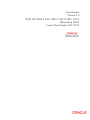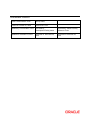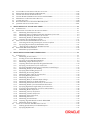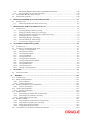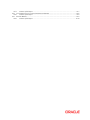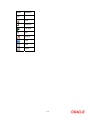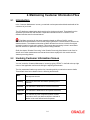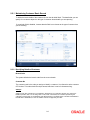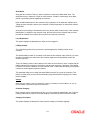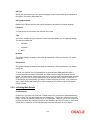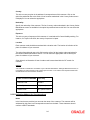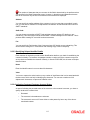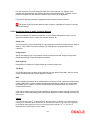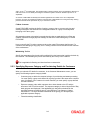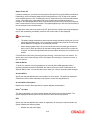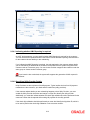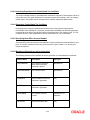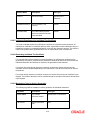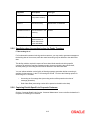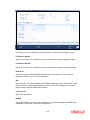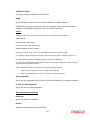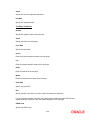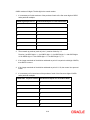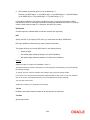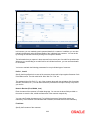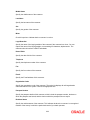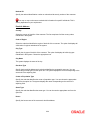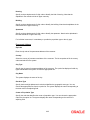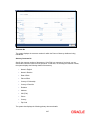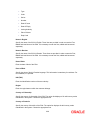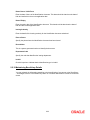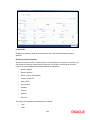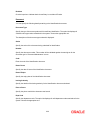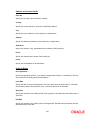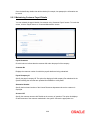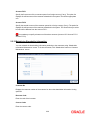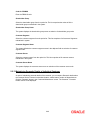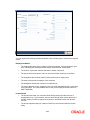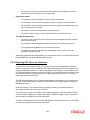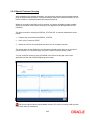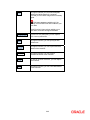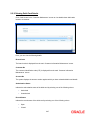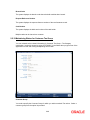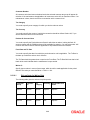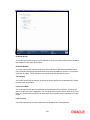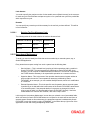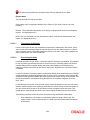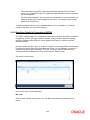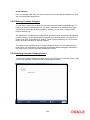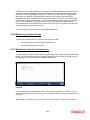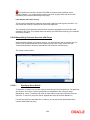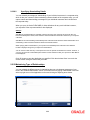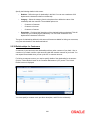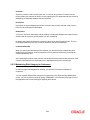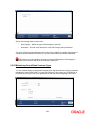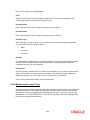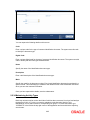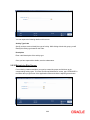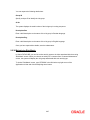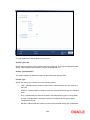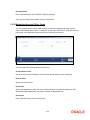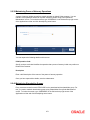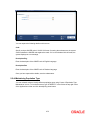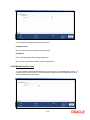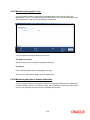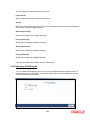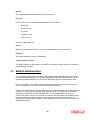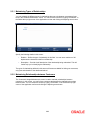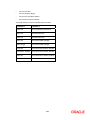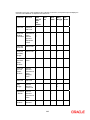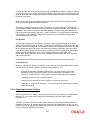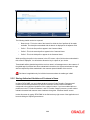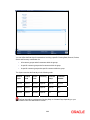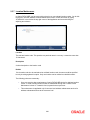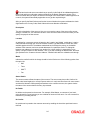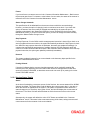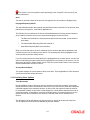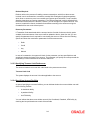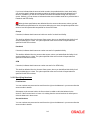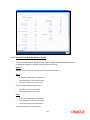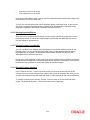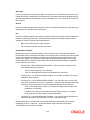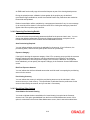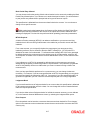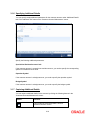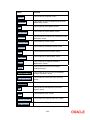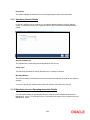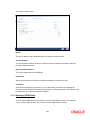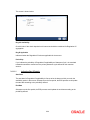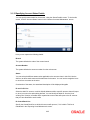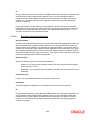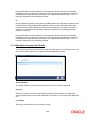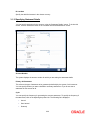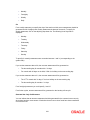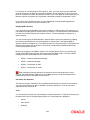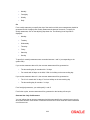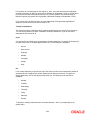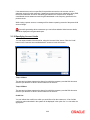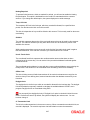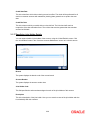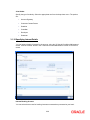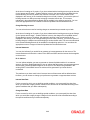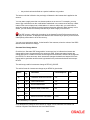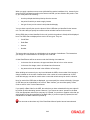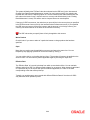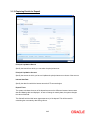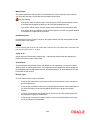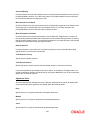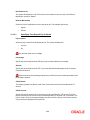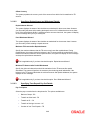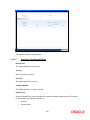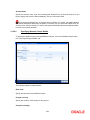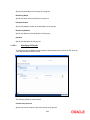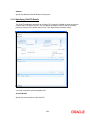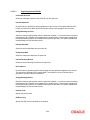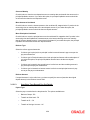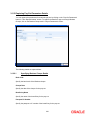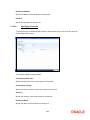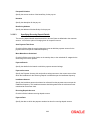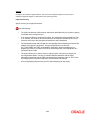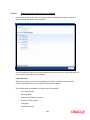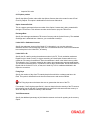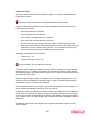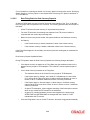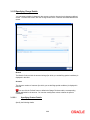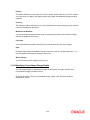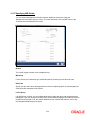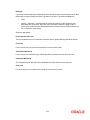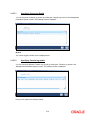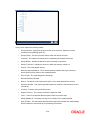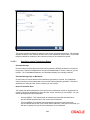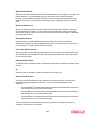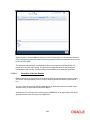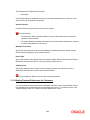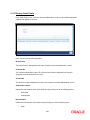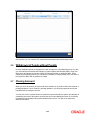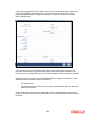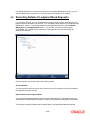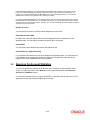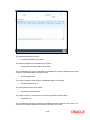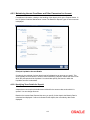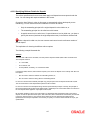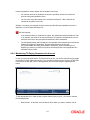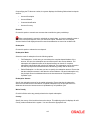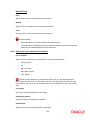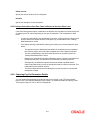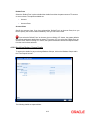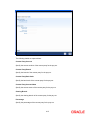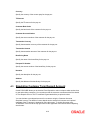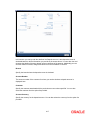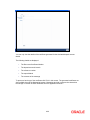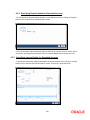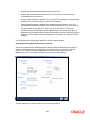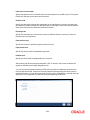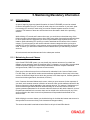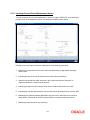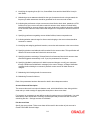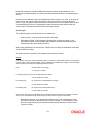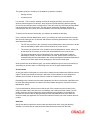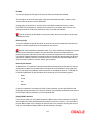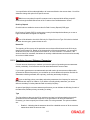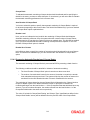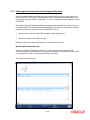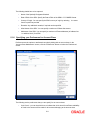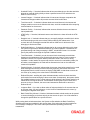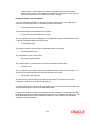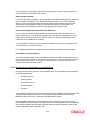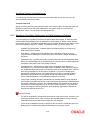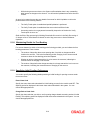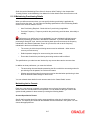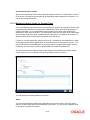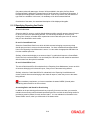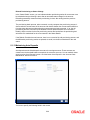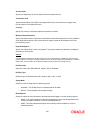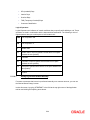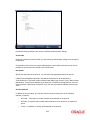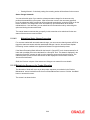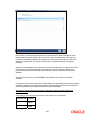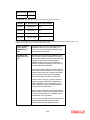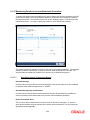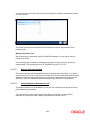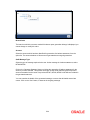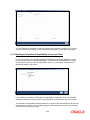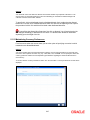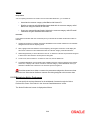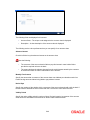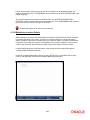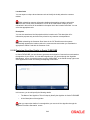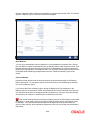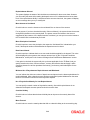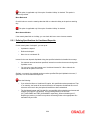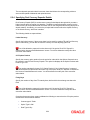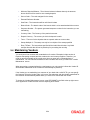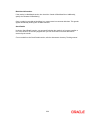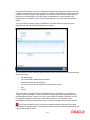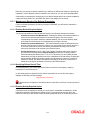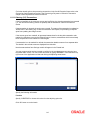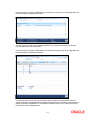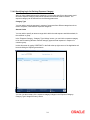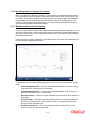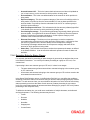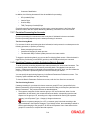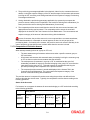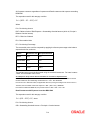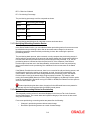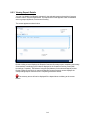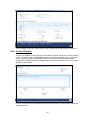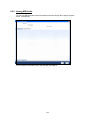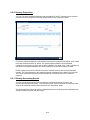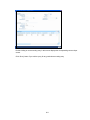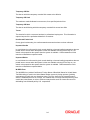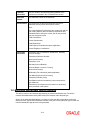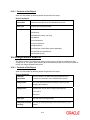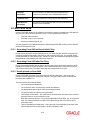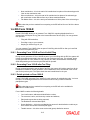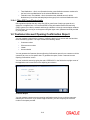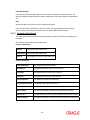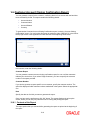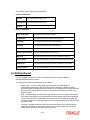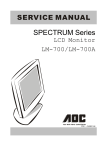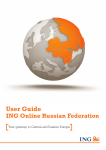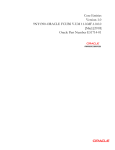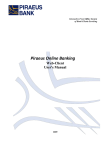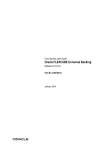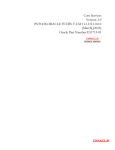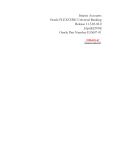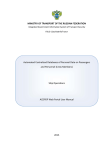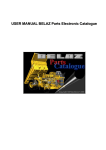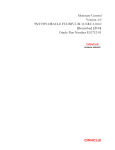Download Core Entities Version-1.0 9NT1399
Transcript
Core Entities Version-1.0 9NT1399-ORACLE FC UBS V.UM 11.0.RU.1.0.0.0 [December] [2010] Oracle Part Number E51712-01 Document Control Author: Documentation Team Group: UBPG Created on: October 01, 2008 Revision No: Final Updated by: Documentation Team Reviewed by: Development/Testing teams Approved by: Software Quality Assurance Team Updated on: December 23, 2010 Reviewed on: December 23, 2010 Approved on: December 23, 2010 Core Entities Table of Contents 1. ABOUT THIS MANUAL................................................................................................................................ 1-1 1.1 INTRODUCTION ........................................................................................................................................... 1-1 1.1.1 Audience ............................................................................................................................................ 1-1 1.1.2 Organization ...................................................................................................................................... 1-1 1.1.3 Related Documents ............................................................................................................................ 1-2 1.1.4 Glossary of Icons ............................................................................................................................... 1-2 2. MAINTAINING CUSTOMER INFORMATION FILES............................................................................ 2-1 2.1 INTRODUCTION ........................................................................................................................................... 2-1 2.2 INVOKING CUSTOMER INFORMATION SCREEN............................................................................................ 2-1 2.2.1 Maintaining Customer Basic Record................................................................................................. 2-2 2.2.2 Indicating Main Details ..................................................................................................................... 2-4 2.2.3 Specifying Exposure Category and Provisioning Details for Customers .......................................... 2-9 2.2.4 Specifying Details in Auxiliary Tab ................................................................................................. 2-11 2.2.5 Specifying when Accounting is done for Funds Transfers ............................................................... 2-15 2.2.6 Capturing Details Specific to Corporate Customer......................................................................... 2-15 2.2.7 Maintaining Personal Details of Individual Customers .................................................................. 2-21 2.2.8 Maintaining Power of Attorneys...................................................................................................... 2-26 2.2.9 Maintaining Document Details........................................................................................................ 2-31 2.2.10 Maintaining Beneficiary Details...................................................................................................... 2-33 2.2.11 Maintaining Customer Payroll Details............................................................................................ 2-38 2.2.12 Maintaining Shareholder Information ............................................................................................. 2-39 2.2.13 Maintaining Domestic Details of Individual Customer ................................................................... 2-40 2.2.14 Maintaining Professional Details of Individual Customers............................................................. 2-41 2.2.15 Capturing UDF Values for Customers ............................................................................................ 2-43 2.2.16 Special Customer Grouping............................................................................................................. 2-44 2.2.17 Other Basic Customer Information.................................................................................................. 2-45 2.2.18 Viewing Debit Card Details............................................................................................................. 2-47 2.2.19 Maintaining Waiver for Customer Tax Group................................................................................. 2-48 2.2.20 Maintaining Tax Allowance Limit for Customers............................................................................ 2-50 2.2.21 Amendment Maintenance................................................................................................................. 2-52 2.2.22 Specifying Details for Generation of MT920 ................................................................................... 2-55 2.2.23 Defining Customer Category ........................................................................................................... 2-56 2.2.24 Invoking Customer Category Screen ............................................................................................... 2-56 2.2.25 Creating Customer Categories ........................................................................................................ 2-57 2.2.26 Maintaining Customer Groups ........................................................................................................ 2-58 2.2.27 Maintaining Limits for Customer Group ......................................................................................... 2-58 2.2.28 Associating Customer Account with Group ..................................................................................... 2-59 2.2.29 Maintaining Type of Relationships .................................................................................................. 2-60 2.2.30 Relationships for Customers ............................................................................................................ 2-61 2.2.31 Maintaining Risk Category for Customers ...................................................................................... 2-62 2.2.32 Maintaining Central Bank Customer Types..................................................................................... 2-63 2.2.33 Maintaining Document Types .......................................................................................................... 2-64 2.2.34 Maintaining Activity Types .............................................................................................................. 2-65 2.2.35 Maintaining Risk Groups................................................................................................................. 2-66 2.2.36 Maintaining Risk Matrix.................................................................................................................. 2-67 2.2.37 Maintaining OKATO Codes............................................................................................................. 2-69 2.2.38 Maintaining Account Officer Codes ................................................................................................ 2-70 2.2.39 Maintaining Power of Attorney Operations..................................................................................... 2-71 2.2.40 Maintaining Shareholder Groups .................................................................................................... 2-71 2.2.41 Maintaining Customer Segments ..................................................................................................... 2-72 2.2.42 Maintaining Customer Sector .......................................................................................................... 2-74 2.2.43 Maintaining OKVED Codes ............................................................................................................ 2-74 2.2.44 Maintaining Population Type .......................................................................................................... 2-75 2.2.45 Maintaining City Type ..................................................................................................................... 2-76 2.2.46 Maintaining Street Type................................................................................................................... 2-77 2.2.47 Maintaining Geographic Type......................................................................................................... 2-78 2.2.48 Maintaining Regions of Russian Federation ................................................................................... 2-78 2.2.49 Maintaining Legal Forms ................................................................................................................ 2-79 2.2.50 Uploading KLADR Details .............................................................................................................. 2-80 2.3 MULTIPLE RELATIONSHIPS ....................................................................................................................... 2-81 2.3.1 Maintaining Types of Relationships................................................................................................. 2-82 2.3.2 Maintaining Relationships between Customers ............................................................................... 2-82 2.3.3 Maintaining Customer Groups ........................................................................................................ 2-86 2.3.4 Capturing Customer Prefixes .......................................................................................................... 2-87 2.3.5 Storing Authorized Variations of Customer’s Name........................................................................ 2-88 2.3.6 Maintaining Float Days for Outward Clearing Customer Transactions......................................... 2-89 2.3.7 Location Maintenance ..................................................................................................................... 2-91 3. MAINTAINING CUSTOMER ACCOUNTS ............................................................................................... 2-1 3.1 INTRODUCTION ........................................................................................................................................... 2-1 3.1.1 Invoking Customer Accounts Screen.................................................................................................. 2-1 3.1.2 Capturing Main Details ..................................................................................................................... 2-4 3.1.3 Viewing Details of Amounts and Dates............................................................................................ 2-10 3.1.4 Capturing Auxiliary Details............................................................................................................. 2-13 3.1.5 Specifying Provisioning Details....................................................................................................... 2-18 3.1.6 Specifying Additional Details .......................................................................................................... 2-19 3.1.7 Capturing Additional Details........................................................................................................... 2-19 3.1.8 Specifying BIC Details..................................................................................................................... 2-21 3.1.9 Specifying Deposit Details............................................................................................................... 2-22 3.1.10 Specifying Account Operating Instruction Details .......................................................................... 2-22 3.1.11 Specifying REG Details ................................................................................................................... 2-23 3.1.12 Specifying Account Status Details ................................................................................................... 2-25 3.1.13 Specifying Restriction Details.......................................................................................................... 2-26 3.1.14 Specifying Currency Limits Details ................................................................................................. 2-29 3.1.15 Specifying Statement Details............................................................................................................ 2-30 3.1.16 Specifying Account Limits................................................................................................................ 2-36 3.1.17 Specifying Joint Holder Details ....................................................................................................... 2-38 3.1.18 Specifying Interest Details ............................................................................................................... 2-39 3.1.19 Capturing Details for Deposit ......................................................................................................... 2-45 3.1.20 Capturing Pay-Out Parameters Details .......................................................................................... 2-50 3.1.21 Specifying Child TD Details ............................................................................................................ 2-55 3.1.22 Capturing Pay-Out Parameters Details .......................................................................................... 2-61 3.1.23 Specifying Charge Details ............................................................................................................... 2-69 3.1.24 Specifying Consolidated Charge Details ......................................................................................... 2-70 3.1.25 Specifying Standing Instruction Details........................................................................................... 2-72 3.1.26 Specifying Linked Entities................................................................................................................ 2-73 3.1.27 Specifying MIS Details..................................................................................................................... 2-74 3.1.28 Specifying UDF Details ................................................................................................................... 2-77 3.1.29 Specifying Deposits Instructions...................................................................................................... 2-77 3.1.30 Specifying Billing Parameters ......................................................................................................... 2-79 3.1.31 Specifying Account Signatory Details.............................................................................................. 2-79 3.1.32 Specifying Details for Balance Report Statement ............................................................................ 2-81 3.1.33 Maintaining Notice Preferences for Withdrawal............................................................................. 2-87 3.1.34 Setting Payment Preferences for Customers.................................................................................... 2-88 3.1.35 Viewing Cards Details ..................................................................................................................... 2-91 3.2 3.3 3.4 3.5 3.6 3.7 3.8 3.9 4. LEVYING PENALTY INTEREST ON NOTICE ACCOUNTS .............................................................................. 2-92 MAINTAINING NOTICE PERIOD FOR WITHDRAWAL .................................................................................. 2-95 VIEWING UTILIZATION OF FREE AMOUNTS .............................................................................................. 2-96 VIEWING DUMMY NUMBERS ASSOCIATED WITH CIF NUMBER ................................................................ 2-97 WITHDRAWAL OF FUNDS WITHOUT PENALTY .......................................................................................... 2-98 CLOSING ACCOUNT .................................................................................................................................. 2-98 RECORDING DETAILS OF LODGMENT BOOK REQUESTS .......................................................................... 2-100 QUERYING FOR ACCOUNT STATISTICS ................................................................................................... 2-101 MAINTAINING TAX ALLOWANCE LIMIT............................................................................................. 4-1 4.1 INTRODUCTION ........................................................................................................................................... 4-1 4.2 MAINTAINING CUSTOMER TAX ALLOWANCE SCREEN ............................................................................... 4-1 4.2.2 Maintaining Time Deposit Accounts.................................................................................................. 4-2 4.2.3 Maintaining Interest Conditions and Other Parameters for Account................................................ 4-4 4.2.4 Maintaining TD Paying Parameters for Account .............................................................................. 4-7 4.2.5 Maintaining Details for Redeeming Term Deposits........................................................................... 4-8 4.2.6 Capturing Pay-Out Parameters Details .......................................................................................... 4-11 4.3 SIMULATING CUSTOMER TERM DEPOSIT ACCOUNT ................................................................................. 4-16 4.3.1 Generating and Viewing Term Deposit Account Certificate ........................................................... 4-19 4.3.2 Specifying Deposit details for Simulated Account ........................................................................... 4-21 4.3.3 .Specifying Interest Details for Simulated Account.......................................................................... 4-21 4.4 PROCESSING RECURRING DEPOSITS ......................................................................................................... 4-22 4.4.1 Manual Receipt of Installments ....................................................................................................... 4-24 5. MAINTAINING MANDATORY INFORMATION .................................................................................... 5-1 5.1 INTRODUCTION ........................................................................................................................................... 5-1 5.1.1 Maintaining Account Classes ............................................................................................................ 5-1 5.1.2 Invoking Account Class Maintenance Screen .................................................................................... 5-2 5.1.3 Specifying Account Statement Parameters ........................................................................................ 5-7 5.1.4 Maintaining Cheque Book Preferences ............................................................................................. 5-8 5.1.5 Capturing Details about Specially Designated Nationals ............................................................... 5-10 5.1.6 Specifying your Preferences for Account Class ............................................................................... 5-11 5.1.7 Specifying Liquidation Preferences for Debit Interest and Charges ............................................... 5-15 5.1.8 Maintaining Details for Free Banking............................................................................................. 5-16 5.1.9 Specifying Initial Funding Preferences............................................................................................ 5-16 5.1.10 Maintaining Provisioning Details.................................................................................................... 5-17 5.1.11 Maintaining Status Codes for Account Class .................................................................................. 5-18 5.1.12 Specifying Reporting line Details .................................................................................................... 5-19 5.1.13 Maintaining Auto Deposits .............................................................................................................. 5-20 5.1.14 Maintaining Rules for Automatic Status Change............................................................................. 5-22 5.1.15 Maintaining Sequence for Funds Allocation ................................................................................... 5-26 5.1.16 Maintaining Transaction Restrictions for Account Class ................................................................ 5-29 5.1.17 Maintaining Details of Account Statements Generation.................................................................. 5-30 5.1.18 Specifying Regulation D Applicability for Account Class ............................................................... 5-35 5.1.19 Assigning Preferred Branches, Currencies and Customers............................................................. 5-36 5.1.20 Maintaining Branch Preferences..................................................................................................... 5-36 5.1.21 Maintaining Currency Preferences.................................................................................................. 5-37 5.1.22 Maintaining Customer Preferences ................................................................................................. 5-38 5.1.23 Maintaining Notice Preferences ...................................................................................................... 5-39 5.1.24 Maintaining Narratives.................................................................................................................... 5-41 5.1.25 Maintaining Location Details .......................................................................................................... 5-42 5.1.26 Capturing Algorithm Details in Oracle FLEXCUBE ...................................................................... 5-43 5.1.27 Maintaining Turnover Limits........................................................................................................... 5-45 5.2 ACCOUNT CLASSES FOR TIME DEPOSIT ACCOUNTS ................................................................................. 5-47 5.2.1 Defining Specifications for Unclaimed Deposits ............................................................................. 5-50 5.2.2 Specifying Default Tenor ................................................................................................................. 5-51 5.2.3 Maintaining Minimum Replenishment and Withdrawal Amounts ................................................... 5-51 5.2.4 Specifying Dual Currency Deposits Details .................................................................................... 5-52 5.3 MAINTAINING DEPOSITS INSTRUCTIONS .................................................................................................. 5-53 5.4 MAINTAINING VENDORS .......................................................................................................................... 5-54 6. PROCESSING REFERRALS IN ORACLE FLEXCUBE .......................................................................... 6-1 6.1 INTRODUCTION ........................................................................................................................................... 6-1 6.1.1 Maintenance Required for Referral Processing ................................................................................ 6-3 7. PROVISIONING FOR CUSTOMER ACCOUNTS .................................................................................... 7-1 7.1 INTRODUCTION ........................................................................................................................................... 7-1 7.1.1 Specifying Basis for Status Processing .............................................................................................. 7-1 7.1.2 Setting up Customer Groups for Provisioning................................................................................... 7-2 7.1.3 Setting up Customer Classifications for Status Processing ............................................................... 7-3 7.1.4 Setting up Exposure Categories......................................................................................................... 7-4 7.1.5 Maintaining Rules for Provisioning................................................................................................... 7-8 7.1.6 Derivation Rules for Status Change .................................................................................................. 7-9 7.1.7 Provision Processing for Accounts.................................................................................................. 7-10 8. CUSTOMER INFORMATION QUERY ...................................................................................................... 8-1 8.1 INTRODUCTION ........................................................................................................................................... 8-1 8.2 INVOKING CUSTOMER POSITION SCREEN ................................................................................................... 8-1 8.2.1 Viewing Accounting Details............................................................................................................... 8-1 8.2.2 Viewing Loans Details ....................................................................................................................... 8-2 8.2.3 Viewing Deposit Details .................................................................................................................... 8-4 8.2.4 Viewing FX Details............................................................................................................................ 8-5 8.2.5 Viewing FT Details ............................................................................................................................ 8-6 8.2.6 Viewing Collaterals Details............................................................................................................... 8-6 8.2.7 Viewing Assets/Liabilities Details...................................................................................................... 8-7 8.2.8 Viewing Limits Details....................................................................................................................... 8-8 8.2.9 Viewing MIS Details .......................................................................................................................... 8-9 8.2.10 Viewing Projections......................................................................................................................... 8-10 8.2.11 Viewing Accounting Entries............................................................................................................. 8-10 9. GLOSSARY ..................................................................................................................................................... 9-1 9.1 10. IMPORTANT TERMS .................................................................................................................................... 9-1 REPORTS .................................................................................................................................................. 10-1 10.1 INTRODUCTION ......................................................................................................................................... 10-1 10.2 IRA STATEMENT REPORTS ....................................................................................................................... 10-1 10.2.1 Selection Options ............................................................................................................................. 10-1 10.2.2 Contents of the Report ..................................................................................................................... 10-1 10.3 MINIMUM WITHDRAWAL ADVICE REPORTS ............................................................................................. 10-2 10.3.1 Contents of the Report ..................................................................................................................... 10-3 10.4 CHARGE ADVICE REPORTS ....................................................................................................................... 10-3 10.4.1 Contents of the Report ..................................................................................................................... 10-3 10.5 IRS FORM 5498 ........................................................................................................................................ 10-4 10.5.1 Generating Form 5498 as Part of Initial Filing .............................................................................. 10-4 10.5.2 Generating Form 5498 after Tax Filing .......................................................................................... 10-4 10.5.3 Details printed on Form 5498.......................................................................................................... 10-4 10.6 IRS FORM 1099-R .................................................................................................................................... 10-5 10.6.1 Generating Form 1099-R as Part of Initial Filing........................................................................... 10-5 10.6.2 Generating Form 1099-R after Tax Filing ...................................................................................... 10-5 10.6.3 Details printed on Form 1099-R...................................................................................................... 10-5 10.6.4 Filing IRS Forms Electronically ...................................................................................................... 10-6 10.7 CUSTOMER ACCOUNT OPENING CONFIRMATION REPORT ........................................................................ 10-6 10.7.1 Contents of the Report ..................................................................................................................... 10-7 10.8 CUSTOMER ACCOUNT CLOSING CONFIRMATION REPORT ........................................................................ 10-8 10.8.1 Contents of the Report ..................................................................................................................... 10-8 10.9 NETTING REPORT ..................................................................................................................................... 10-9 10.9.1 Contents of the Report ................................................................................................................... 10-10 1. About this Manual 1.1 Introduction This manual is designed to explain the Core Entities module of Oracle FLEXCUBE. It provides an overview to the module, and provides information on using the Core Entities module of Oracle FLEXCUBE. You can obtain information specific to a particular field by placing the cursor on the relevant field and striking <F1> on the keyboard. 1.1.1 Audience This manual is intended for the following User/User Roles: Role Function Back office managers/officers Authorization functions Product Managers Product definition and authorization End of day operators Processing during end of day/ beginning of day Financial Controller/Product Managers Generation of reports 1.1.2 Organization This manual is organized into the following chapters: Chapter 1 About this Manual acquaints you quickly with the organization, audience, glossary of icons and related documents for this user manual Chapter 2 Maintaining Customer Information Files explains the maintenance of various personal and business details of the customers of your bank Chapter 3 Maintaining Customer Accounts explains how you can maintain accounts in your bank for customers Chapter 4 Maintaining Tax Allowance Limit for Customer Accounts explains how you can maintain tax-free allowance limit at the customer account level Chapter 5 Maintaining Mandatory Information explains how you can classify customer accounts into different groups known as account 1-1 classes, and how to maintain specifications for account classes Chapter 6 Processing Referrals in Oracle FLEXCUBE details the maintenance required and the processing done in Oracle FLEXCUBE when customer transactions force the accounts involved the transaction to exceed the overdraft limit Chapter 7 Provisioning for Customer Accounts explains the process of provisioning for customer accounts in Oracle FLEXCUBE Chapter 8 Customer Information Query explains how queries to retrieve information on customer accounts can be made Chapter 9 Glossary contains a list of important terms used in the manual. Chapter 10 Reports provides a list of reports that can be generated in this module and also explains their contents. 1.1.3 Related Documents • The Procedures User Manual • The Settlements User Manual • The Shadow Processing User Manual 1.1.4 Glossary of Icons Icons Function New Copy Save Delete Unlock Print Close Re-open Reverse Template 1-2 Icons Function Roll-over Hold Authorize Liquidate Exit Sign-off Help Add Delete 1-3 2. Maintaining Customer Information Files 2.1 Introduction In the ‘Customer Maintenance’ screen, you maintain various personal and business details of the customers of your bank. The CIF details are maintained at the branch level by the sign-on branch. These details can be accessed by all branches and therefore a duplicate customer record for a customer in two different branches need not be maintained. To facilitate accounting for the same transaction based on different GAAPs, certain maintenances and transactions of the module will be replicated in a second schema, which is the shadow schema. The shadow schema has a GAAP different from the one in which the original operation is carried out (the main schema). This ensures that accounting is done in accordance with both GAAPs for operations requiring such accounting treatment. Refer the chapter ‘Shadow Processing’ in the Shadow Processing User Manual under Core for details on the other maintenances and transactions that are replayed for this module and the shadow processing feature 2.2 Invoking Customer Information Screen You can invoke the ‘Customer Maintenance’ screen by typing ‘STDCIF’ in the field at the top right corner of the Application tool bar and clicking the adjoining arrow button. The four parameters listed on top are the four lines along which you maintain customer details. These details have been classified into the following broad heads: Main You maintain the main attributes of all customers, individuals and corporate houses Auxiliary This screen shows the other details pertaining to the customer Personal You maintain the attributes for individual customers Corporate You maintain the attributes for all corporate customers Custom You maintain any other corporate customer related information, which your bank would like to maintain in addition to the ones defined under Corporate 2-1 2.2.1 Maintaining Customer Basic Record To define the basic details of the customer click on the tab titled ‘Main’. The details that you can specify for a customer depend on the type of customer whose details you are capturing. If a particular field is disabled, it means that the field is not relevant to the type of customer that you are creating. 2.2.1.1 Specifying Details of Customer Branch Code The system defaults the branch code from the current branch. Customer No The customer code is the code you assign to identify a customer. It is referred to as the customer CIF Number. This code should be unique across branches. It can be 9-characters long. Example Assign a code using a maximum of 9 characters, alphanumeric. For example, assume your customer is DOW Corporation, US. You can assign him a code, which could either, be a number representing the customer’s serial number or an alphabetic code like DowCorp or an alphanumeric code like Dow1000US or DowUS1000 / 1000DowUS, if he is the 1000th customer to approach your bank. 2-2 Short Name Along with the Customer Code you have to capture the customer’s abbreviated name. The description that you capture is unique for each customer. It helps in conducting a quick alphasearch or generating queries regarding the customer. Enter the abbreviated name of the customer using a maximum of 20 characters, alphanumeric. Taking the same example, assume your customer is DOW Corporation. Its short name could be DOWCORP. At the time of processing of transactions (and in any activity which requires entry of the customer identification), in addition to the customer code, the short name of the customer that you enter here will be available in the options list from which the customer is selected. Local Department The system displays the department to which you have logged in. Liability Number The credit facility granted to any customer is tracked against this Liability Number of the customer. The default liability number of a customer is the same as his customer code. However, you have the option of tracking the credit limit of this customer against an existing liability number (for another customer). Thus if the liability number of the customer is the same as the customer’s code, it implies that the liability granted to the customer is exclusive to the particular customer. Conversely, if the liability number of a customer is different from the customer code, it implies that the liability of the specific customer is tracked against a parent customer. This parameter helps you to assign the same liability structure for a group of customers. This feature is useful when you have several subsidiary companies/divisions reporting to the same parent company. Example While assigning a liability number to Opel Motors, Germany a subsidiary of General Motors, US you can track the liability of Opel Motors against General Motors. Customer Category Each customer can be categorized under any one of the categories maintained in the ‘Customer Category Maintenance’ screen. Select the category to which the particular customer belongs. Category Description The system displays the description of the customer category in Russian language. 2-3 CB Type Specify the central bank type. The option list displays all valid central bank types maintained in the system. Choose the appropriate one. CB Type Description Based on the CB type specified, the system displays the description in Russian language. Full Name You can specify the full name of the customer in this field. Type You have to indicate the Type to which the customer whose details you are capturing belongs. The options available are: • Individual • Corporate • Bank Resident The system displays the status of this option as maintained in CB Type Directory. You cannot modify this. Entrepreneur The system displays the status of this option as maintained in CB Type Directory. You cannot modify this. To recall, if a customer record is created from an external Siebel CRM application after a successful upload into Oracle FLEXCUBE, the ‘CRM Customer’ flag gets checked after the upload. You can however, uncheck the same when you unlock such a record and make changes. When you unlock such a record, system throws up an override stating that the customer is a CRM customer and asks whether you want to continue modifying the record. If you confirm the same, Oracle FLEXCUBE allows you to make changes. If you choose to ignore, the original record is saved. 2.2.2 Indicating Main Details CLS Participant Customers of your bank can settle their FX deals via the CLS (Continuous Linked Settlements) Bank to reduce the risks associated with such transactions. To allow the customers to do CLS trades, you have to mark the customer as a ‘CLS Participant’. However, you have to ensure that the branch at which the customer operates is also qualified to process CLS deals i.e. the branch should also be marked as a CLS Participant before allowing the same for the customer. 2-4 Further, you can also capture currency restrictions for your customers by maintaining a list of allowed or disallowed currencies for CLS trading. Click the ‘CLS Restrictions’ button to maintain this list. Note that currency restrictions will be allowed only for customers who are CLS participants. Refer the ‘Continuous Linked Settlements’ chapter of the Foreign Exchange User Manual for details on maintaining currency restrictions and other maintenances required for processing CLS deals in Oracle FLEXCUBE. MT920 Check this option to indicate that the customer is eligible to request for MT920 messages. MT920-Account Update Request-A request for an up-to-date statement from the bank where the referenced Account is held. The request may be for an Intra Day Update (MT942) or an End of Day Update (MT940) and is subject to the service agreed with that bank. Issuer Customer If the customer whose CIF you are maintaining is an issuer of securities, then check this box. Relationship Pricing Select this checkbox to indicate that the customer is eligible for relationship pricing. This checkbox will be unselected by default. For more details on relationship pricing, refer Customer Relationship Pricing chapter in Core Services user manual. VIP Check this option to indicate that the customer is a VIP. By default, the system displays the status as unchecked. Based on requirements, you can modify this. 2.2.2.1 Specifying Geographical Details As part of specifying the Geographical details of the Customer, you have to capture the following details: Language As part of maintaining customer accounts and transacting on behalf of your customer, you will need to send periodic updates to your customers in the form of advices, statement of accounts and so on. You have to indicate the language in which your customer wants the statements and advices to be generated. English is defaulted as the language of correspondence; you have the option to change the default. The list positioned next to the language field contains all the language codes maintained in the SMS module. You can select the appropriate. 2-5 Country This is the country as given in the address of correspondence of this customer. Click on the option list positioned next to this field, a list of countries maintained in the Country Codes screen is displayed. You can select the appropriate. Nationality Specify the nationality of the customer. The list of country codes maintained in the Country Codes Maintenance screen are available in the option-list positioned next to this field. You can select the appropriate. Exposure This is the country of exposure of this customer. It is maintained for Central Liability tracking. For instance, for Toyota in the USA, the country of exposure is Japan. Location Each customer code should be associated with a location code. The location is indicative of the place of residence of your customer. The option list positioned next to this field contains a list of all the location codes maintained in the Location Details maintenance screen. You can select the appropriate code to identify the place of residence of your customer. Given below is an illustration of how a location code is associated with the CIF record of a customer Example You would like to maintain the CIF details of your customer Silas Marner. Although Silas Marner is Irish, he is a resident of London and lives in the northern part of London. Your entries in the respective fields of the CIF Maintenance screen should be as follows: Fields in Oracle FLEXCUBE Your entry Customer Code SILAS01 Nationality IRS (Ireland) Location Code NL1 (North London) 2.2.2.2 Indicating Address for Correspondence Name In the lines that are provided you can enter the name of the customer. The customer will be addressed by this name in all correspondence sent from the bank. These characters should conform to SWIFT standards. 2-6 The number of characters that you can enter in this field is determined by the preference that you specified in the Bank Parameters screen. However, in the advices and statements that are sent to the customer only the first 35 characters of the name will be displayed. Address You can specify the mailing address of the customer in the four rows that are provided. In each line, you can enter a maximum of 35 alphanumeric characters. All characters should conform to SWIFT standards. Swift Code You can choose to associate a SWIFT Code with the customer whose CIF details you are maintaining. This code will be used to send all SWIFT related messages to the customer. This is pertinent while creating CIF record for banks as customers. Fax You can specify the Fax Number of the Customer whose CIF details you are maintaining. This will be used for faxing the LC confirmation mail message copy to the Counterparty. 2.2.2.3 Specifying Unique Identifier Details Each customer is required to provide certain identification details to your bank for establishing the customer’s identity. For instance, the passport number or ration card of the customer may serve as the criteria to establish the customer’s identity. In Oracle FLEXCUBE, this is known as Unique Identifier Name. Name Enter the identifier name in not more than 20 characters. Value You have to capture the serial number or any number of significance that is to be associated with the document, which can help in identifying the document. You can use a maximum of 20 alphanumeric characters, to capture the identifier value. 2.2.2.4 Indicating Customer/Customer Account Status As part of indicating the personal status of the customer or the customer’s account, you have to specify whether the customer has: • Deceased • The customer’s whereabouts are unknown • The customer’s account is Frozen either an order passed by law or any of the abovementioned reasons 2-7 For each customer you will be allowed to mark one or more statuses. For example, if the customer has deceased then the customer account will be declared frozen. Therefore, for the particular customer both the statuses ‘Deceased’ and ‘Frozen’ will be applicable. If none of the statuses is marked, it suggests that this customer’s status is normal. You need to capture the basic details for each customer, regardless of the type of customer you are maintaining. 2.2.2.5 Specifying Group to which Customer Belongs When you maintain CIF details for customers, in the Customer Maintenance screen, you can specify the customer group, to which the customer belongs, for: Group Code You must specify a group code defined for a group type that is the same as the customer type, for instance, if the customer is a retail customer, you must specify a group defined for retail customers. Charge Group Specify the charge group of the customer from the option list provided. Only the Group codes maintained with type Charge will appear for selection. Clearing Group Categorize the customer for levying charges at a customer group level. Tax Group You need to specify the tax group of the customer from the option list provided. Only the Group Codes maintained with type Tax will appear for selection. SSN While maintaining the details of an individual type of customer you can capture the social security number (SSN) of the customer. While processing funds transfer on behalf of your customer the SS Number of the customer involved in the transaction will be defaulted from this screen to FT Contract Online screen. If the value of debits (outgoing customer transfers) for a specific customer account exceeds USD 2500, with-in a seven-day working period the system displays an override message informing you of the same. Example th Let us assume that on the 24 of September 2001, Mrs. Wendy Klien a customer of your bank initiates an outgoing FT for USD 2000. Since all weekends are considered as holidays at your bank, while processing the transfer all debits against her account for six working days preceding the 24th i.e., up to the 16th September will be tracked against her SS number. 2-8 Again, on the 1st of October 2001, she initiates another outgoing transfer, which necessitates a deduction of st USD 700 on her account. While processing the transfer the system checks for all debits upto the 21 of September. An amount of USD 2000 has already been tracked against her SS number on the 24th of September. However, since the current debit exceeds the maximum limit of USD 2500 for a running seven-day working period the transfer will be processed only if you confirm the override. FX Nett. Customer Oracle FLEXCUBE provides the facility of netting, currency wise or currency-pair wise and sending messages to the head office or a designated branch for a group of counterparties belonging to the same group. All transactions meant to be settled on a particular day that are made before cut-off day are collated, netted and a single payment message is sent which called ‘Netting days’ in Oracle FLEXCUBE. Here you specify the FX netting customer to whom the netted FX message shall be sent. For customers not belonging to any group, the FX netting customer will be the same as the customer of the maintenance. Withholding Tax Pct Specify the percentage of tax that should be withheld from the interest that is paid to the bank by the customer. This witholding tax percent is dictated by the country of the customer. This is applicable for Bearing and Amortized loan contracts also. 2.2.3 Specifying Exposure Category and Provisioning Details for Customers When you maintain CIF details for customers, in the Customer Maintenance screen, you can specify the following exposure category details: • Customer group to which the customer belongs, for provisioning and status processing. You must specify a group code defined for a group type that is the same as the customer type, for instance, if the customer is a retail customer, you must specify a group defined for retail customers • Exposure category under which exposure due to loans issued to the CIF and the accounts of the CIF will be tracked. The exposure category is derived by the End of Day batch program and displayed, if the applicable logic has been maintained for the specified customer-provisioning group, in the Exposure Type Category Linkage maintenance. If no logic has been maintained for the group, you can specify the applicable exposure category • Financial standing classification 2-9 Status for the CIF If status processing for your branch is being done at Group/CIF level (as specified in the Branch Parameters), the current status assigned to all loans issued to the CIF as well as all overdraft accounts belonging to the CIF, is displayed in the CIF Status field in the Customer Maintenance screen. This status is the worst status of all loans contracts and overdraft accounts for a Group/CIF and is displayed both at the account as well as the loan level for all the accounts and loans a customer has in the current branch. The update applies only to the accounts and loans in the current branch not across branches. The date since which the loans issued to the CIF (as well as the customer accounts belonging to the CIF with outstanding overdrafts) moved into the current status, is also displayed. Note the following: • The status change maintenance and movement change should be similarly set up for all loan products and accounts. If it is not the same across all loan products, then the worst status update will not happen for the dissimilar products. • Status change update is done only for accounts where the movement type selected is either ‘Auto’ or ‘Both’ and is done by the status change batch which will be run after the CL batch. The status change batch uses the worst status derived by the CL batch for the update. For details about loan status processing and provisioning, consult the Loans user manual. For details about account provisioning, refer to the chapter ‘Provisioning for Customer Accounts’ in this user manual. External Ref No To recall, if a customer record is created from an external Siebel CRM application after a successful upload into Oracle FLEXCUBE, the external reference number is defaulted in the ‘External Ref No’ field. You can amend the same when you unlock a record and make changes. Account Officer Specify the code that identifies the account officer for the customer. The option list displays all valid account officer codes maintained in the system. Choose the appropriate one. Account Officer Description Based on the account officer specified, the system displays the description. Date 1st A/c Open This field is applicable only if the customer already has another account with the bank. The system displays the date on which the first account of the customer was opened. KPP Specify the code that identifies the reason for registration. On saving the customer details, the system validates the following details: • Whether the code has 9 digits 2-10 • Whether 5th and 6th digits are between 01 and 50 for residents • Whether 5th and 6th digits are between 51 and 99 for non-residents OKATO Specify the OKATO applicable to the customer. The option list displays all valid OKATO maintained in the system. Choose the appropriate one. Input to this field is mandatory for resident customers. INN Specify the tax identification number of the customer. Input to this field is mandatory for corporate and resident customers. For corporate resident customers, the INN value should be 10 characters long. Tax Insp Code Specify the tax inspection code. The option list displays all valid tax inspection codes maintained in the system. Choose the appropriate one. Activity Type Specify the activity type from the point of view of risk. The option list displays all valid activity types maintained in the system. Choose the appropriate one. Input to this field is mandatory for individual customers. Risk Group Specify the risk group for the selected activity. The option list displays all valid risk groups applicable to the activity type. Choose the appropriate one. You need to indicate the activity type before specifying the risk group. Risk Group Description Based on the risk group selected, the system displays the description. 2.2.4 Specifying Details in Auxiliary Tab Click on the ‘Auxiliary’ tab to view the following screen. 2-11 2.2.4.1 Indicating whether AML Reporting is required As a CIF level parameter, you can specify whether AML Reporting is required for the customer. You can check the box positioned next to this field to indicate that AML reporting should be done for the customer whose details you are maintaining. If you indicate that AML Reporting is required, the code assigned to the customer whose details you are maintaining is defaulted to the Customer Group field since the system recognizes each customer code as a customer group. You can choose to either categorize the customer under the same group or choose another customer group. If you leave the box unchecked, the system will suppress the generation of AML reports for the customer. 2.2.4.2 Specifying Utility Provider Details Utility Providers are the recipients of the bill payment. Typical entities involved in a bill payment transaction are the consumer, your bank and the institutions (utility providers). If the customer whose details you are maintaining happens to be a Utility Provider, you must enable the Utility Provider check box and assign a unique ID to identify the utility provider. Additionally, you must also indicate whether the check digit validation should be performed for the consumer number that is captured while making bill payment for the utility provider. If the check digit validation should be performed you must also identify the Algorithm ID, which is to be used to perform the check digit validation on the consumer number. 2-12 2.2.4.3 Indicating Requirement for Consolidated Tax Certificate You need to indicate whether a consolidated tax certificate is required for all transactions done for a given tax cycle. This option would work in conjunction with a similar option in the Tax Category screen and the Tax Details screen accessed from the Branch Parameters Detail screen. 2.2.4.4 Generating Consolidated Tax Certificate Depending on the frequency maintained at the branch level, the system will generate the Consolidated Tax Certificate for a customer, provided the consolidated tax certificate generation is required at the customer level and the option is maintained at the Tax Category level. The Tax Certificate will be in a pre-shipped advice format and printed on a Year to Date basis. 2.2.4.5 Specifying Head Office Account Number The Head Office Account Number is the customer’s account number with the Head Office of your bank. You need to capture this value only if the Customer Type is a ‘Bank’. It is used only for reference purposes. 2.2.4.6 Maintaining Elements for Advice Generation The following elements will be available for advice generation for consolidated tax certificates. Element Name Description Data Type CUSTOMERNO The customer number for which the tax summary certificate is printed Alphanumeric CUSTOMERNAME The customer name Alphanumeric FROMDATE The from date for which the certificate is generated Date TODATE The to date for which the certificate is generated Date TXNNUMBER The contract reference number Alphanumeric 16 characters CALCDATE The tax calculation date Date 2-13 Element Name Description Data Type TAXCCY The tax currency Alphanumeric 3 characters TAXAMTINTAXCCY The tax amount in tax currency Number INTERESTAMT The interest amount (basis amount on which the tax has been calculated Number 2.2.4.7 Indicating Requirement for Individual Tax Certificate You need to indicate whether an individual tax certificate is required for each transaction. An individual tax certificate is a certificate (advice) which is generated for each individual event (in a transaction) resulting in computation/deduction of tax from the customer’s account. The advice is linked to the product and is generated at the time of authorization of the contract/event. 2.2.4.8 Generating Individual Tax Certificate For contracts that have tax defined on interest liquidation, an individual tax certificate will be generated by the system, provided the tax certificate is linked as an advice for the event and the individual transaction tax certificate is required to be generated for the customer. For income other than through interest on customer accounts, the advice format for the tax certificate can be maintained depending on the requirement. This advice format can be linked to the products. For income through interest on customer accounts, the advice format for the tax certificate is preshipped. The format of the advice can be modified except for the name of the advice format which is pre-shipped. 2.2.4.9 Maintaining Tags for Advice Generation The following tags will be available for advice generation for individual transaction. Tag Name Description Data Type TXNNUMBER The contract reference number Alphanumeric 16 characters CALCDATE The tax calculation date Date 2-14 Tag Name Description Data Type COMPCCY The interest component currency Alphanumeric 3 characters TAXCCY The tax currency Alphanumeric 3 characters TAXAMTINTAXCCY The tax amount in tax currency Number INTERESTAMT The interest amount (basis amount on which the tax has been calculated) Number 2.2.5 Specifying when Accounting is done for Funds Transfers FT Accounting As of For funds transfer contracts involving certain customers, you may need to generate messages on the booking date of the contract, while the actual accounting may be deferred to the debit value date. This facility could be required in respect of future dated funds transfers involving specific customers for which the requisite messages need to be sent on booking the contract itself, whereas posting of accounting entries must be deferred to the debit value date. You can indicate whether such a facility of allowing message generation before accounting is available for the customer, in the FT Accounting As Of field. You have the following options for accounting for FT contracts: • Accounting as of message date (accounting entries will be posted on the date of message generation) • Debit Value Date (accounting entries will be posted on the debit value date) 2.2.6 Capturing Details Specific to Corporate Customer Click the ‘Corporate Details’ tab from the ‘Customer Maintenance’ screen to define the details of a Corporate or a Bank type of customer. 2-15 In this screen, you can maintain the following details for a corporate or bank type customer: Full Name in English Specify the full name of the main office of the Corporate/Bank customer in English language. Full Name in Russian Specify the full name of the main office of the Corporate/Bank customer in Russian language. National ID Specify the corporate National Identification Number of this customer, in other words the registration number of your customer organization. BIK Specify the BIK. The option list displays all valid BIKs maintained using ‘Local Payment – Bank Directory’ screen. Choose the appropriate one. Input to this field is mandatory for customers falling under the categories 'Bank' and 'Resident'. Legal Form ID Specify the legal form ID. OKVED Specify the OKVED to which the corporate belongs. The option list displays all OKVED codes maintained in the system. Choose the appropriate one. 2-16 OKVED Description The system displays the description of the OKVED. OGRN Specify the OGRN number. Input to this field is mandatory for resident customers. If ORGN value is changed, you have to change the registration date under State Registration Certificate. This validation is done when you save Customer Information. Example Suppose that for the i-th version of customer information, the details are as shown below: ‘OGRN’=OGRN1 'State Registration Date’=DATE1 For (i+1)-th version, details are as shown: ‘OGRN’=OGRN2 (not equal to OGRN1) Then (i+1)-th version can be saved only if ‘State Registration Date’ is not equal to DATE1. It is necessary to divide a number that consists of the first 12 digits of primary registration number, by 11. An integer part of the quotient (calculated during point ‘a’) is to be multiplied by 11. It is necessary to subtract the value calculated on point ‘b’ from the value (number) that consists of the first 12 digits of primary registration number. Primary registration number is correct and vice versa in the following occasions: • When the value calculated on point 'c' is equal to the control digit • When the value calculated on point 'c' is '10' and the control digit is '0' then. State Reg Number Specify the state registration number. Input to this field is mandatory for non-resident customers. Country of Capital Origination Specify the country of capital origination. State Registration Certificate Registrator Specify the name of the registrator. Number Specify the certificate number under the series. 2-17 Series Specify the series of registration document. Reg Date Specify the registration date. Tax Payer Certificate Number Specify the register number of the tax payer. Series Specify the series of the tax payer. Issue Date Specify the issue date. Phone Enter the contact telephone number of the tax payer. Fax Enter the contact facsimile number of the tax payer. Email Enter the email ID of the tax payer. Mobile Enter the mobile phone number of the tax payer Great KPP Specify the great KPP. KIO Specify the KIO. It should be a numeric value with exactly five characters. For non resident corporate customers, the system checks whether the same KIO has been allotted to another customer. If yes, the system displays an error message. OKPO Code Specify the OKPO code. 2-18 OKPO consists of 8 digits. The 8th digit is the control number. 1. It is necessary to find the total sum of the products of each of the first seven digits of OKPO and a particular multiplier. OKPO Digit Sequence No. Predefined Multiplier for each OKPO DIGIT 1 1 2 2 3 3 4 4 5 5 6 6 7 7 2. The summed up products (result of point 1) must be divided by '11'. Formula: (1st OKPO digit x 1 + 2nd OKPO digit x 2 + 3rd OKPO digit x 3 + 4th OKPO digit x 4+ 5th OKPO digit x 5 + 6th OKPO digit x 6 + 7th OKPO digit x 7) / 11 3. If the integer remainder of the division calculated on point 2 is equal to the 8th digit of OKPO, then OKPO is correct. 4. If the integer remainder of the division calculated on point 2 is '10', then control is to proceed further. 5. It is necessary to find a total sum of the products of each of the first seven digits of OKPO and a particular multiplier. OKPO DIGIT sequence number Predefined multiplier for each OKPO DIGIT 1 3 2 4 3 5 4 6 5 7 6 8 7 9 2-19 6. The summed up products (point 5) must be divided by '11' Formula: (1st OKPO digit x 1 + 2nd OKPO digit x 2 + 3rd OKPO digit x 3 + 4th OKPO digit x 4+ 5th OKPO digit x 5 + 6th OKPO digit x 6 + 7th OKPO digit x 7) / 11 If the integer remainder of the division calculated on point 6 is equal to the 8th digit of OKPO, then OKPO is correct. If the integer remainder of the division calculated on point 6 is 10, then the control number must be equal to ‘0'. Otherwise, the OKPO is incorrect. KPP Branch Check this option to indicate that the customer is branch of a legal entity. KPP Specify the KPP. If you specify a KPP value, you must check the option ‘KPP Branch’. KPP logic validation is done when you save Customer Information. The system will force you to enter KPP value it in the following format: • Exactly 9 Digits • 5th and 6th digits should be between 01 to 50 for Residents • 5th and 6th digits should be between 51 to 99 for Non- Residents Example Suppose that KPP is changed from 505632001 to 5027*****. After this amendment (on basis of information from Tax Inspections Codes Directory), the system displays the following message: ‘To change Tax Insp. code from 5056 [Tax Insp. Name] to 5027 [Tax Insp. Name]? Yes/No’ If you choose ‘Yes’, the system will automatically update the field ‘Tax Insp. Code.' In case Tax Inspection 5027 is not found in Tax Inspections Directory, the system displays the following message. ‘Tax Insp. 5027 doesn’t exist’. System will not allow you to change the value manually. Tax Ind By default, the system shows the status of the tax indicator as unchecked. Tax Date Specify the tax date. 2-20 2.2.6.1 Specifying Incorporation Details Date Specify the date on which the customer’s company was registered as an organization. Country Specify the Country of registration of the office of the corporate. Currency of Amounts Specify the Currency in which you specify the particular customer’s various financial details like the Net worth of the customer organization, the total Paid Up capital etc. Description of Business Specify the nature of the business and the business activities carried out by the customer organization. Directors Specify the list of the names of the Board of Directors of the organization. 2.2.7 Maintaining Personal Details of Individual Customers If your customer, for whom you have defined parameters in the ‘CIF-basic’ screen, is an ‘individual, you also have to maintain the personal details in order to determine the credit line. Click the ‘Personal’ tab from the ‘Customer Maintenance’ screen to maintain these details. 2-21 In this screen, you can maintain generic personal details of a customer. In addition, you can also maintain the domestic and professional details of the ‘individual’ type customer. You can do this by invoking the relevant screens by clicking on the respective buttons. The information that you capture in these screens forms more a part of a credit line questionnaire. Whenever you are deciding on a credit limit for an individual customer, you can use these details for verification. You have to maintain the following parameters for every individual type of customer: Prefix 1, 2 and 3 Specify the title prefixed to the name of the customer whose code is input against Customer Code in the Main section. The title could be Mr. /Mrs./ Ms./ Dr. / Prof. etc. The academic titles (like Prof., Dr., etc) of the customer along with the salutations (like Consulate, Senator, Chancellor, etc.). You can either select the prefixes from the option list key-in a prefix of your choice. Name in Russian (First, Middle, Last) Enter the name of the customer in Russian language. You can use the three fields provided on the screen to enter the first, middle and last name of the customer respectively. You can enter Russian characters only. For individual customers, first and last names are mandatory. If the customer is an individual and a resident, the middle name is also mandatory. First Name Specify the first name of the customer. 2-22 Middle Name Specify the middle name of the customer. Last Name Specify the last name of the customer. Sex Specify the gender of the customer. Minor Check this option to indicate that the customer is a minor. Legal Guardian Specify the name of the legal guardian of the customer if the customer is a minor. You can capture the name of the legal guardian, not exceeding 35 characters, alphanumeric. The characters should conform to SWIFT standards. Date of Birth Specify the date of birth of the customer. Telephone Specify the telephone number of the customer. Fax Specify the fax number of the customer. E-mail Specify the E-mail address of this customer. Organization Code Specify the organization code of the customer. The option list displays all valid organization codes maintained in the system. Choose the appropriate one. Passport Number Specify the passport details of this customer, which include the passport number, the date on which the passport was issued, and the date on which the passport is due to expire. Resident Status Specify the resident status of the customer. This indicates whether the customer is a recognized resident of the country in which the particular branch of your bank operates. 2-23 National ID Specify the national identification number or national social security number of the customer. You may or may not choose to maintain this information for specific individuals. This is entirely dependent on your requirement. Domicile Address Country Select the country of domicile of the customer. The list comprises of all the country codes maintained in the system. Code of Region Select the code that identifies the region of domicile of the customer. The option list displays all valid codes of regions maintained in the system. City Type Specify the city type of domicile of the customer. The option list displays all valid city types maintained in the system. Choose the appropriate one. City Name The system displays the name of the city. Geo Area Type Specify the three-digit alphanumeric code that identifies the geographic area type. You can choose the geo area type from the option list. The system displays the name corresponding to the area code in the adjoining field. Center of Population Type Specify the code that identifies the center of population type. You can choose the appropriate code from the option list. The system displays the name corresponding to the code in the adjoining field. Street Type Specify the code that identifies the street type. You can choose the appropriate one from the option list. House Specify the house name of the customer's domicile address. 2-24 Housing Specify a unique alphanumeric 5-digit code to identify the kind of housing. Note that the alphabets in the code should be in upper case only. Building Specify a unique alphanumeric 5-digit code to identify the building. Note that the alphabets in the code should be in upper case only. Apartment Specify a unique alphanumeric 5-digit code to identify the apartment. Note that the alphabets in the code should be in upper case only. For individual customers, it is mandatory to provide the population type or the city type. Permanent Address Zip Code Enter the zip code of the permanent address of the customer. Country Select the country of permanent residence of the customer. The list comprises of all the country codes maintained in the system. City Type Specify the city type of permanent address of the customer. The option list displays all valid city types maintained in the system. Choose the appropriate one. City Name The system displays the name of the city. Geo Area Type Specify the three-digit alphanumeric code that identifies the geographic area type. You can choose the appropriate one from the option list. The system displays the name corresponding to the area code in the adjoining field. Center of Population Type Specify the code that identifies the center of population type. You can choose the appropriate code from the option list. The system displays the name corresponding to the code in the adjoining field. 2-25 Street Type Specify the code that identifies the street type. You can choose the appropriate code from the option list. The system displays the name of the street type in the adjoining field. House Specify the house name of the customer's permanent address. Housing Specify a unique alphanumeric 5-digit code to identify the kind of housing. Note that the alphabets in the code should be in upper case only. Building Specify a unique alphanumeric 5-digit code to identify the building. Note that the alphabets in the code should be in upper case only. Apartment Specify a unique alphanumeric 5-digit code to identify the apartment. Note that the alphabets in the code should be in upper case only. For individual customers, it is mandatory to provide the population type or the city type. 2.2.8 Maintaining Power of Attorneys You can maintain as many powers of attorney (POA) as required for the customer using ‘POA’ screen. This screen allows you to maintain statuses for valid and expired power of attorneys. If a POA has been cancelled, you can set the status accordingly. The history of the POA is maintained for future references. Click ‘POA’ button on ‘Customer Maintenance’ screen to invoke the screen. 2-26 Customer No The system displays the customer number for which the Power of Attorney details are being maintained. Attorney Customer No Specify the customer number of the attorney. If the POA is a customer of your bank, you can choose the customer number from the option list. In that case, on selecting the customer number, the system displays the following details of the attorney: • Name in English • Name in Russian • Date of Birth • Place of Birth • Country of Citizenship • Country of Domicile • Resident • Address • INN (TAX) • Phone • Country • Zip Code The system also displays the following primary document details: 2-27 • Type • Code • Series • Number • Date Of Issue • Date Of Expiry • Issuing Authority • Place Of Issue • Dept Code Name in English Specify the name of the POA in English. Three lines are provided in order to enter the First, Middle and Last Name of the POA. It is necessary to enter the first, middle and last names separately. Name in Russian Specify the name of the POA in Russian. Three lines are provided in order to enter the First, Middle and Last Name of the POA. It is necessary to enter the first, middle and last names separately. Date of Birth Enter the date of birth of the POA. Place of Birth Specify the place of birth in Russian language. This information is mandatory for residents. For non residents, it is optional. INN (TAX) Enter the identification number of the tax authority. Region Enter the region/state to which the customer belongs. Country of Citizenship Specify the country of citizenship of the POA. The option list displays of all valid country codes maintained in the system. Choose the appropriate one. Country of Domicile Specify the country of domicile of the POA. The option list displays all valid country codes maintained in the system. Choose the appropriate one. 2-28 Resident Check this option to indicate that the POA is a resident of Russia. Identification Document Specify the following details pertaining to the identification document: Document Type Select the type of document produced for identification for the customer from the option list. The list comprises of all the document codes maintained in the system. The description of the document type selected is displayed. Series Enter the series of the document being submitted for identification. Number Enter the document number. This number will be validated against the mask given for the document type in 'Document Maintenance' screen. Code Enter the code of the identification document. Date of Issue Enter the date of issue of the identification document. Date of Expire Enter the expiry date of the identification document. Issuing Authority Enter the details of the issuing authority for the identification document submitted. Place of Issue Specify the place at which the identification document was issued. Dept Code Specify the code that identifies the department. The option list displays all valid department codes maintained in the system. Choose the appropriate one. 2-29 Address of POA Specify the address of the power of attorney holder using the following fields: Zip Code Specify the zip code of the Power of Attorney’s address. Country Specify the country that forms a part of the address of the Power of Attorney. City Specify the city of residence of the Power of Attorney. Address Specify the address of residence of the Power of Attorney. Addendum Specify any remarks associated with the address of the Power of Attorney. Phone Specify the contact phone number of the Power of Attorney. E-mail Specify the email address of the Power of Attorney. POA Details Specify the following details pertaining to the power of attorney: Date Issue Enter the date of issue of the POA. The date of issue that you enter here should be earlier than the expiry date and application date. It should also be later than 01st January 1900 and the date of birth of the customer. Date Expiry Enter the date of expiry of the POA. The date of expiry should be later than issue date, 01st January 1900 and the current application date. Transaction Limit Specify the following transaction limits: 2-30 MIN Enter the minimum amount that can be transacted by the Power of Attorney. MAX Enter the maximum amount that can be transacted by the Power of Attorney. Limit Period Specify the period within which the amount can be transacted by the Power of Attorney. Remarks Enter the comments with regard to the Power of Attorney details, if any. Status Select the status of the Power of Attorney from the drop down list. The list comprises of the following values: • Valid – Denotes an existing and legal POA • Single Operation – Denotes that the POA has powers only over a single operation • Expired – Denotes an expired POA • Cancelled – Denotes a terminated POA Allowed Operation Specify the operations that can be performed by the Power Of Attorney. This is not linked to the customer accounts. Allowed Accounts Select the accounts on which the POA can transact for the customer from the option list. This list comprises of all the accounts that the customer holds with the bank. Allowed Operations Select the operations that the POA can perform on the accounts which he/she can transact on, from the option list. The list comprises all operation codes maintained in the system. 2.2.9 Maintaining Document Details You can capture the details identification documents using 'Customer Identification Document Details' screen. To invoke the screen, click 'Document' button on ‘Customer Maintenance’ screen. 2-31 Customer No The system displays the customer number for which you are maintaining the details. Primary ID Check this option to indicate that this document is the primary identification document of the customer. Document Type Select the type of document produced for identification for the beneficiary from the option list. The list comprises of all the document codes maintained in the system. On selecting the document type, the system displays the description. Series Enter the series of the document being submitted for identification. Number Enter the document number. This number will be validated against the mask given for the document type in 'Document Maintenance' screen. Code Enter the code of the identification document. 2-32 Date of Issue / Valid From Enter the date of issue of the identification document. This date should be later than the date of birth and earlier than the current application date. Date of Expiry Enter the expiry date of the identification document. This date should be later than the date of birth and the current application date. Issuing Authority Enter the details of the issuing authority for the identification document submitted. Place of Issue Specify the place where the identification document has been issued. Record Num This is a system generated number to identify the document. Department Code Specify the code that identifies the issuing department. Invalid Check this option to indicate that the identification type is invalid. 2.2.10 Maintaining Beneficiary Details You can maintain the information pertaining to the beneficiaries of a customer using ‘Beneficiary – All Charges’ screen. Click 'Beneficiary' button on ‘Customer Maintenance’ screen to invoke this screen. 2-33 Customer No Displays the customer number of the customer for whom the beneficiary details are being specified. Beneficiary Customer Number Specify the customer number of the beneficiary. If the beneficiary is a customer of your bank, you can choose the customer number from the option list. In that case, on selecting the customer number, the system displays the following details of the beneficiary: • Name in English • Name in Russian • Phone, Country of Citizenship • Country of Domicile • Date of Birth • Place of Birth • Resident • Country • Address • Zip Code The system also displays the following document details: • Type • Code 2-34 • Series • Number • Date of Issue • Date of Expiry • Issuing Authority • Place of Issue • Dept Code Record Num This is a system generated number to identify the beneficiary. Name in English Specify the name of the beneficiary in English language. You can use the three fields to enter the first name, middle name and last name of the beneficiary. Name in Russian Specify the name of the beneficiary in Russian language. You can use the three fields to enter the first name, middle name and last name of the beneficiary. It is mandatory to enter the first, middle and last names separately. Date of Birth Enter the date of birth of the beneficiary. Place of Birth Enter the place of birth of the beneficiary in Russian language. This information is mandatory for residents. For non residents, this is optional. INN (TAX) Enter the identification number of the tax authority. Region Enter the Region/State to which the customer belongs. Country of Citizenship Specify the country of citizenship of the beneficiary. The option list displays all valid country codes maintained in the system. Choose the appropriate one. Country of Domicile Specify the country in which the beneficiary resides. The option list displays all valid country codes maintained in the system. Choose the appropriate one. 2-35 Resident Check this option to indicate that the beneficiary is a resident of Russia. Document You can specify the following details pertaining to the identification documents: Document Type Specify the type of document produced for beneficiary identification. The option list displays all valid document type codes maintained in the system. Choose the appropriate one. The description of the document type selected is displayed. Series Specify the series of the document being submitted for identification. Number Specify the document number. This number will be validated against the mask given for the document type in 'Document Maintenance' screen. Code Enter the code of the identification document. Date of Issue Specify the date of issue of the identification document. Date of Expire Specify the expiry date of the identification document. Issuing Authority Specify the details of the issuing authority for the identification document submitted. Place of Issue Specify the place at which the document was issued. Dept Code Specify the department code. The option list displays all valid department codes maintained in the system. Choose the appropriate one. 2-36 Address and Contact Details Zip Code Specify the zip code of the beneficiary’s address. Country Specify the country that forms a part of the beneficiary address. City Specify the city of residence of the beneficiary in capital letters. Address Specify the address of residence of the beneficiary in capital letters. Addendum Specify the remarks, if any, associated with the address of the beneficiary. Phone Specify the contact phone number of the beneficiary. E-mail Specify the email address of the beneficiary. Origin of Rights No of agreement Specify the agreement number. If you specify the agreement number, it is mandatory to fill in the issue date and the validity period (start/end dates). Issue Date Specify the date of issue of the agreement. The issue date cannot be earlier than 01-JAN-1900 and the date of birth of the beneficiary. Also, it cannot be later than the start date. Start Date Specify the start date of the validity period of the agreement. Start date cannot be earlier than 01JAN-1900. End Date Specify the end date of the validity period of the agreement. End date cannot be earlier than the start date and the issue date. 2-37 Once the beneficiary details clear all the checks (for example, lost passport) the information can be saved. 2.2.11 Maintaining Customer Payroll Details You can maintain the payroll details of a customer using ‘Customer Payroll’ screen. To invoke the screen, click the 'Payroll' button on ‘Customer Maintenance’ screen. Payroll Customer Check this box to indicate that the customer falls under the payroll of the company. Customer No Displays the customer number for which the payroll details are being maintained. Payroll Company Id Specify the payroll company ID. The option list displays all valid company IDs maintained in the system including the ones that are uploaded from MIDAS on a daily basis. Alternative Number Specify the time-board number of the Human Resources department where the customer is employed. Account LCY Specify the customer account with Rouble as the currency of operation. The option list displays all valid accounts of the customer maintained in the system. Choose the appropriate one. 2-38 Account FCY1 Specify the first account of the customer opened in a foreign currency (if any). The option list displays all valid accounts of the customer maintained in the system. Choose the appropriate one. Account FCY2 Specify the second account of the customer opened in a foreign currency (if any). The option list displays all valid accounts of the customer maintained in the system. The account that you select here should be different from the Account FCY1. It is mandatory to specify at least one of the above accounts (Account LCY/ Account FCY1/ Account FCY2). 2.2.12 Maintaining Shareholder Information You can maintain the shareholding information pertaining to the customers using ‘Shareholder Information Maintenance’ screen. To invoke the screen, click 'Shareholder' button on ‘Customer Maintenance’ screen. Customer No Displays the customer number of the customer for whom the shareholder information is being specified. Borrower Code Enter the code of the borrower. Concern Code Enter the concern code. 2-39 Code for PRIMUS Enter the PRIMUS code. Shareholder Group Select the shareholder group from the option list. The list comprises the codes of all the shareholder groups maintained in the system. Shareholder Group Name The system displays the shareholder group name on selection of shareholder group code. Customer Segment Select the customer segment from the option list. This list comprises of all customer Segments maintained in system. Customer Segment Name The system defaults the customer segment name in the adjacent field on selection of customer segment code. Customer Sector Select the customer sector from the option list. This list comprises of all customer sectors maintained in the system. Customer Sector Name The system displays the customer sector name on selection of the customer sector code. 2.2.13 Maintaining Domestic Details of Individual Customer As part of maintaining personal details of the customer, you can capture Domestic details about the customer like the customer’s educational status, marital status, number of dependents etc. Click the ‘Domestic’ button in the ‘Customer Maintenance’ screen. The Customer - Domestic Details screen will be displayed. 2-40 In this screen, you can capture the following details for each individual type of customer: • The Marital status of the customer: A customer could be married, single, re-married, divorced, separated, widowed etc. You have to indicate the appropriate • The name and employment status of the customer’s spouse • The educational status of a customer (Under Graduate, Graduate, Post Graduate and Non-student). If the customer has received no formal education, select Non-student • The family members (children and others) who are dependent on the customer financially. You can indicate any number between 0 and 99 • The type of accommodation this customer is availing of. The types could be classified into - own accommodation, company provided and others. Others include all types other than self-owned and company provided. You can select the appropriate option. 2.2.14 Maintaining Professional Details of Individual Customers After having captured the Domestic details of the individual customer you can capture the professional details about the customer. These details include the customer’s employment status, employer details or the annual expenses that the customer incurs and so on. Click the ‘Professional’ button in the ‘Customer Maintenance’ screen. The Customer – Professional Details screen will be displayed. 2-41 You can capture the following professional details of the individual type of customer through this screen: Employment Details • The employment status of the customer (full time permanent, full time temporary, parttime, self-employed, retired pensioned, retired non-pensioned, unemployed.) • The number of years the customer has been in his/her current job • The age at which the customer is due to retire from his/her current job or business • The designation this customer held in his/her previous job or employment • The name of the previous employer of this customer • The designation held by this customer in his present job • The name, address, country, telephone, telex, fax and E-mail address of the customer’s current employer. The name, address and country of the employer should conform to SWIFT standards Income Details • The annual returns that your customer earns through salary and other sources of employment if any. If your customer earns revenue through other source apart from a monthly, salary you have to capture the customer’s combined income from all other sources. • The annual expenses that your customer incurs from sources other than the annual salary 2-42 • The currency in which the customer’s financial details like, annual salary, annual rent expenses, annual loan repayment, etc is expressed Expenditure Pattern • The customer’s annual expenditure on rent, premium on insurance • The customer’s current annual expenditure incurred on re-payment of loans availed • The customer’s current annual expenditure incurred on payment of expenses other than rent, insurance premium or loans • The number of credit cards the customer has subscribed to • The value in terms of money, of this customer’s house (in case he owns one) The Other Details Include • The name of your customer’s previous employer and the designation that the customer held in the previous job. • The customer’s current designation and the full name of the customer’s employer • The complete mailing address of your customer’s employer • The telephone, telex, fax numbers and E-mail address of your customer’s current employer or business partner After having captured all the relevant details, you can save the record. You will be returned to the Personal Details section of the CIF Maintenance screen. 2.2.15 Capturing UDF Values for Customers In order to know your customer better, you may need to capture certain additional information specific to a customer. This is in addition to the regular information that you would capture in the Customer Maintenance screen. To capture more details of the customer, you can define a set of UDFs and associate them with the function id ‘STDCIF’ (for Customer Maintenance screen). After you associate the UDFs, they will appear in the Customer Maintenance screen. You can then capture the values for these UDFs. The UDFs that are displayed in the Customer Maintenance screen depend on your selections in the ‘UDF in Base Table’ screen. A maximum of five UDFs can be made to appear in Customer Maintenance screen. Refer the manual on ‘User Defined Fields’ for details on defining a user-defined field and associating the UDF with the function id ‘STDCIF’. The values that you enter for the UDFs will be validated against the rules maintained for them. If the entries fail the validations, the system will display a suitable message to inform you that the entries made do not adhere to the rules maintained. The UDFs will be displayed in the Customer Maintenance Summary screen as well. You will also be allowed to perform queries based on these fields. 2-43 2.2.16 Special Customer Grouping While maintaining the customer information, you can place a customer under a special customer group for different rating purposes. Through the Special_Status user defined field (UDF) you can link the customer to a group and specify the rating for the group. Whenever a contract is booked for such a customer, the system will display an alert message specifying the status of the customer thereby you can apply the new rates specified for such customers. The steps involved for including the SPECIAL_STATUS UDF in customer maintenance are as follows: 1. Create a new user defined field SPECIAL_STATUS 2. Link it to the Function Id STDCIF 3. Specify the value of the user defined field at the time of creating a customer The special status is also displayed in the information retrieval screen when you do a query for such a customer. You can do the query using the ‘Customer Summary Query’ screen. You can invoke this screen by typing ‘ACDCBIR’ in the field at the top right corner of the Application tool bar and clicking the adjoining arrow button. After having captured all the required details save the CIF record. It becomes valid only after a user other than you authorizes it. 2-44 2.2.17 Other Basic Customer Information You will notice the following buttons in the Customer Maintenance screen: Through this screen you can associate the customer code with a group Through this you can define the MIS details of a customer (for future use) Through this you can capture details of joint customers. Through this screen, you can view the details of all standing instructions associated with respective the customer code. Through this screen, you can link different customers to the specific customer whose details you are capturing and specify the relation shared by the two customers. For details about linked entities, refer to the section Maintaining Customer Accounts under the heading ‘Relationships for Customer’ in this user manual. Through this screen, you can store free format text, scanned images etc about the customer whose details you are capturing. You can store this information either as text documents or as plain text. Through this you can capture user defined fields. Through this screen, you can capture the photograph of the customer whose details you are maintaining. You will be allowed to access this screen, only if you have the requisite access rights i.e., you may have rights to access the CIF screen but not view the photograph of the customer. 2-45 Through this button you can view/modify/add (define) the liability details of a customer, provided you have been assigned the necessary rights. This button appears enabled only if the function Id LMTCURES has been added to your User Role If this Function Id has not been added to your User Role, the button will appear disabled. In case of a CLS participant, you can capture CLS currency restrictions. Through this screen, you can specify MT920 preferences. Through this screen, you can capture domestic details of the customer. Through this screen, you can capture professional details of the customer. In case of an issuer customer, you can capture issuer details. Through this screen, you can view cards details of the customer. 2-46 2.2.18 Viewing Debit Card Details Click ‘Cards’ button in the ‘Customer Maintenance’ screen to view details about debit cards issued to a customer. Here, you can view the following details. Branch Code The branch code is displayed from the main ‘Customer Information Maintenance’ screen. Customer No The customer identification code (CIF) is displayed from the main ‘Customer Information Maintenance’ screen. Account No The system displays the account number against which you have maintained debit card details. Authorisation Status Indicate the authorisation status of the debit card by selecting one of the following values: • Authorised • Unauthorised Record Status Indicate the record status of the debit card by selecting one of the following values: • Open • Closed 2-47 Branch Code The system displays the branch code where the debit card has been issued. Request Reference Number The system displays the request reference number of the card issuance record. Card Number The system displays the debit card number of the card holder. Multiple cards can be issued to a customer. 2.2.19 Maintaining Waiver for Customer Tax Group You can maintain waiver related information for Customer Tax Group – Tax Category combination. Invoke this screen by typing ‘STSTAXWV’ in the field at the top right corner of the Application tool bar and clicking the adjoining arrow button. Customer Group You need to specify the Customer Group for which you wish to maintain Tax waiver. Select a customer group from the option list provided. 2-48 Customer Number All customers who have been maintained under the selected customer tax group will appear for selection. If the maintenance is applicable to all customers, select ‘All’ as customer number. If no maintenance is done, then there will be no tax waiver at the customer level. Tax Category You need to specify a tax category for which you wish to main tax waiver Tax Currency You need to specify the currency in which the tax waiver should be defined. Select ‘All,’ if you wish to define tax waiver for all currencies Product Or Account Class You need to specify the Product/Account Class for which the tax waiver is being defined. All account classes and all LD/MM products will be available for selection. You may also select ‘ALL’ in which case the tax waiver would be applicable to all products and account classes. From Date and To Date You need to specify the date from which the particular waiver rule is applicable. The To Date is the date up to which the waiver rule is effective. The To Date should be greater than or equal to the From Date. The To Date field can also be left blank which would indicate that the maintenance is open-ended. Waiver % Specify the tax waiver in terms of percentage, which should be made applicable for the period defined. The value you enter should be > 0 and < = 100. 2.2.19.1 Pick-up Order for Waiver Rule The following table gives the waiver rule pick up order: Customer Group Customer No Tax Category Currency Product/Account Class Specific Specific Specific Specific Specific Specific Specific Specific Specific ALL Specific Specific Specific ALL Specific 2-49 Customer Group Customer No Tax Category Currency Product/Account Class Specific Specific Specific ALL ALL Specific ALL Specific Specific Specific Specific ALL Specific Specific ALL Specific ALL Specific ALL Specific Specific ALL Specific ALL ALL Thus for a specific customer in the group, the rule is relaxed for the product first and then for the currency. If no rule is available for selection, then the same process will be repeated where customer number is ‘ALL’ for the customer group. 2.2.20 Maintaining Tax Allowance Limit for Customers You can maintain tax-free allowance limit at the Customer level. Invoke this screen by typing ‘STDCULMT’ in the field at the top right corner of the Application tool bar and clicking the adjoining arrow button. 2-50 Customer Group You need to specify the tax group of the customer for whom you wish to define tax-free allowance limit. Select from the option list provided. Customer Number You need to specify the customer number for which you wish to define tax free allowance limit. Only customers belonging to the selected tax group will be available for selection. You may also select the ‘All’ option. This is indicative of all customers for the selected Tax Group. Tax Category You need to specify the tax category for which you wish to define tax free allowance limit. Select from the option list provided. From and To Date You need to specify the date from which the tax-free allowance limit is effective, as well as the date up to which this limit is applicable. The To Date should be greater than or equal to the From Date. The To Date field can also be left blank which would indicate that the maintenance is openended. Limit Currency You need to specify the currency in which the free allowance limit is being defined 2-51 Limit Amount You need to specify the maximum waiver for the taxable amount (Basis Amount) for the customer for each tax cycle if the End Date overlaps tax cycles or for a particular tax cycle if the period falls within a specific tax cycle. Remarks You can specify any remarks you think necessary for the tax limit you have defined. This will be in free format text. 2.2.20.1 Deriving Tax Free Allowance Limit The following table will be used to derive the tax-free allowance limit: Customer Tax Group Tax Category Customer No Specific Specific Specific Specific Specific ALL 2.2.21 Amendment Maintenance To recall, you need to identify the fields that can be amended by an external system, say, a Siebel CRM application. Every amendment request coming from such a system has the following data: • Service Name: – This is a broad level grouping of similar operations within a module in Oracle FLEXCUBE. The service names are published by Oracle FLEXCUBE. As an example, you can consider FCUBSCustomerAccountService. This service is exposed by the FCUBS Interface Gateway to do a permissible operation on a customer account. • Operation Name:- This is the name of the operation that the external system wishes to perform within the service. These operations names are published by Oracle FLEXCUBE. As an example, you can consider ModifyCustomer, which is for modification of a customer. • External Operation Name:- This is the specific area of operation that an external system is performing on its side within the broad context of the Oracle FLEXCUBE’s amendment. In an external system, if the personal details of a customer are changed, this has a unique name by which it is identified within Oracle FLEXCUBE. Similarly, if the limits related details of a customer are modified, it also has a unique name. It is through the ‘Amendment Maintenance’ screen that you maintain a set of amendable fields, which can amend in Oracle FLEXCUBE whenever a request for the same will be send from an external system. Based on this maintenance, the amendment request is addressed by Oracle FLEXCUBE. Invoke this screen by typing ‘STSAMDMT’ in the field at the top right corner of the Application tool bar and clicking the adjoining arrow button. 2-52 External System Select the relevant external system. Based on the maintenance here, only the fields that are selected as amendable can be modified if a request comes from the chosen external system. The maintenance pertaining to external systems is factory shipped for your bank. Source Operation The free format text (without spaces) which identifies the amendment you are doing. This is mandatory Service Name The relevant service name, this is a broad level grouping of similar operations within a module in Oracle FLEXCUBE. The service names are published by Oracle FLEXCUBE. The maintenance pertaining to service names is factory shipped for your bank Operation Code The relevant operation code. This is the operation that the external system wishes to perform within the selected service. The operation names are published by Oracle FLEXCUBE. As an example, you can take ‘ModifyCustomer’, which is for modification of a customer record. Each operation under different service names is identified by a unique code. 2-53 The maintenance pertaining to operation codes is factory shipped for your bank. Element Name The relevant field, that can be amended. On choosing a field, its type gets defaulted in the ‘Element Type’ field. It can be one of the following: Element - These ultimate leaf elements occur directly under the parent node of an amendment request. It is displayed as an ‘F’. Node - This is a child node of a main amendment request. It has its own child elements and nodes. It is displayed as an ‘N’. 2.2.21.1 Processing for Element If such a field is sent as part of an amendment request and is maintained in this screen, then a value for that field is expected when the request comes in from the external system. In case no value is passed, Oracle FLEXCUBE updates the field to a null value. If any value is passed, the same is taken as the new value for that field. 2.2.21.2 Processing for Node If the field selected is of type ‘Node’, a check box called ‘Full Amend’ gets enabled. This pertains to only the ‘Node’ type elements and not for the ‘Element’ type. Checking against ‘Full Amend’ indicates that the external system always has to send the complete set of records for the subsystem whether amendment of that node is done or not. By default, the ‘Full Amend’ field is unchecked. In case ‘Full Amend’ is checked, system overwrites the details during amendment even if all field values pertaining to a particular subsystem are not sent. In such a scenario, Oracle FLEXCUBE updates the fields with the available data sent by the external system during an amendment. If no records are passed for a subsystem during amendment, the complete subsystem is set to a NULL value. In case the flag ‘Full Amend’ is not checked, system copies the details from the previous version and then makes changes to the existing records based on values sent by the external system. If any new record comes as part of an amendment record, the system inserts the same. If the upload table is empty during amendment, the system retains the data of the previous version. The following points are noteworthy within the context of any amendment maintenance: • Only subsystems of a contract or maintenance qualify for being a ‘Node’ type. The master record is never included as part of a ‘Node’ type and its fields alone are labeled as ‘Elements’. 2-54 • This maintenance is required for supporting amendment requests from any external system. If no maintenance is done for a particular external system and source operation, the amendment fails. • The list of fields (available in the LOV) that can be amended for a particular Service and Operation combination is factory shipped for your bank. You can add or remove fields based on your requirement. To delete an element from the list of amendable fields, you can use Delete icon. To add an element to the same, you can use the Add icon. 2.2.22 Specifying Details for Generation of MT920 The SWIFT message MT920 is a transaction message requesting latest information available for the particular account. The request will be to transmit account customer statement message (MT940) or Balance report (MT941) or Interim statement (MT942) or a customer summary statement (MT950). Check the MT920 checkbox only if the customer is eligible for requesting MT920 swift messages for transaction details. In the Customer Maintenance screen, you can indicate if a customer is eligible for requesting MT920 messages. To do this, you need to click MT920 button in the ‘Customer Information Maintenance’ screen and invoke the ‘MT920’ screen. The screen is shown below: Here you can enter the following details: BIC Code Enter or select valid BIC from the option list. This BIC Code information provided by you is crucial. 2-55 Account Number Once you specify the BIC code, you can enter the relevant Account Number adjacent to it. Click ‘Ok’ to save the details entered here. 2.2.23 Defining Customer Category You may wish to classify the customers of your bank into certain broad categories/groups. For instance, all financial institutions who are your bank’s customer can be classified into a single common group head called Financial Institutions. Similarly, you can have a category called banks, individuals, etc. The classification of customers into categories can be used for retrieving financial information by customer category; for generating reports on queries; and restricting access of a customer to a product in the front - end modules, for instance, Funds Transfer, Data Entry, etc. You may also retrieve financial information by customer category. The categories are maintained in the ‘Customer Categories’ screen and are maintained at the bank level by your Head Office. The customers are allocated different categories maintained in this screen in the ‘Customer Information Maintenance’ screen. 2.2.24 Invoking Customer Category Screen To invoke the ‘Customer Categories Details’ screen, type ‘STDCSCAT’ in the field at the top right corner of the Application tool bar and click the adjoining arrow button. 2-56 In this screen, you maintain the following: • Name of the customer category • Description of the category • Description of the customer category in Russian language • Whether customer information has to be tracked 2.2.25 Creating Customer Categories To create customer categories the following parameters need to be maintained: Customer Category In this category, you can classify customers of your bank. When you are creating a product − be it in a loan, a deposit, a placement, a swap foreign exchange deal, or a funds transfer, you may want to restrict access to the product to a set of customers. For this, the customers are classified into broad categories, the code of which is input against this field. A category consists of a group of like customers. For instance, if you create a category called, Financial Institutions - all financial institutions who are customers of your bank will come under this category. Likewise, all customers of your bank belong to some category. It should be noted that at the product level, specifications made for a customer overrides the specifications made for the category. For example, if all financial institutions are allowed access to a particular product; you have the option of restricting the access of one or a few individual financial institutions to his product. Input the customer category you want to create using not more than 10 characters, alphanumeric. The category code should be unique. For Example, for Financial Institutions category, you can input the code as FinIn. Description This is the description of the customer category input above. Enter the description of the customer category input above in not more than 35 character, alphanumeric. Taking the above example, you can enter financial institutions. Description Rus Enter a brief description of the customer category in Russian language. Maintain Customer Log Check this box to indicate that customer information has to be tracked. After you have made the inputs, click the Save icon to save your record. A record is not used until a user other than you authorizes it. 2-57 To authorize, click ‘Authorize’ button in the toolbar. If any modifications were made, the old and the new values will be displayed. After which an alert box will indicate that the change will be authorized. You will be prompted to conform. To confirm, click ‘OK’ button. The change will be authorized. Your User ID, the date and time at which the authorization was made will be displayed in the Auth ID and date and time fields at the bottom of the screen. The status of the record will be updated to ‘Authorized’. If you do not want to authorize the change then click Exit icon, you will be returned to the screen from where you invoked the authorization function. Remember that you cannot authorize an event that you have input. Only another user who has the requisite rights can authorize the event. To exit, click Exit icon. You will return to the Application Browser. 2.2.26 Maintaining Customer Groups To track your credit exposure to a group of customers you should: • Create Customer Groups and assign credit limits to it • Associate a customer with a group 2.2.27 Maintaining Limits for Customer Group You can maintain Customer Groups and set up credit limits in the ‘Customer Group Maintenance’ screen. You can invoke this screen by typing ‘STDGROUP’ in the field at the top right corner of the Application tool bar and clicking the adjoining arrow button. Group ID You can assign a unique identification code to each customer group that you create. You can also enter the detailed name of the group. In the subsequent fields you can set up credit limits for the group. While setting up a customer, you can indicate the group to which the customer is associated. 2-58 It is important to note that in Oracle FLEXCUBE a customer group is different from a customer category. You create customer groups only to set up group limits and report credit utilization by the customers that belong to the group. Limit Amount and Limit Currency The limit amount indicates the maximum amount that customers under a group can utilize. You can indicate the currency in which the limit amount is expressed. The outstanding of all customers associated with a group is aggregated to arrive at the credit utilization of the group. This includes issuer risk arising out of securities issued by your customers and held by the bank. 2.2.28 Associating Customer Account with Group While maintaining details of a customer account, you can associate it with a customer group. A customer can be associated with several customer groups. Click ‘Group’ button from the ‘Customer Maintenance’ screen to associate the account with a customer group. The screen is shown below: 2.2.28.1 Specifying Group Details To associate a customer account with a group, select Group ID from the option list. The option list will contain a list of all the customer groups that you maintained in the ‘Customer Group Maintenance’ screen. To add a group to the list, click Add icon and select a Group ID from the option list. To remove a group from the list, highlight the Group ID and click Delete icon. For each group that you associate with a customer, you can specify the relationship that the customer shares with the group. 2-59 2.2.28.2 Specifying Shareholding Details You can maintain percentages of shareholding of your individual customers in a corporate entity, which is also your customer. When maintaining customer details of the corporate entity, you can capture names and shareholding percentages of your individual customers who hold shares in the corporate entity. When you query in Oracle FLEXCUBE, for limits utilizations for any such individual customer, your exposure to the corporate entities is also displayed. Example Silas Marner and Keith Butler are individual customers and they have contracts and accounts with your bank. Parivallal Express Limited, Gem Granites Limited and Assorted Chemicals Limited are your corporate customers. Silas Marner has a shareholding in Parivallal Express Limited and Gem Granites Limited. Keith Butler has a shareholding in Gem Granites Limited and Assorted Chemicals Limited. While querying limits for Silas Marner, your exposure to Parivallal Express Limited and Gem Granites Limited is displayed along with your exposure to Silas Marner. You can choose to drill down any of the exposures to see the specific line details and contracts. However, if you query for exposure to Parivallal Express Limited or Gem Granites Limited your exposure to Silas Marner is not displayed. Click ‘Ok’ button to save the details that you specified. Click the windows Close icon to exit the screen without saving the entries that you made. 2.2.29 Maintaining Type of Relationships You can maintain the different types of relationships that can exist between customers of your bank in the ‘Relation Maintenance’ screen. Invoke this screen by typing ‘CSDRELMN’ in the field at the top right corner of the Application tool bar and clicking the adjoining arrow button. 2-60 Specify the following details in this screen: • Relation – Define the type of relationship in this field. You can use a maximum of 20 alphanumeric characters to define a relationship • Category – Select the category from the drop down list to define the nature of the relationship with the customer. The available options are: • ¾ Customer to Customer ¾ Customer to Account ¾ Customer to Contract Description – Provide a brief description of the relationship being maintained. This will further help you in identifying the relationship. You can enter a maximum of 35 alphanumeric characters in this field. The types of relationships defined in this screen will become available for linking two customers, only upon authorization of the details maintained. 2.2.30 Relationships for Customers A customer of your bank can have relationships with any other customer of your bank. Also, a customer of your bank could be a joint account holder with another customer of your bank. You can capture these details when you set up the CIF or customer account. For linking a customer account, you need to specify details of the relationship for the account. Click the ‘Linked Entities’ button in the ‘Customer Maintenance’ (CIF) screen. The ‘Linked Entities’ screen is displayed. You must specify a customer code, provide a description, and ID for the relationship. 2-61 Customer Select the customer code from the option list. You can link any number of customers to the primary holder (the customer for whom you are capturing the CIF details) through this screen by establishing a relationship between the two customers. Description In this field, the system displays the name of customer that you have selected in the previous field. You cannot change this description. Relationship You have to choose a relationship code to establish a relationship between the customer being selected and the customer (primary holder) you are maintaining. By default, the system will select the customer of the account as the Primary Holder. This is a pre-shipped relationship and you will not be allowed to change the relationship. Include Relationship When you specify the relationship of the customer you can also choose to default the same preference to the customer account maintenance for the specified customer by checking the ‘Include Relationship’ box. Also, specifying this option at the customer maintenance level will inherit all the properties of the customer relationship to the counterparty of the loan/deposit during the contract input. 2.2.31 Maintaining Risk Category for Customers In order to support risk-weighted risk tracking, you will have to maintain risk details for Customers. You can maintain different Risk Categories for Customers in the ‘Risk Category Maintenance’ screen. You can invoke this screen by typing ‘STDRKMNT’ in the field at the top right corner of the Application tool bar and clicking the adjoining arrow button. 2-62 Specify the following details in this screen: • Risk Category – Define the type of Risk Category in this field • Description – Provide a brief description of the Risk Category being maintained The types of Risk Categories defined in this screen will be available for Liability maintenance of customers and Risk percent maintenance, only upon authorization of the details maintained. Risk Category is not a mandatory input during Customer Maintenance. Risk Category is applicable to the Customer and not to the Customer’s Liability ID. 2.2.32 Maintaining Central Bank Customer Types You can maintain details of central bank customer types and associate them with the customers maintained in Oracle FLEXCUBE. To invoke 'CB Customer Type' screen, type ‘STDCBCUS’ in the field at the top right corner of the Application tool bar and click the adjoining arrow button. 2-63 Here, you can capture the following details: Code Specify a unique code for the central bank customer type. The system will identify this CB customer type based on the code that you specify here. Description Eng Enter a brief description of the central bank customer type in English. Description Rus Enter a brief description of the central bank customer type in Russian. Customer Type Identify the type of customer for whom the central bank customer type details are maintained. You can choose one of the following options: • Bank • Corporate • Individual Resident Check this option to indicate that the customer is resident. If you leave it unchecked, the system will consider the customer as a non-resident. By default, the system displays its status as unchecked. However, you can modify this. Entrepreneur Check this option to indicate that the customer is an entrepreneur. If you leave it unchecked, the system will consider the customer as a non-entrepreneur. By default, the system displays its status as unchecked. You can modify this only if the customer is an individual. Once you have captured the details, save the maintenance. 2.2.33 Maintaining Document Types You can maintain the details pertaining to the types of document that a customer may produce for identification purposes. This maintenance assumes significance when Powers of Attorney and Beneficiaries of a customer produce such identification documents. To invoke 'Document Type Maintenance' screen, type ‘STDDOCTP’ in the field at the top right corner of the Application tool bar and click the adjoining arrow button. 2-64 You can capture the following details on this screen: Code Enter a unique code for the type of customer identification document. The system uses this code to identify the document type. Digital Code Enter a unique digital code for the type of customer identification document. The system uses this code to identify the document type maintained here. Name Specify the name of the identification document type. Description Enter a brief description of the identification document type. Mask Specify the mask for the document number. Every legal identification document is numbered in a specific format. This mask helps you validate of the number format of the identification document when you save the customer information. Once you have captured the details, save the maintenance. 2.2.34 Maintaining Activity Types Bank may at times need to monitor the kinds of activities that a customer is involved, and analyze the degree of risk in it. For this, you need to maintain the activities using 'Activity Type Maintenance' screen and link them to corresponding risk groups. To invoke the screen, type ‘CSDZACTP’ in the field at the top right corner of the Application tool bar and click the adjoining arrow button. 2-65 You can capture the following details on this screen: Activity Type Code Specify a unique code to identify the type of activity. While linking with the risk group, you will identify this activity type based on this code. Description Enter a brief description of the activity type. Once you have captured the details, save the maintenance. 2.2.35 Maintaining Risk Groups For monitoring customer activities, you need to create risk groups and link them to the corresponding activity types. To invoke 'Risk Group Maintenance' screen, type ‘STDRSKGR’ in the field at the top right corner of the Application toolbar and click the adjoining arrow button. 2-66 You can capture the following details here: Group ID Specify a unique ID to identify the risk group. Sr No The system displays the serial number of the risk group in running sequence. Description Rus Enter a brief description on the nature of the risk group in Russian language. Description Eng Enter a brief description on the nature of the risk group in English language. Once you have captured the details, save the maintenance. 2.2.36 Maintaining Risk Matrix In Oracle FLEXCUBE, you can link various activity types to the risks associated with them using 'Risk Matrix' screen. When you choose an activity for a customer from 'Customer Maintenance' screen, the system will display the risk groups associated with such activity type. To invoke 'Risk Matrix' screen, type ‘STDRISK’ in the field at the top right corner of the Application tool bar and click the adjoining arrow button. 2-67 You can capture the following details on this screen: Activity Type Code Specify the type of activity that you want to link to the risk group. The option list displays all valid activity codes maintained in the system. Choose the appropriate one. Activity Type Description The system displays the description based on the activity type code specified. Country Type Specify the country type. Choose one of the following options: • FATF - Indicates that the customer involved in the selected activity type is a member of the FATF. • OffShore - Indicates that the customer involved in the selected activity type is an offshore entity. • Drug - Indicates that the customer involved in the selected activity type is a drug dealer. • Corrupt - Indicates that the customer involved in the selected activity type is legally recognized as corrupt. • Blacklist - Indicates that the customer involved in the selected activity type is blacklisted. 2-68 • Other - Indicates that the customer involved in the selected activity type does not belong to the other categories listed. Risk Group Code Specify the risk group that should be linked to the activity type selected above. The option list displays all valid risk groups maintained in the system. Choose the appropriate one. Risk Group Description The system displays the description based on the risk group specified. Risk Group SR No The system displays the serial number based on the risk group. Once you have captured all the details, save the maintenance. The system will display the linked risk groups when you choose the activity type in 'Customer Maintenance' screen. 2.2.37 Maintaining OKATO Codes You can maintain OKATO codes using 'OKATO Maintenance' screen and later apply them to specific customers. To invoke the screen, type ‘STDOKATO’ in the field at the top right corner of the Application toolbar and click the adjoining arrow button. You can capture the following details on this screen: Code Specify a unique code to identify OKATO. Description Eng Enter a brief description of the OKATO in English language. 2-69 Description Rus Enter a brief description of the OKATO in Russian language. Once you have captured the details, save the maintenance. 2.2.38 Maintaining Account Officer Codes You can maintain account officer codes and the corresponding departments using 'Account Officer Code Maintenance' screen. To invoke the screen, type ‘CSDZACOF’ in the field at the top right corner of the Application toolbar and click the adjoining arrow button. You can capture the following details on this screen: Account Officer Code Specify a unique code to identify the account officer whose details you are maintaining. External Value Specify the external value. Department Specify the department to which the account officer belongs. The option list displays all valid department codes maintained in the system. Choose the appropriate one. Description Enter a brief description of the account officer. 2-70 2.2.39 Maintaining Power of Attorney Operations A power of attorney holder can perform certain operation on behalf of the customer. You can maintain such operations allowed for a power of attorney holder using 'POA Operations Maintenance' screen. To invoke the screen, type ‘CSDZPOAO’ in the field at the top right corner of the Application tool bar and click the adjoining arrow button. You can capture the following details on this screen: POA Operation Code Specify a unique code that identifies the operation that a power of attorney holder can perform on behalf of the customer. Description Enter a brief description of the nature of the power of attorney operation. Once you have captured the details, save the maintenance. 2.2.40 Maintaining Shareholder Groups Every customer created in oracle FLEXCUBE can be associated with a shareholder group. For this, you need to maintain shareholder groups using 'Shareholder Group Code Maintenance' screen. To invoke the screen, type ‘CSDZSHGR’ in the field at the top right corner of the Application tool bar and click the adjoining arrow button. 2-71 You can capture the following information of this screen. Shareholder Gr Code Specify a unique code to identify the shareholder group. Description Enter a brief description as to the nature of the shareholder group. Once you have captured the details, save the maintenance. 2.2.41 Maintaining Customer Segments While defining shareholder details of a customer, you need to specify different levels of customer segments. Customer segments can be maintained using 'Customer Segment Maintenance' screen. To invoke the screen, type ‘STDCSSEG’ in the field at the top right corner of the Application tool bar and click the adjoining arrow button. 2-72 You can capture the following details on this screen. Code Specify a unique code to identify the customer segment. Description Enter a brief description of the customer segment. Parent Code You can associate the customer segment code with a parent item. The option list displays all valid parent codes maintained in the system. Choose the appropriate one. If you do not wish to associate the customer segment code with a parent item, leave this field blank. Parent Code Description The system displays the description of the parent code selected. You can maintain any number of customer segments levels. Refer the table below for sample levels of customer segment. LEVEL 1 LEVEL 2 Code Description Code Description 1 Banks 1.1 Banks Other 1.2 Banks Public Sector 2.1 Tier I 2.2 Tier II 2.3 SME 2.4 Corporate Public Sector 3.1 Private Individuals – VIP 3.2 Private Individuals – Other 3.3 Staff 4.1 Financial Institution Other 4.2 Financial Institution Public Sector 2 3 4 Corporate customers Private individuals Financial Institution Once you have captured the details, save the maintenance. 2-73 2.2.42 Maintaining Customer Sector Shareholder information for a customer includes the customer sector. You need to maintain certain customer sectors so that it could be associated with a customer during CIF creation. To invoke 'Customer Sector Maintenance' screen, type ‘CSDZSECT’ in the field at the top right corner of the Application tool bar and click the adjoining arrow button. You can capture the following details: Code Specify a unique code to identify the customer sector. Description Enter a brief description of the customer sector. Once you have captured the details, save the maintenance. 2.2.43 Maintaining OKVED Codes OKVED details need to be captured during customer creation. You can maintain OKVED codes and their descriptions using 'OKVED Maintenance' screen. To invoke the screen, type ‘STDOKVED’ in the field at the top right corner of the Application tool bar and click the adjoining arrow button. 2-74 You can capture the following details on this screen. Code Specify a unique OKVED code in XX.XX.XX format. On saving the maintenance, the system verifies whether the OKVED code against the mask. If it is not maintained in that format, the system displays an error message. Description Eng Enter the description of the OKVED code in English Language. Description Rus Enter the description of the OKVED code in Russian Language. Once you have captured the details, save the maintenance. 2.2.44 Maintaining Population Type You can maintain codes to identify different population types using 'Centre of Population Type Maintenance' screen. To invoke the screen, type ‘STDPOPTY’ in the field at the top right corner of the Application tool bar and click the adjoining arrow button. 2-75 You can capture the following details on this screen. Population Code Specify a unique code to identify the population type. Description Enter a brief description about the population type. Once you have captured the details, save the maintenance. 2.2.45 Maintaining City Type You can maintain codes to identify different city types using 'City Type Maintenance' screen. To invoke the screen, type ‘STDCITY’ in the field at the top right corner of the Application tool bar and click the adjoining arrow button. 2-76 You can capture the following details on this screen. City Code Specify a unique code to identify the city type. Description Enter a brief description about the city type. Once you have captured the details, save the maintenance. 2.2.46 Maintaining Street Type You can maintain codes to identify different street types using 'Street Type Maintenance' screen. To invoke the screen, type ‘STDSTRTY’ in the field at the top right corner of the Application tool bar and click the adjoining arrow button. You can capture the following details on this screen. Street Code Specify a unique code to identify the street type. Description Enter a brief description about the street type. Once you have captured the details, save the maintenance. 2-77 2.2.47 Maintaining Geographic Type You can maintain codes to identify different geographic area types using 'Geo Area Type Maintenance' screen. To invoke the screen, type ‘STDGEOTY’ in the field at the top right corner of the Application tool bar and click the adjoining arrow button. You can capture the following details on this screen. Geographic Area Code Specify a unique code to identify the geographic area type. Description Enter a brief description about the geographic area type. Once you have captured the details, save the maintenance. 2.2.48 Maintaining Regions of Russian Federation You can maintain codes to identify different regions in the Russian Federation using 'Regions of Russian Federation' screen. To invoke the screen, type ‘STDREGMT’ in the field at the top right corner of the Application tool bar and click the adjoining arrow button. 2-78 You can capture the following details on this screen. Region Code Specify a unique code to identify the region of Russian Federation. Description Enter a brief description about the region. Once you have captured the details, save the maintenance. 2.2.49 Maintaining Legal Forms You can maintain legal form IDs and related details using 'Legal Form ID Maintenance' screen. To invoke the screen, type ‘STDLEGDR’ in the field at the top right corner of the Application tool bar and click the adjoining arrow button. 2-79 You can capture the following details on this screen. Legal Form ID Specify a unique identification code for the legal form. Country Specify the country of the legal form ID. The option list displays all valid country codes maintained in the system. Choose the appropriate one. Short Legal Form (R) Specify a short legal form in Russian language. Full Legal Form (R) Specify the full legal form in Russian language Short Legal Form (E) Specify a short legal form in English language. Full Legal Form (E) Specify the full legal form in English language Once you have captured the details, save the maintenance. 2.2.50 Uploading KLADR Details You can upload KLADR details in the form of a file using 'KLADR Directories Upload' screen. To invoke the screen, type ‘STDADUPL’ in the field at the top right corner of the Application tool bar and click the adjoining arrow button. 2-80 Branch The system displays the branch code of the current branch. File Type Choose the file type. The dropdown list displays the following values: • Street code • Geo Area Code • City Code • Population Code • Region Code Choose the appropriate one. Source Specify the name of the source file. You cannot upload two files with the same name. Directory The system displays the name of the directory. Total Records in Text File The system displays the total number of records in the upload file and the number of records that are successfully uploaded. 2.3 Multiple Relationships The credit facility granted to any customer is tracked against the Liability Number of the customer. You can also track the liability of a customer (child) against a different customer (parent). Thus, the liability number emphasizes only one kind of relationship, that of the parent with the child. However, a customer of your bank can have relationships with other customers of your bank i.e. there is a possibility of one to many relationships between customers. Oracle FLEXCUBE allows you to define different types of relationships that can exist between two customers. For eg: Business, Husband, Wife, and Partners etc. You can link two customers by specifying the relationship that exists between them. The advantage being that, when you generate the exposure report for a customer, it will display the total exposure of the bank to every customer linked to the liability in question as well as the exposure of every customer who is related to any customer within the liability. The example given at the end of this section will further illustrate this concept. 2-81 2.3.1 Maintaining Types of Relationships You can maintain the different types of relationships that can exist between customers of your bank in the ‘Relation Maintenance’ screen. You can invoke this screen by typing ‘STDRELMT’ in the field at the top right corner of the Application tool bar and clicking the adjoining arrow button. Specify the following details in this screen: • Relation – Define the type of relationship in this field. You can use a maximum of 20 alphanumeric characters to define a relationship • Description – Provide a brief description of the relationship being maintained. This will further help you in identifying the relationship The types of relationships defined in this screen will become available for linking two customers, only upon authorization of the details maintained 2.3.2 Maintaining Relationships between Customers The ‘Customer Linkage Maintenance’ screen is used to maintain relationships between customers. In this screen, you can link two customers and specify the relationship that exists between them. You can invoke this screen by typing ‘STDCUREL’ in the field at the top right corner of the Application tool bar and clicking the adjoining arrow button. 2-82 Customer 1 and 2 You can select the names of the customers between whom a relationship is to be established. All authorized customers of your bank will be available in the option-lists provided. Relation Specify the type of relationship that exists between the selected customers (1 & 2). All authorized relation types maintained through the ‘Relation Maintenance’ screen will be available in the option list provided. You can select the appropriate name from this list. This linkage of customers will be used for taking exposure report for the customer. If you maintain a linkage between Customer1 and Customer2, the system will automatically establish a linkage of Customer2 with Customer1. After you maintain a linkage between two customers, you are not allowed to change the customers involved in the linkage. However, you can alter the relationship that exists between them. Only one type of relationship can exist between any two customers. The following example will illustrate the manner in which you can maintain relationship details between customers and the need for the same. Example John Doe is customer of you bank. He is running a business named ‘John Doe Building Contractors’. He is married to Jane Doe but is separated. He now lives with Mary Bloggs. In addition, he also has a partnership with Jack Black and another partnership with Joe Green. In order to establish a relationship between the above individuals, you have to maintain each individual as a customer in Oracle FLEXCUBE. In the Customer Information Maintenance screen, set up the details for: • John Doe • John Doe Building Contractor • Jane Doe • Mary Bloggs • Jack Black Builders • Joe Green Builders Since you can link loans to a single customer only, the following pairs should also be maintained as customers: 2-83 • John and Jane Doe • John Doe and Mary Bloggs • John Doe and Jack Black, Builders • John Doe and Joe Green, Builders The linkage between the above individuals will be as follows: Customer 1 Customer 2 John Doe John Doe Building Contractor John Doe John and Jane Doe Jane Doe John and Jane Doe John Doe John Doe and Mary Bloggs Mary Bloggs John Doe and Mary Bloggs John Doe John Doe and Jack Black, Builders Jack Black, Builders John Doe and Jack Black, Builders John doe John Doe and Joe Green, Builders Joe Green, Builders John Doe and Joe Green, Builders 2-84 Depending on the type of loan availed and the ‘Customer’ involved in it, the exposure report will display the accounts of the individuals as depicted in the table below: Customer Account John Doe OR John Doe Builder John Doe Personal Car Loan Y John Doe Building Contractor Commercial Loan Current Account Equipment Lease Y Y Y John and Jane Doe Home Loan Y John Doe and Mary Bloggs Home Loan Y John Doe and Jack Black, Builders Commercial Loan Y John Doe and Joe Green, Builders Current Account Commercial Loan Bridging Loan Y Jane Doe Car Loan Mary Bloggs Current Account Term Loan Jack Black – Builder Current Account Commercial Loan Joe Green, Builders Current Account Jane Doe Jack Black Mary Bloggs Joe Green Y Y Y Y Y Y Y Y Y 2-85 2.3.3 Maintaining Customer Groups You can maintain customer groups for any of the following reasons: • Tracking Exposure for loans as well as outstanding overdrafts in accounts of customers involving the group; in which case, it would comprise of either Corporate or Retail customers. • Defining Group specific rules – in which case it would either be a Clearing or a Charge Group. Clearing Groups are built in order to derive the Value Date of outward clearing check transactions. Charge Groups are created in order to levy specific charges on customers belonging to the group. You can set up such groups through the ‘Group Code Maintenance’ screen. Invoke this screen by typing ‘STDGRMNT’ in the field at the top right corner of the Application tool bar and clicking the adjoining arrow button. Group Type You could use this section to indicate whether the customer group you are defining is: • Corporate • Retail • Charge • Clearing • Tax You can select the appropriate option. Creating Customer Groups for Tracking Exposure You may wish to track exposure due to loans issued to a group of customers as a whole, and assign the status of all loans issued to the group as the status of the loan with the worst status, among those issued to the group. 2-86 You may similarly wish to include the exposure due to outstanding overdraft in respect of a group of customer accounts as a whole, and assign the status of all customer accounts belonging to the group as the status of the customer account with the worst status among the accounts and loans belonging to the group. When you set up a group for tracking exposure due to loans and customer accounts, you will need to specify the applicable exposure category. The exposure category for a group is either derived from the logic maintained in the Exposure Type Category Linkage maintenance for the group type, or explicitly specified. If it is derived, it is displayed in this screen, by the End of Day batch program. The type of the group indicates the type of customers that belong to the group – retail or corporate. If no logic has been maintained in the Exposure Type Category Linkage for the group type, you can indicate the applicable exposure category for the group. Group Status All loans and overdraft accounts issued to customers in the group will be assigned the same status, which will be the status of the loan / overdraft account with the worst status among those issued to customers in the group. The Group/CIF and the loan contracts and overdraft accounts are all updated with this worst status if they have been marked for automatic status processing .The individual status for the accounts and loan contracts (apart from assigning the worst status) is also captured and displayed. In the ‘Group Code Maintenance’ screen and the ‘CIF Maintenance’ screen, the status for the group is displayed, as well as the date since which the status came into effect. For details about loan status processing and provisioning, consult the Loans user manual. Customer Group When you maintain CIF details for customers, in the ‘Customer Information Maintenance’ screen, you can specify the customer group to which the customer belongs, for: • Provisioning and status processing (Group Code). You must specify a group code defined for a group type that is the same as the customer type, for instance, if the customer is a retail customer, you must specify a group defined for retail customers • Classifying the customer as a Clearing customer • Categorizing the customer for levying charges at a customer group level • Classifying the customer as a taxpayer. If you select this option, the Exposure Category field will be disabled 2.3.4 Capturing Customer Prefixes While maintaining the CIF details, of an Individual customer you can capture the academic titles (like Prof., Dr., etc) of the customer along with the salutations (like Consulate, Senator, Chancellor, etc.) Therefore, you must maintain the list of possible options for each of these academic titles and salutations referred to as ‘prefixes’ through the ‘Customer Prefix Maintenance’ screen. You can invoke this screen by typing ‘STDCUSPR’ in the field at the top right corner of the Application tool bar and clicking the adjoining arrow button. 2-87 The following details need to be captured: • Branch code - This is the code of the branch for which the list of prefixes will be made available. The description associated with the branch is displayed in the adjacent field • Prefix1 - This is the first prefix to appear in the Customer Name • Prefix2 - This is the second prefix to appear in the Customer Name • Prefix3 - This is the third prefix to appear in the Customer Name While specifying the prefix in the customer in the CIF screen, a list of all the values maintained in this screen is displayed. You will also be allowed to key-in a prefix of your choice. These details will be printed along with the receiver name in all messages sent to the customer. If the global tags for prefixes have been maintained in the advice, the System substitutes the tags with the respective prefixes maintained in the customer personal details of the receiver. This feature is applicable only for individual customers where the media type is Mail. 2.3.5 Storing Authorized Variations of Customer’s Name In Oracle FLEXCUBE, you can indicate whether incoming Funds Transfers, Payments and Collections should be processed only after the customer’s Account Number and Name correspond to the authorized variations of the customer’s name. If you have enabled this as a preference in the ‘FT Product Preference’, and ‘PC Product Category’ screens, you will need to maintain the authorized customer name variations through the ‘Customer Names’ screen. Invoke this screen by typing ‘STDCIFNM’ in the field at the top right corner of the Application tool bar and clicking the adjoining arrow button. 2-88 In this screen, you have to capture valid customer names, which have to be associated with Customer Numbers maintained in Oracle FLEXCUBE. Because of this maintenance, each time an incoming FT or PC contact is processed, the System validates the account number and name involved in the transaction with the authorized customer name. If the validation is successful, the customer name is added to the existing list and the contract is marked as authorized. If the validation fails the contract is marked as unauthorized. Even during manual authorization of such contracts, an override is displayed asking whether the customer name needs to be added to the existing list. It will be added to the existing list on confirming the override. 2.3.6 Maintaining Float Days for Outward Clearing Customer Transactions Float days applicable for arriving at the Credit Value Date for outward clearing customer transactions are defined through the ‘Float Days Detailed’ screen. Invoke this screen by typing ‘STDFLTDS’ in the field at the top right corner of the Application tool bar and clicking the adjoining arrow button. 2-89 You can define the float days for transactions involving a specific Clearing Bank, Branch, Product, Sector and Currency combination for: • All customer groups and all customers within the groups • A specific customer group and all customers within the group • A specific customer group and a specific customer within the group The System resolves the float days in the following order: Branch Code Product Code Sector Code Currency Customer Group Customer Number Specific Specific Specific Specific Specific Specific Specific Specific Specific Specific Specific ALL Specific Specific Specific Specific ALL ALL The float days will be considered as Working Days or Calendar Days depending on your specification in the ‘ARC Maintenance’ screen. 2-90 2.3.7 Location Maintenance In Oracle FLEXCUBE, you have a provision wherein you can maintain location codes. You do this through the ‘Account Address Location Maintenance’ screen. Invoke this screen by typing ‘STSACLOC’ in the field at the top right corner of the Application tool bar and clicking the adjoining arrow button. Location The relevant location code. This pertains to a particular area in a country. It cannot be more than 15 characters Description A short description to the location code Default If the location code is to be maintained as a default location code, the same could be specified here by checking against this option. Only one location can be marked as a default location. The following points are noteworthy: • Once you save the above maintenance, Oracle FLEXCUBE checks for duplicate location codes. To recall, existing location codes are maintained through the ‘Location Codes Maintenance’ screen. If a match is found, system throws up an error. • This maintenance is applicable only for account level address maintenances and not for address maintenances done at the customer level 2-91 3. Maintaining Customer Accounts 3.1 Introduction You can define customer accounts for all the customers of your bank through the Customer Accounts Maintenance screen. Each account that you define is identified with an account number. The structure of the account number is based on the Account Mask you have maintained through the Account Parameters sub-screen of the Bank-wide Parameters screen. The Account Number can be combination of the CIF Number, the Account Class, Currency, and any other alphabet/s or number/s of the account or currency as defined. For an account number, you also need to define (in this screen) other parameters like: the account class; the type of account - joint or single; the reporting lines for the account; the currency in which transactions can be passed to this account; the customer’s account limit; the check book/passbook/ATM facility, the various statuses applicable to the account and so on. Every account created or modified in Oracle FLEXCUBE needs to be authorized to become effective. Whenever a new customer account is created or an existing record is modified, the system generates a notification message on the record authorization. This notification message can be sent to any external system if required. 3.1.1 Invoking Customer Accounts Screen Invoke the ‘Customer Accounts Maintenance’ screen by typing ‘STDCUSAC’ in the field at the top right corner of the Application tool bar and clicking the adjoining arrow button. 2-1 Details maintained in this screen are classified into two broad heads: Main Here you maintain the main attributes of each customer account like the account number, customer code, the account class, account currency, type of account - single or joint, account status, other statuses applicable, Cheque Book preferences etc. Auxiliary Under Auxiliary you can view other details like provisioning etc. The ‘Customer Accounts Maintenance - Main’ screen is displayed by default when you invoke the ‘Customer Accounts Maintenance’ screen. The Branch Code of the sign-on branch is on display. Branch Code The system displays the branch code of the sign on branch Account You can indicate the account number of the customer. One customer can have any number of accounts. The structure of the account number is defined in the customer account mask maintained in the Account Parameters sub-screen of the Branch-wide parameters screen. The account number can be a combination of the account class, customer code (CIF Number), serial number or currency as defined in the customer account mask. The last constituent of the account number is always a system generated check digit (it could be alphabetical or numeric depending upon the mask defined). 2-2 You cannot alter the relative position of the constituents of customer account (as defined in the mask) while maintaining actual customer accounts. Customer No If you have included the CIF Number of the customer as part of the Account Mask, the system automatically defaults the CIF code of the customer in the respective field. You will not be allowed to modify this code. However, while defining the Account Mask in the Account Parameters section of the Bank-wide Parameters screen, if you have specified that the CIF Number should not be a part of the account mask you will have to specify the customer code manually. A list of all the valid customer codes is displayed in the available option list. You can select the appropriate. Currency You have to identify the currency of the customer account. A list of all the currencies maintained in the system will be displayed in the available list. You can select the currency of transaction for the respective account. If the currency of the account is not defined for the current period in the ‘Turnover Limit Maintenance’ screen, you will not be able to save the account. Refer the section ‘Maintaining Turnover Limits’ in the chapter titled ‘Maintaining Mandatory Information’ in this User Manual for details about the ‘Turnover Limit Maintenance’ screen. Account Class In Oracle FLEXCUBE, you can classify the customer accounts of your bank into different groups. Each group is referred to as an account class and is maintained in the Account Class Maintenance screen. For each class, you have to define certain common attributes applicable to all accounts in the particular class. While maintaining a specific account you have to identify the class to which the particular account belongs. You can select the appropriate account class from the list of all the valid account classes maintained in the system. Account classes that have surpassed their end date (expired) will not be displayed in the option list. System Account Number On authorization of the customer account, the system generates and displays a unique 20 character RAS account number generated for the customer. You cannot modify this. The system account number will be printed in the corresponding customer account advice note. On authorization of customer account, the system will display the provision maintenance details only if the account class of the account is mapped to any of the portfolio. If it is not mapped, the system will display a warning. SD User Reference The system displays the SD user reference for the TD accounts. 2-3 3.1.2 Capturing Main Details Type You have to indicate whether the account is to be opened only by the account holder or whether it can be jointly operated. Country Specify the country of the customer. This adjoining option list displays all valid country codes maintained in the system. You can choose the appropriate one. The country information is captured to enable Mantas to analyse the transactions for possible money laundering activities. Account Open Date You have to capture the date on which the account was opened. Alternate Account Number You have to define an alternate account number for the account you are defining. The alternate account number that you specify should be unique for each customer. You can capture the old account numbers used by your bank before installing the Oracle FLEXCUBE system. The old account numbers would be mapped with the new account numbers. This would facilitate quick tracking of the account and generating queries. In the Data Entry Module, you can input a transaction using the alternate account number instead of the actual account number. Clearing Account Number The clearing account number for the customer account is generated automatically if you have opted for auto generation in the Branch parameters. The account number is created according to the account mask you have maintained for the branch. This will be mandatory, and has to comply with length of 9 characters and MOD 11 validation, if the value of the UDF ‘Clearing A/C Mandatory’ is maintained as YES in the Field Name to Value Definition screen. However, you can choose to change this number here and the system validates this number with the account mask you have maintained for the branch. IBAN Account Number To capture the detail of the IBAN account for a specific customer, you have to enable the ‘IBAN Required’ option by enabling it. Subsequently, click the ‘M’ button. The IBAN details sub-screen will be displayed. In this screen, you can capture the IBAN Account Number as well as the bank code of the bank where the IBAN account resides. 2-4 The bank code and account number that you specify in this field will be validated against the Bank Code and Account Number masks maintained in the Branch Parameters screen. If the account Number that you capture is less than the length of the mask and the mask happens to be numeric, the system automatically appends a zero to get the required length. After you specify the Bank Code as well as the Account Number the system calculates the check digit based on the Country Code, Bank Code and Account Number combination. Description This is the description of the account. Here you can enter the nature of the account like current, savings, overdraft, etc. If a customer has two or more accounts under one account class you can specify the purpose of that account. Location An address for a customer account is based on the ‘Location’ and ‘Media’ combination. Location codes maintained through the ‘Account Address Location Type Maintenance’ screen are made available against this field. The address maintained here is always the primary or the default address. Each customer can have several addresses for a particular media. To distinguish between one address of a customer from another for a given media, it is essential for you to specify a unique location for each address. Also, if you are amending an address here, the same gets updated in the ‘Customer Account Address - Detailed’ table after the validations are through. Media Indicate the media for which the charge should be levied. Select one of the following options from the option list: • Mail • Telex • SWIFT • Fax Status Details The account status reflects the status of the account. The account may have a No Credit or No Debit order issued against it or a Stop Payment order or it may have been frozen for some reason and therefore dormant. While posting transactions to the customer account, the system checks the status of the account before the entry is processed. No Debits No debits can be posted to the account. For example, Silas Marner, a customer of your bank, going abroad for a year instructs you not to debits his account till his return. You can execute this instruction by checking this box. No Credits No credits can be posted to the customer account by enabling the check box positioned next to this field 2-5 Frozen If you have frozen a customer account in the ‘Customer Information Maintenance – Basic’ screen the accounts gets frozen. For instance, at the behest of a court order, the status of the account is reflected here in the ‘Customer Accounts Maintenance’ screen. Status Change Automatic This specification will be defaulted from the account class to which the account belongs. However, you have the option of changing it at the customer account level. If you check this option, the status of the account will be changed automatically by the system as per the conditions maintained in the ‘Status Rule Definition’ screen (invoked from the Account Class Maintenance screen). If you do not select this option, you have to change the status manually through the ‘Manual Status Change’ screen. Stop Payments For Stop Payments, if in the CASA module a stop payment instruction is issued (for a check or an amount) against the account number, the system automatically enables the ‘Stop Payment’ check box. When the stop payment instruction is withdrawn, the status gets updated accordingly. If a customer has requested for stop payment of multiple cheques, the ‘Stop Payment’ option will continue to remain checked till the last request is also cancelled. After cancellation of the last stop payment instruction, the option gets updated (unchecked) immediately. Dormant The system updates this status for an account based on the dormancy days specified in the Account Class Maintenance screen Posting Allowed If checked, indicates that the account class being created is to be used while creating IRA monetary accounts. Monetary accounts used for IRA need to be distinguished from the other accounts in Oracle FLEXCUBE, so that these accounts do not come up for posting in the other Oracle FLEXCUBE screens. 3.1.2.1 Viewing Status Details Status At the time of maintaining a customer account for the first time, the account status will be ‘NORM’ (Normal) by default. The ‘Status Since’ field will display the current system date i.e. the date on which the account is maintained in the system. The system will update the status whenever a status change occurs. Therefore, at any point of time, this field will display the current status of the account. The ‘Since’ field will reflect the date on which the account moves to the current status. Subsequently, the system will default the value of CIF Status as available in the ‘Customer Maintenance’ screen. This status is the worst status among all the loans, savings accounts and current accounts for the customer in the current branch. 2-6 This is done if you have opted for status processing at the ‘Group/CIF’ level as part of your branch preferences. Since The date on which the status of the account is changed to the current status is displayed here Propagate Reporting Details This field indicates whether the reporting lines defined for status movement, for the account class that this account reports to, must also be applicable to it. The following GL’s are defined in the Account Class Maintenance for posting account balances when a status movement occurs on any accounts belonging to the account class: • The Debit and Credit GL’s to which account balances must be posted, for movement to each status • The Central Bank Reporting Debit and Credit GL’s • Head Office Reporting Debit and Credit GL’s When you select this option, the GL’s maintained for the account class will be applicable to the customer account you are defining in this screen. The reporting lines will be propagated to the account whenever a status change occurs. If you do not want the account class details to be propagated to the account as well, you have the option of maintaining the status codes and the reporting lines exclusively for an account. You can achieve this through the ‘Status Details’ screen. Click the ‘Account Status’ button in the Customer Accounts Maintenance screen to invoke it. Account Derived Status The system displays the current status of the account here. This is applicable for CASA accounts (current accounts and savings accounts) 3.1.2.2 Indicting Other Options Track Receivable During liquidation of loan contracts as well as processing of retail teller contracts, if the system detects insufficient funds in the settlement account, then you can choose to block the subsequent credit that happens to the settlement account. In other words, the system will track the account for receivables (credits). As and when a credit happens, the funds will be allocated to the loan or retail teller contract, for liquidation. If the track receivable option is checked for the account, the system will track the receivables for the account if sufficient funds are not available in the account. The allocation of funds will happen in a sequence that you specify at the account class level. This is explained in the section titled ‘Maintaining Account Classes’. 2-7 Referral Required Referral refers to the process of handling customer transactions, which force the accounts involved in such a transaction to exceed the overdraft limit. Examples of typical transactions, which force an account to move into overdraft, are Payment and Collections, Funds Transfers, Standing Instructions or Clearing transactions. The ‘Referral Required’ option is defaulted from the account class linked to the account. However, you can change it for a specific account. If an account is marked for referral, the details of transactions resulting in the account moving into Overdraft will be sent to the referral queue. Dormancy Parameters If Transaction Code associated with the account has the Consider for Account Activity option enabled, the dormant status of the account will be updated to Active. Apart from this, you can specify the parameter that is required for re-activating the account. Choose from the following options to indicate the re-activation parameters for the dormant account. • Debit • Credit • Any • Manual In case of a transaction, the system will check for the parameter you have specified here and accordingly change the status of the account. The parameter you specify here will supercede the parameter you have maintained at the account class level 3.1.2.3 Specifying Turnover Limit Preferences The account inherits the turnover limit code linked to the parent account class. Turnover Limit Code The system displays the turnover limit code applicable to the account. 3.1.2.4 Specifying Account Facilities As part of specifying the account facilities, you can indicate whether the account holder can avail of the following facilities: • A checkbook facility • A passbook facility • An ATM facility You can indicate that the account holder can avail of a Checkbook, Passbook, ATM facility by checking the box positioned next to each of these fields. 2-8 If you have indicated that the account holder needs to be provided with the check book facility, you can also specify whether automatic reordering of cheque books should be allowed for the account. In addition, you will have to maintain the check book details through the respective screen. Similarly, you can choose to indicate that the account holder needs to be provided with a Passbook and ATM facility. Although these specifications are defaulted from the account class screen, where you had maintained these specifications for all accounts belonging to a class, the options specified at the account level will supersede that specified for the account class. Cheque If checked, indicates that this account holder can avail of a check book facility. This shall be defaulted from the Account Class screen, where you had defined this facility for all accounts belonging to a class. The option specified at the account level will supersede that specified for the account class. Passbook If checked, indicates that this account number can avail of a passbook facility This shall be defaulted from the account class screen, where you had defined this facility for all accounts belonging to a class. The option specified at the account level will supersede that specified for the account class. ATM If checked, indicates that this account number can avail of an ATM facility. This shall be defaulted from the Account Class screen, where you had defined this facility for all accounts belonging to a class. The option specified at the account level will supersede that specified for the account class. 3.1.2.5 Specifying Nominees First Nominee You can nominate two persons who would have the right to the balances in your account after the account holder’s demise Subsequent to the account holder, the first nominee is called to claim the balances in the account. If the first nominee is no more or is missing then the second nominee is called upon to claim the balances in the account. Second Nominee You can nominate two persons who would have the right to the balances in your account after the account holder’s demise. 2-9 Subsequent to the account holder, the first nominee is called to claim the balances in the account. If the first nominee is no more or is missing then the second nominee is called upon to claim the balances in the account. 3.1.2.6 Specifying Initial Funding Account Opening Amount Specify the amount being deposited to open a customer account. While saving the record, the system checks whether this amount is equal to or greater than the minimum limit maintained for the linked account class. If the amount is less than the applicable limit, the system will display an error message. If it is equal to or greater than the limit amount, the system will proceed with saving. Input to this field will be mandatory if limit amount has been maintained for the linked account class. Pay-In Option Indicate the method for initial funding during account creation. Choose one of the following options: • Pay In By Account • Pay In By GL Offset Account If you have chosen ‘Pay In By Account’, as the pay-in option, you will have to specify the customer account that should be debited while posting accounting entries. The adjoining option list displays all valid customer accounts and customer GLs maintained in the system. You can choose the appropriate one. If you choose ‘Pay In By GL’, the system will display the offset GL maintained for the branch in the ‘Term Deposit Payin Parameters Maintenance’ screen. Waive Account Opening Charges Check this box to indicate that account opening charges should be waived for individual customer account. 3.1.3 Viewing Details of Amounts and Dates In the Customer Accounts Maintenance - Amounts and dates screen you can view all financial details of this customer’s account along with the details of the previous debit or credit activities. However, access to all financial information of an account can be restricted for any user. The financial details of an account include the account balance, the uncleared debit and credit balances, the debit and credit turnover and the interest details. The turnover limit details of an account include the current financial period, currency, utilized and unutilized limit balances. Click ‘Amounts and dates’ button in the ‘Customer Accounts Maintenance’ screen. 2-10 3.1.3.1 Viewing Total Available Balance Details The total available balance displayed by the system includes the initial funding amount and unutilized line amount (in case the customer enjoys an OD limit). Example The customer account has a line with an amount of USD 50,000 linked to it Case I • Account has a Credit balance of USD 1000 • Total unutilized line amount is USD 50,000 • Your bank would like to see USD 51,000 The total available balance is displayed as: • Unutilized Line amount USD 50000 • Total available balance USD 51,000 Case II • Account has a Debit balance of USD 2000 • Total unutilized line amount is USD 48,000 • Your bank would like to see USD 48,000 The total available balance is displayed as: 2-11 • Unutilized Line amount USD 48,000 • Total available balance USD 48,000 In the Amounts and Dates screen, you can view the outstanding debit interest and/or charges due on the account, as on the current date. You can also view the amount that can be withdrawn against uncollected funds, on the account. The System computes the allowable amount based on the Withdrawable Uncollected Funds Basis option specified in the Branch Parameters Preferences screen. 3.1.3.2 Viewing Unposted Entries When this branch is under EOD processing, the inter-branch transactions originated from other branches are tanked. The funds are made available automatically after BOD and till such time they are treated as unposted items. 3.1.3.3 Viewing Turnover Limit Details You can view the account balance status with respect to the turnover balance limit set for the financial period. You can view the financial period, currency, total deposited amount and the permissible limit for deposits. The period and limit details are inherited from the limit code associated with the parent account class. During every credit transaction on the account, the system updates the limit utilization and checks the balance amount against the permissible threshold. On account of a transaction, if the balance breaches the limit threshold, the system will display an override message. 3.1.3.4 Viewing Turnover Amounts In the Customer Account - Turnover Amounts screen you can view the total turnover of this customer account from the first date of this month to the current day’s system date. Also, you can view the accumulated interest associated with debit or credit transactions after the last liquidation. To view the turnovers for the account, click the ‘Turnover’ button in the ‘Amounts And Dates’ screen. The Customer Accounts - Turnover Amounts screen is displayed. 2-12 After maintaining the required details, you can return to the Amounts and dates screen. 3.1.4 Capturing Auxiliary Details Click on the ‘Auxiliary’ tab in the ‘Customer Accounts Maintenance’ screen to invoke the following screen 2-13 3.1.4.1 Capturing Positive Pay Details Positive Pay For the account you are maintaining, you can specify whether you want positive pay facility for the account or not. When a check comes in for payment, the system validates for any unpaid record only for those accounts that are under positive pay. For all the other accounts that are not specified for positive pay, the system does not do any validation before making payments for the checks. Funding If you enable ‘Funding’, accounting entries will be posted by the Positive Pay maintenance/upload table for the positive pay transaction. You have to enable ‘Positive Pay’ to make use of ‘Funding’ functionality. If ‘Positive Pay’ is not enabled, ‘Funding’ option will not be applicable. If ‘Funding’ is not selected, accounting entries will not be passed for positive pay transactions. You cannot enable both ‘Deferred Reconciliation’ and ‘Funding’ functionalities. You have to choose between either of them for a particular account. Mod 9 Validation Required You can enable Mod 9 Validation for positive pay accounts only. Only if positive pay enabled then Mod 9 Validation will be active. In the case of inward clearing of Positive Pay files, if Modulo 9 is enabled for the product, the system performs a Modulo 9 Validation on any new cheque. If the cheque fails modulo 9 validations the system will display an error message on save. In case of check replacement the Modulo 9 Validation is done for the new check number while in case of alphanumeric checks, the system throws an error message if modulo 9 validation is checked. When uploading a positive pay cheque the system will perform a Modulo 9 Validation if Modulo 9 validation is enabled for the product. If the validation fails, this particular check will not be uploaded. The same will be valid in case of Cheque Replacement while for alphanumeric checks, system will skip the check and display an error. Validation Digit Validation digit will be having values only 0 and 9. If validation digit is 9, then 9 - mod 9 remainder for the check number (Excluding the check digit) should be equal to the check digit for the check to be passed else the check is rejected. The check digit is the last digits of the check i.e. if check number is 1800 then check digit is 0. The mod 9 remainder of the check number should be equal to the check digit for the check to be passed if validation digit in customer accounts maintenance is 0 else the check is rejected. 2-14 Stale Days If you have specified a positive pay facility for the account you are maintaining, then you have to indicate the number of stale days for the transaction. If the date of processing happens after the specified stale date then the transaction gives an exception error. You have to do an override for this exception. Branch Click on the adjoining option list to choose from the list of branches maintained. The positive pay parking account will be picked from this branch. Into Click on the adjoining option list to choose the account into which funds have to be transferred on receipt of a positive pay instruction. The accounts that satisfy the following conditions will be available in the list of ‘Positive Pay Parking Account’: • Both accounts belong to the same customer • The currency of both the accounts is the same Deferred Reconciliation Enabling this check box indicates whether or not the Positive Pay account has the Deferred Reconciliation facility. Deferred Reconciliation is the facility wherein a Positive pay cheque, which is free of any disparity, is cleared by the bank even in the absence of any instruction from the drawer of the cheque. The instruction can be deferred. Deferred Reconciliation function goes hand-in-hand with the Positive Pay described above and Deferred Reconciliation is applicable only for Positive Pay Accounts • If Positive Pay = No and Deferred Reconciliation = No, the cheque is subjected to the usual validations and is Rejected if: ¾ There is any discrepancy in the instrument ¾ There is a Stop payment instruction issued against the instrument • If Positive Pay = Yes and Deferred Reconciliation = No, Cheque is subject to the usual validations and processing • If Positive Pay = Yes and Deferred Reconciliation = Yes, and if any one or more of the three fields viz. Branch, Account No., Cheque No. , does not match with the Positive Pay instruction, the cheque will be put under Deferred Reconciliation as Unreconciled • ¾ If this unreconciled cheque comes in for clearing once again with the same set of parameters, it is Rejected ¾ If Positive Pay instruction is received for an Unreconciled cheque, it is marked Reconciled and the cheque status is marked Liquidated If Positive Pay = Yes and Deferred Reconciliation = Yes, and the Amount field does not match with the Positive Pay instruction, the check is Rejected outright All data pertaining to reconciled and unreconciled cheques are maintained and information regarding account no., cheque no., amount and status of the instrument [reconciled or unreconciled] can be retrieved if needed. 2-15 An EOD batch function will purge all reconciled cheques as part of the clearing batch process. During the upload process, validation is done against all the positive pay, the deferred reconciliation flags combinations, and all Unreconciled Positive Pay Instructions are marked as Reconciled and liquidated. Deferred reconciliation will be overridden by a stop payment instruction if any. An error message (or an override) will be shown if a Cheque that comes in for clearing has a stop pay instruction against it but has no positive pay instruction. 3.1.4.2 Capturing Provisioning Details An account inherits the provisioning parameters defined for the account class it uses. You can change the defaulted parameters and make the following specifications, as required, in the Provision Details section of the Customer Account Maintenance screen: Auto Provisioning Required You can indicate whether provisioning is applicable for the account. If you indicate so, the provisioning batch, when executed, picks up the account for provisioning. Exposure Category If the logic for deriving the exposure category of the CIF or customer group to which the customer belongs, based on the total exposure, has been maintained in the Exposure Type Category Linkage maintenance, then the exposure category of the account is identified. If no logic has been maintained, you can specify the exposure category in the Customer Account Maintenance screen. Risk Free Exposure Amount You can indicate the risk-free collateral amount that would be used in computing the provisioning amount for the account. Provisioning Currency You can indicate the currency in which the provisioning amount must be calculated – either account currency or local currency. This specification is defaulted from the preferences for the account class used by the account, and you can alter it if necessary. 3.1.4.3 Specifying Other Options Consolidation for Inward Clearing You need to indicate whether consolidation for inward clearing is required at the Customer Account level. This option gets defaulted from the Account Class Maintenance screen. If this option is unchecked in the Account Class Maintenance screen, then it cannot be enabled here. 2-16 Back Period Entry Allowed You can choose to allow the posting of back-valued entries into the account by enabling the Back Period Entry Allowed option. If you choose not to restrict back period entries, you will be allowed to post journal entry transactions to past periods as long as the account is open. This specification is defaulted from the account class linked to the account. You can choose to change it for a specific account. While posting back-valued transactions, the System verifies whether the Back Period Entry Allowed option has been enabled for the account. If the option has not been enabled an error message is displayed. This check is also performed while uploading journal entry transactions. MT210 Required A Notice to Receive message (MT210) is an advance notification to your account servicing institution that it will be receiving funds that are to be credited to your bank’s account with that institution. For a nostro account, you can specify whether the nostro agent (your account servicing institution) prefers to receive a Notice to Receive SWIFT message (i.e., MT 210) when it is debited in the case of a funds transfer. To indicate that the message MT 210 is to be generated by default whenever the nostro account is the debit account for a funds transfer, select the ‘MT 210 Required?’ checkbox in the Customer Accounts Maintenance screen, for the relevant nostro account. If you indicate so, an MT 210 is generated by default whenever this nostro account is being debited during the posting of accounting entries in any transaction. This preference (to generate an MT 210 by default) can be over-ridden when you enter a contract involving a debit to the nostro account. Once you have specified this preference for a nostro account, you can change it whenever necessary. For instance, if you have not specified that an MT 210 be generated, you can unlock the record and specify the generation of MT 210. Conversely, if you have specified that MT 210 generation is applicable, you can unlock the record and specify that it is no longer applicable. Lodgement Book If you have allowed the use of lodgment books for an account class, this specification is defaulted for all customer accounts that use such a class. You can change the Account Class default and make the required specification. If you wish to allow orders of lodgment books for individual customer accounts, you can indicate so, in the Customer Account Maintenance screen, by selecting the Lodgment Book option. Euro Cheques Euro chequebook can be issued to a customer whose account has checked for ‘Euro cheques’ option in the customer account maintenance screen the account should be a account with EUR currency only. 2-17 3.1.5 Specifying Provisioning Details In addition to the provisioning preferences listed above, you must also indicate the applicable provisioning percentage and the discount percentage details in the Provision Percentages screen that you can invoke by clicking on the ‘Provisioning Percentage’ button in the Provisioning Details section of the ‘Customer Account Maintenance’ screen. Account Number The system displays the customer account number Status Specify the status of the account for which you are maintaining provisioning percentages. The adjoining option list displays all valid status codes maintained in the system. Select the appropriate one. Provision Percent If you wish to indicate a specific provisioning percentage to be applicable for the account, you can specify it in the Provisioning Percentage screen. If you do not specify any provisioning percentage, the provisioning batch picks up the applicable provisioning percentage from the Exposure Provisioning Percentage Maintenance, for the exposure category of the account and the account status. Discount Percent If you wish to indicate a specific discount percentage to be applicable for the account, you can specify it in the Provisioning Percentage screen. If you do not specify any discount percentage, the provisioning batch picks up the applicable discount percentage from the Exposure Provisioning Percentage Maintenance, for the exposure category of the account and the account status. 2-18 3.1.6 Specifying Additional Details You can specify certain additional parameters for the customer account under ‘Additional Details’ tab. Click ‘Additional Tab’ button on the ‘Customer Account Maintenance’ screen. Specify the following additional parameters: Special Non-Resident Account Code If the customer account is a special non-resident account, you need to specify the corresponding special non-resident account code. Operation Symbol If the customer account is a budget account, you need to specify the operation symbol. Budget Symbol If the customer account is a budget account, you need to specify the budget symbol. 3.1.7 Capturing Additional Details You can capture additional details for the account by clicking the following buttons in the ‘Customer Accounts Maintenance’ screen: Button Function This invokes the ‘Authorized SWIFT BICs for Customer Account’ screen 2-19 Button Function This invokes the ‘Deposits’ screen This invokes the ‘Account Operating Instructions Maintenance’ screen This invokes the ‘REG Details’ screen This invokes the ‘Status Details’ screen This invokes the ‘Products and Transaction Codes Restriction’ screen This invokes the ‘Limits’ screen This invokes the ‘Statement Details’ screen This invokes the ‘Account Limits’ screen This invokes the ‘Linked Entities’ screen This invokes the ‘IC Special Conditions Maintenance’ screen This invokes the ‘Account level charges conditions’ screen This invokes the ‘Account Level Consolidated Charges Conditions’ screen This invokes the ‘Instruction Diary Summary’ screen This invokes the ‘Linked Entities’ screen This invokes the ‘Management Information System’ screen This invokes the ‘UDF’ screen This invokes the ‘Deposits Instruction’ screen This invokes the ‘Billing Parameters’ screen 2-20 Button Function This invokes the ‘Signatory Details’ screen This invokes the ‘Interim Transactions Report’ screen. This invokes the ‘Notice Preferences’ screen This invokes the ‘Cards Summary’ screen. This invokes the ‘Pay In Details’ screen. This invokes the ‘Change Log’ screen which gives the details of modifications made to the customer accounts. 3.1.8 Specifying BIC Details You can capture details of all SWIFT BIC that should be allowed for a customer account, using the ‘Authorized SWIFT BICs for Customer Account’ screen. To invoke this screen, click ‘BIC’ button in the ‘Customer Accounts Maintenance’ screen. Account Number The system defaults the account number of the customer in this field. BIC Code Specify the BIC here. You can choose any valid BIC maintained in the ‘BIC Code Maintenance’ screen 2-21 Description The system displays the description for the corresponding BIC that you have specified 3.1.9 Specifying Deposit Details In case of a ‘Deposit’ type of account, you can capture additional details, using the ‘Deposit’ screen. To invoke this screen, click ‘Deposits’ button in the ‘Customer Accounts Maintenance’ screen. Auto Deposit Balance This indicates the amount that got auto deposited into the account Sweep Type The drop down list shows No sweep, Default from A/c, Sweep if instructed Min Reqd Balance The minimum balance indicates that only the amounts above this limit are used for auto creating deposits You have to specify the minimum amount that the customer can retain in the account 3.1.10 Specifying Account Operating Instruction Details You can capture details for operating the account, using the ‘Account Operating Instructions Maintenance’ screen. To invoke this screen, click ‘Instructions’ button in the ‘Customer Accounts Maintenance’ screen. 2-22 The screen is shown below: Branch The sign-on branch code is defaulted when you maintain a new instruction Account Number You can select the customer account for which you want to maintain an operating instruction, from the available option-list. Date of Last Maintenance The current system date is also displayed Instructions Specify the instructions to be borne in mind when operating a customer account Conditions At the time of maintaining an instruction, you can also specify a condition for displaying the instructions when transactions pertaining to this account are being processed. The instruction will be displayed to you when the condition is satisfied. 3.1.11 Specifying REG Details You can capture REG details for the account, using the ‘REG Details’ screen. To invoke this screen, click the ‘REG’ button in the ‘Customer Accounts Maintenance’ screen. 2-23 The screen is shown below: Reg CC Availability Check this box if the check deposits into this account should be considered for Regulation CC aggregation Reg D Applicable Indicate whether the Regulation D limits are applicable for the account Periodicity If you indicate the periodicity of Regulation D applicability as ‘Statement Cycle’, the restricted transactions would be counted over the primary statement cycle defined for the customer account. 3.1.11.1 Indicating Reg D Details Start Date The start date for Regulation D applicability is first set to be the date on which you mark the availability option in this screen. Subsequent to the first period, the EOD process would update the start date according to the periodicity defined. End Date Subsequent to the first period, the EOD process would update the end date according to the periodicity defined. 2-24 3.1.12 Specifying Account Status Details You can specify status details for the account, using the ‘Status Details’ screen. To invoke this screen, click the ‘Account Status’ button in the ‘Customer Accounts Maintenance’ screen. Here you can capture the following details: Branch The system defaults the code of the current branch Account Number The system defaults the account number from the main screen Status You can select the different status codes applicable to the account class, in this field. Use the Add icon to define each status and the attributes for the same. You can use the navigation icons to move from one status to the other. On selection of the status, the associated description will be displayed alongside Dr and Cr GL Line Select the debit GL account, to which all debit balances within a specific account class will report to, when it moves to the status being defined. You can identify the debit GL from the list of existing GLs. Likewise, all credits within a particular account class will report to the GL account that you have identified to track credits. Dr Central Bank Line Specify the Central Bank line to which this account will report to, if it is in debit. This line is maintained in the ‘Reporting Lines Maintenance’ screen. 2-25 Cr Central Bank Line Specify the Central Bank line to which this account will report to, if it is in credit. This central bank line is maintained in the ‘Reporting Lines Maintenance’ screen. Dr Head Office Line Specify the Debit Head Office GL to which the account will report, if they are in a debit Cr Head Office Line Specify the Credit Head Office GL to which this account will report, if it is running in credit 3.1.13 Specifying Restriction Details You can specify restrictions for the account, using the ‘Products and Transaction Codes Restriction’ screen. To invoke this screen, click the ‘Restriction’ button in the ‘Customer Accounts Maintenance’ screen. 2-26 3.1.13.1 Specifying Product Restriction Special Condition By default, the restrictions maintained at the account class level will be displayed here. When you define transaction code or product restriction attributes for an account itself, rather than for the account class to which it belongs, it is referred to as a Special Condition. You can apply special conditions by selecting the option ‘Special Condition Applicable’ at the account level. If you opt to define special conditions for an account the ‘restrictions’ defined for the Account Class, to which the account belongs, will NOT apply to this account. If you wish to continue with the account class restrictions, opt for ‘Special Condition Not Applicable’. Restriction Type Specify the restriction type here. The options available are: • Allowed – If you select this, the products entered in the multi entry block will be allowed for that customer account • Disallowed – If you select this option, the products entered in the multi entry block will be disallowed Product Code You can select the products and specify the type of transaction (Dr, Cr or both) that you would like to allow/disallow for each product. In contracts involving the selected products, the accounts would be used for processing the selected type of transaction. For instance, assume that for the account A1, you have allowed ‘Dr’ for the product ABCD. This would mean that if a Dr entry for the product ABCD is passed to the account, A1, it would go through but in case a Cr entry is passed for this product, then the system will display a message indicating that the transaction is restricted for the account. Description The system displays the description for the product code that which you have specified Dr During transaction processing, the system will validate whether any restrictions are placed on the account based on either product and/or transaction code. If you have indicated to allow Dr Transactions for the product ABCD, and attempt to post a credit entry, the system will seek an override. You can continue the transaction, despite the restrictions, by providing appropriate reasons for the same. During maintenance or online operations, in the respective contract screens for the restricted transactions, when you specify the customer account, the system checks whether the account is restricted for the product that has been selected, or the debit/credit transaction type. If so, an override is sought when such contracts are saved. 2-27 Cr During transaction processing, the system will validate whether any restrictions are placed on the account based on either product and/or transaction code. If you have indicated to allow Dr transactions for the product ABCD, and attempt to post a credit entry, the system will seek an override. You can continue the transaction, despite the restrictions, by providing appropriate reasons for the same. During maintenance or online operations, in the respective contract screens for the restricted transactions, when you specify the customer account, the system checks whether the account is restricted for the product that has been selected, or the debit/credit transaction type. If so, an override is sought when such contracts are saved. 3.1.13.2 Specifying Transaction Restriction Special Condition By default, the restrictions maintained at the account class level will be displayed here. When you define transaction code or product restriction attributes for an account itself, rather than for the account class to which it belongs, it is referred to as a Special Condition. You can apply special conditions by selecting the option ‘Special Condition Applicable’ at the account level. If you opt to define special conditions for an account the ‘restrictions’ defined for the Account Class, to which the account belongs, will NOT apply to this account. If you wish to continue with the account class restrictions, opt for ‘Special Condition Not Applicable’. Restriction Type Specify the restriction type here. The options available are: • Allowed – If you select this, the products entered in the multi entry block will be allowed for that customer account • Disallowed – If you select this option, the products entered in the multi entry block will be disallowed Transaction Code Likewise, you can maintain restrictions for transaction codes as well Description The system displays the description for the transaction code that you have specified Dr During transaction processing, the system will validate whether any restrictions are placed on the account based on either product and/or transaction code. If you have indicated to allow debit transactions for the product ABCD, and attempt to post a credit entry, the system will seek an override. You can continue the transaction, despite the restrictions, by providing appropriate reasons for the same. 2-28 During maintenance or online operations, in the respective contract screens for the restricted transactions, when you specify the customer account, the system checks whether the account is restricted for the product that has been selected, or the debit/credit transaction type. If so, an override is sought when such contracts are saved. Cr During transaction processing, the system will validate whether any restrictions are placed on the account based on either product and/or transaction code. If you have indicated to allow debit transactions for the product ABCD, and attempt to post a credit entry, the system will seek an override. You can continue the transaction, despite the restrictions, by providing appropriate reasons for the same. During maintenance or online operations, in the respective contract screens for the restricted transactions, when you specify the customer account, the system checks whether the account is restricted for the product that has been selected, or the debit/credit transaction type. If so, an override is sought when such contracts are saved. 3.1.14 Specifying Currency Limits Details You can specify restrictions for the account, using the ‘Limits’ screen. To invoke this screen, click the ‘Currency Limits’ button in the ‘Customer Accounts Maintenance’ screen. Account Number The system displays the customer account for which PC limits are being maintained Currency Specify the currency in which the auto exchange limits should be maintained. The adjoining option list displays the currency codes maintained in the system. You can choose the appropriate one. Cr Lmt Amt Specify the credit limit amount in the chosen currency 2-29 Dr Lmt Amt Specify the debit limit amount in the chosen currency 3.1.15 Specifying Statement Details You can specify restrictions for the account, using the ‘Statement Details’ screen. To invoke this screen, click the ‘Statement’ button in the ‘Customer Accounts Maintenance’ screen. Account Number The system displays the account number for which you are setting the statement details Primary A/c Statement This refers to the type of statement to be generated periodically by the system, for this account. You can specify whether you want a detailed or summary statement or if you do not want a statement for this account at all. Cycle You can specify the frequency for generating the account statements. To specify the frequency of the statements, click on the adjoining drop-down list. The following list is displayed: • Annual • Semi-annual • Quarterly 2-30 • Monthly • Fortnightly • Weekly • Daily On For a weekly statement you specify the day of the week on which account statements should be generated and for fortnightly and monthly statements the dates of the month. To specify for weekly statements, click on the adjoining drop-down list. The following list of days will be displayed: • Monday • Tuesday • Wednesday • Thursday • Friday • Saturday • Sunday To specify for monthly statements enter a number between 1 and 31 (corresponding to the system date) If you set the statement date to 30, then account statements will be generated on: • The last working day for months with < 30 days • For months with 30 days on the 30th; if 30th is a holiday on the next working day If you set the statement date to 31, then account statements will be generated on: • The 31st for month with 31 days; if 31st is a holiday on the next working day • The last working day for months < 31 days For a fortnightly statement you could specify 1 and 15 For all other cycles, account statement will be generated on the last day of that cycle Generate Stat. Only On Movement You can indicate that an account statement should be generated for the customer’s account only when there has been a movement of funds into the account or when funds have been transferred out of the account. 2-31 For instance, let us assume that on the August 21, 2001, you have set the account statement generation frequency as Daily for the account LI020804. On the September 5, 2001, there has been no movement of funds in the particular account. If you have opted for the Generate Only on Movement option, the system will not generate a statement message for September 5, 2001. If you choose not to enable this option, account statements will be generated regardless of whether there has been a movement of funds or not. Display IBAN in Advices If you would like to print the IBAN number of the customer on advices sent to the customer, you can enable the Display IBAN in Advices option by checking it. This specification will be defaulted from the account class linked to the customer account. You will be allowed to change it for a specific account. You can choose to print the IBAN Number in advices that are sent to the customer by enabling the check box positioned next to the Display IBAN on Advices field. If the Display IBAN on Advices check box is disabled, you can enable this option by checking the box. Consequently, the IBAN Account Number will be printed on all customer correspondence (Debit/Credit advices) involving the particular account. Because of choosing to print IBAN numbers in the correspondence sent to the customer, the Oracle FLEXCUBE account number will be replaced by the IBAN number. The lists of SWIFT messages that will include IBAN account numbers are as follows: • MT940 – Customer Statement Message • MT950 – Statement Message • MT900 – Confirmation of debit • MT910 – Confirmation of Credit While processing incoming payments, the system checks to see whether the account involved is an IBAN account. If the account is an IBAN account, it will be processed with the corresponding Oracle FLEXCUBE account number. Secondary A/c Statement This refers to the type of statement to be generated periodically by the system, for this account. You can specify whether you want a detailed or summary statement or if you do not want a statement for this account at all. Cycle You can specify the frequency for generating the account statements. To specify the frequency of the statements, click on the adjoining drop-down list. The following list is displayed: • Annual • Semi-annual • Quarterly 2-32 • Monthly • Fortnightly • Weekly • Daily On For a weekly statement you specify the day of the week on which account statements should be generated and for fortnightly and monthly statements the dates of the month. To specify for weekly statements, click on the adjoining drop-down list. The following list of days will be displayed: • Monday • Tuesday • Wednesday • Thursday • Friday • Saturday • Sunday To specify for monthly statements enter a number between 1 and 31 (corresponding to the system date). If you set the statement date to 30, then account statements will be generated on: • The last working day for months with < 30 days • For months with 30 days on the 30th; if 30th is a holiday on the next working day If you set the statement date to 31, then account statements will be generated on: • The 31st for month with 31 days; if 31st is a holiday on the next working day • The last working day for months < 31 days For a fortnightly statement, you could specify 1 and 15 For all other cycles, account statement will be generated on the last day of that cycle Generate Stat. Only On Movement You can indicate that an account statement should be generated for the customer’s account only when there has been a movement of funds into the account or when funds have been transferred out of the account. 2-33 For instance, let us assume that on the August 21, 2001, you have set the account statement generation frequency as Daily for the account LI020804. On September 5, 2001, there has been no movement of funds in the particular account. If you have opted for the Generate Only on Movement option, the system will not generate a statement message for September 5, 2001. If you choose not to enable this option, account statements will be generated regardless of whether there has been a movement of funds or not. Tertiary A/c Statement This refers to the type of statement to be generated periodically by the system, for this account. You can specify whether you want a detailed or summary statement or if you do not want a statement for this account at all. Cycle You can specify the frequency for generating the account statements. To specify the frequency of the statements, click on the adjoining drop-down list. The following list is displayed: • Annual • Semi-annual • Quarterly • Monthly • Fortnightly • Weekly • Daily On For a weekly statement you specify the day of the week on which account statements should be generated and for fortnightly and monthly statements the dates of the month. To specify for weekly statements, click on the adjoining drop-down list. The following list of days will be displayed: • Monday • Tuesday • Wednesday • Thursday • Friday • Saturday • Sunday To specify for monthly statements enter a number between 1 and 31 (corresponding to the system date). 2-34 If you set the statement date to 30, then account statements will be generated on: • The last working day for months with < 30 days • For months with 30 days on the 30th; if 30th is a holiday on the next working day If you set the statement date to 31, then account statements will be generated on: • The 31st for month with 31 days; if 31st is a holiday on the next working day • The last working day for months < 31 days For a fortnightly statement, you could specify 1 and 15 For all other cycles, account statement will be generated on the last day of that cycle Generate Stat. Only On Movement You can indicate that an account statement should be generated for the customer’s account only when there has been a movement of funds into the account or when funds have been transferred out of the account. For instance, let us assume that on the August 21, 2001, you have set the account statement generation frequency as Daily for the account LI020804. On September 5, 2001, there has been no movement of funds in the particular account. If you have opted for the Generate Only on Movement option the system will not generate a statement message for September 5, 2001. If you choose not to enable this option, account statements will be generated regardless of whether there has been a movement of funds or not. Exclude Same Day Reversal trns from Stmt If you do not wish transactions booked and reversed on the same day to be reflected in the account statement, you can specify the preference here. This feature is applicable only for the customer account legs and not for the related GL legs. Also, reversals made through the DE module will not be considered for exclusion. This specification is defaulted from the account class linked to the account. You can change it for a specific account. Statement Account A customer may have two or more accounts with your bank but may desire to receive a single consolidated account statement. Oracle FLEXCUBE allows you to link accounts. For the particular account whose statement preferences you are defining you can indicate the parent account to which the account should be linked for statement generation purposes. The statement account is applicable for all type of account statements (Primary, Secondary and Tertiary). If the statement account has been specified, you cannot enter other statement details. 2-35 If the statement account is not specified for a particular account then the account can be a statement account for other accounts. If statement accounts have been maintained, during EOD, the account statement will not be individually generated for the child accounts. Instead a consolidated account statement would be generated based on the frequency specified for the parent account. While closing a parent account, a message will be shown requesting removal of the parent-child account linkage. Even while generating ad-hoc statements you can indicate whether linked account details should be displayed in the generated report. 3.1.16 Specifying Account Limits You can capture details of account limits, using the ‘Account Limits’ screen. Click the ‘Limits’ button in the ‘Customer Accounts Maintenance’ screen to invoke this screen. Temp. OD Start The start and end dates represent the dates from which the temporary overdraft limit becomes effective upto the date on which it should ceases to be effective. Temp. OD Start The start and end dates represent the dates from which the temporary overdraft limit becomes effective upto the date on which it should ceases to be effective. Credit Line You can indicate the credit line to which you would like to link the customer to. A list of all the credit line codes maintained in the system will be displayed in the option list. You can select the appropriate. 2-36 Netting Required To process linked accounts, which are marked for referral, you will need to enable the Netting Required option. This option is defaulted from the Credit Line associated with the customer account. If you change the default option, the system displays an override message. Temp. OD Limit The temporary OD limit is the limit upto, which any overdraft is allowed, for a specified time period, over and above the limit set for this account. This limit is independent of any credit line linked to this account. This is mostly used for short term overdrawing. Sublimit The sub-limit represents that portion of the total credit amount that can be used by this customer account. The sub-limit need be input only when the account is to be limited to a portion of the available line amount. While passing transactions to an account with a sub-limit the first credit check made is against this sub-limit amount. If the sub-limit is crossed, you will be asked for an override. Uncoll. Funds Limit The uncollected funds limit represents the credit transaction amounts that have not been collected as of the current day. You can set the limit upto which withdrawal is allowed against uncollected funds. The uncollected opening balance is reset with the current uncollected balance amount during the EOD process. This amount is to be considered when calculating Central Limit availability. Offline Limit This is the limiting amount till which transactions will be carried out between account(s) for the account class you are defining here, between branches when the database connectivity is not functional. Daylight Limit The daylight limit is the limit up to which an overdraft is allowed for the business day. The daylight limit will be added to temporary overdraft to calculate the available balance if EOD is not in progress. Daylight limit is not considered during EOD. You can specify the daylight limit only if ‘Daylight Limit’ option is checked in linked ‘Account Class - Preferences’ screen. By default, the system will display the value as zero. You can however change it. Cr Transaction Limit The limit for credit transactions in the account currency. When a transaction exceeds this limit, an override is displayed. The override requires a dual authorization to save the transaction. 2-37 Credit Start Date This is the date from which this monitoring comes into effect. The check will be performed for all entries to customer accounts with transaction (booking) date greater than or equal to the start date. Credit Rev Date This is the date on which you would wish to revise this limit. The limit check will continue irrespective of the date maintained here. The revision date must be greater than the start date and can be left blank. 3.1.17 Specifying Joint Holder Details You can capture details of joint holders of the account, using the ‘Linked Entities’ screen. Click the ‘Joint Holders’ button in the ‘Customer Accounts Maintenance’ screen to invoke this screen. Branch The system displays the branch code of the current branch Account Number The system displays the account number here Joint Holder Code This field specifies the code numbers assigned to each of the joint holders of this account Description This is the description of the joint holder. Here you can enter the name of the joint holder and also his relationship with this customer 2-38 Joint Holder Specify the type of authority. Select the appropriate one from the drop-down menu. The options are: • Account Signatory • Customer Contact Person • Guardian • Custodian • Developer • Guarantor 3.1.18 Specifying Interest Details You can capture details of interest for the account, using the ‘IC Special Conditions Maintenance’ screen. Click the ‘Interest’ button in the ‘Customer Accounts Maintenance’ screen to invoke this screen. Interest Booking Account You can select the accounts for booking interests on transactions processed at your bank. 2-39 At the time of creating an IC product, if you have maintained the booking account type as Interest (in the ‘Interest and Charges – Product Definition’ screen), the Interest will be liquidated into the Interest Booking account. By default, the customer’s account in the current branch will be displayed in this screen (in the ‘Interest Booking Account’ field). However, you have the option of booking interest to a different account belonging to another branch also. The accounts maintained in the selected Booking Branch will be available in the adjoining option list. You can select the appropriate account. Interest will then be liquidated into the selected account. Charge Booking Account You can select the accounts for booking charges on transactions processed at your bank At the time of creating an IC product, if you have maintained the booking account type as Charge (in the ‘Interest and Charges – Product Definition’ screen), the charge will be liquidated into the Charge Booking account. By default, the customer’s account in the current branch will be displayed in this screen (in the ‘Charge Booking Account’ field). However, you have the option of booking charge to a different account belonging to another branch also. The accounts maintained in the selected Booking Branch will be available in the adjoining option list. You can select the appropriate account. Charges will then be liquidated into the selected account. Interest Statement You can also indicate if you would like to generate an interest statement for the account. The Interest Statement will furnish the values of the SDEs and UDEs and the interest rule that applies on the account. Dr Cr Advices You can indicate whether you want to generate an interest liquidation advice for a customer account. Check the ‘Debit/Credit Advices’ box to indicate that the system must generate payment advices when interest liquidation happens on an account. The advices are generated in the existing SWIFT or/and MAIL format. No advices will be generated if you leave this box unchecked. The preference you have made in the Customer Account Class screen will be defaulted here. However, you can choose to change your preference to generate or suppress these Advices. Interest Start Date For the account for which you are defining special conditions, you must specify the date from which you would like to apply interest. Interest for this account will be calculated according to the special conditions that you define subsequently. Charge Start Date For the account for which you are defining special conditions, you must specify the date from which you would like to apply charges. Charges for this account will be calculated according to the special conditions that you define subsequently. 2-40 By default, charges on an account would be applied when the free banking period (if any) elapses. This means that the Charge Start Date is arrived at by the System by adding the Free Banking Period days (if any, specified for the account class used by the account) to the Account Opening Date. If no Free Period has been indicated for the account class used by the account, the Charge Start Date is defaulted to the Account Opening Date (that is, charges on the account would be applied right from the account opening date) and displayed in the Special Conditions Maintenance screen. You can override the default Charge Start Date and specify the desired start date for charge application. Interest Booking Branch By default, the customer’s account in the current branch will be displayed in this screen (in the Interest/Charge Booking Account and Interest/Charge Booking Branch fields). However, you have the option of booking interest/charge to a different account belonging to another branch also. You can select the Interest/Charge Booking Branch from the option-list available. The accounts maintained in the selected Booking Branch will be available in the option-list provided for Interest/Charge Booking Account. You can select the account from this list. Interest/Charge will be liquidated into the selected account. Charge Booking Branch By default, the customer’s account in the current branch will be displayed in this screen (in the Interest/Charge Booking Account and Interest/Charge Booking Branch fields). However, you have the option of booking interest/charge to a different account belonging to another branch also. You can select the Interest/Charge Booking Branch from the option-list available. The accounts maintained in the selected Booking Branch will be available in the option-list provided for Interest/Charge Booking Account. You can select the account from this list. Interest/Charge will be liquidated into the selected account. Rate Chart Allowed The system will default the option as applicable for the account class under which the account was created. If the option is checked, the system will pick up the rate applicable for the TD Rate Code (explained subsequently) you specify based on the tenor, minimum amount, currency and effective date and apply it while computing interest for various operations like maturity, preclosure, partial redemption of term deposits. Product To calculate interest for an account, you must apply an interest product on the account. To recall, every interest product that you create is linked to an interest rule. The logic to calculate interest is built into an interest rule. When you apply an interest product on the account, interest for the account will be calculated according to the interest rule definition. For the account for which you are defining special conditions choose the product(s) that you wish to apply. To recall, you can define a Special Condition for an account only if the account class of the account has a General Condition defined for the product. Thus, the picklist from where you select the product for which you want to define a Special Condition will contain products that satisfy one of the following conditions: • a General Condition has been defined for the product and account class combination 2-41 • the product has been defined as a special conditions only product The interest rule that is linked to the product(s) will determine the interest that is applied on the account. You may want to apply more than one interest product on an account. For example, you may want to pay credit interest on the credit balance maintained in a current account and levy a debit interest if the account lapses into a debit balance. In order to achieve this, you would have to apply two products (one defined for credit interest and another defined for debit interest). In this screen, you can choose the interest products that you want to apply on an account. The UDE currency, defined for the product (in the Interest Product Preferences screen) that you apply on the account, is displayed. Note that the UDE values that you specify for the account subsequently will be taken to be in this currency. You can opt to generate an advice, for the benefit of the customer, when the values of the UDEs defined for the interest rule change. Generate Rate Change Advice Check the box ‘Generate UDE change advice’ at account level, to indicate that interest rate change advice has to be generated for the account at EOD. System generates interest rate change advices for Customer Accounts and Savings accounts when the interest rate changes as part of EOD. For those accounts, when interest rate changes the details are handed off for rate change advice generation and the same is generated in the pre determined swift format as per MT 935. The advice tag used for interest rate change is RTCHG_ADVICE. The advice format for interest rate change as per MT935 is given below: Status Tag Field Name Content/Options No. M 20 Transaction Reference Number 16x 1 O 23 Further Identification 16x 2 O 25 Account Identification 35x 3 M 30 Effective Date of New Rate 6!n 4 New Interest Rate 1!a12d 5 Sender to Receiver Information 6*35x 6 M O 37H 72 M = Mandatory, O = Optional A rule identifies the method in which interest or charge is to be calculated. An interest rule consists of System Data Elements and User Data Elements. 2-42 When you apply a product on an account (while defining special conditions for it), interest for the account will be calculated according to the interest rule that you have linked to the product. That is, you merely define the following: • how the principal should be picked up from the account • the period for which you want to apply interest • the type of rate (not the numeric value) that should apply You now have to specify the numeric values of all the UDEs that you identified for the interest rule. The value that you specify here will be used to calculate interest for the account. All the UDEs that you have identified for the rule (to which the product is linked) will be displayed here. The UDEs that are displayed here can be of four types. They are: • Credit Rate • Debit Rate • Amount • Number The interest that you charge on a debit balance is an example of a debit rate. The interest that you charge on a credit balance is an example of a credit rate. A User Data Element will be an amount under the following circumstances: • In the case of a tier structure, the upper and lower limit of a tier or a tier amount • In the case of a charge, when it is indicated as a flat amount • Any amount that can be used in the definition of formula(e) When building an interest rule you may have indicated the UDE to be a number if the interest or charge is based on the number of transactions or the number of account statements. A UDE under this category can also be used to store a numerical value that may be used in a formula. Now, for each of the UDEs that are displayed, you must specify the values individually. If the type of UDE that you have identified for the rule is a ‘Rate’ element, you can either specify a Rate Code or enter a “value” for the Rate element. If you specify a Rate Code for the UDE, the value that you have maintained for the rate code will be picked up while calculating interest. However, if you choose to enter a “spread” for the Rate Code, the appropriate value will be computed. (A “Spread” is a positive or negative value that you add or deduct to the value specified for the Rate Code). If you do not specify a spread, the rate maintained for the Rate Code will be picked up. You can enter a value here only if the ‘Rate Chart Allowed’ option has not been selected. 2-43 The system will default the TD Rate Code value selected at the UDE level (in the ‘Interest and Charges User Data Element Maintenance’ screen).You can however modify it by selecting the required rate code from the adjoining option list. The list contains all the rates maintained for the rate code on the basis of tenor, minimum amount, currency and effective date (in the ‘Floating Rate Maintenance’ screen).This will be used to compute interest on term deposits. If the type of UDE is an amount, the value that you enter will be in the currency that you specified in the UDE Amounts Currency field (in the Interest Product Preferences screen). If you specified the UDE amounts currency as the local currency and the account is in a foreign currency, the currency conversions will be on the basis of the mid rate for the day. The UDE values that you specify here will only be applied to this account Waive Product Check this box if you want to waive of a particular interest or charge product that has been specified. Open More than one product may be applicable on an account class at the same time. You can temporarily stop applying a product on an account class by ‘closing’ it You can achieve this by un-checking the box ‘Open’. The product will cease to be applied on the account class. You can make the product applicable again by checking the ‘Open’ box. Effective Date The ‘Effective Date’ of a record is the date from which a record takes effect. You can maintain different values for a UDE, for different effective dates, for an account. When interest is calculated on a particular day for an account with special conditions applicable, the value of the UDE corresponding to the date will be picked up. Typically, you would want to open records with different Effective Dates if the values of UDEs vary within the same liquidation period. 2-44 3.1.19 Capturing Details for Deposit Principal Liquidation Branch Specify the branch from which you can select the principal account. Principal Liquidation Account Specify the account in which you have to liquidate the principal amount on closure of the account. Interest Start Date Specify the date from which the interest accruals of TD account begins. Deposit Tenor The system calculates the tenor of the deposit account to the difference between Interest start date and Maturity date and displays it. In case of change in maturity date, the system changes the value of this field. This field will hold the initial tenor (agreement tenor) of the deposit. This will be used for calculating the next maturity date during rollover. 2-45 Maturity Date The system defaults the maturity date from the default tenor from the account class. However, you can modify this date. On this date the term deposit account gets. Note the following: • If you select ‘close on maturity’ option, then the system closes the term deposit account on this date and liquidates the amount to the principal liquidation account. • If you select ‘rollover’ option, then the system does a rollover till the next maturity date. • If you select ‘move to unclaimed’ option, then the system moves the term deposit balance to unclaimed GL mapped at the IC product. Next Maturity Date On selecting the rollover for the TD account, the system defaults the next maturity date from the previous tenor of the deposit. Example If account opening date is 1st Jan and maturity date is 15th Feb. then next maturity date is 31st march (15th Feb. plus the previous tenor i.e. 45 days). Actual Tenor Specify the tenor of the deposit (maturity date – interest start date) derived after applying the holiday rule to arrive at the maturity date. Auto Rollover Check this field to automatically rollover the deposit you are maintaining. You have to indicate ‘Rollover Type’ on selecting this option. A new deposit account based on the rollover details will be created and a twenty-digit system account will be generated in FGL and handed off to Oracle FLEXCUBE for this account. Rollover Type You can indicate rollover type as hereunder: • If rollover type is principal, then principal is rolled over and interest is pay-out as per the pay-out maintenance. • If rollover type is Principal+Interest, then both principal and interest rollover takes place. If you select this option, the principal liquidation account has to be the term deposit account. • If rollover type is special, then special mount is rolled over and the remaining amount is pay-out as per the pay-out maintenance. • If rollover type is interest then interest mount is rolled over and principal amount is payout as per the pay-out maintenance. 2-46 Close on Maturity Check this field to close the term deposit account on maturity date and transfer the amount to the principal liquidation account. If you select this option, the principal liquidation account should be an account other than the term deposit account. Move Interest to Unclaimed Check this field to move the interest amount to the unclaimed GL mapped at the IC product in the accounting roles on maturity date of the term deposit account. If you select this option, the principal liquidation account should be the term deposit account. Move Principal to Unclaimed Check this field to move the principal amount to the unclaimed GL mapped at the IC product in the accounting roles and liquidate the interest amount to the interest booking account on maturity date of the term deposit account. is moved and is liquidated. If you select this option, the principal liquidation account should be the term deposit account Rollover Amount If a special amount is to be rolled over, you have to specify the amount (less than the original deposit amount) in the Rollover Amount field. Term Deposit Currency Specify the term deposit currency. Term Deposit Amount Specify the amount, which is paid for the time deposit account in the account currency. If you have specified the percentage in the Pay-In options, on clicking the ‘Compute’ button, the system computes the amount. And while saving, the system validates the sum of Pay-In Amounts against the ‘TD Amount’ keyed in. Agreement Tenor The tenor specified here indicates the tenor of the term deposit account and will be used to pick up the rate that should be applied on the deposit. Enter the following details: Days Specify the tenor in days as mentioned in the deposit agreement. Months Specify the tenor in months as mentioned in the deposit agreement. Years Specify the tenor in years as mentioned in the deposit agreement 2-47 New Rollover A/c The system will display the new TD account for the rolled over account, only if the ’Rollover Mechanism’ chosen is ‘Spawn’. Rollover Mechanism Select the rollover mechanism from the drop down list. The available options are: • Spawn • Extend 3.1.19.1 Specifying Term Deposit Pay-In Details Pay-In Option Select the pay-in mode from the drop down list. The options available are: • Account • GL Only Account option can be multiple. Percentage Specify the amount that funds the TD by the pay-in mode selected in percentage. Amount Specify the amount that funds the TD. If you have specified the percentage, then the system computes the amount. When the amount and percentage options are provided, the amount takes precedence and percentage is ignored. Offset Branch The system populates the branch code of the account from which fund is transferred to TD account. Offset Account Specify the account number/ GL from which the fund is transferred to TD account. This field returns the branch code if the account is selected and NULL is returned if GL is selected. If it is Pay-In mode in GL then the system displays only GL’s and if the Pay-In mode is Account then only accounts are displayed in the option list. 2-48 Offset Currency The system populates the currency code of the account from which fund is transferred to TD account. 3.1.19.2 Specifying Replenishment and Withdrawal Details Replenishment Allowed The system displays the status of this checkbox as maintained for the account class. However you can modify the same while creating the deposit account if it is allowed at the account class level. If the replenishment facility is not allowed at the account class level, the system will display an error message when you try to modify this. Part. Withdrawal Allowed The system displays the status of the checkbox as maintained for the account class. However you can modify it while creating a deposit account. Maximum TD Amount after Replenishments Specify the maximum balance that the TD account can have after replenishment. During replenishment, the system checks the balance in the TD account after the replenishment. If the balance exceeds the maximum amount specified here, the system will display an error message and stop the replenishment transaction. This is applicable only if you have checked the option ‘Replenishment Allowed’. Minimum TD Amount after Partial Withdrawals Specify the minimum balance that should be maintained in the TD account after partial withdrawal. The system will perform the necessary checks during partial withdrawal. If the balance in the TD account falls below the minimum amount after partial withdrawal, the system displays an error message. This is applicable only if you have checked the option ‘Part. Withdrawal Allowed’. 3.1.19.3 Specifying Term Deposit Pay-Out Details Pay- Out Option Select the pay-out mode from the drop down list. The options available are: • Bankers Cheque - BC • Transfer to Other bank - PC • Transfer to GL – GL • Transfer to Savings Account – AC • Creation of new Term Deposit – TD 2-49 Note the following: • This option will be available only when account number generation is ‘Auto’. • For Dual Currency Deposits you are allowed to select only ‘GL’ and ‘Savings Account’ options as the pay-out mode. You can either select GL or Savings Account but not both. Also, you can select only one GL or one Savings account and not multiple GLs or accounts in either case. Percentage Specify the amount of redemption in percentage. Offset Branch Specify the branch code of the account for redemption. Offset Account Specify the account number/ GL for redemption. Narrative Specify the description for the redemption. 3.1.20 Capturing Pay-Out Parameters Details You can capture the parameters for automatic pay-out by clicking on the ‘TD Payout Details’ button in the ‘IC Special Conditions Maintenance’ screen. To capture the details for opening a new TD as a part of pay-out, click on the Term Deposit tab in the ‘Term Deposit Payout Details’ screen. 2-50 The following details are captured here: 3.1.20.1 Specifying Term Deposit Details Branch Code The system defaults the branch code. Account Specify the account number. Currency The system defaults the currency. Customer Number The system defaults the customer number. Default From Select the ‘Default From’ option to default the details from either the parent account TD account or account class. The options available are: • Account • Account Class 2-51 Account Class Specify the account class. If you have selected the ‘Default From’ as Account Class, then you have to specify the Account Class mandatorily. Else you can leave it blank. If you select the ‘Default From’ as Account, then on clicking of ‘P’ button, the system defaults the interest and deposit details from the parent TD account. Or if you select the ‘Default From’ as Account Class, then on clicking of ‘P’ button, the system defaults the interest and deposit details from the account class selected. 3.1.20.2 Specifying Bankers Cheque Details To capture the details for pay-out through Bankers Cheque, click on the Bankers Cheque tab in the ‘Term Deposit Payout Details’ tab.. The following details are captured here: Bank Code Specify the bank code of the Bankers cheque. Cheque Currency Specify the currency of the cheque for the pay-out. Cheque Percentage 2-52 Specify the percentage of the cheque for the pay-out. Beneficiary Name Specify the name of the beneficiary for the pay-out. Passport Number Specify the passport number of the beneficiary for the pay-out. Beneficiary Address Specify the address of the beneficiary for the pay-out. Narrative Specify the description for the pay-out. 3.1.20.3 Specifying PC Details To capture the pay-out details thought transfer to other bank account, click on the PC tab in the ‘Term Deposit Payout Details’ screen. The following details are captured here: Counter Party Account Specify the account number of the counter party for the pay-out. 2-53 Counter Party Branch Specify the branch of the counter party for the pay-out. Counter Party Bank Code Specify the bank code of the counter party for the pay-out. Counter Party Account Name Specify the account name of the counter party for the pay-out. Clearing Branch Specify the clearing branch of the counter party for the pay-out. Percentage Specify the percentage of the counter party for the pay-out. Currency Specify the currency of the counter party for the pay-out. Customer Bank Code Specify the bank code of the customer for the pay-out. Customer Account Number Specify the account number of the customer for the pay-out. Transaction Currency Specify the transaction currency of the customer for the pay-out. Transaction Amount Specify the transaction amount of the customer for the pay-out. Beneficiary Name Specify the name of the beneficiary for the pay-out. Passport Account Number Specify the account number of the beneficiary for the pay-out. Narrative Specify the description for the pay-out. 2-54 Address Specify the address of the beneficiary for the pay-out. 3.1.21 Specifying Child TD Details The Child TD parameters are similar to the Parent TD, except the child will not have the option to create a new TD as part of Pay-out. You can capture the details of child TD that is created by payout by clicking on the ‘Interest’ button in the ‘Term Deposit Payout Details’ screen. You need to capture the following details here: Account Details Specify the account number of the Child TD. 2-55 3.1.21.1 Capturing Interest Details Calculation Account Select the calculation amount of the Child TD from the option list. Interest Statement Check this box to generate an interest statement for the account. The Interest Statement will furnish the values of the SDEs and UDEs and the interest rule that applies on the account. Charge Booking Account Select the charge booking branch from the option-list available. You have an option of booking interest/charge to a different account belonging to another branch. The accounts maintained in the selected booking branch are available in the option-list provided. The system liquidates the Interest/Charge into the selected account. Interest Start Date Select the interest start date from the option list. Charge Start Date Select the charge start date from the option list. Interest Booking Branch Select the interest booking branch from the option list. Dr/Cr Advices Check this box to generate payment advices when interest liquidation happens on an account. The advices are generated in the existing SWIFT or/and MAIL format. No advices will be generated if you leave this box unchecked. Charge Booking Branch Select the charge booking branch from the option-list available. You have an option of booking interest/charge to a different account belonging to another branch. The accounts maintained in the selected booking branch are available in the option-list provided. The system liquidates the Interest/Charge into the selected account. Product Code Specify the product code. UDE Currency Specify the UDE Currency defined for the product. 2-56 Integrated LM Product Check this box to indicate the product is an Integrated LM product. IL Product Type Specify the IL product type. Waive Charges Check this box to waive of a particular interest or charges that has been specified. Generate UDE Change Advice Check this box to generate the UDE change advice. Open Check this box to make the product applicable again. More than one product may be applicable on an account class at the same time. You can temporarily stop applying a product on an account class by ‘closing’ it. You can achieve this by un-checking the box ‘Open’. The product will cease to be applied on the account class. Effective Date Specify the effective date of a record which is the date from which a record takes effect. Open Specify the open records with different Effective Dates if the values of UDEs vary within the same liquidation period. UDE ID Specify the UDE ID for the account. UDE Value Specify the values for a UDE, for different effective dates, for an account. When interest is calculated on a particular day for an account with special conditions applicable, the value of the UDE corresponding to the date will be picked up. Rate Code Specify the rate code for the account. 2-57 3.1.21.2 Capturing Details for Deposit To capture the deposit details, click on the ‘Deposit’ tab in the ‘Term Deposit Interest’ screen. You need to capture the following details here: Maturity Date The system defaults the maturity dates from the default tenor from the account class. However, you can modify this date. On this date the term deposit account gets. Next Maturity Date On selecting the rollover for the TD account, the system defaults the next maturity date from the previous tenor of the deposit. Deposit Tenor The system calculates the tenor of the deposit account to the difference between Interest start date and Maturity date and displays it. In case of change in maturity date, the system changes the value of this field. Auto Rollover Check this box to automatically rollover the deposit you are maintaining. You have to indicate ‘Rollover Type’ on selecting this option. 2-58 Close on Maturity Check this box to close the term deposit account on maturity date and transfer the amount to the principal liquidation account. If you select this option, the principal liquidation account should be an account other than the term deposit account. Move Interest to Unclaimed Check this box to move the interest amount to the unclaimed GL mapped at the IC product in the accounting roles on maturity date of the term deposit account. If you select this option, the principal liquidation account should be the term deposit account. Move Principal to Unclaimed Check this box to move the principal amount to the unclaimed GL mapped at the IC product in the accounting roles and liquidate the interest amount to the interest booking account on maturity date of the term deposit account. is moved and is liquidated. If you select this option, the principal liquidation account should be the term deposit account Rollover Type Select the rollover type as hereunder: • If rollover type is principal, then principal is rolled over and interest is pay-out as per the pay-out maintenance. • If rollover type is Principal+Interest, then both principal and interest rollover takes place. If you select this option, the principal liquidation account has to be the term deposit account. • If rollover type is special, then special mount is rolled over and the remaining amount is pay-out as per the pay-out maintenance. • If rollover type is interest then interest mount is rolled over and principal amount is payout as per the pay-out maintenance. Rollover Amount If a special amount is to be rolled over, you have to specify the amount (less than the original deposit amount) in the Rollover Amount field. 3.1.21.3 Specifying Term Deposit Pay-Out Details Payout Type Select the pay-out mode from the drop down list. The options available are: • Bankers Cheque - BC • Transfer to Other bank - PC • Transfer to GL – GL • Transfer to Savings Account – AC 2-59 Note the following: • This option will be available only when account number generation is ‘Auto’. • For Dual Currency Deposits you are allowed to select only ‘GL’ and ‘Savings Account’ options as the pay-out mode. You can either select GL or Savings Account but not both. You can select only one GL or one Savings account and not multiple GLs or accounts in either case. Percentage Specify the amount of redemption in percentage. Offset Branch Specify the branch code of the account for redemption. Account Number Specify the account number/ GL for redemption. Narrative Specify the description for the redemption. 2-60 3.1.22 Capturing Pay-Out Parameters Details You can capture the parameters for automatic pay-out by clicking on the ‘Pay-Out Parameters’ button in ‘Term Deposit Interest’ screen. To capture the details for pay-out through Bankers Cheque, click on the Bankers Cheque tab in ‘Payout Parameters’ screen. The following details are captured here: 3.1.22.1 Specifying Bankers Cheque Details Bank Code Specify the bank code of the Bankers cheque. Cheque Date Specify the date of the cheque for the pay-out. Beneficiary Name Specify the name of the beneficiary for the pay-out. Passport/ IC Number Specify the passport or IC number of the beneficiary for the pay-out. 2-61 Beneficiary Address Specify the address of the beneficiary for the pay-out. Narrative Specify the description for the pay-out. 3.1.22.2 Specifying PC Details To capture the pay-out details thought transfer to other bank account, click on the PC tab in the ‘Payout Parameters’ screen. The following details are captured here: Counterparty Bank Code Specify the bank code of the counter party for the pay-out. Counterparty Account Specify the account number of the counter party for the pay-out. Currency Specify the currency of the counter party for the pay-out. Beneficiary Name Specify the name of the beneficiary for the pay-out. 2-62 Passport/IC Number Specify the account number of the beneficiary for the pay-out. Narrative Specify the description for the pay-out. Beneficiary Address Specify the address of the beneficiary for the pay-out. 3.1.22.3 Specifying Recurring Deposit Details The recurring deposit details associated with the Account Class are defaulted to the customer account. You have the option of changing them for a specific account. Auto Payment Take Down Check this field to allow the recurring deposit account to debit the payment account for the payment amount as per the instalment frequency. Move Maturities to Unclaimed Check this field to move all the funds, on the maturity date, to the unclaimed GL mapped to the accounting role in the IC product. Payment Branch Specify the details for the branch to which the payment account belongs. Payment Accounts Specify the Payment Account; this can be either savings account or the current account from which the installment for the Recurring Deposit is collected as per the installment frequency. Installment Amount Specify the installment amount that has to be collected from the payment account as per the installment frequency. This installment amount should be greater than the minimum amount mentioned at the account class. Recurring Deposit Account Check this field to indicate recurring deposit account. Payment Date Specify the date on which the payment needs to be done for recurring deposit account. 2-63 Example If frequency is monthly and payment date is 10th Jan, then first payment happens on 10th Jan and subsequent payments happen on same date for the continuing months. Payment Currency Specify currency of the payment amount. Note the following: • The system enables the offset account and branch detail fields only if the option to paying is selected as the savings account. • If you select the Move to Unclaimed GL option, this specification takes precedence. That is, on maturity, the funds will be moved directly to the respective Unclaimed GLs even if customer accounts for the principal and interest have been maintained. • The Unclaimed Interest and Principal GLs are specified while maintaining an Interest and Charges (IC) Deposit Type product. The Accounting Roles for the GLs are ‘INT_UNCLAIMED’ and ‘PRN_UNCLAIMED’ respectively. When maintaining an ICDeposit type product, you have to map these Accounting Roles to the appropriate GLs maintained at your bank. • The system allows you to select ‘close on maturity’ option, only when you specify the recurring deposit details. You have to maintain deposit transaction code as ‘DPN’ redemption transaction code as ‘RED’ and prepayment transaction code as ‘TRF’ for the recurring payments in Branch Parameters for the Interest and Charges. • All recurring deposit payments are part of IC batch beginning of day activity. 2-64 3.1.22.4 Capturing Details for Dual Currency Deposit Click ‘Dual CCy Deposit’ tab in the ‘IC Special Conditions Maintenance’ screen to capture IC special conditions for Dual Currency Deposits. You will be allowed to capture the following details in this screen only if the account belongs to an account class of type ‘Dual Currency Deposit’: Linked Currency Specify the currency for a dual currency deposits. This option is defaulted from the linked currency maintained at the Account Class Level and can be modified. The following fields are mandatory if Linked Currency is specified: • CCY Option product • Exchange Rate • Linked CCY’s Settlement Account • Linked CCY’s GL Account • Fixing days • Yield Enhancement 2-65 • Inception Fair value CCY Option product Specify the Option Product under which the Options Contract has to be created in case of Dual Currency Deposit. This option is defaulted from the Account Class level. Option Contract Ref No. This is a system generated reference number of the Option Contract that is being created while saving the TD account .This reference number can be used to query the TD Account. Exchange Rate Specify the exchange rate between TD Account Currency and the Linked Currency. The standard exchange rate is defaulted here. However, you are allowed to modify it. Linked CCY’s Settlement Account Specify the settlement account of the linked CCY. Alternatively, you can also select the settlement account from the adjoining option list. This settlement account is used if the settlement has to take place in the Linked CCY, at maturity. Linked CCY’s GL Specify the GL used for posting the settlement entries in the FX. This is used when settlement happens in the Linked Currency. It triggers exercising of Linked Option Contract which in turn creates an FX contract for settlement. Since the settlement is done in the linked currency within TD redemption, the FX contract created by the system does not post any customer credit entries. The Accounts maintained at the FX product for amount tags, SETBOTAMT and SETSOLDAMT is flipped with the Linked CCY’s GL, so that, the Linked CCy’s GL is credited and debited in the respective currencies. Fixing Days Specify the number of days from TD maturity date before which the exchange rate has to be fixed. This option is defaulted from the Account Class screen and can be modified. The Fixing days cannot be lesser than zero or greater than the tenor of the TD. For example, If the fixing days specified is 2, then two days before the maturity of the TD account, the exchange rate for that day is compared with one captured in this screen and the currency in which the deposit is settled on maturity is also decided. Yield Enhancement Specify the additional percentage of yield that the customer receives for agreeing to the currency Option. 2-66 Inception Fair Value Specify the market value of the option contract at inception. This option is defaulted from the Linked Option Contract. The options mentioned above cannot be modified after the first authorization. On saving a Dual Currency Deposit account, system validates the following conditions, if the Linked Currency is entered: • Auto Rollover has to be unchecked • Close on Maturity has to be checked • Move Interest to Unclaimed has to be unchecked • Move principal to Unclaimed has to be unchecked • In case of Dual Currency Deposits, the Payout option, ‘Transfer to Savings Account’ alone will be allowed to select. System throws and error if some other Payout options are selected. Also, under ‘Transfer to Saving Account’, you are allowed to select only one account. System throws an error if multiple accounts are selected. Following are the options for Payout Options: • Transfer to GL – GL • Transfer to Savings Account – AC An error is thrown if any other options are selected. The system does not allow both Transfer to GL and Transfer to Savings account to be selected simultaneously, for e.g. Transfer to GL with 50% of the Payout and Transfer to Saving Account with remaining payout is not allowed. Either Transfer to GL or Transfer to Savings account has to be selected with 100% payout. Within the respective payout options, i.e. Transfer to GL or Transfer to Savings account, multi accounts or GLs is not allowed. Only a Single Account in case of ‘Transfer to Saving Account’ and Single GL in case of ‘Transfer to GL’ is allowed For more details on Dual Currency Deposit, refer section ‘Specifying Dual Currency Deposits’ in chapter ‘Maintaining Mandatory Information’ in this user manual In case of Dual Currency Deposits, the Interest Liquidation should happen only on the Maturity of the TD. Since, the settlement can happen in either the Deposit Currency Account or the Linked Currency Account which is decided during the maturity, the liquidation of Interest has to happen only on maturity. Hence, IC product linked to the TD account will not have Liquidation Frequency Parameters. On Authorising the Dual Currency Deposit Account system automatically creates a Currency Option Contract. 2-67 For more details on capturing the details of a Currency Options Contract refer section ‘Specifying Details Specific to Currency Option’ in the chapter titled ‘Processing OTC Option Instruments’ in OTC User Manual. 3.1.22.5 Rate Fixing Batch for Dual Currency Deposits As part of IC BOD batch, the rate is fixed ‘X’ days prior to the maturity of the. This. ‘X’ days are the ‘Fixing days’ that are captured in the TD screen. The following processes are done as part of this batch: • All the TD accounts that are maturing ‘X’ days ahead are picked up • For those TD accounts, the exchange rate captured in the TD Account creation is compared with the current day’s exchange rate. • Based on the currency that is weaker, the system decides on the Settlement currency. • On Maturity, ¾ If the Linked currency is weaker, settlement is done in the Linked currency ¾ If the Contract currency is weaker, settlement is done in the Contract currency If the Fixing Date happens to be a holiday, the rate as of previous working day is considered for Rate fixing Dual Currency Deposit Liquidation Batch During TD liquidation batch for Dual Currency Deposits, the following changes take place: • If the deposit currency is weaker as on Fixing Date, then the settlement is done in the deposit currency as part of TD redemption. The Linked OT contract expires as part of EOD. • If the Linked Currency is weaker as on Fixing Date, • ¾ The settlement is done in the Linked Currency as part of TD Redemption. ¾ If the Payout option is ‘Savings’, the ‘Linked CCY’s Settlement A/c’ and ‘Linked CCY’ capture at the TD account level is used for settling the Deposit. An error is thrown on save, if a different settlement account or currency is selected. ¾ If the Payout option is ‘General Ledger’ or ‘Bank Cheque’, the linked currency captured at the TD account level is used. An error is thrown on save, if a different currency is selected. ¾ As part of TD redemption, system triggers exercising of the linked option contract which in turn creates the FX Contract for the settlement. ¾ As part of FX contract liquidation, the accounts mapped for the amount tags, SETBOTAMT and SETSOLDAMT are changed with the ‘Linked CCY’s GL’ maintained at the TD account. If the rate fixing batch is not run for the TD account, the same is triggered automatically. 2-68 3.1.23 Specifying Charge Details You can capture details of charges for the account, using the ‘Account level charges conditions’ screen. To invoke this screen, click the ‘Charge’ button in the ‘Customer Accounts Maintenance’ screen. Branch The Branch Code to which the account belongs (for which you are defining special conditions) is displayed in this field. Account The Account number of customer (for which you are defining special conditions) is displayed in this field. You can click the ‘Default’ button to default the Charge Products and the corresponding details applicable for the account. You can then modify these values to define the special conditions. 3.1.23.1 Specifying Product Details Specify the following details: 2-69 Product The system defaults a product when you click the ‘Default’ button at the time of account creation. You must modify it to identify the Charge product using which the applicable charges would be collected. Currency The charges would be collected in the currency defined for the selected charge product, and this currency is displayed on the screen. Minimum and Maximum You must indicate the charge amount range, representing the minimum and maximum charge that can be applied for the account. Free Items You must indicate the number of free items for which the customer will not be charged. Open By default, each charge consolidation charge setup that you set up is enabled and active. You can also disable the setup by checking the ‘Open’ box. Waive Charges You can choose to waive charges for an account. 3.1.24 Specifying Consolidated Charge Details You can capture details of consolidated charges for the account, using the ‘Account Level Consolidated Charges Conditions’ screen. To invoke this screen, click the ‘Consolidated Charge’ button in the ‘Customer Accounts Maintenance’ screen. 2-70 Branch The Branch Code to which the account belongs (for which you are defining special conditions) is displayed in this field. Product You must identify the consolidated charge product using which the applicable charges would be consolidated. The charges would be consolidated in the currency defined for the selected consolidated charge product, and this currency is displayed on the screen. When you opt for a consolidated charge product, all the consolidated charge parameters defined for the selected product are defaulted to the account for which the product has been linked. You can change the default in respect of the following parameters: • Minimum and maximum charge • Discount percentage and discount amount Currency The charges would be consolidated in the currency defined for the selected consolidated charge product, and this currency is displayed on the screen. Minimum You must indicate the minimum charge that can be applied for the account Maximum You must indicate the maximum charge that can be applied for the account Open By default, each charge consolidation charge setup that you set up is enabled and active. You can also disable the setup by checking the Open box. 2-71 Waive Charges You can choose to waive consolidated charges for an account Discount Amount In this field, you can indicate the flat discount amount, if any, which would be applicable for the consolidated charge calculated for the account. After the discounting has been applied, the Maximum and Minimum validations are performed. Alternatively, the discount, if any, which is applicable, can be specified as a percentage of the calculated consolidated charge amount. Discount Percentage You can indicate the discount percentage, if any, which would need to be applied to the calculated charge. After the discounting has been applied, the Maximum and Minimum validations are performed. The discount, if any, which is applicable, can also be specified as a flat discount amount 3.1.25 Specifying Standing Instruction Details You can capture details of standing instructions for the account, using the ‘Instruction Diary Summary’ screen. To invoke this screen; click the ‘Standing Instructions’ button in the ‘Customer Accounts Maintenance’ screen. Here you can view the following details: • Authorization status • Record status • Instruction number • Unit type 2-72 • Unit value • Branch code • Instruction • Instruction type 3.1.26 Specifying Linked Entities You can capture details of linked entities for the account, using the ‘Linked Entities’ screen. To invoke this screen; click the ‘Linked Entities’ button in the ‘Customer Accounts Maintenance’ screen. Customer Select the customer from the option list with whom you want to establish the relationship with the customer account that you are maintaining. Description In this field, the system displays the name of customer that you have selected in the previous field. You cannot change the description. Relationship You have to choose a relationship code to establish a relationship between the customer being selected and the customer account you are maintaining. By default, the system will select the customer of the account as the Primary Holder. This is a pre-shipped relationship and you will not be allowed to change the relationship. 2-73 3.1.27 Specifying MIS Details You can capture Management Information System details for the account, using the ‘Management Information System’ screen. To invoke this screen; click the ‘MIS’ button in the ‘Customer Accounts Maintenance’ screen. Branch The current logged-in branch code is displayed here MIS Group For an account, the transaction type of MIS class will be picked up from the account class Rate Code Specify the rate code. Select the appropriate one from the adjoining option list, which displays all valid rate codes maintained in the system Link to Group If an MIS Group is linked, you can indicate whether the linkage with the group should always be maintained. If yes, any change to the MIS Group will automatically apply to the customer to whom the MIS Group is linked. If not, the entities defaulted for the customer will continue, even if they are changed subsequently for the group. 2-74 Rate type If you have indicated that rates maintained for the individual account should be picked up for MIS refinancing you have to specify the Rate Type that is to be used. The options available are: • Fixed • Floating – Automatic – indicating that the system should pick up the refinancing rate associated with the account. Since the account number is linked to a Rate Code the system picks up the rate code associated with the account when the EOD processes are run to refresh the various rates. Select the appropriate. Pool Code/Account Level The Pool Code/Account Level to which the account class or product belongs should be defined. Pool Code For an account, the pool code will be picked up from the account class. Transaction MIS Group For an account, the transaction type of MIS class will be picked up from the account class. Composite MIS Group The composite type of MIS class will be defaulted from those defined for the customer. Cost Code For an account, the cost codes will be picked up from the account class. 2-75 3.1.27.1 Specifying Change log Details You can access the ‘Change Log’ screen by clicking the ‘Change Log’ button in the ‘Management Information System’ screen. The following screen is displayed: Branch The current logged-in branch code is displayed here 3.1.27.2 Specifying Transfer log details You can access the ‘Balance Transfer Log’ screen by clicking the ‘Transfer Log’ button in the ‘Management Information System’ screen. The following screen is displayed: Here you can capture the following details: 2-76 Account Number This is the account number of the deposit. If you specify an account that is disallowed for your user id and move to the next field the system will throw up an error/override. The restricted accounts for users ids are maintained in the ‘User Account Class Restrictions’ screen. The system will perform this validation for default settlement pick up also. 3.1.28 Specifying UDF Details You can capture User Defined Fields for the account, using the ‘UDF’ screen. To invoke this screen; click the ‘Fields’ button in the ‘Customer Accounts Maintenance’ screen.' 3.1.29 Specifying Deposits Instructions You can capture details of the deposit account, using the ‘Deposits Instruction’ screen. To invoke this screen, click the ‘Deposits Instruction’ button in the ‘Customer Accounts Maintenance’ screen. 2-77 Here you can capture the following details: • Account Number - Specify the account number of the customer. Select the account number from the adjoining option list • Account Class - This is the account class to which the account is linked • Customer - The customer for whom you are maintaining the deposit instructions • Sweep Branch - Indicate the branch to which the sweep is carried out • Sweep To Account - Indicate the account to which the sweep is carried out • Amount - This is the deposit amount • Minimum Required Balance - The minimum balance indicates that only the amounts above this limit will be used for auto creating deposits • Source Code - The code assigned for the sweep • External Reference Number • Branch - The branch code of the branch which is to be associated with the account • Sequence Number - The system generated sequence number for the instruction you are maintaining • Currency - Currency of the particular account • Deposit Currency - The currency in which the deposit is made • Tenor - Tenor for the deposits that are opened under an account class • Sweep Multiple Of - The sweep can only be in multiples of the sweep specified • Retry Till Date - The instructions specified will be invalid after this date Any failed sweeps after this date will not be picked up for processing the next day 2-78 3.1.30 Specifying Billing Parameters You can capture billing parameters for the account, using the ‘Billing Parameters’ screen. To invoke this screen; click the ‘Billing Parameters’ button in the ‘Customer Accounts Maintenance’ screen. 3.1.31 Specifying Account Signatory Details You can capture details of signatories for the account, using the ‘Signatory Details’ screen. To invoke this screen, click the ‘Account Signatory’ button in the ‘Customer Accounts Maintenance’ screen. 2-79 Here you can capture the following details: Branch The system defaults the current branch here Account Number This is the account number to which signatories are to being linked Account Description The system displays the description for the account you have selected Customer Number Enter the customer signatory you want to link to the account You can link a customer signatory to an account either by: • Click on the option list next to the Signatory Number. A list of customer signatory numbers, whose details have been captured will be displayed, along with their names. Pick up the signatory whom you want to make an account signatory for the account • Keying-in the customer Signatory Number and Name directly, if the signatory number has not been maintained through the Customer Signatory details screen 2-80 If the signatory ID that you specify has not been maintained, the System displays an override. On confirming the override, you will be allowed to save the signatory details. An error message is displayed if you enter a duplicate Signatory ID. Each time you capture a new Signatory ID at the account level you must identify the relationship of the signatory with the customer. Customer Name The system displays the name of the corresponding customer Minimum Number of Signatories Specify the minimum number of signatories necessary to endorse an instrument involving the account Account Message You can capture information about particular signatories. These messages could pertain to the name, number and the type of signatory your customer is. For instance you can capture a message like - "This signatory is a joint account holder with rights to sign instruments only up US 8000". Signatory Number The system displays values maintained in CIF signatory for the customer number Signatory Name The system displays the corresponding name of the signatory number specified Approval Limit Specify the amount up to which the account signatory can approve for debits 3.1.32 Specifying Details for Balance Report Statement The Customer accounts maintenance provides you with the facility to generate balance reports for the customer account. These details are defaulted from the account class maintenance performed for the account class category the customer account comes under. You can however, alter these details utilizing the Customer account maintenance screen. To invoke this screen click the ‘Interim & Balance Parameters’ button, in the ‘Customer Account Maintenance’ screen. You need to specify the details for an MT 941 message. 2-81 This screen contains the details necessary for the account generation parameters. The message details the balance of the customer account that is under a particular account class. The account balances indicate the condition of the customer account for an identified time period. 3.1.32.1 Specifying Interim Transactions Report Generate Message Check this box to indicate that the periodic interim statement (MT942) generation is required for the account. This will be defaulted from ‘Account Class Maintenance’ screen. However, you can modify it. The ‘Consolidated Statement’ and ‘Generate Message’ are mutually restricted. Generate Message Only on Movement Check this box to indicate that the interim statement generation is required, only if additional entries have been posted subsequent to the previous interim statement generation. This will be defaulted from ‘Account Class’ screen, however you can modify it. Report Transaction Since This section lists all the transactions of the interim account statement, which are supposed to be reported. This will be defaulted from ‘Account Class’ screen, however you can modify it. You can choose the appropriate values applicable: • Previous MT942 – This indicates that all transactions posted and authorized since previous MT942 would be sent in the current interim statement. • Previous MT940: This indicates that all transactions posted and authorized since previous MT940 will be sent in the current interim statement. If this option is selected, you will have to specify the cycle of account statement to be considered. 2-82 Minimum Debit Amount Specify the minimum transaction amount for the debit transaction to be eligible for reporting in the interim statement. The corresponding amount for the account currency will be defaulted. However, you can modify the amount defaulted. If the amounts are not defined at the account class for the currency in which the account is being created, no defaulting of amounts shall be done. Minimum Credit Amount Specify the minimum transaction amount for the credit transaction to be eligible for reporting in the interim statement. However, you can modify the amount defaulted. If the amounts are not defined at the account class for the currency in which the account is being created, no defaulting of amounts shall be done. Daily Statement Count Specify the count of interim statement generated during the day. In case a statement is scheduled to generate, but is not generated because there is no movement, the counter will not be incremented. The counter will be reset at End of Day. Year to Date Statement Count Specify the count of interim statement generated for the account since start of the financial year. The financial year will be as defined in the Accounting Period maintenance. This counter would be set at the end of year. Generate Balance Report To indicate that the customer account is considered for generation of its balance message, check this box Of Select the mode of message for balance generation from the option list Report Transaction Since This section lists all the transactions the customer account has undergone, in the interval of balance messages generated for the account. You can choose the appropriate values applicable: • Previous MT940: This indicates all transactions posted and authorized since the issue of a previous MT 940 in the current balance report • Previous MT941: This indicates all transactions posted and authorized since the issue of a previous MT 941 in the current balance report • Previous MT950: This indicates all transactions posted and authorized since the issue of a previous MT 950 in the current balance report You can synchronize the time instance by hours for generation of the balance message by clicking the ‘Times’ button in this screen. 2-83 This screen is employed to indicate the the time instance in hours for the generation of the balance report. Message generation time Specify the timing for generation of the MT 941/ MT942 message. You can specify the time interval in hours only. The details for issuing the balance reports are discussed in the chapter ‘Maintaining Mandatory information, for different accounts under a particular class. The details involved in generation of a balance report for a specific customer account correspond with those discussed for account classes. 3.1.32.2 Balance Statement Handoff The balance statement can be handed off as part of scheduled task under Oracle. You need to assign its frequency in hours. This process is initiated for all accounts requiring a balance account statement. As discussed previously the time for generation of the statement is determined and specified. In case of no subsequent transactions reports, the statement is not generated. 3.1.32.3 Assigning Balance Statement as Job The balance statement can be facilitated to run as part of a scheduled job as part of the Oracle jobs initiated during processing. The Jobs Browser screen of the application provides you the facility to run the balance statement as a synchronized task, subject to specified time intervals in hours. Invoke the ‘Jobs Browser’ screen from the application typing ‘CSSJOBBR’ in the field at the top right corner of the Application tool bar and click on the adjoining arrow button. 2-84 Select the option ‘Generate Balance Report’ from the Process option list. All associated accounts of the particular branch that have been marked for generation of balance statements are procured by Oracle FLEXCUBE The debit and credit accounts considered since the previous issue of an MT941/MT942, are picked up for the current processing. The previous messages are based on the parameters maintained for each account. This processing produces details of the statement generation. 3.1.32.4 Generation of Ad hoc Reports Balance reports for each account under an account class can be generated on an ad hoc basis. The Ad Hoc report generation screen is used for capturing details of a balance report sent ad hoc. You can invoke this screen by selecting Messages in the application browser. Hereafter select ‘Detailed’ under ‘Account Balance and Interim Report’. Alternatively, you can invoke this screen by typing ‘ACDADCRP’ in the upper right corner of the application toolbar, and clicking the arrow adjacent it. 2-85 Branch Code The branch to which the account marked for balance report generation belongs is displayed; you cannot change or modify this value. Account Select the account, which has been identified for generation of a balance statement, from the option list. The account balance of this account is generated as an outgoing statement. Swift Message Type Select the type of message required to be sent. As the message is a balance statement, select MT941/ MT942. Click on the ‘Generate Statement’ button to initiate the generation of balance statement for the account you have selected. This process would pick up the entire debit and credit component accounts created since the issue of a previous MT941, MT942, MT950 or MT940 are included in the generated statement. You can examine the details of the generated message, to ensure that all details entered are correct. Click on the ‘View’ button, to observe the outgoing message. 2-86 You can examine the message for ensuring the information entered is complete. You can only view the details of the message; no input of additional information is supported at this stage. 3.1.33 Maintaining Notice Preferences for Withdrawal You can view and modify the notice preferences maintained at the account class level for the withdrawal of amount from savings account through the ‘Notice Preferences’ screen. Click ‘Notice’ button in the ‘Customer Accounts Maintenance’ screen. The ‘Notice Preferences’ screen is displayed as follows: This screen is applicable only for saving type of account 2-87 The following field is displayed in this screen: • Description The following details are defaulted from the account class maintenance level. However, at the account level you are allowed to modify this. Advance Interest Check this field to levy the advance interest on the account Note the following: • The customer is liable to pay this advance interest in case he/she fails to provide the required notice to the bank • The system deducts the advance interest from the credit Interest earned by the customer on his/her credit balance in the account Monthly Free Amount Specify the amount that the customer can withdraw per calendar month from his/her savings account without being liable to pay advance interest. Notice Days Specify the number of days before which the customer should notify the bank if he/she wants to withdraw an amount more than the ‘Free Amount’ from his/her account. Validity Period Specify the validity period in number of days. During this period, the customer can do the withdrawal of the amount for which he/she notified the bank. For more details on ‘Notice Accounts’ refer the following section. 3.1.34 Setting Payment Preferences for Customers You can maintain payment preferences for individual customers using ‘Payment Details’ screen. PC transactions are processed based on the preferences set here. To invoke this screen, click ‘Payment Details’ button on ‘Customer Accounts Maintenance’ screen. 2-88 Payment on Next Batch Check this box to indicate that the payment needs to be made on next batch. Default Role Check this box to indicate that this is the default role. Allow Credit of AED without Confirmation Check this box to indicate that the credit of AED is allowed without confirmation. Credit Mode of Account Select the credit mode of the account from the adjoining drop-down list. The drop-down list displays the following options: • T- Receiving Statement from CB • B - Date of Statement • N - Nostro Account Card File 2 This is applicable to corporate customers. Check this box to indicate that Card File 2 is required. 2-89 Additional Authentication Check this box to indicate that additional authentication is required. Present Day Queue Check this box to indicate that day queue is applicable to customer accounts. Acceptance Indicator Check this box to apply acceptance period to incoming collections. Acceptance Period Specify the acceptance period. Payer Identification Specify the identification of the payer. Debit Condition Specify the debit condition. This is a free format text field. Manual Credit Flag Check this box to allow manual credits. Automatic Credit Flag Check this box to allow automatic credits through upload. Urgent Flag Check this box to prioritize this transaction over the other transactions for processing. Priority Set the priority of the transaction. You can set the priority within a range of 1 to 10 by selecting the appropriate one from the drop-down list. 2-90 3.1.35 Viewing Cards Details Click ‘Cards’ button in the ‘Customer Account Maintenance’ screen to view details about debit cards issued against the account. Here, you can view the following details. Branch Code The branch code is displayed from the main ‘Customer Accounts Maintenance’ screen. Customer No The customer identification code (CIF) of the account holder is displayed from the main ‘Customer Accounts Maintenance’ screen. Account No The account number is displayed from the main ‘Customer Accounts Maintenance’ screen.. Authorisation Status Indicate the authorisation status of the debit card by selecting one of the following values: • Authorised • Unauthorised Record Status Indicate the record status of the debit card by selecting one of the following values: • Open 2-91 • Closed Branch Code The system displays the branch code where the debit card has been issued. Request Reference Number The system displays the request reference number of the card issuance record. Card Number The system displays the debit card number of the card holder. Multiple cards can be issued to a customer. 3.2 Levying Penalty Interest on Notice Accounts The ‘Notice Account’ is a savings account for which the bank levies ‘Advance Interest’ if the account holder withdraws an amount more than the ‘Free Amount’. The free amount is the amount that a customer can withdraw per calendar month from his/her savings account without providing any notice to the bank and without being liable to pay advance interest. Oracle FLEXCUBE facilitates the setting up of a ‘Notice Account’ using the ‘Customer Accounts Maintenance – Notice Preferences’ screen by enabling the option, ‘Advance Interest’. You can also configure an account class for advance interest by enabling the option, ‘Advance Interest’ at the ‘Account Class Maintenance – Notice Preferences’ screen. For more details on the ‘Customer Accounts Maintenance – Notice Preferences’ screen, refer to the preceding section,titled,’Maintaining Notice Preferences for Withdrawal’. For more details on the ‘Account Class Maintenance – Notice Preferences’ screen, refer to the section, ‘Maintaining Notice Preferences’ in the chapter, ‘Maintaining Mandatory Information’ of this User Manual. These Notice Accounts are linked to the ‘Notice Period’ maintained at Account Class/Customer Account level for the withdrawal of amount from the account. The account holder should provide a notice of specified days/months to the bank to withdraw an amount more than the ‘Free Amount’. Once the notice period is crossed, the notice becomes active and the customer can withdraw the noticed amount during the validity period of the notice. For example, if the Notice Period is 3 months then the customer should inform the Bank 3 months in advance about the amount the customer wants to withdraw from his account. The noticed amount can be withdrawn at one go or in several installments within the notice validity period window. After the validity period expires, the status of the notice remains closed.’ Note the following: • The system deducts the advance interest from the credit Interest earned by the customer on his credit balance in the account 2-92 • If the customer does not withdraw his free amount during any month he is not allowed to carry forward the same in the subsequent month You have to maintain an SDE for advance interest calculation on the amount withdrawn from the customer account. The system takes up all accounts belonging to a product, for which the option ‘Advance Interest’ in ‘Notice Preferences’ screen is enabled, for calculating the Advance Interest. For more details on maintaining this SDE refer to the section, ‘Maintaining SDEs for Computing Advance Interest’ in the chapter, ‘Maintaining System Data Elements’ of the ‘Interest and Charges‘ User Manual. The following examples describe the calculation of advance interest: Example1 Calculation of penalty interest (partial utilization) - In this illustration, the withdrawal amount is only partially exhausted through free amounts and notices. Credit interest rate: 2.00 % Penalty Interest rate: 0.50 % Notice period: 90 days Free amount per month: 2000 EUR Customer withdraws EUR 8.500,00 on 15.07.2005 without any prior notice The following table describes the calculation of penalty interest in this case Date Type (Free Amount / Notice) Notice / Free Amount Available Amount Passed Basis Amount for Penalty Calculation Penalty Days Penalty Interest * Amount 15.07.20 05 Free Amount 2000.00 8500.00 6500.00 17(15.07.05 until 31.07.05) 1.53 EUR 01.08.20 05 Free Amount 2000.00 6500.00 4500.00 31(01.08.05 until 31.08.05) 1.94 EUR 01.09.20 05 Free Amount 2000.00 4500.00 2500.00 30 (01.09.05 until 30.09.05) 1.04 EUR 2-93 01.10.20 05 Free Amount 2000.00 2500.00 500.00 12 (Remaining days so that total penalty days is 90) 0.08 EUR TOTAL 4.60 EUR Example 2 Calculation of Penalty interest with notices (full utilization) - In this illustration, the withdrawal amount is fully exhausted through free amounts and notices. Credit interest rate : 2.00 % Penalty Interest rate : 0.50 % Notice period : 90 days Free amount per month : 2000 EUR Available notices: Notice Initiation date Notice Activation Date Notice amount 26.04.2005 25.07.2005 3000 07.05.2005 05.08.2005 3000 22.05.2005 20.08.2005 3500 Let us assume that the free amount for July is not utilized yet (I.e. Free amount available for July is 2000 EUR). Customer withdraws EUR 8.500,00 on 17.07.2005. The following table describes the calculation of Penalty Interest in this case: Date Type (Free Amount / Notice) Notice / Free Amount Available Amount Passed Basis Amount for Penalty Calculation Penalty Days 17.07.2005 Free Amount 2000.00 8500.00 6500.00 8 (17.07.05 until 24.07.05) 0.72 EUR 25.07.2005 Notice Amount 3000.00 6500.00 3500.00 7 (25.07.05 until 31.07.05) 0.34 EUR 01.08.2005 Free Amount 2000.00 3500.00 1500.00 4 (01.08.05 until 0.08 EUR 2-94 Penalty Interest Amount * 04.08.05) 05.08.2005 Notice Amount 3000.00 1500.00 0 - TOTAL 3.3 1.15 EUR Maintaining Notice Period for Withdrawal You can specify the notice for withdrawal of amount from the accounts using ‘Notice Period Maintenance’ screen. You can invoke this screen by typing ‘STDNTPRD’ at the top right corner of the application tool bar and clicking the adjoining arrow button. The following details are captured in this screen. Branch Code The current branch code is defaulted here Account Number Specify the account number for which you wish to maintain the notice period Initiation Date Specify the date on which the notice is initiated After specifying the initiation date click ‘Default’ to display the Notice Id, Activation Date, Validity Period, End Date and Notice Amount. The system defaults the following fields based on the Notice Preferences you maintain at the Customer Account level. 2-95 Activation Date The activation date gets defaulted based on the account number and initiation date entered.This is the date from which the notice period becomes active. However, you can modify this date. Validity Period The validity period of the notice as maintained in the ‘Notice Preferences’ screen at the account level gets defaulted here. However, you can modify this period Notice Amount Specify the amount to be withdrawn within the Notice Period. The amount you specify here should be in account currency. The following fields are displayed in this screen: • Branch Code – The branch code of the current branch • Notice Id – The identification of the notice • End Date – The end date of the notice period Note the following: 3.4 • You can unlock the record and modify details but you cannot make retrospective changes. • You can modify only the inactive notices (i.e. only when application date is less than activation date of the notice). • You can close and reopen the Maintenance. Viewing Utilization of Free Amounts You can view the utilization of free amounts with respect to advance interest for the accounts using ‘Notice Utilization Query’ screen. You can invoke this screen by typing ‘STDADINT’ at the top right corner of the application tool bar and clicking the adjoining arrow button. 2-96 You can query the records based on the following criteria: 3.5 • Branch Code • Account Number • Year • Month Viewing Dummy Numbers Associated with CIF Number To recall, in the Branch Parameters screen, you can specify a number range based on which the customers of your bank will be assigned CIF numbers for identification. You can also maintain a dummy CIF number range for a branch. The dummy CIF range will be used for account number generation. Refer the Core Services User Manual for details on maintaining dummy CIF number range and its usage for customer account number generation. You can view all the dummy CIF numbers linked to a customer in the ‘Dummy Customer Summary’ screen. You can invoke this screen by typing ‘STSMAINT’ in the field at the top right corner of the Application tool bar and clicking the adjoining arrow button. 2-97 In this screen, you can view the CIF number that is associated with each dummy number. 3.6 Withdrawal of Funds without Penalty No early withdrawal penalty is charged for the first six days from a time deposit account. For this, you must maintain an Interest and Charges (IC) period system data element (SDE), ‘Days from Start’ which will indicate the number of days from deposit initiation to withdrawal date. While maintaining the penalty formula, you can specify a condition to charge penalty only if the value of the ‘Days from Start’ SDE is greater than 6 days. 3.7 Closing Account When you close an account, the system will check whether an IC product linked to the account is pending liquidation. If an IC Product is pending liquidation, you will be prompted to perform the liquidation before closing the account. You can click on the ‘Liquidate’ button to imitate the process whereby the system will calculate all outstanding amounts for all products involving the account and display the same. On confirming the details that are displayed the system liquidates the products. You will not be required to authorize this action. 2-98 If any provisioning has been done in respect of the account, the relevant amount is written back to the GL as specified in the maintenance, on Closure. If the account does not have any IC products pending liquidation the system will display list of ‘Close Out’ modes in the Account Closure Details screen. In this screen you can select the Close Mode, which is to be used to close the account. The option list positioned next to this field contains a list of all the Close Modes maintained in the Customer Account Closing Modes screen. The product linked to the close mode will be defaulted. Some of the close out modes may require additional details to complete the transaction. These additional details can pertain to either of the following: • The Offset Account • The Instrument (when the Close Out is through an Instrument) with which you payoff the balance in the account Thus, based on the mode selected the withdrawal entries are booked against the appropriate product. The balance of the account will drop down to zero. Subsequently, the account is marked as closed. 2-99 For detailed information on the Customer Account Closing Mode Maintenance screen, you can refer the Maintaining Customer Account Closing Modes sub-heading in this manual. 3.8 Recording Details of Lodgment Book Requests For a customer account, you can record details of lodgment book requests, provided the use of lodgment books is allowed for the account. You can capture these details in the ‘Lodgment Book Maintenance’ screen. To invoke this screen from the Application Browser, select Customer Maintenance and Lodgment Book under it. You can also invoke this screen by typing ‘CASLOGBK’ in the field at the top right corner of the Application tool bar and clicking the adjoining arrow button. For each request, you need to capture the following details: Account Number You can specify the account number of the customer account in respect of which the request for the lodgment book was received. Start Number for the Lodgment Book You can specify the start number for the leaves in the lodgment book. This depends upon your specification in the Bank Wide Parameters, in respect of uniqueness of lodgment book numbers. The following example illustrates how the specification in the Bank Wide Parameters works: 2-100 In the Bank Wide Parameters, you have specified that lodgment book numbers must be unique for the branch. This means that lodgment numbers need to be unique across all accounts of that branch. For instance, if a book is maintained with the Start Number as 1, and containing 25 leaves, you cannot start another book in respect of any other account, with these numbers. If you have specified that lodgment book numbers must be unique to accounts in the branch, and a book is maintained with the Start Number as 1, and containing 25 leaves, you cannot start another book in respect of the same account, with these numbers. However, you can start a book with the same numbers in respect of another account in the branch. Number of Leaves You can specify the number of leaves that the lodgment book is to have Order Date and Issue Date By default, the order date and the issue date of the lodgment book is considered to be the application date; you can change the dates and specify them as required. Order Details You can specify order details as required for the lodgment book Order Details for Lodgment Printing If you wish the order details to be sent to the lodgment book-printing agent, you can indicate so. If you indicate this by checking the Include for Lodgment Printing box, the issue date for the lodgment book will be updated by the printing interface. 3.9 Querying for Account Statistics You can view period-wise statistics for an account in the ‘Customer Account Statistics Query’ screen. To invoke this screen, select Queries from the Application Browser then Customer Accounts and Statistics under it. You can also invoke this screen by typing ‘ACDSTQRY’ in the field at the top right corner of the Application tool bar and clicking the adjoining arrow button. 2-101 The details displayed are as follows: • Low and High Balance for a period The lowest and highest current balances for the period • Average credit and debit balance for a period This is computed as the sum of credit/(debit) current balances in a period, divided by the number of days of credit/(debit) balance during the period • Credit and debit days The number of days the account was in credit/(debit) balance in the period • Credit and Debit Turnover The credit/ (debit) turnover for the period • Excess days in debit balance The number of days in a month when the account exceeded the overdraft limits • Overdraft Limit This is computed by summing the temporary overdraft limit and the sub-limit of the account. For each month, this would represent the limit on the last date of the month 2-102 • Credit grade of the Customer This would be the prevalent rating on the last day of the period. For the current period, this information is provided up to the previous working day. Printing of this information for an account is only possible if the Account Statistics option has been enabled in the Account Class Maintenance for the account class used by the account. If account statistics has been enabled, an accounting End of Day (EOD) process updates the statistics table both period-wise and according to financial years. The book-dated balances are used for computation of statistics, and the balances are maintained according to accounting periods. 2-103 4. Maintaining Tax Allowance Limit 4.1 Introduction You can maintain tax-free allowance limit at the customer account level. The allowance limit at account level will be used only for Interest computed on the account. 4.2 Maintaining Customer Tax Allowance Screen You can access this screen by typing ‘STDACLMT’ in the field at the top right corner of the Application tool bar and clicking the adjoining arrow button.. The screen appears as shown below: Enter the following details here: Customer Account Number You need to specify the customer account for which you wish to maintain Tax Allowance Limit. The customer name will be displayed alongside. Tax Category Specify the Tax Category for which you wish to maintain tax allowance limit at the customer account level. The description appears displayed alongside. 4-1 Sequence No Specify the order in which the tax free allowance limit should be utilized, in case there are multiple customers linked to the account. Customer Number You need to specify the Customer Number for which the Customer Account Tax allowance Limit is being defined Start Date You need to specify the date from which the customer account tax allowance limit is effective End Date You need to specify the date up to which the customer account tax allowance limit will be applicable. The End Date should be greater than or equal to the Start Date. You can also leave the End Date blank which would indicate that the maintenance is open ended. Allowance You need to specify the allowance amount for the customer account. The utilization of the allowance would be tracked against the customers and the minimum allowance available at the account level. Currency This indicates the currency of the tax allowance amount for the selected customer account. The currency appears by default from the Customer Tax Allowance screen and cannot be changed. Remarks You may specify any comments you wish to record pertaining to this screen 4.2.1.1 Specifying Account or Contract You need to specify whether you wish to maintain tax allowance limit at the account level or the contract level 4.2.2 Maintaining Time Deposit Accounts Any deposit with a fixed term or tenor is referred to as a time deposit. In Oracle FLEXCUBE, these kinds of deposits are also referred to as term deposits. With the time deposits (TD) module of Oracle FLEXCUBE, accounting, collateral tracking, rollover handling and accounting, and tracking of unclaimed deposits are completely automated. This means your staff with the treasury department can remain focused on customer service. To handle a time deposit in Oracle FLEXCUBE, you need to: 4-2 1. Set up a suitable account class 2. Set up a suitable IC product 3. Maintain a time deposit account 4. Define Interest ‘Conditions’ and other parameters for the deposit account For details about setting up account classes, refer the head ‘Account Classes for Time Deposits’ presented later in this chapter. For details about setting up IC products for time deposits, refer the Interest and Charges module user manual. Opening a time deposit account in Oracle FLEXCUBE is similar to opening a current or savings account (CASA). In the Customer Account Maintenance screen, indicate the Time Deposit Account Class under which you are opening the time deposit account. To define interest and other parameters for a time deposit account, click on the ‘Interest’ button in the ‘Customer Account Maintenance’ screen.. In the IC Special Conditions screen that is displayed, you can maintain the basic interest details for the deposit. In this screen, you can also specify the Interest Liquidation Account for the customer, if required. In the Booking Account field, specify the account to which interest should be moved on the Maturity Date if it remains unclaimed. 4-3 4.2.3 Maintaining Interest Conditions and Other Parameters for Account For additional information, relating to the handling of the deposit; click on the “Deposit’ button. In the ‘IC Special Conditions Maintenance’ screen.The Details for Deposit Types of Account screen is displayed. Principal Liquidation Account Details On maturity, the principal of a time deposit can be liquidated into an account you specify. This would typically be the customer’s account. When maintaining a deposit, indicate the account into which the principal should be liquidated. You should also specify the branch in which the liquidation account is maintained. 4.2.3.1 Specifying Tenor Details for Deposit A deposit account acquires the default tenor defined for the account class under which it is opened. You can change this tenor. Based on the Interest Start Date and the tenor you specify for the deposit, the Maturity Date is calculated and displayed. If rollover is allowed for the deposit, the next maturity date is also displayed. 4-4 4.2.3.2 Specifying Rollover Details for Deposit The rollover specifications for an account class apply to all deposit accounts opened under the class. You can change this acquired attribute in this screen. Choose the ‘Auto Rollover’ option in this screen to automatically rollover the deposit you are maintaining. You can set the terms and conditions for rollover as follows: • Only the outstanding principal of the original deposit is to be rolled over; or • The outstanding principal is to be rolled over with interest • A special amount is to be rolled over. If a special amount is to be rolled over, you have to specify the amount (less than the original deposit amount) in the Rollover Amount field. When a deposit is rolled over, the new contract continues to have the reference number of the old deposit. The implications of choosing the different rollover options The following example illustrated this: Example Take the case of Ms Yvonne Cousteau, who has placed a deposit of USD 10,000 under ‘Domestic Short Term Deposits’ scheme: • on 1 June 2002, • at 5% interest, and • to be liquidated, at maturity, on 31 December 2002 In December 2002, however, Ms Cousteau requests you to renew the deposit on the maturity date. She has two options: • She can have it rolled over without the outstanding interest, or; • She can have it rolled over along with the outstanding interest If it is to be a rollover without interest (Principal only), the principal of the new deposit will be USD 10,000. The accrued interest on this deposit will be paid out to Ms Cousteau. If it is to be a rollover of the old deposit along with the unpaid interest (Principal + Interest), the principal of this renewed deposit will be USD 10,250 (USD 10,000 + USD 250) as of 31 December 2002. The interest on the new deposit will be applied on a principal of USD 10,250. Ms Cousteau decides to rollover only USD 1000 on 31 December 2002, the Maturity Date of the original deposit. Choose the Special Amount option, and enter USD 1,000 in the Rollover Amount field. (This is what is termed a “Special” amount.) This amount will be rolled over and the remaining principal would be liquidated into the Principal Liquidation account that you specify or moved to the Unclaimed GL as per your specifications. 4-5 4.2.3.3 Specifying TD Pay in Details for Deposit TD Pay in Option You must specify the mode in which the payment will be made for the time deposit account. The payment can be made by cash, account transfer or GL transfer TD Amount Specify the amount, which is paid for the time deposit account in the account currency Offset Branch Choose the branch ID for the offset account, specified in the next field, from the option list Offset Account You have to specify the customer account from which the money is to be debited for booking the TD. If you click on option list in the Offset Account field, a list of all valid account numbers that is maintained in the branch (specified in the previous field) will be displayed. Double click on the account that you want to specify as the offset account. The offset account and branch detail fields are enabled only if the option to payin is selected as the savings account 4.2.3.4 Closing Deposit Deposit accounts can be closed automatically on the Maturity Date of the deposit. You can specify this by choosing the ‘Close on Maturity’ option. (A deposit acquires the specifications for the account class under which it is opened; you can change this.) If you choose the Close on Maturity option, during the Beginning of Day operations on the Maturity Date, the account will be closed. The principal will be moved, if specified, to the account your customer has directed. If the deposit remains unclaimed, you can opt to move the principal and interest to the respective ‘Unclaimed GLs’ maintained at your bank. If you choose the Auto Rollover and Close on Maturity options, the Auto Rollover option takes precedence. In other words, choosing the Close on Maturity option and the Auto Rollover option is redundant. 4.2.3.5 Defining Specifications for Unclaimed Deposits On the maturity date of a deposit, you can opt to: • Liquidate the deposit • Rollover the deposit • Move it to an ‘unclaimed’ GL 4-6 Interest liquidated for a term deposit can be handled in two ways: • If a customer account for liquidation of interest is specified, interest is moved to the account during each liquidation event • You can opt to move the interest to an ‘Unclaimed Interest GL’. When claimed, the interest can be paid out of this GL Similarly, on maturity, the principal can be moved to specified Principal Liquidation Account, if specified, or to an Unclaimed Principal GL. Note the following: • If you select the Move to Unclaimed GL option, this specification takes precedence. That is, on maturity, the funds will be moved directly to the respective Unclaimed GLs even if customer accounts for the principal and interest have been maintained. • The Unclaimed Interest and Principal GLs are specified while maintaining an Interest and Charges (IC) Deposit Type product. The Accounting Roles for the GLs are ‘INT_UNCLAIMED’ and ‘PRN_UNCLAIMED’ respectively. When maintaining an ICDeposit type product, you have to map these Accounting Roles to the appropriate GLs maintained at your bank. 4.2.4 Maintaining TD Paying Parameters for Account In case you have specified that the TD Payin be done by GL, you need to maintain the GL details through the TD Payin Parameters screen. You can also invoke this screen by typing ‘STDTDPAY’ in the field at the top right corner of the Application tool bar and clicking the adjoining arrow button. To link appropriate GLs in case the pay in option chosen is pay in by GL, you need to maintain the following details: • Branch Code - In this field, enter the branch ID for which you want to maintain the GL 4-7 • Payin option – The options available are Payin by cash, Payin by check, Payin by account transfer and Payin by GL. By default, the General Ledger Code will select the customer account. • GL Code - The GL code you chose here will be picked up the system for the pay in option 4.2.5 Maintaining Details for Redeeming Term Deposits The redemption option enables you to redeem a term deposit. Using this option, you can do a premature redemption, either in full or in part and also complete redemption on maturity of the deposit. This screen also allows you to renew the TD. However, renewal of the TD is enabled only if you have specified ‘Grace period for Renewal’ option for the account. You can invoke this screen by typing ‘ICDREDMN’ in the field at the top right corner of the Application tool bar and clicking the adjoining arrow button. You have to specify the following fields for redeeming the TD. Term Deposit Account Number Specify the TD Account Number. You can also choose the appropriate one from the option list. The option list displays the deposit type of account class (term deposit and recurring deposit) maintained in the system. The option list does not display auto deposit type of account class. 4-8 On specifying the TD Account number, the system displays the following fields related to deposit account. • Account Description • Account Balance • Customer Identification • Account Currency Renewal Choose this option to renew those accounts that are within the grace period days. When a term deposit is moved to unclaimed on maturity date, you have to manually renew or roll over the same term deposit. Once you choose the option, ‘Renewal’ the ‘Term Deposit Account Number’ field displays those accounts whose balances are moved to unclaimed GL. Redemption Choose this option to redeem the term deposit. Redemption Mode Select the mode of redemption from the following options. • Full Redemption - In this case, you can redeem the complete deposit balance of the account. On save, the redemption amount will be equal to the account balance. Full redemption will update the status of the deposit amount as closed. On complete redemption interest along with principal is redeemed. The redemption amount is equal to the total of principle and interest amounts subtracted by penalty and tax amounts. • Partial Redemption - In this case you have to specify the redemption amount. Ensure that that the redemption amount is less than the account balance. On partial redemption only the principal amount is withdrawn where as the interest amount is liquidated only on liquidation cycle. Redemption Amount Specify the redemption amount for the partial redemption. Ensure that that the redemption amount is less than the account balance. On partial redemption only the principal amount is withdrawn where as the interest amount is liquidated only on liquidation cycle. Waive Penalty Check this field to waive any penalty related to the deposit redemption. Country Specify the country of the bank that issues the cheque. This adjoining option list displays all valid country codes maintained in the system. You can choose the appropriate one. 4-9 Renewal Tenor Days Specify number of days for the renewal of term deposit. Months Specify number of months for the renewal of term deposit. Years Specify number of years for the renewal of term deposit. Note the following: • On saving the tenor, the system displays the ‘Maturity Date’. • The system allows the Renewal of the term deposit for the tenor which is less than the maximum tenor maintained at the account class level. 4.2.5.1 Specifying Term Deposit Pay-Out Details Pay- Out Option Select the pay-out mode from the drop down list. The options available are: • Saving Account • GL • Bankers Check • Other bank Account • Term Deposit For Dual Currency Deposits you are allowed to select only ‘GL’ and ‘Savings Account’ options as the pay-out mode. You can either select GL or Savings Account but not both. Also, you can select only one GL or one Savings account and not multiple GLs or accounts in either case. Percentage Specify the amount of redemption in percentage. Redemption Amount Specify the amount of redemption in absolute. Offset Branch Specify the branch code of the account for redemption. 4-10 Offset Account Specify the account number/ GL for redemption. Narrative Specify the description for the redemption. 4.2.5.2 Interest Calculation when Rate Chart is Allowed at Account Class Level If the ‘Rate Chart Allowed’ option is allowed for the deposit, then calculation of interest at the time of redeeming the TD is done depending on the type of redemption. This is explained in detail below: • In case of normal maturity, the rate defined for the tenor, minimum amount, currency and effective date for the deposit account will be picked up, as maintained in the ‘Floating Rate Maintenance’ screen. • If the deposit is being closed before maturity (pre-closure), the process followed is given below: ¾ The deposit account is debited and the balance in the deposit account credited to the customer payout account and the completed tenor for the deposit computed ¾ The rate corresponding to the amount slab and the tenor is picked up from the ‘Floating Rate Maintenance’ screen ¾ Based on the reduced tenor and the redemption amount, interest is calculated from the deposit start date. The calculation will include the pre-closure period too. ¾ Subsequently, the difference between the amount already liquidated and the interest calculated newly (only till the period before the pre-closure) is derived. This is debited from the customer account. ¾ The interest that has been accrued during the pre-closure period is reversed and the deposit is closed. 4.2.6 Capturing Pay-Out Parameters Details You can capture the parameters for automatic pay-out by clicking on the ‘TD Payout Details’ button in the ‘Term Deposit Redemption Input’ screen. To capture the details for opening a new TD as a part of pay-out, click on the Term Deposit tab. 4-11 The following details are captured here: 4.2.6.1 Specifying Term Deposit Details Branch Code The system defaults the branch code. Account Number Specify the account number. Customer Number The system defaults the customer number. Currency The system defaults the currency. TD Amount Specify the TD amount. 4-12 Default From Select the ‘Default From’ option to default the details from either the parent account TD account or account class. The options available are: • Account • Account Class Account Class Specify the account class. If you have selected the ‘Default From’ as Account Class, then you have to specify the Account Class mandatorily. Else you can leave it blank. If you select the ‘Default From’ as Account, then on clicking of ‘P’ button, the system defaults the interest and deposit details from the parent TD account. Or if you select the ‘Default From’ as Account Class, then on clicking of ‘P’ button, the system defaults the interest and deposit details from the account class selected. 4.2.6.2 Specifying Bankers Cheque Details To capture the details for pay-out through Bankers Cheque, click on the Bankers Cheque tab in the ‘Term Deposit’ screen.. The following details are captured here: 4-13 Bank Code Specify the bank code of the Bankers cheque. Cheque Amount Specify the cheque amount for the pay out. Cheque Date Specify the cheque date for the pay out. Cheque Currency Specify the currency of the cheque for the pay-out. Cheque Percentage Specify the percentage of the cheque for the pay-out. Beneficiary Name Specify the name of the beneficiary for the pay-out. Passport/ IC Number Specify the passport number of the beneficiary for the pay-out. Beneficiary Address Specify the address of the beneficiary for the pay-out. Narrative Specify the description for the pay-out. Country Code Specify the country code for the pay-out. 4.2.6.3 Specifying PC Details To capture the pay-out details thought transfer to other bank account, click on the PC tab in the ‘Term Deposit’ screen. 4-14 The following details are captured here: Counter Party Account Specify the account number of the counter party for the pay-out. Counter Party Branch Specify the branch of the counter party for the pay-out. Counter Party Bank Code Specify the bank code of the counter party for the pay-out. Counter Party Account Name Specify the account name of the counter party for the pay-out. Clearing Branch Specify the clearing branch of the counter party for the pay-out. Percentage Specify the percentage of the counter party for the pay-out. 4-15 Currency Specify the currency of the counter party for the pay-out. TD Amount Specify the TD amount for the pay out. Customer Bank Code Specify the bank code of the customer for the pay-out. Customer Account Number Specify the account number of the customer for the pay-out. Transaction Currency Specify the transaction currency of the customer for the pay-out. Transaction Amount Specify the transaction amount of the customer for the pay-out. Beneficiary Name Specify the name of the beneficiary for the pay-out. Passport/ IC Number Specify the account number of the beneficiary for the pay-out. Narrative Specify the description for the pay-out. Address Specify the address of the beneficiary for the pay-out. 4.3 Simulating Customer Term Deposit Account Oracle FLEXCUBE allows you to stimulate Term Deposits in order to enhance sales and services to new and existing customers. You can also provide the customer a certificate with all the details of Time Deposit account. This TD certificate is generated with a pre printed number. You can simulate a term deposit account for a customer using the ‘Customer Accounts Simulation’ screen. The details of a term deposit can be entered in this screen and a printed certificate of the TD account is obtained by using this screen. To invoke this screen type ‘STDSCSAC’ in the field at the top right corner of the Application tool bar and click the adjoining arrow button. 4-16 In this screen you can input all the details of the Deposit account. A term deposit account is simulated based on all the information you provide in the screen above. You can also view and generate the details of the term deposit account certificate of the account. Addtionally you can view the details of interest, charges and amounts for the simulated TD account. Branch Specify the branch where the deposit account is simulated Account Number The account number of the customer for whom you need to simulate a deposit account is displayed here. Customer Specify the customer associated with the particular account number specified. You can also select the customer from the option list provided. Account Currency Specify the currency for the deposit account. You can also select the currency from the option list provided. 4-17 Account Class Specify the account class to which the selected customer belongs. You can also select the account class from the option list provided. Description Specify a brief description of the account class of the customer for whom the simulated account is maintained. Customer Name The name of the selected customer for whom the account is simulated, is displayed here, based on the customer selected. To default the details of the customer associated to the particular simulated account, click the ‘Default’ button. Status The status of the simulated account is displayed here based on the customer selected First Nominees Specify the first person to hold the right to the simulated account balance after the customer’s expiration. DCN The Delivery Control Number used for uniquely identifying a message in Oracle FLEXCUBE is displayed here. Second Nominees Specify the secondary person to hold the rights to the simulated account balance after the customer’s expiration. Account Open Date The date on which the account has to be opened is defaulted based on the account class selected here. You can however change the value of the opening date of account. Media Select the media to communicate account related details to the customer, such as account maintenance related charges, fees, interest etc. from the option list. You can choose either of the following: • Mail • Telex • SWIFT 4-18 • Fax Type The type of account is defaulted based on the account class selected. However, you can select the type of deposit account that you are maintaining a simulation for; you can select any one of the following options: • Single • Joint Clearing Bank Code The code for the bank serving as clearing house for the simulated account is displayed here Clearing Account Number The account number for the clearing activity for the simulated account is displayed here Alternate Account Number Specify an alternate account for the simulated account 4.3.1 Generating and Viewing Term Deposit Account Certificate To generate the details of the deposit account in certificate format click on the ‘Generate Certificate’ button on the ‘Customer Accounts Simulation’ screen. To view the details of the simulated deposit account, click the ‘View Certificate’ button on the ‘Customer Accounts Simulation’ screen. You can view all the related details of the certificate generated for the simulated deposit account. 4-19 You can only view the details of the certificate generated for the simulated deposit account details. The following details are displayed: • The Document Certificate Number • The deposit account’s branch • The reference number • The report Module • The contents of the message To procure a hard copy of the certificate click ‘Print’ in this screen. The generated certificates are also available through the Messaging browser. Messaging archival or purge action determines the storage or removal of these certificates from the application browser. 4-20 4.3.2 Specifying Deposit details for Simulated Account You can specify the deposits details related to a term deposit account by clicking the ‘Deposit’ button in the ‘Customer Accounts Simulation’ screen. For more information about maintaining Deposit details for a customer account, please refer to the section ‘Specifying Deposit Details’ under the chapter ‘Maintaining Customer Accounts’. 4.3.3 .Specifying Interest Details for Simulated Account To specify the interest and charge related details of the term deposit account click the ‘Interest’ button in the ‘Customer Accounts Simulation’ screen. The screen is as shown below: 4-21 You can define the interest and charge related details associated with the customer’s deposit account. For more information on specifying Interest details of a customer account and for details specific for deposit accounts please refer to the section, ‘Specifying Interest Details’ under the chapter ‘Maintaining Customer Accounts’. 4.4 Processing Recurring Deposits A Recurring deposit requires the depositor to make periodic payments of a fixed deposit installment. These payments are usually monthly, although other frequencies such as quarterly or semi-annual are possible. Interest is compounded into the deposit account periodically. The entire proceeds are paid out on maturity. To specify the details of recurring deposit click on the ‘Deposit’ button in the Account Class Maintenance screen. This option is enabled only if you have selected Deposit as the Account Type. In this screen you can specify the following details: • The minimum, maximum and default tenor of the deposit. This can be specified in terms of days, months or years • The minimum and maximum amount for the deposit. The system displays a configurable override if the deposit amount contravenes the specified amount range • Whether Auto Rollover is permissible for the recurring deposit 4-22 • Whether the deposit should terminate at the end of the tenor • Whether the maturity proceeds should move to an Unclaimed account if it remains unclaimed at the end of the tenor • Whether partial liquidation is allowed. This is required if the term deposit is linked partially resulting in an amount block being set up for the term deposit • Whether partial liquidation is allowed for the deposits with amount blocks. If the TD is linked partially then partial liquidation of the TD will be allowed only if you check this box. • The grace period for renewing a TD. Only if you opt for this option, the TD can be renewed using the TD redemption screen explained later in this manual. This option is applicable only for deposits whose interest and principal is moved to unclaimed GLs upon maturity. If you have specified account liquidation for the deposit, then this option will be disabled. You will be allowed to change these details for a specific customer deposit Specifying Recurring Deposit Details for an Account The recurring deposit details associated with the Account Class are defaulted to the customer account. You have the option of changing them for a specific account. Click on the ‘Deposit’ button in the IC Special Conditions Maintenance sub-screen of the Customer Account Maintenance screen. The Details for Deposit Types of Account are displayed. The information that you need to capture in this screen is as follows: 4-23 • Principal Liquidation Branch – the code assigned to the branch in which the recurring deposit account resides • Principal Liquidation Account – The number of the account for which you are performing liquidation • Interest Start Date – the interest accrual start date is displayed in this field • Maturity Date – the Maturity Date of the recurring deposit • Default Tenor – the default tenor of the deposit • Next Maturity Date – if the liquidation of the RD is to create a fresh recurring deposit, then specify the maturity date of the new RD • The Rollover Details – if you indicate that Auto Rollover is required for the RD you have to specify • ¾ Whether the deposit has to be rolled over with Principal and accumulated interest ¾ Whether the amount involved is a special amount; or ¾ Whether only the principal is to be rolled over The Other Preferences which include: ¾ Whether the account is to be closed when the RD reaches its maturity date ¾ Whether the maturity proceeds should move to an Unclaimed account if it remains unclaimed at the end of the tenor 4.4.1 Manual Receipt of Installments You have the option of allowing manual receipt of instalments. Invoke the Recurring Deposit Payments screen from the application browser. You can also invoke this screen by typing ‘ICDPMNTS’ in the field at the top right corner of the Application tool bar and clicking the adjoining arrow button. 4-24 On invoking the recurring deposit, payments screen all the outstanding and future installments. You can choose to pay any multiple of the installment amount. To do this, the system will clear all the overdue amounts first and then allocate the amounts to current and future installments. RD Account Details Maturity date The system defaults the maturity date of the recurring deposit account, on selecting the recurring deposit account. Installment amount The system defaults the installment amount for the recurring deposit account. Payment Details: RD Account Number Specify the recurring account number for which the installments are to be collected Branch Code Specify the code assigned to the branch in which the payment is to be made. The transaction which are authorized and active are available in the option list. 4-25 Payment account number Specify the payment account number used for manual payment for the RD account. The system fetches only savings account and current accounts. Product code Specify the retail teller products with combination of arc maintenance. You have to ensure that the retail teller product is enabled for RD payments by checking the field ‘RD Payments allowed’ at the teller product level maintenance-preferences screen. Exchange rate Specify the exchange rate, if the account currency is different from the currency in which the payment amount is expressed.. Payment Currency Specify the currency in which the payment account is held. Payment Amount Specify the amount, which is deposited as payment. Paid Amount Specify the amount that is already paid by the customer. After entering the RD accounts payment details, Click ‘P' button in this screen to indicate the system to calculate the due days and paid amount. You can reverse the payments made to the RD account rather the installment amounts to the recurring deposit account. Invoke the ‘Recurring Deposit Payments Reversal’ screen from the application browser. You can also invoke this screen by typing ‘ICDPMREV’ in the field at the top right corner of the Application tool bar and clicking the adjoining arrow button. 4-26 Here you can capture the following details. Branch Code Specify the code assigned to the branch in which the payment is to be made. You can also choose the branch code from the adjoining option list. RD Account Number Specify the recurring account number for which the installments are to be collected. The system displays the recurring deposit accounts that are in open and authorized status in the adjoining option list. You can choose the appropriate one from this list. Transaction Date The system displays the transaction date for which reversal is supposed to be initiated. Authorization Status The system displays the authorization status. Contract Status The system displays the contract status. Reversal of a payment transaction can be done from this screen. When a transaction is reversed, the system updates the contract status as ‘V’ (Reversed). 4-27 5. Maintaining Mandatory Information 5.1 Introduction As part of capturing customer related information in Oracle FLEXCUBE you need to maintain Customer Information Files (CIF records) for each entity who is a customer of your bank. Apart from creating CIF records for each entity you need to maintain separate accounts for each customer. The features of these two screens have been discussed in detail in the preceding sections. While defining CIF records and Customer Accounts, you would have noticed that many of the fields have option lists positioned next to them. While some option lists contain pre-defined values for some option lists to be populated you need to capture data through separate screens. For instance, while maintaining CIF records you need to associate each customer with a customer category. For this purpose you will need to maintain customer categories before you begin to maintain CIF records. Similarly, each customer account needs to be associated with an account class. Therefore, you will need to maintain account classes before you start defining customer accounts. All such screens have been documented in the subsequent sections 5.1.1 Maintaining Account Classes In the Oracle FLEXCUBE system, you can classify the customer accounts of your bank into different groups and assign each an identifying code. For instance, you may define a group called INDSB to represent savings accounts held by individuals, SB-INS to comprise institutional savings accounts, COR-CU for corporate current accounts. Each group is referred to as an Account Class and is maintained in the ‘Account Class’ screen. For each class, you also define certain common attributes applicable to all accounts in this class, such as, the General Ledger lines to which the accounts in this class report to, facilities granted to the account holders (pass book, check book, ATM etc.). In the ‘Customer Accounts Maintenance’ screen, where you open accounts for the customers of your bank, each customer account is linked to an account class, and the attributes defined for the account class are by default applicable to the customer account. For instance, if the frequency of account statement generation has been defined as daily for an account class CU-COR, the system generates statements for all accounts under this class on a daily basis. However, some of the parameters defined for the account class, can be revised at the account level for any of the accounts linked to the class. Account level parameters will supersede those defined for the account class. While defining the account classes you should also keep in mind that the interest rate structure is also specified for an account class (in the Interest and Charges module). The account class table is maintained at the Bank Level by the Head Office branch 5-1 5.1.2 Invoking Account Class Maintenance Screen You can invoke the ‘Account Class Maintenance’ screen by typing ‘STDACCLS’ in the field at the top right corner of the Application tool bar and clicking the adjoining arrow button. Defining an Account Class includes the maintenance of the following parameters: 1. Assigning a unique Code to the Account Class and associating an appropriate description with the class 2. Indicating the type of account for which account class is being maintained 3. Specifying the period after which accounts in this class should become dormant if no customer transaction is posted into the account. 4. Indicating the date from when new accounts can be created under the account class. 5. Indicating the end date after which the new accounts cannot be created for the account class. 6. Maintaining the different statuses applicable to the accounts for which the account class is being defined. This would be used for tracking NPA’s on current and savings accounts. 7. Maintaining status-wise GLs for provisioning 5-2 8. Identifying the reporting lines (GL Line, Central Bank Lines and the Head Office Lines) for each status. 9. Maintaining account statement details like the type of statement that is to be generated, the frequency at which statements should be generated for all accounts under a class. 10. Indicating the preferences unique to an account class like the check book, passbook or ATM facilities to be given to account holders under this account class; whether overdraft facility should be allowed for accounts linked to this class; whether the credit limit should be checked for all accounts under the class; interest and charges to be computed for accounts under this class. 11. Specifying preferences regarding account holder facilities, interest computation etc. 12. Indicating whether status change for all accounts belonging to the account class should be automatic or manual. 13. Identifying and assigning preferred branches, currencies and customers to the account class. 14. Specifying whether receivables should be tracked for the account class. This specification will default to all accounts that are linked to this account class. 15. Specifying whether reordering of Cheque Books for all accounts linked to this account class should be triggered automatically or not. If yes, the parameters for the same. 16. Specifying liquidation preferences for debit interest and charges, to notify your customers through a Debit Interest Notification message (in the case of charges, a Charge Notification message) before debiting the customer’s personal current account for debit interest or charges. 17. Maintaining initial funding details for new accounts 18. Maintaining Formats for Advices Each of the parameters has been discussed in detail in the subsequent sections Account Class and Description The account class code is a unique 6-character code, which identifies the class. Along with the class code you need to assign an appropriate description to the account class. For instance, let us assume you are defining a class for savings account of individuals. You could associate the code SB IND with it. Similarly, the description that you associate with it could be something like this – ‘Savings accounts of individuals’. Pair Account Class Specify the account class. This account class will be used for the creation of pair accounts in Oracle FLEXCUBE General Ledger. 5-3 During EOD operations, the batch LMBOVD checks the customer account balances. If an account has a negative balance, the system will sweep the balances into the corresponding pair account. Customer account balances may have changes from debit to credit or vice versa. In the event of such a change, the system checks whether the customer account has a corresponding pair account. If yes, the system moves the balances into the pair account. If the system does not find a corresponding pair account, it automatically creates a new pair account based on the pair account class. The balances will be moved to the new pair account. Account Type The six different types of accounts that you can maintain are: • Nostro account - your bank’s accounts with another bank • Miscellaneous Debit - Each transaction is entered with a reference number. In the miscellaneous debit account a single debit transaction is matched subsequently with credits against the same reference number. While posting transactions into this account, if the first entry is a debit, the subsequent reconciling entries should be all credits. The system gives you a break-up of the balance by the reference number Example Let us assume that for the month of November 2000, your bank has to spend USD 10,000 on miscellaneous expenses, which include canteen charges, telephone bills and other maintenance charges. When the details of these expenses are entered, the following entries are passed: I entry Dr. Misc. debit a/c for 10,000 Cr. Cash a/c for 10,000 I reconciling entry Dr. expense a/c for 3000 (canteen charges) Cr. Misc. Debit a/c for 3000 II reconciling entry Dr. expense a/c for 2000 (telephone charges) Cr. Misc. Debit a/c for 2000 III reconciling entry Dr. expense a/c for 5000 (maintenance) Cr. Misc. debit a/c for 5000 Thus the entire amount that was debited from miscellaneous debit account has been reconciled. The total amount of the reconciliation entries should add up to match the amount of the first transaction. • Miscellaneous Credit - as in miscellaneous debit account, in the miscellaneous credit accounts you post each transaction with a reference number. In a miscellaneous credit account a single credit entry is matched subsequently with debit entries with the same reference number. 5-4 The system gives you a break-up of the balance by reference numbers • Savings Account • Current Account Line Account - This is used for creating accounts for charging limit fees. Upon save of the account class with type as line account, there will be an override specifying that the reporting GL’s for the accounts should be contingent GLs. There will not be any accounting entries passed into the accounts of line account type. This will only be used as the calculation account for calculating the limit fees. Hence, the account balance of this account will always remain as 0. To ensure the line account functionality, you will have to maintain the following: In the ‘Customer Account Maintenance’ screen, you will have to create new customer accounts with Account Class type as Line Account and ensure the following parameters for every new line associated with a liability • The CIF of the account in the ‘Customer Account Maintenance’ screen will have to be the same as the liability to which the line will be linked in the ‘Limits’ screen. • The currency of the account in the ‘Customer Account Maintenance’ screen will have to be the same as the currency of the line that will be attached in the ‘Limits’ screen. • The interest calculation account maintained in the ‘Interest and Special Conditions Maintenance’ screen, will have to be the same as in the ‘Limits’ screen. However, the Interest Booking Account maintained in the ‘Interest and Special Conditions Maintenance’ screen can be some other account belonging to other account class types. Since accounts can be of different types, you need to indicate the type of account for which you are defining an account class. It could belong to any one of the types mentioned above Account Code As per your bank’s requirement you can choose to classify account classes into different account codes. The bank can decide the manner in which the account classes are to be assigned to different account codes. An account code can consist of a maximum of four characters. Depending on the customer account mask maintained, the value in the account code field would be used during the generation of customer account numbers through the ‘Customer Accounts Maintenance’ screen. If you have decided to include account code as part of the customer account number (in the account number mask), then at the time of creating a new customer account number, you will need to select the account class for the account number being generated. In the option-list provided, the account class is displayed along with the associated account code. When the account number gets populated, it is the account code that forms a part of the customer account number. Start Date Specify the date from which the account class should become active, using the adjoining calendar. You will be able to create accounts under this account class from this date. 5-5 End Date You can also specify the life span of the account class by indicating the end date. The end date for an account class refers to the termination date after which, creation of new account under the account class is disallowed. Consequently, the option list for Account Class in all further transactions screen in Oracle FLEXCUBE, will not display the ‘expired’ account class as of the system date. However, the existing accounts for the account class will be active even after the end date. If you do not specify an End Date for the account class, the account is taken to be an openended account class. Dormancy Days You have to indicate the period after which an account in an account class becomes inactive or dormant if customer transactions are not posted into the account. However, while maintaining transaction codes, if you have checked the Consider for Account Activity field, all transactions posted to any account under this account class linked to the particular transaction code will become active from dormant irrespective of the dormancy period. If a customer-initiated transaction is posted into the account with the dormant status the account status will be updated to Active from Dormant since the Transaction Code associated with the account has the Consider for Account Activity option enabled. Dormancy Parameters As stated above, if Transaction Code associated with the account has the Consider for Account Activity option enabled, the dormant status of the account will be updated to Active. Apart from this, you can specify the parameter that is required for re activating the account. To indicate the re activation parameters for the dormant account choose any from the following options: • Debit • Credit • Any • Manual In case of a transaction, the system will check for the parameter you have specified here and accordingly change the status of the account. However, the parameter maintained at the account level will super cede the parameter you have specified here. Display IBAN in Advices For an account class you can indicate whether the IBAN number of the customers involving the accounts within the class should be printed on advices sent to the customer. If you would like to print the IBAN number of the customers on advices sent to the customers involving the account class, you can enable the Display IBAN in Advices option by checking it. 5-6 Your specification will be made applicable to all customers linked to the account class. You will be allowed to change this option for a specific account. IBAN Account numbers for specific customers can be captured while defining a specific account through the IBAN Sub-screen of the ‘Customer Account Maintenance’ screen. Dual Ccy Deposit Check this box to enable the account class for Dual Currency Deposit (DCD) type. Dual Currency Deposit (DCD) is a short-term currency-linked deposit that allows you to earn a higher interest rate than regular time deposits. You will be allowed to check this field only for ‘Deposit’ Account Type. If this box is checked for other Account types, system throws an error. Natural GL The reporting of all turnovers of the particular account class will be directed to the GL that you identify as the natural GL. Based on the characteristic of the account balance; you can specify whether the turnover is to be posted to the Debit GL or to the Credit GL. For instance, if the account class is for overdrafts, the balance is normally a debit whereas current accounts normally do not have a debit balance. 5.1.3 Specifying Account Statement Parameters For each account class that you maintain you have the option of generating account statement details, periodically, for all customer accounts associated with the account class. If you need to generate account statements that would need to be sent across multiple media, generated at different frequencies, you can define up to three different frequencies at which the statements could be generated, with a primary, secondary and tertiary frequency. If you are defining primary, secondary and tertiary statements, the frequency for each must be different and unique; for instance, if you define a monthly primary statement, you cannot define a secondary or tertiary statement with a monthly frequency. As part of specifying the account statement preferences you can indicate the following for each of the statements, whether primary, secondary or tertiary: Type The first preference that you specify for each account class is to indicate whether the periodic generation an account statement is required. If the generation of an account statement is necessary, you have to specify the format in which it is to be generated. The options available are: • Detailed – indicating that the statement should be a detailed account of all the customer transactions within the account class. 5-7 • Summary - indicating that only a summary of the transaction details is enough. • None – indicating that neither a summary nor a detailed account of transactions is required. Cycle The system generates the account statement details at a frequency that you specify. The frequency can be: • Annual • Semi-annual • Quarterly • Monthly • Fortnightly • Weekly • Daily If you indicate that the statement generation frequency is weekly, you should also indicate the day of the week on which the account statement is due. Similarly, for a monthly statement you should indicate the day of the month. To specify the frequency for a monthly statement you can specify a number between 1 and 31 (corresponding to the system date). If you set the statement date to 30, then account statements will be generated on: • The last working day for months with < 30 days. • For months with 30 days on the 30th; if 30th is a holiday on the next working day. If you set the statement date to 31, then account statements will be generated on: • The 31st, for month with 31 days; if 31st is a holiday on the next working day. • The last working day for months < 31 days. For all other cycles, account statement would be generated on the last day of that cycle. 5.1.4 Maintaining Cheque Book Preferences Oracle FLEXCUBE provides you with the facility to automatically trigger the reorder of Cheque Books for all accounts reporting to a specific account class. However, you have the option of changing your preferences at the account level also. To facilitate automatic reordering of Cheque Books, you have to maintain the following details: 5-8 Cheque Book To indicate that automatic reordering of cheque books should be allowed and for specifying the details for the same, you have to check this option. If not selected, you will not be able to maintain the automatic reordering preferences for the account class. Auto Reorder of Cheque Book You have to select this option to specify that automatic reordering of Cheque Books is required for all accounts reporting to this account class. This field will be enabled only if you have checked the ‘Cheque Book’ option explained above. Reorder Level Here, you have to indicate the level at which the reordering of Cheque Book should happen. Automatic reordering will be set off by the system when the unused number of cheque leaves becomes equal to or less than the re-order level that you maintain here. This field will be enabled only if you have indicated that automatic reordering of Cheque Books is required i.e. the ‘Auto Reorder of Cheque Book’ option is checked. Reorder No of Leaves In this field you have to specify the number of leaves that should be ordered for the new Cheque Book. This field will be enabled only if you have checked the ‘Auto Reorder of Cheque Book’ option. 5.1.4.1 Processing Automatic Reordering of Cheque Books The automatic reordering of Cheque Books is processed at EOD by executing a batch function. The following conditions should be satisfied for initiation of automatic reordering: • The ‘Auto Reorder of Cheque Book’ option is turned on at the account level • The number of unused check leaves for the account is less than or equal to the reorder level maintained at the account level. The system will pick up the number of leaves to be reordered from the field ‘Reorder Number of Leaves’ maintained for the account. The numbering of cheque leaves for the new Cheque Book will depend on the ‘Cheque Number Unique for Branch’ option in the ‘Bank Parameters’ screen. If this option is checked, the numbering will begin from the Last Number + 1 of the Cheque Book that was delivered last to any account. If you do not select this option, the number will start from the Last Number +1 of the Cheque Book delivered to the same account previously. The value of ‘Include for Cheque Book Printing’ and ‘Cheque Type’ (specifications defined in the ‘Cheque Book Details’ screen) will be defaulted from the previous order of the Cheque Book. 5-9 5.1.5 Capturing Details about Specially Designated Nationals Specially Designated Nationals (SDN) are those customers with whom you need to refrain from trading in any form. The US government publishes a list of such nationals and circulates this list among banks and other financial organizations. You can to maintain the details of SDNs in Oracle FLEXCUBE. The details of Specially Designated Nationals are updated and published by the US government on a regular basis. You could download these details from their web site. You have two options to replicate the contents of this file into Oracle FLEXCUBE. They are: 1. Upload the file into Oracle FLEXCUBE through the SDN Upload screen. 2. Maintain the details of each SDN manually. Both these options have been elaborated upon in the subsequent sections. Maintaining SDN Details Manually Through the ‘Specially Designated Nationals’ screen you can capture the details of SDN customers manually. Invoke this screen, by typing ‘STDSDNMN’ in the field at the top right corner of the Application tool bar and clicking the adjoining arrow button. The screen is as shown below: 5-10 The following details have to be captured: 5.1.6 • Name of the Specially Designated National • Date of Birth of the SDN: Specify the Date of Birth of the SDN in YYYYMMDD format • Country of Origin: You can specify the SDN’s country of origin by selecting from the option list provided • Remarks: Any additional remarks, if required can be specified • Alias Names of the SDN: You can specify a maximum of fifteen alias names • Addresses of the SDN: You can specify a maximum of fifteen addresses (of address line 1 to address line 4) for a SDN the same Specifying your Preferences for Account Class Preferences are the options or attributes that uniquely distinguish an account class. In the ‘Account Class Maintenance’ screen, click the ‘Preferences’ button to invoke the ‘Preferences’ screen. The following are the preferences that you can specify for an account class: • Limit Check – you can check this box to indicate that a limit check for sufficient availability of funds in the account will be made for all accounts belonging to the account class 5-11 • Overdraft Facility – if checked indicates that all accounts belonging to this class would be allowed an overdraft facility (facility to draw a specified amount over and above the balance in the account) • Interest Charges – if checked indicates that for interest and charges computation the Interest and Charges module will process accounts linked to this class. • Track Accrued IC – if checked, indicates whether accrued interest in the Interest and Charges module on an account linked to this class, would be considered while computing credit utilization for the account. • Passbook Facility – if checked, indicates that accounts linked to the account class are issued passbooks. • ATM Facility – if checked, indicates that accounts linked to the class will avail the ATM facility • Daylight Limit – if checked indicates that you can specify daylight overdraft limit for all the accounts belonging to this account class. While modifying the maintenance, if you uncheck this box, the daylight overdraft limit will be made zero for all the accounts belonging to this account class. • Debit/Credit Advices – If checked, indicates that for all accounts belonging to this class, the system will generate a debit/credit advices on interest liquidation. The advices are generated during end of day processing in SWIFT or/and MAIL format. You can also specify this preference through the ‘Special Conditions’ screen. • Track Receivable – if checked, you can choose to block the subsequent credit that happens to the settlement account (linked to this account class) of a loan contract or retail teller contract, if the system detects insufficient funds in the account, during liquidation. In other words, the system will track the account for receivables (credits). As and when a credit happens, the funds will be allocated to the loan or the retail teller contract for liquidation. • Posting Allowed – if checked, indicates that the account class being created is to be used while creating IRA monetary accounts. Monetary accounts used for IRA need to be distinguished from the other accounts in Oracle FLEXCUBE, so that these accounts do not come up for posting in the other Oracle FLEXCUBE screens. • Referral Required - enabling this option indicates whether a referral check should be performed on accounts belonging to the account class. Consequently, the system checks the available balance (not the current balance) while performing the referral checks for all transactions involving the account. If a transaction involving the account results in the account moving to overdraft, the account and transaction details will be sent to the Referral Queue. • Lodgment Book - If you wish to allow orders of lodgment books for all accounts that use an account class, you can indicate so, in the ‘Account Class Maintenance’ screen, by selecting the Lodgment Book option. • Back Period Entry Allowed –if checked, indicates that back-valued entries can be posted to account belonging to the class as long as the account is open. You will be allowed to change this specification for a specific account. While posting back-valued transactions, the System verifies whether the Back Period Entry Allowed option has been enabled for the account class. If the option has not been enabled an error message is displayed. This check is also performed while uploading journal entry transactions. 5-12 • Transit Account – Check this box if you wish to credit the customer using the transit account of the customer. This is applicable for SWIFT STP transactions. In this case, the system ignores the account mentioned in the SWIFT message. Enabling Printing of Account Statistics You can enable printing statistics in respect of accounts using an account class, either period code-wise or financial year-wise, for the following customer information: • Low and High Balance for a period The lowest and highest current balances for the period. • Average credit and debit balance for a period This is computed as the sum of credit/(debit) current balances in a period, divided by the number of days of credit/(debit) balance during the period. • Credit and debit days The number of days the account was in credit/(debit) balance in the period. • Credit and Debit Turnover The credit/(debit) turnover for the period. • Excess days in debit balance The number of days in a month when the account exceeded the overdraft limits. • Overdraft Limit This is computed by summing the temporary overdraft limit and the sub-limit of the account. For each month, this would represent the limit on the last date of the month. • Credit grade of the Customer This would be the prevalent rating on the last day of the period. For the current period, this information is provided up to the previous working day. To enable printing of this information for all accounts using an account class, you must enable the Account Statistics option in the Account Class Maintenance. For each account class for which account statistics has been enabled, an accounting End of Day (EOD) process updates the statistics table both period-wise and according to financial years. The book-dated balances are used for computation of statistics, and the balances are maintained according to accounting periods. 5-13 For information about viewing the period-wise account statistics, refer the section Querying on Account Statistics, found earlier in this chapter. Status Change Automatic If you check this option, the status of the account will be changed automatically by the system as per the conditions maintained in the ‘Status Rule Definition’ screen. If you do not select this option, you have to change the status manually through the ‘Manual Status Change’ screen. These screens are discussed in detail in the subsequent sections of this document. This specification will be defaulted to all the accounts reporting to this account class. Exclude Same Day Reversal transaction from Statement If you do not wish transactions booked and reversed on the same day to be reflected in the account statement, you can specify the preference here. This feature is applicable only for the customer account legs and not for the related GL legs. Also, reversals made through the DE module will not be considered for exclusion. Your specification for this at the account class level defaults to all accounts involving the class. You can change it for a specific account. For comparing transactions the System will look for similarity of reference number and date. Consolidation for Inward Clearing You need to indicate whether or not consolidation is required for inward clearing transactions in a batch at the Account Class level. The indication for this option is carried forward to the ‘Customer Account Maintenance’ screen. If this option is unchecked here, it cannot be checked in the ‘Customer Account Maintenance screen’. 5.1.6.1 Processing for Consolidation of Inward Clearing During the Inward Clearing process, the consolidated entry for clearing will be passed according to the following grouping: • Remitter’s Account • Clearing Product • Instrument Currency • Remitter’s branch • End point A consolidated clearing entry will be passed using a separate Transaction Code maintained in the ‘Clearing Product Preferences’ screen. This Transaction Code should be set with Cheque Mandatory option as No in the ‘Transaction Code Maintenance’ screen. One consolidated clearing entry will be passed for each of the above groups. Entries will be passed against a common reference no. generated for each of the groups. After the consolidated entry has been passed, each individual instrument will be processed separately to pass charge entries (if applicable) at the transaction level. 5-14 Specifying Turnover Limit Preferences You can specify turnover limits for an account class and thereby monitor the turnover in all accounts linked to the account class. Turnover Limit Code Specify a turnover limit code that should be linked to the account class. The adjoining option list displays all valid turnover limit codes maintained in the system using the ‘Turnover Limit Maintenance’ screen. You can choose the appropriate one. 5.1.7 Specifying Liquidation Preferences for Debit Interest and Charges You must specify the liquidation preferences for debit interest and charges, for those accounts classes where interest/charge has to be debited from a Receivable GL before actually debiting the customer account. This feature is applicable only for the debit interest and any charges on the account calculated through the IC module. The preferences that you need to specify are: • Liquidate Using Receivable - Indicates whether receivable tracking is required for IC Debit interest and IC charges • Debit Notice – enabling this option indicates that a notification needs to be sent to customers before debiting the customer account for the interest / charge calculated for the period. • Liquidation Days – specifies the number of working days from the actual liquidation date before the interest/charge can be liquidated into the customer account. Working days are calculated on the basis of the Local Holiday Calendar. • Liquidation Mode – debit interest or charges can be liquidated either Manually or Automatically. If you choose the automatic mode of liquidation, debit interest or charges are liquidated automatically as part of the BOD process on the liquidation date. However, after having specified Auto as the mode of liquidation, if you wish to liquidate them manually for a specific account, the System intimates you with an override message. Manual interest liquidation can be triggered through the ‘Debit Interest Liquidation’ screen. Manual liquidation is recommended during Account Closure. • Verify Funds –enabling this option indicates that an available balance check should be performed for receivable tracking. As a result, the System performs the available balance check before debiting the account. The available balance also includes the limit amount. Verification of funds is applicable only in the case of Auto-Liquidation. If you leave this option unchecked, the System performs a ‘force-liquidation’ regardless of whether the account has sufficient funds or not. Note the following: • You will not be allowed to change these preferences at the account level. However in the Amounts and Dates section of the ‘Customer Accounts Maintenance’ screen, both the total debit interest due as well as the charges due, are displayed. • If there is any outstanding interest or charges on the account, the outstanding amount is displayed as an override while saving the transaction involving the account. 5-15 • While closing an account closure, the System verifies whether there is any outstanding debit interest or charges on the account. You will need to liquidate these before Account Closure. An error log is created to store the error details of accounts for which liquidation could not be performed due to the following reasons: • The Verify Funds option is enabled and partial liquidation is performed • The Verify Funds option is enabled and the account has insufficient funds • Accounting entries do not get passed successfully irrespective of whether the Verify Funds option is set or not. Refer the End of Day processing for Debiting Receivable GLs section in the Daily Processing of IC chapter of the IC User Manual for details on end of day processes on Auto and Manual liquidation. 5.1.8 Maintaining Details for Free Banking For account classes for which a free banking period is being provided, you can indicate the free banking parameters. These include: • The number of days after the account opening date, for which no charges would be levied on the account. This is the free banking period. Charging for the account would commence when the free banking period has elapsed. • Whether an advice (charge start advice) is to be sent to the customer, indicating the commencement of charging on the account • The number of days before the charge start date, the charge start advice is to be sent to the customer, indicating the commencement of charging on the account. 5.1.9 Specifying Initial Funding Preferences You need to specify the following details pertaining to initial funding for opening accounts under the account class. Event Class Code Specify the event class code maintained for initial funding process for the module code ‘DE’. This adjoining option list displays all valid event class codes maintained in the system. You can choose the appropriate one. Charge Role to Head Code Specify the class code that you wish to use for posting charge-related accounting entries for initial funding. This adjoining option list displays all valid class codes maintained in the system. You can choose the appropriate one. 5-16 Refer the section ‘Maintaining Event Class for Account Initial Funding’ in the chapter titled ‘Creating Classes’ under Modularity User Manual for further details about the event class code. 5.1.10 Maintaining Provisioning Details When you define an account class, you can specify whether provisioning is applicable for accounts using the class. You can make the following specifications in the Provisioning Details section in the ‘Account Classes’ screen: • Auto Provisioning Required - Check this box if provisioning is applicable • Provision Frequency - Frequency at which the provisioning would be done, either daily or monthly The frequency you define here is only applicable if you have indicated individual accountwise status processing for accounts in the Branch Parameters. If you have indicated status processing at Group/CIF level, then the provisioning batch process executes at the frequency maintained in the ‘Branch Parameters’ screen for your branch, and not at the frequency maintained in the Account Classes screen. • The currency in which the provisioning amount must be calculated – either account currency or local currency • Default exposure category for accounts using the account class • Event class for which the provisioning accounting entries would be defined The specifications you make here are inherited by any account that uses the account class. In addition to these preferences, you must also indicate: • The accounting roles and heads representing the GLs to which the accounting entries for provisioning must be passed, for each account status • Whether provisioning entries for an account must be rebooked when provisioning is done after an automatic status change for the account You can maintain these details for each account status in the ‘Status Details’ screen. Maintaining Advice Formats Each time a new account is opened or an existing account closed, the system will create an advice at the time of authorization of the operation. You can determine the type of advice the system should generate for these events by entering the following details: Account Open Advice Format Specify the format that should be used to generate advices at the time of authorizing a new account. The adjoining list contains all the standard formats maintained in the system. You can choose the appropriate one. 5-17 Account Close Advice Format Specify the format that should be used to generate advices at the time of authorization of closure of an account. The adjoining list contains all the standard formats maintained in the system. You can choose the appropriate one. 5.1.11 Maintaining Status Codes for Account Class Current and Savings accounts that have not generated any interest over a specific period or have remained inactive with interest overdue may be identified as ‘NPAs’ (Non-Performing Asset). In Oracle FLEXCUBE, you can assign different status codes to an account class, which will be applicable to all the accounts under it. The accounts will move from one status to the other based on the number of days they have remained inactive in the system. The status of an account will determine whether the account should be marked as an NPA or not. Further, you can also specify the reporting lines (for GL, Central Bank, and Head Office) to which accounting entries should be passed when an account moves from one status to the other. You can post all debit and credit balances of one account class to a single General Ledger account. Conversely, you also have the option of posting debits and credits to separate GLs. The status codes and the reporting lines for each status may be defined in the ‘Status Details’ screen. Click the ‘GL Lines’ button in the ‘Account Classes’ screen to invoke it. You can specify the following details in this screen: Status You can select the different status codes applicable to the account class, in this field. Use the Add icon to define each status and the attributes for the same. You can use the navigation icons to move from one status to the other. 5-18 Only status codes with status type ‘Account’ will be available in the option-list if the Status Processing Basis is defined as ‘Contract/Account’ for all branches, in the Branch Parameters. If the Status Processing Basis is defined as ‘Group/CIF’ level for any branch, then the statuses of type “Both” are available. In this case, it is mandatory to link all the statuses defined. On selection of the status, the associated description will be displayed alongside. 5.1.12 Specifying Reporting line Details Dr and Cr GL Lines Select the debit GL account, to which all debit balances within a specific account class will report to, when it moves to the status being defined. You can identify the debit GL from the list of existing GLs. Likewise, all credits within a particular account class will report to the GL account that you have identified to track credits. Dr and Cr Central Bank Lines Select the Central Bank Debit line to which all debit accounts belonging to an account class should report to when it moves to the selected status. You have maintained Central Bank Debit lines in the ‘Reporting Lines Maintenance’ screen. You can select the appropriate CB Debit Line from the available option-list. Similarly, all accounts belonging to an account class, if in credit should report to a Central Bank Credit Line for the selected status. You can identify the CB Credit Line that should be associated with the status from the option-list available. Dr and Cr Head Office Lines This is the Debit Head Office GL maintained in the ‘Reporting Lines Maintenance’ screen to which all accounts belonging to this class will report, if they move to the status being defined. Similarly, select the Credit Head Office GL maintained in the ‘Reporting Lines Maintenance’ screen to which all accounts belonging to this class will report to, when they move to the status being defined. As a mandatory requirement, you have to associate the status ‘NORM’ (Normal) when maintaining status codes for an account class. Accounting Roles and Heads for Provisioning In addition to the provisioning preferences that you specify for an account class, you must also maintain the accounting roles and heads representing the GLs to which the accounting entries for provisioning must be passed, for each account status. You can maintain this information in the ‘Status Details’ screen, when you define each of the status codes. 5-19 Rebook Provisioning on Status Change In the ‘Status Details’ screen, you can indicate whether provisioning entries for an account must be rebooked when provisioning is done after an automatic status change for the account. Rebooking essentially means that fresh provisioning is done, after writing back the previous provisioning amount. The provisioning batch process, when executed, not only computes the provisioning amount; it also records the current status of the account and checks whether the current status is different from the status that was prevalent when the process was previously executed. If so, the old provisioning amount is reversed (if the Rebook Provision option has been set in the Status Details), and the entries for the new provisioning amount are booked into the provisioning and write back GLs maintained for the current status in the Status Details. If the Rebook Provision has not been set, there is no reversal of the old provisioning amount, and the differential provisioning entries are passed, as usual, into the GLs maintained for the new status. 5.1.13 Maintaining Auto Deposits Auto deposits are the linked deposit accounts to the savings accounts. These accounts are created once the threshold balance exceeds in the customer accounts. You can maintain these accounts using ‘Auto Deposits’ screen. Click the button ‘Auto Deposit’ in the ‘Account Class Maintenance’ screen to invoke it. You have to specify the following fields in this screen. 5-20 Account Class Specify the deposit type of account class for the auto deposit account. Transaction Code Specify the transaction code (DPN - New deposit account) for the book event to trigger at the time of creation of auto deposit account. Currency Specify the currency in which the deposit account has to created. Minimum Required Balance Specify the balance that is required to be maintained at the linked savings account. If any balance exists beyond this balance in the account then the system creates an auto deposit account as part of batch process. Deposit Multiple Of Specify the multiple factor for the auto deposits. The system creates auto deposits in multiples of the factor you specify here. Example You specified the multiple factor as $50; and the minimum required balance is $5000.The savings account balance is $5675. The system creates the deposit account, as part of intraday batch (DEDEPBAT), in multiples of $50, which comes to $650, and it retains the balance amount of $25 in the savings account. Def Rate Code Select the code of the differential rate; whether ‘Mid’ or ‘Standard’. Def Rate Type Select the type of differential rate code; whether ‘Mid’ or ‘Buy’ or ‘Sell’ Sweep Mode Select the mode of sweep from the following options. • Automatic - For the deposit to be created as part of the batch • Manual - For the deposit to be created manually Break Method Select the method in which the break of auto deposit should happen, from the following options. • MAXB - The system breaks the maximum valued deposit account or the deposit account having the maximum balance in order of descending amount. • MINB - The system breaks the deposit account having minimum balance in order of ascending amount. 5-21 • FIFO - The system breaks the deposit account in order of chronological account creation date. • LIFO - The system breaks the deposit account in order of reverse chronological account creation date (the latest created deposit account breaks first). Provide Interest On Broken Deposit Check this field to indicate the system to calculate interest on the deposits. This is done when the attached account class is mapped to the IC product. Break Deposits First Check this field to indicate the system to break the deposit accounts created and transfer the proceedings to the savings account. The system breaks the deposits when the savings account does not have sufficient balance to withdraw the amount: In this case the system breaks the auto deposit account and restores the savings account with balance to allow withdrawing the money. Example The customer has the total balance in the account for $5675 including $650 as auto deposit. He withdraws $5500 from an ATM. As part of intraday batch (DESWPBAT), the system breaks the auto deposit account of $650 and restores the balance amount to savings. So his current standings would be $175 in his savings account and he does not hold any auto deposit account. 5.1.14 Maintaining Rules for Automatic Status Change If you have opted for automatic status change for all accounts belonging to an account class, you have to maintain the criteria based on which the system will bring about the status change automatically. You can define the different criteria in the ‘Status Rule Definition’ screen. Click the button ‘Status Rule’ in the ‘Account Class Maintenance’ screen to invoke it. 5-22 In this screen, you can define five conditions for each status applicable to an account class. An account will be said to be in a specific status if any one of the five conditions associated with the status holds true for an account. Conversely, if all the conditions are false, the account will automatically move to the next available status for which the condition is true. The following elements are available based on which you can build a condition for automatic status change. You can associate each of these elements with an account, in the ‘Customer Accounts Maintenance’ screen. The set of elements are as follows: • Frozen • Dormant • Nodebits • Nocredits • Stoppayment • Current Status In addition, the following elements will also be available for processing: 5-23 • OD (overdraft) Days • Inactive Days • Overline Days • TOD (Temporary Overdraft) Days • Customer Classification Logical Operators Logical Operators are indicators of certain conditions that you specify while building a rule. These operators are used in combination with the elements discussed earlier. The following is a list of logical operators that you would require to build a status rule: 5.1.14.1 AND The conjunction ‘and’ OR The conjunction ‘or’ > Greater than >= Greater than or equal to (please note that there is no space between the two symbols) < Less than <= Less than or equal to (please note that there is no space between the two symbols) <> Not equal to (please note that there is no space between the two symbols) = Equal to Modifying Account Status Manually For status movements that have to be performed manually on a customer account, you can use the ‘Manual Status Change’ screen. Invoke this screen, by typing ‘STDSTMNT’ in the field at the top right corner of the Application tool bar and clicking the adjoining arrow button. 5-24 Provide the following details in this screen to facilitate a manual status change: Account No Select the customer account for which you are marking a manual status change, from the optionlist provided. On selection of the account, the system will display the current status of the account as well as the date on which the account moved to the current status. New Status Specify the new status of the account. You can select the appropriate status from this list. If Status Processing Basis specified in the Branch Parameters for all the branches is ‘Contract/Account’, only status codes maintained with status type ‘Account’ (in the ‘Status Codes Maintenance’ screen) will be available in the option-list. If Status Processing Basis for even one of the branches is specified as ‘Group/CIF’ level, then the only statuses available will be of type “Both”. Account Statuses In addition to the new status, you can also mark the account with any one of the following statuses, if required: • No Credit – if checked, no credit movement will be allowed on the account • No Debit – the system will not allow debit movements on the account if you select this option • Frozen – if selected, no activity will be allowed on the account 5-25 • Posting Allowed – if checked, posting of accounting entries will be allowed in the account Status Change Automatic You can select this option if you want the subsequent status change for the account to be performed automatically by the system. After the account moves to the new status specified here, all subsequent status movements will be triggered automatically, during the EOD run for the branch. However, the changes will come into effect only upon authorization of the details maintained here. At a later date, you can switch back to the manual mode by unchecking this option and having the same authorized. The manual status movement that you specify in this screen has to be authorized for the new status of the account to come into effect. 5.1.14.2 Maintaining Status Change Processing For accounts marked with automatic status change, you can execute a batch process at EOD to trigger the status movement and other associated changes. Use the ‘Account Status Update Processing’ screen available in the Application Browser to begin the batch process. If the Status Processing Basis defined for the branch is ‘Group/CIF’ level, the worst status for all loans and overdrafts accounts is calculated for a Group/CIF level. This status is displayed in the respective Group/CIF screens as well as at the respective account and contract screens. The individual status of each account and contract is also displayed in the accounts screen as ‘Account Derived Status’. Refer the ‘Products’ chapter of the Interest and Charges user manual for more details. 5.1.15 Maintaining Sequence for Funds Allocation The allocation of funds will occur as per the product sequence you maintain in the ‘Product Maintenance’ screen invoked from the ‘Account Class Maintenance’ screen. Click the ‘Amt Block’ button to access this screen. The screen is as shown below: 5-26 In this screen, you will specify the sequence of products based on which funds will be made available when a credit is posted to an account with a track receivable option. The sequence number is automatically generated by the system. All authorized products of your bank will be available in the option-list. On selection of the product, the product description will appear alongside. Whenever a credit happens to an account with a track receivable option, the system will check if the account has any receivable being tracked against it. If yes, the amount is blocked as a receivable and this process continues until the amount needed for liquidation becomes fully available. The batch process run as part of EOD/BOD will liquidate the loan contract or retail teller contracts. If the amount received is not sufficient for full liquidation, then depending on the minimum amount required for liquidation, the system would initiate a partial liquidation for loans but for retail teller contracts liquidation will be initiated only when full amount is available. The following example illustrates the manner in which the system will use the sequence for allocation of funds: Assume that you have maintained the following product sequence for funds allocation: Sequence No. Product 1 ADBN 2 LDBD 5-27 Sequence No. Product 3 ABCD The liquidation schedule dates for the various loan contracts are as follows: Contract Liq. Schedule Dt. Liqd. Amt. (in USD) LDBD001 1st January 2002 1000 LDBD002 1st January 2002 500 ADBN001 2nd January 2002 1000 ABCD001 2nd January 2002 500 Further, all contracts are marked for auto liquidation and the settlement account for all contracts is A1. The balance in account A1 as on 1st January 2002 is 500 USD. Batch liquidation run as part of BOD/EOD on 1st Jan. Liquidation does not occur as the system detects insufficient funds in A1 (only 400 USD). The account is marked for receivable tracking and a block is placed on 400 USD. A credit of 500 USD to A1 on 2nd Jan. The total amount blocked gets updated to 1000 USD. Since we have two contracts involving the same product (LDBD) maturing on the same date, funds will be allocated to the first contract, LDBD001 (based on the Contract Reference Number). Subsequent credits to the account will be used towards loan LDBD002. Since contracts with LDBD have earlier schedule dates, funds will be allocated to them though, as per the product sequence, contracts with ADBN should receive the funds first. The liquidation schedule date takes precedence in this case. Further credits to account, A1 will be allocated against the contract ADBN001 followed by the contract ABCD001. This will be based on the product sequence number since both contracts have the same schedule dates. Within a contract, allocation of funds towards the various components like interest, penalty interest etc. will be determined by the ‘Liquidation Order’ maintained for the loan product. To sum up, the schedule date of the loan contract takes precedence followed by the product sequence and finally the liquidation order. 5-28 If insufficient funds are detected in an account with a receivable tracking, the system will trigger the event ‘LBLK’ indicating that enough funds are not available and that subsequent credits made to the account will be blocked as a receivable. 5.1.16 Maintaining Transaction Restrictions for Account Class You can place restrictions on transactions involving customer accounts, at the account class level. As discussed earlier (for customer account), these restrictions get defaulted to all accounts that are linked to the account class. But you are allowed to change these restrictions for individual accounts as well. To maintain the restrictions click the ‘Restriction’ button in the ‘Account Classes’ screen. The ‘Product and Transaction Codes Restriction’ screen is displayed. The restrictions can be based on: • Products • Transaction Codes Validation of Restrictions During maintenance or online operations, in the respective contract screens for the restricted transactions, when you specify the customer account, the system checks whether the account class used by the specified account is restricted for the product that has been selected, or the debit/credit transaction type. If so, an override is sought when such contracts are saved. 5-29 5.1.17 Maintaining Details of Account Statements Generation To receive the details of account balances you need to capture the relevant information in the MT 941/MT942 message. The account balance details can be linked to the message by employing the statement screen. To invoke this screen click on the ‘Statement’ button, in the account class maintenance screen. You need to specify the details for an MT 941/MT942 message. This screen contains the details necessary for the account generation parameters. The message details the balance of an account or group of accounts under a particular account class. The account balances indicate the condition of the account for an identified time period. 5.1.17.1 Specifying Interim Transactions Report Generate Message Check this box to indicate that the accounts belonging to the account class are to be considered for periodic interim statement generation i.e., MT942. Generate Message Only On Movement Check this box to indicate that the interim statement needs to be generated only if additional entries have been posted subsequent to the previous interim statement generation. Report Transaction Since This is a list of all the transactions the accounts under a class have undergone, on basis of which the transactions would be reported in the interim account statement. You can choose the appropriate values applicable: 5-30 • Previous MT942: This indicates that all transactions posted and authorized since previous MT942 would be sent in the current interim statement • Previous MT940/MT950: This indicates that all transactions posted and authorized since previous MT940/MT950 would be sent in the current interim statement. If this option is selected, user will have to specify the cycle of account statement to be considered. Minimum Debit Amount and Currency Specify the minimum transaction amount for the debit transaction, which is eligible for reporting in the interim statement. This amount should be qualified by a currency. The amount for the corresponding account currency will be defaulted from here while opening the account. Minimum Credit Amount and Currency Specify the minimum transaction amount for the credit transaction, which is eligible for reporting in the interim statement. This amount should be qualified by a currency. The amount for the corresponding account currency will be defaulted from here while opening the account. Generate Balance To indicate that accounts under certain account classes are to be considered for generation of their balance messages, check this box. The valid values for this action are Y and N. Of Select the mode of message for balance generation form the option list Report Transaction Since This is a list of all the transactions the accounts under a class have undergone, in the interval of balance messages generated for the accounts under the respective classes. You can choose the appropriate values applicable: • Previous MT940: This indicates all transactions posted and authorized since the issue of a previous MT 940 in the current balance report. • Previous MT941: This indicates all transactions posted and authorized since the issue of a previous MT 941 in the current balance report. • Previous MT950: This indicates all transactions posted and authorized since the issue of a previous MT 950 in the current balance report. 5-31 You can synchronize the time instance by hours for generation of balance messages by clicking the ‘Times’ button. This screen is employed to indicate the the time instance in hours for the generation of the balance reports. Message Generation Time Specify the timing for generation of the MT 941/MT942 messages. You can specify the time interval in hours only. A new message type is created for the balance report process which can be run as part of a scheduled task. This message type is ACST_BALANCE and ACST_INT_DTL. 5.1.17.2 Balance Statement Handoff The balance statement can be handed off as part of scheduled task under Oracle. You need to assign its frequency in hours. This process is initiated for all accounts requiring a balance account statement. As discussed previously the time for generation of the statement is determined and specified. In case of no subsequent transactions reports, the statement is not generated. 5.1.17.3 Assigning Balance Statement as Job The balance statement can be facilitated to run as part of a scheduled job as part of the Oracle jobs initiated during processing. The ‘Jobs Browser’ screen of the application provides you the facility to run the balance statement as a synchronized task, subject to specified time intervals in hours. 5-32 Invoke the ‘Jobs Browser’ screen from the application typing ‘CSSJOBBR’ in the field at the top right corner of the Application tool bar and click on the adjoining arrow button. Select the option ‘Generate Balance Report’ from the Process option list. All associated accounts of the particular branch that have been marked for generation of balance statements are procured by Oracle FLEXCUBE. The debit and credit accounts considered since the previous issue of an MT 941 are picked for the current processing. The previous messages are based on the parameters maintained for each account. This processing produces details of the statement generation. 5.1.17.4 Generation of Ad hoc Reports Balance reports for each account under an account class can be generated on an ad hoc basis. The Ad Hoc report generation screen is used for capturing details of a balance report sent ad hoc. You can invoke this screen by typing ‘ACDADCRP’ in the upper right corner of the application toolbar, and clicking the arrow adjacent it. 5-33 Branch Code The branch to which the account marked for balance report generation belongs is displayed; you cannot change or modify this value. Account Select the account which has been identified for generation of a balance statement, from the option list. The account balance of this account is generated as an outgoing statement. Swift Message Type Select the type of message required to be sent. As the message is a balance statement, select MT941/MT942. Click on the ‘Generate Statement’ button to initiate the generation of balance statement for the account you have selected. This process would pick up the entire debit and credit component accounts created since the issue of a previous MT941, MT942, MT950 or MT940 are included in the generated statement. You can examine the details of the generated message, to ensure that all details entered are correct. Click on the ‘View’ button, to observe the outgoing message. 5-34 You can examine the message for ensuring the information entered is complete. You can only view the details of the message; no input of additional information is supported at this stage. 5.1.18 Specifying Regulation D Applicability for Account Class For an account class, you can define whether the Regulation D limits are applicable, and the period over which the limits would be applicable. In the ‘Account Class Maintenance’ screen, click the ‘REG’ button to invoke the ‘Reg Details’ screen. You can specify the Regulation D applicability details in this screen. If you indicate the periodicity of Regulation D applicability as ‘Statement Cycle’, the restricted transactions would be counted over the primary statement cycle defined for the account class. The Regulation D applicability details specified for an account class would default to all accounts using the class. However, you can make changes to these details when you set up a customer account that uses the account class. 5-35 5.1.19 Assigning Preferred Branches, Currencies and Customers In addition to what you have specified in the ‘Account Class Maintenance’ screen you have the option of specifying the following for an accounts class: • List of allowed or disallowed branches and allowed or disallowed currencies • List of allowed and disallowed customer categories and allowed and disallowed customers You can specify the branch and currency preferences through the ‘Account Class – Branch and Currency Preferences’ screen. Click ‘Branches/Currencies’ in the ‘Account Class Maintenance’ screen. The ‘Account Class – Branch and Currency Preferences’ screen will be displayed. In this screen you can specify the following for an account class: • Those branches to which all parameters defined for this account class should be available • Those currencies in which all customer accounts linked to this account class can operate 5.1.20 Maintaining Branch Preferences Customer accounts maintained in any branch can be linked to any account class. However, you have the option of restricting the linkage of customer accounts in a particular branch or branches to an account class. 5-36 Example Your bank has a total of 25 branches. Branch 001 and 004 handles only Corporate Customers. For an account class, say, SAV-IND (savings accounts of individuals) you would like to disallow linkage of all customer accounts of branch 001 and 004. To specify this, click on disallowed since the disallowed branch list is smaller than the allowed branch list. From the list of Available Branches select 001 and click the adjoining arrow. Repeat the procedure for 004. 001 and 004 will be listed under disallowed branches. For specifying the allowed list of branches, first click on allowed. You will notice that the list title changes accordingly to allowed and vice versa. You should select allowed or disallowed depending upon the length of the list. 5.1.21 Maintaining Currency Preferences For all accounts under this account class you have the option of specifying currencies in which transactions are allowed/disallowed. Example You want to restrict all account level transactions under the account class Corporations for corporate type accounts to four important currencies only, say - USD, GBP, JPY, and DEM. You can specify the same. But currency preference needs to be accompanied by specifications regarding the minimum balance limit in each currency. To do this, click the ‘Currency Preference’ button. The ‘Account Class - Currency Preferences’ screen will be displayed. 5-37 All the allowed currencies you have defined for this account class will be displayed in the Allowed column. You can enter the minimum balance that should be maintained against each currency. You can also specify the minimum amount that should be deposited at account opening. This value should not be less than the minimum balance for the currency. Additionally, you can specify charges that should be levied against each currency for opening a customer account. 5.1.22 Maintaining Customer Preferences Instead of linking each customer account to an account class, a customer category is linked to the class. For an account class you should specify the category that should be linked to it and also specify if all customers under each of the categories are to be linked to the account class. In the ‘Account Class - Customer List’ screen you have the option of specifying the categories that should be linked to this account class and within a category you can also restrict individual customers to be linked to the class. To indicate allowed customer categories click the ‘Customer/Categories’ button. The ‘Account Class - Customer List’ screen will be invoked. In this screen you define the following: • A list of allowed or disallowed customer categories • A list of disallowed customers (if any) under the allowed category For an account class you need to specify the customer categories that should be linked to it and also customers within a category who should not be allowed to be linked to this account class. 5-38 Example Requirement You are capturing the features of a Nostro account class called NostroLCY, you would like to: • Associate the customer category called Banks with NostroLCY • Disallow a customer called Midas-Bank associated with the customer category called Banks from using the features of this class • Grant your customer Morgan Stanley linked to the customer category called Financial Institutions all rights associated with NostroLCY Procedure In the Selection Indicator field click on Allowed (since your allowed list is smaller and therefore easier to indicate). 1. Highlight and select the Customer Categories called Banks and Financial Institutions in the Available Categories list and click the adjoining arrow. 2. Next, highlight Financial Institutions and click adjoining arrow against Customers. It will display the entire list of customer accounts maintained under the customer category Financial Institutions 3. Select Morgan Stanley. It will be listed in the first row. To allow this customer the parameters assigned to this account class check the small square box alongside 4. To add a row, click the Add icon. To delete an extra row, click the Delete icon 5. To disallow Midas Bank, click on Banks under available categories. Click the adjoining arrow against Customers, to display a list of all the customers under this category. Select Midas Bank. Since you would like to disallow this customer do not check the square box against it Check the square box to allow a customer the parameters assigned to this account class. Leave the box unchecked to disallow a customer from being assigned to this account class. 5.1.23 Maintaining Notice Preferences You can specify the notice preferences for the withdrawal of amount through the ‘Notice Preferences’ screen. Click ‘Notice’ in the ‘Account Class Maintenance’ screen. The ‘Notice Preferences’ screen is displayed as follows: 5-39 The following fields are displayed in this screen: • Account Class – The unique code assigned to the account class is displayed • Description – A short description of the account class is displayed The following are the notice preferences that you can specify for an account class Advance Interest Check this field to levy the advance interest on the account class Note the following: • The customer of the account class is liable to pay this interest in case he/she fails to provide the required notice to the bank. • The system deducts the advance interest from the credit Interest earned by the customer of the account class on his/her credit balance in the account. Monthly Free Amount Specify the amount that a customer of the account class can withdraw per calendar month from his/her savings account without being liable to pay advance interest. Notice Days Specify the number of days before which a customer of the account class should notify the bank if he/she wants to withdraw an amount more than the ‘Free Amount’ from his/her account. Validity Period Specify the notice validity period in number of days. During this period, a customer of the account class can do the withdrawal of the amount for which he/she notified the bank. 5-40 5.1.24 Maintaining Narratives The ‘Narrative Maintenance’ screen allows you to define the format of a Detailed Account Statement. Invoke the ‘Narrative Maintenance’ screen, by typing ‘CSDSTNAR’ in the field at the top right corner of the Application tool bar and clicking the adjoining arrow button. If you are defining the details of a new record, choose new from the Actions Menu, or click new icon from the toolbar. The ‘Narrative Maintenance’ screen is displayed without any details. After you have entered all the details of a record, save the record using one of the following methods: • Click Save icon in the toolbar • Select Save from the Actions Menu While maintaining narratives, if you choose the narrative type for a module the prompt codes maintained for this module are displayed. You can choose the relevant prompt code from the option list. For the FT module, the prompt codes can be the following: • FT-EVENTDESC • FT-USERREFNO 5-41 For the above prompt codes you have to enter the descriptions in the desired language. For instance the description for FT-EVENTDESC can be maintained as EVENT DESCRIPTION in the English language. The Account statement for the above maintenance will look like EVENT DESCRIPTION – REVERSAL, where reversal is the actual event happening. The word REVERSAL itself is picked up from the same screen for Event type of narratives. The same logic applies to the other type of narratives 5.1.25 Maintaining Location Details While maintaining Customer Information details through the CIF Maintenance screen, in addition to indicating the name of the country in which your customer resides you can also choose to specify the name of the region or locality where your customer stays. For instance, Silas Marner, a customer of your bank is a Londoner, Great Britain is his country of residence. He lives in the northern part of London; therefore North London becomes the location where he resides. Location codes, along with a brief description of the locality can be maintained through the ‘Location Details’ maintenance screen. Invoke the ‘Location Maintenance’ screen, by typing ‘STDCULOC’ in the field at the top right corner of the Application tool bar and clicking the adjoining arrow button. 5-42 Location Code You can capture a unique three-character code to identify the locality where the customer resides. While maintaining customer information details and associating a location code with a Customer and Country Code combination, a list of all the valid location codes you have maintained in this screen will be available in the option list for the Location Code field. You can select the appropriate code. Description You can also associate a brief description with the location code. This description is for information purposes only and will not be printed on any customer correspondence. While maintaining the Customer Short Name in the ‘CIF Details’ screen the system automatically appends the Location code to the customer short name when you associate the appropriate Location Code with the Customer Code. 5.1.26 Capturing Algorithm Details in Oracle FLEXCUBE In Oracle FLEXCUBE, you can choose to generate check-digits for Customer Accounts based on the algorithm of your choice. You can define algorithms of your choice through the ‘Algorithm Maintenance’ screen. Invoke this screen by typing ‘CSDALGMT’ in the field at the top right corner of the Application tool bar and clicking the adjoining arrow button. In this screen, you should specify the following details: • The Name of the Algorithm. This will uniquely identify the algorithm in Oracle FLEXCUBE • A brief description of the algorithm After you capture the details of a new algorithm you must ‘write’ the algorithm through the ‘Algorithm Procedure Generation’ screen 5-43 5.1.26.1 Generating Procedure for Algorithm For every algorithm that you define through the ‘Algorithm Maintenance’ screen must write the algorithm generation rule through the ‘Algorithm Generation Input’ screen. Invoke this screen by typing ‘CSDALGGN’ in the field at the top right corner of the Application tool bar and clicking the adjoining arrow button. Since the access to this screen is restricted to only a few authorized users at your branch level, you will be allowed to invoke the screen only if you have the requisite rights. In this screen, you can specify: • The name of the algorithm for which you are writing the algorithm generation rule. A list of all the algorithms you have maintained through the ‘Algorithm Maintenance’ screen is displayed. You can select the appropriate • The Function Type, which specifies the type of the function using the algorithm. The options available are: ¾ Validation - indicates that the function is using the algorithm to validate the ‘input’ string. For all such functions, the input string is validated as being True or False depending upon whether the validation was a success or a failure ¾ Check Digit Generation - indicates that the function is used for the generation of check digit using the algorithm. Such functions will take the input string without the check digit and return the check digit You must enter the algorithm rule in the form of PL/SQL code. After writing the PL/SQL code, click ‘Execute’ button to compile the code. The algorithm rule is validated by the system and the success or failure message is shown in the Error editor. Click ‘Errors’ button to view the errors. 5-44 If any checks fail, you must alter the statement so that the validation can be made successfully. The algorithm is generated on Authorization of the rule. Click the ‘Clear’ button, the Algorithm Rule editor and the Error editor will be cleared for you to enter a new rule in the field. The System provides two pre-defined key elements both for Check Digit Generation and Validation type of algorithms. They are: • l_branch_code • l_customer_no You will not be allowed to enter the following keywords in an Algorithm Rule: • ROLLBACK • COMMIT • DECLARE • DELETE • UPDATE • INSERT Once defined, you will not be allowed to unlock and amend the following fields: • Algorithm Rule • Algorithm Description • Function Type You can refer the Clearing user manual for more information 5.1.27 Maintaining Turnover Limits You can maintain turnover limits for a given period of time using the ‘Turnover Limit Maintenance’ screen. You can attach these limits to an account class and thereby track the turnover on all accounts under the account class. You can invoke the ‘Turnover Limit Maintenance’ screen by typing ‘STDTOLMT’ in the field at the top right corner of the Application tool bar and clicking on the adjoining arrow button. 5-45 Here, you need to specify the following details. Limit Code Specify a unique code used to identify turnover limit. Description Specify a brief description associated with the turnover limit. Period Details You can specify the following details pertaining to the period for limit application. Period Code Specify a unique code to identify the financial period for which you wish to maintain turnover limits. Start Date Specify the start date of the financial period, using the adjoining calendar. End Date Specify the end date of the financial period, using the adjoining calendar. 5-46 You can maintain multiple period codes. However, the periods cannot overlap. Limit Amount Details You can specify the following details pertaining limits applicable on the period code. Limit Currency Specify the currency of the limit amount. This adjoining option list displays all valid currency codes maintained in the system. You can choose the appropriate one. Limit Amount Specify the limit amount applicable of the financial period. Note the following: 5.2 • You can increase or decrease the maximum turnover limit as part of record modification. The modified limits will be applicable only for subsequent transactions. • Unutilized limit amount does not get carried forward to the next period. Account Classes for Time Deposit Accounts To handle time deposits in Oracle FLEXCUBE, you have to set up an account class of type ‘Deposit’, in the ‘Account Class Maintenance’ screen. Identify the account class you are setting up with a unique code and a brief description. To handle time deposits, choose the Deposit option under Account Type. Typically, for every deposit scheme you offer at your bank, you would set up a Deposit Type Account Class 5-47 Click the ‘Deposits’ button to define the parameters for a deposit type account class. The ‘Details Specific to Deposit Type of Accounts’ screen will be displayed. Allow Rollover You can opt to automatically rollover a deposit if it is not liquidated on its maturity date. Choose the ‘Auto Rollover’ option to automatically rollover deposits opened under the account class. Time Deposits that are open and marked for Auto Rollover will automatically be rolled over during the Beginning of Day operations on the Maturity date. You can define the terms and conditions for the new deposit while maintaining the deposit account in the ‘Details for Deposit Type Account’ screen. Close on Maturity Deposit accounts opened under an account class can be closed automatically on the Maturity Date of the deposit. You can specify this for the account class you are maintaining by choosing the ‘Close on Maturity’ option. If you choose the Close on Maturity option, during the Beginning of Day operations on the Maturity Date, the account will be closed. The principal will be moved, if specified, to the account your customer has directed. If the deposit remains unclaimed, you can opt to move the principal and interest to the respective ‘Unclaimed GLs’ maintained at your bank. If you choose the Auto Rollover and Close on Maturity options, the Auto Rollover option takes precedence. In other words, choosing the Close on Maturity option and the Auto Rollover option is redundant. Your specifications here will default to all deposit accounts opened under the account class. However, when maintaining a deposit account, you can change the specifications that default. 5-48 Replenishment Allowed The system displays the status of this checkbox as maintained for the account class. However you can modify the same while creating the deposit account if it is allowed at the account class level. If the replenishment facility is not allowed at the account class level, the system will display an error message when you try to modify this. Move Interest to Unclaimed Check this box to move the interest to the unclaimed GLs on closure of the account. For an account, if you have checked the option ‘Close on Maturity’, the system closes the account during BOD operations on the maturity date. The system moves the interest to the account suggested by the customer. If the deposit remains unclaimed, you can opt to move the interest to the ‘Unclaimed GLs’ maintained at your bank. Move Principal to Unclaimed Check this option to move the principal to the respective ‘Unclaimed GLs’ maintained at your bank, if the deposit remains unclaimed after the deposit account is closed. Rate Chart Allowed Check this option to indicate that the new rate code should be applied for the deposit. This value will be displayed by the system at the customer account level (in the ‘IC Special Conditions Maintenance’ screen) and in the ‘Interest & Charges User Data Element Maintenance’ screen. If the option is checked, the system will pick up the rate applicable for the TD Rate Code you specify based on the tenor, minimum amount, currency and effective date and apply it while computing interest for various operations like maturity, pre-closure, partial redemption of term deposits. Minimum No. of Days between Replenishment and Withdrawal You can indicate the minimum number of days that must elapse since the latest replenishment for partial withdrawal. After a deposit account has been replenished, partial withdrawal on the same account is not allowed until the minimum days have elapsed. No. of Days before Maturity for Last Replenishment You can specify a certain number of days before maturity, after which replenishment is not allowed to the deposit accounts opened under this account class. Consider Holiday Check this box to indicate that the branch holiday has an impact on the maturity date of the account. Move Forward Check this box to move the maturity date that falls on a branch holiday to the next working day. 5-49 This option is applicable only if the option ‘Consider Holiday’ is checked. This option is checked by default. Move Backward Check this box to move the maturity date that falls on a branch holiday to the previous working day. This option is applicable only if the option ‘Consider Holiday’ is checked. Move Across Months If the maturity date falls on a holiday, you can check this box to move it across months. 5.2.1 Defining Specifications for Unclaimed Deposits On the maturity date of a deposit, you can opt to: • Liquidate the deposit • Rollover the deposit • Move it to an ‘unclaimed’ GL Interest for the term deposits liquidated during the specified schedules is handled in two ways: • If a customer account has been specified, interest is moved to the account during each liquidation event • You can opt to move the interest to an ‘Unclaimed Interest GL’. When claimed, the interest can be paid out of this GL Similarly, on maturity, the principal can be moved to specified Principal Liquidation Account, if specified, or to an Unclaimed Principal GL. Note the following: • If you select the Move to Unclaimed GL option, this specification takes precedence. That is, on maturity, the funds will be moved directly to the respective Unclaimed GLs even if customer accounts for the principal and interest have been maintained. • The Unclaimed Interest and Principal GLs are specified while maintaining an Interest and Charges (IC) Deposit Type product. The Accounting Roles for the GLs are ‘INT_UNCLAIMED’ and ‘PRN_UNCLAIMED’ respectively. When maintaining an ICDeposit type product, you have to map these Accounting Roles to the appropriate GLs maintained at your bank. 5-50 5.2.2 Specifying Default Tenor You can define a tenor for the deposits that are opened under an account class. Deposits opened under the account class will automatically acquire this tenor. However, you can change the tenor to suit the requirements of a specific deposit. 5.2.3 Maintaining Minimum Replenishment and Withdrawal Amounts You can capture the minimum replenishment amount and minimum withdrawal amount for each currency. Click ‘Amounts’ button on ‘Details Specific to Deposit Type of Accounts’ screen to invoke ‘Replenishment Amounts’ screen. Specify the following details: Account Class This is the account class for which the replenishment and withdrawal amount limits are being defined. Currency Code Specify the currency for which the replenishment and withdrawal limits are being defined. You can define the minimum replenishment amount and minimum withdrawal amount for each currency that you maintain in the list. The option list displays all valid currencies maintained in the system. Choose the appropriate one. Minimum Replenishment Amount Specify the minimum replenishment amount applicable to the selected currency. Minimum Withdrawal Amount Specify the minimum withdrawal amount applicable to the selected currency. 5-51 The term deposits opened under this account class should have the corresponding minimum amounts after partial withdrawals and replenishments. 5.2.4 Specifying Dual Currency Deposits Details Dual Currency Deposit (DCD) is a short-term currency-linked deposit through which you earn a higher interest rate than regular time deposits. The Bank converts the deposit currency into the linked currency at the pre-determined conversion rate on the fixing date two working days prior to deposit maturity. At maturity you receive the principal and interest in either the deposit currency or the linked currency, whichever is weaker. The following details are captured here; Linked Currency Specify the linked currency if the account class is to be used for creating TD with Dual Currency option. Alternatively, you can also choose the currency from the adjoining option list. You will be allowed to capture this value here only if the option ‘Dual CCY Deposit’ is checked at the ‘Account Class Maintenance’ screen. You will be allowed to modify this value even after authorization. CCY Option Product Specify the currency option product from the option list under which the Options Contract has to be created in case of Dual Currency Deposit. The option list displays all the Option Products with Product Type ‘CO. You need to mandatorily choose ‘CCY Option Product’ if the ‘Linked Currency’ is entered. You will be allowed to capture this value here only if the option ‘Dual CCY Deposit’ is checked at the ‘Account Class Maintenance’ screen. You will be allowed to modify this value even after authorization. Fixing Days Specify the number of days from TD maturity date, before which the exchange rate has to be fixed. You will be allowed to capture this value here only if the option ‘Dual CCY Deposit’ is checked at the ‘Account Class Maintenance’ screen. You will be allowed to modify this value even after authorization. On saving the account class, system validates the following to ensure that the CO option product selected here has the below features: • Contract type is Trade • Option Type is Call • Deal Type is Buy 5-52 5.3 • Option Style is Plain Vanilla • Barrier is not allowed • Delivery type is Physical • Expiration Style is American Maintaining Deposits Instructions You can maintain deposits instructions for auto created deposits. The values you specify here will override the parameters you have maintained in the Account Class maintenance. Invoke the ‘Deposits Instruction’ screen from the Application Browser to maintain the deposits instructions specifically for the auto created deposits. You can set the terms and a condition for a deposit as follows: • Account Number – This is the account number of the deposit • Account Class – This is the account class to which the account is linked • Customer Number – The customer for whom you are maintaining the deposit instructions. • Sweep to Account – Indicate the account to which the sweep is carried out • Amount – This is the deposit amount 5-53 • Minimum Required Balance - The minimum balance indicates that only the amounts above this limit will be used for auto creating deposits • Source Code – The code assigned for the sweep • External Reference Number • Start Date – The instructions will be valid from this date • Branch Code - The branch code of the branch which is to be associated with the account • Sequence Number – The system generated sequence number for the instruction you are maintaining • Currency Code - The Currency of the particular account • Deposit Currency – The currency in which the deposit is made • Tenor – The tenor for the deposits that are opened under an account class • Sweep Multiple of – The sweep can only be in multiples of the sweep specified • Retry Till Date - The instructions specified will be invalid after this date. Any failed sweeps after this date will not be picked up for processing the next day 5.4 Maintaining Vendors You would enter into contracts with a standard set of vendors. Examples include vendors in Expense Processing contracts and also vendors who are inventory suppliers. Therefore, you need not specify the details of the vendor every time you enter into a contract/perform a maintenance. You can maintain the details of all the vendors with whom you deal in the ‘Vendor Maintenance’ screen. When processing a contract/performing a maintenance, you only need to indicate the Vendor ID. All the details maintained for the Vendor will automatically be picked up. If the Vendor you are maintaining is a customer of your bank with a valid CIF ID, you can specify the Customer ID as the Vendor Code. In this case, the settlement and other details maintained for the customer will automatically default when you enter into a contract with the vendor. To invoke the ‘Vendor Maintenance’ screen, enter XPDVNMNT in the field at the top right corner of the Application Toolbar and then click the adjoining arrow button. 5-54 In this screen, you can maintain the following details for a Vendor: Vendor Code Specify the vendor code here, to uniquely identify the vendor. Is Vendor a Customer Check this box to indicate that the vendor is a customer of the bank. Short and Long Descriptions You may provide short (brief) and long (detailed) descriptions of the vendor whose details are being maintained here. Vendor Address 1-4 Enter the address of the vendor here. Country Specify, using the adjoining list, the country from which the vendor operates. Phone and Fax Enter here the phone and fax numbers of the vendor. 5-55 Blacklisted Information If the vendor is a blacklisted vendor, then check the ‘Vendor is Blacklisted’ box. Additionally, specify the ‘Reasons for Blacklisting’ Once a vendor is recorded as blacklisted, you cannot enter into contracts with them. This guards against accidentally entering into unviable contracts. Stock Details Under the ‘Stock Details’ section, you can specify whether the vendor is an inventory supplier or not. If the vendor is an inventory supplier then you can record the list of stocks that can be serviced by the vendor. For more details on the Stock Details section, refer the Instruments Inventory Tracking manual. 5-56 6. Processing Referrals in Oracle FLEXCUBE 6.1 Introduction Referral refers to the process of handling customer transactions, which force the accounts involved in such a transaction to exceed the overdraft limit. Examples of typical transactions, which force an account to move into overdraft, are Payment and Collections, Funds Transfers, Standing Instructions or Clearing transactions. In Oracle FLEXCUBE, if an account involved in a transaction moves into overdraft, it is sent to the Referral Queue. You can invoke this screen by typing ‘STSREFQU’ in the field at the top right corner of the Application tool bar and clicking the adjoining arrow button. In this screen the following details of the account are displayed: • The account Branch and Branch code • The Account Number • The Name of the customer who holds the account • The Current Balance in the account. This includes the aggregate of debit, credit, uncollected, unauthorized, authorized and unposted transactions • The amount available for withdraw • The overdraft limit of the account. This is inclusive of the sub-limit • The Credit Rating or the credit worthiness of the account holder A charge, fee or interest debited to the customer account will not be referred to the Referral Queue 6-1 Using the Referral Queue, you can view details of all transactions processed during the day due to which the account has moved into overdraft. For example, Silas Marner’s savings account has a balance of 1000 Euro (with no O/D facility). There are five checks of 300 Euro each drawn on the account on the same day. On double clicking on Silas Marner’s account number in the Referral Queue, the details of all five checks will be displayed for your perusal in the Referral screen. You can invoke this screen by typing ‘STDREFQU’ in the field at the top right corner of the Application tool bar and clicking the adjoining arrow button. You will be able to view the following details about the entries which have been posted and those that are not to post: • The Posting Date • The Contract Ref No/DD Reference Number • A brief description about the Referral • The amount, which is to be debited from the customer account • Pay • Un pay The default option is to approve (Pay) the check/DD amount. On occasion you may want to ‘unpay’ or reject a check/DD. You will be allowed to levy charges both for approving as well as recalling/rejecting checks. There are no limits on the charges for recalling a check but you can levy approval charges for a maximum of three transactions only. The charges for each accept/reject are computed on the basis of the IC Charge Rule linked to the customer account. You will not be allowed to recall or unpay future dated transactions (typically future dated fund transfers or standing orders). The transaction will be initiated and entries posted passed only if the referral decision is to pay. 6-2 Each time you choose to reject a transaction you will have to indicate the reason for rejecting the transaction. A list of Reason Codes is available in the option list. You can select the appropriate. A transaction is considered for charging only if the Waive Charge option has not been enabled for a particular Reject Code. You can enable the option if the charge is to be waived. 6.1.1 Maintenance Required for Referral Processing For the successful processing of referrals in Oracle FLEXCUBE, you will need to maintain the following details. 6.1.1.1 Enabling Referral Required Option You will need to enable the Referral Required option in the following maintenance screens: • Customer Account Class Maintenance - Enabling this option would indicate whether a referral check should be performed on accounts belonging to the account class. Consequently, the system checks the available balance (not the current balance) while performing the referral checks for all transactions involving the account. • Customer Accounts Maintenance - The Referral Required option is defaulted from the account class linked to the account. However, you can change it for a specific account. If an account is marked for referral, the details of transactions resulting in the account moving into Overdraft will be referred to the Referral Queue. • Product Preferences screens of the Funds Transfer, Standing Instructions, Payment and Collections modules and the Product Definition screen of the Clearing module. While maintaining the details of an FT. SI, PC or CG product you can indicate whether transactions involving the product need to be considered for referral checks. Enabling this option indicates whether the product needs to be considered for referral. If a product is marked for referral, the details of transactions resulting in the account (involved in the transaction) moving into Overdraft will be sent to the Referral Queue. 6.1.1.2 Specifying Referral Cut-off Time In branch parameter, you have to specify the referral cut-off time for accepting / rejecting transactions in the referral queue. In case a transaction is rejected from the referral queue after the cut-off time then system displays the following override message: ‘Rejected after cut off time` Transactions are accepted into the Referral Queue even after cut-off time if account goes into overdraft. 6.1.1.3 Enabling Netting Required Option If linked accounts are marked for referral you can choose to consolidate the balances in all the linked accounts before performing the referral check. To process linked accounts which are marked for referral you will need to enable the Netting Required option in the following screens: 6-3 6.1.1.4 Enabling Limit Maintenance Screen Enabling this option indicates that the netting of balances is allowed for accounts linked to the credit line. To pool balances across accounts you may need to link a common Credit Line across accounts where balances are to be pooled. Therefore, you will need to indicate whether balances for the credit line and the respective accounts should be netted. As a result, while performing the limits check for accounting the system will take into consideration the collective balance across all accounts linked to the line. EXAMPLE Let us assume that Silas Marner holds three accounts with your bank 1. SA0000121 2. SA0000122 3. SA0000123 All three are linked to the credit line SA_Pool. The credit utilization limit you have offered him is USD 10,000. The Available Balance in each of the account is as follows: SA0000121 SA0000122 SA0000123 Available Balance USD 1000 USD 2500 EUR 3000 Debits due to transactions processed today - 9000 NA NA Sum of debits for today - 8000 + 2500 + 3200 (in USD) Total Debit across accounts = - USD 2500 (8000 – 5700) After pooling Mr. Marner still has a credit utilization limit of USD 7, 700 (10000 – 2300) If you have defined temporary overdraft limits for the accounts, and the temporary OD limit forms a part of the netting, the temporary OD limit will not be considered for netting. Rules for Set off for principal in referrals When customer accounts are linked for principal set-off, the Available Balance (summed for all accounts in the arrangement) plus the Overdraft Limit (for the main account) and the Sub limit (for the main account) minus the Total transactions received (on all accounts) is less than zero. All transactions received are ‘referred’ even if a transaction is on an account, which has sufficient credit balance to pay the transaction. If an account is set for principal, it means that it is automatically set for interest pooling too. However, if an account is marked only for interest set off the system does not perform the principal set off for referral. Account Limits sub-screen of the Customer Account Maintenance screen The Netting Allowed option is defaulted from the Credit Line associated with the customer account. If you change the default option the system displays an override message. 6-4 Liability Maintenance sub-screen of the Customer Information screen The netting option is defaulted to the Liability Maintenance sub-screen of the Customer Maintenance screen. This option is defaulted from the Liability Code (which is linked to the Credit Line) that you associate with the CIF ID. If you change the default, the system displays an override message. 6.1.1.5 Future-dated Funds Transfers (FT) Entries are not passed for future dated FTs and SIs in case of insufficient funds. Such transactions are moved to the Referral Queue for Approval (pay) / Rejection (un-pay). The pool balance defined in the LM Structure Maintenance is the balance, which is considered for OD. Status If accounting entries have not been passed Resulting Action Accept – the accounting entries are passed and the IC Charge counter is updated. Reject – No resulting action. If you have not performed any action on the contract, the transaction is resubmitted for processing the next day. 6.1.1.6 Standing Instructions (SI) Standing instructions are sent to Queue when sufficient funds are not available in the customer’s account Status If accounting entries have not been passed Resulting Action Accept - the accounting entries are passed and the IC Charge counter is updated Reject – No resulting action 6.1.1.7 Payments and Collections (PC) If you have enabled the Override Overdraft option as a preference while defining Outgoing Payments or Incoming Collection products the transactions involving the products will be processed regardless of the overdraft status. Else, such transactions will be sent to the Credit Exception queue and to the Referral queue as well. Upon Accepting or Rejecting a transaction in the Referral Queue, these transactions are processed in the same manner as any other transaction in the Credit Exception queue. 6-5 For further details refer to the processing transactions in the Credit Exception Queue refer to the Processing Credit Exceptions section in the Processing a Payment or Collection Transaction chapter of the Payment and Collections manual. 6.1.1.8 Clearing (CG) Transactions If the fund available in the customer account are insufficient, the clearing transaction is processed (i.e., the relevant accounting entries are passed) and the transaction is sent to the Referral Queue. If the transaction is rejected, the entries are reversed. The status of the transaction is updated to ‘Dishonored’ in the clearing log. In case the transaction is accepted, no processing is required apart from updating the charge counter. If the account goes into overdraft, all processed transactions for the day with transaction code marked for referral are moved to the Referral Queue. However, transactions which have already been accepted will not be marked for referral again. If a transaction is to be marked for referral, the transaction details are stored in a separate table. The details in the referral screen are displayed from this table. Note that transactions from Savings module will appear in the ‘Posted’ tab. You can get accounting entries reversed or confirm for the overdrawn account using the ‘Intra Day Batch Start’ screen. You can invoke this screen by typing ‘BABIDBAT’ in the field at the top right corner of the Application tool bar and clicking the adjoining arrow button. Specify the following information. Function Specify ‘CSREFQPR’ or choose this value from the adjoining option list. Click ‘OK’ button to run the batch. 6-6 7. Provisioning for Customer Accounts 7.1 Introduction Your bank may wish to set up certain guidelines according to which provision must be made for outstanding overdrafts on customer accounts. For instance, it may be necessary to set the provisioning amount for an account in respect of which there is an outstanding overdraft, based on the status of the account, as well as the financial standing of the customers. You might also wish to include exposure due to loans issued to a customer, as well as total outstanding overdraft in all accounts of a customer, or a group of customers as a whole, and assign the status of all loans issued to the group as well as all accounts under a group, as the worst status among all loans and accounts, belonging to the group. This chapter explains how you can use the system to perform the processes related to provisioning for customer accounts. In order to maintain provisioning guidelines, you must • Specify whether you wish to track the status of customer accounts and loan contracts at a customer group/CIF level, or at the level of individual contracts or accounts, for your branch. • Set up the categories under which you wish track exposure and specify the provisioning percentages for each exposure category type • Maintain the logic according to which the exposure category would be arrived at, based on the customer type, and the amount limits applicable for each customer type. • Set up classifications for considering the financial standing of customers, for the purpose of status processing • Set up the customer groups for which you wish to track exposure as a whole • Set up rules for deriving the status of accounts for a group or CIF • Set up rules for deriving the provisioning amount, for accounts using an account class • Set up the frequency at which the provisioning batch would be executed, if the status processing is done at group/CIF level 7.1.1 Specifying Basis for Status Processing In the Branch Parameters, you can indicate the basis upon which status processing must be done at the branch, for customer accounts as well as loan contracts. Status processing can be done either at the level of individual contracts and accounts, or at a customer group or CIF level. 7.1.1.1 Status Processing at Group/CIF Level If you opt for group or CIF-level processing, it is done in two stages: • The worst status among all loan contracts and accounts under a specific customer group or CIF is arrived at 7-1 • All accounts and contracts involving the customer group or CIF are then moved to the worst status that was arrived at. The individual status of the account and contract, apart from the worst status being assigned, is also captured and displayed in the respective account and contract screens. 7.1.1.2 Processing at Individual Contract/Account Level If you opt for status processing at individual contract/account level, the status of each contract or account would be assigned according to the status processing parameters that are operative for the contract or account. For details about the Branch Parameters screen, refer the Core Services user manual. 7.1.2 Setting up Customer Groups for Provisioning You may wish to track exposure due to loans issued to a group of customers as a whole, and assign the status of all loans issued to the group as the status of the loan with the worst status, among those issued to the group. You may similarly wish to include the exposure due to outstanding overdraft in respect of a group of customer accounts as a whole, and assign the status of all customer accounts belonging to the group as the status of the customer account with the worst status among the accounts and loans belonging to the group. You can set up such customer groups, for tracking exposure due to loans as well as overdraft customer accounts, in the ‘Group Code Maintenance’ screen. Invoke this screen by typing ‘STDGRMNT’ in the field at the top right corner of the Application tool bar and clicking the adjoining arrow button. Each group code that you define is associated with an appropriate exposure category that must be used to track exposure due to loans issued to customers in the group, as well as customer accounts with outstanding overdrafts. The exposure category for a group is either derived from the logic maintained in the Exposure Type Category Linkage maintenance for the group type, or explicitly specified. If it is derived, it is displayed in this screen, by the End of Day batch program. The type of the group indicates the type of customers that belong to the group – retail, corporate, Charge Clearing or Tax. If no logic has been maintained in the Exposure Type Category Linkage for the group type, you can indicate the applicable exposure category for the group. 7-2 Group Code When you maintain CIF details for customers, in the Customer Information Maintenance screen, you can specify the customer group to which the customer belongs, for provisioning and status processing. You must specify a group code defined for a group type that is the same as the customer type, for instance, if the customer is a retail customer, you must specify a group defined for retail customers. Group Status All loans and overdraft accounts issued to customers in the group will be assigned the same status, which will be the status of the loan/overdraft account with the worst status among those issued to customers in the group. The Group/CIF and the loan contracts and overdraft accounts are all updated with this worst status if they have been marked for automatic status processing. The individual status for the accounts and loan contracts (apart from assigning the worst status) is also captured and displayed. In the Group Code Maintenance screen and the CIF Maintenance screen, the status for the group is displayed, as well as the date since which the current status came into effect. For details about loan status processing and provisioning, consult the Loans user manual. 7.1.3 Setting up Customer Classifications for Status Processing You can set up the different classifications under which the financial standing of the customer would be considered, for status processing. You can set up these classifications in the ‘Customer Classification Details’ screen. You must specify an appropriate classification code and description. You can invoke this screen, by typing ‘STDCCMNT’ in the field at the top right corner of the Application tool bar and clicking the adjoining arrow button. For instance, you could set up the following classifications: • Good – for customers with no bad loans and no accounts with outstanding overdrafts • Unstable – for customers with a few bad loans and accounts with outstanding overdrafts • Not Good – for customers with many bad loans and accounts with outstanding overdrafts • Deteriorate – for customers with mostly bad loans and accounts with outstanding overdrafts • Bad – for customers with only bad loans and accounts with outstanding overdrafts 7-3 Customer Classification When you specify CIF details for a customer in the Customer Information Maintenance screen, you can also specify the appropriate classification for the customer. Description Enter a description for the classification. 7.1.4 Setting up Exposure Categories You can maintain the different categories under which you wish to track total exposure due to loans issued to customers in customer groups or CIF’s, as well as due to total overdraft in accounts belonging to customer groups or CIFs, for the purpose of ascertaining the amount of provisioning required. You can maintain such exposure categories in the ‘Exposure Category Maintenance’ screen, by specifying the name of the exposure category, and a short description. Invoke this screen by typing ‘LDDECMNT’ in the field at the top right corner of the Application tool bar and clicking the adjoining arrow button. You can view the summary of the exposure categories in the ‘Exposure Category Maintenance Summary’ screen. 7.1.4.1 Specifying Status-wise Provisioning Percentages for Each Exposure Category After you have maintained exposure categories, you must maintain the appropriate provisioning percentages to apply to each exposure category, for contracts as well as accounts in each of the statuses. You must also maintain the applicable discount percentages. You can do this in the ‘Exposure Category Provisioning Percent Maintenance’ screen, where you can specify the applicable provisioning percentage and discount percentage for each status. 7-4 Invoke this screen by typing ‘LDDPRVMN’ in the field at the top right corner of the Application tool bar and clicking the adjoining arrow button. You can view the summary of the provisioning details in the ‘Exposure Category Provisioning Percent Maintenance’ Summary screen. Invoke this screen by typing ‘LDSPRVMN’ in the field at the top right corner of the Application tool bar and clicking the adjoining arrow button. For contracts and accounts involving a customer whose exposure is being tracked under the exposure category, the applicable provisioning percentage (as well as the discount percentage) is picked up from this maintenance, if not specified at contract input (or in the case of accounts, in the Customer Account Maintenance). 7-5 7.1.4.2 Specifying Logic for Deriving Exposure Category After you have maintained exposure categories, you must also specify how the system would derive the exposure category under which contracts and accounts must be tracked. The exposure category can be derived from the following parameters: Category Type You may wish to track the exposure in respect of customers from different categories such as retail or corporate, under different exposure categories. Amount Limits You may wish to specify an amount range within which the total exposure would be tracked, for the customer or group. In the ‘Exposure Category - Category Type Linkage’ screen, you can link the exposure category to be used for tracking different customer category types and total exposure in respect of a customer group. Invoke this screen by typing ‘LDDETMNT’ in the field at the top right corner of the Application tool bar and clicking the adjoining arrow button. You can view the summary of the exposure category linkages in the ‘Exposure Category Category Type Linkage Summary’ screen. 7-6 Invoke this screen by typing ‘LDSETMNT’ in the field at the top right corner of the Application tool bar and clicking the adjoining arrow button. Category Type You must specify the customer category type, for which you wish to link the appropriate exposure category type. Basis Amount You must specify the basis amount range, within which the total exposure will be tracked, using the exposure category that you have associated, for the customer category type. For all slabs except the first one, the To Amount of the previous slab must also be equal to the From Amount of the slab. The To Amount of a slab must be equal to or greater than the From Amount of the same slab. Exposure Category You can specify the exposure category that is to be used to track the total exposure, within the basis amount range, for the customer category type you have specified. When the exposure category for a CIF or customer group is derived according to the logic maintained in the Exposure Category Type Linkage screen, the outstanding overdraft in all accounts belonging to the group/CIF, as well as the exposure due to loans issued to the group / CIF is summed, to compute the total exposure. 7-7 7.1.4.3 Specifying Exposure Category for Customer When you maintain CIF details for customers, in the Customer Information Maintenance screen, you can specify the exposure category under which exposure due to loans issued to the CIF will be tracked. The exposure category is derived by the End of Day batch program and displayed, if the applicable logic has been maintained for the specified customer provisioning group, in the Exposure Type Category Linkage maintenance. If no logic has been maintained for the group, you can specify the applicable exposure category. 7.1.5 Maintaining Rules for Provisioning For each account class for which you have defined account provisioning to be applicable, you can define the rules according to which the provisioning amount would be computed, when applied to an account using the class. You can define the provision rules in the Account Class Provisioning Rule Maintenance screen. Invoke this screen by typing ‘LDDPRULE’ in the field at the top right corner of the Application tool bar and clicking the adjoining arrow button. To define rules, you can use the following operands, for the account for which provision is being made: • Outstanding Balance ACY – This is the book-dated debit balance, in account currency, in the account for which provision is being made • Outstanding Balance LCY – This is the book-dated debit balance, in local currency, in the account for which provision is being made • Receivable Interest – This is the interest receivable on the account for which provision is being made • Accrued Interest – This is the interest that has been accrued but not liquidated as yet in the account for which provision is being made; typically, the interest that has accrued during the current liquidation cycle • Receivable Interest LCY – This is the interest receivable, in local currency, on the account for which provision is being made 7-8 • Accrued Interest LCY – This is the interest that has been accrued but not liquidated as yet, in local currency, on the account for which provision is being made • Account Status – This is the user-defined status for the account for which provision is being made • Exposure Category– This is the exposure category of the account for which provision is being made. It is picked up from the account details; if it has not been specified in the account details, it is picked up from the maintenance for the CIF or customer group to which the account belongs. • Risk-Free Exposure Amount – This indicates the risk-free amount (collateral) specified in the details of the account for which provisioning is being made. • Provisioning Percentage – The provisioning percentage is generally picked up from the account details. If not specified in the account details, it is picked up from the Exposure Category Provisioning Percentage maintenance, for the exposure category of the customer of the account and the account status. • Discount Percentage – The discount or loss percentage is used to compute the recoverable value of the account for which provision is being made. It is picked up from the account (if specified in the account details) or from the Exposure Category Provisioning Percentage maintenance, for the exposure category and status of the account for which provision is being made. • Status Seq – This indicates the sequence number that represents the status, as defined in the Status Definition. It can be used with arithmetic operators for ease of status rule definition. 7.1.6 Derivation Rules for Status Change For accounts, the basis for processing of status changes is governed by an attribute that you set in the Branch Parameters. You could opt for status processing at a group or CIF level, or at contract-level. If processing is done at a customer group or CIF level, it is done in two stages: • The worst status among all accounts and loan contracts belonging to the customer group or CIF is arrived at • All accounts and contracts belonging to the customer group or CIF are then moved to the worst status that was arrived at In the Status Rule Derivation screen, in the Derivation Rule field, you can define the conditions according to which the status of all accounts using an account class (the aging analysis) could be tracked. For each account class, you can maintain a derivation rule, which would be used during status processing to arrive at the status of each account (if status processing is at a contract level) or the worst status among all accounts and loans belonging to groups or CIF level (if status processing is at a Group/CIF level) To define the derivation rule, you could use a combination of multiple elements, and arithmetic and logical operators. The following elements may be used: • Frozen • Dormant • Nodebits • Nocredits • Stoppayment • Current Status 7-9 • Customer Classification In addition, the following elements will also be available for processing: • OD (overdraft) Days • Inactive Days • Overline Days • TOD (Temporary Overdraft) Days For details regarding the maintenance of other status control parameters in the Status Rule Definition screen, refer the chapter Maintaining Mandatory Information in this user manual. 7.1.7 Provision Processing for Accounts Provision processing for customer accounts is only done if indicated in the account details. Provision processing depends upon the status processing for accounts. The Provisioning Batch For accounts for which provisioning has been indicated, a batch process is run subsequent to the following processes, to perform provisioning: • Status processing for accounts • Interest and Charges (IC) batch process • The Automatic Daily Contract Update process in the Loans module To trigger the provisioning batch, you can use the Provisioning Batch screen. When the batch is triggered, the provisioning events SPRO (provision) and SPWB (write back) are executed. 7.1.7.1 Specifying Frequency at which Provisioning Batch is Executed To recall, provision processing depends upon status processing for accounts and contracts. The provisioning batch executes after the status processing batch, as explained in the previous section. If status processing is indicated to be processed at group/CIF level, you can indicate the frequency at which the provisioning batch is to be executed for your branch. You can specify the provisioning frequency in the Branch Parameters Preferences screen. The frequency options available are daily and monthly. To view the Branch Parameters Preferences screen, refer the Core Services user manual. The Provisioning Process If status processing for your branch is done at customer group/CIF level, (as specified in the Branch Parameters), the provisioning process executes according to the frequency defined in the Branch Parameters. The process executes as described below: 1. The exposure categories for the customer group or CIF are first derived, either from the specification for the same in the contract and account details, or depending upon the total exposure of the group or CIF, according to the logic maintained for deriving the exposure category, in the Exposure Type – Category Linkage maintenance When the exposure category for a CIF or customer group is derived according to the logic maintained in the Exposure Category Type Linkage screen, the outstanding overdraft in all accounts belonging to the group/CIF, as well as the exposure due to loans issued to the group/CIF is summed, to compute the total exposure 7-10 2. The provisioning percentage applicable is then derived, either from the contract and account details, or using the exposure category of the CIF and the status of all accounts and contracts involving the CIF, according to the linkage maintained in the Exposure Category Provisioning Percentage maintenance 3. Having obtained the provisioning percentage applicable, the system then computes the provision amount, based on the rule defined in the Loans Provisioning Rule maintenance (for loans) and the Account Provisioning Rule Maintenance (for accounts). 4. The computed provision amount would then be stored for the accounts and contracts, and appropriate accounting entries passed. The computed provision amount is stored and displayed in the Amount Tab in the Customer Account Maintenance. The current status and exposure category of the account is also stored along with the balances. In case of contracts, the provision amount is not re-computed when a contract amendment, value-dated amendment, or automatic or manual payment is done, but only as part of the provisioning batch. On maturity of the contract, the provision amount is reversed. Similarly in the case of accounts, the provision amount is written back when the account is closed. 7.1.7.2 Computation of Provision Amount When status processing is done at a group or CIF level, • The worst status among all contracts and accounts under a specific customer group or CIF is arrived at • All accounts and contracts with automatic status processing involving the customer group or CIF are then moved to the worst status that was arrived at. • The total exposure of customers in a group or CIF is considered as the sum of all outstanding overdrafts in respect of accounts belonging to the group/ CIF, as well as the loans issued to the group or CIF. This total exposure is considered for deriving the provision percentage, and computation of the provision amount. • The computed provision amount is stored and displayed in the Amount Tab in the Customer Account Maintenance. The current status and exposure category of the account is also stored along with the balances. The provision amount is computed for each account using the provision rule defined for the account class that the account uses. Typically, the computation could be done according to the following guidelines: Status of the Accounts For instance, let us suppose the statuses for accounts belonging to a CIF are derived according to the following guidelines: Delay Period Debtor Financial Standing Up to 30 days Between 31 and 60 days Between 61 and 90 days Between 91 and 180 days Beyond 180 days Good Regular Watch Substandard Doubtful Loss 7-11 Delay Period Unstable Watch Substandard Doubtful Loss Loss Not Good Substandard Doubtful Loss Loss Loss Deteriorate Doubtful Loss Loss Loss Loss Bad Loss Loss Loss Loss Loss Provision for General Credit Risk General Credit Risk includes all contracts and accounts in ‘Regular’ status. The provision amount computation could be done as follows, according to the following categories: Exposure to Corporate Customers The expression used for this category could be: PA = (OD − RFC ) × PP , where, PA = Provisioning Amount, OD = Outstanding Overdraft Amount = Principal + Overdue Interest, RFC = Risk-free Collateral, PP = Provisioning Percentage The provisioning percentage could be computed as shown: Loan Type Categorization Provision Corporate Small – (CS) Exposure <= BGN 50,000 1.5% Corporate Intermediate – (CI) Exposure > BGN 50,000 and <= BGN 500,000 2.0% Corporate Large – (CL) Exposure > BGN 500,000 and < L-Sig 3.0% Corporate Big – (CB) Exposure >= L-Sig 0.0% Here, L-Sig could correspond to one percent of bank’s capital base rounded to nearest lower amount divisible by 50,000. Typically, the bank sets this figure. In arriving at the total exposure figure (as shown in the table above), the outstanding overdraft in the account as well as the outstanding amounts on all loans issued to the group/CIF that the account belongs to, are summed. 7-12 Example Customer Exposure Amount (BGN) Type Account 1 Loan 1 20,000 CI Loan 2 15,000 CI Account Overdraft 12,000 CI Loan 3 5,000 CI Loan 4 5,000 CI Account 1 Overdraft 26,000 CI Account 2 Overdraft 15,000 CI Sum of total exposure amounts 98,000 Account 2 Exposure to Retail Customers The expression used for this category could be: PA = (OD − RFC ) × PP , where PA = Provisioning Amount OD = Outstanding Overdraft Amount = Principal + Overdue Interest RFC = Risk-free Collateral PP = Provisioning Percentage The provisioning percentage could be computed as shown: Loan Type Categorization Percentage Retail OD – (RO) Retail Overdrafts 1.5% Retail Mortgages – (RM) Retail Loans that has mortgages as collateral 2.0% Retail Consumer (RC) Other than the above 1.5% Provisioning for Impairment Losses Impairment losses include loans that are not in the ‘Regular’ status. The provision amount computation could be done as follows, according to the following categories: 7-13 All Corporate customers regardless of exposure and Retail customers with exposure exceeding BGN 5000 The expression used for this category could be: PA = (BVE − RV − RFC ) × PP Where PA = Provisioning Amount BVE = Balance Value of Risk Exposure = Outstanding Overdraft amount (which is, Principal + Balance Overdue Interest) RFC = Risk-free Collateral RV = Recoverable Value PP = Provisioning Percentage The recoverable value could be computed by applying the discount percentage to the balance expected cash flow, as shown: Status Minimum Limit Accepted discount Watch 10% 25% Substandard 30% 50% Doubtful 50% 75% Loss 100% 100% The resultant amount could be discounted using the overdraft interest rate. For loans in status ‘LOSS’, the recoverable value is zero. An example for the provision amount calculation for accounts in impairment loss For an account in respect of which the balance value of exposure is BGN 700 and the balance overdue interest is BGN 100, the outstanding overdraft amount = 700 + 100 = BGN 800. If the account is in ‘WATCH’ status, the applicable discount (or loss) percentage for the account is 25 % Therefore, the recoverable value of the exposure = 800 – (800 * 25%) = BGN 600 If the risk free collateral is BGN 100, the provision amount = 800 – 600 – 100 = 100 Retail Customers with Exposure Less than BGN 5000 The expression used for this category could be: PA = (OD − RFC ) × PP , where PA = Provisioning Amount OD = Outstanding Overdraft Amount = Principal + Overdue Interest 7-14 RFC = Risk-free Collateral PP = Provisioning Percentage The provisioning percentage could be computed as shown: Status Provisioning Percentage Watch 10% Substandard 30% Doubtful 50% Loss 100% The provisioning would be done for individual accounts as shown above. 7.1.7.3 Specifying Rebooking Provision Entries In the Status Details function, you can indicate whether provisioning entries for an account must be rebooked when provisioning is done after an automatic status change for the account. Rebooking essentially means that fresh provisioning is done, after reversing the previous provisioning amount. The provisioning batch process, when executed, not only computes the provisioning amount; it also records the current status of the account and checks whether the current status is different from the status that was prevalent when the process was previously executed. If so, the old provisioning amount is written back into the write back GL of the old status (if the Rebook Provision option has been set in the Status Details), and the entries for the new provisioning amount are booked into the provisioning GLs maintained for the current status in the Status Details. If the Rebook Provision has not been set, there is no reversal of the old provisioning amount, and the differential provisioning entries are be passed, as usual, into the GLs maintained for the current status. When there is a status change between two provisioning cycles, the Rebook Provision option is set for the status with the higher sequence number. For instance, while moving from status NORM (Normal) to PDO1 (Past Due Obligation), the Rebook Provision option is set for the status PDO1 and while moving from PDO1 to NORM, the Rebook Provision option is set for the status PDO1 again. If manual provisioning has been done, the entries for the differential amount are passed or written back into the GLs associated with the NORM (normal) status. 7.1.7.4 Maintaining Accounting Entries for Provisioning The computed provision amount is stored and displayed in the Amount Tab in the Customer Account Maintenance. The current status and exposure category of the account is also stored along with the balances. For account provisioning, accounting entries are passed for the following: • Changes in provisioning amount without status change • Reversal of provisioning amount as a result of status change 7-15 Accounting Entries for Changes in Provision Amount without Change in Status The entries passed for new provisions or increase of provision amount: Dr: Expense GL Cr: Provisioning GL Entries for decrease in provision amount: Dr: Provisioning GL Cr: Reintegration GL Accounting entries for change in status with/without changes in provision Amount and with the Rebook Provision option applicable In this case, the existing entries are reversed into a reintegration GL and new provisioning entries are booked, provided the ‘Rebook Provision on Status Change’ option has been set for the new status of the account. In this case, the following entries would be passed For reversal of provision amount Dr: Provisioning GL Cr: Reintegration GL For booking of new provision amount Dr: Expense GL Cr: Provisioning GL 7-16 8. Customer Information Query 8.1 Introduction You can access the following information through the Customer Information Query screen: 8.2 • Customer Limits, specifically relating to Overdraft Limits on Current Accounts and Foreign Exchange Exposure Limits • Details relating to a Customer Account • Facility to query for Account statement • Facility to view future settlement balance/contracts • Facility to view Asset and Liability Balances of the customer • Facility to view summary of Collaterals and Account Details Invoking Customer Position Screen Invoke the ‘Customer Information Query’ screen, by typing ‘ACDSCPQR’ in the field at the top right corner of the Application tool bar and clicking the adjoining arrow button. 8.2.1 Viewing Accounting Details The screen displays all the accounts linked to the selected customer for the specified date range, and grouped by Branch, Customer Account, and Currency. You can use the Balance Enquiry screen to view the account balance details of any particular account of the selected customer. Here, you can view Account Balance details of the selected customer account, like Account Number, Current Balance, Available Balance, Utilized Amount and so on. 8-1 Invoke the ‘Customer Account Balance Query’ screen, by typing ‘ACDCBIRD’ in the field at the top right corner of the Application tool bar and clicking the adjoining arrow button. Branch You can indicate whether only customer accounts in the current branch should be displayed or customer accounts across branches should be displayed. Check this box to view customer accounts pertaining to the current branch. Indicating whether to include Relationship While querying for the customer position, you can choose to include all the accounts, loans or deposits where the customer is not the primary holder. To indicate this, choose the check box Include Relationship. The summary screen displays the customer number or primary holder of the account, the customer’s name, and the relationship that the customer has with the account. If you leave this box unchecked, system will display the account details of primary account holder only. 8.2.2 Viewing Loans Details You can view details of all loan contracts for the selected customer through the Customer Position screen. Click the Loans tab. The loan amount that appears is the consolidated amount grouped by Branch, Product, and Currency. 8-2 The screen appears as shown below: Double clicking a record displays the Loan Contracts Summary screen comprising a summary of transactions contributing to the balance displayed in the Customer Position screen. The balance displayed is the outstanding principal amount for the Loan product. This screen also displays MM contracts, that is, MM borrowings are displayed under the Deposits tab and MM Placements are displayed under Loans. Double clicking a record in the Loans Contract Summary screen displays the corresponding Loan Contract screen comprising transaction details. The summary screen will not be shown for contracts that do not belong to the current branch For more details on the LD Contract Online screen, please refer the Loans User Manual 8-3 8.2.3 Viewing Deposit Details You can view details of all Deposit contracts for the selected customer through the Customer Position screen. Click the Deposits tab. The deposit amount that appears is the consolidated amount grouped by Branch, Product and Currency. The screen appears as shown below: Double clicking a record displays the Deposits Contracts Summary screen comprising a summary of transactions contributing to the balance displayed in the Customer Position screen (MM borrowings + Deposits). The Balance is the principal balance for the selected Deposit product. Double clicking a record in the Loans and Deposits Contract Summary screen displays the corresponding Deposit Contract screen comprising transaction details. The summary screen will not be displayed if the deposit does not belong to the current branch 8-4 For more details on the LD Contract Online screen, please refer the user manual for Deposits. 8.2.4 Viewing FX Details You can view details of all FX contracts for the selected customer through the Customer Position screen. The entries are the consolidated amounts for contracts grouped by product, branch and currency. Double clicking a record displays the summary screen for that record and double clicking further, displays the contract details screen for that record. Click the FX tab. The screen appears as shown below: Here, the FX bought amount is displayed as Debit Balance and the FX sold amount is displayed as Credit Account. 8-5 Double clicking a record in the Customer Position screen displays the corresponding FX Contract Summary screen. Double clicking a record in the FX Contract Summary screen displays the corresponding FX Contract Detail screen comprising the transaction details. 8.2.5 Viewing FT Details You can view details of all FT contracts for the selected customer through the Customer Position screen. Click the FT tab. The screen appears as shown below: The Balance amount displayed here is the incoming cash flow amount or credit balance for the FT product. Double clicking a record in the Customer Position screen displays the corresponding FT Contract Summary screen. Double clicking a record in the FT Contract Summary screen displays the corresponding FT Contract Detail screen comprising the transaction details. 8.2.6 Viewing Collaterals Details You can view the collateral details for the selected customer through the Customer Position screen. Click the ‘Collateral’ button. The Collateral Summary View screen appears for all collaterals linked to the customer liability. Double clicking a record in the Collaterals Summary screen displays the details of the selected collateral. 8-6 8.2.7 Viewing Assets/Liabilities Details You can view the total asset and total liability for the selected customer through the Customer Position screen. Click the ‘Asset/Liab’ button. The Assets/Liabilities Summary screen appears. All Assets and Liabilities transactions are displayed in Asset and Liabilities transaction blocks along with the local currency equivalent for each transaction. The total for Assets and the total for Liabilities are also displayed at the end of each block. Asset = Sum of Current balance of All the account having –ve balance + Sum of all the Loans outstanding balance Linked to a given customer + Sum of all MM placements of the customers Liability = Sum of Current balance of all the account having +ve balance + Sum of all the Deposits Linked to a given customer + Sum of all MM borrowings of the customer. 8-7 8.2.8 Viewing Limits Details You can view details of limits maintained for the selected customer through the Customer Position screen. Click the ‘Limits’ button. The Liability Summary screen appears. Double clicking on a record displays the Limits Line Summary screen which provides a summary view of all the lines linked to the liability of the customer. Double clicking on a record in the Limits Line Summary screen, displays the utilization summary screen. 8-8 8.2.9 Viewing MIS Details You can view MIS information about the selected customer through the Customer Position screen. Click MIS tab. For more details on the MIS screen, refer the MIS User Manual 8-9 8.2.10 Viewing Projections You can view future settlement balances and outstanding FX and FT contracts for the selected customer account through the Customer Position screen. Click ‘Projection’ button. To view the settlement balance for the selected customer for a particular future date, enter a date in the date field and click the ‘Q’ button. The system displays details of all the unsettled transactions, which have occurred until the date indicated in the “Date” field. ‘’Total’’ indicates the sum total of all unsettled transactions in local currency for the selected customer number. Double clicking a record in this screen invokes the contract summery screen for the selected contract. The current balance of the selected customer is displayed at the bottom of this screen. The current balance denotes the sum total of balances in all the accounts of the selected customer. 8.2.11 Viewing Accounting Entries You can view all the accounting entries passed for a selected Customer Account in the Accounting Entry Retrieval screen. To invoke this screen, select a customer account and a date range in the Customer Position screen and then click ‘Accounting’ button. The Accounting Entry Retrieval screen is displayed with all the accounting entries passed for the selected customer account and date range: 8-10 Double clicking on an accounting entry in this screen displays the corresponding contract input screen. Click ‘Query’ button if you wish to query for any particular accounting entry 8-11 9. Glossary 9.1 Important Terms Account Class A group of customer accounts with similar characteristics and attributes Account Statement Cycle The periodicity for the generation of account statements Account Statement Type An indicator of the kind of account statement required to be generated periodically; this could be either a summary statement or a detailed one. Alternate Account Number An unique identifier for a customer account, other than the main Account Number. This provision is made to enable tracking of accounts existing in the bank before the installation of FLEXCUBE. For such accounts, you can capture the old account numbers as the Alternate Account Numbers. Available The amount available in a customer’s account, which can be drawn Blocked The amount that is blocked for other transactions, which the customer has entered into and not executed. At any point of time, the account balance cannot be less than the blocked amount. Corporate Parameters Information captured under customized parameters for corporate customers Customer Category A group of customers with logically similar features or attributes Dormancy Days The period following which customer accounts under a class are made inactive Exposure Country This is the country of exposure of a customer. This information is maintained for Central Liability tracking Identifier Name The name of the identification document furnished by the customer to the bank as proof of identity 9-1 Identifier Value The serial number, document number or any identification number by which the identifier name document can be uniquely identified. Joint Holder Code The account identifier codes given to joint holders of any customer account Legal Guardian If the account holder is a minor, this is the legal guardian of the customer Liability Number A code used to keep track of the credit limit facility granted to a customer Limit Check A validation maintained for all accounts in an account class to see if there are adequate funds in the account. Loan Repayment The amount paid towards loan repayment MTD (Month to Date) Indicates the turnover on an account for the current month and up to the current date. It is specified for both Credit and Debit turnovers Narratives Specifications that help achieve a desired format for account statements Natural GL The code of the GL to which the turnovers of all accounts in the account class will be reported. Regulation D This is a regulation of the U.S. Securities and Exchange Commission. Regulation D, also known as "Reg D," exempts certain offerings of equity from many of the regulatory requirements that impose costs upon standard public offerings. A Reg D offering is intended to make access to the capital markets possible for small companies that could not otherwise bear those costs. Reporting Lines The general ledger codes to which balances (debit or credit) of all accounts in an account class will be reported. Sub-limit The maximum credit amount that can be used by a customer account without requiring an override. The sub-limit is specified for accounts for which the credit amount is limited to a part of the available line amount. 9-2 Temporary OD End The date on which the temporary overdraft limit ceases to be effective Temporary OD Limit The maximum overdraft allowed on an account, for a specified period of time Temporary OD Start The date on and following which the temporary overdraft limit comes into effect Tenure The duration for which a customer has been in professional employment. This information is captured as part of the professional details for a customer. Uncollected Funds Limit On any given business day, the credit transaction amounts that have not been collected. Unposted Credits In a multi-branch or online activity (such as tele-banking or Internet banking) transactions that are posted into an account when the system is either not available or during End of Day run, are stored, to be posted into the system when the system is available. Credit transactions of this nature are classified as unposted credits. Unposted Debits In a multi-branch or online activity (such as tele-banking or Internet banking) transactions that are posted into an account when the system is either not available or during End of Day run, are stored, to be posted into the system when the system is available. Debit transactions of this nature are classified as unposted debits. W-8BEN Form The W-8BEN form (entitled Certificate of Foreign Status of Beneficial Owner for United States Tax Withholding) is used in the United States taxation system by foreign persons (including corporations) to certify their non-American status. The form, issued by the Internal Revenue Service, establishes that one is a foreign, non-resident alien or foreign national performing work outside the United States, in order to claim tax treaty benefits such as a lower amount of tax withholding from dividends paid by U.S. corporations. 9-3 10. Reports 10.1 Introduction Every action that results in a debit or credit to the customer’s monetary account is recorded. The advices are generated and sent to the customer depending on the advice generation frequency that you have specified. You can generate the following reports: • IRA Statement • Minimum Withdrawal Advice • Charge Advice • IRS Form 5498 • IRS Form 1099-R • Customer Account Opening Confirmation • Netting 10.2 IRA Statement Reports An IRA statement is a statement of accounts for an IRA plan. You will be able to generate statements for a list of all the transactions carried out in an IRA plan for the statement generation frequency specified for the plan. You also have the option of generation on an ad-hoc basis. 10.2.1 Selection Options You can choose to generate the account statements for transactions involving all plans within your branch or for transaction within a single plan or for a range of plans. You will also have to indicate the date range for the generation of the report. 10.2.2 Contents of the Report The options that you specified while generating the report are printed at the beginning of the report. The contents of the IRA Statement have been discussed under the following heads: Header The Header carries the title of the Report, information on the branch code, the date and time at which the report was generated and the page number of the report. Body of the Report Customer Information The CIF Number, full Name and mailing address of the customer as recorded in the CIF Maintenance screen Plan Number The reference number of the plan involving the transaction Plan Type The plan type involving the plan Period of the statement The period for which you are generating the statement 10-1 Customer Information The CIF Number, full Name and mailing address of the customer as recorded in the CIF Maintenance screen Statement Number The statement number of the statement Plan Balances The balances in the plan at the beginning and end of statement period (Current and Previous Years) Note: The current balance is reflected for the current year and the year ending balance (after considering contributions and distributions done during the current year for the previous year) for the previous year. Total Contributions Excess Contributions Total Distributions Total Employer Contributions (where applicable) Excess Employer Contributions Transaction Information Transaction type (Contributions, Distributions, Monetary Account Interest). Transaction Reference Number Amount and Currency Transaction Year Monetary Account Breakup Account (Branch, Account, Currency) Amount and Currency Withholding Tax information (where applicable) Tax Withheld (Amount and Currency) Transaction Remark (if any) Plan Balance after the transaction (current and previous year balances) Transactions are sequenced in the manner in which they were processed in the system. 10.3 Minimum Withdrawal Advice Reports This advice is sent to all customers approaching the minimum distribution age. The advice contains information about all the plans held by the customer under the plan type. Since it is not generated automatically, you have to invoke the advice generation screen and identify the Plan Type and the Reference Number of the plan involving the plan type for which the minimum distribution age advice is to be generated. 10-2 10.3.1 Contents of the Report Apart from the header the following details are printed for the report: Body of the Report Customer Information The CIF Number, full Name and mailing address of the customer as recorded in the CIF Maintenance screen. Plan Type The plan type involving the plan. Plans Held This information includes: Plan Number. Plan Balances (current year only) Plan Balance Total Contributions Excess Contributions Total Distributions Total Employer Contributions (where applicable) Excess Employer Contributions Plan Remarks (if any) 10.4 Charge Advice Reports This advice is sent to all customers on whom you are levying a charge as a result of the IRA Charge set-up. The system generates this advice automatically as part of the EOD processes on the day the charge liquidation takes place. 10.4.1 Contents of the Report Apart from the header the following details are printed for the report: Body of the Report Customer Information The CIF Number, full Name and mailing address of the customer as recorded in the CIF Maintenance screen. Charge Code The Code associated with the Charge for which you are charging the customer. Charge Level Indicates the level at which charging is being done: CIF Level or Plan level Plan Type The plan type involving the plan. Charge Amount and Currency The charge is always charged in the local currency of your branch. 10-3 Customer Information The CIF Number, full Name and mailing address of the customer as recorded in the CIF Maintenance screen. Liquidation Date The date on which the charge amount was liquidated. Debit Account Information The Branch, Account Number and Currency of the account involved in the transaction. 10.5 IRS Form 5498 Oracle FLEXCUBE allows you to generate Form 5498 for reporting contributions to IRA plans for any year to the Internal Revenue Service (IRS). You can generate this report for: • Filing with IRS authorities; • Providing a copy to your customer; • Keeping an internal copy for you. You can generate Form 5498 either as part of initial filing with the IRS or after you have filed tax returns for that particular year. 10.5.1 Generating Form 5498 as Part of Initial Filing During normal generation of Form 5498 as part of your initial filing with the IRS, the system will include all transactions entered in the previous year for the previous year. For example, during normal generation of Form 5498 on, say, January 20, 2003, all transactions entered during 2002 and pertaining to the financial year 2002 will be reported. 10.5.2 Generating Form 5498 after Tax Filing During corrected generation post the date of tax filing, the system will include, apart from all the transactions included in normal generation, such transactions which are entered in the current year for the previous year. The report shows the total contributions for the year. 10.5.3 Details printed on Form 5498 Oracle FLEXCUBE generates Form 5498 customer-wise and plan-wise – that is, for each customer for each type of plan held by the customer. The type of plan can be Traditional IRA, Roth IRA, SEP, SIMPLE, etc. The form contains the following details: • Your bank’s name and address; • The customer’s name, social security number and address; • The plan/product type for which the form is being generated; • The year for which the report is being generated; • Total rollover contributions – this is the total of all contributions into plans of the selected type with ‘Rollover’ as the contribution code; • Roth IRA conversion amount – while usually applicable for Roth IRAs, this, in the general case, is the total contribution into plans of the selected type with ‘Conversion’ as the contribution code; • Total re-characterized contributions – this is the total of all contributions into plans of the selected type with ‘Re-characterization’ as the contribution code; 10-4 • New contributions – this is the total of all contributions into plans of the selected type with ‘New’ as the contribution code; • Other contributions – this is the total of all contributions into plans of the selected type with contribution codes different from any of those mentioned above; • Fair Market Value – this is the total year-end balance of all the plans of the selected type. IRA codes that you have marked for not reporting to the IRS will be left out of all of the above summations. 10.6 IRS Form 1099-R Oracle FLEXCUBE allows you to generate Form 1099-R for reporting distributions from a selected type of IRA plan for any year to the Internal Revenue Service (IRS). You can generate this report for: • Filing with IRS authorities; • Providing a copy to your customer; • Keeping an internal copy for you. You can generate Form 1099-R either as part of initial filing with the IRS or after you have filed tax returns for that particular year. 10.6.1 Generating Form 1099-R as Part of Initial Filing During normal generation of Form 1099-R as part of your initial filing with the IRS, the system will include all transactions entered in the previous year for the previous year. For example, during normal generation of Form 1099-R on, say, January 20, 2003, all transactions entered during 2002 and pertaining to the financial year 2002 will be reported. 10.6.2 Generating Form 1099-R after Tax Filing During corrected generation post the date of tax filing, the system will include, apart from all the transactions included in normal generation, such transactions, which are entered in the current year for the previous year. The report shows the total contributions for the year. 10.6.3 Details printed on Form 1099-R Oracle FLEXCUBE generates Form 1099-R for each customer for a distribution code. You have the option of combining distributions with the same code from any number of different plan/product types. IRA codes that you have marked for not reporting to the IRS will not be available for generation of 1099-R forms. Form 1099-R contains the following details: • Your bank’s name, address and identification number; • The customer’s name, social security number and address; • Plan/product types that are being reported; • The distribution code and description; • Gross distribution – this is the total distribution amount for the distribution code that you have chosen across all the selected plan types; • Taxable amount – this is the same as the total (gross) distribution amount. 10-5 • Total distribution – this is a confirmation that the gross distribution amount mentioned in the form is the total distribution for the selected distribution code. • Federal Income Tax withheld – this is the total amount withheld as tax for all the distributions (from all the selected plan/product types) for the selected distribution code. 10.6.4 Filing IRS Forms Electronically IRS regulations stipulate that any entity filing 250 or more forms of each type must do so in electronic or magnetic form. You can access IRS’s Filing Information Returns Electronically (FIRE) system over a dial-up network and through a browser or through communication software like ProComm. You can log on to the system using the logon name, password and PIN provided to you by the IRS. 10.7 Customer Account Opening Confirmation Report You can generate a report for the customer, confirming that his / her account with the bank has been successfully opened. This report contains the following details: • Customer number • Client account number • Matter • Account details You can generate the Customer Account Opening Confirmation report for one customer or all the customers at once, as of a specific date. To generate the report, invoke ‘Customer Account Opening Confirmation’ screen. You can invoke this screen by typing the code ‘CSRPACCO’ in the field at the top right corner of the Application tool bar and click on the adjoining arrow button. Customer Report You can generate customer account opening confirmation report for one or all the customers. Indicate your choice here. If you select ‘Single Customer’, you have to specify the customer number in the space provided. 10-6 Customer Number If you wish to generate a report specific to one customer, specify the customer number. The option list displays all valid customer numbers maintained in the system. Select the appropriate one. Date Specify the date as of which you want to generate the report. Once you have set the preferences, click ‘OK’ button. The system displays the print option screen, where you can set your preferences as to viewing and printing the report. 10.7.1 Contents of the Report The report options that you selected while generating the report are printed at the beginning of the report. The contents of the report are discussed below: Header of the Report Branch This contains the branch code Branch Date This contains the branch date User Id This displays the Oracle FLEXCUBE User Body of the Report Account Number This contains the account number Short Name This specifies the short name of the customer Full Name This specifies the full name of the customer Currency This specifies the currency of the account Current Balance This shows the balance in the account Account Officer Code This displays MIS Code of the account Maker ID This specifies the ID of the user who opened the account Maker Stamp This specifies the date on which the user opened the account Checker ID This specifies the ID of the user who authorized the account creation Checker stamp This specifies the date on which the account creation was authorized 10-7 10.8 Customer Account Closing Confirmation Report You can generate a report for the customer, confirming that his / her account with the bank has been successfully closed. This report contains the following details: • Account Number • Customer Name • Account Balance • Currency To generate the Customer Account Closing Confirmation report, invoke the ‘Account Closing Confirmation’ screen. You can invoke this screen by typing the code ‘CSRPACCC’ in the field at the top right corner of the Application tool bar and click on the adjoining arrow button. In this screen, enter the following details: Customer Report You can generate customer account closing confirmation report for one or all the customers. Indicate your choice here. If you select ‘Single Customer’, you have to specify the customer number in the space provided. Customer Number If you wish to generate a report specific to one customer, specify the customer number. The option list displays all valid customer numbers maintained in the system. Select the appropriate one. Date Specify the date as of which you want to generate the report. Once you have set the preferences, click ‘OK’ button. The system displays the print option screen, where you can set your preferences as to viewing and printing the report. 10.8.1 Contents of the Report The report options that you selected while generating the report are printed at the beginning of the report. 10-8 The contents of the report are discussed below: Header of the Report Branch This contains the branch code Branch Date This contains the branch date User Id This displays the Oracle FLEXCUBE User Body of the Report Account Number This contains the account number Short Name This specifies the short name of the customer Full Name This specifies the full name of the customer Currency This specifies the currency of the account Current Balance This shows the balance in the account Account Officer Code This displays MIS Code of the account Maker ID This specifies the ID of the user who closed the account Maker Stamp This specifies the date on which the user closed the account Checker ID This specifies the ID of the user who authorized the closure Checker stamp This specifies the date on which the closure was authorized 10.9 Netting Report You can generate a Customer, Currency and Date wise report to retrieve details of contracts/amounts that were netted. You can specify the following preferences for the report: • Report Type - You can indicate whether the report should contain details of contracts/amounts that have the same Value Date or whether the details should be generated as per the Netting Reference Number. If you indicate that the report should be generated for a Netting Reference Number you will have to identify the number in the respective field. • Date – indicate whether you would like to generate the report for a specific date range or for all dates. Depending on your specification the netting details report will be generated for all contracts that were netted within your branch for the given date range (start and end date inclusive) or it will be generated for all contracts regardless of the date on which they were netted. • Customer – indicate whether the report should contain details of all customers whose contracts were netted or for a single customer. For a single customer you will have to identify the CIF ID of the customer from the option list. 10-9 • Currency - You can indicate whether the report should be generated for all currencies or for a specific currency. Identify the currency for which the report should be generated in case of a single currency. Note • If you fail to specify a date, the generated report will return data for the Current System Date. • If you indicate that the report should be generated for a specific Currency and fail to specify the Currency, the report will contain details of all currencies. Similarly, if you indicate that the report should be generated for a specific Customer and fail to identify the customer the report will be generated for all customers. 10.9.1 Contents of the Report The report options that you selected while generating the report are printed at the beginning of the report. The contents of the report are discussed below: Body of the Report Counterparty This is the name of the counterparty whose netted contract details are being displayed. Contract Reference Number This is the reference number of the contract which was netted. Component This is the name of the component (Amount Tag) involved in the transaction. Amount This is the amount for which the particular entry was passed. Account Due This is the account to which the netted amount is either debited/credited. 10-10 Core Entities [December] [2010] Version 1.0 Oracle Corporation World Headquarters 500 Oracle Parkway Redwood Shores, CA 94065 U.S.A. Worldwide Inquiries: Phone: +1.650.506.7000 Fax: +1.650.506.7200 www.oracle.com/ financial_services/ Copyright © [2010] Oracle Financial Services Software Limited. All rights reserved. No part of this work may be reproduced, stored in a retrieval system, adopted or transmitted in any form or by any means, electronic, mechanical, photographic, graphic, optic recording or otherwise, translated in any language or computer language, without the prior written permission of Oracle Financial Services Software Limited. Due care has been taken to make this document and accompanying software package as accurate as possible. However, Oracle Financial Services Software Limited makes no representation or warranties with respect to the contents hereof and shall not be responsible for any loss or damage caused to the user by the direct or indirect use of this document and the accompanying Software System. Furthermore, Oracle Financial Services Software Limited reserves the right to alter, modify or otherwise change in any manner the content hereof, without obligation of Oracle Financial Services Software Limited to notify any person of such revision or changes. All company and product names are trademarks of the respective companies with which they are associated.