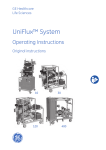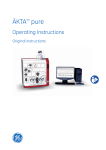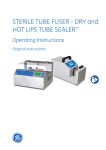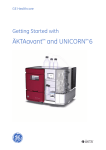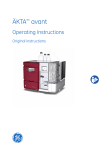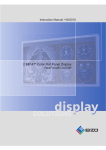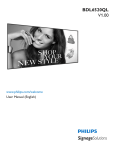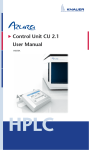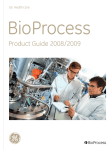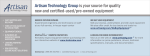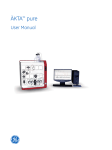Download Getting Started with ÄKTA avant
Transcript
GE Healthcare Life Sciences Getting Started with ÄKTA™ avant Original instructions Table of Contents Table of Contents 1 Introduction .......................................................................................................... 1.1 1.2 5 Important user information ............................................................................................................. Regulatory information ...................................................................................................................... 6 10 Safety instructions ............................................................................................... 14 2.1 2.2 2.3 2.4 2.5 Safety precautions ............................................................................................................................... Labels ......................................................................................................................................................... Emergency procedures ...................................................................................................................... Recycling information ......................................................................................................................... Declaration of Hazardous Substances (DoHS) ........................................................................ 15 26 29 32 33 3 Start up ................................................................................................................. 36 4 The instrument and software ............................................................................ 40 4.1 ÄKTA avant instrument overview .................................................................................................. 4.2 UNICORN software overview .......................................................................................................... 4.3 UNICORN software modules ........................................................................................................... 4.3.1 Method Editor module ...................................................................................................................... 4.3.2 System Control module ................................................................................................................... 4.3.3 Evaluation module ............................................................................................................................. 41 44 47 48 51 53 Create a method .................................................................................................. 55 5.1 Guide to method creation ................................................................................................................. 5.1.1 Create and edit methods ................................................................................................................ 5.1.2 Predefined methods .......................................................................................................................... 5.1.3 Predefined phases ............................................................................................................................. 5.2 Print a method ....................................................................................................................................... 56 57 65 67 68 Prepare the system for a run ............................................................................. 70 2 5 6 6.1 6.2 6.3 6.4 6.5 6.6 6.7 7 Before you prepare the system ...................................................................................................... Prepare the flow path ......................................................................................................................... Prime buffer inlets and purge system pumps ......................................................................... Connect a column ................................................................................................................................ Calibrate the pH monitor .................................................................................................................. Prepare the Fraction collector ........................................................................................................ Prepare for a run in a cold cabinet ............................................................................................... 71 73 81 89 94 96 102 Run a method ........................................................................................................ 104 7.1 7.2 7.3 7.4 7.5 Before you start ..................................................................................................................................... Applying the sample ............................................................................................................................ Start a method run .............................................................................................................................. Monitor the run ...................................................................................................................................... After run procedures ........................................................................................................................... Getting Started with ÄKTA avant 29-0351-83 AA 105 108 111 116 121 3 Table of Contents 8 Evaluate and print the results ........................................................................... 125 8.1 8.2 8.3 9 4 View the results ..................................................................................................................................... Peak integration .................................................................................................................................... Print the results ...................................................................................................................................... 126 130 135 Maintenance ......................................................................................................... 140 Getting Started with ÄKTA avant 29-0351-83 AA 1 Introduction 1 Introduction About this chapter This chapter contains important user information, description of safety notices, regulatory information and a general description of the intended use of ÄKTA avant. In this chapter This chapter contains the following sections: Section 1.1 Important user information 1.2 Regulatory information Getting Started with ÄKTA avant 29-0351-83 AA See page 6 10 5 1 Introduction 1.1 Important user information 1.1 Important user information Read this before using the ÄKTA avant system All users must read the entire ÄKTA avant Installation Guide and Getting Started with ÄKTA avant, before installing, operating, or maintaining the instrument. Do not operate the ÄKTA avant system in any other way than described in the user documentation. Otherwise, you may be exposed to hazards that can lead to personal injury, and you may cause damage to the equipment. Purpose of Getting Started The purpose of this guide is to present a quick and easy guide to the system for a user with limited or no experience of UNICORN™ software and ÄKTA avant instrument. The work flow is presented as practical instructions on how to operate the software and the instrument. The instructions form a basic framework that you can expand on by reading selected parts in the other manuals. This Getting Started guide includes the following topics: • Basic features of ÄKTA avant and UNICORN • Create methods • Prepare the system for runs • Perform runs • Make simple evaluations • Print reports For best results, follow the guide from page to page in front of the system. Prerequisites In order to follow this guide and use the system in the manner it is intended, it is important that: • 6 you have a general understanding of how the computer and Windows™ work. Getting Started with ÄKTA avant 29-0351-83 AA 1 Introduction 1.1 Important user information • you understand the concepts of liquid chromatography. • you have read and understood the Safety instructions chapter in the user documentation. • the instrument and software are installed, configured and calibrated according to ÄKTA avant Installation Guide. • a user account has been created according to UNICORN 6 Administration and Technical Manual. Pushing the limits beyond Getting Started Users who are familiar with the instrument and software and want to learn more about the system’s advanced features should refer to the list below. To find out more about... please read.. installation ÄKTA avant Installation Guide administration of databases UNICORN 6 Administration and Technical Manual instrument modules and functions ÄKTA avant User Manual calibration ÄKTA avant User Manual predefined methods UNICORN 6 Method Manual column handling UNICORN 6 Method Manual manual method editing UNICORN 6 Method Manual BufferPro–automatic buffer preparation UNICORN 6 Method Manual scouting UNICORN 6 Method Manual Design of Experiment UNICORN 6 Method Manual evaluation UNICORN 6 Evaluation Manual peak integration UNICORN 6 Evaluation Manual customized print format UNICORN 6 Evaluation Manual Getting Started with ÄKTA avant 29-0351-83 AA 7 1 Introduction 1.1 Important user information Intended use ÄKTA avant is a liquid chromatography system intended for process development. The system can be used to screen for optimal choice of columns, media and running parameters to purify selected proteins. The ÄKTA avant system is intended for research use only, and shall not be used in any clinical procedures, or for diagnostic purposes. Safety notices This user documentation contains WARNINGS, CAUTIONS and NOTICES concerning the safe use of the product. See definitions below. Warnings WARNING WARNING indicates a hazardous situation which, if not avoided, could result in death or serious injury. It is important not to proceed until all stated conditions are met and clearly understood. Cautions CAUTION CAUTION indicates a hazardous situation which, if not avoided, could result in minor or moderate injury. It is important not to proceed until all stated conditions are met and clearly understood. Notices NOTICE NOTICE indicates instructions that must be followed to avoid damage to the product or other equipment. Notes and tips Note: 8 A Note is used to indicate information that is important for trouble-free and optimal use of the product. Getting Started with ÄKTA avant 29-0351-83 AA 1 Introduction 1.1 Important user information Tip: A tip contains useful information that can improve or optimize your procedures. Typographical conventions Software items are identified in the text by bold italic text. A colon separates menu levels, thus File:Open refers to the Open command in the File menu. Hardware controls, indicators and connections are identified in the text by bold text (e.g., Power switch). Text entries that UNICORN generates or that the user must type are represented by a monotype typeface (e.g., \Program Files\GE Healthcare\UNICORN\bin\UNICORN Instrument Server.exe.config). Getting Started with ÄKTA avant 29-0351-83 AA 9 1 Introduction 1.2 Regulatory information 1.2 Regulatory information Introduction This section describes the directives and standards that are fulfilled by ÄKTA avant. Manufacturing information The table below summarizes the required manufacturing information. For further information, see the EC Declaration of Conformity document. Requirement Content Name and address of manufacturer GE Healthcare Bio-Sciences AB, Björkgatan 30, SE-751 84 Uppsala, Sweden CE conformity This product complies with the European directives listed in the table below, by fulfilling the corresponding harmonized standards. For further information, see the EC Declaration of Conformity document. Directive Title 2006/42/EC Machinery Directive (MD) 2006/95/EC Low Voltage Directive (LVD) 2004/108/EC ElectroMagnetic Compatibility (EMC) Directive 1999/5/EC Radio Equipment and Telecommunications Terminal Equipment (R&TTE) Directive CE marking The CE marking and the corresponding EC Declaration of Conformity, is valid for the instrument when it is: • 10 used as a stand-alone unit, or Getting Started with ÄKTA avant 29-0351-83 AA 1 Introduction 1.2 Regulatory information • connected to other GE Healthcare instruments, or • connected to other products recommended or described in the user documentation, and • used in the same state as it was delivered from GE Healthcare, except for alterations described in the user documentation. International standards This product fulfills the requirements of the following standards: Standard Description Notes EN ISO 12100 Safety of machinery. General principles for design. Risk assessment and risk reduction. EN ISO standard is harmonized with EU directive 2006/42/EC EN 61010-1, IEC 61010-1, UL 61010-1, CAN/CSA C22.2 No. 61010-1 Safety requirements for electrical equipment for measurement, control, and laboratory use. EN standard is harmonized with EU directive 2006/95/EC EN 61326-1, IEC 61326-1 Electrical equipment for measurement, control and laboratory use EMC requirements EN standard is harmonized with EU directive 2004/108/EC EN 301 489-1, EN 301 489-3 Electromagnetic compatibility and Radio spectrum Matters (ERM); ElectroMagnetic Compatibility (EMC) standard for radio equipment and services. EN standard is harmonized with EU directives 1999/5/EC and 2004/108/EC. EN 300 330-2 Electromagnetic compatibility and Radio spectrum Matters (ERM); Short Range Devices (SRD); Radio equipment in the frequency range 9 kHz to 25 MHz and inductive loop systems in the frequency range 9 kHz to 30 MHz. EN standard is harmonized with EU directive 1999/5/EC. (Emission according to CISPR 11, Group 1, class A) Getting Started with ÄKTA avant 29-0351-83 AA 11 1 Introduction 1.2 Regulatory information FCC statement The ÄKTA avant instrument, excluding transmitted radio frequency energy from the Mixer M9 and UV detector U9-D, complies with FCC 47 CFR Part 15b (Federal Communications Commission (FCC) title 47 of the Code of Federal Regulations (CFR), Part 15b, Radio Frequency Devices). Note: This equipment has been tested and found to comply with the limits for a Class A digital device, pursuant to part 15 of the FCC Rules. These limits are designed to provide reasonable protection against harmful interference when the equipment is operated in a commercial environment. This equipment generates, uses and can radiate radio frequency energy and, if not installed and used in accordance with the instruction manual, may cause harmful interference to radio communications. Operation of this equipment in a residential area is likely to cause harmful interference in which case the user will be required to correct the interference at his own expense. The modules Mixer M9 and UV detector U9-D, comply with FCC 47 CFR Part 15c. Note: This device complies with Part 15c rules. Operation is subject to the following two conditions: • This device may not cause harmful interference, and • This device must accept any interference received, including interference that may cause undesired operation. The user is cautioned that any changes or modifications not expressly approved by the manufacturer could void the user’s authority to operate the equipment. Software declaration of conformity UNICORN 6 is technically compatible with all relevant sections of FDA 21 CFR Part 11. A part 11-system assessment checklist is available on request through the local GEHC representative. Regulatory compliance of connected equipment Any equipment connected to ÄKTA avant should meet the safety requirements of EN 61010-1/IEC 61010-1, or other relevant harmonized standards. Within EU, connected equipment must be CE marked. 12 Getting Started with ÄKTA avant 29-0351-83 AA 1 Introduction 1.2 Regulatory information Environmental Conformity Regulation Title 2011/65/EU Restriction of Hazardous Substances (RoHS) Directive 2002/96/EC Waste Electrical and Electronic Equipment (WEEE) Directive Regulation (EC) No 1907/2006 Registration, Evaluation, Authorization and restriction of CHemicals (REACH) ACPEIP Administration on the Control of Pollution Caused by Electronic Information Products, China Restriction of Hazardous Substances (RoHS) Getting Started with ÄKTA avant 29-0351-83 AA 13 2 Safety instructions 2 Safety instructions About this chapter This chapter contains instructions of how to handle the ÄKTA avant instrument in a safe way. In this chapter This chapter contains the following sections: Section 14 See page 2.1 Safety precautions 15 2.2 Labels 26 2.3 Emergency procedures 29 2.4 Recycling information 32 2.5 Declaration of Hazardous Substances (DoHS) 33 Getting Started with ÄKTA avant 29-0351-83 AA 2 Safety instructions 2.1 Safety precautions 2.1 Safety precautions Introduction The ÄKTA avant instrument is powered by mains voltage and handles pressurized liquids that may be hazardous. Before installing, operating or maintaining the system, you must be aware of the hazards described in this manual. Follow the instructions provided to avoid personal injuries or damage to the equipment. The safety precautions in this section are grouped into the following categories: • General precautions • Flammable liquids • Personal protection • Installing and moving the instrument • System operation • Maintenance Getting Started with ÄKTA avant 29-0351-83 AA 15 2 Safety instructions 2.1 Safety precautions General precautions WARNING Always follow these General precautions to avoid injury when using the ÄKTA avant instrument. • Do not operate the ÄKTA avant instrument in any other way than described in the ÄKTA avant and UNICORN manuals. • Operation and user maintenance of the ÄKTA avant instrument should be performed by properly trained personnel only. • To avoid exposing the column to excessive pressure, make sure that the pressure limit is set to the specified maximum pressure of the column. Before connecting a column to the ÄKTA avant instrument, read the instructions for use of the column. • Do not use any accessories not supplied or recommended by GE Healthcare. • Do not use the ÄKTA avant instrument if it is not working properly, or if it has suffered any damage, for example: - damage to the power cord or its plug - damage caused by dropping the equipment - damage caused by splashing liquid onto it NOTICE Avoid condensation by letting the instrument equilibrate to ambient temperature. 16 Getting Started with ÄKTA avant 29-0351-83 AA 2 Safety instructions 2.1 Safety precautions Using flammable liquids WARNING When using flammable liquids with the ÄKTA avant instrument, follow these precautions to avoid any risk of fire or explosion. • Fire Hazard. Before starting the system, make sure that there are no unintentional leakage in the instrument or tubing. • Explosion hazard. To avoid building up an explosive atmosphere when using flammable liquids, make sure that the room ventilation meets the local requirements. • Fraction collector. Do not fractionate flammable liquids. When running RPC methods, or other procedures using organic solvents, collect fractions through the Outlet valve. • RPC runs with 100% acetonitrile in ÄKTA avant 25. Always replace the green PEEK tubing between the used system pump and the pump pressure monitor with orange PEEK tubing, i.d. 0.5 mm, before running RPC with 100% acetonitrile. Set the System pressure alarm to 10 MPa. • RPC runs with 100% acetonitrile in ÄKTA avant 150. Always replace the beige PEEK tubing between the used system pump and the pump pressure monitor with orange PEEK tubing, i.d. 0.5 mm, before running RPC with 100% acetonitrile. Getting Started with ÄKTA avant 29-0351-83 AA 17 2 Safety instructions 2.1 Safety precautions Personal protection WARNING To avoid hazardous situations when working with the ÄKTA avant system, take the following measures for personal protection. • Always use appropriate personal protective equipment during operation and maintenance of ÄKTA avant system. • Hazardous substances. When using hazardous chemical and biological agents, take all suitable protective measures, such as wearing protective glasses and gloves resistant to the substances used. Follow local and/or national regulations for safe operation and maintenance of the system. • Spread of biological agents. The operator has to take all necessary actions to avoid spreading hazardous biological agents in the vicinity of the instrument. The facility should comply with the national code of practice for biosafety. • High pressure. The ÄKTA avant instrument operates under high pressure. Wear protective glasses at all times. CAUTION To avoid hazardous situations when working with the ÄKTA avant system, take the following measures for personal protection. 18 • Always use appropriate personal protective equipment when decommissioning the equipment. • Close doors. To minimize the risk of exposure to hazardous chemicals and pressurized liquids, always close the Foldable door and the Pump cover before starting a run. • Cut injuries. The tubing cutter is very sharp and must be handled with care to avoid injuries. Getting Started with ÄKTA avant 29-0351-83 AA 2 Safety instructions 2.1 Safety precautions Installing and moving the instrument WARNING To avoid personal injury when installing or moving the ÄKTA avant instrument, follow the instructions below. • Heavy object. The ÄKTA avant instrument weighs about 116 kg. Use proper lifting equipment, or use four or more persons when moving the instrument. All lifting and moving must be performed in accordance with local regulations. • Moving the instrument horizontally. Three persons are recommended when moving the instrument horizontally. • Supply voltage. Make sure that the supply voltage at the wall outlet corresponds to the marking on the instrument, before connecting the power cord. • Protective ground. The ÄKTA avant instrument must always be connected to a grounded power outlet. • Power cord. Only use grounded power cords delivered or approved by GE Healthcare. • Access to power switch and power cord. Do not block the rear and side panel of the instrument. The Power switch must always be easy to access. The power cord must always be easy to disconnect. • Installing the computer. The computer should be installed and used according to the instructions provided by the manufacturer of the computer. CAUTION Make sure that the waste vessels will hold all the produced volume of the run. For ÄKTA avant 25, a suitable waste vessel should typically have a volume of 2 to 10 liters. For ÄKTA avant 150, a waste vessel should have a volume of 40 liters. Getting Started with ÄKTA avant 29-0351-83 AA 19 2 Safety instructions 2.1 Safety precautions NOTICE To avoid damage to ÄKTA avant or other equipment when installing or moving the instrument, follow the instructions below. 20 • The maximum level of the waste vessel for the waste tubing from the valves must be lower than 30 cm above the lab bench. • The maximum level of the waste vessel for the waste tubing from the Fraction collector and the Buffer tray must be lower than the bench height. • Vents on the ÄKTA avant instrument. To ensure adequate ventilation, keep papers and other objects away from the vents of the instrument. • Disconnect power. To prevent equipment damage, always switch off power to the ÄKTA avant instrument before an instrument module is removed or installed, or a cable is connected or disconnected. • Misuse of UniNet-9 connectors. The UniNet-9 connectors at the rear panel should not be mistaken for Firewire connectors. Do not connect any external equipment to the UniNet-9 connectors. Do not disconnect or move the UniNet-9 bus cable. Getting Started with ÄKTA avant 29-0351-83 AA 2 Safety instructions 2.1 Safety precautions System operation WARNING To avoid personal injury when operating the ÄKTA avant system, follow the instructions below. • Rotating the instrument. Make sure that there is always at least 20 cm of free space around the ÄKTA avant instrument to allow for sufficient ventilation and rotation on the swivel foot. When rotating the instrument, take care not to stretch or squeeze tubing or cables. A disconnected cable may cause power interruption or network interruption. Stretched tubing may cause bottles to fall, resulting in liquid spillage and shattered glass. Squeezed tubing may cause increase in pressure, or block liquid flow. To avoid the risk of knocking over bottles, always place bottles on the buffer tray, and close the doors before rotating the instrument. • Fasten sample bottles. Always fasten bottles and cassettes to the rails at the sample tray. Use appropriate holders for bottles. Shattered glass from falling bottles may cause injury. Spilled liquid may cause fire hazard and personal injury. • Electrical shock hazard after spillage. If there is a risk that large volumes of spilled liquid may penetrate the casing of the ÄKTA avant instrument, immediately switch off the instrument, disconnect the power cord, and contact an authorized service engineer. Getting Started with ÄKTA avant 29-0351-83 AA 21 2 Safety instructions 2.1 Safety precautions WARNING 22 • Moving parts in Fraction collector. Do not open the Fraction collector drawer when the Fraction collector is active. If you need to access the Fraction collector, press Pause, and make sure that the movement has stopped before opening the drawer. • Using a Superloop. After loading a Superloop, always plug the Syr port on the Injection valve with a Stop plug. With a Superloop connected to the valve, an over-pressure may be created during injection. • Hazardous chemicals during run. When using hazardous chemicals, run System CIP and Column CIP to flush the entire system tubing with distilled water, before service and maintenance. • Hazardous biological agents during run. When using hazardous biological agents, run System CIP and Column CIP to flush the entire system tubing with bacteriostatic solution (e.g., NaOH) followed by a neutral buffer and finally distilled water, before service and maintenance. Getting Started with ÄKTA avant 29-0351-83 AA 2 Safety instructions 2.1 Safety precautions CAUTION To avoid hazardous situations when operating the ÄKTA avant system, follow the instructions below. • Risk of explosion. Do not use Mixer chamber 15 ml in ÄKTA avant 25. The maximum pressure for Mixer chamber 15 ml is 5 MPa. • Risk of breaking test vials. Do not use excessive force to press vials with incorrect dimensions into the Fraction collector cassettes. Glass vials may break and cause injuries. • Hazardous chemicals or biological agents in UV flow cell. Make sure that the entire flow cell has been flushed thoroughly with bacteriostatic solution (e.g., NaOH) and distilled water, before service and maintenance. • pH-electrode. Handle the pH-electrode with care. The glass tip may break and cause injury. • Max. weight on Buffer tray. Do not place containers with a volume of more than 10 liters each on the Buffer tray. The total allowed weight on the Buffer tray is 40 kg. • Max. size of bottles on front panel. Do not fasten bottles with a volume of more than 1 liter in the front panel rails. • Risk of explosion. Do not use Mixer chamber 15 ml in ÄKTA avant 25. The maximum pressure for Mixer chamber 15 ml is 5 MPa. Getting Started with ÄKTA avant 29-0351-83 AA 23 2 Safety instructions 2.1 Safety precautions NOTICE To avoid damage to ÄKTA avant or other equipment when operating the instrument, follow the instructions below. 24 • Keep UV flow cell clean. Do not allow solutions containing dissolved salts, proteins or other solid solutes to dry out in the flow cell. Do not allow particles to enter the flow cell, as damage to the flow cell may occur. • Glass tube splinter. Make sure to set the sample pressure below the max pressure of the Superloop before executing a flow in the Manual instructions dialog when the Superloop is connected. • Avoid condensation. If ÄKTA avant is kept in a cold room, cold cabinet or similar, keep it switched on in order to avoid condensation. • Avoid overheating. If ÄKTA avant is kept in a cold cabinet and the cold cabinet is switched off, make sure to switch off ÄKTA avant and keep the cold cabinet open to avoid overheating. • Place the computer in room temperature. If the ÄKTA avant instrument is placed in a cold room, use a cold room compatible computer or place the computer outside the cold room and use the Ethernet cable delivered with the instrument to connect to the computer. Getting Started with ÄKTA avant 29-0351-83 AA 2 Safety instructions 2.1 Safety precautions Maintenance WARNING To avoid personal injury when performing maintenance on the ÄKTA avant instrument, follow the instructions below. • Electrical shock hazard. All repairs should be done by service personnel authorized by GE Healthcare. Do not open any covers or replace parts unless specifically stated in the user documentation. • Disconnect power. Always switch off power to the instrument before replacing any component on the instrument, unless stated otherwise in the user documentation. • Hazardous chemicals during maintenance. When using hazardous chemicals for system or column cleaning, wash the system or columns with a neutral solution in the last phase or step. NOTICE To avoid damage to ÄKTA avant or other equipment when performing maintenance on the ÄKTA avant instrument, follow the instructions below. • Cleaning. Keep the ÄKTA avant instrument dry and clean. Wipe regularly with a soft damp tissue and, if necessary, a mild cleaning agent. Let the ÄKTA avant instrument dry completely before use. • Advanced maintenance. Read the instruction carefully before disassembly of the pump head. Getting Started with ÄKTA avant 29-0351-83 AA 25 2 Safety instructions 2.2 Labels 2.2 Labels Introduction This section describes the safety labels and labels concerning hazardous substances that are attached to the ÄKTA avant instrument. For information about marking of the computer equipment, refer to the manufacturer’s instructions. Labels on the ÄKTA avant instrument The illustrations below show the labels that are attached to the ÄKTA avant instrument. 26 Getting Started with ÄKTA avant 29-0351-83 AA 2 Safety instructions 2.2 Labels Safety symbols The following safety symbols are used in the labels: Label Meaning Warning! Electrical shock hazard. All repairs should be done by service personnel authorized by GE Healthcare. Do not open any covers or replace parts unless specifically stated in the user documentation. Supply voltage. Make sure that the supply voltage at the wall outlet corresponds to the marking on the instrument, before connecting the power cord. Warning! Do NOT fractionate flammable liquids. Fraction collector. Do not fractionate flammable liquids. When running RPC methods, or other procedures using organic solvents, collect fractions through the Outlet valve. The system complies with the requirements for electromagnetic compliance (EMC) in Australia and New Zealand. The system complies with applicable European directives. This symbol indicates that the system has been certified by a Nationally Recognized Testing Laboratory (NRTL). An NRTL is an organization that the Occupational Safety and Health Administration (OSHA) has recognized as meeting the legal requirements in USA title 29 of the Code of Federal Regulations (29 CFR) Part 1910.7. Getting Started with ÄKTA avant 29-0351-83 AA 27 2 Safety instructions 2.2 Labels Labels concerning hazardous substances The following symbols on the labels concern hazardous substances: Label Meaning This symbol indicates that electrical and electronic equipment must not be disposed of as unsorted municipal waste and must be collected separately. Please contact an authorized representative of the manufacturer for information concerning the decommissioning of equipment. This symbol indicates that the product might contain hazardous materials in excess of the limits established by the Chinese standard SJ/T11363-2006 Requirements for Concentration Limits for Certain Hazardous Substances in Electronic Information Product. 28 Getting Started with ÄKTA avant 29-0351-83 AA 2 Safety instructions 2.3 Emergency procedures 2.3 Emergency procedures Introduction This section describes how to perform an emergency shutdown of the ÄKTA avant system. This section also describes the results in the event of power failure or network interruption. Emergency shutdown In an emergency situation, follow the steps below to stop the run: Step Action 1 Press the Pause button on the instrument display. This will stop all pumps in the instrument. To pause the run from UNICORN, click the Pause icon: Getting Started with ÄKTA avant 29-0351-83 AA 29 2 Safety instructions 2.3 Emergency procedures Step Action 2 If required, switch off power to the instrument by pressing the Power switch to the O position. The run is interrupted immediately. Power failure The result of a power failure depends on which unit is affected. 30 Power failure to... will result in... ÄKTA avant instrument • The run is interrupted immediately • The data collected up to the time of the power failure is available in UNICORN. Getting Started with ÄKTA avant 29-0351-83 AA 2 Safety instructions 2.3 Emergency procedures Power failure to... will result in... Computer • The UNICORN computer shuts down • The instrument display shows status Not connected • The run is interrupted immediately • Data generated up to 10 seconds before the power failure can be recovered Note: The UNICORN client may close down during a temporary overload of the processor. This may appear as a computer failure. The run continues and you can restart the UNICORN client to regain control. Uninterruptible power supply (UPS) A UPS can prevent data loss during a power failure, and allow time for a controlled shutdown of ÄKTA avant. For UPS power requirements, see the system specifications in the ÄKTA avant User Manual. Remember to also take into account the specifications for the computer and monitor. Refer to the manufacturers' documentation. Getting Started with ÄKTA avant 29-0351-83 AA 31 2 Safety instructions 2.4 Recycling information 2.4 Recycling information Introduction This section describes the procedures for disposal and recycling of ÄKTA avant Decommissioning and disposal of the equipment When taking ÄKTA avant 25 and 150 out of service: • The equipment must be decontaminated (performed by an Administrator). • The components must be separated and recycled according to national and local environmental regulations CAUTION Always use appropriate personal protective equipment when decommissioning the equipment. Disposal of electrical components Waste comprising electrical and electronic equipment must not be disposed of as unsorted municipal waste and must be collected separately. Please contact an authorized representative of the manufacturer for information concerning the decommissioning of equipment. 32 Getting Started with ÄKTA avant 29-0351-83 AA 2 Safety instructions 2.5 Declaration of Hazardous Substances (DoHS) 2.5 Declaration of Hazardous Substances (DoHS) Introduction The following product pollution control information is provided according to SJ/T113642006 Marking for Control of Pollution caused by Electronic Information Products. 根据SJ/T11364-2006《电子信息产品污染控制标识要求》特提供如下有关污染 控制 方面的信息 Symbols used in pollution control label 电子信息产品污染控制标志说明 Label Meaning This symbol indicates the product contains hazardous materials in excess of the limits established by the Chinese standard SJ/T11363-2006 Requirements for Concentration Limits for Certain Hazardous Substances in Electronic Information Products. The number in the symbol is the Environment-friendly Use Period (EFUP), which indicates the period during which the toxic or hazardous substances or elements contained in electronic information products will not leak or mutate under normal operating conditions so that the use of such electronic information products will not result in any severe environmental pollution, any bodily injury or damage to any assets. The unit of the period is “Year”. In order to maintain the declared EFUP, the product shall be operated normally according to the instructions and environmental conditions as defined in the product manual, and periodic maintenance schedules specified in Product Maintenance Procedures shall be followed strictly. Consumables or certain parts may have their own label with an EFUP value less than the product. Periodic replacement of those consumables or parts to maintain the declared EFUP shall be done in accordance with the Product Maintenance Procedures. This product must not be disposed of as unsorted municipal waste, and must be collected separately and handled properly after decommissioning. Getting Started with ÄKTA avant 29-0351-83 AA 33 2 Safety instructions 2.5 Declaration of Hazardous Substances (DoHS) Label Meaning 该标志表明本产品含有超过SJ/T11363-2006《电子信息产品中有毒 有害物质的限 量要求》中限量的有毒有害物质。标志中的数字为本 产品的环保使用期,表明本 产品在正常使用的条件下,有毒有害物 质不会发生外泄或突变,用户使用本产品 不会对环境造成严重污染 或对其人身、财产造成严重损害的期限。单位为年。 为保证所申明的环保使用期限,应按产品手册中所规定的环境条件 和方法进行正 常使用,并严格遵守产品维修手册中规定的期维修和 保养要求。 产品中的消耗件和某些零部件可能有其单独的环保使用期限标志, 并且其环保使 用期限有可能比整个产品本身的环保使用期限短。应 到期按产品维修程序更换那 些消耗件和零部件,以保证所申明的整 个产品的环保使用期限。 本产品在使用寿命结束时不可作为普通生活垃圾处理,应被单独收 集妥善处理 List of hazardous substances and their concentrations 产品中有毒有害物质或元素的名称及含量 Indication for each major part if substance exceeds limit Value Meaning O Indicates that this toxic or hazardous substance contained in all of the homogeneous materials for this part is below the limit requirement in SJ/T11363-2006. 表示该有毒有害物质在该部件所有均质材料中的含量均在SJ/T113632006 标准规定的限量要 求以下 X Indicates that this toxic or hazardous substance contained in at least one of the homogeneous materials used for this part is above the limit requirement in SJ/T11363-2006. • Data listed in the table represents best information available at the time of publication 表示该有毒有害物质至少在该部件的某一均质材料中的含量超出 SJ/T11363-2006 标准规定的 限量要求 • 34 此表所列数据为发布时所能获得的最佳信息 Getting Started with ÄKTA avant 29-0351-83 AA 2 Safety instructions 2.5 Declaration of Hazardous Substances (DoHS) Component name Hazardous substance (0/X) 有毒有害物质或元素 (0/X) 部件名称 1 Pb Hg Cd Cr6+ PBB PBDE 铅 汞 镉 六价铬 多溴联苯 多溴二苯醚 ÄKTA avant 25, 28-9308-42 1 0 0 0 0 0 0 ÄKTA avant 150, 28-9763-371 0 0 0 0 0 0 The product has not been tested as per the Chinese standard SJ/T11363-2006 Requirements for Concentration Limits for Certain Hazardous Substances in Electronic Information Product. Getting Started with ÄKTA avant 29-0351-83 AA 35 3 Start up 3 Start up Introduction This chapter describes how to start up the system, both the software and the instrument. It is assumed that your user profile is already created. For information about how to set up and define users, user groups and access rights, please refer to UNICORN 6 Administration and Technical Manual. Start the instrument and the computer Follow the instructions below to start the instrument and the computer. Step Action 1 Switch on the instrument by pressing the Power switch to the I position. Result: The instrument starts and the Instrument display states Not connected. 2 36 Turn on the computer and monitor according to the manufacturer's instructions. Getting Started with ÄKTA avant 29-0351-83 AA 3 Start up Start UNICORN and log on Follow the instruction below to start UNICORN and log on to the program. Step Action 1 Double-click the UNICORN icon on the desktop. Result: The Log On dialog opens. Note: If there is no connection to the database it is still possible to log on to UNICORN and control a running system. The Log On dialog will give the option to start System Control without a database. Click Start System Control to proceed to the next Log On dialog. Getting Started with ÄKTA avant 29-0351-83 AA 37 3 Start up Step Action 2 In the Log On dialog: • select User Name. and • enter Password. Note: It is also possible to select the Use Windows Authentication checkbox and enter a network ID in the User Name field. • click the Options button, and select which UNICORN modules to start. • click OK. Result: The selected UNICORN modules open. Connect to system Follow the instructions below to connect the instrument to UNICORN. 38 Getting Started with ÄKTA avant 29-0351-83 AA 3 Start up Step Action 1 In the System Control module, click the Connect to Systems icon. Result: The Connect to Systems dialog opens. 2 In the Connect to Systems dialog: • Select a system. • Select Control mode. • Click OK. Result: The selected instrument can now be controlled by the software. Getting Started with ÄKTA avant 29-0351-83 AA 39 4 The instrument and software 4 The instrument and software About this chapter This chapter gives an overview of ÄKTA avant: instrument, software and accessories. Illustration of the system The illustration below shows the ÄKTA avant instrument with UNICORN software installed on a computer. In this chapter This chapter contains the following sections: Section 40 See page 4.1 ÄKTA avant instrument overview 41 4.2 UNICORN software overview 44 4.3 UNICORN software modules 47 Getting Started with ÄKTA avant 29-0351-83 AA 4 The instrument and software 4.1 ÄKTA avant instrument overview 4.1 ÄKTA avant instrument overview Introduction This section shows an overview of the ÄKTA avant instrument. Technical details about the instrument and the individual modules are found in the ÄKTA avant User Manual. Exterior design ÄKTA avant has a modular design, with all the liquid handling modules placed on the exterior of the instrument. Buffer vessels are placed on the Buffer tray on top of the instrument. An Instrument display is placed on the front. From this side the built-in Fraction collector is handled, as well as the sample. The rest of the modules are placed on the right-hand side of the instrument. This side can be covered by a foldable door and a pump cover. By rotating the instrument using the swivel foot any side is easily accessed. Operating ranges The table below shows some of the operational limits of the instruments. ÄKTA avant 25 Parameter Limits Flow rate Up to 25 ml/min Note! When running the Column packing flow instruction, the maximum flow rate for ÄKTA avant 25 is 50 ml/min. Max. operating pressure 20 MPa Wavelength 190 - 700 nm ÄKTA avant 150 Parameter Limits Flow rate Up to 150 ml/min Note! When running the Column packing flow instruction, the maximum flow rate for ÄKTA avant 150 is 300 ml/min. Max. operating pressure Getting Started with ÄKTA avant 29-0351-83 AA 5 MPa 41 4 The instrument and software 4.1 ÄKTA avant instrument overview Parameter Limits Wavelength 190-700 nm Illustration of the main parts of the instrument The illustration below shows the location of the main parts of the instrument. 42 Part Function Part Function 1 Fraction collector 7 Holder rails 2 Buffer tray 8 Swivel foot Lock/Unlock knob 3 Instrument display 9 Swivel foot 4 Wet side 10 Swing out toolbox 5 Foldable door 11 Power switch 6 Pump cover Getting Started with ÄKTA avant 29-0351-83 AA 4 The instrument and software 4.1 ÄKTA avant instrument overview Illustration of the wet side modules of the instrument The illustration below shows the modules of the wet side of the instrument. Part Function Part Function 1 Injection valve 11 Inlet valve A 2 Flow restrictor 12 System pump A 3 pH valve 13 Mixer 4 Column valve 14 Pressure monitor of Sample pump 5 UV monitor 15 Sample pump 6 Conductivity monitor 16 Pump piston rinsing system tubes 7 Inlet valve B 17 Sample inlet valve 8 Quaternary valve 18 Outlet valve 9 System pump B 19 Holder rails 10 Pressure monitor of System pumps Getting Started with ÄKTA avant 29-0351-83 AA 43 4 The instrument and software 4.2 UNICORN software overview 4.2 UNICORN software overview Introduction This section gives a brief overview of the UNICORN software: a complete package for control, supervision and evaluation of chromatography instruments and purification runs. It also describes how to access the help utility that is included in UNICORN. UNICORN modules overview UNICORN consists of four modules: Administration, Method Editor, System Control and Evaluation. The main functions of each module are described in the table below. Module Main functions Administration Perform user and system setup, system log and database administration. Method Editor Create and edit methods. System Control Start, view and control runs. Evaluation Open results, evaluate runs and create reports. Enter a UNICORN module To enter a module: • click the Taskbar button of the module of interest, or • choose the module of interest in the Tools menu in any of the other software modules. The illustration below shows the Tools menu of the Evaluation module. 44 Getting Started with ÄKTA avant 29-0351-83 AA 4 The instrument and software 4.2 UNICORN software overview Access the help utility A comprehensive help utility is included in the UNICORN software. The table below describes how to access the different parts of the help utility. If you want to... then... find information about a UNICORN module select Help:Help for... in the UNICORN module of interest find information about the item currently selected and in focus (e.g., a pane, a dialog, or a method phase) • press the F1 key with the item of interest selected and in focus Note: To find information about a phase, make sure that the Phase Properties tab is selected before pressing the F1 key. or navigate the online help search for a specific term in the online help Getting Started with ÄKTA avant 29-0351-83 AA • click the Help icon in the open dialog • select Help:Help for... in any of the UNICORN modules (see illustration above) • in the TOC (Table of contents) pane, expand the headings of interest to navigate the content structure • click the heading of interest to open a section • select Help:Help for... in any of the UNICORN modules (see illustration above) • in the Search pane, enter the term of interest in the input field • click the Search button 45 4 The instrument and software 4.2 UNICORN software overview If you want to... then... access any of the manuals in PDF format • select Help:Help for... in any of the UNICORN modules (see illustration above) • in the TOC pane, expand the heading UNICORN 6 online documentation portal and select Documentation overview • in the PDF manuals section, click one of the text links • click the illustration or the text link of the manual of interest find information about a method instruction In the Method Editor module: • open a method • select the instruction of interest in the Instruction box in the Text instruction pane • press the F1 key In the System Control module: • select Manual:Execute Manual Instructions • expand a heading and select the instruction of interest • press the F1 key or click the Help icon in the dialog 46 Getting Started with ÄKTA avant 29-0351-83 AA 4 The instrument and software 4.3 UNICORN software modules 4.3 UNICORN software modules About this section Three of the four UNICORN modules are used in this Getting Started guide and described in this section: Method Editor, System Control and Evaluation. The Administration module and its icons are described in UNICORN 6 Administration and Technical Manual. In this section This section contains the following subsections: Section See page 4.3.1 Method Editor module 48 4.3.2 System Control module 51 4.3.3 Evaluation module 53 Getting Started with ÄKTA avant 29-0351-83 AA 47 4 The instrument and software 4.3 UNICORN software modules 4.3.1 Method Editor module 4.3.1 Method Editor module Introduction In UNICORN software, the instructions to control a chromatography run are defined in a method. The Method Editor module is used to create or edit such methods. The graphical user interface combines default settings with the ability to change settings. This simplifies method creation and replaces the method wizard in earlier versions of UNICORN. Predefined methods and phases A method is built up by a number of phases. Each phase represents a major process step in the method, for example, equilibration or elution. Predefined methods, that include all the phases necessary to run the system, are available for different chromatography techniques and also for system cleaning. Refer to UNICORN 6 Method Manual for information about predefined methods and phases and how to create a method. 48 Getting Started with ÄKTA avant 29-0351-83 AA 4 The instrument and software 4.3 UNICORN software modules 4.3.1 Method Editor module Method Editor panes As illustrated below, four panes show in the Method Editor by default. Available phases are found in the Phase Library (1), and an overview of the phases included in the active method is displayed in a Method Outline (2). Detailed information about the method is presented in the upper right-hand pane (3), containing the two tabs Phase Properties and Text Instructions. The gradient used in the method is displayed in a Gradient illustration (4). 1 2 3 4 Method Editor toolbar icons The table below shows the Method Editor toolbar icons that are referred to in this Getting Started guide. Icon Function New Method: Opens the New Method dialog where methods can be created. Getting Started with ÄKTA avant 29-0351-83 AA Icon Function Open Method Navigator: Opens the Method Navigator where available methods are listed. 49 4 The instrument and software 4.3 UNICORN software modules 4.3.1 Method Editor module Icon 50 Function Icon Function Save: Saves the active method. Print: Opens the Print dialog from where a method can be printed. Copy: Copies the selected method or folder. Paste: Pastes a copied method or folder to a new location. Undo: Restores the method to the state it was in before the last change. Redo: Restores the method to the state it was in before the Undo command was used. Getting Started with ÄKTA avant 29-0351-83 AA 4 The instrument and software 4.3 UNICORN software modules 4.3.2 System Control module 4.3.2 System Control module Introduction The System Control module is used to start, view, and control a method run. System Control panes As illustrated below, four panes show in the System Control by default. The Run Data pane (1) presents current data in numerical values, while the Chromatogram pane (2) illustrates data as curves during the entire method run. Information about the method progression is presented in the Run Log (3) and the current flow path is illustrated in the Flow Scheme (4). 1 2 3 Getting Started with ÄKTA avant 29-0351-83 AA 4 51 4 The instrument and software 4.3 UNICORN software modules 4.3.2 System Control module System Control toolbar icons The table below shows the System Control toolbar icons that are referred to in this Getting Started. Icon 52 Function Icon Function Open Method Navigator: Opens the Method Navigator where available methods are listed. Run: Starts a method run. Hold: Suspends the method run, while current flow rate and valve positions are sustained. Pause: Suspends the method run and stops all pumps. Continue: Resumes for example a held or paused method run. End: Permanently ends the method run. Customize: Opens the Customize dialog where curve settings, run data groups and run log contents can be set. Connect to Systems: Opens the Connect to Systems dialog where systems can be connected, and currently connected users are displayed. Getting Started with ÄKTA avant 29-0351-83 AA 4 The instrument and software 4.3 UNICORN software modules 4.3.3 Evaluation module 4.3.3 Evaluation module Introduction The Evaluation module is used to evaluate the results from chromatography runs. Evaluation panes As illustrated below, the Evaluation module contains three panes. When a result is opened from the Result Navigator (1) the Chromatogram pane (2) is displayed. After a peak integration has been performed, details about the peaks are shown in the lower right-hand pane (3), in the tabs Peak data and Integration summary. In the Evaluation module it is also possible to view the complete documentation about the results, and to generate reports. 1 2 3 Getting Started with ÄKTA avant 29-0351-83 AA 53 4 The instrument and software 4.3 UNICORN software modules 4.3.3 Evaluation module Evaluation toolbar icons The table below shows the Evaluation toolbar icons that are referred to in this Getting Started. Icon 54 Function Icon Function Open Result Navigator: Opens the Result Navigator where available results are listed. Save: Saves the changes made to the current result. Print: Opens the Print chromatograms dialog from where a chromatogram can be printed. Copy: Copies the selected result or folder. Paste: Pastes a copied result or folder to the selected folder. Undo: Restores the result to the state it was in before the last change. Report: Opens the Create report dialog where a report of the result can be created. View Documentation: Opens the Documentation dialog that contains the complete documentation for a method run. Customize: Opens the Customize dialog where curve settings, peak table content and header content can be set. Peak Integrate: Opens the Peak Integrate dialog from where curves can be integrated. Getting Started with ÄKTA avant 29-0351-83 AA 5 Create a method 5 Create a method About this chapter A method is created in the Method Editor module. This chapter describes method creation based on predefined methods, and also how to print a method. Please refer to UNICORN 6 Method Manual for more detail about method creation. In this chapter This chapter contains the following sections: Section See page 5.1 Guide to method creation 56 5.2 Print a method 68 Getting Started with ÄKTA avant 29-0351-83 AA 55 5 Create a method 5.1 Guide to method creation 5.1 Guide to method creation About this section This section describes how to create a new method based on a predefined method, and how to edit a method. The section also provides an overview of the predefined methods and phases that are available. For further information about method creation, see UNICORN 6 Method Manual. In this section This section contains the following subsections: Section 56 See page 5.1.1 Create and edit methods 57 5.1.2 Predefined methods 65 5.1.3 Predefined phases 67 Getting Started with ÄKTA avant 29-0351-83 AA 5 Create a method 5.1 Guide to method creation 5.1.1 Create and edit methods 5.1.1 Create and edit methods Introduction Method creation in UNICORN 6 is performed in the Method Editor module. Predefined methods are available for a number of different chromatography techniques, for example affinity chromatography and gel filtration. There are also predefined methods for column preparation and system cleaning. A method is comprised of a number of phases. Each phase represents a major process step in the method, for example, equilibration or elution. If desired, a predefined method can be edited by adding, deleting and/or rearranging phases, and also by editing the settings of each phase included in the method. Illustration of the Method Editor user interface The illustration and table below show the Method Editor module and its panes. 1 2 3 4 Area Description 1 Phase Library: Displays all available phases. Getting Started with ÄKTA avant 29-0351-83 AA 57 5 Create a method 5.1 Guide to method creation 5.1.1 Create and edit methods Area Description 2 Method Outline: Presents an overview of the phases included in the active method. 3 Phase Properties: Presents detailed settings for the selected phase. 4 Gradient: Illustrates the gradient used in the active method. Create a method Follow the instruction below to create and edit a chromatographic method based on a predefined method. Step Action 1 Open the Method Editor module and click the New Method icon. Result: The New Method dialog opens. 2 Select System and Predefined Method in the dialog. Click OK. Result: The phases included in the chosen method is shown in the Method Outline pane, and the default settings for each of the phases is shown in the Phase Properties pane. 58 Getting Started with ÄKTA avant 29-0351-83 AA 5 Create a method 5.1 Guide to method creation 5.1.1 Create and edit methods Step Action 3 In the Phase Properties pane of the Method Settings phase, edit general settings like Column type and Method Base Unit. UNICORN automatically calculates correct settings for volume, flow rate, and pressure limits based on the selected column type. The illustration below shows the Method Outline pane and the Phase Properties pane of the Method Settings phase. Getting Started with ÄKTA avant 29-0351-83 AA 59 5 Create a method 5.1 Guide to method creation 5.1.1 Create and edit methods Step Action 4 In the Phase Properties pane of the Method Settings phase, click the Result Name & Location button to specify the name and location of the results from the method runs. Result: The Result Name & Location dialog opens. In the Result Name & Location dialog: 60 • Set Result location by clicking the Browse button and select a folder in which to save the results. By default, the results will be saved in your home folder. • Select Result name. With the default selection Method name the results will be named with the method name together with a serial number. • Click OK to confirm and close the dialog. Getting Started with ÄKTA avant 29-0351-83 AA 5 Create a method 5.1 Guide to method creation 5.1.1 Create and edit methods Step Action 5 In the Phase Properties pane of the Method Settings phase, click the Start Protocol button if you wish to include a start protocol. Result: The Start Protocol dialog opens. In the Start Protocol dialog: • Select items to display at method start. Result Name and Location is selected by default. • Click OK to confirm and close the dialog. 6 Select the next phase in the Method Outline pane by clicking it, and choose appropriate parameter values in the Phase Properties pane. 7 Repeat step 6 until all phases are edited. Tip: If the instrument will not be used for a couple of days or longer, add one or several System CIP phases to the end of the method as described below. Getting Started with ÄKTA avant 29-0351-83 AA 61 5 Create a method 5.1 Guide to method creation 5.1.1 Create and edit methods Step Action 8 Click the Save the method icon. Result: The Save As dialog opens. 9 In the Save As dialog: • Select a target folder to enable the Save button. • Type a Name for the method. • Select a System from the list. • Click the Save button. Result: The created method is saved in the selected folder. Add phases to a method Follow the instruction below to add phases to a method. Step Action 1 Select the desired phase in the Phase Library pane. 2 Drag-and-drop the phase to requested position in the Method Outline pane. The phase can be placed at any postion below the Method Settings phase. Result: The phase is included in the method at the the requested position. 62 Getting Started with ÄKTA avant 29-0351-83 AA 5 Create a method 5.1 Guide to method creation 5.1.1 Create and edit methods Delete phases from a method Follow the instruction below to delete phases from a method. Step Action 1 Select the phase to delete in the Method Outline pane. Note: The Method Settings phase cannot be deleted. 2 Click the Delete button located below the Method Outline pane. Result: The selected phase is excluded from the method. Rearrange phases within a method Follow the instruction below to rearrange phases within a method. Step Action 1 Select the phase to move in the Method Outline pane. Note: The Method Settings phase cannot be moved. 2 Drag-and-drop the phase to requested position in the Method Outline pane. Result: The selected phase is moved to the requested position. Choose a maintenance method A number of predefined methods for preparation and cleaning are available. Use these maintenance methods to prepare and clean the system and columns, and to fill the system and columns with storage solution. The table below gives suggestions for what methods and solutions to choose for the different purposes. If you wish to... Phase/Method Solution Prepare tubing and instrument modules before a run System Preparation suitable buffers Prepare column before a run Column Preparation suitable buffers Getting Started with ÄKTA avant 29-0351-83 AA 63 5 Create a method 5.1 Guide to method creation 5.1.1 Create and edit methods 64 If you wish to... Phase/Method Solution Clean tubing and modules System CIP 0.5-1 M NaOH Clean column Column CIP 0.5-1 M NaOH Leave system in storage solution System CIP 20% Ethanol Leave column in storage solution Column CIP 20% Ethanol Tip: CIP (Cleaning-In-Place) and preparation of columns and system may be run either as separate predefined methods or as phases included in chromatographic methods. Tip: The System CIP and System Preparation phases are designed to use one cleaning solution each. The System Preparation method includes two System Preparation phases and the System CIP method includes three System CIP phases. To use additional solutions sequentially, add phases to the method. Note: Usually 0.5-1 M NaOH is used for cleaning of the system and column. However, before choosing cleaning agent always consider the media and buffers used, and also the chemical resistance of the column. Getting Started with ÄKTA avant 29-0351-83 AA 5 Create a method 5.1 Guide to method creation 5.1.2 Predefined methods 5.1.2 Predefined methods The predefined methods that are available are described in the table below. Method Description Affinity Chromatography (AC) After equilibration and sample application, the protein of interest is adsorbed to the column ligand. After a wash to remove unbound sample, elution is performed either by using a buffer containing a competitor to displace the protein of interest, or by changing the pH or ionic strength. Finally, the column is reequilibrated with start buffer. Anion Exchange Chromatography (AIEX) After equilibration and sample application, negatively charged proteins are adsorbed to the column ligand. After a wash, to remove unbound sample, elution is performed using a gradient of increasing salt concentration (of e.g., NaCl). Finally, the column is washed and re-equilibrated with start buffer. Cation Exchange Chromatography (CIEX) After equilibration and sample application, positively charged proteins are adsorbed to the column ligand. After a wash, to remove unbound sample, elution is performed using a gradient of increasing salt concentration (of e.g., NaCl). Finally, the column is washed and re-equilibrated with start buffer. Chromatofocusing (CF) After equilibration and sample application, elution is performed using a pH gradient. The proteins separate and elute according to their isoelectric points. Finally, the column is re-equilibrated. Only available for ÄKTA avant 25. Column CIP The column is filled with a cleaning solution. Select inlet positions. Enter the solution identity, volume, flow rate and incubation time. By adding steps, several cleaning solutions can be used. Suggestions for cleaning steps are available for a number of column types. Column Performance Test After equilibration of the column, sample is injected and eluted isocratically. A non-adsorbing sample like acetone or salt should be used. After the run, calculate column performance in the Evaluation module. The efficiency of the column is determined in terms of height equivalent to a theoretical plate (HETP), and the peak asymmetry factor (As). The result is logged in the column logbook. Column Preparation The column is filled with buffer solution. Select inlet positions. Enter the solution identity, volume, flow rate and incubation time. By adding steps, several preparation solutions can be used. Getting Started with ÄKTA avant 29-0351-83 AA 65 5 Create a method 5.1 Guide to method creation 5.1.2 Predefined methods Method Description Desalting (DS) After equilibration and sample application, the proteins are eluted isocratically. This technique is commonly used for buffer exchange. Gel Filtration (GF) After equilibration and sample application, proteins separate and elute according to their size (largest first). Hydrophobic Interaction Chromatography (HIC) After equilibration and sample application (use a buffer containing a high salt concentration, for example 2 M Ammonium Sulphate) hydrophobic proteins are adsorbed to the column ligand. After a wash to remove unbound sample, elution is performed using a gradient of decreasing salt concentration. Finally, the column is washed and re-equilibrated with start buffer. Intelligent Packing Packs AxiChrom™ columns, with a predetermined column type, by a flow of hydraulic liquid that pushes the adaptor down. The user initiates the start of compression at the exact point when the adapter reaches the consolidated bed surface. The adapter compresses the bed according to the packing factor or target bed height as selected. Two Column Performance Test (upflow/downflow) phases are automatically performed after the AxiChrom column has been packed. Only available for ÄKTA avant 150. 66 Reversed Phase Chromatography (RPC) After equilibration and sample application, hydrophobic proteins adsorb to the column ligand. After a wash to remove unbound sample, elution is performed by generating a gradient of a nonpolar, organic solvent such as Acetonitrile. Finally, the column is washed and re-equilibrated. System CIP The system is filled with cleaning solution. Select for example inlets, outlets and column positions to be cleaned. Three System CIP phases are included in the method to facilitate the use of three different cleaning solution. Additional System CIP phases can be added from the Phase Library if desired. System Preparation The system is filled with preparation solution. Select for example inlets, outlets and column positions to be prepared. Two System Preparation phases are included in the method. Additional System Preparation phases can be added from the Phase Library if desired. Getting Started with ÄKTA avant 29-0351-83 AA 5 Create a method 5.1 Guide to method creation 5.1.3 Predefined phases 5.1.3 Predefined phases The predefined phases that are available in the predefined methods and in the Phase Library are described in the table below. Phase Description Method Settings The first, and mandatory, phase in any method. Defines common parameters used in the subsequent phases. Equilibration Equilibrates the column before purification, or re-equilibrates the column after purification. Sample Application Applies sample to the column. Defines the sample application technique, the sample volume, and the handling of flowthrough. Column Wash Washes out unbound sample after sample application or removes strongly bound proteins after elution. Elution Elutes the sample from the column. Defines parameters for the elution and fractionation settings. Column Preparation Prepares the column before use by removing the storage solution and equilibrating the column. By adding steps, several preparation solutions can be used sequentially. Column CIP Cleans the column after purification runs by rinsing the column with a cleaning solution to remove unspecifically bound proteins. By adding steps, several cleaning solutions can be used sequentially. System Preparation Prepares the system before a run by removing storage solution and filling the system and inlets with buffer solution. One preparation solution is used per phase. System CIP Cleans the system after purification runs by rinsing the system with a cleaning solution. One cleaning solution is used per phase. Column Performance Test Tests the efficiency of a packed column in terms of height equivalent to a theoretical plate (HETP), and the peak asymmetry factor (As). Intelligent Packing A flow of hydraulic liquid pushes the adapter down. The user initiates the start of compression at the exact point when the adapter reaches the consolidated bed surface. The adapter compresses the bed according to the packing factor or target bed height as selected. Only available for ÄKTA avant 150. Getting Started with ÄKTA avant 29-0351-83 AA 67 5 Create a method 5.2 Print a method 5.2 Print a method Introduction This section describes how to print the text instructions and variables of a method. UNICORN uses the printers and printer settings that are installed on your computer. How to print a method Follow the instruction below to print a method. Step Action 1 Open the Method Editor module and click the Open Method Navigator icon in the toolbar. Result: The Method Navigator pane opens. 2 Select the method to print and click the Open a Method icon in the navigator toolbar. Result: The selected method opens. 68 Getting Started with ÄKTA avant 29-0351-83 AA 5 Create a method 5.2 Print a method Step Action 3 Click the Print icon. Result: The Print dialog opens. 4 In the Print dialog: • select Printer • click OK Result: The method is printed. Getting Started with ÄKTA avant 29-0351-83 AA 69 6 Prepare the system for a run 6 Prepare the system for a run About this chapter This chapter describes the preparations necessary to prepare the system before starting a run. WARNING Always use appropriate personal protective equipment during operation and maintenance of ÄKTA avant system. In this chapter This chapter contains the following sections: Section 6.1 Before you prepare the system 71 6.2 Prepare the flow path 73 6.3 Prime buffer inlets and purge system pumps 81 6.4 Connect a column 89 6.5 Calibrate the pH monitor 94 6.6 Prepare the Fraction collector 96 6.7 Prepare for a run in a cold cabinet 70 See page 102 Getting Started with ÄKTA avant 29-0351-83 AA 6 Prepare the system for a run 6.1 Before you prepare the system 6.1 Before you prepare the system Introduction It is important to prepare the system in accordance with the settings in the method to be run. Before preparing the system, check the settings in the Method Editor and make sure that all accessories to be used are available. Checklist Make sure to prepare the system in accordance with the settings in the method to be run. Remember to check: • which valve ports to use for inlets and outlets • which column type to use • which column position to use • which buffers and samples to prepare • which sample application technique to use • that the pH electrode is connected, if applicable • which cassettes with corresponding deep well plates and/or tubes to use in the Fraction collector, if applicable • if it is a reversed phase chromatography (RPC) run WARNING Fraction collector. Do not fractionate flammable liquids. When running RPC methods, or other procedures using organic solvents, collect fractions through the Outlet valve. Getting Started with ÄKTA avant 29-0351-83 AA 71 6 Prepare the system for a run 6.1 Before you prepare the system WARNING RPC runs with 100% acetonitrile in ÄKTA avant 25. Always replace the green PEEK tubing between the used system pump and the pump pressure monitor with orange PEEK tubing, i.d. 0.5 mm, before running RPC with 100% acetonitrile. Set the System pressure alarm to 10 MPa. RPC runs with 100% acetonitrile in ÄKTA avant 150. Always replace the beige PEEK tubing between the used system pump and the pump pressure monitor with orange PEEK tubing, i.d. 0.5 mm, before running RPC with 100% acetonitrile. 72 Getting Started with ÄKTA avant 29-0351-83 AA 6 Prepare the system for a run 6.2 Prepare the flow path 6.2 Prepare the flow path Introduction The flow path contains tubing, valves, pumps and monitors. This section gives an overview of the flow path and describes how to prepare the flow path before a run. Illustration of the flow path The illustration below shows the flow scheme as illustrated in the System Control module. The individual instrument modules are presented in the table below. 9 10 11 8 15 12 14 13 16 5 1 3 2 Part Description 1 Sample inlet valve Getting Started with ÄKTA avant 29-0351-83 AA 6 4 7 73 6 Prepare the system for a run 6.2 Prepare the flow path Part Description 2 Sample pump 3 Inlet valve A 4 System pump A 5 Quaternary valve 6 Inlet valve B 7 System pump B 8 Injection valve 9 Capillary loop or Superloop 10 Column valve 11 Column 12 UV monitor 13 Conductivity monitor 14 pH valve with pH monitor and Flow restrictor 15 Outlet valve 16 Fraction collector Tubing and connectors The table below shows what types of tubing and connectors to use for different purposes. ÄKTA avant 25 74 Scope of use Tubing Connector Photo Inlet tubing FEP, o.d. 1/8", i.d. 1.6 mm Tubing connector, 5/16" + Ferrule (yellow), 1/8" Tubing to connect columns PEEK, o.d. 1/16", i.d. 0.50 mm Fingertight connector, 1/16" Getting Started with ÄKTA avant 29-0351-83 AA 6 Prepare the system for a run 6.2 Prepare the flow path Scope of use Tubing Connector Outlet and waste tubing ETFE, o.d. 1/16", i.d. 1.0 mm Fingertight connector, 1/16" Scope of use Tubing Connector Inlet tubing FEP, o.d. 3/16", i.d. 2.9 mm Tubing connector, 5/16" + Ferrule (blue), 3/16" Tubing to connect columns PEEK, o.d. 1/16", i.d. 1.0 mm Fingertight connector, 1/16" Outlet tubing FEP, o.d. 1/8", i.d. 1.6 mm Tubing connector, 5/16" + Ferrule (yellow), 1/8" Waste tubing ETFE, o.d. 1/16", i.d. 1.0 mm Fingertight connector, 1/16" Photo ÄKTA avant 150 Getting Started with ÄKTA avant 29-0351-83 AA Photo 75 6 Prepare the system for a run 6.2 Prepare the flow path Inlet ports The table below shows the inlet ports of Inlet valve A, Inlet valve B and Sample inlet valve. Valves and ports Illustrations Inlet valve A Inlet ports: • A1-A7 Inlet valve B Inlet ports: • B1-B7 Sample inlet valve Inlet ports: • 76 S1-S7, Buff Getting Started with ÄKTA avant 29-0351-83 AA 6 Prepare the system for a run 6.2 Prepare the flow path Prepare the inlet tubing Connect inlet tubing to the inlet ports that are to be used, and immerse all inlet tubing that is to be used during the method run in the correct buffers. Prepare the outlet tubing Connect outlet tubing to the outlet ports of Outlet valve that are to be used during the run. If a fraction collector is to be used, make sure that tubing is connected between the Outlet valve Frac port and the Fraction collector, and prepare the fraction collector. Otherwise, immerse the outlet tubing in suitable tubes or flasks. Waste ports The table below shows the waste ports of Injection valve, pH valve, and Outlet valve. Valves and ports Illustrations Injection valve Waste ports: • W1, W2 pH valve Waste port: • W3 Getting Started with ÄKTA avant 29-0351-83 AA 77 6 Prepare the system for a run 6.2 Prepare the flow path Valves and ports Illustrations Outlet valve Waste port: • W Location of waste tubing All waste tubing is found on the rear of the instrument, see the illustration below. 1 78 2 Part Description 1 Waste tubing from the Injection valve, the pH valve and the Outlet valve (W, W1, W2 and W3). Getting Started with ÄKTA avant 29-0351-83 AA 6 Prepare the system for a run 6.2 Prepare the flow path Part Description 2 Waste tubing from the Fraction collector and the Buffer tray. Prepare the waste tubing Follow the instruction below to prepare the waste tubing. Step Action 1 Make sure that the four pieces of waste tubing from the Injection valve, the pH valve and the Outlet valve (W, W1, W2 and W3) are placed in a vessel placed below the bench. NOTICE The maximum level of the waste vessel for the waste tubing from the valves must be lower than 30 cm above the lab bench. 2 Make sure that the three pieces of waste tubing from the Fraction collector and the Buffer tray are placed in a waste vessel placed below the bench. NOTICE The maximum level of the waste vessel for the waste tubing from the Fraction collector and the Buffer tray must be lower than the bench height. Getting Started with ÄKTA avant 29-0351-83 AA 79 6 Prepare the system for a run 6.2 Prepare the flow path Step Action 3 Make sure that the waste tubing from the Fraction collector and the Buffer tray is cut to appropriate length. It is important that the tubing is not bent and will not be submerged in liquid during the run. Note: If the tubing is too short, replace it with new tubing. Do not lengthen the tubing as this might cause obstruction of the tubing and flooding in the Frac chamber. CAUTION Make sure that the waste vessels will hold all the produced volume of the run. For ÄKTA avant 25, a suitable waste vessel should typically have a volume of 2 to 10 liters. For ÄKTA avant 150, a waste vessel should have a volume of 40 liters. 80 Getting Started with ÄKTA avant 29-0351-83 AA 6 Prepare the system for a run 6.3 Prime buffer inlets and purge system pumps 6.3 Prime buffer inlets and purge system pumps Introduction Before usage of the System pumps, it is important to: 1 Prime the inlets (fill the buffer inlets with liquid). 2 Purge the System pumps (remove air from the pump heads). Overview The procedure consists of the following stages: 1 Prime all inlet tubing B to be used during the run 2 Prime all inlet tubing A to be used during the run 3 Prepare the system before purging the System pumps 4 Purge System pump B 5 Purge System pump A 6 End the run Prime inlet tubing B Follow the instructions below to fill all B inlet tubing to be used in the run with appropriate buffer/solution. Step Action 1 Make sure that all B inlet tubing that is to be used during the method run is immersed in the correct buffers. Getting Started with ÄKTA avant 29-0351-83 AA 81 6 Prepare the system for a run 6.3 Prime buffer inlets and purge system pumps Step Action 2 In the Manual instructions dialog: • Select Flow path:Inlet B. • Select the Position of the inlet to be filled from the drop-down list. Start at the inlet position with the highest number and end at the inlet position with the lowest number. • Click . Result: Inlet valve B switches to the selected port. 82 3 Connect a 25-30 ml syringe to the purge valve of one of the pump heads of System pump B. Make sure that the syringe fits tightly into the purge connector. 4 Open the purge valve by turning it counter-clockwise about 3 quarters of a turn. Draw liquid slowly into the syringe until the liquid reaches the pump. Getting Started with ÄKTA avant 29-0351-83 AA 6 Prepare the system for a run 6.3 Prime buffer inlets and purge system pumps Step Action 5 Close the purge valve by turning it clockwise. Disconnect the syringe and discard its contents. 6 Repeat steps 2-5 for each piece of inlet tubing B that is to be used during the run. Prime inlet tubing A Follow the instruction below to fill all A inlet tubing, to be used in the run, with appropriate buffer/solution. Step Action 1 Make sure that all A inlet tubing that is to be used during the method run is immersed in the correct buffers. 2 In the Manual instructions dialog: • Select Flow path:Inlet A. • Select the Position of the inlet to be filled from the drop-down list. • Click . Result: Inlet valve A switches to the selected port. 3 Connect a 25-30 ml syringe to the purge valve of one of the pump heads of System pump A. Make sure that the syringe fits tightly into the purge connector. 4 Open the purge valve by turning it counter-clockwise about 3 quarters of a turn. Draw liquid slowly into the syringe until the liquid reaches the pump. 5 Close the purge valve by turning it clockwise. Disconnect the syringe and discard its contents. 6 Repeat steps 2-5 for each piece of inlet tubing A that is to be used during the run. Getting Started with ÄKTA avant 29-0351-83 AA 83 6 Prepare the system for a run 6.3 Prime buffer inlets and purge system pumps Prepare the system before purging the System pump heads Follow the instructions below to prepare the system. Step Action 1 Make sure that the piece of waste tubing connected to Injection valve port W1 is placed in a waste vessel. 2 Open the System Control module and select Manual:Execute Manual Instructions. Result: The Manual instructions dialog opens. 3 In the Manual instructions dialog: • Select Flow path:Injection valve and select System pump waste from the Position drop-down list. Click . Result: The Injection valve switches to waste position. This is necessary to achieve a low backpressure during the purge procedure. • Select Pumps and pressures:System flow. For ÄKTA avant 25, set the Flow rate to 1.0 ml/min. For ÄKTA avant 150, set the Flow rate to 10.0 ml/min. Click . Result: A system flow starts. 84 Getting Started with ÄKTA avant 29-0351-83 AA 6 Prepare the system for a run 6.3 Prime buffer inlets and purge system pumps Purge System pump B Follow the instruction below to purge both pump heads of System pump B. Step Action 1 In the Manual instructions dialog: • Select Pumps and pressures:Gradient. • Set Target to 100% B and Length to 0 min. • Click . Result: Only System pump B is active. 2 In the Manual instructions dialog: • Select Flow path:Inlet B. • Select the Position of one of the inlets to be used from the drop-down list. • Click . Result: Inlet valve B switches to the selected port. Getting Started with ÄKTA avant 29-0351-83 AA 85 6 Prepare the system for a run 6.3 Prime buffer inlets and purge system pumps 86 Step Action 3 Connect a 25 to 30 ml syringe to the purge valve of the left pump head of System pump B. Make sure that the syringe fits tightly into the purge connector. 4 Open the purge valve by turning it counter-clockwise about 3 quarters of a turn. Draw a small volume of liquid slowly into the syringe (with a rate of about 1 ml per second). 5 Close the purge valve by turning it clockwise. Disconnect the syringe and discard its contents. 6 Connect the syringe to the purge valve on the right pump head of System pump B, and repeat steps 4 and 5. Keep the system flow running. Getting Started with ÄKTA avant 29-0351-83 AA 6 Prepare the system for a run 6.3 Prime buffer inlets and purge system pumps Purge System pump A Follow the instructions below to purge both pump heads of System pump A. Step Action 1 In the Manual instructions dialog: • Select Pumps and pressures:Gradient. • Set Target to 0% B and Length to 0 min. • Click . Result: Only System pump A is active. 2 In the Manual instructions dialog: • Select Flow path:Inlet A. • Select the Position of one of the inlets to be used from the drop-down list. • Click . Result: Inlet valve A switches to the selected port. 3 Connect a 25-30 ml syringe to the purge valve of the left pump head of System pump A. Make sure that the syringe fits tightly into the purge connector. 4 Open the purge valve by turning it counter-clockwise about 3 quarters of a turn. Draw a small volume of liquid slowly into the syringe (with a rate of about 1 ml per second). Getting Started with ÄKTA avant 29-0351-83 AA 87 6 Prepare the system for a run 6.3 Prime buffer inlets and purge system pumps Step Action 5 Close the purge valve by turning it clockwise. Disconnect the syringe and discard its contents. 6 Connect the syringe to the purge valve on the right pump head of System pump A, and repeat steps 5-6. Keep the system flow running. End the run Click the End icon in the System Control toolbar to end the run. 88 Getting Started with ÄKTA avant 29-0351-83 AA 6 Prepare the system for a run 6.4 Connect a column 6.4 Connect a column Introduction This section describes how to connect a column to the instrument using a column holder and without introducing air into the flow path. Several types of column holders are available for ÄKTA avant. WARNING To avoid exposing the column to excessive pressure, make sure that the pressure limit is set to the specified maximum pressure of the column. Before connecting a column to the ÄKTA avant instrument, read the instructions for use of the column. Methods automatically include a pressure alarm based on the specifications of the chosen column type. However, when running manual runs you have to set the pressure limits yourself. Note: Do not overtighten when connecting columns. Overtightening might rupture the connectors or squeeze the tubing and thereby result in high back pressure. Attach a column holder and connect a column Follow the instruction below to connect a column to the instrument. Always use a column holder. The column is connected to two opposite parts of the Column valve, using appropriate tubing and connectors. Step Action 1 Choose a column according to the column selections made in the method to be run. Getting Started with ÄKTA avant 29-0351-83 AA 89 6 Prepare the system for a run 6.4 Connect a column Step Action 2 Attach an appropriate column holder to the rail on the instrument. 3 Attach the column to the column holder. 4 Connect a suitable tubing to a Column valve port, for example port 2A if column position 2 was chosen in the method to be run. 5 Open the System Control module and select Manual:Execute Manual Instructions. Result: The Manual instructions dialog opens. 90 Getting Started with ÄKTA avant 29-0351-83 AA 6 Prepare the system for a run 6.4 Connect a column Step Action 6 In the Manual instructions dialog: • Select Flow path:Column position. • Choose the Position used for connection of the column, in this example Position 2. • Choose the Flow Direction Down flow. • Click . Result: The Column valve switches to position 2. 7 In the Manual instructions dialog: • Select Pumps and pressure:System flow. • Enter a low Flow rate (e.g., 0.2 ml/min). • Click . Result: A system flow of 0.2 ml/min starts. Getting Started with ÄKTA avant 29-0351-83 AA 91 6 Prepare the system for a run 6.4 Connect a column 92 Step Action 8 When buffer leaves the tubing on port 2A in a continuous mode and the top part of the column is filled with buffer, connect the tubing to the top of the column. 9 Connect a piece of tubing to the bottom of the column. 10 When buffer leaves the tubing at the bottom of the column in a continuous mode, connect this piece of tubing to the Column valve. Use the port opposite to the one already connected to the column, in this example port 2B. Getting Started with ÄKTA avant 29-0351-83 AA 6 Prepare the system for a run 6.4 Connect a column Step Action 11 Click the End icon in the System Control toolbar to end the run. Getting Started with ÄKTA avant 29-0351-83 AA 93 6 Prepare the system for a run 6.5 Calibrate the pH monitor 6.5 Calibrate the pH monitor Introduction If pH will be measured during the chromatographic run, the pH monitor should be calibrated before the run is started. Use two pH calibration buffers with a difference of at least one pH unit. Preferably use a pH standard buffer pH 4 or 7 as the first calibration point, and a pH standard buffer close to the lowest or highest pH you need to measure as your second point. Allow the buffers to reach the operating temperature before use. Note: Do not run a system flow during pH calibration. Calibrate the pH monitor Follow the instruction below to perform the calibration. Step Action 1 Open the System Control module and select System:Calibrate. Result: The Calibration dialog opens. 2 3 Set the pH monitor as the Monitor to calibrate by selecting pH from the list. Click . Result: The pH valve switches to the calibration position. 94 4 Enter the pH of the first pH standard buffer in the pH for buffer 1 field. 5 Fill a syringe with approximately 10 ml of the first pH standard buffer. Connect the syringe to the Luer connector in pH valve port Cal, and inject the buffer. Getting Started with ÄKTA avant 29-0351-83 AA 6 Prepare the system for a run 6.5 Calibrate the pH monitor Step 6 Action When the Current value is stable, click . 7 Wash the pH flow cell by injecting water into pH valve port Cal using a new syringe. 8 Enter the pH of the second pH standard buffer in the pH for buffer 2 field. 9 Repeat steps 5-6 using the second pH standard buffer. Result: The calibration date and time are displayed in the dialog, and also values for Calibrated electrode slope and Asymmetry potential at pH 7. 10 Is the Calibrated electrode slope ≥ 80% and the Asymmetry potential at pH 7 inside the interval ±60 mV? • • If Yes: Click to switch the pH valve back to the default position, and to close the Calibration dialog. If No: Clean the pH electrode, and repeat the calibration procedure. If this does not help, replace the electrode. For information about cleaning and replacing the pH electrode, see User Manual Chapter Maintenance. CAUTION pH-electrode. Handle the pH-electrode with care. The glass tip may break and cause injury. Getting Started with ÄKTA avant 29-0351-83 AA 95 6 Prepare the system for a run 6.6 Prepare the Fraction collector 6.6 Prepare the Fraction collector Introduction This section describes how to prepare the Fraction collector. For information regarding the types of deep well plates, tubes and Cassettes, see ÄKTA avant User Manual. WARNING Fraction collector. Do not fractionate flammable liquids. When running RPC methods, or other procedures using organic solvents, collect fractions through the Outlet valve. Prepare the Fraction collector Follow the instructions below to prepare the Fraction collector before a run. Cassettes and Cassette tray 96 Step Action 1 If you are to use Cassettes with the QuickRelease function, open the Cassettes. Getting Started with ÄKTA avant 29-0351-83 AA 6 Prepare the system for a run 6.6 Prepare the Fraction collector Step Action 2 Place the tubes and deep well plates in the Cassettes. Make sure that the deep well plates are rotated so that the well marked A1 is positioned above the A1 marking on the Cassette. 3 Close the Cassettes that have the QuickRelease function. Getting Started with ÄKTA avant 29-0351-83 AA 97 6 Prepare the system for a run 6.6 Prepare the Fraction collector 98 Step Action 4 Place the Cassettes on the Cassette tray. Make sure that the Cassette type code (see illustration below) faces the front of the tray marked with the GE logo. 5 Open the Frac drawer by pressing the handle upwards, and pulling out the drawer. 6 Place the Cassette tray on the Tray support of the Frac drawer. Make sure that the front of the tray (marked with the GE logo) faces the front of the drawer and is hooked onto the two pins. Getting Started with ÄKTA avant 29-0351-83 AA 6 Prepare the system for a run 6.6 Prepare the Fraction collector Step Action 7 Close the Frac drawer. Make sure that it snaps into closed position. 50 ml tube tray Step Action 1 Place 50 ml tubes in the 50 ml tube tray. 2 Open the Frac drawer by pressing the handle upwards, and pulling out the drawer. Getting Started with ÄKTA avant 29-0351-83 AA 99 6 Prepare the system for a run 6.6 Prepare the Fraction collector Step Action 3 Place the 50 ml tube tray on the Tray support of the Frac drawer. Make sure that the front of the tray (marked with the GE logo) faces the front of the drawer and is hooked onto the two pins. Note: The Cassette tray shall not be used when the 50 ml tube tray or the 250 ml bottle tray is placed in the Frac drawer. 4 Close the Frac drawer. Make sure that it snaps into closed position. Cassette identification After the Frac drawer has been closed, the Frac arm scans the Cassette type code of each Cassette to identify the Cassette types. If deep well plates are used, the instrument also identifies the types of deep well plates. WARNING Moving parts in Fraction collector. Do not open the Fraction collector drawer when the Fraction collector is active. If you need to access the Fraction collector, press Pause, and make sure that the movement has stopped before opening the drawer. 100 Getting Started with ÄKTA avant 29-0351-83 AA 6 Prepare the system for a run 6.6 Prepare the Fraction collector View Fraction collector content To view the content of the Fraction collector, open the System control module and select View:Fraction Collector Content. Getting Started with ÄKTA avant 29-0351-83 AA 101 6 Prepare the system for a run 6.7 Prepare for a run in a cold cabinet 6.7 Prepare for a run in a cold cabinet Introduction To fit the ÄKTA avant instrument in a cold cabinet, the foldable door and pump cover can be removed. For instructions, see ÄKTA avant User Manual. When using the instrument in a cold room or cold cabinet, make sure to follow the precautions listed below. Precautions concerning runs in a cold cabinet NOTICE Avoid condensation. If ÄKTA avant is kept in a cold room, cold cabinet or similar, keep it switched on in order to avoid condensation. NOTICE Avoid overheating. If ÄKTA avant is kept in a cold cabinet and the cold cabinet is switched off, make sure to switch off ÄKTA avant and keep the cold cabinet open to avoid overheating. NOTICE Place the computer in room temperature. If the ÄKTA avant instrument is placed in a cold room, use a cold room compatible computer or place the computer outside the cold room and use the Ethernet cable delivered with the instrument to connect to the computer. Note: 102 When the instrument is kept in a cold room, it is important to tighten all tubing connectors, also the inlet manifold connectors. Otherwise air might get into the flow path. Getting Started with ÄKTA avant 29-0351-83 AA 6 Prepare the system for a run 6.7 Prepare for a run in a cold cabinet Tip: When runs are performed in a cold cabinet, make sure to adjust the target temperature of the Fraction collector temperature control function. The target temperature is 20ºC by default. Settings for the temperature control function can be edited in the System Settings dialog of System Control, or in the Text Instructions pane in Method Editor. Getting Started with ÄKTA avant 29-0351-83 AA 103 7 Run a method 7 Run a method About this chapter This chapter describes how to start up and run a method, and also how to handle the system after the run. In this chapter This chapter contains the following sections: Section 104 See page 7.1 Before you start 105 7.2 Applying the sample 108 7.3 Start a method run 111 7.4 Monitor the run 116 7.5 After run procedures 121 Getting Started with ÄKTA avant 29-0351-83 AA 7 Run a method 7.1 Before you start 7.1 Before you start Introduction Before starting a run, it is necessary to read and understand the information in this section and to perform the checks listed below. WARNING Always use appropriate personal protective equipment during operation and maintenance of ÄKTA avant. WARNING Hazardous substances. When using hazardous chemical and biological agents, take all suitable protective measures, such as wearing protective glasses and gloves resistant to the substances used. Follow local and/or national regulations for safe operation, maintenance and decommissioning of the equipment. WARNING High pressure. ÄKTA avant operates under high pressure. Wear protective glasses at all times. Checklist Make sure that the system is correctly prepared. Check that: • The system is prepared according to the settings in the method to be run. • A suitable column has been selected for the application (consider target protein and pressure range). • The buffer inlet tubing is immersed in correct buffer vessels (consider solution identity and volume). • All waste tubing is immersed in appropriate waste vessels (consider vessel size, placement and material). • No tubing is twisted and the flow path is free from leakage. Getting Started with ÄKTA avant 29-0351-83 AA 105 7 Run a method 7.1 Before you start Hold, pause or stop the run At the end of a method the run stops automatically. All pumps stop and an acoustic end signal sounds and End is displayed in the Run Log. To interrupt a method during a run you may use the Hold, Pause or End icons in System Control. A held or paused method run can be resumed by using the Continue icon. See the instructions in the table below. If you want to... then... temporarily hold the method, with current flow rate and valve positions sustained click the Hold icon. temporarily pause the method, and stop all pumps click the Pause icon. resume, for example, a held or paused method run. click the Continue icon. Note: An ended method cannot be continued. permanently end the run Note: 106 click the End icon. When ending a method run in advance, it is possible to save the partial result. Getting Started with ÄKTA avant 29-0351-83 AA 7 Run a method 7.1 Before you start Warnings concerning use of hazardous substances WARNING Hazardous chemicals during run. When using hazardous chemicals, run System CIP and Column CIP to flush the entire system tubing with distilled water, before service and maintenance. WARNING Hazardous biological agents during run. When using hazardous biological agents, run System CIP and Column CIP to flush the entire system tubing with bacteriostatic solution (e.g., NaOH) followed by a neutral buffer and finally distilled water, before service and maintenance. Getting Started with ÄKTA avant 29-0351-83 AA 107 7 Run a method 7.2 Applying the sample 7.2 Applying the sample Introduction A number of different sample application techniques are available. The sample can be applied either directly onto the column using the Sample pump, or via a loop. A loop can be filled either manually or by use of the Sample pump. This section describes sample application using a syringe to manually fill a capillary loop. The two stages of the sample application are described in the table below. For detailed instructions and information regarding the different sample applications techniques, see User Manual. 108 Stage Description Load The capillary loop is filled with sample. Inject The sample is injected onto the column. Getting Started with ÄKTA avant 29-0351-83 AA 7 Run a method 7.2 Applying the sample Sample application through a capillary loop A capillary loop is manually filled with sample using a syringe connected to the Injection valve port Syr. During the method run, the sample is automatically injected onto the column. The loop is emptied and washed out using buffer from the system pumps. The total buffer volume to be used for emptying and washing the capillary loop is set in the Phase Properties tab of the Sample Application phase at Empty loop with. Tip: Empty the capillary loop with a buffer volume that exceeds the volume of the loop. This will ensure that the loop is completely emptied. Getting Started with ÄKTA avant 29-0351-83 AA 109 7 Run a method 7.2 Applying the sample How to fill a capillary loop Follow the instruction below to fill the capillary loop with sample. Step Action 1 Connect a suitable capillary loop to Injection valve ports LoopF (fill) and LoopE (empty). 2 Fill a syringe with sample. 3 Connect the syringe to the Injection valve port Syr. 4 Load sample into the capillary loop. To avoid sample loss due to siphoning, leave the syringe in the port until the sample has been injected onto the column during the run. Tip: It is recommended to overload the loop to make sure that the loop is completely filled. Excess of sample will leave the valve through port W1. 110 Getting Started with ÄKTA avant 29-0351-83 AA 7 Run a method 7.3 Start a method run 7.3 Start a method run Introduction This section describes how to start a run using a previously created method. If Column Logbook was enabled during installation of the software, registration and selection of individual columns is possible at method start. The Column Logbook function includes, for example, logging of column history. For further information on column handling, please refer to UNICORN 6 Method Manual. Choose and start a method The instruction below describes how to open a method and start a run. Step Action 1 Open the System Control module and click the icon Open Method Navigator. Result: The Method Navigator pane opens. 2 Select the method to run, and click the Run icon. Result: The Start Protocol dialog opens. 3 Step through the displayed pages in the Start Protocol, add requested input and make appropriate changes if necessary. Click Next. Getting Started with ÄKTA avant 29-0351-83 AA 111 7 Run a method 7.3 Start a method run Step Action 4 Click Finish on the last page of the Start Protocol. Result: 5 6 • If column logging was chosen at installation of UNICORN and a column type was selected at method creation, the Select Columns dialog opens. Continue with steps 5-9. • If column logging was not chosen at installation of UNICORN and/or no column type was selected at method creation, the run starts directly. Is the column to be used already registered? • If No, continue to step 6. • If Yes, continue to step 9. In the Select Columns dialog, click New. Result: The first New Column dialog opens. 112 Getting Started with ÄKTA avant 29-0351-83 AA 7 Run a method 7.3 Start a method run Step Action 7 Register the column using the 2D Barcode scanner as follows: • Make sure that the pointer is placed in the first position of the Code field. • Point the 2D Barcode scanner towards the data matrix tag on the column. • Press and hold the trigger to create a beam. • When the 2D Barcode scanner beeps, the column ID is registered and displayed in the dialog. • Alternatively, manually enter the column ID, that you find on the column label, in the dialog using your keyboard. • Click Continue. Result: The expanded New Column dialog opens. Getting Started with ÄKTA avant 29-0351-83 AA 113 7 Run a method 7.3 Start a method run Step Action 8 In the expanded New Column dialog: • Enter Alias (optional) • Select Technique and Column type from the drop-down lists. • Check the Set medium expiration date check box and select a date from the drop-down list. • Click OK. Tip: Alias can be used for easy identification of a column. Result: The entered information is saved and the dialog closes. 114 Getting Started with ÄKTA avant 29-0351-83 AA 7 Run a method 7.3 Start a method run Step Action 9 In the Select Columns dialog: • Select Enter ID. • Use the 2D Barcode scanner (see step 7) to enter the column ID. • Alternatively, choose Select ID and select the column individual to be used in the run from the drop-down list. • Click OK. Result: The run starts. All necessary actions occur automatically according to the method, including ending of the run. Getting Started with ÄKTA avant 29-0351-83 AA 115 7 Run a method 7.4 Monitor the run 7.4 Monitor the run Introduction You may follow the on-going method run in the System Control module. The current system status is shown in the System state panel in the Run Data pane. For example, it may state Run, Wash or Hold. The same information is also shown on the Instrument display. This section describes the data shown in System Control during a run, the layout of the module and the procedure to customize the view of the different panes. Illustration of the System Control user interface In the System Control module, four panes show by default (see illustration and table below). 1 2 3 116 4 Getting Started with ÄKTA avant 29-0351-83 AA 7 Run a method 7.4 Monitor the run Part Description 1 Run Data: Presents current run data values. 2 Chromatogram: Illustrates data as curves. 3 Run Log: Presents all registered actions. 4 Flow Scheme: Illustrates the current flow path. Customize Run Data The Run Data pane shows real-time data from available monitors during the run. To change what parameters to display in the pane: • Click the Customize icon to open the Customize dialog. • Under the Run Data Groups tab, select the parameters to display. • Click OK to close the dialog. Customize Chromatogram The Chromatogram pane displays a graphical presentation of registered data from available monitors during the run. To change the chromatogram properties: • Click the Customize icon to open the Customize dialog. • Make appropriate selections under the tabs described in the table below. Getting Started with ÄKTA avant 29-0351-83 AA 117 7 Run a method 7.4 Monitor the run • Tab Customization Curves Select curves to be displayed. Curve style and color Customize the appearance of the displayed curves. X-axis Select base unit (time or volume) and set X-axis scale. Y-axis Select which Y-axes to display and set Y-axis scale for the different curves. Click OK to close the dialog. Note: These operations determine which curves are displayed and their appearance in the Chromatogram pane and on printouts. The original raw data curves can never be modified or removed from the result. View details in Chromatogram Follow the instructions below to view selected parts of the chromatogram. If you want to... then... identify a curve position the mouse pointer over the curve of interest. Result: The curve name is displayed. select which curve the Y-axis scale refers to click the curve of interest. zoom in the curves select the area of interest by moving the pointer with the left mouse button held down. Result: The Y-axis scale changes to the unit applicable for the curve. Result: The selected area is enlarged. zoom out again click the right mouse button and select Reset Zoom. Result: The original area is restored in one step. Customize Run Log The Run Log pane displays all registered actions during the run. Scroll up to see the entire log. To change what items to display in the pane: 118 Getting Started with ÄKTA avant 29-0351-83 AA 7 Run a method 7.4 Monitor the run • Click the Customize icon to open the Customize dialog. • Under the Run Log tab, select the items to display. • Click OK to close the dialog. Note: These operations determine which data are shown in the Run Log pane during a run. All original raw data are saved and can never be modified or removed from the result. Flow scheme The Flow Scheme pane displays the current flow path during the run. Color indication is applied, as shown in the table below. Real-time data from monitors are also displayed in the flow scheme. See illustration below. Color Indication Green Open flow path Grey Closed flow path Red (not shown) Alarm Getting Started with ÄKTA avant 29-0351-83 AA 119 7 Run a method 7.4 Monitor the run 120 Getting Started with ÄKTA avant 29-0351-83 AA 7 Run a method 7.5 After run procedures 7.5 After run procedures Introduction This section describes how to clean the instrument and columns after a chromatographic run, and how to prepare the system for storage. The instrument and the columns should be cleaned between the runs. This will prevent, for example, sample contamination, protein precipitation and column clogging. If the instrument is not going to be used for a couple of days or longer, the instrument, columns and the pH flow cell should be filled with storage solution. For further information about cleaning and maintenance procedures, see the User Manual. Tip: To clean and fill the instrument and columns with storage solution, use System CIP and Column CIP either as separate, predefined methods or as phases included in a chromatographic method. WARNING Hazardous chemicals during maintenance. When using hazardous chemicals for system or column cleaning, wash the system or columns with a neutral solution in the last phase or step. System cleaning After a method run is completed, perform the following: • Rinse the instrument with one or several cleaning solution(s) (e.g., NaOH, buffer solution or distilled water) using System CIP. • Empty the Fraction collector. • Clean all spills on the instrument and on the bench using a moist tissue. • Empty the waste vessel. • Check that the pH electrode is in appropriate buffer. System storage If the instrument is not going to be used for a couple of days or longer, also perform the following: • Fill the system and inlets with storage solution (e.g., 20% ethanol) using System CIP. Getting Started with ÄKTA avant 29-0351-83 AA 121 7 Run a method 7.5 After run procedures Column cleaning After a method run is completed, perform the following: • Clean the column with one or several cleaning solution(s) using Column CIP. Column storage If the column is not going to be used for a couple of days or longer, also perform the following: • Fill the column with storage solution (e.g., 20% ethanol) using Column CIP. pH electrode storage Follow the instructions below to fill the pH flow cell with storage solution. The calibration function is used to switch the position of the pH valve. However, no calibration is performed. Step Action 1 Open the System Control module and select System:Calibrate. Result: The Calibration dialog opens. 2 In the Calibration dialog, select pH from the Monitor to calibrate drop-down list. 3 Press . Result: The pH valve switches to the calibration position. 4 122 Prepare at least 10 ml storage solution by mixing equal volumes of a standard buffer, pH 4, and a 1 M Potassium Nitrate (KNO3) solution. Getting Started with ÄKTA avant 29-0351-83 AA 7 Run a method 7.5 After run procedures Step Action 5 Fill a syringe with approximately 10 ml of the storage solution. Connect the syringe to the pH valve port Cal, and inject the storage solution. 6 Press . Result: The pH valve switches back to the default position and the Calibration dialog closes. No calibration is performed. Log off or exit UNICORN Follow the instruction below to log off or exit UNICORN. This can be performed from any of the UNICORN modules. If you want to... then... log off UNICORN select File:Log off. Result: All open UNICORN modules close and the Log On dialog opens. Getting Started with ÄKTA avant 29-0351-83 AA 123 7 Run a method 7.5 After run procedures If you want to... then... exit UNICORN select File:Exit UNICORN. Result: All open UNICORN modules close. Note: If an edited method or result is open and not saved when you try to exit or log off UNICORN, you will see a warning. Click Yes to save, No to exit without saving, or Cancel to stay logged on. Shut down the instrument Switch off the instrument by pressing the Power switch to the O position. 124 Getting Started with ÄKTA avant 29-0351-83 AA 8 Evaluate and print the results 8 Evaluate and print the results About this chapter This chapter describes how to use the Evaluation module to evaluate and print the results of a run. For further information, please refer to UNICORN 6 Evaluation Manual. In this chapter This chapter contains the following sections: Section See page 8.1 View the results 126 8.2 Peak integration 130 8.3 Print the results 135 Getting Started with ÄKTA avant 29-0351-83 AA 125 8 Evaluate and print the results 8.1 View the results 8.1 View the results Introduction A result holds a complete record of the run, including method, system settings, chromatogram, and run log. This section describes how to view a result and how to change the view settings in the Evaluation module. Open a result Follow the instruction below to open a result. Step Action 1 Open the Evaluation module and click the Open Result Navigator icon. Result: The Result Navigator opens. 2 Select the Results tab. 3 Select the result to open and click the Open a Result button in the navigator toolbar. Result: The result is opened in a Chromatogram pane. Available chromatograms and peak tables are displayed. 126 Getting Started with ÄKTA avant 29-0351-83 AA 8 Evaluate and print the results 8.1 View the results Illustration of the Chromatogram pane The Chromatogram pane displays the curves from the method run. Customize Chromatogram To change the chromatogram properties: • Click the Customize icon to open the Customize dialog. • Make appropriate selections under the tabs described in the table below. Getting Started with ÄKTA avant 29-0351-83 AA 127 8 Evaluate and print the results 8.1 View the results • Tab Customization Curves Select curves to be displayed. Curve style and color Customize the appearance of the displayed curves. X-axis Select base unit (time, CV or volume) and set X-axis scale. Y-axis Select which y-axes to display and set Y-axis scale for the different curves. Header Select which parameters (variables, questions and/or notes) to display in the header information at top of the chromatogram. Click OK to save the changes and close the dialog. Note: These operations determine which curves are displayed and their appearance in the Chromatogram pane and on printouts. The original raw data curves can never be modified or removed from the result. View details in Chromatogram Follow the instructions below to view selected parts of the chromatogram. If you want to... then... identify a curve position the mouse pointer over the curve of interest. Result: The curve name is displayed. select which curve the Y-axis scale refers to click the curve of interest. zoom in on the curves select the area of interest by moving the pointer with the left mouse button held down. Result: The Y-axis scale changes to the unit applicable for the curve. Result: The selected area is enlarged. zoom out again click the right mouse button and select Reset Zoom. Result: The original area is restored in one step. 128 Getting Started with ÄKTA avant 29-0351-83 AA 8 Evaluate and print the results 8.1 View the results View documentation To view documentation of the run: • Click the View Documentation icon to open the Documentation dialog. • Select the tab of interest. Which tabs are displayed depends on the settings in the active method. • Click OK to close the dialog. Getting Started with ÄKTA avant 29-0351-83 AA 129 8 Evaluate and print the results 8.2 Peak integration 8.2 Peak integration Introduction Peak integration is used to identify and measure curve characteristics, including peak areas, retention times and peak widths. This section describes how to perform peak integration using the UNICORN software. For further information on peak integration, please refer to UNICORN 6 Evaluation Manual. Perform peak integration Follow the instruction below to integrate the curves in a result. Step Action 1 Open the Evaluation module and open a result from the Result Navigator. 2 Click the Peak Integrate icon. Result: The Peak Integrate dialog opens. 130 Getting Started with ÄKTA avant 29-0351-83 AA 8 Evaluate and print the results 8.2 Peak integration Step Action 3 In the Peak Integrate dialog: • Select which curve to integrate (e.g., UV1_280 for proteins). • Select a target peak table for storage of the result. • Select Calculate baseline from the Baseline list. • Click OK. Result: The Peak Table is displayed beneath the active chromatogram, and the start and end points of each peak are marked by vertical marks in the chromatogram. Getting Started with ÄKTA avant 29-0351-83 AA 131 8 Evaluate and print the results 8.2 Peak integration Illustration of Chromatogram and Peak Table The illustration below shows a Chromatogram pane including a Peak Table. Customize Peak Table By default, each peak in the Peak Table is displayed with its retention time, area and height. Follow the instruction below to display other peak data. • Click the Customize icon to open the Customize dialog. • Under the Peak Table tab: - 132 Select which data to display in the peak tables from the Select peak table columns list. Getting Started with ÄKTA avant 29-0351-83 AA 8 Evaluate and print the results 8.2 Peak integration - Click OK to display the settings and close the dialog. Study peak characteristics The peaks in the integrated chromatogram are automatically labeled with their retention values. The Peak Table is calculated using the same base unit (ml, CV or min) as selected in the chromatogram. Follow the instruction below to find the peak of interest. Step Action 1 Find the retention value above a peak in the Chromatogram. 2 Search the Peak Table for the same retention value. 3 On the same row, find the property of interest (e.g., Area). Getting Started with ÄKTA avant 29-0351-83 AA 133 8 Evaluate and print the results 8.2 Peak integration Save results Follow the instruction below to save your changes. 134 If you want to... then... save your changes to the original result click the Save icon in the toolbar. save the changed result as a new result • select File:Save As to open the Save Result As dialog. • In the Save Result As dialog: - select the location for the new result - write a name for the new result - click Save. Getting Started with ÄKTA avant 29-0351-83 AA 8 Evaluate and print the results 8.3 Print the results 8.3 Print the results Introduction This section describes how to print a chromatogram and a standard format report. UNICORN uses the printers and printer settings that are installed on your computer. Customize the view Before printing, make sure that the view is adjusted to show what is needed in the report/printout. Customize the chromatogram and/or peak table and view details in the chromatogram according to the instructions above. Before printing, check that: • correct curves are displayed • correct data are displayed in the peak table • a suitable scaling of the axes has been selected • a suitable zoom factor has been selected Print a chromatogram and a peak table Follow the instruction below to print a chromatogram and, if peak integration has been performed, the related peak table. Step Action 1 Open the Evaluation module and open a result. Getting Started with ÄKTA avant 29-0351-83 AA 135 8 Evaluate and print the results 8.3 Print the results Step Action 2 Click the Print icon. Result: The Print Chromatograms dialog opens. 3 In the Print Chromatograms dialog: • Select Printer and Print Format. • Click the Preview button. Result: A preview of the chromatogram displays in the Customize Report window. 4 136 Are you satisfied with the layout? • If Yes, continue to step 5. • If No, select File:Exit to return to the Print Chromatograms dialog and choose another print format. Getting Started with ÄKTA avant 29-0351-83 AA 8 Evaluate and print the results 8.3 Print the results Step Action 5 In the Customize Report window, click the Print icon. Result: The Print dialog opens. 6 In the Print dialog, select Printer from the list and click OK. Result: Your chromatogram is printed. Print a report Follow the instruction below to print a standard format report. Step Action 1 Open the Evaluation module and open a result. Getting Started with ÄKTA avant 29-0351-83 AA 137 8 Evaluate and print the results 8.3 Print the results Step Action 2 Click the Report icon. Result: The Generate Report dialog opens. 3 In the Generate Report dialog: • Select any of the predefined formats from the list. • Click the Preview button. Result: A preview of the report displays in the Customize Report window. 4 138 Are you satisfied with the layout? • If Yes, continue to step 5. • If No, select File:Exit to return to the Generate Report dialog and choose another format. Getting Started with ÄKTA avant 29-0351-83 AA 8 Evaluate and print the results 8.3 Print the results Step Action 5 In the Customize Report dialog, click the Print icon. Result: The Print dialog opens. 6 In the Print dialog, select Printer from the list and click OK. Result: Your report is printed. Getting Started with ÄKTA avant 29-0351-83 AA 139 9 Maintenance 9 Maintenance Introduction This chapter provides schedules for preventive maintenance that should be performed by the user of ÄKTA avant. Regular maintenance is essential for reliable function and results. Refer to the ÄKTA avant User Manual for detailed instructions. WARNING Always use appropriate personal protective equipment during operation and maintenance of ÄKTA avant system. Maintenance program An overview of the preventive maintenance to be performed on ÄKTA avant is outlined below. See the ÄKTA avant User Manual for detailed information about the maintenance procedures. Maintenance is divided into: • Daily maintenance • Weekly maintenance • Monthly maintenance • Bi-annual maintenance • Maintenance when required WARNING Electrical shock hazard. All repairs should be done by service personnel authorized by GE Healthcare. Do not open any covers or replace parts unless specifically stated in the user documentation. 140 Getting Started with ÄKTA avant 29-0351-83 AA 9 Maintenance Periodic maintenance program The following periodic maintenance should be performed by the user of ÄKTA avant. Interval Maintenance action Daily Calibrate the pH monitor Weekly Calibrate pressure monitors Weekly Change pump rinsing solution Weekly Replace online filter in the Mixer Monthly Check the Flow restrictor Bi-annual Clean the UV flow cell Bi-annual Replace pH electrode Maintenance when required The following maintenance should be performed by the user of ÄKTA avant when required. Maintenance action Clean the instrument externally Perform System CIP Perform Column CIP Clean the Fraction collector Replace tubing and connectors Storage of pH electrode Clean the pH electrode Clean the Conductivity flow cell Calibrate the Conductivity monitor Calibrate the UV monitor Replace Mixer Getting Started with ÄKTA avant 29-0351-83 AA 141 9 Maintenance Maintenance action Replace o-ring in Mixer Replace the UV flow cell Replace the Flow restrictor Replace inlet filters Clean the check valves Replace check valves Replace pump piston seals Replace pump pistons Replace pump rinsing system tubing Replace valve modules 142 Getting Started with ÄKTA avant 29-0351-83 AA For local office contact information, visit www.gelifesciences.com/contact GE, imagination at work and GE monogram are trademarks of General Electric Company. GE Healthcare Bio-Sciences AB Björkgatan 30 751 84 Uppsala Sweden Windows is a trademark of Microsoft Corporation. www.gelifesciences.com/AKTA ÄKTA, AxiChrom and UNICORN are trademarks of GE Healthcare companies. © 2009-2012 General Electric Company – All rights reserved. First published Dec. 2012 All goods and services are sold subject to the terms and conditions of sale of the company within GE Healthcare which supplies them. A copy of these terms and conditions is available on request. Contact your local GE Healthcare representative for the most current information. UNICORN: Any use of this software is subject to GE Healthcare Standard Software End-User License Agreement for Life Sciences Software Products. A copy of this Standard Software End-User License Agreement is available on request. GE Healthcare Europe GmbH Munzinger Strasse 5, D-79111 Freiburg, Germany GE Healthcare UK Limited Amersham Place, Little Chalfont, Buckinghamshire, HP7 9NA, UK GE Healthcare Bio-Sciences Corp. 800 Centennial Avenue, P.O. Box 1327, Piscataway, NJ 08855-1327, USA GE Healthcare Japan Corporation Sanken Bldg. 3-25-1, Hyakunincho Shinjuku-ku, Tokyo 169-0073, Japan imagination at work 29-0351-83 AA 03/2013