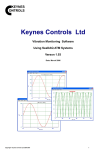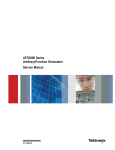Download Function Generator - Tektronix AFG3000 Series Guide
Transcript
FUNCTION
GENERATOR
GUIDE
Tektronix AFG3000 Series
Department of
Electrical & Computer
Engineering
Tektronix AFG3000 Series Function Generator Guide v1.0
Portland State University
1 – Introduction
This guide provides instructions for operating the Tektronix AFG3000 Series of function generators.
Features:
•
Standard waveforms (sine, square, ramp, triangle, and pulse)
•
Arbitrary waveforms with high sampling rates
•
Sweep, burst, and modulation (AM, FM, PM, FSK, PWM)
•
Large LCD display with on-screen menus for easy setup
•
One or two independent output channels
•
BNC output connectors
•
USB, GPIB, and LAN interfaces
Copyright © Tektronix, Inc.
Table 1: Quick specs for different function generator models in PSU ECE Labs
Model
AFG3021B
AFG3052C
AFG3102
AFG3252
Output
Channels
1
2
2
2
Maximum Sinusoid
Frequency (MHz)
25
50
100
240
Maximum Sampling
Rate (GS/s)
0.25
1
1
2
Note: Channels have a 50 Ω output impedance.
1
Maximum Output
Amplitude (Vp-p) into 50 Ω
10
10
10
5
Tektronix AFG3000 Series Function Generator Guide v1.0
Portland State University
2 – Waveform Shapes
The AFG3000 Series outputs these standard waveforms:
Sine
Ramp (rising)
Square
Ramp (falling)
Triangle
Pulse
Figure 1: Idealized waveform shapes
In addition, the function generator supports user-defined waveforms of arbitrary shape.
2
Tektronix AFG3000 Series Function Generator Guide v1.0
Portland State University
3 – Waveform Characteristics
Voltage V
High
Amplitude
Offset
Time t
Low
Period
Phase
Figure 2: Characteristics of a periodic waveform (Tektronix terminology)
The amplitude of the waveform is the peak-to-peak variation1 in voltage. The horizontal shift can be
specified as a phase angle (in degrees).
The waveform’s vertical characteristics (i.e., voltage) can be specified as an amplitude and offset, or as
high and low levels.
Some useful conversion equations are:
1
Period
1
Period =
Frequency
Frequency =
Amplitude
2
Amplitude
Low = Offset −
2
Amplitude = High − Low
High + Low
Offset =
2
High = Offset +
V
1.00
+0.75 V
0.50
+0.25 V
1.00 V
0.25 V
1.0
2.0
3.0
t (ms)
-0.25 V
Ampl = 1.00 V
Offset = 0.25 V
High = 0.75 V
Low = -0.25 V
1.0 ms
-90°
Phase = -90°
Period = 1.0 ms
Freq = 1 kHz
Figure 3: Example sinusoidal waveform with numeric values
1
Math textbooks often define the amplitude as half the peak-to-peak variation. However, Tektronix assumes the
amplitude is the full peak-to-peak value.
3
Tektronix AFG3000 Series Function Generator Guide v1.0
Portland State University
For a pulse train, the pulse duty cycle (in %) is defined as: Duty =
V
Pulse Width = 0.9 ms
Pulse Width
⋅ 100
Pulse Period
Duty = 90%
5
t (ms)
0
0
1
Delay=
0.3 ms
V
2
3
Pulse Period = 1.0 ms
Pulse Freq = 1 kHz
Pulse Width = 0.5 ms
Duty = 50%
5
t (ms)
0
0
1
Delay=
0.3 ms
V
2
3
Pulse Period = 1.0 ms
Pulse Freq = 1 kHz
Pulse Width = 0.1 ms
Duty = 10%
5
t (ms)
0
0
1
Delay=
0.3 ms
2
3
Pulse Period = 1.0 ms
Pulse Freq = 1 kHz
Figure 4: Examples of ideal pulse trains (Ampl = 5 V, Offset = 2.5 V or High = 5V, Low = 0 V)
Depending on the situation, a pulse’s leading and trailing edge transition times may be relevant:
tLE is the leading edge transition time.
tTE is the trailing edge transition time.
90%
50%
The transition times are specified using the 10%
and 90% amplitude points as references.
10%
tLE
If tLE and tTE are a significant fraction of the total
width, then the 50% amplitude point is a better
reference for specifying the pulse width.
tTE
Figure 5: Edge transition widths for a realistic (non-ideal) pulse
4
Tektronix AFG3000 Series Function Generator Guide v1.0
Portland State University
4 – Instrument Front Panel
Top
Menu
button
LCD Display Area shows:
•
setup menus and help pages
•
a graphical view of waveforms
•
waveform parameters
•
numeric input
•
status and error messages.
Bezel
buttons
Menu
Go Back
button
Power
Switch
View
button
USB Memory port
Figure 6: AFG3102 front panel detail view (left side) - Copyright © Tektronix, Inc.
Run Mode buttons
Function
buttons
(waveform
selection)
Waveform Parameter buttons
Knob &
Arrow Keys
Keypad
Channel buttons
Manual Trigger
button
BNC connectors
Menu buttons
Figure 7: AFG3102 front panel detail view (right side) - Copyright © Tektronix, Inc.
5
Tektronix AFG3000 Series Function Generator Guide v1.0
Portland State University
► Instrument Power
Power Switch
This turns the entire function generator either on or off.
► Interface Buttons
These buttons control the function generator’s onscreen interface.
Top Menu
The AFG3000 Series has a menu-based system for viewing or changing various instrument
settings. The menus use a branching tree design, so this button returns to the top-most
level of the menu tree.
Each press of this button goes back one level in the menu tree.
Bezel
Bezel buttons are used to select bezel menu options that are displayed in an adjoining
column on the LCD screen. The actions assigned to the five Bezel buttons depend on
which menu is currently active.
View
The function generator can display information on the LCD screen in several formats
(waveform parameter and graph, graph comparison, and waveform parameter
comparison). Each press of the View button toggles through the display formats.
Figure 8: Sample AFG3102 onscreen interface - Copyright © Tektronix, Inc.
Note:
The LCD screen displays information for only one channel at a time. On a dual output function gnerator,
use the [Ch1/Ch2] button to switch between the channels.
6
Tektronix AFG3000 Series Function Generator Guide v1.0
Portland State University
► Keypad
The keypad is used for entering or editing numeric values.
0–9.
Digit and decimal point buttons are used for numeric input.
+/–
The +/– button toggles the sign of a number from positive to negative or from negative to
positive.
Enter
The Enter button completes entry of a value.
Cancel
This cancels a pending action.
BKSP
The backspace button is active during entry of a number. When pressed, it deletes the
currently selected digit.
A waveform has multiple numeric parameters that define its characteristics. If a parameter is selected
via a bezel button, the value becomes highlighted on the LCD screen. At that point, pushing any keypad
button will activate the numeric input mode. A cursor indicates the currently selected digit.
In numeric input mode, the bezel menus show units that are appropriate for the value. By pressing one
of the bezel buttons, the unit becomes attached to the number, and numeric input is completed.
Table 2: Some standard units available as bezel menus
Voltage
Freq
Time
Phase
V
mV
VPP
mVPP
MHz
kHz
Hz
mHz
s
ms
µs
ns
°
► Knob and Arrow Keys
When entering or editing a numeric value, the left and right arrow keys move an underline cursor to
select a specific digit within the number. The rotary knob can then be used to either increment or
decrement the value of the selected digit.
Note: Using the knob and arrow keys is optional. Numbers can be entered directly with the keypad.
7
Tektronix AFG3000 Series Function Generator Guide v1.0
Portland State University
► Function Buttons
These buttons pick which waveform will be output on the currently selected channel. When pressed, the
button becomes illuminated and the parameter menus for the waveform are displayed on the screen.
Sine
Selects the sine waveform
{Frequency/Period/Phase, Amplitude/Level, Run Mode, Output}
Square
Selects the square waveform
{Frequency/Period/Phase, Amplitude/Level, Run Mode, Output}
Ramp
Selects the ramp waveform2
{Ramp Parameter, Frequency/Period/Phase, Amplitude/Level, Run Mode, Output}
Pulse
Selects pulse waveform
{Pulse Parameter, Frequency/Period/Delay, Amplitude/Level, Run Mode, Output}
Arb
Selects the user-defined arbitrary waveform
{Arb Waveform, Frequency/Period/Phase, Amplitude/Level, Run Mode, Output}
More …
Displays options for choosing additional built-in waveforms.
{More Waveform, Frequency/Period/Phase, Amplitude/Level, Run Mode, Output}
► Waveform Parameter Buttons
These allow the user to bypass the bezel menus and immediately access common waveform
parameters. Once selected, the parameter can be edited or changed using the keypad or knob.
Note:
The first press of a Waveform Parameter button selects the parameter. If pressed again, the parameter
toggles between the pair of choices.
Frequency/Period
Selects either Frequency or Period
Amplitude/High
Selects either Amplitude or High
Offset/Low
Selects either Offset or Low
Phase/Delay
Selects either Phase (angle) or Delay (time)
Duty/Width
Selects either Duty cycle (%) or Width (time) of a pulse
Leading/Trailing
Selects either Leading edge or Trailing edge of a pulse
Note:
The Duty/Width and Leading/Trailing buttons only work when Pulse is the selected function.
2
The AFG3000 Series does not have a function button dedicated to the triangle waveform. Instead, the Ramp
Parameter bezel menu has three options for symmetry: 0% (rising ramp), 50% (triangle), and 100% (falling ramp)
8
Tektronix AFG3000 Series Function Generator Guide v1.0
Portland State University
► Run Mode Buttons
These control the operating mode of a waveform signal.
Continuous
Activates the continuous output signal mode (default)
Modulation
Activates the modulation mode and displays a parameter menu
Sweep
Activates the sweep mode and displays a parameter menu
Burst
Activates the burst mode and displays a parameter menu
► Menu Buttons
These buttons reveal menus for special function generator operations.
Edit
Edit menu is used for editing or creating user-defined waveforms.
Utility
Utility menu gives access to system utilities such as diagnostics.
Save
Save menu allows saving of new function generator setups to internal memory or an
external USB memory device.
Recall
Recall menu allows recall of existing function generator setups from internal
memory or an external USB memory device.
Help
Help accesses the built-in help documentation.
Default
The Default button restores the instrument’s settings to their default values.
► Channel Buttons
CH1/CH2
The AFG3052C, 3102, and 3252 models have two output channels. Each channel can
generate its own independent waveform. This button selects which channel’s
settings are selected for display or editing on the LCD screen.
The AFG3021C model only has a single output channel, so the instrument does not
have this button.
Channel [On]
Each channel has its own button for turning its output signal either on or off. When
the output is in the “on” state, the button is illuminated.
► Manual Trigger Button
Manual
This button manually triggers the function generator to initiate a single sweep in
Trigger Sweep mode.
9
Tektronix AFG3000 Series Function Generator Guide v1.0
Portland State University
► Output Connectors
The output signals from the function generator are available at the BNC connectors on the front panel. If
a channel is currently disabled, the output signal is turned off at the corresponding BNC connector.
(Ch1 Output)
Output connector for the Channel 1 waveform signal
(Ch2 Output)
Output connector for the Channel 2 waveform signal
(Trigger Output)
This connector outputs a TTL level pulse that is synchronized with the output from
Channel 1. This can be used to trigger an attached instrument such as an
oscilloscope.
Note:
The output impedance RO of each channel is 50 Ω.
Female BNC (AFG3102)
Male BNC (Cable)
Figure 9: BNC connections
10
Tektronix AFG3000 Series Function Generator Guide v1.0
Portland State University
7 – Standard Setup Procedure
1. Disable the channel outputs.
2. For each channel you intend to use:
a. Select the channel (if needed)
b. Select the desired function (e.g., sine, square, etc.)
c. Adjust the waveform parameters using the Bezel buttons or Waveform Parameter buttons.
d. Verify the parameter values to ensure the voltages and frequencies are within safety limits.
3. Enable the channel outputs.
8 – Examples
The Type codes are:
IB = Interface Button, BB = Bezel Button, FB = Function Button, CB = Channel Button, NK = Numeric Keypad
In Examples #1 and #2, assume the currently selected channel is Channel 1.
Example #1
Define a square waveform with the following properties:
Frequency = 1 MHz, High = 5 V, Low = 0 V
Two possible setups (either one would work):
Buttons to push
Square
Frequency/Period/Phase Menu
Frequency
1
MHz
Amplitude/Level Menu
High Level
5
V
Low Level
0
V
Type
FB
BB
BB
NK
BB
IB
Buttons to push
Square
Frequency/Period/Phase Menu
Period
1
µs
BB
BB
NK
BB
BB
NK
BB
Amplitude/Level Menu
Amplitude
5
VPP
Offset
2.5
V
.
11
Type
FB
BB
BB
NK
BB
IB
BB
BB
NK
BB
BB
NK
BB
Tektronix AFG3000 Series Function Generator Guide v1.0
Portland State University
Example #2
Define a pulse waveform with the following properties:
Frequency = 1 MHz, Duty = 10%, High = 5 V, Low = 0 V, tLE = 25 ns, tTE = 15 ns
Two possible setups (either one would work):
Buttons to push
Pulse
Frequency/Period/Delay Menu
Frequency
1
MHz
Type
FB
BB
BB
NK
BB
IB
Buttons to push
Pulse
Frequency/Period/Delay Menu
Period
1
µs
Type
FB
BB
BB
NK
BB
IB
Amplitude/Level Menu
High Level
5
V
Low Level
0
V
BB
BB
NK
BB
BB
NK
BB
IB
Amplitude/Level Menu
High Level
5
V
Low Level
0
V
BB
BB
NK
BB
BB
NK
BB
IB
Pulse Parameter Menu
Duty
10
%
Leading Edge
25
ns
Trailing Edge
15
ns
BB
BB
NK
BB
BB
NK
BB
BB
NK
BB
Pulse Parameter Menu
Width
0.1
µs
Leading Edge
25
ns
Trailing Edge
15
ns
BB
BB
NK
BB
BB
NK
BB
BB
NK
BB
12
Tektronix AFG3000 Series Function Generator Guide v1.0
Portland State University
Example #3
For Channel 1, define a sine waveform with the following properties:
Frequency = 10 MHz, Amplitude = 2 V, Offset = 0.5 V, Phase = 0°.
For Channel 2, define a sine waveform with the following properties:
Period = 0.1 µs, High = 1.5 V, Low = -0.5 V, Phase = +45°.
Setup for Channel 1
Buttons to push
CH1/CH21
Sine
Frequency/Period/Phase Menu
Frequency
10
MHz
Phase2
0
°
Amplitude/Level Menu
Amplitude
2
VPP
Offset
0.5
V
Setup for Channel 2
Buttons to push
CH1/CH21
Sine
Frequency/Period/Phase Menu
Period
0.1
µs
Phase
45
°
Type
CB
FB
BB
BB
NK
BB
BB
NK
BB
IB
BB
BB
NK
BB
BB
NK
BB
Amplitude/Level Menu
High Level
1.5
V
Low Level
-0.5
V
1
If necessary, push the CH1/CH2 button
until Channel 1 is selected.
Type
CB
FB
BB
BB
NK
BB
BB
NK
BB
IB
BB
BB
NK
BB
BB
NK
BB
1
If necessary, push the CH1/CH2 button
until Channel 2 is selected.
2
The default phase is 0°, so it really isn’t
necessary to set it explicitly in this case.
In this example, the two signals are identical, except the Channel 2 waveform is shifted in phase with
respect to the Channel 1 waveform.
13
Tektronix AFG3000 Series Function Generator Guide v1.0
Portland State University
9 – Output Voltage Amplitude
Suppose a load RL is connected to an output channel on the function generator. The signal source has
amplitude VG. The generator’s output impedance is RO. Let VO be the voltage present at the output
terminals of the generator.
RO
AFG3000 series:
RO = 50 Ω
VG
Function
Generator
VO
RL
Figure 10: Load connected to output terminals of the function generator
Let VSET be the amplitude value that the user sets on the front panel of the function generator. By
default, the instrument assumes an impedance match (i.e., RL is equal to RO), so it automatically
produces a VG that is twice the value of VSET, i.e., VG = 2VSET .
The value of VO can be calculated by realizing that RO and RL form a voltage divider:
General solution for any value of RL , when VG = 2VSET :
RL
VO =
RL + RO
RL
VG =
RL + RO
2 RL
(2VSET ) = F ⋅ VSET , where F =
RL + RO
∴ The output voltage VO is a scaled version of VSET. The scale factor F is between 0 and 2, inclusive.
Special case #1: RL = RO (impedance is actually matched, i.e., RL = 50 Ω) → F = 1, so VO = VSET
Implication: The voltage present at the generator’s output terminals is equal to the set voltage.
Special case #2: RL ≈ ∞ (open circuit, i.e., no load attached) → F ≈ 2, so VO = 2VSET
Implication: The voltage present at the generator’s output terminals is twice the set voltage.
Note: To make the instrument generate an output voltage that corresponds to the desired set voltage
when the load resistance is not 50 Ω, perform this procedure:
1. Press the Top Menu button on the front panel.
2. Select the Output Menu bezel button.
3. When the new menu appears, press the Select Load Impedance bezel button.
4. If RL > 10k Ω, pick the High Z option. For RL < 10k Ω, pick Load and enter the actual RL value.
14
Tektronix AFG3000 Series Function Generator Guide v1.0
Portland State University
Example:
You connect a function generator with output impedance RO = 50 Ω to a test circuit which has a load
resistance of RL. You configure the generator to output a sinusoid of amplitude VSET = 1 Vp-p at frequency
fSET. The voltage VL across the load is monitored with an oscilloscope using a 1× probe. The oscilloscope
has an input resistance of Rin = 1M Ω in parallel with an input capacitance of Cin = 15 pF.
Scope
Function
Generator
Function
Generator
Test
Circuit
Oscilloscope
RO
VG
Probe
RL
VL
Rin
Cin
Test
Circuit
Ground
Figure 11: Example test circuit with oscilloscope
The function generator “sees” the load in parallel with the oscilloscope’s input impedance:
−1
Z EQ = RL || Rin || Z Cin
1
Rin RL
1
=
+
+ jω Cin =
RL + Rin + jω Cin Rin RL
RL Rin
2 Z EQ
V
→ VL =
Z + R SET
O
EQ
Table 3: Calculated load voltage VL versus load resistance RL at specific signal frequencies fSET
Given VSET = 1 Vp-p , Rin = 1M Ω, Cin = 15 pF
RL (Ω)
10
50
100
500
1000
10K
100K
VL (volts)
fSET = 0 Hz (DC)
fSET = 1 MHz
fSET = 50 MHz
fSET = 100 MHz
fSET = 200 MHz
0.3333
1.0000
1.3333
1.8181
1.9047
1.9900
1.9998
0.3333
1.0000
1.3333
1.8181
1.9047
1.9899
1.9998
0.3331
0.9931
1.3171
1.7778
1.8585
1.9374
1.9465
0.3323
0.9733
1.2720
1.6712
1.7377
1.8017
1.8090
0.3293
0.9046
1.1290
1.3807
1.4175
1.4516
1.4554
15
Tektronix AFG3000 Series Function Generator Guide v1.0
Portland State University
Appendix 1 – Technical Specifications
Table 4: Manufacturer’s specifications
Model
Channels
AFG3052C
2
AFG3021B
1
AFG3102
2
AFG3252
2
Sine, Square, Ramp, Triangle, Pulse, DC, Noise
Sin(x)/x, Exponential Rise & Decay, Gaussian, Lorentz, Haversine
Standard Waveforms
Sine Waveform
Square Waveform
Rise/Fall Time
Jitter (RMS, typical)
Ramp Waveform
1 µHz to 25 MHz
1 µHz to 12.5 MHz
≤ 18 ns
500 ps
1 µHz to 250 kHz
Pulse Waveform
Pulse Width
Resolution
Pulse Duty
Edge Transition Time
Overshoot (typical)
Jitter (RMS, typical)
1 mHz to 12.5 MHz
30.0 ns to 999.99 s
18 ns to 625 s
500 ps
1 µHz to 50 MHz
1 µHz to 40 MHz
≤ 7 ns
300 ps
1 µHz to 800 kHz
1 µHz to 100 MHz
1 µHz to 50 MHz
≤ 5 ns
200 ps
1 µHz to 1 MHz
1 µHz to 240 MHz
1 µHz to 120 MHz
≤ 2.5 ns
100 ps
1 µHz to 2.4 MHz
1 mHz to 40 MHz
1 mHz to 50 MHz
12.0 ns to 999.99 s
8.00 ns to 999.99 s
10 ps or 5 digits
0.001% to 99.999%
7 ns to 625 s
5 ns to 625 s
< 5%
300 ps
200 ps
1 mHz to 120 MHz
4.00 ns to 999.99 s
2.5 ns to 625 s
100 ps
Other Waveforms
1 µHz to 250 kHz
1 µHz to 800 kHz
1 µHz to 1 MHz
1 µHz to 2.4 MHz
Noise Bandwidth
(-3 dB)
25 MHz
White Gaussian
50 MHz
White Gaussian
100 MHz
White Gaussian
240 MHz
White Gaussian
-5 V to +5 V
-5 V to +5 V
-5 V to +5 V
-2.5 V to +2.5 V
1 mHz to 12.5 MHz
1 mHz to 25 MHz
1 mHz to 50 MHz
1 mHz to 120 MHz
70 MHz
70 MHz
100 MHz
225 MHz
DC (into 50 Ω)
Arbitrary Waveforms
Effective Analog
Bandwidth (-3 dB)
Sample Rate
Vertical Resolution
Rise Time/Fall Time
Jitter (RMS)
Amplitude, 50 Ω load
Amplitude, Open Circuit
Accuracy
Resolution
Units
2 to 128 K : 250 MS/s
2 to 16 K : 1 GS/s
2 to 16 K : 1 GS/s
2 to 16 K : 2 GS/s
>16K - 128K : 250 MS/s >16K - 128K : 250 MS/s >16K - 128 K : 250 MS/s
14 bits
≤ 14 ns
≤ 10 ns
≤ 8 ns
≤ 3 ns
4 ns
1 ns at 1 GS/s
4 ns at 250 MS/s
1 ns at 1 GS/s
4 ns at 250 MS/s
500 ps at 2 GS/s
4 ns at 250 MS/s
10 mVp-p to 10 Vp-p
10 mVp-p to 10 Vp-p
20 mVp-p to 10 Vp-p
50 mVp-p to 5 Vp-p
20 mVp-p to 20 Vp-p
20 mVp-p to 20 Vp-p
40 mVp-p to 20 Vp-p
100 mVp-p to 10 Vp-p
±(1% of setting + 1 mV) (1 kHz sine wave, 0 V offset, > 10 mVp-p amplitude)
0.1 mVp-p , 0.1 mVRMS , 1 mV, 0.1 dBm , or 4 digits
Vp-p , VRMS , dBm (sine wave only), V (high/low)
50 Ω
Output Impedance
16
Tektronix AFG3000 Series Function Generator Guide v1.0
Portland State University
Appendix 2 – References
[1]
Tektronix AFG3000 Series Data Sheet, Tektronix, Inc.
[2]
Tektronix AFG3000 Series Arbitrary/Function Generators Quick Start User Manual
(071-1631-03), Tektronix, Inc.
[3]
Tektronix AFG3000 Series Arbitrary/Function Generators Reference Manual (071-1639-03),
Tektronix, Inc.
17


















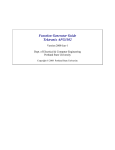
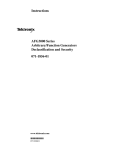


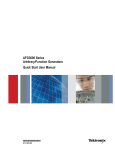
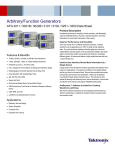

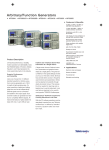


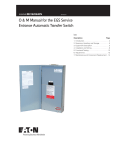
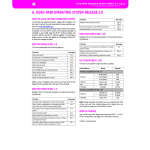
![[SOURce[1|2]]](http://vs1.manualzilla.com/store/data/005803287_1-72ff358839cd16ae2e8c94de56269657-150x150.png)