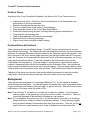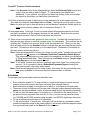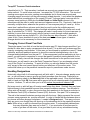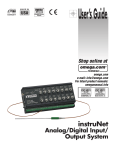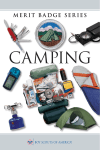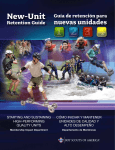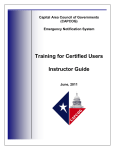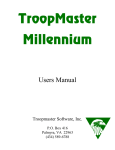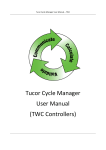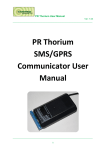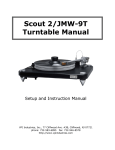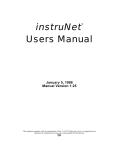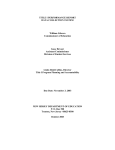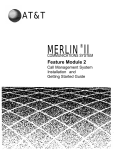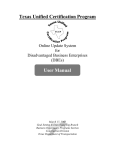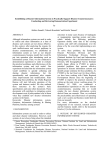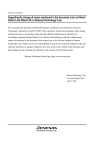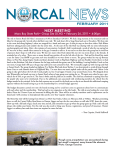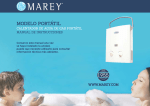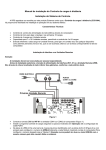Download Treasurer - Boy Scout Troop 957
Transcript
Troop 957 Treasurer Desk Instructions Position Theory According to the Troop Committee Guidebook, the duties of the Troop Treasurer are to: • • • • • • • • • Handle all troop funds. Pay bills on the recommendation of the Scoutmaster and authorization of the troop committee Maintain checking and savings accounts Train and supervise the troop scribe in record keeping Keep adequate records in the Troop/Team Record Book Supervise money-earning projects, including obtaining proper authorizations Supervise the camp savings plan Lead in the preparation of the annual troop budget Lead the Friends of Scouting campaign Report to the troop committee at each meeting. Position Duties As Practiced Theory and practice are two different things. Troop 957 has no savings accounts, nor are there official record books. The financial records are completely electronic and are maintained within the TroopLedger Millenium software loaded on the Treasurer’s personal computer. Also due to the size of the troop, and the large amount of time the basic duties take (80+ hours per year), the Treasurer is not responsible for either the Friends of Scouting campaign, nor for any troop-specific fundraising efforts. These are handled by the Scoutmaster Corp and the Fundraising Chair respectively. The troop budget, if one tailored to a specific fiscal year is required, is prepared jointly with the Scoutmaster and the Committee Chair. Also neither the troop nor patrol scribes do much in the way of record keeping. They are mainly used to collect campout and event commitment forms, fees and dues. That is why those bullets are italicized. Taking all of the above into account, here are the detailed procedures for how the position really works. Note that they were written by a non-accountant for non-accountants. Background The troop accounting software is TroopLedger Millenium (TL). A user manual is available online through the Help Menu. You can also search for specific help topics in that same menu. I highly recommend periodically looking through it to get the full story. After all, this set of desk instructions is 10+ pages, while the guide is 100+. Note: Every 90 days TL will send you to a web site to check for updates. If you download such an update, it will appear as if you have lost all your data. You haven’t. Once you re-edit the filenames in internal files in Notepad you can continue. Note: TL is a database. Every time you quit it, you will be asked if you want to do a backup. Always select yes, unless you have not made any changes. I would strongly suggest doing a periodic backup to someplace other than your hard drive. Trust me, you do not want to have to try and recreate over 4 years of detailed troop financial records. Taken from the Troop Committee Guidebook and the School of Hard Knocks Page 1 of 13 Troop 957 Treasurer Desk Instructions Financial Reports—Most Used All these reports allow you to choose the report criteria, such as date range, accounts, and troop members. TL will give you exactly what you ask for, so think before you click OK. • The General Ledger Reports--Financial Statement is the report you should run for each Committee meeting. Do not select any of the check boxes. • The Schedule Report--Dues Status comes in handy to show as expected income for Committee meetings. I also run it periodically to send out to the parents as a reminder to their sons each month. • The General Ledger Reports--TL Detail Report run on the checkbook (acct 100) does show payments taken directly from a passbook account (SubAct entry). Run on any other support account, it will give you a quick way to find all related deposits, transfers or expenses. • The Schedule Reports--Scheduled Payment Status Report does show payments taken directly from a passbook account. Creative schedule usage on events like summer camps with payments that cross fiscal years, allow you to track the true balance owed during the event’s FY. • The Passbook Reports--Member Passbook Transaction Details Report does not show payments taken from a boy's account. So to determine whether or not a boy has intentionally paid for an event (rather than just doing nothing and having the cost expensed out of his account), you have to run both this report and the TL Detail Report. This comes in useful for the periodic parental account status notifications. Scout and Associated Family Member Data Entry Frequently over the course of the year, you will have a new scout or new family member (parent or sibling of any age or gender) to deal with that is not in the system. These must first be entered into TL under the Edit--Scout or Edit--Adult menus, or by clicking on the Scout or Adult icons on the top menu bar, before you can do anything else in the software. By entering them into the database, you are creating a sub-account in the system for each one that you can use to track payments and fees. You will also then be able to add them to the payment schedules you create for campouts and special events. A name and start date is all that is required immediately, but you might as well enter in the address and phone number from the check if it is on there. E-mail addresses and other info can be gotten by looking them up in TroopMaster. Once you have them entered, their names will appear in the complete passbook roster that shows up when you click the passbook button in the Account Register. Note: TL does have the capability to import records from TroopMaster (TM), the software that tracks the scouts’ advancement progress and activities. The problem with doing this is that you can lose information doing so. You cannot import single records. It is all or nothing, and TM is considered to be the master database. This means that the TM version of the record would overwrite the TL version of existing records containing financial comments, or helpful hints about who is related to whom. TL Accounts Just like with the new boys above, you cannot make deposits to or payment schedules for an event unless you first create an account for it. To see the full list of available accounts, choose Accounts under the Edit menu, or just click the Bank icon on the top menu bar to bring up the Taken from the Troop Committee Guidebook and the School of Hard Knocks Page 2 of 13 Troop 957 Treasurer Desk Instructions Accounts Management window. This will show you what exists currently. You may add, delete or rename almost all of them. However once you create an account, you cannot change its account number. See the TL Users Guide on the Help menu for details. Note the troop does not have either a savings account or a petty cash fund for the Scoutmaster, nor have we had a need so far to use reserve accounts. Common Accounts • 100 Series--Checking accounts, currently just one. • 300 Series--Equipment accounts, currently just one (399) which is not fully utilized. • 400 Series--Liability accounts (troop debt). These were meant for credit cards and loans, but we use them to track payments made by the parents for troop items such as supplies or equipment that must be reimbursed by the troop. One account per family, as needed. • 500 Series--Income accounts, currently one for each separate campout or event with the exception of the summer camps and registration. The income from summer camps and registration is tracked in two accounts—one for the current fiscal year and one for the next fiscal year. This does actually make it easier. • 600 Series--Expense accounts, currently mirror the income accounts with the exception of campout expenses being tracked by food or fee, not by individual campout. Special Accounts--Scout Dues Scout Dues (Acct 599) is the only account that will automatically accept any updates made during passbook entry. When you reopen the passbook screen to enter a forgotten payment, Troop Ledger will force you to bring that total amount back to the split accounts screen. None of the other support accounts work this way. For them you have to correct the amount in the Support Split Account window. Acct 599 is also the only account for which a balance due or credit does not count against the boy when he resigns. It is perfectly possible to enter the date left in the boy's personal data (thus removing him from the active roster) when he still owes dues. Once you do this, he is removed from the dues schedule, which means you lose all record of him owing money, unless you put it in the comment field first. This goes back to the note in the Scout Data entry section as to why you do not want to import records from TM. Checking Account Deposits (Pg. 52-56) There are about 40 to 50 deposits per year. Allow about an hour for each one you make. Working with TroopLedger is very similar to working with Quicken or other banking software. Only a small part of the above 40+ hours per year will be spent manipulating the software or driving to and from the bank. Most of this time will be spent trying to figure out who is giving you money for what, so you can credit it both to the right passbook account and to the right income account. Some families will give you separate checks for everything. Others will give you a single check containing multiple payments. A few prefer cash. The important thing is getting them to write down what it is for. This is one function of the commitment forms. 1. Click the Bank icon on the top menu bar to bring up the Accounts Management window. Taken from the Troop Committee Guidebook and the School of Hard Knocks Page 3 of 13 Troop 957 Treasurer Desk Instructions 2. Select the Acct. 100 checking account line and either double click it or click the Register icon at the bottom of the window to bring up the Account Register window for Acct. 100. 3. Click Insert to start a new transaction. That line will turn yellow. Note: Troop Ledger (TL) will default to the record type of the previous record when inserting new entries into the register for the 100 series (checking account) or 400 series (liability) accounts. 4. Enter the deposit date in the Date box, the month from the Mon pull-down menu. Leave the Num box blank and enter ‘Deposit’ in the Description box. The line will now be pink. Note: If your last entry was a check (withdrawal) you will need to delete the next check number TL will automatically put in the Num box, you also have to move the cursor from the Withdrawal column to the Deposit column. Otherwise all the entries for deposited checks you put in various passbook accounts will be processed like account withdrawals. 5. If it is a simple deposit related to a single account (ex. donations or grants), enter the $ amount in the Deposit box and select the appropriate income account from the Suppt box pull-down menu. Then add any comment under Notes and click Save. The line will turn from pink to green. Note: If you haven’t yet created an account you need, right clicking the Suppt box will take you to that window. 6. If it is a simple deposit related to multiple accounts, then you must select Split from the Suppt box pull-down menu. 7. Click the Split button at the bottom of the Account Register window. This will take you to the Support Account Split window which itself acts as a mini-register. 8. Click Insert, select the Support Account you want from the pull-down menu, and enter the $ Amount. Add any comment under Notes and click Save. The line will turn from pink to green 9. Do this for as many accounts as you have payments for. Note: TL has a hard-coded limit in the split accounts screen of 10 accounts. If you need more, your only recourse is to prepare multiple deposits. Sterling will accept multiple deposits at the same time and give you separate receipts for each one. Note: A good thing about the split acct. screen is that it will allow you to choose the same acct. multiple times. This works well for keeping fundraiser sales info separated by scout, without having to do separate deposits for each one. 10. .The last possibility is the most common, a complex deposit related to single or multiple support accounts and including payments from multiple scouts/family members. Start out the same way by selecting Split from the Suppt box pull-down menu. 11. Click the Split button at the bottom of the Account Register window. This will take you to the Support Account Split window which itself acts as a mini-register. 12. Click Insert, select the Support Account you want from the pull-down menu, and enter the $ Amount if you know it. Then click the Passb button to open the Passbook Split window. 13. This window will display a table listing every scout, then every family member in the first column. The second column, Cash, should have the radio button already selected. Enter the amount paid in Cash box beside the name of the scout or adult it came from. Taken from the Troop Committee Guidebook and the School of Hard Knocks Page 4 of 13 Troop 957 Treasurer Desk Instructions Note: If the Account button is the default selection when the Passbook Split window first opens, stop now and go back to Step 4. TL is processing your deposit as a withdrawal. If you continue, you will find you have less money in the account after the deposit is saved than you had before you entered it. 14. Do this for as many scouts or adults as you have payments for in this support account. Then add any comment under Notes and click Save. The line will turn from pink to yellow. Note: Any note you type in here will show up on the Member Transaction Details report for every scout or family member that you selected in Steps 13, 14. 15. Now repeat steps 12 through 14 until you have entered all payments made by all scouts and family members to all the support accounts for this deposit. Each time you move to another support account, the line for the one before will turn blue. 16. There is one more special case, payments from account. Families with unused funds in their account may choose to use that overage to pay for other events. They indicate this by selecting the "Transfer from Account" block on the commitment form. When you see this, click the radio button for the Account column to indicate they are reserving that amount for the event. This amount will not show up in the deposit total. Remember to click back on the cash column for the next person. Note: Unlike actual payments of money for a future (or past) event, "transfer from account" payments will not appear on the Member Passbook Transaction Details Report. This is because they are not a new credit to the passbook, but rather a re-allocation of $ that was already there. They will show up as a SubAct entry on Troop Ledger Detail Report run on that support account. Note: TL will allow “transfer from account” payments even when there is no money in the account. So it is possible to have a Scheduled Payments Report showing that everyone has paid, when they really haven’t. Note: Since account payments are for future events, this means the boy will actually have less money available in his account than his balance seems to indicate. Schedules TroopLedger has several rather restrictive schedule rules: • • • • • • Every schedule created in TL must be tied to a single event support income account; however every such account can have more than one schedule tied to it. Each schedule may apply to a single scout or adult, or to multiple scouts and adults. There can only be a single amount due per date, although several payment dates may appear on the same schedule (useful for summer camp and ski trip monthly payments). TL will not allow the same person to be listed on >1 schedule for the same account. To get around this for payments that cross the FY line, you must set up paired accounts (ex. 580/588 and 581/589 summer camp accounts, and 570/578 registration accounts). TL has a software-encoded limit of 50 schedules. TL will only handle a 12 month year. Although it will not accept any transaction dates outside the specified range in the check register, it will accept scheduled payment dates from previous fiscal years on the Date tab in the schedule. Taken from the Troop Committee Guidebook and the School of Hard Knocks Page 5 of 13 Troop 957 Treasurer Desk Instructions • If a scout or adult resigns from the troop, TL will automatically delete them from any schedules they were on in that FY, even if they resigned well after the scheduled event. Unless you keep a hard copy, you cannot use the schedule to show that a scout or adult owes the troop money once they leave. That history is lost, other than the comment you put in their personal data, and any note you add to the write-off in the checkbook. To create a basic schedule: 1. ,Click the Calendar icon on the top menu bar (or choose Edit—Schedules) to bring up the Schedule Management window. 2. Click New to make a new schedule, or select an existing one and click Edit to modify it. Enter or revise the Schedule Name on the left; select the Account from the pull-down menu on the right. 3. The schedule will open with the Dates tab on top. Enter or revise the date(s)and amount(s) for the required payments here. Summer camps are usually split into 4 monthly payments. 4. Click the Participants tab. Click the empty boxes beside the names of everyone who to whom the schedule applies (commitment form turned in, attended event, re-registering etc.). As you add each person to the schedule, the Initial Owed and Initial Paid column entries go from blank to $0. Those are the basic steps that apply to all schedules. Here is where the fun starts: 5. Determine schedule type from the choices below. 6. If it is a schedule where all participants owe the same amount and pay it within the same FY (ex. basic monthly campout or movie night), you are done. 7. If it is a schedule where participants owe different amounts and pay it within the same FY (ex. monthly campouts with dual fee structures for adults and scouts), then you have two choices. 8. The simplest is to create as many schedules as there are different amounts owed. This works well for campouts with dual pricing structures (ex. Bastrop Orienteering Meet), but can become painful for long-duration trips/camps (ex. 2004 ski trip with 8 pricing structures) due to either the 50 schedule or 1 person per schedule per account limits. 9. Your second choice is creative use of the TL default fields. For example to cover a dual fee structure event with a single schedule, in Step 3 above, place the smallest amount owed on the Date tab. Then in step 4 on the Participants tab, leave the Initial Owed at the default of $0 for those who owe that smallest amount. For those who owe more, enter the delta into the Initial Owed box. So for Bastrop Orienteering meets the Date tab would show $7, the non-participants would have $0 Initial Owed, while the participants would have $10. See past FYs for examples of both ways. 10. If, however, it is a schedule where all participants owe the same amount, but do not pay it within the same FY (ex. basic monthly campout or movie night near an FY changeover), or if it is a schedule where participants owe different amounts, and do not pay it within the same FY (ex. registration, summer camp fee structures where payment and event on opposite sides of FY changeover), you need to ensure that the Taken from the Troop Committee Guidebook and the School of Hard Knocks Page 6 of 13 Troop 957 Treasurer Desk Instructions money still owed continues to be tracked in future FY schedules for this event until it is paid. Go to the FY Changeover section in either case to see how. As you can see, how you set up and handle schedules within the TL rules can make you or break you in terms of the time it takes to keep track of payments. Personal preference and future auditability are also strong considerations. Note: Before deleting a schedule as unneeded, run the TL Detailed Register Report on that account to double-check if there has been any activity on it during the FY. Note: If you enter someone on a schedule, and the associated Scheduled Payment Report show less money owed than it should, then that means the date they joined the troop is after the due date(s) for the missing payment(s) owed. Campouts, Summer Camps and Other Activities Before the Event The Scoutmaster and Outdoor Activities Coordinator will both want to know how many people have committed for an event. Commitment forms are one way to tell, but not everyone turns them in. To quickly show who has paid (and is therefore likely to attend), run the General Ledger Report--TL Detail Report for the applicable acct. Running the Schedule Report-Scheduled Payments Status would work only if the schedule was already up-to-date with the info you are trying to find (who is going). This second report is useful for giving to the Scoutmaster/Outdoor Activities Coordinator as the official response, after you have updated it with the info found from the first report, since it is easier to read. Event support also includes ad hoc check writing, usually for site deposits. The Outdoor Activities Coordinator will normally e-mail you how much to write it for and who to mail it to. After the Event Prior to the end of the month in which an event took place: 1. Log onto TroopMaster and pull up the event attendance from the Activity menu. Note there is a pull-down menu that will allow you to select between scouts and adults. 2. Update the event schedule to include any scouts or adults that attended, but weren't previously shown selected as attending, or to delete any scouts or adults that previously said they were attending but did not show up. That way when you next run the schedule, it will correctly reflect who still owes, and who overpaid. 3. For those who paid, but did not attend, edit the deposit record which includes the payment to either delete the ‘from account’ transfer or to change the support account from the event account to the Current FY Overpayment Account (528) to make tracking easier. 4. Run the schedule report. If an over or underpayment shows up, there are several possibilities: • Payments for a scout and a parent were only credited to one of them in the passbook split screen, in which case you need to correct that in the deposit record • The scout originally ‘paid’ via an account transfer and then paid again via cash/check, in which case you need to zero out the account transfer payment in the check register • The amount owed may have changed (ex. paid to compete in Orienteering, but then didn’t etc.). For this case you will need to correct the schedule. Taken from the Troop Committee Guidebook and the School of Hard Knocks Page 7 of 13 Troop 957 Treasurer Desk Instructions 5. Having a schedule showing that a boy owes money does not mean his account actually shows the charge. The final step is to allocate the expenses for the event to each of the participants. This is done in the main register by entering a withdrawal (ex. Alloc.--Oct c/o fees) of $0 under the account for that event (ex. acct. 630 for c/o fees) and clicking the PassB button. The entire roster of scouts and adults will show up. For those who attended, simply put down what the event cost in the account column for each one. This entry will show up on the Member Passbook Transaction Details Report. Keeping Audit-Ready The books, which in practice mean the bank statements and the TL database, can be audited at any time by the committee or the church. Part of the preparation for the triennial parental emails involves scrubbing the books for such an audit. You have to, in order to have the most accurate data to give to the parents. Parental Family Passbook Account Status Notification Try to do this about 3 times per year--just after summer camp/at the start of the school year (September), a month or two before the new scouts join (January) and right before summer camp (May). From step 4 on below normally takes 4 to 8 hours. The larger the troop, the longer it takes. How long the first three steps take will depend on how up-to-date you have kept TL. 1. 2. 3. 4. 5. 6. 7. Make sure all events have been entered and fees allocated to the correct scouts/adults Update all related schedules with any attendance and payment amount changes Run all current FY schedules to double-check payment status Run the passbook reports for every scout and family member in the troop Enter a summary status in the Troop Financials spreadsheet Send individual e-mails to each family Either a) prove to anyone that replies back that yes they really do owe the troop money by sending them their reports, or b) fix any mistakes they or you find during this reconciliation process. Changing Past Fiscal Year Data—Not Recommended TL is non-intuitive for the non-accountant. The more experience you have with it, the more ‘tricks’ you will discover. That is why this desk instruction is so long, with so many Notes—so you won’t waste your time making the same mistakes I did early on. This section will probably make any accountants in the troop cringe, but for us nonaccountants, going back into past FYs and changing the data is not anathema. I have done it more than once in order to make it easier for future non-accountant treasurers to understand how things were set up by making them consistent across all FYs. A simple change was when I edited past campout schedule names to add numbers for sorting and locations to better tell them apart across FYs. A more complicated change was restructuring the campout tracking. The first year of the troop I set up a single account for all campouts, 530. Since there were from 7 to 10 boys that year, I created schedules for each boy, all tied to that one account. The next FY when the troop size doubled and other events needed schedules, I ran into the 50 Taken from the Troop Committee Guidebook and the School of Hard Knocks Page 8 of 13 Troop 957 Treasurer Desk Instructions schedule limit in TL. That was when I realized one account per campout/event was a much better method. To avoid future confusion, I corrected the FY 2002 information. This involved creating new support accounts, creating new schedules tied to those new accounts and changing support accounts in all the past campout-related deposits. I next edited the database when realized that a combination of the current FY/next FY account pairs I came up with for summer camp tracking in 2004 plus the Initial Owed and Initial Paid columns in the schedules could be used to easily track account balances across FYs. Previously I had done it manually, multiple times, whenever the question of “has everyone paid yet” came up. At the same time I realized those columns could also be used to solve the multiple-paymentamounts-requiring-an-unwieldy-number-of-multiple-schedules problem for events such as ski trips (8 schedules for FY 2003). This change will make it much easier for future treasurers (or auditors) to prove that everyone paid, without having to wade through multiple passbook transaction reports across multiple FYs. All of this was very labor intensive. I think after 4 years of this, I have stumbled on most of the best practices, so these types of massive changes should not be necessary for future treasurers. Changing Current Fiscal Year Data The single reason I can think of now that would require past FY data changes would be if you decide at a later date to apply overpayments from a past FY to a debt such as dues owed the troop by a resigning troop member. In this case you would need to update the current FY dues schedule, and scout passbook account to show the corrected starting balance, due to the changed ending balances from the past FY. If the overpayment you are reallocating is from a parent, you also need to remember to correct that parent's passbook starting balance for the current FY. Finally, since all this changes the detail transactions for the previous and current fiscal years, you will need to rerun the Detail Transaction Report if you are keeping a hard copy of the "books" as a backup. To avoid all of this, you can also deduct from the scouts acct. as part of the most recent deposit before you take them off the active roster. This method will show up on the passbook transaction report in parentheses under income. Handling Resignations Historically, about half of all incoming scouts will stick with it. Interests change, people move etc., so you will have to remove scouts and family members from the troop. Removal is as simple as entering a date in the Date Left field in the applicable record. Once this field has a date in it and you click OK, that name will be greyed out on all schedules and in the passbook window. However, TL will not allow you to do this unless the passbook balance is $0. Not every scout or adult will pay off monies owed before they leave. Similarly they may leave behind money in their passbook account from unused fundraiser earnings. You will need to either write off the debt, or return the monies from their passbook to the troop as a whole via the Member Credit (535) or Member Closeout (635) Accounts. See past FYs for examples. The rule is that unused fundraiser earnings stay with the troop. Major payments like unused summer camp payments etc. must be refunded. In order to handle the time between when a boy leaves and when he pays his balance, I created a Resigned patrol. That way you know they are gone, even though they still show up on the schedules and in the passbook window. Note: When a boy or adult is removed from the active roster, TL automatically deletes them from any schedules they were on for that FY. If you must write-off monies owed in order to get them off the roster, it is a good idea to print out any schedules showing Taken from the Troop Committee Guidebook and the School of Hard Knocks Page 9 of 13 Troop 957 Treasurer Desk Instructions what they owed before you do so. Enter this info in the Adult or Scout Information comment field and in the Troop Financials Excel spreadsheet Note: TL will allow you to enter the Date Left in the boy's personal data (thus removing him from the active roster), when he still owes dues. Once you do this, he is removed from the dues schedule, which means you lose all record of him owing money, unless you first put it in the comment field or in the Troop Financials Excel spreadsheet, as above. Note: The Scoutmaster will not always tell you when a scout has resigned. Most of the amounts I have had to write off were because so much time had passed between the time the scout resigned and the time I found out. Note: When a scout resigns, the related records are archived. This means you can no longer see contact or event participation information. Without those records, you may be unable to verify monies owed or mail/e-mail statements to recoup the debt. This happened several times early-on in the troop’s history Fiscal Year Turnover Chances are, you as a new treasurer took over after April 1st, the start of the troop’s Fiscal Year. This is preferable, as you need to have worked with the software for a while before you do a fiscal year turnover. It is a multi-step process, the first of which is deceptively simple. 1. Pull down File--New. Type in the new fiscal year, click OK and you are done. Note: The fiscal year (FY) callouts (i.e., FY2004, FY2005 etc.) can be changed manually via Wordpad editing of the applicable file. The FY start date can also be changed that same way. Early on we had it set at March 1st due to the March recharter. Now it is set to April 1st to coincide with the influx of Webelos. . 2. As part of the FY turnover, TL will automatically copy over all the past year's schedules, keeping all participants and amounts, but adding 1 year to all the dates. This means you must now manually correct every event schedule. To do this, choose Edit—Schedules, select the schedule you want to correct and click Edit. 3. The schedule will open up with the Dates tab selected. Change the Amount box content to $0. Then delete any location in the Schedule Name. Only active schedules should reflect camp names or locations. This makes it easier to tell the placeholders at a glance. 4. Click the Participants tab and de-select all participants except for the Scoutmaster. You must have at least 1 participant in order to save the schedule, and the Scoutmaster is the most likely to actually attend any given event. 5. As you complete step 4, simultaneously Change the contents of the Initial Owed and Initial Paid boxes (if any) to $0 then click OK to save. This will keep the schedule in the system. Steps 1 through 5 usually take about an hour. Note: It is critical that you zero out the Amount box on the Dates tab, and all the Initial Owed and Initial Paid boxes on the Participants tab, otherwise you may have wrong boys or wrong amounts owed showing up on later reports. Note: Do not do this for the 570/578, 580/588 and 581/589 current FY/next FY registration and summer camp account pairs. 6. For the registration and summer camp account pairs in the note above, first delete the 570, 580 and 581 schedules that got copied over. Yes, I said delete. 7. Now Edit the 578, 588 and 589 schedules to change the support account they document to 570, 580 and 581. Remember the 578, 588 and 589 support accounts are used for money Taken from the Troop Committee Guidebook and the School of Hard Knocks Page 10 of 13 Troop 957 Treasurer Desk Instructions that is collected in the current FY for an event that will not happen until the next FY. So by changing the account, you are both getting more recent information and saving yourself the time it would take to re-create the schedules from scratch. Note: If you did not first delete the copied over 570, 580 and 581 schedules, you will not be able to change the account number in step 7. Remember, TL will not allow the same person to appear on two different schedules for the same account. 8. Now you may create placeholder schedules for the 578, 588 and 589 accounts with the standard nomenclature for use later in the year. 9. The last step in the FY changeover will therefore be the ongoing one of correcting the dates, participants and amounts in any schedule before you try to use it for the Scheduled Payment Report. Remember to add back the camp name or location in the Schedule Name to show the schedule is now active. 10. As noted in the Schedules section, one of those ongoing steps may be to deal with monies owed from a previous FY. Not including the paired schedules discussed above, there are three ways to do this. For a past FY event that will not occur in the current FY (ex. fishing trip), you can edit the new FY schedule to show all monies paid last FY in the Initial Paid column, and the monies owed last FY in the Initial Owed column. This will give you a printout identical to what you had for the past FY. 11. If only one or two people owe money in the above case, you may prefer to deselect those who paid in full last FY, and only include those who still owe money. For this option, it is easier to just include the money still owed in the Initial Owed column. 12. For a past FY event that will occur in the current FY (ex. monthly campouts), if the person(s) still owing money will also go on this year’s event, you can still handle this by placing last year’s money owed in the Initial Owed box. If they are not going, then you have to use the Past FY Money Owed Account (529), and create a separate schedule based on that account. Note: This is where step 2 in the parental notification section comes in. If they change their mind and don’t go, you have to remove them from the campout schedule and add them to a 529 schedule. 13. If more than one person owes money for more than one event, you may need to get creative with the number of such schedules you create, what you put in the Initial Owed box and who you include on which schedule. Be very descriptive in the schedule names you choose to make it clear just what you are tracking. 14. You may continue this as many FYs as are needed until the debt shows as paid, or the scout leaves the troop and therefore gets deleted from all schedules for that FY. Budget Prep This troop is not heavy on budgets. They are prepared only sporadically for use by the Committee Chair and Scoutmaster as working documents. Allow several hours. Getting creative with Excel charts, although beneficial, will take that much longer. The Troop Income/Expense Report--Annual Income/Expense Report is the most useful for preparing them. It is split by month for all the 500 income and 600 expense accounts. It includes the 600 expense info from the 400 liability (parent debt) accounts. It does not include anything under the 399 equipment account. Taken from the Troop Committee Guidebook and the School of Hard Knocks Page 11 of 13 Troop 957 Treasurer Desk Instructions 1. Run it for any past FY to see the actual income vs. expenses for each support account of interest. 2. Then for the current FY, click the Bank icon and select each account. individually and click the Budget icon to see what TL shows as expected income/outgo for each month. See pg. 73, 74 in the users guide for how to manipulate this. Treasurer Duty Schedule The following is my best assessment of a ‘normal’ year’s duty schedule: April • • • May • • • • Rollover into new fiscal year Deposits as needed Balance Sterling statement Send out pre-summer camp family passbook status e-mails Deposits as needed Cut summer camp check(s)—includes multiple report running to figure out who is going Balance Sterling statement June • Deposits as needed • Balance Sterling statement July • • Deposits as needed Balance Sterling statement August • Deposits as needed • Balance Sterling statement September • Send out post-summer camp family passbook status e-mails • Deposits as needed • Balance Sterling statement October • Deposits as needed • Balance Sterling statement November • Deposits as needed • Balance Sterling statement Taken from the Troop Committee Guidebook and the School of Hard Knocks Page 12 of 13 Troop 957 Treasurer Desk Instructions December • Deposits as needed • Fundraiser tracking (popcorn, greenery)—includes troop/scout profit splits • Balance Sterling statement January Send out pre-fiscal year changeover family passbook status e-mails • Deposits as needed • Balance Sterling statement February • Deposits as needed • Cut summer camp deposit check(s) • Balance Sterling statement March • Deposits as needed • Balance Sterling statement Taken from the Troop Committee Guidebook and the School of Hard Knocks Page 13 of 13