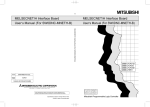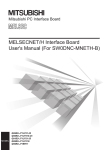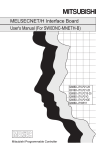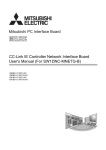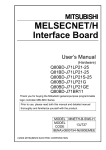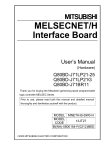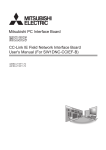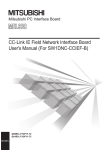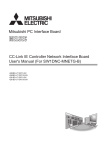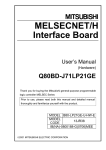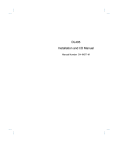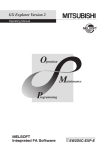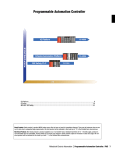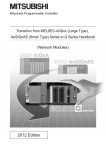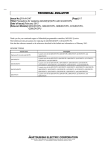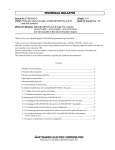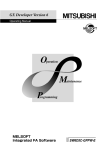Download MELSECNET/H Interface Board User`s Manual (For SW0DNC
Transcript
• SAFETY PRECAUTIONS •
(Be sure to read these instructions before using the product.)
Before using this product, read this manual and the relevant manuals introduced in this manual carefully
and handle the product correctly with full attention to safety.
Note that these precautions apply only to this product. Refer to the user's manual of the CPU module for
safety precautions on programmable controller systems.
In this manual, the safety instructions are ranked as "
WARNING " and " CAUTION".
WARNING
Indicates that incorrect handling may cause hazardous conditions,
resulting in death or severe injury.
CAUTION
Indicates that incorrect handling may cause hazardous conditions,
resulting in minor or moderate injury or property damage.
Note that failure to observe the ! CAUTION level instructions may also lead to serious results depending
on the circumstances.
Be sure to observe the instructions of both levels to ensure personal safety.
Please keep this manual in accessible place and be sure to forward it to the end user.
[Design Instructions]
!
WARNING
• Make sure to see this manual for information about each station's operating status when a
communication error occurs in the network. Erroneous outputs and malfunctions may result in
serious accidents.
• If a coaxial cable is disconnected, this may destabilize the line, and a data link communication
error may occur in multiple stations. Make sure to create an interlock circuit in the sequence
program so that the system will operate safely even if the above error occurs. Failure to do so
may result in a serous accident due to faulty output or malfunctions.
• Provide a safety circuit outside the programmable controller so that the entire system will
operate on the safety side even when an error occurs with the personal computer.
There is a risk of an accident due to faulty output or malfunctioning.
(1) Construct circuits outside the programmable controller, including an emergency stop circuit,
protection circuit, interlock circuit for reciprocal operations such as forward and reverse, and
interlock circuit for positioning high and low limits to prevent damage to the equipment.
(2) If the station in which the board is installed is disconnected from the data link due to a data
link error, the data output from that station and written in other stations will remain the same
as immediately before the error occurred in the data link. This data will be retained until the
data link for that station is reopened (returned to system).
Provide a mechanism to monitor the status of data link and handle errors for each station
that is connected to the data link system.
A-1
A-1
[Design Instructions]
!
CAUTION
• Do not bunch the control wires or communication cables with the main circuit or power wires, or
install them close to each other.
They should be installed 100 mm (3.94 inch) or more from each other.
Not doing so could result in noise that would cause malfunctioning.
[Installation Instructions]
!
CAUTION
• Use the board in an environment as described in the general specifications listed in this
operating manual.
If the board is used in an environment outside the ranges described in the general
specifications, it may result in an electric shock, fire, malfunctioning, damage to or deterioration
of the product.
• Be sure to shut off all phases of the external power supply used by the system before installing
or removing the board. If all power is not turned off, this will result in failure of the board or
malfunctioning.
• Install the board to a personal computer which is compliant with PCI standard or PCI Express
standard (Refer to "Section 2.5 Operating Environment"). Failure to do so may cause a failure or
malfunction.
• Securely mount the board to the PCI slot of the mounting device.
If the board is not mounted correctly, this may lead to malfunctioning, failure or cause the board
to fall.
• Insert the communication cable securely into the board connector. After it has been inserted,
check to make sure that it is not being lifted up.
A faulty connection can lead to faulty input or output.
• When mounting the board, take care not to become injured by the components that are installed
or surrounding materials.
• Always make sure to touch the grounded metal to discharge the electricity charged in the body,
etc., before touching the board.
Failure to do so may cause a failure or malfunctions of the board.
R
• When installing the board, take care not to contact with other boards.
A-2
A-2
[Wiring Instructions]
!
WARNING
• Be sure to shut off all phases of the external power supply used by the system before
performing work such as installing the board and wiring.
If all power is not turned off, there is a risk of electric shock or damage to the product.
• When turning on the power and operating the module after having installed the board and doing
the wiring, always attach the cover for the device module in which the board is installed.
There is a risk of electric shock if the module cover is not attached.
!
CAUTION
• Properly solder the parts of a soldering-type coaxial cable connector. Incomplete soldering may
result in malfunction.
• Crimp the parts of a crimping-type coaxial cable connector with proper force at a proper position.
Failure to do so may cause drop of the cable or malfunction.
• For the communication cable, specialized skills and tools are required to connect the plug and
cable. The connector plug itself is a custom part.
When purchasing, consult your local Mitsubishi representative.
If the connection is incomplete, this can result in a short, fire or malfunction.
• Be sure to fix communication cables connecting to the board by placing them in the duct or
clamping them.
Cables not placed in the duct or without clamping may be hang freely and accidentally pulled,
which may cause damage to the board or cable, or malfunction due to bad cable contacts.
• When removing the cable from the board, do not pull the cable.
Pulling the cable that is still connected to the board may cause damage to the board or cable, or
malfunction due to bad cable contacts.
• Prevent foreign matter such as chips or wiring debris from getting on the board.
Failure to do so can result in fire, breakdowns or malfunction.
• Verify the rated voltage and pin assignment of the product and connect the external power
supply cable properly.
Connecting a power supply with a different voltage rating, imperfect cable crimping or faulty
wiring may cause a fire or failure.
• Use a specified tool for crimping of the cable and contacting pin. Imperfect crimping may cause
malfunction.
• Verify the pin assignment and fully insert the crimped contacting pin into the connector.
Imperfect insertion may cause failure or malfunction.
• Insert the wired external power supply cable into the external power supply cable connector until
a click is heard. Imperfect insertion may cause failure or malfunction.
• Keep the external power supply cable away from the main circuit cable, power cables and/or
load cables connected to other than programmable controllers. Ensure a distance of 100mm
(3.94 in.) between them. Failure to do so may result in malfunction due to noise, surge or
induction.
• Always ground the personal computer. Failure to do so may cause malfunction.
A-3
A-3
[Startup/Maintenance Instructions]
!
WARNING
• Do not attach or remove the communication cable while the power supply is on.
This may result in malfunctioning.
• Tighten the board fixing screws after turning off the power supply.
There is a risk of electric shock if the screws are tightened while power is on.
!
CAUTION
• Thoroughly read the operating manual and carefully check to make sure everything is safe
before performing operations such as making changes to the program while the module is
operating, forced outputs, RUN, STOP and PAUSE.
Operation errors will result in damage to the equipment or accidents.
• Do not dismantle or rebuild the board.
This will result in breakdowns, malfunctioning, injury or fire.
• Be sure to shut off all phases of the external power supply used by the system before installing
or removing the board.
If all power is not turned off, this will result in failure of the board or malfunctioning.
• The board internal microprocessor reaches very high temperatures when it is running. Do not
touch it directly when replacing the board.
This will result in breakdowns, malfunctioning or injury.
• Always make sure to touch the grounded metal to discharge the electricity charged in the body,
etc., before touching the board.
Failure to do so may cause a failure or malfunctions of the board.
[Disposal Instructions]
!
CAUTION
• When disposing of this product, treat it as industrial waste.
A-4
A-4
• CONDITIONS OF USE FOR THE PRODUCT •
(1) Mitsubishi programmable controller ("the PRODUCT") shall be used in conditions;
i) where any problem, fault or failure occurring in the PRODUCT, if any, shall not lead to any major or
serious accident; and
ii) where the backup and fail-safe function are systematically or automatically provided outside of the
PRODUCT for the case of any problem, fault or failure occurring in the PRODUCT.
(2) The PRODUCT has been designed and manufactured for the purpose of being used in general
industries.
MITSUBISHI SHALL HAVE NO RESPONSIBILITY OR LIABILITY (INCLUDING, BUT NOT LIMITED
TO ANY AND ALL RESPONSIBILITY OR LIABILITY BASED ON CONTRACT, WARRANTY, TORT,
PRODUCT LIABILITY) FOR ANY INJURY OR DEATH TO PERSONS OR LOSS OR DAMAGE TO
PROPERTY CAUSED BY the PRODUCT THAT ARE OPERATED OR USED IN APPLICATION
NOT INTENDED OR EXCLUDED BY INSTRUCTIONS, PRECAUTIONS, OR WARNING
CONTAINED IN MITSUBISHI'S USER, INSTRUCTION AND/OR SAFETY MANUALS, TECHNICAL
BULLETINS AND GUIDELINES FOR the PRODUCT.
("Prohibited Application")
Prohibited Applications include, but not limited to, the use of the PRODUCT in;
y Nuclear Power Plants and any other power plants operated by Power companies, and/or any other
cases in which the public could be affected if any problem or fault occurs in the PRODUCT.
y Railway companies or Public service purposes, and/or any other cases in which establishment of a
special quality assurance system is required by the Purchaser or End User.
y Aircraft or Aerospace, Medical applications, Train equipment, transport equipment such as Elevator
and Escalator, Incineration and Fuel devices, Vehicles, Manned transportation, Equipment for
Recreation and Amusement, and Safety devices, handling of Nuclear or Hazardous Materials or
Chemicals, Mining and Drilling, and/or other applications where there is a significant risk of injury to
the public or property.
Notwithstanding the above, restrictions Mitsubishi may in its sole discretion, authorize use of the
PRODUCT in one or more of the Prohibited Applications, provided that the usage of the PRODUCT is
limited only for the specific applications agreed to by Mitsubishi and provided further that no special
quality assurance or fail-safe, redundant or other safety features which exceed the general
specifications of the PRODUCTs are required. For details, please contact the Mitsubishi
representative in your region.
A-5
A-5
REVISIONS
The manual number is given on the bottom left of the back cover.
Print Date
Manual Number
Nov., 2000 SH (NA)-080128-A First printing
Mar., 2001 SH (NA)-080128-B Model addition
Revision
Q80BD-J71LP21G, Q80BD-J71LP21GE
Correction
Section 1.3, Appendix 3.1
Jun., 2001 SH (NA)-080128-C
Correction
About the Generic Terms and Abbreviations, Section 1.2, Section 1.3,
Section 2.5, Section 7.1, Section 7.1.1, Section 7.1.2, Section 7.4,
Section 8.2.3, Section 9.1.2, Section 9.2, Section 10.3.2, Section 10.4,
Appendix 3, Appendix 3.1
Addition
Section 10.8, Section 12.2, Chapter 13
Jan., 2002 SH (NA)-080128-D
Correction
Section 2.5, Section 3.1, Section 3.2, Section 5.6, Section 9.1.2,
Section 10.7, Section 12.2, Section 12.2.2
Addition
About the Generic Terms and Abbreviations, Sections 9.1.2,
Chapter 13
Dec., 2002 SH (NA)-080128-E
Correction
Safety Precautions, Section 8.2.3, Section 8.2.8, Section 8.3.3,
Section 9.1.2, Chapter 10, Section 12.2, Appendix 3.1, Appendix 4.1,
Appendix 4.2
Addition
Precautions for use, Generic Terms and Abbreviations, Section 1.2,
Section 1.3, Section 2.5, Section 5.4.2, Section 7.1.1, Section 7.1.2,
Section 7.2, Section 7.3, Section 8.1.1, Section 10.3, Chapter 13,
Section 14.3, Section 14.3.1, Section 14.5.4, Section 14.6
May, 2004 SH (NA)-080128-F
Correction
Safety Precautions, Precautions for use, Section 3.1, Section 3.2,
Section 6.3.1, Section 8.2.5, Section 8.2.10, Section 12.2, Section 12.2.1,
Section 12.2.2, Section 12.2.3, Section 12.3.3, Chapter 13,
Section 14.4.4, Section 14.7, Appendix 5.1
Addition
Generic Terms and Abbreviations, Section 1.2, Section 1.3, Section 2.4,
Section 2.5, Section 4.2.1, Section 5.2.1, Section 5.3, Section 5.4.3,
Chapter 6, Section 6.3.6, Section 8.2.1, Section 8.2.3, Section 10.3,
Section 10.3.3, Section 10.3.4, Section 10.8, Section 11.3, Chapter 12,
Section 14.4, Section 14.5.5, Section 14.6, Appendix 3
A-6
A-6
The manual number is given on the bottom left of the back cover.
Print Date
Manual Number
Revision
Dec., 2004 SH (NA)-080128-G Chapter numbers of 5 to 14 were changed to 6 to 15 respectively.
Correction
Precautions for use, Generic Terms and Abbreviations, Chapter 1,
Section 1.1, Section 1.2, Section 1.3, Section 2.1, Section 2.4,
Section 2.5, Section 3.2, Chapter 7, Section 7.1, Section 7.2.4,
Section 9.2.2, Section 9.2.3, Section 9.2.5, Section 9.2.10,
Section 9.2.11, Section 10.1.2, Section 10.2, Section 13.2.1,
Section 15.4.3
Addition
Section 2.6, Chapter 5, Section 15.7
Jun., 2005 SH (NA)-080128-H Model addition
Q80BD-J71LP21S-25
Correction
SAFETY PRECAUTIONS, INTRODUCTION,
Generic Terms and Abbreviations, Product List,
Section 1.2, Section 2.1, Section 2.5, Section 3.2, Section 4.1,
Section 6.1, Section 6.3, Section 6.4, Section 6.5, Section 6.6,
Section 7.2.1, Section 8.1.2, Section 9.2.2, Section 9.2.6,
Section 9.3.5, Section 11.4, Section 11.6, Section 12.3, Chapter 13,
Chapter 14, Section 15.2, Section 15.4.4, Section 15.6, Section 15.7,
Section 15.8, Appendix 4, Appendix 5
Addition
Section 6.4.4, Section 15.6, Appendix 4, Appendix 6.2
Jul.,2005
SH(NA)-080128-I
Correction
Section 2.5, Appendix 6.2
Oct.,2005
SH(NA)-080128-J
Correction
Section 2.5, Section 8.1.1, Section 8.1.2, Section 8.3, Section 9.1,
Section 15.2
Mar., 2007 SH(NA)-080128-K
Correction
Generic Terms and Abbreviations, Section 2.2.4, Section 2.5,
Section 6.4.1, Section 6.4.2, Section 8.1.1, Section 8.1.2, Section 10.1.2,
Section 10.2, Section 11.2, Section 11.6, Section 11.8, Section 15.4.5
Addition
Section 11.3.5, Section 11.3.6, Section 11.7
Oct., 2007
SH(NA)-080128-L
Correction
Generic Terms and Abbreviations, Section 1.2, Section 1.3, Section 2.5,
Chapter 5, Section 8.1.1, Section 8.3, Section 9.1, Chapter 14,
Section 15.2, Section 15.3.1
Section 8.1.2 changed to Section 8.1.3
Addition
Section 8.1.2, Appendix 5
A-7
A-7
The manual number is given on the bottom left of the back cover.
Print Date
Manual Number
Jan., 2008 SH(NA)-080128-M
Revision
Correction
Generic Terms and Abbreviations, Section 2.5, Section 6.5.1,
Section 6.5.2, Section 6.5.3, Section 6.6.1, Section 6.6.2, Section 8.1.1,
Section 8.1.3, Section 10.1.2, Section 10.2, Section 11.6, Section 11.7
May, 2008 SH(NA)-080128-N
Model addition
Q81BD-J71LP21-25
Correction
SAFETY PRECAUTIONS, Precautions for Use, INTRODUCTION,
Generic Terms and Abbreviations, Product List, Section 1.2,
Section 1.3, Section 2.1, Section 2.5, Section 3.1, Section 3.2,
Section 6.3, Section 6.4.1, Section 6.4.3, Section 6.5.1, Section 6.5.2,
Section 6.5.3, Section 6.6.1, Section 6.6.2, Section 8.1.1, Section 8.1.3,
Section 8.2, Section 8.3, Section 9.1, Section 9.1.1, Section 9.2.2,
Section 9.2.6, Section 10.1.2, Section 11.3, Section 15.2, Section 15.3,
Section 15.4.4
Appendix 3 to 6 changed to Appendix 2 to 5
Addition
Appendix 5.4
Deletion
Appendix 2, Appendix 2.1
Jun., 2008 SH(NA)-080128-O
Correction
Section 1.3, Section 2.5, Section 9.2.4, Section 15.4.4,
Appendix 4.2
Oct., 2008 SH(NA)-080128-P
Addition
Generic Terms and Abbreviations, Section 2.5, Section 10.1.2
Jul., 2009
SH(NA)-080128-Q
Addition
Product List, Chapter 5, Appendix 4.1
Oct., 2009 SH(NA)-080128-R
Addition
Section 8.1.3, Section 11.4, Section 13.3.4, Section 15.2
Correction
SAFETY PRECAUTIONS, Section 2.6, Section 4.1, Section 11.6,
Section 11.7, Section 12.1.1, Section 13, Section 13.1, Section 14
A-8
A-8
The manual number is given on the bottom left of the back cover.
Print Date
Manual Number
Dec., 2010 SH(NA)-080128-T
Revision
Correction
Section 2.5
Mar., 2011 SH(NA)-080128-U
Addition
Appendix 2
Correction
Product List, Chapter 7, Section 9.2.2, Section 15.2, Appendix 1,
Appendix 5.2
Appendix 3 to 6 changed to Appendix 4 to 7
May, 2011 SH(NA)-080128-V
Correction
Precautions for Use, Chapter 8
Deletion
Section 8.3
Sep., 2011 SH(NA)-080128-W
Correction
SAFETY PRECAUTIONS, INTRODUCTION, Manuals,
How to Use This Manual, Generic Terms and Abbreviations,
Product List, Section 1.2, Section 2.1, Section 2.5, Section 3.1,
Section 3.2, Section 5.1.1, Section 6.2.1, Chapter 7, Section 8.1,
Section 8.1.1, Section 8.1.2, Section 8.1.3, Section 8.2, Section 9.1.1,
Section 9.3.5, Section 9.3.6, Section 9.3.7, Section 9.3.8, Chapter 10,
Section 10.2, Section 12.3.4, Chapter 13, Section 14.2, Section 14.3.1,
Section 14.4.1, Section 14.4.2, Section 14.4.4, Section 14.4.5,
Section 14.5.1, Section 14.5.2, Section 14.5.3, Section 14.5.4,
Section 14.6, Appendix 2, Appendix 5.1,Appendix 6, Appendix 7,
Appendix 8
Chapter 11 to 15 changed to Chapter 10 to 14
Section 2.6 changed to Appendix 7 and 8
Appendix 7 changed to Appendix 9
Deletion
Chapter 10, Section 11.3 to 11.9
Feb., 2012 SH(NA)-080128-X
Addition
Appendix 10, Appendix 11
Correction
Section 2.5, Section 8.1.1, Section 8.1.3, Section 8.2
Dec., 2012 SH(NA)-080128-Y
Correction
SAFETY PRECAUTIONS, GENERIC TERMS AND ABBREVIATIONS,
Section 2.1, Section 2.4, Section 2.5, Section 3.1, Section 3.2,
Section 6.4.2, Section 6.4.3, Section 8.1.2, Section 9.2.10
Japanese Manual Version SH-080129-Y
This manual confers no industrial property rights or any rights of any other kind, nor does it confer any patent
licenses. Mitsubishi Electric Corporation cannot be held responsible for any problems involving industrial property
rights which may occur as a result of using the contents noted in this manual.
© 2000 MITSUBISHI ELECTRIC CORPORATION
A-9
A-9
PRECAUTIONS FOR USE
(1) Transfer function between loops and routing transfers
The MELSECNET/H board cannot be used as a relay station for the transfer
function between data links and during routing transfers.
If the transfer function between data links and routing transfers are used, use
the network module as a relay station.
(2) Remote I/O Network
The MELSECNET/H board cannot be used in a remote I/O net.
It can be used only in a PLC to PLC network.
(3) Multi-thread Communications
The MELSEC data link library cannot be accessed from multiple threads within
the same process.
Access the MELSEC data link library with a single thread.
(4) Service applications
The MELSEC data link library cannot be accessed from Windows Service
applications.
Access the MELSEC data link library from a user application.
R
(5) Multiprocessor-based personal computers
For details on the compatible operating system and driver software version
when using multiprocessor-based personal computers, refer to Section 2.5.
(6) Compatibility with Hyper-Threading technology
For details on the compatible operating system and driver software version
when using the hyper-threading technology on the personal computer, refer to
Section 2.5.
(7) Operating environment of the personal computer used
Refer to Section 2.5 in this manual.
A - 10
A - 10
INTRODUCTION
Thank you for purchasing the Q80BD-J71LP21-25, Q81BD-J71LP21-25, Q80BD-J71LP21S-25, Q80BDJ71LP21G, Q80BD-J71LP21GE, Q80BD-J71BR11 MELSECNET/H Interface Board.
Before using this product, please read this manual and the relevant manuals carefully and develop
familiarity with the functions and performance of the Q80BD-J71LP21-25, Q81BD-J71LP21-25, Q80BDJ71LP21S-25, Q80BD-J71LP21G, Q80BD-J71LP21GE, Q80BD-J71BR11 MELSECNET/H Interface Board
to handle the product correctly.
CONTENTS
SAFETY PRECAUTIONS..............................................................................................................................A- 1
CONDITIONS OF USE FOR THE PRODUCT .............................................................................................A- 5
REVISIONS ....................................................................................................................................................A- 6
PRECAUTIONS FOR USE............................................................................................................................A-10
INTRODUCTION............................................................................................................................................A-11
CONTENTS....................................................................................................................................................A-11
MANUALS ......................................................................................................................................................A-16
HOW TO USE THIS MANUAL ......................................................................................................................A-17
GENERIC TERMS AND ABBREVIATIONS .................................................................................................A-19
MEANING AND CONTENTS OF THE TERMS............................................................................................A-21
PACKING LIST...............................................................................................................................................A-21
1 OVERVIEW
1- 1 to 1- 4
1.1 Overview.................................................................................................................................................. 1- 1
1.2 Features .................................................................................................................................................. 1- 2
2 SYSTEM CONFIGURATION
2- 1 to 2-12
2.1 MELSECNET/H Board System Configuration ....................................................................................... 22.2 Single Network System........................................................................................................................... 22.2.1 Optical loop system.......................................................................................................................... 22.2.2 Coaxial bus system .......................................................................................................................... 22.2.3 Setting items..................................................................................................................................... 22.2.4 Usable device ranges....................................................................................................................... 22.3 Multiple Network System ........................................................................................................................ 22.3.1 Configuration .................................................................................................................................... 22.3.2 Setting items..................................................................................................................................... 22.3.3 Usable device range ........................................................................................................................ 22.4 If used in a Multiple CPU System or Redundant CPU System ............................................................. 22.5 Operating Environment........................................................................................................................... 23 SPECIFICATIONS
3.1
3.2
3.3
3.4
3- 1 to 3- 4
General Specifications ............................................................................................................................ 3Performance Specifications .................................................................................................................... 3Optical Fiber Cable Specification ........................................................................................................... 3Coaxial Cable Specification .................................................................................................................... 3-
A - 11
1
3
3
3
4
4
5
5
6
6
7
8
A - 11
1
2
4
4
4 FUNCTION
4- 1 to 4- 4
4.1 Function List ............................................................................................................................................ 4- 1
4.2 Specifications of the Link Data Sending/Receiving Processing Time................................................... 4- 2
4.2.1 Link data sending/receiving processing .......................................................................................... 4- 2
5 EMC AND LOW VOLTAGE DIRECTIVE
5- 1 to 5- 6
5.1 Measures to comply with the EMC Directive ......................................................................................... 55.1.1 EMC Directive related standards..................................................................................................... 55.1.2 Installation in a control panel ........................................................................................................... 55.1.3 Cables............................................................................................................................................... 55.1.4 Ferrite core ....................................................................................................................................... 55.1.5 Noise filter (power supply line filter)................................................................................................. 55.2 Requirements for Conformance to Low Voltage Directive .................................................................... 56 PROCEDURE AND SETTINGS UP TO THE POINT OF OPERATION
1
2
3
4
5
5
6
6- 1 to 6-30
6.1 Procedure Up to the Point of Operation ................................................................................................. 6- 1
6.2 Installation ............................................................................................................................................... 6- 2
6.2.1 Precautions when handling.............................................................................................................. 6- 2
6.2.2 Installation environment ................................................................................................................... 6- 2
6.3 Names of Each Part and Their Settings................................................................................................. 6- 3
6.4 Cable Connection.................................................................................................................................... 6- 6
6.4.1 Optical loop system.......................................................................................................................... 6- 8
6.4.2 Coaxial bus system .......................................................................................................................... 6-10
6.4.3 Connecting the connector for the coaxial cable .............................................................................. 6-15
6.4.4 External power supply cable wiring ................................................................................................. 6-19
6.5 Standalone Check of the MELSECNET/H Board (Offline Tests).......................................................... 6-21
6.5.1 Self-loopback test............................................................................................................................. 6-22
6.5.2 Internal self-loopback test ................................................................................................................ 6-24
6.5.3 H/W test............................................................................................................................................ 6-26
6.6 Offline Tests ............................................................................................................................................ 6-27
6.6.1 Station to station test........................................................................................................................ 6-27
6.6.2 Forward loop/Reverse loop test....................................................................................................... 6-30
7 PARAMETER SETTINGS
7- 1 to 7-12
7.1 Board Information Settings ..................................................................................................................... 77.2 Network Settings ..................................................................................................................................... 77.2.1 Network No....................................................................................................................................... 77.2.2 Station No......................................................................................................................................... 77.2.3 Control station/Normal station ......................................................................................................... 77.2.4 Group No. ......................................................................................................................................... 77.2.5 Mode setting ..................................................................................................................................... 77.2.6 Parameter setting example.............................................................................................................. 7-
A - 12
A - 12
2
3
3
3
3
4
4
5
7.3 Common Parameters.............................................................................................................................. 7- 6
7.3.1 Send range for each station (LB/LW settings) ................................................................................ 7- 6
7.3.2 Send range for each station (LX/LY settings) ................................................................................. 7- 8
7.3.3 Total station ...................................................................................................................................... 7-10
7.3.4 Designation of the I/O master station .............................................................................................. 7-10
7.3.5 Reserved station setting .................................................................................................................. 7-10
7.3.6 Pairing Setting .................................................................................................................................. 7-10
7.4 Supplementary Setting ........................................................................................................................... 7-11
7.5 Control Station Return Setting................................................................................................................ 7-12
8 INSTALLING AND UNINSTALLING THE SOFTWARE PACKAGE
8- 1 to 8-14
8.1 Installation ............................................................................................................................................... 8- 1
8.1.1 Installing utility .................................................................................................................................. 8- 2
8.1.2 Installing driver ................................................................................................................................. 8- 4
8.1.3 Screens displayed during installation and corresponding actions.................................................. 8- 9
8.2 Uninstallation........................................................................................................................................... 8-12
9 UTILITY OPERATIONS
9- 1 to 9-40
9.1 Utility Common Operations..................................................................................................................... 9- 1
9.1.1 Starting a utility................................................................................................................................. 9- 1
9.1.2 Ending a utility .................................................................................................................................. 9- 2
9.1.3 Displaying the help screen............................................................................................................... 9- 3
9.1.4 Verifying the version......................................................................................................................... 9- 4
9.2 MNETH Utility.......................................................................................................................................... 9- 6
9.2.1 Operating procedure ........................................................................................................................ 9- 6
9.2.2 Board list screen operation .............................................................................................................. 9- 7
9.2.3 Board information screen operation ................................................................................................ 9- 9
9.2.4 Routing Parameter Setting screen operation.................................................................................. 9-11
9.2.5 Common parameter setting screen operation................................................................................. 9-12
9.2.6 Loop monitor screen operation........................................................................................................ 9-16
9.2.7 Each station status screen operation .............................................................................................. 9-17
9.2.8 Error history monitor screen operation ............................................................................................ 9-18
9.2.9 Memory, I/O Test screen operation................................................................................................. 9-21
9.2.10 Target screen operation................................................................................................................. 9-22
9.2.11 Driver screen operation.................................................................................................................. 9-23
9.3 Device Monitor Utility .............................................................................................................................. 9-26
9.3.1 Operation procedure ........................................................................................................................ 9-26
9.3.2 Setting as batch monitoring ............................................................................................................. 9-27
9.3.3 Setting as 16 point entry monitor..................................................................................................... 9-28
9.3.4 Setting the monitoring destination ................................................................................................... 9-29
9.3.5 Setting the device to be monitored .................................................................................................. 9-30
9.3.6 Changing word device values.......................................................................................................... 9-31
9.3.7 Changing word device values continuously .................................................................................... 9-32
9.3.8 Tuning on/off a bit device................................................................................................................. 9-33
9.3.9 Switching the display form ............................................................................................................... 9-33
9.3.10 Numeric value input pad ................................................................................................................ 9-34
9.3.11 Other operations ............................................................................................................................ 9-35
A - 13
A - 13
9.4 Error Viewer Operation ........................................................................................................................... 9-37
9.4.1 Screen description ........................................................................................................................... 9-37
9.4.2 Log menu.......................................................................................................................................... 9-38
9.4.3 Display menu.................................................................................................................................... 9-39
10 MELSEC DATA LINK LIBRARY
10- 1 to 10- 2
10.1 Overview of the MELSEC Data Link Library...................................................................................... 10- 1
10.2 Function List ........................................................................................................................................ 10- 2
11 PROGRAMMING
11- 1 to 11- 6
11.1 Cautions in Programming ................................................................................................................... 1111.1.1 Interlock related signals ............................................................................................................... 1111.2 Cyclic Transmission ............................................................................................................................ 1111.2.1 Block guarantee of cyclic data per station................................................................................... 1111.3 Link Special Relays (SB)/Registers (SW) .......................................................................................... 1112 APPLICATION FUNCTIONS
1
1
3
4
5
12- 1 to 12-26
12.1 Direct Access to the Link Devices ...................................................................................................... 12- 1
12.2 Low-Speed Cyclic Transmission Function ......................................................................................... 12- 2
12.2.1 Send range settings ..................................................................................................................... 12- 3
12.2.2 Send timing................................................................................................................................... 12- 4
12.2.3 Startup .......................................................................................................................................... 12- 7
12.3 Transient Transmission Function ....................................................................................................... 12- 9
12.3.1 Communication function .............................................................................................................. 12-10
12.3.2 Routing function ........................................................................................................................... 12-13
12.3.3 Group function.............................................................................................................................. 12-21
12.3.4 SEND/RECV function .................................................................................................................. 12-22
12.4 Multiplex Transmission Function (Optical Loop System) .................................................................. 12-25
13 ERROR CODE
13- 1 to 13- 2
14 TROUBLESHOOTING
14- 1 to 14-26
14.1 When Performing Troubleshooting .................................................................................................... 14- 1
14.2 Cause Determination Methods by Type of Trouble........................................................................... 14- 2
14.3 Flowchart to Use when MELSECNET/H Board did not Operate Normally....................................... 14- 5
14.3.1 Table of error event messages that may occur during driver startup......................................... 14- 7
14.4 Flowchart to Use when Data Link is not Achieved ............................................................................ 14- 9
14.4.1 Flowchart to use when RUN LED is unlit .................................................................................... 14-10
14.4.2 Flowchart to use when SD/RD LED does not turn on ................................................................ 14-11
14.4.3 Flowchart to use when L.ERR. LED turns on ............................................................................. 14-12
14.4.4 Flowchart to use when unable to achieve data link for entire system........................................ 14-13
14.4.5 Flowchart to use when unable to achieve data link for specific station...................................... 14-15
A - 14
A - 14
14.5 Flowchart to Use when Error Occurred During Data Link ................................................................. 14-17
14.5.1 Flowchart to use when unexpected value is input to specific link device .................................. 14-17
14.5.2 Flowchart to use when data cannot be written or read in user program.................................... 14-17
14.5.3 Flowchart to use when communication is disabled from time to time during user program
execution...................................................................................................................................... 14-18
14.5.4 Flowchart to use when system reset or system hang-up occurred in operating system........... 14-19
14.5.5 Precautions for installing other optional board............................................................................ 14-21
14.6 When external power supply function does not work properly.......................................................... 14-22
14.7 Measures for WDT error occurrence.................................................................................................. 14-23
14.8 Measures for Slow PC Operation....................................................................................................... 14-24
14.9 Information Needed when Calling with Inquiry .................................................................................. 14-25
APPENDIX
App- 1 to App-32
Appendix 1 Channel No. Assignment Method .........................................................................................App- 1
Appendix 2 Procedures for Replacing Boards .........................................................................................App- 3
Appendix 3 Cautions for Accessing Redundant CPU System ................................................................App- 4
Appendix 4 Host station status at power ON/OFF when using the Q80BD-J71LP21S-25....................App-10
Appendix 5 Warning Message Appears on Windows ...........................................................................App-11
Appendix 5.1 Overview of warning message .......................................................................................App-11
Appendix 5.2 Methods for preventing the warning message...............................................................App-12
Appendix 6 Combinations of Boards with Existing Software...................................................................App-18
Appendix 7 Checking Serial Number and Function Version ..................................................................App-24
Appendix 8 New and Improved Functions ..............................................................................................App-25
Appendix 9 External Dimensions..............................................................................................................App-26
Appendix 9.1 Q80BD-J71LP21-25, Q80BD-J71LP21G, Q80BD-J71LP21GE...................................App-26
Appendix 9.2 Q80BD-J71LP21S-25.....................................................................................................App-26
Appendix 9.3 Q80BD-J71BR11 ............................................................................................................App-27
Appendix 9.4 Q81BD-J71LP21-25 .......................................................................................................App-27
Appendix 10 Behavior When Personal Computer Enters Power Save Mode (Standby, Hibernate, Sleep)
..................................................................................................................................................App-28
Appendix 10.1 Behavior when the personal computer enters the power save mode (standby)
(When using Windows NT, Windows 2000, Windows Server 2003, and
Windows XP).....................................................................................................................App-28
Appendix 10.2 Behavior when the personal computer enters the power save mode (hibernate, sleep)
(When using Windows Vista , Windows Server 2008, and Windows 7) .....................App-28
Appendix 11 Combinations of Boards with Existing Software.................................................................App-29
Appendix 11.1 Installing MELSECPowerManager...............................................................................App-29
Appendix 11.2 Uninstalling MELSECPowerManager ..........................................................................App-29
Appendix 11.3 Checking MELSECPowerManager..............................................................................App-30
R
R
R
R
R
R
A - 15
R
R
A - 15
MANUALS
The following table lists the manuals relevant to this product.
You can order them as necessary.
Relevant Manuals
Manual Number
(Model Code)
Manual Name
Q Corresponding MELSECNET/H Network System Reference Manual (PLC to PLC network)
This manual explains the system configuration, performance specification, function, handling, wiring and
troubleshooting for MELSECNET/H network system.
(Option)
For QnA/A4AR MELSECNET/10 Network System Reference Manual
This manual explains the system configuration, performance specification, function, handling, wiring and
troubleshooting for MELSECNET/10 network system.
This manual explains the system configuration, performance specification, function, handling, wiring and
IB-0800035
(13JL93)
(Option)
MELSEC Data Link Library Reference Manual
This manual explains the programming, function specifications, and sample programming of the
MELSEC data link library.
IB-66690
(13JF78)
(Option)
Type A70BDE-J71QLP23/A70BDE-J71QLP23GE/A70BDE-J71QBR13/A70BDE-J71QLR23
MELSECNET/10 Interface Board User's Manual (For SW3DNF-MNET10)
troubleshooting for MELSECNET/10 board.
SH-080049
(13JF92)
SH-081035ENG
(13JV25)
(Option)
REMARK
MELSEC Data Link Library Reference Manual is stored on the CD-ROM of software
package with PDF file.
Manuals in printed form are sold separately for single purchase. Order a manual by
quoting the manual number (model code) listed in the table above.
A - 16
A - 16
HOW TO USE THIS MANUAL
"How to Use This Manual" differs depending on the purpose for which the
MELSECNET/H board is used. Use this manual with reference to the following
contents.
(1) When desiring an overview or to know the features of the
MELSECNET/H board (Chapter 1)
Chapter 1 gives an overview of the MELSECNET/H board and its features.
(2) When desiring to know about the system configuration
(Chapter 2)
Chapter 2 gives the system configuration.
(3) When desiring to know the specifications of the MELSECNET/H
board (Chapter 3)
Chapter 3 gives the specifications of the MELSECNET/H board.
(4) When desiring to know the functions of the MELSECNET/H board
(Chapter 4)
Chapter 4 gives the functions of the MELSECNET/H board.
(5) When desiring to know the procedure up to the point of operation
of the MELSECNET/H board and settings (Chapter 6)
Chapter 6 gives the procedures up to the point of operation and the settings.
(6) When desiring to know the parameter settings for the
MELSECNET/H board (Chapter 7)
Chapter 7 gives the parameter settings.
(7) When desiring to know the procedure for installing and
uninstalling the software package (Chapter 8)
Chapter 8 gives the procedure for installing and uninstalling the software
package.
(8) When desiring to know the operation of each utility (Chapter 9)
Chapter 9 gives the operation methods for each utility.
(9) When desiring to know about the MELSEC data link library
(Chapter 10)
Chapter 10 gives overview concerning the MELSEC data link library.
A - 17
A - 17
(10) When desiring to know the interlock related signals (Chapter 11)
Chapter 11 gives the interlock related signals.
(11) When desiring to know the application functions (Chapter 12)
Chapter 12 gives the MELSECNET/H board's application functions.
(12) When desiring to know about troubleshooting (Chapter 14)
Chapter 14 gives information on troubleshooting.
(13) When desiring to know how to assign channel No. (Appendix)
The appendix gives channel No. assignment methods for the MELSECNET/H
board.
A - 18
A - 18
GENERIC TERMS AND ABBREVIATIONS
Unless otherwise specified, this manual uses the following generic terms and abbreviations to describe
MELSECNET/H interface board.
Generic Term/Abbreviation
Q80BD-J71LP21-25
Q80BD-J71LP21S-25
Q80BD-J71LP21G
Q80BD-J71LP21GE
Q80BD-J71BR11
Q81BD-J71LP21-25
Description
Abbreviation for Q80BD-J71LP21-25 MELSECNET/H interface board.
Abbreviation for Q80BD-J71LP21S-25 MELSECNET/H interface board.
Abbreviation for Q80BD-J71LP21G MELSECNET/H interface board.
Abbreviation for Q80BD-J71LP21GE MELSECNET/H interface board.
Abbreviation for Q80BD-J71BR11 MELSECNET/H interface board.
Abbreviation for Q81BD-J71LP21-25 MELSECNET/H interface board.
Generic term for Q80BD-J71LP21-25, Q81BD-J71LP21-25, Q80BD-J71LP21S-25, Q80BDMELSECNET/H board
J71LP21G, Q80BD-J71LP21GE, Q80BD-J71BR11.
MNETH utility
Abbreviation for MELSECNET/H utility
Personal computer
PC/AT compatible computer
Windows 95
Abbreviation for Microsoft Windows 95 Operating System.
Generic term for Microsoft Windows 98 Operating System and
Windows 98
Microsoft Windows 98 Second Edition Operating System.
Windows NT
Abbreviation for Microsoft Windows NT Workstation 4.0 Operating System.
Windows 2000
Abbreviation for Microsoft Windows 2000 Operating System.
Windows XP
Abbreviation for Microsoft Windows XP Professional Operating System.
Generic term of Microsoft Windows Vista Home Basic Operating System,
Microsoft Windows Vista Home Premium Operating System,
Windows Vista
Microsoft Windows Vista Business Operating System,
Microsoft Windows Vista Ultimate Operating System and
Microsoft Windows Vista Enterprise Operating System.
Generic term for Microsoft Windows 7 Home Premium Operating System,
Microsoft Windows 7 Professional Operating System,
Windows 7
Microsoft Windows 7 Ultimate Operating System and
Microsoft Windows 7 Enterprise Operating System.
Generic term for Microsoft Windows 2003 R2, Standard Edition Operating System,
Microsoft Windows 2003 R2, Enterprise Edition Operating System,
Windows Server 2003 R2
Microsoft Windows 2003 R2, Standard x64 Edition Operating System,
Microsoft Windows 2003 R2, Enterprise x64 Edition Operating System.
Generic term for Microsoft Windows 2008, Standard Operating System,
Microsoft Windows 2008, Enterprise Operating System,
Microsoft Windows 2008, Standard x64 Edition Operating System,
Windows Server 2008
Microsoft Windows 2008, Enterprise x64 Edition Operating System,
Microsoft Windows 2008 R2, Standard Operating System,
Microsoft Windows 2008 R2, Enterprise Operating System.
Generic term of Windows Server 2003 R2 Operating System
Windows Server
and Windows Server 2008 Operating System.
Generic term for Windows 95, Windows 98, Windows NT , Windows 2000,
Windows
Windows XP, Windows Vista , Windows 7 and Windows Server .
General product name for product model names SW8D5C-GPPW-E, SW8D5C-GPPW-EA,
GX Developer
SW8D5C-GPPW-EV, SW8D5C-GPPW-EVA.
General product name for product model names SWnD5F-CSKP-E
MX Links
(n denotes the version number)
General product name for product model names SWnD5C-ACT-E, SWnD5C-ACT-EA
MX Component
(n denotes the version number)
Abbreviation for A70BDE-J71QLP23/A70BDE-J71QLP23G E/A70BDE-J71QBR13/A70BDEMELSECNET/10
J71QLR23 MELSECNET/10 interface board.
R
R
R
R
R
R
R
R
R
R
R
R
R
R
R
R
R
R
R
R
R
R
R
R
R
R
R
R
R
R
R
R
R
R
R
R
R
R
R
R
R
R
R
R
R
R
R
R
R
R
R
R
R
R
R
R
R
R
R
R
R
R
R
R
R
R
R
R
A - 19
R
R
R
A - 19
Generic Term/Abbreviation
AnNCPU
AnACPU
AnUCPU
ACPU
QnACPU
QCPU (A mode)
Basic model QCPU
Universal model QCPU
High Performance model
QCPU
Process CPU
Redundant CPU
Description
Generic term for A0J2HCPU, A1SCPU, A1SCPU-S1, A1SCPUC24-R2, A1SHCPU,
A1SJCPU, A1SJCPU-S3, A1SJHCPU, A1NCPU, A2CCPU, A2CCPUC24, A2CCPUC24PRF, A2CJCPU, A2NCPU, A2NCPU-S1, A2SCPU, A2SCPU-S1, A2SHCPU, A3NCPU,
A1FXCPU.
Generic term for A2ACPU, A2ACPU-S1, A2ACPUP21/R21, A2ACPUP21/R21-S1,
A3ACPUP21/R21, A3ACPU.
Generic term for A2UCPU, A2UCPU-S1, A2ASCPU, A2ASCPU-S1, A2ASCPU-S30,
A2USHCPU-S1, A3UCPU, A4UCPU.
Generic term for AnNCPU, AnACPU, AnUCPU.
Generic term for Q2ACPU, Q2ACPU-S1, Q2ASCPU, Q2ASCPU-S1, Q2ASHCPU,
Q2ASHCPU-S1, Q3ACPU, Q4ACPU, Q4ARCPU.
Generic term for Q02CPU-A, Q02HCPU-A and Q06HCPU-A.
Generic term for Q00JCPU, Q00CPU and Q01CPU
Generic term for Q00UJCPU, Q00UCPU, Q01UCPU, Q02UCPU, Q03UDCPU,
Q03UDVCPU, Q03UDECPU, Q04UDHCPU, Q04UDVCPU, Q04UDEHCPU, Q06UDHCPU,
Q06UDVCPU, Q06UDEHCPU, Q10UDHCPU, Q10UDEHCPU, Q13UDHCPU, Q13UDVCPU,
Q13UDEHCPU, Q20UDHCPU, Q20UDEHCPU, Q26UDHCPU, Q26UDVCPU,
Q26UDEHCPU, Q50UDEHCPU and Q100UDEHCPU.
Generic term for Q02CPU, Q02HCPU, Q06HCPU, Q12HCPU and Q25HCPU
MELSECNET/H
Generic term for Q12PHCPU and Q25PHCPU.
Generic term for Q12PRHCPU and Q25PRHCPU.
Generic term for Basic model QCPU, Universal model QCPU, High Performance model
QCPU, Process CPU and Redundant CPU.
Abbreviation for QJ71LP21, QJ71LP21G, Q71LP21GE, QJ71LP21-25, QJ71LP21S-25,
MELSECNET/H network module.
However, if shown for a particular model, QJ71LP21, QJ71LP21G, Q71LP21GE,
QJ71LP21-25, QJ71LP21S-25 is entered.
Abbreviation for QJ71BR11 MELSECNET/H network module.
Generic term for QJ71LP21, QJ71BR11
Abbreviation for Q corresponding MELSECNET/H network system.
MELSECNET/10
AnU corresponding, QnA/Q4AR corresponding MELSECNET/10 network system.
MELSECNET/H (10 Mbps)
MELSECNET/H (25 Mbps)
Abbreviation in case of using MELSECNET/H board with communication rate of 10 Mbps.
QCPU (Q mode)
QJ71LP21
QJ71BR11
Network module
MELSECNET/H mode
MELSECNET/H Extended
mode
MELSECNET/10 mode
A - 20
Abbreviation in case of using MELSECNET/H board with communication rate of 25 Mbps.
Abbreviation in case of using MELSECNET/H board and network module with
MELSECNET/H.
Abbreviation for the extended MELSECNET/H mode, which is extended in the maximum
number of link points per station.
Abbreviation in case of using MELSECNET/H board and network module with
MELSECNET/10.
A - 20
MEANING AND CONTENTS OF THE TERMS
This section describes meaning and contents of the terms in this manual.
(1) Abbreviations for control station and normal station, and symbol format
This section explains abbreviations for control station and normal station, and
symbol format to be used in this manual.
(a) Abbreviation
Abbreviation
Name
MP
Control station
NS
Normal station (Station that can serve as a control station)
(b) Symbol format
Mp —
Group number (1 to 32) : G
Station number (1 to 64)
Abbreviation
Network No. (1 to 239)
[Example]
1) Network No. 3, control station, station number 6: 3M P6
2) Network No. 5, normal station, station number 3: 5N S3
PACKING LIST
The packing list of the MELSECNET/H board is given below.
Item
Quantity
Board
1
Connector set for external power supply cable(Q80BD-J71LP21S-25 only)
1
F-type connector (A6RCON-F) (Q80BD-J71BR11 only)
1
"Before Using the Product"
1
Software Package
1
(CD-ROM) *1
Software license agreement
1
1: Manuals are stored on the CD-ROM in PDF format.
A - 21
A - 21
MEMO
A - 22
A - 22
1 OVERVIEW
MELSEC
1 OVERVIEW
This is a manual you read when using the MELSCNET/H board in the MELSECNET/H
mode or MELSECNET/H Extended mode. When using the MELSCNET/H board in
the MELSCNET/H network, refer to "Q Corresponding MELSECNET/H Network
System Reference Manual (PLC to PLC network)". Also, when using the board in the
MELSECNET/10 network system, refer to "For QnA/Q4AR Corresponding
MELSECNET/10 network system reference manual".
1.1 Overview
The MELSECNET/H is a network system which is used to connect multiple sequencer
modules and personal computers, and is equipped with functions and performance
realized in the MELSECNET/10 for general control of a production line.
In the MELSECNET/H, there is a network system which includes an optical loop
system (communication rates: 10 Mbps, 25 Mbps) and a coaxial bus system
(communications rate: 10 Mbps), enabling large volume communications at high
speeds.
Also, in order to improve the performance of the MELSECNET/10 network and achieve
upward compatibility, MELSECNET/H supports the MELSECNET/ H and
MELSECNET/H Extended modes (high performance, high speed mode) and the
MELSECNET/10 Mode (function compatible and performance compatible mode).
Mode
MELSECNET/H mode
Description
Set this mode when all CPUs within the network are QCPUs.
The maximum number of link points per station has been increased
MELSECNET/H Extended compared with the MELSECNET/H mode.
mode
In excess of 2000 bytes, a maximum of 35840 bytes can be set.
Set this mode when the system uses many link points per station.
MELSECNET/10 mode
Personal Computer
MELSECNET/H Board
(Q80BD-J71LP21-25)
GX Developer
This mode is used to operate the MELSECNET/H board on a
MELSECNET/10 network where the QnA/AnU exists.
QCPU 1
2
Personal Computer
MELSECNET/H Board
(Q80BD-J71BR11)
MELSECNET/10
Mode
QCPU
MELSECNET /H
MELSECNET /10
MELSECNET/H
QCPU
1
QCPU
QCPU
QCPU 1
2
QnA
QCPU
AnU
1: The multiple CPU system compatible network module is for function version B and subsequent products.
2: In the multiple CPU system, a network module that becomes a relay station is the same as the control CPU.
1-1
1-1
1
1 OVERVIEW
MELSEC
POINT
(1) For the MELSECNET/H, please select the QCPU (Q Mode) and Q compatible
network modules.
(2) If the QnACPU or ACPU are included in the same network, select the
MELSECNET/10 mode which is compatible with the MELSECNET/10.
(3) All of network modules and MELSECNET/H boards within the same network
must be set to the same mode (network type) 1.
1
1: MELSECNET/H mode, MELSECNET/H Extended mode and
MELSECNET/10 mode are available.
1.2 Features
The features of the MELSECNET/H board are as shown below.
(1) A personal computer can be incorporated into MELSECNET/H.
By mounting the MELSECNET/H board in a personal computer, the personal
computer can be used as a MELSECNET/H or MELSECNET/10 control station
or normal station.
Board model name
Q80BD-J71LP21-25
Q81BD-J71LP21-25
Q80BD-J71LP21S-25
Q80BD-J71BR11
Supported network
Mode
MELSECNET/H Mode,
MELSECNET/H Extended Mode
MELSECNET/H (10 Mbps / 25 Mbps) Optical
Loop System
MELSECNET/10 Mode
MELSECNET/10 Optical Loop System
MELSECNET/H Mode,
MELSECNET/H Extended Mode
MELSECNET/H (10 Mbps) Coaxial Bus
System
MELSECNET/10 Coaxial Bus System
MELSECNET/H (10 Mbps) Optical Loop
System
MELSECNET/10 Optical Loop System
MELSECNET/10 Mode
Q80BD-J71LP21G
Q80BD-J71LP21GE
MELSECNET/H Mode,
MELSECNET/H Extended Mode
MELSECNET/10 Mode
(2) By adopting the PCI/PCI Express standard, complicated switch
settings are no longer required.
R
The system can be used simply by installing the MELSECNET/H board in the
personal computer, then installing the software.
The channel No., station No. and other settings can be carried out easily in the
MNETH Utility.
(3) Compatibility with the previous MELSECNET/10 board’s operations
is maintained.
(a) Upward compatibility of user programs
The MELSECNET/H board is the same as the previous MELSECNET/10
board when it comes to the maximum number of boards that can be
installed in a personal computer (No. of MELSECNET/10 boards and
MELSECNET/H boards combined) and the channel No., etc. so you can
continue to use your existing MELSECNET/10 boards.
(b) Compatible with the GX Developer, MX Links and MX
Component.
It is possible to access the programmable controller CPU using the GX
Developer, MX Links and MX Component from a personal computer where
the MELSECNET/H board is installed.
1-2
1-2
1 OVERVIEW
MELSEC
(4) Compatible with QCPU (Q Mode) multiple CPU systems.
By using logical station No. station designations in the MNETH utility, it is
possible to communicate with each CPU (Q Mode) in a multiple CPU system.
(5) Compatible with redundant CPU systems.
Only by specifying whether the destination is a control or standby station using
the user program, access is simply made without considering the current
operating system state of the redundant CPU system.
(6) Compatible with MELSECNET/H Extended mode
The MELSECNET/H Extended mode is the extended MELECNET/H mode,
which is extended in the maximum number of link points per station. With this
mode, the maximum number of link points per station can be set to 2000 bytes or
more, i.e., up to 35840 bytes.
This mode is suitable for the system that needs many number of link points per
station.
(7) Drivers are provided for compatibility with each OS.
Each type of driver is provided, so it is easy to build a system that is compatible
with the user environment.
For details on the compatible operating system, refer to Section 2.5.
(8) User programming functions are provided.
Through Microsoft Visual Basic and Microsoft Visual C++ compatible
functions, it is possible to carry out remote control of a programmable controller
CPU or read and write to devices, and user programs can be created easily.
R
1-3
R
R
R
1-3
1 OVERVIEW
MELSEC
(9) External power supply allows continuous network communication
even during power-off of personal computer. (Function of the
Q80BD-J71LP21S-25)
Since power is supplied externally, the Q80BD-J71LP21S-25 can continue
network communication (baton passing) even if a personal computer is powered
off and data link cannot be performed.
Therefore, a normally operating station connected between other stations with
power-off computers will not be disconnected from the data link.
Another advantage is that the link scan time is stabilized since loopback can be
also prevented.
Normal station
(Station No.2)
Control station
(Station No.1)
Personal
computer
Q80BD
-J71
LP21
-25
Q
CPU
QJ71
LP21
-25
Normal station
(Station No.3)
Personal
computer
Q80BD
-J71
LP21S
-25
External power
supply
Data link continued
Q80BD
-J71
LP21
-25
Normal station
(Station No.6)
Personal
computer
Personal
computer
Q80BD
-J71
LP21S
-25
Normal station
(Station No.5)
Q
CPU
QJ71
LP21
-25
Normal station
(Station No.4)
External power
supply
When station No. 3 and No.5 use MELSECNET/H boards without the external
power supply function and if their personal computers are powered off, station
No.4 is cut off from the network as well as No.3 and No.5.
Personal computer
Station No.1
Station No.2
Station No.3
Station No.6
Station No.5
Station No.4
Disconnected
Personal computer
1-4
1-4
2 SYSTEM CONFIGURATION
MELSEC
2 SYSTEM CONFIGURATION
2.1 MELSECNET/H Board System Configuration
The system configuration when the MELSECNET/H board is mounted to a personal
computer is shown below.
2
Install
Personal Computer
Optical fiber
cable
Q80BD-J71LP21-25
Q81BD-J71LP21-25
Q80BD-J71LP21S-25
MELSECNET/H
mode,
MELSECNET/H
Extended mode
Type of cable : SI
H-PCF
Broad-band H-PCF
QSI
Install
MELSECNET/10
mode
Optical fiber
cable
MELSECNET/H
mode,
MELSECNET/H
Extended mode
MELSECNET/H
Optical loop system
(QCPU (Q Mode))
MELSECNET/10
Optical loop system
QCPU (Q Mode)
QCPU (A Mode)
QnACPU, ACPU
MELSECNET/H
Optical loop system
(QCPU(Q Mode))
(Type of cable : GI)
SW0DNC-MNETH-B
Q80BD-J71LP21G
MELSECNET/10
Optical loop system
MELSECNET/10
mode
Optical fiber
cable
MELSECNET/H
mode,
MELSECNET/H
Extended mode
QCPU (Q Mode)
QCPU (A Mode)
QnACPU, ACPU
MELSECNET/H
Optical loop system
(QCPU(Q Mode))
(Type of cable : 62.5GI)
Q80BD-J71LP21GE
MELSECNET/10
Optical loop system
MELSECNET/10
mode
MELSECNET/H
mode,
MELSECNET/H
Extended mode
Coaxial cable
Q80BD-J71BR11
Type of cable : 3C-2V
5C-2V
5C-FB
MELSECNET/H
Coaxial bus system
(QCPU(QMode))
MELSECNET/10
Coaxial bus system
MELSECNET/10
mode
2-1
QCPU (Q Mode)
QCPU (A Mode)
QnACPU, ACPU
QCPU (Q Mode)
QCPU (A Mode)
QnACPU, ACPU
2-1
2 SYSTEM CONFIGURATION
MELSEC
POINT
(1) When using the MELSECNET/H Extended mode
(a) Use the MELSECNET/H board of ROM version 2X or later and SW0DNCMNETH-B version 11M or later.
(b) When assigning 2000 bytes or more to the number of link points sent by a
station, set all stations including control stations and normal stations to the
MELSECNET/H Extended mode.
(2) When using the Q80BD-J71LP21S-25
Use the SW0DNC-MNETH-B version 12N or later.
(3) When using the Q80BD-J71LP21-25, Q81BD-J71LP21-25 or Q80BDJ71LP21S-25 at a communication speed of 25Mbps, errors may occur at all
stations if multiple boards with the same network number are installed, or the
operating systems are started up/shut down or the boards are reset
simultaneously on the adjacent personal computers. In this case, set the
communication speed to 10Mbps.
2
2-2
2-2
2 SYSTEM CONFIGURATION
MELSEC
2.2 Single Network System
A single network system is one system that connects the control station and the normal
stations with an optical fiber cable or a coaxial cable.
2.2.1 Optical loop system
In the optical loop system, 1 control station and 63 normal stations (a total of 64
stations) can be connected. Any station number can be assigned as the control station.
However, only one station can be set as the control station per system.
In the following sample system, station number 1 has been assigned as the control
station.
Station No. 1
(control station)
Power supply
Personal
computer
Q80BDJ71LP21-25
QCPU
Station No. 64
(normal station)
Power supply
Station No. 2
(normal station)
QJ71
LP21-25
QCPU
QJ71
LP21
Optical fiber cable
2.2.2 Coaxial bus system
In the coaxial bus system, 1 control station and 31 normal stations (a total of 32
stations) can be connected. As in the optical loop system, any station number can be
assigned as the control station. However, only 1 station can be assigned as the control
station per system.
QCPU QJ71
BR11
Station No. 32
(normal station)
Power supply
Q80BDJ71BR11
Station No. 2
(normal station)
Power supply
Station No. 1
(control station)
Personal
computer
QCPU QJ71
BR11
Coaxial cable
Terminal resistor
A6RCON-R75
2-3
Terminal resister
A6RCON-R75
2-3
2 SYSTEM CONFIGURATION
MELSEC
2.2.3 Setting items
In a single network system, the items which need to be set in the case that the
MELSECNET/H board is used as the control station or normal station are as follows.
MELSECNET/H board settings are set by the MNETH Utility.
Setting item
Control station
Normal station Reference section
Channel setting
Section 9.2.2
Network No.
Group No.
Section 9.2.3
Station No.
Control station/ Normal station
Mode Setting
Routing parameter setting
Section 9.2.4
B, W setting
Common
parameter
setting
X, Y setting
Section 9.2.5
Reserved station setting
Supplementary setting
Opposite party setting
(Logical station No.)
Section 9.2.10
Driver setting
Section 9.2.11
: Setting necessary
: Set as necessary
: Setting unnecessary
2.2.4 Usable device ranges
The MELSECNET/H board can be used within the following device ranges for the
following devices on the MELSECNET/H board.
Device
Usable range
LB
0H to 3FFFH
(16384 points)
LW
0H to 3FFFH
(16384 points)
LX
0H to 1FFFH
(8192 points)
LY
0H to 1FFFH
(8192 points)
The function expansion areas of 2000H to 3FFFH are used for
the low-speed cyclic transmission. All areas can be used for the
normal cyclic transmission.
The use ranges for each MELSECNET/H board and network
module need to be assigned in the parameter settings for the
control station.
The use ranges for each MELSECNET/H board and network
module need to be assigned in the parameter settings for the
control station.
If the MELSECNET/H board is used in the MELSECNET/10 mode, the device range
for LB/LW becomes 0H to 1FFFH (8192 points).
2-4
2-4
2 SYSTEM CONFIGURATION
MELSEC
2.3 Multiple Network System
A multiple network system is a system where multiple networks are connected by relay
stations.
POINT
(1) The network No. can be set at any desired No. in the range 1 to 239.
(2) The MELSECNET/H board cannot be used as a relay station.
Please use the network module as a relay station.
2.3.1 Configuration
The following example shows how three networks can be connected.
Normal station Control station
2MP1
1NS2
Control station
1MP1
Power supply
Personal
computer
Q80BDJ71LP21-25
QCPU QJ71
LP21
QJ71
LP21
Q80BDJ71LP21-25
Control station
3MP1
1NS3
Normal
station
QCPU
QJ71
LP21-25 Normal station
2NS3
Power supply
Network No.3
QCPU QJ71
BR11
Q80BDJ71BR11
Personal
computer
3NS2
Normal station
2-5
Power supply
Network No.2
3NS3
Normal station
Power supply
Power supply
Network No.1
QCPU QJ71 QJ71
LP21-25 BR11
Normal station
2NS2
Personal
computer
QCPU QJ71
BR11
3NS4
Normal station
2-5
2 SYSTEM CONFIGURATION
MELSEC
2.3.2 Setting items
Setting items in the case that the MELSECNET/H board is used as a control station or
normal station in a multiple network system are explained below.
MELSECNET/H board settings are performed by the MNETH Utility.
Setting item
Channel setting
Control station
Normal station Reference section
Section 9.2.2
Network No.
Group No.
Section 9.2.3
Station No.
Control station/ Normal station
Mode setting
Routing parameter setting
Common
Parameter
Setting
Section 9.2.4
B, W setting
X, Y setting
Reserved station setting
Section 9.2.5
Supplementary setting
Opposite party setting
(Logical station No.)
Section 9.2.10
Driver setting
Section 9.2.11
2.3.3 Usable device range
The same device range as is used for a single network system (section 2.2.4) can be
used.
2-6
2-6
2 SYSTEM CONFIGURATION
MELSEC
2.4 If used in a Multiple CPU System or Redundant CPU System
For cautions in the case of installing MELSECNET/H in a multiple CPU system or
redundant CPU system, refer to "Q Corresponding MELSECNET/H Network System
Reference Manual (PLC to PLC network)."
POINT
When accessing a multiple CPU system or Redundant CPU system, use the
MELSECNET/H board and network module of the following function versions.
Programmable controller
MELSECNET/H board
Access to multiple
CPU system
Access to Redundant
CPU system,
side network module
All versions available
Function version D or later
Function version B or later
1
Function version D or later
1: When using a MELSECNET/H board of function version D or earlier,
access to a redundant CPU is not performed normally.
2-7
2-7
2 SYSTEM CONFIGURATION
MELSEC
2.5 Operating Environment
The following table shows the operating environment for the MELSECNET/H board.
For details on the personal computer and operating system, refer to the
instructions on the following pages.
Item
Description
Windows supported personal computer
R
CPU
System requirements of the operating system must be met.
Required memory
For Q80BD-J71LP21-25, Q80BD-J71LP21S-25, Q80BD-J71LP21G, and Q80BDPersonal PCI bus
J71BR11
computer specifications
• Compliant with PCI standard Rev.2.2 (5V DC, 32-bit bus, Basic clock : 33MHz)
For Q81BD-J71LP21-25
PCI Express
• Compliant with PCI Express standard Rev.1.0a (3.3 V DC, Link width : 1lane, Basic
Bus specifications
clock : 100MHz)
Microsoft Windows 95 Operating System
Microsoft Windows 98 Operating System
Microsoft Windows 98 Second Edition Operating System
Microsoft Windows NT Workstation Operating System Version 4.0, Service Pack3 or
higher
Microsoft Windows 2000 Professional Operating System
Microsoft Windows XP Professional Operating System
Microsoft Windows Server 2003 R2, Standard Edition Operating System
Microsoft Windows Server 2003 R2, Enterprise Edition Operating System
Microsoft Windows Server 2003 R2, Standard x64 Edition Operating System
Microsoft Windows Server 2003 R2, Enterprise x64 Edition Operating System
Microsoft Windows Vista Home Basic Operating System
Microsoft Windows Vista Home Premium Operating System
Operating system
Microsoft Windows Vista Business Operating System
1 2
(English version)
Microsoft Windows Vista Ultimate Operating System
Microsoft Windows Vista Enterprise Operating System
Microsoft Windows Server 2008 Standard Operating System
Microsoft Windows Server 2008 Enterprise Operating System
Microsoft Windows Server 2008 Standard x64 Edition Operating System
Microsoft Windows Server 2008 Enterprise x64 Edition Operating System
Microsoft Windows Server 2008 R2 Standard Operating System
Microsoft Windows Server 2008 R2 Enterprise Operating System
Microsoft Windows 7 Home Premium (32-bit version / 64-bit version) Operating
System
Microsoft Windows 7 Professional (32-bit version / 64-bit version) Operating System
Microsoft Windows 7 Ultimate (32-bit version / 64-bit version) Operating System
Microsoft Windows 7 Enterprise (32-bit version / 64-bit version) Operating System
Display
Resolution: 800 600 dot or higher (Recommended: 1024 768 dot)
Available hard disk space
80MB or more
Disk drive
CD-ROM disk drive
R
R
R
R
R
R
R
R
R
R
R
R
R
R
R
R
R
R
R
R
R
R
R
R
R
R
R
R
R
R
R
R
R
R
R
R
R
R
R
R
R
R
R
2-8
R
R
R
R
R
R
R
R
R
2-8
2 SYSTEM CONFIGURATION
MELSEC
Item
Programming language
(English version)
Description
2
Microsoft
Microsoft
Microsoft
Microsoft
Microsoft
Microsoft
Microsoft
Microsoft
Microsoft
Microsoft
Microsoft
Microsoft
R
R
R
R
R
R
R
R
R
R
R
R
Visual Basic 5.0
Visual Basic 6.0
Visual Basic .NET 2003
Visual Studio 2005 Visual Basic
Visual Studio 2008 Visual Basic
Visual Studio 2010 Visual Basic
Visual C++ 5.0
Visual C++ 6.0
Visual C++ .NET 2003
Visual Studio 2005 Visual C++
Visual Studio 2008 Visual C++
Visual Studio 2010 Visual C++
R
R
R
R
R
R
R
R
R
R
R
R
R
R
R
R
R
R
1: Windows XP (64-bit version) and Windows Vista (64-bit version) are not supported.
2: For a combination of the operation system and the programming language, refer to the Microsoft
Knowledge Base.
R
2-9
R
R
2-9
2 SYSTEM CONFIGURATION
MELSEC
(1) Instructions for personal computer
(a) PCI standard
Using a personal computer not compliant with the PCI or PCI Express
standard may result in a problem due to poor electrical contact, erroneous
operation, etc.
For details on the number of boards that can be installed, installation slot
and occupied slots, refer to Section 3.2.
R
(b) The functions being added
Operating environment
Hyper-Threading technology
Multiprocessor
Supported version of SW0DNC-MNETH-B
11M or later
19V or later
(c) The functions cannot be used
· The hyper-threading technology is not supported by Windows 95,
Windows 98, Windows NT , and Windows 2000. Disable the hyperthreading technology in the BIOS settings of PC.
· A multiprocessor configuration is not supported by Windows 95,
Windows 98, and Windows NT . Change the configuration to a single
processor configuration with the boot options of the PC BIOS setting or the
operating system.
R
R
R
R
R
R
R
(2) Instructions for operating system
(a) Supported version of SW0DNC-MNETH-B
Operating system
Windows 95, Windows 98,
Windows NT
Windows 2000
Windows XP
Windows Server 2003 R2 (32-bit version)
Windows Server 2003 R2 (64-bit version)
Windows Vista
Windows Server 2008 (32-bit version)
Windows Server 2008 (64-bit version),
Windows Server 2008 R2
Windows 7 (32-bit version)
Windows 7 (64-bit version)
R
Supported version of SW0DNC-MNETH-B
Q80BD-J71LP21-25,
Q80BD-J71LP21S-25,
Q80BD-J71LP21G,
Q81BD-J71LP21-25
Q80BD-J71LP21GE,
Q80BD-J71BR11
R
R
R
R
R
R
R
R
All versions
(Not supported)
All versions
Version 19V or later
Version 70H or later
Version 19V or later
Version 19V or later
Version 23Z or later
Version 17T or later
Version 19V or later
Version 21X or later
R
R
R
R
Version 23Z or later
Version 21X or later
Version 23Z or later
(b) User authority
Log on as a user having administrator authority.
Installation, uninstallation and usage of utilities are available only by the
administrator's authority.
2 - 10
2 - 10
2 SYSTEM CONFIGURATION
MELSEC
(c) The functions cannot be used
The following functions of operating system cannot be used. If an attempt is
made to use any of the following functions, this product may not operate
normally.
· Activating the application with Windows compatible mode.
· Simplified user switch-over
· Remote desktop
· Large font size (Advanced setting of screen property)
· DPI setting other than 100%
· Power save mode (Standby, Hibernate, Sleep)
· The language switching function set by Regional and Language Options
Windows Touch
· Windows XP Mode
· Windows Touch
R
REMARK
• When exiting the operating system, always shut down the computer.
• The behavior of the board and the personal computer when the personal computer
enters the power save mode differs according to the operating system. For details
of error codes and messages when the power save mode set by a user or a
program is entered, refer to Appendix 10.
(3) Instructions for user program
(a) Supported version of SW0DNC-MNETH-B
User program
*1
32-bit version user program
*2
64-bit version user program
Supported version of
SW0DNC-MNETH-B
All versions
Version 23Z or later
1: Programs can be created and executed on the 64-bit version operating system.
2: Programs can be created on the 32-bit version operating system, however, the
following dialog box appears and cannot be executed.
<When using Windows XP (32-bit version)>
R
R
<When using Windows 7 (32-bit version)>
(b) User programs created in the Japanese environment work only
in the Japanese environment.
(c) User programs created in the English environment work only in
the English environment.
2 - 11
2 - 11
2 SYSTEM CONFIGURATION
MELSEC
MEMO
2 - 12
2 - 12
3 SPECIFICATIONS
MELSEC
3 SPECIFICATIONS
This section explains the MELSECNET/H board general specifications, performance
specifications.
3.1 General Specifications
This section explains the MELSECNET/H board general specifications.
Item
Specifications
0 to 55 °C
Operating ambient temperature
3
-25 to 75 °C
Storage ambient temperature
Operating ambient humidity
5 to 95 % RH, non-condensing
Storage ambient humidity
Under intermittent vibration
Compliant with
Vibration resistance
Frequency
Constant
acceleration
Half
amplitude
5 to 8.4 Hz
—
3.5 mm
8.4 to 150 Hz
9.8m/s
JIS B 3502 and
Frequency
Constant
acceleration
Half
amplitude
5 to 8.4 Hz
—
1.75 mm
8.4 to 150 Hz
2
4.9m/s
Sweep count
—
—
Compliant with JIS B 3502 and
2
IEC 61131-2 (147 m/s , 3 times each in X, Y, and Z directions)
Shock resistance
Operating atmosphere
i
t
Operating altitude 1
No corrosive gases
0 to 2000 m
Installation location
Pollution rate
—
10 times each in
X, Y and Z
directions
Under continuous vibration
IEC 61131-2
Over-voltage category
2
Sweep count
Inside a control panel
2
II or less
3
2 or less
1: Do not use or store the board under pressure higher than the atmospheric pressure of altitude 0m.
Doing so may cause a malfunction.
2: This indicates the section of the power supply to which the equipment is assumed to be connected
between the public electrical power distribution network and the machinery within the premises. Category
II applies to equipment for which electrical power is supplied from fixed facilities. The surge voltage
withstand level for up to the rated voltage of 300 V is 2500 V.
3: This index indicates the degree to which conductive material is generated in terms of the environment in
which the equipment is used. Pollution level 2 is when only non-conductive pollution occurs. A temporary
conductivity caused by condensation must be expected occasionally.
REMARK
General specifications both MELSECNET/H board and a personal computer must
be satisfied after installation.
3-1
3-1
3 SPECIFICATIONS
MELSEC
3.2 Performance Specifications
MELSECNET/H Board performance specifications are shown below.
(1) Q80BD-J71LP21-25, Q81BD-J71LP21-25, Q80BD-J71LP21S-25,
Q80BD-J71LP21G, Q80BD-J71LP21GE
Specifications
Item
Maximum links
in 1 network
Q80BD-J71LP21-25
LX/LY
LB
LW
3
Maximum links in 1 station
Communications rate 2
Number of stations
Connected to 1 network
Connection cable
Total extension cable length
25 Mbps
Between
stations
length 3
10 Mbps
Maximum networks
Maximum number of groups
Transmission channel format
Communications system
Synchronization system
Encoding system
Transfer format
Error control system
RAS function
Transient transmission
Special cyclic transmission
Number of boards that can be
installed
Q81BDJ71LP21-25
1
Q80BD-J71LP21S-25 Q80BD-J71LP21G Q80BD-J71LP21GE
8192 Points
16384 Points (When in the MELSECNET/10 Mode
16384 Points (When in the MELSECNET/10 Mode
• MELSECNET/H mode, MELSECNET/10 mode 2
LW)} ≤ 2000 bytes
{(LY + LB) / 8 + (2
• MELSECNET/H Extended mode 2
LW)} ≤ 35840 bytes
{(LY + LB) / 8 + (2
25 Mbps / 10 Mbps
2
: 8192 Points)
: 8192 Points)
2
10 Mbps
64 Stations (Control station: 1; Normal station: 63)
Optical fiber cable
30km (98430 ft.)
SI optical cable
: 200m (656.2 ft.)
H-PCF optical cable
: 400m (1312.4 ft.)
—
—
Broad-band H-PCF optical cable : 1km (3281 ft.)
QSI optical cable
: 1km (3281 ft.)
SI optical cable
: 500m (1640.5 ft.)
H-PCF optical cable
: 1km (3281 ft.)
GI optical cable
62.5 GI optical cable
Broad-band H-PCF optical cable : 1km (3281 ft.)
: 2km (6562 ft.)
: 2km (6562 ft.)
QSI optical cable
: 1km (3281 ft.)
239
32 (When in the MELSECNET/10 Mode: 9)
Duplex loop
Token ring system
Frame synchronization system
NRZI encoding (Non return to Zero inverted)
HDLC Standard (Frame format)
CRC (X16 + X12 + X5 + 1) and retry by overtime.
• Loop back function (optical loop system only) by abnormal detection and cable disconnection.
• System down prevention through control station.
• Error detection by the link special relay and link special register.
etc.
N: N communications
Low speed cyclic transmission
Maximum 4 boards
PC PCI
Express
X1, X2, X4,
X8, X16 slot
(half size)
4
R
Installation slot
Exclusive slots
Voltage
Current
External
power
Connector
supply
Suitable cable
size
5 V DC Internal current
consumption
3.3 V DC Internal current
consumption
Weight
3-2
PC PCI bus slot
(half size)
1 slot
—
—
—
—
PC PCI bus slot (half size)
2 slot
20.4 to 31.2 V DC
0.16 A
Connector set
(Accessory)
0.50 to 1.25 mm2
[AWG#20-16]
1 slot
—
—
—
—
0.46 A
—
0.46 A
0.45 A
—
0.95 A
—
—
0.20 kg
0.11 kg
0.10 kg
3-2
3 SPECIFICATIONS
MELSEC
1: The CPU usage may be higher compared to that of Q80BD-J71LP21-25, Q80BD-J71LP21S-25, Q80BDJ71LP21G,
Q80BD-J71LP21GE, or Q80BD-J71BR11. (For the solutions to slow PC performance, refer to Section 14.8.)
2: MELSECNET/H board communications rate and Mode settings are performed using the MNETH Utility.
(For details, refer to Section 9.2.3)
3: L type and H type of the previous optical fiber cable (A-2-
) differ in the distances between stations. (For details, refer
to Section 6.4.1)
4: The number of boards that can be installed is the combined number of MELSECNET/H boards and MELSECNET/10
boards.
When using the Q80BD-J71LP21-25, Q81BD-J71LP21-25 or Q80BD-J71LP21S-25 at a communication speed of
25Mbps, errors may occur at all stations if multiple boards with the same network number are installed, or the
operating systems are started up/shut down or the boards are reset simultaneously on the adjacent personal
computers. In this case, set the communication speed to 10Mbps.
(2) Q80BD-J71BR11
Item
Maximum links
in 1 network
LX/LY
LB
LW
Maximum links in 1 station
Communications rate 1
Number of stations Connected
to 1 network
Connection cable
Specifications
Q80BD-J71BR11
8192 Points
16384 Points (When in the MELSECNET/10 Mode
16384 Points (When in the MELSECNET/10 Mode
• MELSECNET/H mode, MELSECNET/10 mode 1
{(LY + LB) / 8 + (2
LW)} ≤ 2000 bytes
• MELSECNET/H Extended mode 1
{(LY + LB) / 8 + (2
LW)} ≤ 35840 bytes
10 Mbps
Optical fiber cable
3C-2V
5C-2V
5C-FB
Maximum networks
Maximum number of groups
Transmission channel format
Communications system
Synchronization system
Encoding system
Transfer format
Error control system
RAS function
Transient transmission
Special cyclic transmission
Number of boards that can be
installed
Installation slot
Exclusive slots
5 V DC Internal current
consumption
Weight
: 8192 Points)
: 8192 Points)
1
32 Stations (Control station: 1; normal station: 31)
Cable name
Total extension cable length in
1 network
1
Coaxial cable
Total extension
cable length
Length between
stations
300 m
2
500 m
2
Can be extended to 2.5 km (8202.5 ft.) using a repeater unit (A6BR10, A6BR10-DC).
239
32 (When in the MELSECNET/10 Mode: 9)
Single Bus
Token bus system
Frame synchronization system
NRZI encoding (Non return to Zero inverted)
Manchester encoding
HDLC Standard (Frame format)
CRC (X16 + X12 + X5 + 1) and retry by overtime.
• Loop back function (optical loop system only) by abnormal detection and cable disconnection.
• System down prevention through control station.
• Error detection by the link special relay and link special register.
etc.
N:N communications
Low speed cyclic transmission
Maximum 4 boards
3
PC PCI bus slot (half size)
1 slot
0.67 A
0.11 kg
1: MELSECNET/H board communications rate and Mode settings are performed using the MNETH Utility.
(For details, refer to Section 9.2.3)
2: Depending on the number of stations connected, there are limits to the cable length between stations. (For details, refer
to Section 6.4.2)
3: The number of boards that can be installed is the combined number of MELSECNET/H boards and MELSECNET/10
boards.
3-3
3-3
3 SPECIFICATIONS
MELSEC
3.3 Optical Fiber Cable Specification
For the optical fiber cable specification, refer to "Q Corresponding MELSECNET/H
Network System Reference Manual (PLC to PLC network)".
3.4 Coaxial Cable Specification
For the coaxial cable specification, refer to "Q Corresponding MELSECNET/H Network
System Reference Manual (PLC to PLC network)".
3-4
3-4
4
FUNCTION
MELSEC
4 FUNCTION
This chapter explains the function of MELSECNET/H board.
4.1 Function List
The following flowchart shows the function list for MELSECNET/H board.
Basic
functions
Cyclic transmission function
(Periodical communication)
Communication LB/LW
RAS function
Automatic return function
Communication LX/LY
Control station switch function
Control station return control function
Refer to Q Corresponding
MELSECNET/H Network System
Reference Manual
(PLC to PLC network)
Loopback function (optical loop system)
4
Prevention of station failure by using external
power supply (optical loop system)
Diatnostic function ········································································· Section 6.5, 6.6
Application
functions
Direct access to link devices ················································································································ Section 12.1
Cyclic transmission function
(Periodical communication)
Transient transmission function
(Non-periodical communication)
Low-speed cyclic transmission ······················································· Section 12.2
Communication function··························································· Section 12.3.1
Routing function ······································································· Section 12.3.2
Group function ········································································· Section 12.3.3
SEND/RECV function ···························································· Section 12.3.4
Multiple transmission function (optical loop system) ··········································································· Section 12.4
Redundant CPU system function
Pairing setting ···································································· Section 7.3.6
1: For application of the redundant CPU system to the Q corresponding
MELSECNET/H, refer to "Q Corresponding MELSECNET/H Network System
Reference Manual (PLC to PLC network)".
4-1
4-1
4
FUNCTION
MELSEC
4.2 Specifications of the Link Data Sending/Receiving Processing Time
This section explains the link data sending/receiving processing in the MELSECNET/H
network system with MELSECNET/H board.
4.2.1 Link data sending/receiving processing
(1) Link data sending/receiving processing
In the cyclic transmission, communication is performed using the LB/LW/LX/LY
devices of the network module and MELSECNET/H board.
This section explains the case when the link relay (B) is used on the personal
computer side.
1)
2)
3)
4
4)
5)
6)
7)
B0 on the sending station (personal computer) turns on.
By a link refresh, the B0 information is stored in the refresh data
storage area (LB) of the MELSECNET/H board.
The B0 information in the refresh data storage area (LB) is stored in
the link data storage area (LB).
By a link scan, the B0 information in the link data storage area (LB) is
stored in the link data storage area (LB) of the network module on the
receiving station.
The B0 information in the link data storage area (LB) is stored in the
refresh data storage area (LB).
By a link refresh, the B0 information is stored in the device memory
storage area (B) of the CPU module.
B0 on the receiving station turns on.
1: The link refresh interval is set on the "Driver" screen in the MNETH Utility.
2: Set by the GX Developer’s "Station Inherent Parameters." (If not set, they are stored in the common
parameters state.)
3: If the MELSECNET/H board is a control station, it is set in the "Common Parameter Setting" screen in
the MNETH Utility. If the network module is a control station, it is set in the GX Developer’s "Common
Parameters."
4: Set in the GX Developer’s "Network Refresh Parameters."
4-2
4-2
4
FUNCTION
MELSEC
(2) Link scan and link refresh
The link scan is executed "asynchronous" with the sequence scan of the CPU
module.
The link refresh is executed by the "END processing" of the CPU module.
Sequence scan
0
0
END
END
Link refresh
0
END
Link refresh
0
END
Link refresh
Link scan
(3) Link data when a communication error station or communication
stop station occurs on the network
When a communication error or communication stop station occur on the network
during the data link, the receive data from those stations immediately before the
error occurrence is retained.
(A "communication stop station" refers to a station whose cyclic transmission has
been stopped by a peripheral device.)
(a)
The receive data from a communication error station or communication stop
station is retained by a normally communicating station.
(b)
The receive data from other station is retained by a communication stop
station.
(Example)
When a communication error has occurred to 1NS2 due to cable disconnection
Cable disconnection
1MP1
Communication
error station
1NS2
1NS3
Cable disconnection
Link data status after disconnection
1MP1
1NS2
1NS3
Link data
Link data
Link data
1MP1
1MP1
1MP1
1NS2
1NS2
1NS2
1NS3
1NS3
1NS3
· · · · · · Area where the link data is retained
4-3
4-3
4
FUNCTION
MELSEC
(4) SB/SW when a communication error station/communication stop
station occurs on the network
The status of whether there are any communication error/communication stop
stations on the network can be checked with the link special relay/register
(SB/SW).
Use them as interlocks for programs.
For interlock program examples, refer to the following manual.
Q Corresponding MELSECNET/H Network System
Reference Manual (PLC to PLC network)
Link special relays and registers
Link special
Description
relay/register
SB20
SB47
SB49
Indicates the communication status between
MELSECNET/H board and personal computer.
Shows the baton pass execution status of the
host.
Shows the cyclic transmission status of the host.
Shows the baton pass execution status of all
SB70
stations (including the host). However, it only
shows the status for the number of stations set
with parameters.
Signal status
Off
On
Normal
Abnormal
The baton pass is
The baton pass is
being executed
stopped
Normal
Abnormal
The baton pass is
Occurrence of
being executed on
communication
all stations
stop station
The baton pass is
The baton pass is
being executed
stopped
All stations
Occurrence of
normal
abnormal station
Normal
Abnormal
Shows the baton pass execution status of each
SW70 to 73
station.
Each bit corresponds to the status of each
station.
Shows the cyclic transmission status of all
SB74
stations (including the host). However, it only
shows the status for the number of stations set
with parameters.
Shows the cyclic transmission status of each
SW74 to 77
station.
Each bit corresponds to the status of each
station.
SB7A
Shows the low-speed cyclic transmission status.
SB7A, 7B
The transmission completion is indicated by the
SB7B
on/off status of either bit SB7A or 7B.
Low-speed cyclic interval
Shows the redundant CPU system status
SW1FC to SW1FF (Control or Standby) of each station.
Control system
1
Standby system
Each bit corresponds to each station status.
1: Stations in other than the redundant CPU system configuration are OFF.
4-4
4-4
5 EMC AND LOW VOLTAGE DIRECTIVE
MELSEC
5 EMC AND LOW VOLTAGE DIRECTIVE
Compliance with the EMC Directive, which is one of the EU directives, has been
mandatory for the products sold within EU member states since 1996 as well as
compliance with the Low Voltage Directive since 1997.
To prove the compliance, manufactures must issue an EC Declaration of Conformity
and the products must bear a CE marking.
(1) Sales representative in EU member states
The authorized representative in EU member states will be:
Company name: Mitsubishi Electric Europe BV
Address: Gothaer Strasse 8, 40880 Ratingen, Germany
5.1 Measures to comply with the EMC Directive
The EMC Directive sets two requirements for compliance: emission (conducted and
radiated electromagnetic energy emitted by a product) and immunity (the ability of a
product to not be influenced by externally generated electromagnetic energy).
This section summarizes the precautions for machinery constructed with the
MELSECNET/H board to comply with the EMC Directive.
These precautions are based on the requirements of the EMC Directive and the
harmonized standards. However, they do not guarantee that the entire machinery
constructed according to the descriptions complies with the EMC Directive.
The manufacture of the machinery must determine the testing method for compliance
and declare conformity to the EMC Directive.
5-1
5-1
5
5 EMC AND LOW VOLTAGE DIRECTIVE
MELSEC
5.1.1 EMC Directive related standards
The standards applicable to the EMC Directive are listed below.
All test items were tested by installing each device on a personal computer bearing a
CE certification logo.
(1) Emission requirements
Standard
EN61131-2 :
2007
Test item
Test description
CISPR16-2-3
Radiated emission
The electromagnetic wave
which the product emits to the
• 230M-1000MHz
external space is measured.
QP: 47dB V/m (10m in measurement range)
1
CISPR16-2-1,
CISPR16-1-2
Conducted emission
Value specified in standard
• 30M-230MHz
QP: 40dB V/m (10m in measurement range)
The noise level which the
• 0.15 to 0.5MHz, QP: 79dB, Mean: 66dB
product emits to the power line
• 0.5 to 30MHz, QP: 73dB, Mean: 60dB
is measured.
1
2
2
1: The tests were conducted installed in a control panel.
2: QP: Quasi-peak value, Mean: Average value
(2) Immunity requirements
5
Standard
Test item
Test description
Value specified in standard
EN61000-4-2
Electrostatic discharge
immunity 1
An electrostatic discharge is
applied to the enclosure of the
equipment.
• 8kV Air discharge
• 4kV Contact discharge
EN61000-4-3
Radiated, radio-frequency,
electromagnetic field
immunity 1
An electric field is radiated to
the product.
80% AM modulation@1kHz
• 80 to 1000MHz: 10V/m
• 1.4 to 2.0GHz: 3V/m
• 2.0 to 2.7GHz: 1V/m
EN61000-4-4
Fast transient burst
immunity 1
Burst noise is applied to power
lines and signal lines.
• AC/DC power, I/O power, and
AC I/O (unshielded) lines: 2kV
• DC I/O, analog, and communication lines: 1kV
Lightning surge is applied to
power lines and signal lines.
• AC power, AC I/O power, and
AC I/O (unshielded) lines: 2kV CM, 1kV DM
• DC power and DC I/O power lines:
0.5kV CM, 0.5kV DM
• DC I/O, AC I/O (shielded), analog,
communication: 1kV CM
EN61131-2 :
EN61000-4-5
2007
Surge immunity
1
EN61000-4-6
1
Conducted RF immunity
High-frequency noise is applied 0.15 to 80MHz, 80% AM modulation @1kHz,
to power lines and signal lines. 10Vrms
EN61000-4-8
The product is immersed in the
Power-frequency magnetic magnetic field of an induction
50Hz/60Hz, 30A/m
field immunity 1
coil.
EN61000-4-11
Voltage dips and
interruption immunity
1
Power voltage is momentarily
interrupted.
•
•
•
•
0%, 0.5 period, starting at zero-crossing
0%, 250/300 period (50/60Hz)
40%, 10/12 period (50/60Hz)
70%, 25/30 period (50/60Hz)
1: The tests were conducted installed in a control panel.
5-2
5-2
5 EMC AND LOW VOLTAGE DIRECTIVE
MELSEC
5.1.2 Installation in a control panel
The installation in the control board ensures safety as well as effective shielding of
personal computer-emitted electromagnetic noise.
(1) Control panel
(a)
Use a conductive control panel.
(b)
Mask off the area used for grounding when securing the top or bottom plate
to the control panel using bolts.
(c)
To ensure electrical contact between the inner plate and the control panel,
mask off the bolt installation areas of an inner plate so that conductivity can
be ensured in the largest possible area.
(d)
Ground the control panel with a thick ground cable so that low impedance
can be ensured even at high frequencies.
(e)
Keep the diameter of the holes on the control panel to 10cm or less. If the
diameter is larger than 10cm, electromagnetic wave may be emitted. In
addition, because electromagnetic wave leaks through a clearance
between the control panel and its door, reduce the clearance as much as
possible. Use of EMI gaskets (sealing the clearance) can suppress
undesired radiated emissions.
The tests by Mitsubishi were conducted using a control panel having the damping
characteristics of 37dB (maximum) and 30dB (average) (measured at 3m distance,
30 to 300MHz).
(2) Wiring power and ground cables
The power supply cable and ground cable for a personal computer should be laid
out as follows:
5-3
(a)
Provide a ground point to the control panel near the power supply module.
Ground the LG and FG terminals of the power supply module to the ground
point with the thickest and shortest ground cable possible (30cm or shorter).
(b)
Twist the ground cable leading to the ground point with the power supply
cable. By twisting it with the ground cable, the noise leaking from the power
supply cable may be grounded at a higher rate. However, twisting the
power supply cable with the ground cable may not be necessary if a noise
filter is installed on the power supply cable.
5-3
5 EMC AND LOW VOLTAGE DIRECTIVE
MELSEC
5.1.3 Cables
Use a shielded cable for the cable extended out of the control panel.
If a shielded cable is not used or not grounded correctly, the noise immunity will not
meet the required value.
(1) Grounding a shield cable
(a)
Ground the shield of the shield cable as near the exit as possible from the
control panel.
If the ground point is not near the outlet, the cables after the ground point
will cause electromagnetic induction, and will generate a higher harmonic
noise.
(b)
Ground the exposed shield to large area on the control panel. A clamp fitting
can be used as shown below.
In this case, mask off the inner wall surface of the control panel, where
comes in contact with the fitting.
Screw
Clamp fitting
Paint mask
Shielded cable
POINT
Grounding with a vinyl-coated wire soldered onto the shield of the shielded cable as
shown below is not recommended.
Doing so will raise the high-frequency impedance, resulting in loss of the shielding
effect.
Shielded cable
Wire
Crimp terminal
(2) Treatment of the coaxial cable ground
(a)
Always use a double-shielded coaxial cable (MITSUBISHI CABLE : 5C-2VCCY) for the coaxial cables Q80BD-J71BR11. Ground the double-shielded
coaxial cable by connecting its outer shield to the ground.
Refer to (1) for the grounding of the shield.
Shield
(b)
5-4
Ground here
Make sure to install a ferrite core for the cable.
5-4
5 EMC AND LOW VOLTAGE DIRECTIVE
MELSEC
(3) Grounding cables with a cable clamp
Ground the shield of the external wiring cable to the control panel with the
AD75CK cable clamp (Mitsubishi).(Ground the shield within 20 to 30cm from the
module.).
MELSECNET/H board
Inside the control panel
20 to 30cm
AD75CK
For details on the AD75CK, refer to the following.
• AD75CK-type Cable Clamping Instruction Manual
5.1.4 Ferrite core
Ferrite core is effective for reducing radiated noise in the 30MHz to 100MHz frequency
band.
It is recommended to install a ferrite core if a shield cable extended out of the control
panel does not provide sufficient shielding effects.
Install a ferrite core to the cable in the position immediately before the cable is
extended out of the control panel. If the installation position is not appropriate, the
ferrite core will not produce any effect.
(Ferrite core used for the tests conducted by Mitsubishi: TDK ZCAT3035-1330)
5.1.5 Noise filter (power supply line filter)
Noise filter is effective for reducing conducted noise in the 10MHz or less frequency.
(Use of a noise filter can suppress noise.)
The installation precautions are described below.
(1)
Do not bundle the cables on the input side and output side of the noise filter.
If bundled, the output side noise will be induced into the filtered cable on the input
side.
Input side
(power supply side)
Input side
(power supply side)
Induction
Filter
Filter
Output side
(device side)
Noise will be induced when the input
and output cables are bundled.
5-5
Output side
(device side)
Separately install the input and
output cables.
5-5
5 EMC AND LOW VOLTAGE DIRECTIVE
(2)
MELSEC
Ground the ground terminal of the noise filter to the ground point of the control
panel with the shortest ground wire possible (approximately 10cm).
5.2 Requirements for Conformance to Low Voltage Directive
The MELSECNET/H board is out of the requirement for conformance to the Low
Voltage Directive, since it does not use the power supply in the range of 50 to 1000V
AC and 75 to 1500V DC.
5-6
5-6
6 PROCEDURE AND SETTINGS UP TO THE POINT OF OPERATION
MELSEC
6 PROCEDURE AND SETTINGS UP TO THE POINT OF OPERATION
This section explains the operating procedure up to the point the MELSECNET/H
board is operated.
6.1 Procedure Up to the Point of Operation
An outline of the procedure up to the point of MELSECNET/H board operation is
explained below.
Start
When the PC is powered on, power off it.
Install the MELSECNET/H board to the PCI bus slot of the PC.
Fix the MELSECNET/H board with the PC's board fixing screws.
For other than Q80BD-J71LP21S-25
For Q80BD-J71LP21S-25
Make an external
power supply cable.
Connect the external power supply
cable to the Q80BD-J71LP21S-25.
········Refer to Section 6.4.4, External power
supply cable wiring
6
Turn on the external power supply.
Power off the PC and install the SW0DNC-MNETH-B.
········Refer to Chapter 8, "INSTALLING AND
UNINSTALLING SOFTWARE PACKAGE."
Perform the wiring between the MELSECNET/H board and each station.
········Refer to Section 6.4 "Cable connection".
Perform standalone check of MELSECNET/H board.
········Refer to Section 6.5 "Standalone check
MELSECNET/H board (Offline tests)
Perform parameter setting for MELSECNET/H.
·······Refer to Chapter 7, "PARAMETER SETTING"
Perform offline tests of MELSECNET/H board.
·······Refer to Section 6.6, "Offline Tests"
Execute user program or each utility.
······Refer to Chapter 9, "Utility Operation",
Refer to Chapter 11, "MELSEC DATA LINK LIBRARY"
Complete
REMARK
It is necessary to perform settings on the control station side in order to use the
MELSECNET/H board as a normal station. Set the control station side as required.
Refer to manuals listed below for the setting on the control station side.
• Q Corresponding MELSECNET/H Network System Reference Manual (PLC to
PLC network)
• For QnA/Q4AR MELSECNET/10 Network System Reference Manual
6-1
6-1
6 PROCEDURE AND SETTINGS UP TO THE POINT OF OPERATION
MELSEC
6.2 Installation
This section explains precautions when handling the MELSECNET/H board and the
installation environment.
6.2.1 Precautions when handling
The following are precautions to be noted when handling the MELSECNET/H board.
WARNING
• While energizing, do not touch the connector.
Doing so may result in electric shock or cause malfunctioning.
CAUTION
• Fasten the board securely using the installation screws and tighten the installation
screws securely within the specified torque range.
If the screws are loose, this may cause malfunctioning.
If the screws are tightened too much, this could cause damage to the screws or
unit, leading to malfunctioning.
For the tightening torque of the board installation screws, refer to the handling
instructions supplied with the personal computer.
• Do not directly touch the conductive section of the board.
Doing so could result in malfunctioning or breakdown of the board.
• Before handling the board, touch a grounded metal object to discharge the static
electricity from the human body.
Failure to do so may cause failure or malfunction of the board.
• Install the board to a personal computer which is compliant with PCI standard or PCI
Express standard (Refer to "Section 2.5 Operating Environment").
Failure to do so may cause a failure or malfunction.
• Handle the board in a location where there is no static electricity.
Static electricity could result in failure or malfunctioning.
• The board is packed in a bag for preventing static electricity.
Always place the board in this bag when storing or transporting.
Otherwise, failure or malfunctioning may result.
• Take care that foreign objects such as chips or wiring debris do not get into the PC.
This could result in fire, breakdowns or malfunctioning.
• Do not dismantle or rebuild the board.
This will result in failure, malfunctioning, injury or fire.
• Be sure to shut off all phases of the external power supply used by the system
before installing or removing the board.
If power is not turned off, there is a risk of electric shock or damage to the product.
• When disposing of the product, handle it as an industrial waste.
• Do not drop the board or subject it to strong impact.
This will result in failure or malfunctioning of the board.
6
R
6.2.2 Installation environment
Refer to the instruction manual accompanying the PC module regarding installation of
the PC module in which the MELSECNET/H board is mounted.
CAUTION
6-2
• Always ground the PC module using grounding type D (Class 3 grounding).
Otherwise, there is the risk of malfunctioning.
6-2
6 PROCEDURE AND SETTINGS UP TO THE POINT OF OPERATION
MELSEC
6.3 Names of Each Part and Their Settings
The names of each part of the MELSECNET/H board and their settings are explained
below.
(1) Q80BD-J71LP21-25, Q81BD-J71LP21-25, Q80BD-J71LP21G, Q80BD-J71LP21GE, Q80BD-J71BR11
(2) Q80BD-J71LP21S-25
6-3
6-3
6 PROCEDURE AND SETTINGS UP TO THE POINT OF OPERATION
No.
Name
MELSEC
Description
Shows the MELSECNET/H board's operating state.
When the LED is lighted up, there are two display formats, one for the normal and the other for
the error.
(1) Normal Status
The table below shows the LED display when the RUN LED is OFF or ON. In the normal
status, if a communications error occurs, judge that it is an error from the LED state in the
MELSECNET/H utility "Board Information."
As for the LED state in the "Board Information" screen, refer to Section 9.2.3, "Board
information screen operations."
LED name
RUN.
Indicator LED
1)
L
RUN ERR.
SD
RD
L.ERR
SD
RD
Status
Off
Lighted up
Off
Lighted up
Off
Lighted up
Off
Lighted up
Description
A WDT error has occurred, or the board is being reset.
Operating normally.
A communications error has not occurred.
A communications error has occurred.
Data not transmitted.
Data are being transmitted.
Data not received.
Data are being received.
(2) Error status
The table below shows the LED display when the RUN LED is flickering.
If an error occurs in the error status, check the details of the error with the Error Viewer or
Event Viewer.
For details, refer to Section 9.4, "Error Viewer Operation."
LED name
RUN.
L.ERR
SD
RD
Status
Blinking
Off
Lighted up
Off
Lighted up
Off
Lighted up
Off
Lighted up
Description
Indicates the display format is in error status.
Indicates the display format is in normal status. Refer to (1).
An OS starting error has not occurred.
An OS starting error has occurred.
A driver response error has not occurred.
A driver response error has occurred.
A PCI bus error has not occurred.
A PCI bus error has occurred.
Connector for connecting optical fiber cable.
(1) The cable terminal is as shown below.
L
RUN ERR.
LED
SD
RD
IN
2)
Connector for
connecting
optical fiber cable
IN
Reverse loop transmission
IN
Forward loop reception
Optical fiber cable
connection connector
OUT
OUT Forward loop transmission
OUT Reverse loop reception
(2) Refer to Section 6.4, "Cable Connections." for wiring of the optical fiber cable.
Connector for connecting coaxial cable.
(1) The cable terminal is as shown below.
3)
Connector for
connecting
coaxial cable
L
RUN ERR.
LED
SD RD
Coaxial cable
connection connector
(2) Refer to Section 6.4, "Cable Connections." for wiring of the coaxial cable.
6-4
6-4
6 PROCEDURE AND SETTINGS UP TO THE POINT OF OPERATION
No.
Name
Jumper
4)
MELSEC
Description
1
RP
LB
Use prohibited (Fixed to RP side)
DIP switch
Use prohibited (Fixed to OFF)
5)
The external power supply status is indicated.
6)
External power
supply indicator
LED
LED name
EXT.PW
Status
Unlit
Lit
Description
No external power supplied
External power supplied
Connector for connecting external power supply cable
The cable terminal assignment is as shown below.
EXT.PW
7)
External power
supply cable
connector
(With the board top facing up)
EXT.PW
CLASS2 ONLY
24V
24G
1: The jumper is provided for all of the Q80BD-J71LP21S-25, Q81BD-J71LP21-25, and the Q80BD-J71LP21-25 and
Q80BD-J71LP21G of the following serial No.
Q80BD-J71LP21-25:
The sixth digit (from the left) of the serial No. is 7 or higher.
7
-
Q80BD-J71LP21G, Q80BD-J71LP21GE:
The sixth digit (from the left) of the serial No. is 4 or higher.
4
-
The serial No. of the board can be verified at the part shown
in the illustration.
6-5
6-5
6 PROCEDURE AND SETTINGS UP TO THE POINT OF OPERATION
MELSEC
6.4 Cable Connection
This section explains precautions when connecting cables to MELSECNET/H board.
(1) Precautions on general wiring
WARNING
• Be sure to shut off all phases of the external power supply used by the system
before performing work such as installing the board and wiring.
If all power is not turned off, there is a risk of electric shock or damage to the
product.
• When turning on the power and operating the module after having installed the
board and doing the wiring, always attach the cover for the device module in which
the board is installed.
There is a risk of electric shock if the module cover is not attached.
CAUTION
• When removing the cable from the board, do not pull the cable.
Pulling the cable that is still connected to the board may cause damage to the board
or cable, or malfunction due to bad cable contacts.
• Prevent foreign matter such as chips or wiring debris from getting on the board.
Failure to do so can result in fire, breakdowns or malfunction.
(2) Precautions on communication cable wiring
CAUTION
• Solder the coaxial cable properly.
If the soldering is incomplete, it may cause the module malfunction.
• For the communication cable, specialized skills and tools are required to connect
the plug and cable. The connector plug itself is a custom part.
When purchasing, consult your local Mitsubishi representative.
If the connection is incomplete, this can result in a short, fire or malfunction.
• Be sure to fix communication cables connecting to the board by placing them in the
duct or clamping them.
Cables not placed in the duct or without clamping may be hang freely and
accidentally pulled, which may cause damage to the board or cable, or malfunction
due to bad cable contacts.
REMARK
Refer to "Q Corresponding MELSECNET/H Network System Reference Manual
(PLC to PLC network)" for details of each communication cable.
6-6
6-6
6 PROCEDURE AND SETTINGS UP TO THE POINT OF OPERATION
MELSEC
(3) Precautions on external power supply cable wiring
CAUTION
6-7
• Verify the rated voltage and pin assignment of the product and connect the external
power supply cable properly.
Connecting a power supply with a different voltage rating, imperfect cable crimping
or faulty wiring may cause a fire or failure.
• Use a specified tool for crimping of the cable and contacting pin. Imperfect crimping
may cause malfunction.
• Verify the pin assignment and fully insert the crimped contacting pin into the
connector. Imperfect insertion may cause failure or malfunction.
• Insert the wired external power supply cable into the external power supply cable
connector until a click is heard. Imperfect insertion may cause failure or
malfunction.
• Keep the external power supply cable away from the main circuit cable, power
cables and/or load cables connected to other than programmable controllers.
Ensure a distance of 100mm between them. Failure to do so may result in
malfunction due to noise, surge or induction.
6-7
6 PROCEDURE AND SETTINGS UP TO THE POINT OF OPERATION
MELSEC
6.4.1 Optical loop system
The precautions for connecting the optical fiber cable with Q80BD-J71LP21-25,
Q81BD-J71LP21-25, Q80BD-J71LP21S-25, Q80BD-J71LP21G and Q80BDJ71LP21GE in an optical loop system are given below.
(1) Precautions for connecting
(a)
The types of optical fiber cables that can be used vary depending on the
distance between stations.
Distance between stations (m)
Q80BD-J71LP21-25,
Type
SI type optical fiber cable
(Old type: A-2P- )
Q81BD-J71LP21-25,
Q80BD-J71LP21S-25
L type
H type
10Mbps
25Mbps
500 (1640.5 ft.)
200 (656.2 ft.)
300 (984.3 ft.)
100 (328.1 ft.)
SI optical fiber cable
500 (1640.5 ft.)
200 (656.2 ft.)
H-PCF optical fiber cable
1000 (3281 ft.)
400 (1312.4 ft.)
Broad-band H-PCF optical fiber cable
1000 (3281 ft.)
1000 (3281 ft.)
QSI optical fiber cable
1000 (3281 ft.)
1000 (3281 ft.)
Not allowed
Not allowed
GI optical fiber cable
62.5 GI optical fiber cable
(b)
(c)
(d)
(e)
(f)
(g)
6-8
Q80BD-J71LP21G
10Mbps (fixed)
Not allowed
Q80BD-J71LP21GE
10Mbps (fixed)
Not allowed
2000 (6562 ft.)
Not allowed
2000 (6562 ft.)
When connecting an optical fiber cable to Q80BD-J71LP21-25, Q81BDJ71LP21-25, Q80BD-J71LP21S-25, Q80BD-J71LP21G and Q80BDJ71LP21GE the restrictions on the bending radius should be observed.
For bending radius details, check with the cable to use.
Maintain the bending radius of the optical fiber cable within the allowable
range using a tool for securing the optical fiber cable bending radius.
This tool may be purchased from Mitsubishi Electric System Service, Inc, or
your nearest dealer. Please inquire for more information.
When laying the optical-fiber cables, do not touch the fiber cores of the
cable and module connectors, and do not let dust or particles collect on
them.
If oil from hands, dust or particles adhere to the cores, the accumulated
transmission loss may cause malfunctions in the data link.
Do not detach the cover until the cable is attached.
When attaching or detaching the optical fiber cable to/from the module, pull
or insert the cable by holding the cable connector securely with your hand.
Connect the cable and module connectors securely until you hear a "click"
sound.
When attaching or detaching the optical fiber cable to/from the module,
make sure to power off the personal computer and external power supply.
6-8
6 PROCEDURE AND SETTINGS UP TO THE POINT OF OPERATION
MELSEC
(2) Cable connection
How to connect the cable
Connect the IN and OUT terminals with optical fiber cables as shown below.
Stations do not have to be connected in the order of station numbers.
Any station number can be assigned as the control station.
Control station
Normal station
Station
No. 2
Personal
computer
Q80BDJ71LP21-25
IN
(b)
Power supply
Station
No. 1
QCPU QJ71
LP21
-25
OUT
IN
Normal station
Station
No. n
Power supply
(a)
n ≤ 64
QCPU QJ71
LP21
-25
OUT
IN
OUT
Installing the optical fiber cable
The following shows how to install the optical fiber cable:
Jack
Start (Installation)
Power off the personal computer and external power
supply.
Insert the plug by aligning the groove of the plug with
the projection of the jack.
Projection
Q80BDJ71LP21-25
Plug
Groove
Push the plug in until the plug fixing hole catches the
hook of the jack.
Pull the plug lightly in the direction of the arrow to make
sure that it is securely connected.
Complete
(c)
Removing the optical fiber cable
The following shows how to remove the optical fiber cable:
Start (Removal)
Power off the personal computer and external power
supply.
Plug
Press the fixed sections of the plug in the directions of
the arrows and pull out the plug.
Put the covers, which were attached to the plug before
installation, back on both the plug and jack to store.
Cover
Complete
POINT
Data link operation may be executed even if IN and IN or OUT and OUT are
connected with an optical fiber cable. However, the loopback function, the network
diagnostic function and some of other functions do not operate normally. So, make
sure to connect IN and OUT.
6-9
6-9
6 PROCEDURE AND SETTINGS UP TO THE POINT OF OPERATION
MELSEC
6.4.2 Coaxial bus system
This section explain precautions for connection of the coaxial cable and Q80BDJ71BR11 in the coaxial bus system.
(1) Precautions in connecting
(a)
Restrictions on the cable length between the stations
1)
When connecting between the network modules, the cable lengths
indicated in the table below should be used according to the number of
stations connected.
A communication error may occur if a cable length other than the
lengths indicated in the table is used.
Number of stations
connected
2 to 9 stations
10 to 33 stations
Station-to-station cable length
Cable type
3C – 2V
0 to 1 m (3.28 ft.)
5C – 2V
5C – FB
3C – 2V
5C – 2V
5C – FB
(cable less than 1m (3.28 in.) in length cannot be used.)
1 (3.28 ft.) to 5 m (16.4 ft.)
5 (16.4 ft.) to 13 m (42.65 ft.)
13 (42.65 ft.) to 17 m (55.78 ft.)
17 (55.78 ft.) to 25 m (175.63 ft.)
25 (175.63 ft.) to 300 m (984.3 ft.)
300 (984.3 ft.) to 500 m (1640.5 ft.)
: Allowed
2)
3)
(b)
: Not allowed
If there is a possibility of adding more stations to expand the existing
system, the cables should be installed by considering restriction 1)
mentioned above in advance.
When using a repeater module (models A6BR10 or A6BR10-DC), use
the station-to-station cable length for "10 to 33" stations, regardless of
the number of stations connected or the number of repeater modules.
Cable installation precautions
1)
2)
Install the coaxial cables at least 100 mm (3.94 in.) away from other
power cables and control cables.
Consider to use double-shielded coaxial cables in locations where
there is excessive noise.
Double-shielded coaxial cable
Mitsubishi Cable · · · 5C-2V-CCY
Ground
5C-2V connector plug can be applied to double-shielded coaxial cable.
Connect the plug to the coaxial cable inside the double-shielded
coaxial cable.
Ground the shielded section, external part of the double-shielded
coaxial cable, as shown above.
6 - 10
6 - 10
6 PROCEDURE AND SETTINGS UP TO THE POINT OF OPERATION
(c)
When connecting a coaxial cable, the following restrictions on the bending
radius must be observed.
Cable type
Allowable bending radius
r [mm (in.)]
3C – 2V
23 (0.91)
5C – 2V
5C – FB
6 - 11
MELSEC
30 (1.18)
Connector
A (mm (in.))
A
55 (2.17)
r
(d)
Do not pull any of the connected coaxial cables.
This may cause a faulty contact and cable disconnection, or damage the
Q80BD-J71BR11.
(e)
In the coaxial bus type network system be sure to connect terminal
resistors in both end terminals in the network.
(f)
There is a possibility that of a white oxidation product forming on the type F
connector due to the use environment, but it does not occur on the portions
that are fitted together, so functionally, there will be no problem.
(g)
When attaching or detaching the coaxial cable to/from the module, make
sure to power off the personal computer.
6 - 11
6 PROCEDURE AND SETTINGS UP TO THE POINT OF OPERATION
MELSEC
(2) Cable connection
(a)
Connection method
Connect the coaxial cable as shown below.
Always install a terminal resistor (sold separately: A6RCON-R75) to the
stations connected at both ends.
The F-type connector comes with the Q80BD-J71BR11.
1)
Without a repeater module
Normal station
Station No. 2
Normal station
Station No. n
QJ71BR11
QJ71BR11
Control station
Station No. 1
Personal
computer
F-type connector
F-type connector
n ≤ 32
F-type connector
Q80BDJ71BR11
Terminal resistor
A6RCON-R75
(sold separately)
2)
Terminal resistor
A6RCON-R75
(sold separately)
Coaxial cable
With a repeater module (series connection)
Normal station
Normal station
Normal station
Control station
Station No. 2
Station No. 3
Station No. n
Station No. 1
QJ71BR11
Personal
computer
QJ71BR11
F-type connector
F-type connector
n ≤ 32
QJ71BR11
F-type connector
F-type connector
Q80BDJ71BR11
Terminal resistor
A6RCON-R75
(sold separately)
Coaxial cable
T-type
Coaxial cable
A6BR10
connector
T-type
Terminal resistor
A6RCON-R75
(sold separately)
connector
(A6BR10 accessory)
(A6BR10 accessory)
Terminal resistor
A6RCON-R75 (sold separately)
REMARK
For details about the repeater module (A6BR10), refer to the following user's manual
attached to the product:
Model A6BR10/A6BR10-DC MELSECNET/10 Coaxial Bus System
Repeater Module User's Manual (IB-66499)
6 - 12
6 - 12
6 PROCEDURE AND SETTINGS UP TO THE POINT OF OPERATION
3)
With a repeater module (branch connection)
Normal station
Normal station
Control station
Station No. 2
Station No. 3
Station No. 1
QJ71BR11
Personal
computer
MELSEC
F-type connector
Q80BD-
QJ71BR11
F-type connector
F-type connector
T-type connector
J71BR11
(A6BR10 accessory)
Terminal resistor Coaxial cable
A6RCON-R75
(sold separately)
A6BR10
Coaxial cable Terminal resistor
A6RCON-R75
(sold separately)
Normal station
Normal station
Station No. 4
Station No. n
QJ71BR11
Terminal resistor
A6RCON-R75
(sold separately)
n ≤ 32
QJ71BR11
F-type connector
F-type connector
T-type connector
(A6BR10 accessory)
Coaxial cable
Terminal resistor
A6RCON-R75
(sold separately)
POINT
(1)
By setting stations that will be connected in future (stations that are included in
the number of stations but not actually connected) as reserved stations, a
communication error can be prevented and the link scan time will not be
affected.
(2)
The two connectors of the F-type connector are not dedicated to IN and OUT.
A coaxial cable can be connected to either of them.
(3)
A terminal resistor can be placed on either side of the F-type connector.
or
6 - 13
6 - 13
6 PROCEDURE AND SETTINGS UP TO THE POINT OF OPERATION
(b)
MELSEC
Installing the coaxial cable
The following shows how to install the coaxial cable:
Q80BD-J71BR11
Start (Installation)
Power off the personal computer.
Jack
Plug
Projection
Insert the plug by aligning the groove of the plug with
the projection of the jack.
Groove
Rotate the plug in the direction of the arrow (clockwise)
securely to the position shown in the second figure from
above.
Complete
(c)
Removing the coaxial cable
The following shows how to remove the coaxial cable:
Start (Removal)
Plug
Q80BD-J71BR11
Power off the personal computer.
Rotate the plug in the direction of the arrow and
unhook it.
Hold the plug by hand and pull it out in the direction of
the arrow as shown in the bottom diagram.
Complete
(d)
6 - 14
Terminal reisistor
Coaxial bus system needs the terminal resistor at the both ends of the
network.
The user need to arrange the terminal resistor (A6RCON-R75) as it is not
included in Q80BD-J71BR11.
6 - 14
6 PROCEDURE AND SETTINGS UP TO THE POINT OF OPERATION
MELSEC
6.4.3 Connecting the connector for the coaxial cable
The following section explains how to attach the BNC connector (connector plug for
the coaxial cable) to the cable.
(1) Using a BNC connector manufactured by DDK Ltd.
The following explains how to connect the BNC-P-3-NiCAu or BNC-P-5-NiCAu to
the cable.
CAUTION
• Correctly solder coaxial cable connectors. Incorrect soldering may result in
malfunction.
(a)
Structure of the BNC connector and coaxial cable
Structure of the coaxial cable
Parts comprising the BNC connector
Nut
Washer
Gasket
External conductor
Outer sheath
Insulating material
Plug shell
Clamp
(b)
Internal conductor
Contact
How to attach the BNC connector and the coaxial cable
1)
Cut the portion of the outer sheath of the coaxial cable as shown in the
figure below.
Cable
3C-2V
5C-2V, 5C-2V-CCY
A
A
15mm (0.59 in.)
10mm (0.39 in.)
Cut this portion of the outer sheath.
2)
Fit the nut, washer, gasket, and clamp onto the coaxial cable, as
shown below, and then loosen the external conductor.
Clamp
Nut
Washer
Gasket
3)
Cut the external conductor, insulation material and internal conductor
to the dimensions shown below. However, cut the external conductor
to the same dimension as the tapered section of the clamp and smooth
it down to the clamp.
Internal
conductor
Insulation
material
Cable
3C-2V
C
B
6 - 15
Clamp and
external conductor
5C-2V, 5C-2V-CCY
B
6mm
(0.24 in.)
7mm
(0.28 in.)
C
3mm
(0.12 in.)
5mm
(0.20 in.)
6 - 15
6 PROCEDURE AND SETTINGS UP TO THE POINT OF OPERATION
4)
MELSEC
Solder the contact to the internal conductor.
Solder here.
5)
Insert the connector assembly in 4) into the plug shell and screw the
nut into the plug shell.
POINT
(1) Note the following precautions when soldering the internal conductor and
contact.
• Make sure that the solder does not bead up at the soldered section.
• Make sure there are no gaps between the connector and cable insulator or
they do not cut into each other.
• Perform soldering quickly so the insulation material does not become
deformed.
(2) Before connecting or disconnecting the coaxial connector, touch a grounded
metal object to discharge the static electricity from the human body. Failure to
do so may result in a MELSECNET/H board malfunction.
6 - 16
6 - 16
6 PROCEDURE AND SETTINGS UP TO THE POINT OF OPERATION
(2)
MELSEC
Using a BNC connector manufactured by Canare Electric Co., Ltd.
The following explains how to connect the BCP-C3B, BCP-C5B, or BCP-C5FA to
the cable.
(a)
Structure of the BNC connector and coaxial cable
Structure of the coaxial cable
Components of the BNC connector
External conductor
Insulating material
Plug
Crimp sleeve
Outer sheath
Center contact pin
Internal conductor
(b)
How to connect the BNC connector and the coaxial cable
1) Thread a coaxial cable through a crimping sleeve as shown in the
figure below.
When using a cable with aluminum tape, cut the tape as shown in the
figure below.
Crimp sleeve
3.5
(0.14)
9
(0.36)
19 (0.75)
Unit: mm (inches)
When cutting the tape, make a clean cut, without leaving any stray
pieces or loose strands. Failure to do so may cause a short circuit or
result in an improper crimp.
Cut the aluminum
tape up to here.
2)
Insert a center contact pin into the internal conductor. Crimp the pin
using a crimp tool to seal the gap between the center contact pin and
the insulating material.
Crimp
Center contact pin
POINT
(1) Use a crimp tool specified for a BNC connector.
(2) Do not crimp the junction of the insulating material and the center contact pin.
(3) Horizontally insert the center contact pin into the insulating material and crimp
the pin. If the pin is on the tilt, straight it.
6 - 17
6 - 17
6 PROCEDURE AND SETTINGS UP TO THE POINT OF OPERATION
3)
MELSEC
After the crimp, check the crimp height of the crimp part. When the
crimp height at the measurement position is between 1.4mm and
1.5mm, the pin is properly crimped.
If the crimp height is not between 1.4mm and 1.5mm, adjust the crimp
tool and crimp the center contact pin again.
Measurement position of
crimp height
Cross section of
the measurement position
A
1.5mm to 2.0mm
B
Crimp height value=
A+B
mm
2
Crimp part
4)
Hold the root of the coaxial cable and fully insert the cable into a plug.
After inserting the cable, pull it lightly to check that the center contact
pin is fixed.
Move the crimp sleeve until it contacts with the plug.
5)
Crimp the crimp sleeve using the crimp tool with attention paid to the
orientations of the crimp tool and connector.
Do not pull the cable when crimping the sleeve.
Crimp
POINT
Before connecting or disconnecting the coaxial connector, touch a grounded metal
object to discharge the static electricity from the human body. Failure to do so may
result in a MELSECNET/H board malfunction.
6 - 18
6 - 18
6 PROCEDURE AND SETTINGS UP TO THE POINT OF OPERATION
MELSEC
6.4.4 External power supply cable wiring
This section explains how to connect the external power supply cable to the Q80BDJ71LP21S-25.
(1) Connection steps
Connect the external power supply cable to the Q80BD-J71LP21S-25 in the
following steps:
Start
Check if necessary parts have been prepared.
Refer to (2) in this section
Make an external power supply cable.
Refer to (3) in this section
Connect the external power supply cable
to the Q80BD-J71LP21S-25.
Refer to (4) in this section
End
(2) Parts and tool required for making an external power supply cable
To make an external power supply cable, the following parts and a tool are
required.
(a) Connector set (Accessory)
Check that the following parts are contained in the connector set supplied
with the product.
Parts
Model
Applicable cable size
Quantity
Connector
1-178288-3
----
1
Contacting pin
175218-2
AWG#20-16
3 (1 spare)
(b) Cable
Use an external power supply cable with heat-resistant vinyl sheath of 0.50
2
to 1.25mm [AWG#20-16].
(c) Tool
Be sure to use the following specified tool.
6 - 19
Model
Applicable cable size
Inquiry
91558-1
AWG#20-16
Tyco Electronics
6 - 19
6 PROCEDURE AND SETTINGS UP TO THE POINT OF OPERATION
MELSEC
(3) Making external power supply cable
Make an external power supply cable as follows:
(a) Crimping to the contacting pin
Using a crimping tool, crimp the cable and contacting pin.
Set the contacting pin and cable in the grooves of the crimping tool and
squeeze the handle tightly.
For details, refer to the instructions of the crimping tool.
(b) Check the crimped condition
Contacting pin
Check if the cable (including a part
of the sheath) is evenly crimped to
the contacting pin.
If only wire part is crimped and not
the sheath part, or if the cable is
stuck out, the cable can be cut off or
malfunction may occur.
Cable
(c) Connecting to the connector
According to the following pin
assignment, fully insert the crimped
cable to the connector until a click
is heard.
Pin No.
Description
1
24V
2
24G
3
Open
Connector
1
2
3
Contacting pin
24V
24G
(4) Connecting external power supply cable to board
Properly insert the completed external power supply cable to the external power
supply cable connector of the Q80BD-J71LP21S-25 until a click is heard.
Keep the external power supply cable away from the main circuit cable, power
cables and/or load cables connected to other than programmable controllers.
(Ensure a distance of 100mm (3.94 in.) between them.)
POINT
Be sure to twist the external power supply cable.
6 - 20
6 - 20
6 PROCEDURE AND SETTINGS UP TO THE POINT OF OPERATION
MELSEC
6.5 Standalone Check of the MELSECNET/H Board (Offline Tests)
Before executing the data link operation, check the MELSECNET/H board and the
cables.
Select a test item using the mode setting switch on the "Board information" screen in
the MNETH Utility.
The following three test are available for the offline tests:
(1) Self-loopback test
This test checks the hardware of the internal circuits, including the send/receive
circuit of the MELSECNET/H board, as well as the cables.
(2) Internal self-loopback test
This test checks the hardware of the internal circuits, including the send/receive
circuit of the MELSECNET/H board.
(3) Hardware test
This test checks the hardware inside the MELSECNET/H board.
Flow of offline tests
Test start
Self-loopback test
Test result?
NG
OK
Test completed
Internal self-loopback test
Test result?
NG
OK
H/W test
Test result?
NG
OK
Defective cable
Corrective action:
Replace cable
Defective send/receive
circuit
Corrective action:
Replace module
Defective internal circuit
Corrective action:
Replace module
REMARK
The data link operation cannot be executed normally if at least one station is placed
in the test mode (offline) during data linking (online).
6 - 21
6 - 21
6 PROCEDURE AND SETTINGS UP TO THE POINT OF OPERATION
MELSEC
6.5.1 Self-loopback test
In this section, a check of the hardware, including the MELSECNET/H board itself, the
transmission and reception lines in the transmission system and the cable, is
conducted.
(1)
Connect optical fiber cables to the IN and OUT connectors of the Q80BDJ71LP21-25, Q81BD-J71LP21-25, Q80BD-J71LP21S-25, Q80BD-J71LP21G
and Q80BD-J71LP21GE.
In the case of the Q80BD-J71BR11 (for the coaxial bus system), connect
terminal resistors to the two Type F connectors.
(2)
Set the mode setting in the "Board Information" screen of the MNETH Utility on
"Self-loopback test. "
Setting
6 - 22
6 - 22
6 PROCEDURE AND SETTINGS UP TO THE POINT OF OPERATION
(3)
MELSEC
Click the Board Set button in the "Board Information" screen of the MNETH
utility to run the self-loopback test, checking the LED status in the "Board
Information" screen to confirm the execution state.
T. PASS blinks during the test.
If T. PASS blinks 20 times and ERROR LED does not blink, the test is completed
normally.
Also, if the test ends abnormally, the ERROR LED will blink as shown below to
indicate the relevant error information.
(a)
(b)
6 - 23
Optical Loop System
(Q80BD-J71LP21-25, Q81BD-J71LP21-25, Q80BD-J71LP21S-25, Q80BDJ71LP21G, Q80BD-J71LP21GE)
1)
"TIME" LED lights up
• The forward loop cable is broken.
• The forward loop's transmission side and reception side cables are
not connected.
2)
"DATA" LED lights up
• The reverse loop cable is broken.
• The reverse loop's transmission side and reception side cables are
not connected.
3)
The "CRC", "OVER" and "AB.IF" LEDs light up on the F.LOOP and
R.LOOP sides
• The cable is defective.
4)
"UNDER" LED lights up
• Hardware error.
• The cable was disconnected during the test.
• The cable was broken during the test.
Coaxial Bus System (Q80BD-J71BR11)
1) "TIME" LED lights up
• The connector is disconnected.
2)
The "CRC", "OVER" and "AB.IF" LEDs light up on the F.LOOP and
R.LOOP sides
• The connector is defective.
3)
"DATA" and "UNDER" LED lights up
• Hardware error.
• The connector was disconnected during the test.
6 - 23
6 PROCEDURE AND SETTINGS UP TO THE POINT OF OPERATION
MELSEC
6.5.2 Internal self-loopback test
In this section, a check of the hardware, including the transmission and reception lines
in the transmission on the MELSECNET/H board itself, is conducted.
(1)
Optical fiber cables are not connected to the Q80BD-J71LP21-25, Q81BDJ71LP21-25, Q80BD-J71LP21S-25, Q80BD-J71LP21G and Q80BD-J71LP21GE
(for the optical loop system). However, be careful that no external light enters
from outside the connectors.
In the case of the Q80BD-J71BR11 (for the coaxial bus system), do not connect
terminal resistors to the two Type F connectors.
(2)
Set the mode setting in the "Board Information" screen of the MNETH utility on
"Internal self-loopback test."
Setting
6 - 24
6 - 24
6 PROCEDURE AND SETTINGS UP TO THE POINT OF OPERATION
(3)
MELSEC
Click the Board Set button in the "Board Information screen of the MNETH
utility to run the Internal self-loopback test, checking the LED status in the "Board
Information" screen to confirm the execution state.
T. PASS blinks during the test.
If T. PASS blinks 20 times and ERROR LED does not blink, the test is completed
normally.
Also, if the test ends abnormally, the ERROR LED will blink as shown below to
indicate the relevant error information.
(a)
Optical Loop System
(Q80BD-J71LP21-25, Q81BD-J71LP21-25, Q80BD-J71LP21S-25, Q80BDJ71LP21G, Q80BD-J71LP21GE)
1)
(b)
The "CRC", "OVER", "AB.IF", "TIME", "DATA" and "UNDER" LEDs
light up.
• Hardware error.
Coaxial Bus System (Q80BD-J71BR11)
2) The "CRC", "OVER", "AB.IF", "TIME", "DATA" and "UNDER" LEDs
light up.
• Hardware error.
REMARK
If an error occurs in the coaxial bus system, the "M/S.E" LED or "PRM.E" LED may
light up besides the "CRC", "OVER", "AB.IF", "TIME", "DATA" and "UNDER" LEDs
lighting up.
When requesting repairs of the MELSECNET/H board, be sure to inform the service
technician of the LED lighting state.
6 - 25
6 - 25
6 PROCEDURE AND SETTINGS UP TO THE POINT OF OPERATION
MELSEC
6.5.3 H/W test
This test checks the internal hardware on the MELSECNET/H board.
(1)
Connect the optical fiber cables to the IN and OUT sides of the Q80BD-J71LP2125, Q81BD-J71LP21-25, Q80BD-J71LP21S-25, Q80BD-J71LP21G and Q80BDJ71LP21GE (for the optical loop system).
In the case of the Q80BD-J71BR11 (for the coaxial bus system), do not connect
a Type F connector or any terminal resistors.
(2)
Set the "H/W test" in the mode settings in the "Board Information" screen of the
MNETH utility.
Setting
(3)
Click the Board Set button in the "Board Information" screen in the MNETH
utility to run the H/W test, and check the execution state by the status of the
LED's in the "Board Information" screen.
T. PASS blinks during the test.
If T. PASS blinks 20 times and ERROR LED does not blink, the test is completed
normally.
Also, if the test ends abnormally, the ERROR LED will blink as shown below to
indicate the relevant error information.
6 - 26
(a)
Both the optical loop system (Q80BD-J71LP21-25, Q81BD-J71LP21-25,
Q80BD-J71LP21S-25, Q80BD-J71LP21G, Q80BD-J71LP21GE) and the
coaxial bus system (Q80BD-J71BR11) in common
If the following LED's light up, it means that the corresponding error has
occurred, so replace the MELSECNET/H board.
1. "CRC" LED lights up ·······ROM Check Error
2. "OVER" LED lights up ······RAM Check Error
3. "AB.IF" LED lights up ·······Timer, interrupt function check error
(b)
Optical loop system (Q80BD-J71LP21-25, Q81BD-J71LP21-25, Q80BDJ71LP21S-25, Q80BD-J71LP21G, Q80BD-J71LP21GE) only
1. "TIME" LED lights up ·······Forward loop broken line check error
2. "DATA" LED lights up ······Reverse loop broken line check error
6 - 26
6 PROCEDURE AND SETTINGS UP TO THE POINT OF OPERATION
MELSEC
6.6 Offline Tests
The offline tests check the cable connection status of the network module and
MELSECNET/H board.
REMARK
This section explains concerning the MELSECNET/H board.
Refer to the following manuals concerning network module settings.
• Q corresponding MELSECNET/H Network System Reference Manual (PLC to
PLC network)
• QnA/Q4AR Corresponding MELSECNET/10 Network System Reference Manual
6.6.1 Station to station test
In the station to station test, the hardware of the MELSECNET/H board, network
modules and cables between two adjacent stations can be checked.
The following explains how to conduct the station to station test:
(1)
Connecting the cable
(a)
Optical loop system
Connect IN and OUT of network modules, Q80BD-J71LP21-25, Q81BDJ71LP21-25, Q80BD-J71LP21S-25, Q80BD-J71LP21G or Q80BDJ71LP21GE with an optical fiber cable.
Station to
execute test
Station
No. n
IN
Side OUT
Station to
be tested
Station
No. n+1
IN
Side OUT
Optical fiber cable
(b)
Coaxial bus system
Connect network modules or Q80BD-J71BR11 with a coaxial cable.
Station to
execute test
Station to
be tested
Station
No. n
Station
No. n+1
Side
Side
Coaxial cable
Terminal
resistor
6 - 27
Terminal
resistor
6 - 27
6 PROCEDURE AND SETTINGS UP TO THE POINT OF OPERATION
MELSEC
REMARK
Before conducting the station to station test when three or more stations are
connected by the coaxial bus system, any stations that are not tested should be
switched to offline or powered off.
Station to
execute test
(2)
Station to
be tested
Offline or
powered off
Test mode settings
In the mode settings in the MNETH utility's "Board Information" screen, set the
Station No. n, Station No. n + 1 stations' respective "Test between master
station" and "Test between slave station" settings.
Setting
(3)
Start of inter-station test
Set the mode setting on "Test between master station" or "Test between slave
station" and click the Board Set button.
This operation is performed in the order of control station
6 - 28
normal station.
6 - 28
6 PROCEDURE AND SETTINGS UP TO THE POINT OF OPERATION
(4)
MELSEC
Click the Board Set button in the "Board Information" screen of the MNETH
utility to run the station to station test, checking the LED status in the "Board
Information" screen to confirm the execution state.
If T. PASS blinks 20 times and ERROR LED does not blink, the test is completed
normally.
Also, if the test ends abnormally, the following ERROR LED or L. ERR. LED will
blink as shown below to indicate the relevant error information.
(a)
(b)
6 - 29
Optical Loop System
(Q80BD-J71LP21-25, Q81BD-J71LP21-25, Q80BD-J71LP21S-25, Q80BDJ71LP21G, Q80BD-J71LP21GE)
1)
"TIME" LED lights up
• The forward loop cable is broken.
• The forward loop's transmission side and reception side cables are
not connected.
2)
"DATA" LED lights up
• The reverse loop cable is broken.
• The reverse loop's transmission side and reception side cables are
not connected.
3)
The "CRC", "OVER" and "AB.IF" LEDs light up on the F.LOOP and
R.LOOP sides
• The cable is defective.
4)
"UNDER" LED lights up
• Hardware error.
• The cable was disconnected during the test.
• The cable was broken during the test.
Coaxial Bus System (Q80BD-J71BR11)
1)
"TIME" LED lights up
• The connector is disconnected.
2)
The "CRC", "OVER" and "AB.IF" LEDs light up on the F.LOOP and
R.LOOP sides
• The connector is defective.
3)
"DATA" and "UNDER" LED lights up
• Hardware error.
• The connector was disconnected during the test.
6 - 29
6 PROCEDURE AND SETTINGS UP TO THE POINT OF OPERATION
MELSEC
6.6.2 Forward loop/Reverse loop test
Using the forward loop / reverse loop test you can check the Q80BD-J71LP21-25,
Q81BD-J71LP21-25, Q80BD-J71LP21S-25, Q80BD-J71LP21G, Q80BD-J71LP21GE
network module and cable hardware after all the stations have been connected with
optical fiber cable, and can also check if the IN and OUT cables have been connected
correctly.
POINT
The forward loop/reverse loop test can be used only when the Q80BD-J71LP21-25,
Q81BD-J71LP21-25, Q80BD-J71LP21S-25, Q80BD-J71LP21G or Q80BDJ71LP21GE is used as the control station. If it is a normal station, carry out the test
from the control station of the network where the normal station is connected.
(1) Test mode settings
If you are performing the forward loop test, set the station executing the forward
loop test on "Forward loop test" in the mode settings in the "Board Information"
screen of the MNETH utility.
Also, for stations other than the station where the test is being run, treat them as
Online.
If you are performing the reverse loop test, set the station executing the forward
loop test on "Reverse loop test" in the mode settings in the "Board Information"
screen of the MNETH utility.
Setting
(2) Start of the test
Set the mode setting on "Forward loop test," "Reverse loop test" or "Online", then
click the Board Set button.
This operation is performed in the order of control station
normal station.
(3) Checking the test results
Click the Board Set button in the "Board Information" screen in the MNETH
utility to run the forward loop/reverse loop test, and check the execution state by
the status of the LED's in the "Board Information" screen.
If T. PASS blinks 20 times and ERROR LED does not blink, the test is completed
normally.
Also, if the test ends abnormally, the ERROR LED or the L.ERR.LED will blink as
shown below to indicate the relevant error information.
1) The "TIME," "DATA" and "UNDER" LED's blink on the F.LOOP and
R.LOOP sides.
• The cable or the other station is abnormal and loop back occurred.
2) The "CRC", "OVER" and "AB.IF" LED's blink on the F.LOOP and R.LOOP
sides.
• The cable is defective.
3) The "TIME" and "DATA" LED's blink on the F.LOOP and R.LOOP sides.
• The wiring is wrong.
Check and correct the cable connections before and after the station
where the error occurred.
6 - 30
6 - 30
7 PARAMETER SETTINGS
MELSEC
7 PARAMETER SETTINGS
It is necessary to set the MELSECNET/H board's parameters using the MNETH utility
in order to operate the MELSECNET/H.
In setting of the parameters, after the MELSECNET/H is selected, it can be set even to
the details of the application functions.
A flow chart of the settings is shown below.
Board information settings
1) Channel···············MELSECNET/H (1st board to 4th board)
2) Network type·······MNET/H mode, MNET/H EX mode,
MNET/10 mode
Network settings
1) Network No.·············1 to 239
2) Station No.···············1 to 64 (Optical loop),
1 to 32 (Coaxial bus)
3) Control station / Normal station settings
Set the following items as necessary.
4) Group No.················1 to 32
Control station?
No
Yes
Common parameters
1) Transmission range of each station
(LB/LW, LX/LY settings)
2) Total number of link stations
Set the following items as necessary.
3) I/O master station setting
4) Reserved station setting
Supplementary settings
Control station return setting
7
Transmitting the common parameters to the MELSECNET/
H board.
Set the following functions
as necessary.
Not
necessary
Necessary
Opposite party setting (when accessing a multiple
CPU system or redundant CPU system)
Routing parameter setting/transmission
MELSECNET/H board information update
Connection of cables
··········Refer to Section 6.4.
POINT
When replacing a board, you may need the channel numbers and parameter
settings that were used before the replacement. When reinstalling the software
package, you need to reset the channel numbers and the parameter settings. Be
sure to record channel numbers and parameter settings when you have set
parameters.
7-1
7-1
7 PARAMETER SETTINGS
MELSEC
REMARK
Data links can be executed even if the parameters are not set.
In that case, the MELSECNET/H board operates with the default state displayed in
the "Board Information" screen for the channel, network type, network No., station
No., control station/normal station settings and group No.
When the network type of the control station is the MELSECNET/H Extended mode,
the following condition occurs in a normal station with no parameters set.
In the case of a programmable controller: LINK PARA ERROR occurs.
In the case of a MELSECNET/H board: "L.ERR." LED lights up.
In such a case, set parameters to the normal station.
7.1 Board Information Settings
This sets the channel and network type for the MELSECNET/H board that is being
used. Perform the settings in the "Board Information" screen of the MNETH utility.
(1) Channel
Select the MELSECNET/H board for which settings are performed in the MNETH
utility.
A maximum of 4 MELSECNET/H boards can be installed in one personal
computer. The channels that are assigned to each MELSECNET/H board can be
checked by clicking the Channel No. Confirm button in the "Board List"
screen.
(2) Network type
The settings in the mode for the network system where the MELSECNET/H
board is connected can be changed.
7
Item
Corresponding network
MNET/H mode, MNET/H EX mode
MELSECNET/H
MNET/10 mode
MELSECNET/10
(3) Precautions
(a)
(b)
(c)
(d)
7-2
Set an identical network type for stations within the same network.
If any different network type is included, the system does not operate
normally.
For the MELSECNET/H Extended mode, use the MELSECNET/H board of
ROM version 2X or later and the SW0DNC-MNETH-B of version 11M or
later. When a MELSECNET/H board incompatible with the
MELSECNET/H Extended mode is used, the system does not operate
normally.
When connecting a QnA or A series MELSECNET/10 network module, use
it in the MELSECNET/10 mode.
If used in any other mode, the system does not operate normally.
Set a transmission speed matched with that of the network.
When an incorrect transmission speed is set, the system does not operate
normally.
7-2
7 PARAMETER SETTINGS
MELSEC
7.2 Network Settings
These are the parameters used to build the MELSECNET/H network.
The MELSECNET/H board’s network No., station No., control station/normal station
setting and group No. are set.
7.2.1 Network No.
Set the Network No. of the network which the MELSECNET/H board is connected to.
To set the network No, set it in the "Board Information" screen in the MNETH utility.
(1) Valid setting range
1 to 239
(2) Caution
(a)
Set the same network No. to all of the devices connected to the same
network.
Network
No.1
Network
No.2
2NS1
Network
No.1
Network
No.1
CPU QJ71
CPU QJ71 QJ71
1MP2
1NS3 1NS4
7.2.2 Station No.
Set the station No. of the MELSECNET/H board.
Set the station No. in the "Board Information" screen of the MNETH utility.
(1) Effective setting range
The effective setting range differs depending on the type of network.
• Optical loop system··········1 to 64
• Coaxial bus system··········1 to 32
(2) Caution
(a)
Make settings so that the same station No. does not exist in more than one
place in the same network.
7.2.3 Control station/Normal station
Set the Control station / Normal station setting on the MELSECNET/H board.
Set the Control station / Normal station setting in the "Board Information" screen of the
MNETH utility.
7-3
7-3
7 PARAMETER SETTINGS
MELSEC
7.2.4 Group No.
This sets the MELSECNET/H board's group No.
Set the group No. setting in the "Board Information" screen of the MNETH utility.
(1) Valid setting range
0: No group setting
1 to 9: When in the MELSECNET/10 Mode
1 to 32: When in the MELSECNET/H Mode and MELSECNET/H Extended Mode
(2) Cautions
(a)
Only one Group No. can be set for 1 station.
Group No. 1
Personal
computer
Group No. 2
CPU
CPU
CPU
NS2
M P1
NS6
CPU
NS8
CPU
NS3
NS4
CPU
Personal
computer
NS7
NS5
7.2.5 Mode setting
This sets the MELSECNET/H board's operating mode.
Selection item
Content
Online (auto. reconnection)
Normal operation (return to system) is selected.
When the system is started up, data communications is started and automatic return to
system operations, etc. are carried out.
Offline
Operation stop (disconnecting the station) is selected.
Handshake and data communications with other stations is not done.
Forward loop test
The connection state with the forward loop side's optical fiber cable is checked. The
hardware test operation is selected.
For details, refer to section 6.6.2, "Forward loop / Reverse loop test."
Reverse loop test
The connection state with the reverse loop side's optical fiber cable is checked. The
hardware test operation is selected.
For details, refer to section 6.6.2, "Forward loop / Reverse loop test."
Test between master station
Selects the control station side for performing the hardware test for checking the lines
between two stations. For details, refer to section 6.6.1, "Station to station test."
Test between slave station
Selects the normal station side for performing the hardware test for checking the lines
between two stations. For details, refer to section 6.6.1, "Station to station test."
Self-loopback test
Selects a hardware test of the MELSECNET/H board itself with the connection cables.
For details, refer to section 6.5.1, "Self-loopback test."
Internal self-loopback test
Selects a hardware test of the MELSECNET/H board itself.
For details, refer to section 6.5.2, "Internal self-loopback test."
H/W test
Selects the internal hardware test for the MELSECNET/H board itself.
For details, refer to section 6.5.3, "H/W test."
7-4
7-4
7 PARAMETER SETTINGS
MELSEC
7.2.6 Parameter setting example
An example of setting the MELSECNET/H board parameters is shown below.
(1) System example
Control Station
(1Mp1) Port No. 51
MELSECNET/H (25 Mbps)
Network No. 1
1Ns2
to
1Ns8
(2) Setting screen (Board information screen)
7-5
7-5
7 PARAMETER SETTINGS
MELSEC
7.3 Common Parameters
The common parameters are used to set the cyclic transmission ranges of LB, LW, LX
and LY that can be sent by each station in a single network. The common parameter
settings are required only for the control station. The data of the common parameters
are sent to the normal stations when the network starts up.
7.3.1 Send range for each station (LB/LW settings)
Assign the send ranges of the link devices (LB/LW) for each station in 16 point units for
0 to end
F) and in one point unit for LW.
LB (start
The following example shows send range for each station (LB/LW settings) when each
of 512 points is assigned to station numbers 1 to 8.
(1) Setting example
1MP1
1NS2
1NS3
1NS4
1NS6
1NS5
Network No. 1
1NS8
Send range
for each station
0
to
1FF
200
to
3FF
400
to
5FF
600
to
7FF
800
to
9FF
A00
to
BFF
C00
to
DFF
E00
to
FFF
1MP1
1NS2
1MP1
Host's
send range
1NS2
1NS7
1NS2
1NS3
1NS8
1MP1
1MP1
1MP1
Host's
send range
1NS2
1NS2
1NS3
1NS3
1NS3
1NS3
Host's
send range
1NS4
1NS4
1NS4
1NS4
1NS4
1NS5
1NS5
1NS5
1NS5
1NS5
1NS6
1NS6
1NS6
1NS6
1NS6
1NS7
1NS7
1NS7
1NS7
1NS7
1NS8
1NS8
1NS8
1NS8
Host's
send range
3FFF
7-6
7-6
7 PARAMETER SETTINGS
MELSEC
(2) Screen settings (Common parameter setting screen)
Perform the setting of each station's transmission range (LB/LW settings) in the
"Common parameter setting" screen in the MNETH utility.
POINT
In order to validate the guarantee of 32-bit data, it is necessary that the number of
points in each station's transmission range be a multiple of 20H for LB and a
multiple of 2 for LW and that each station's top device No. be set so that the LB is a
multiple of 20H and the LW is a multiple of 2. (For details on guaranteeing 32-bit
data, refer to the "Q Corresponding MELSECNET/H Network System Reference
Manual (PLC to PLC Network)".)
7-7
7-7
7 PARAMETER SETTINGS
MELSEC
7.3.2 Send range for each station (LX/LY settings)
Set send ranges for each station of LX/LY, which represent the amount of data that
can be sent by each station in a single network in one (two) block units.
The link devices (LX/LY) between the I/O master station (M station) and other station
(L station) are assigned 1:1.
The following example shows send ranges for each station (LX/LY settings) when each
of 512 points of link devices (LX/LY) is assigned to station numbers 2 to 4, using
station number 1 (host) as the I/O master station of block 1.
(1) Setting example
Block 1
X0
1MP1
Y0
X
1NS2
Actual I/O
Y
X
1NS3
Y
X
Actual I/O
1NS4
Actual I/O
Y
X
1NS8
Y
Actual I/O
Y1000
X1000
to
X11FF
X1200
to
X13FF
X1400
to
X15FF
to
Y11FF
Y1200
to
Y13FF
Y1400
to
Y15FF
X1FFF
Y1FFF
I/O master station
(MNELSECNET/H board)
1MP1
1NS2
1NS3
1NS4
(M station)
(L station)
(L station)
(L station)
1NS8
Network No. 1
7-8
7-8
7 PARAMETER SETTINGS
MELSEC
(2) Screen settings (Common parameter settings)
To set the transmission range for each station (LX/LY settings), perform the
settings in "Common parameter settings" in the MNETH utility.
(3) Precaution
Duplicate link device ranges cannot be assigned to each station between block 1
and block 2.
If the network module is the I/O master station, they must be set not to duplicate
with the actual I/O (the range of input/output numbers to which the actual module
is installed) of the of the CPU module mounted.
Link device
CPU device
X/Y
LX/LY settings (1)
0
Duplicate
Actual
I/O
LX/LY settings (2)
200H
2FFH
Block 1
500H
Duplicate
5FFH
Block 2
7FFH
1FFFH
7-9
1FFFH
1FFFH
7-9
7 PARAMETER SETTINGS
MELSEC
7.3.3 Total station
This sets the total number of control stations, normal stations and reserved stations in
a single network.
Set the total number of link stations in the "Common parameter settings" screen in the
MNETH utility.
Total station
8
MELSECNET/H Board
1Mp1
Reserved
Station
CPU QJ71
CPU QJ71
CPU QJ71
1Ns2
1Ns3
1Ns4
CPU QJ71
CPU QJ71
CPU QJ71
CPU QJ71
1Ns8
1Ns7
1Ns6
1Ns5
7.3.4 Designation of the I/O master station
The master station (the control station) can be set in each block for 1:1 communication
using LX/LY regardless of the station type (either the control station or the normal
station).
Each of block 1 and block 2 has one I/O master station, which is set by the send range
(LX/LY) of each station in each block.
Specify the I/O master station with the "Common parameter setting" screen of the
MNETH utility if the MELSECNET/H board is control station.
7.3.5 Reserved station setting
The reserved station designation function is used to prevent stations to be connected
in future (stations that are not actually connected but included in the total number of
(slave) stations of a network) from being treated as faulty stations.
The reserved stations do not affect the link scan time; they do not slow down the
network even if used as reserved stations.
Specify the reserved station with the "Common parameter setting" screen of the
MNETH utility.
7.3.6 Pairing Setting
In the pairing setting, station numbers of network modules composing a redundant
CPU system can be set as pairs.
Q Corresponding MELSECNET/H Network System Reference Manual
(PLC to PLC network)
7 - 10
7 - 10
7 PARAMETER SETTINGS
MELSEC
7.4 Supplementary Setting
The supplementary settings are included in the common parameter settings. They can
be used when more specific applications are required. The default settings should
normally be used.
The supplementary settings (common parameter settings) are required only for the
control station. The parameters are sent from the control station to normal stations
when the network starts up.
Perform the supplementary settings with the "Common parameter setting" screen of
the MNETH utility.
7 - 11
7 - 11
7 PARAMETER SETTINGS
MELSEC
7.5 Control Station Return Setting
This parameter is used to designate the type of station used by the control station
when returning to the network in the control station return control.
Select this parameter to make the control station return as a normal station without
stopping the baton pass in the system in operation.
The control station return setting is required only for the control station.
(1) When "Return as control station" is selected (default)
The baton pass (cyclic transmission, transient transmission, etc.) temporarily
stops because the control station sends the parameters to the normal stations
and returns to the network.
(2) When "Return as normal station" is selected
The control station returns to the network as a normal station, without stopping
the baton pass in the network.
Select
REMARK
• When "Return as control station" is selected, the network stop time becomes
longer because the baton pass is stopped, but the common parameters can easily
be changed only by resetting the Board of the control station.
• If "Return as normal station" is selected, the network does not stop because the
control station returns to the network without stopping the baton pass.
However, it is necessary to reset the CPUs of all the stations after changing the
common parameters of the control station while the network is in operation.
If only the board resetting is performed, the MELSECNET/H board (Control
station) detects the parameter mismatch error and disconnects it.
7 - 12
7 - 12
8 INSTALLING AND UNINSTALLING THE SOFTWARE PACKAGE
MELSEC
8 INSTALLING AND UNINSTALLING THE SOFTWARE PACKAGE
The methods for installing and uninstalling the software package are explained.
8.1 Installation
This section explains a procedure for installing the software package.
(1) Overview of installation procedure
The following flowchart shows the installation procedure.
*1: When using Windows NT, the driver is installed at the same time as the utility installation
(2) Installation precautions
The following are the precautions when installing the software package.
• Log on as a user having administrator authority.
• Make sure to close other applications running on Windows (including resident
software such as antivirus software) before installation.
• The installer may not work normally because the update program of operating
system or other companies' software such as Windows Update and Java
update may start automatically. Please install the driver after changing the
setting of the update program not to start automatically.
• Check if the display settings on the [Device Manager] or other relevant
functions are correct, and install an appropriate display driver.
Or update the Windows operating system.
• The language switching function of the operation system set by "Regional and
Language Options" on the Control Panel screen is not supported. The
installation or uninstallation may not work normally if the language setting is
changed.
• Default settings are set to the channel numbers and the parameters at the
installation. Therefore, when a reinstallation of the software package is required,
record the existing settings in advance, and reset the settings after the
reinstallation. (Refer to Chapter 7)
R
R
R
8-1
8-1
8
8 INSTALLING AND UNINSTALLING THE SOFTWARE PACKAGE
MELSEC
8.1.1 Installing utility
This section explains a procedure for installing the MELSECNET/H board utility.
(1) Installation
1) Insert the CD-ROM to the CD-ROM drive.
2) Double click the "Setup.exe" file on the CD-ROM
3) By following the on-screen instructions, select or enter the necessary
information
(For instructions which are difficult to determine, refer to Section 8.1.3.).
(2) When installation is completed normally
When the installation is completed normally, the icons shown below are
registered in the Windows Start menu.
[Start] - [Program] - [MELSEC] or
[Start] - [All Programs] - [MELSEC]
R
Icon
Utility name
Description
MELSECNET/H Utility
Error Viewer
Starts MNETH Utility.
1
Starts Error viewer.
Device Monitor Utility
Starts Device monitor utility.
MELSEC Data Link Library
Displays a MELSEC data link library manual.
Reference Manual 2 3
1: The error viewer is available only when Windows 95 or Windows 98 is used as OS.
R
R
2: MELSEC Data Link Library Reference Manual corresponds to "MELSEC Data Link
Function HELP" of SW0DNC-MNETH-B version 22Y or earlier. Depending on other
installed software packages, "MELSEC Data Link Function HELP" and "MELSEC
Data Link Library Programmer’s Reference" may be both displayed. In this case, refer
to "MELSEC Data Link Library Reference Manual".
3: The MELSEC data link library manual is not registered when Windows 95,
R
Windows NT or Windows 98 is used as OS. MELSEC Data Link Library Reference
R
8
R
Manual is stored on the CD-ROM of software package with PDF file. Manuals in
printed form are sold separately for single purchase. Order a manual by quoting the
manual number (refer to "Relevant Manuals").
POINT
When the utility is installed on the personal computer running Windows Vista ,
Windows Server 2008, or Windows 7, MELSECPowerManager is installed
automatically.
For details of MELSECPowerManager, refer to Appendix 11.
R
R
8-2
R
8-2
8 INSTALLING AND UNINSTALLING THE SOFTWARE PACKAGE
MELSEC
(3) When installation is aborted or failed
When the installation is aborted or failed, reinstall the utility by the following
procedure.
1) If the utility can be uninstalled, uninstall it.
(Refer to Section 8.2.)
2) Restart the personal computer.
3) Install the utility by following the installation procedure.
POINT
When the utility has been installed on Windows 95 and if the utility is not displayed
properly, reboot the personal computer and reinstall the utility.
R
8-3
8-3
8 INSTALLING AND UNINSTALLING THE SOFTWARE PACKAGE
MELSEC
8.1.2 Installing driver
This explains installing the driver for the MELSECNET/H board.
POINT
When using Windows NT , the driver is installed at the same time as the utility
installation.
R
(1) Installation
1) Power OFF the personal computer and install the MELSECNET/H board
to the personal computer.
2) Power ON the personal computer and insert the CD-ROM to the CDROM drive.
3) By following the on-screen instructions described below for each
operating system, select or enter the necessary information.
(For instructions which are not described below and are difficult to
determine, refer to Section 8.1.3.)
(a) Using Windows 95/ Windows 98
R
R
1) The "Add New Hardware Wizard" screen is displayed.
Select "Search for the best driver for the your device
(Recommended).", then click the Next> button.
2) Check "Specify a location.", specify "\Drivers\Win9x\Us" of the
CD-ROM drive to be used and click the Next> button.
(Example: "D: \Drivers\Win9x\Us")
(End)
8-4
8-4
8 INSTALLING AND UNINSTALLING THE SOFTWARE PACKAGE
MELSEC
(b) Using Windows 2000
R
1) The "Found New Hardware Wizard" screen is displayed.
Select "Search for a suitable driver for my device
(recommended)" and click the Next> button.
2) Select "Specify a location" and click the Next> button.
3) Specify "\Drivers\Win2000\x86" of the CD-ROM drive to be
used for "Copy manufacturer's files from".
(Example: "D:\Drivers\Win2000\x86")
Click the OK button.
4) When the screen shown left is displayed, specify
"\Drivers\Win2000\x86\Us" of the CD-ROM drive to be used for
"Copy files from".
(Example: "D:\Drivers\Win2000\x86\Us")
*1
Click the OK button .
*1: If the installation does not start after clicking the OK
button, click the Browse… button,
(End)
8-5
specify "\Drivers\Win2000\x86\Us \Amneth2k.sys" directly,
and then click the OK button.
8-5
8 INSTALLING AND UNINSTALLING THE SOFTWARE PACKAGE
MELSEC
(c) Using Windows XP/ Windows 2003 R2
R
R
1) The "Found New Hardware Wizard" screen is displayed.
Select "Install from a list or specific location (Advanced)" and
click the Next> button.
2) Select "Search for the best driver in these locations".
*1
<For 32-bit version operating system >
Check "Include this location in the search" and specify
"\Drivers\Win2000\x86" of the CD-ROM drive to be used.
(Example: "D:\Drivers\Win2000\x86")
*1
<For 64-bit version operating system >
Check "Include this location in the search" and specify
"\Drivers\Win2000\x64" of the CD-ROM drive to be used.
(Example: "D:\Drivers\Win2000\x64")
*1: The operating system can be checked by Windows system
information.
For details, refer to the Microsoft Knowledge Base.
R
http://support.microsoft.com/kb/827218/ (As of August 2011)
(End)
(d) Using Windows Vista / Windows Server 2008
R
R
1) The "Found New Hardware" screen is displayed.
Select "Locate and install driver software (recommended)".
(End)
8-6
8-6
8 INSTALLING AND UNINSTALLING THE SOFTWARE PACKAGE
MELSEC
(e) Using Windows 7
R
1) Open the Windows Device Manager screen. Right-click on
R
"Network Controller" and select "Update Driver Software".
2) Click "Browse my computer for driver software".
3) Specify the driver software for "Search for driver software in
this location" according to the following information, and click
the Next button.
*1
<For 32-bit version operating system >
Specify "\Drivers\Win2000\x86" of the CD-ROM drive to be
used. (Example: "D:\Drivers\Win2000\x86")
*1
<For 64-bit version operating system >
Check "Include this location in the search" and specify
"\Drivers\Win2000\x64" of the CD-ROM drive to be used.
(Example: "D:\Drivers\Win2000\x64")
*1: The operating system can be checked by Windows system
information.
For details, refer to the Microsoft Knowledge Base.
R
http://support.microsoft.com/kb/827218/ (As of August 2011)
(End)
8-7
8-7
8 INSTALLING AND UNINSTALLING THE SOFTWARE PACKAGE
MELSEC
(2) When installation is completed normally
When the installation is completed normally, "PCI MELSECNET/H Controller" is
displayed on the Windows Device Manager screen.
R
Remarks
For Windows 7, "?" is displayed next to the icon, however, the MELSECNET/H
board is recognized normally.
Status after the installation of
the MELSECNET/H board.
(3) When the installation is aborted or failed
When the installation is aborted or the MELSECNET/H board is not recognized,
reinstall the driver by the following procedure.
1) Uninstall "PCI MELSECNET/H Controller" on the Windows Device
Manager screen.
2) Restart the personal computer.
3) Install the driver by following the installation procedure.
R
POINT
• If the driver cannot be installed, confirm the following settings.
< For Windows XP >
If "Block - Never install unsigned driver software" is selected under [Control Panel]
- [System] - [Hardware] - [Driver Signing], the driver may not be installed.
Select "Ignore - Install the software anyway and don't ask for my approval", or
"Warn - Prompt me each time to choose an action", and install the driver.
• Do not uninstall or disable "PCI MELSECNET/H Controller" on the Windows
Device Manager when the MELSECNET/H board is normally recognized.
If it is uninstalled or disabled, the operating system may shut down (blue screen).
R
8-8
8-8
8 INSTALLING AND UNINSTALLING THE SOFTWARE PACKAGE
MELSEC
8.1.3 Screens displayed during installation and corresponding actions
For the screens displayed during the installation, follow the procedures as instructed
below.
(1) Using Windows 95/Windows 98/Windows NT
/Windows 2000/Windows Server 2003 R2/Windows XP
R
R
R
R
R
Screens
R
Procedure
Click the Yes button.
This screen is displayed at the first installation.
Click the Continue Anyway button.
The operation test has been conducted by Mitsubishi.
(Problems do not occur after the installation.)
The following screen may appear behind another
screen. Then, press the Alt + Tab keys to bring it to
the front.
For Windows Server 2003 R2, one of the screens
shown on the left is displayed at the first installation.
R
R
Click the Yes button.
For operating system of Windows XP Service Pack2
or later, the confirmation screen for connection to
Windows Update may be displayed.
R
R
Select "No, not this time" and click the Next button.
8-9
8-9
8 INSTALLING AND UNINSTALLING THE SOFTWARE PACKAGE
MELSEC
(2) Using Windows Vista /Windows Server 2008 /Windows 7
R
R
Screens
R
Procedure
This screen is displayed when user account control is
enabled.
Click "Allow" or the Yes button.
Click the Yes button.
MELSECPowerManager is installed and the
Windows Power Options settings are changed
automatically.
For details of MELSECPowerManager, refer to
Appendix 11.
If this screen is displayed during the installation or at
the installation completion, click "This program
installed correctly”.
If this screen is displayed when the installation is
R
aborted, click the Cancel button and close the
screen.
Do not select "Reinstall using recommended settings".
An incorrect module may be installed.
8 - 10
8 - 10
8 INSTALLING AND UNINSTALLING THE SOFTWARE PACKAGE
Screens
MELSEC
Procedure
Click "Install this driver software anyway"
Confirm the publisher is "MITSUBISHI ELECTRIC
CORPORATION", and click the Install button.
This screen may be displayed a couple of times.
8 - 11
8 - 11
8 INSTALLING AND UNINSTALLING THE SOFTWARE PACKAGE
MELSEC
8.2 Uninstallation
This section explains a procedure for uninstalling the software package.
(1) Uninstallation precautions
The following are the precautions when uninstalling the software package.
• Log on as a user having administrator authority.
• Make sure to close other applications running on Windows (including resident
software such as antivirus software) before installation.
• Check if the display settings on the [Device Manager] or other relevant
functions are correct, and install an appropriate display driver.
Or update the Windows operating system.
• The language switching function of the operation system set by "Regional and
Language Options" on the Control Panel screen is not supported.
The installation or uninstallation may not work normally if the language setting
is changed.
R
R
(2) Uninstallation procedure
1) Uninstall the software package from the control panel of Windows .
R
POINT
• If the dialog box confirming the deletion of common files appears at uninstallation,
make the setting to keep all common files.
If deleting common files, other applications may not operate normally.
• For Windows NT and Windows 95, the icon of MNETH utility may remain on the
Start menu even after uninstallation. Reboot the personal computer after
uninstallation.
• MELSECPowerManager may not be uninstalled depending on the installation
state which affects the other installed software packages.
For details of MELSECPowerManager, refer to Appendix 11.
R
R
(3) When uninstallation is completed normally
When the uninstallation is completed normally, the icons registered in the
Windows
Start menu are deleted.
R
8 - 12
8 - 12
8 INSTALLING AND UNINSTALLING THE SOFTWARE PACKAGE
MELSEC
(4) When uninstallation is failed
When the uninstallation is failed, perform the following procedure.
1) Insert the CD-ROM to the CD-ROM drive.
2) Display the "Run" screen from the Windows Start menu.
3) Append "-A" and execute "Setup.exe" of the CD-ROM.
R
4) Install the software package by following the installation procedure.
5) Uninstall the software package.
8 - 13
8 - 13
8 INSTALLING AND UNINSTALLING THE SOFTWARE PACKAGE
MELSEC
MEMO
8 - 14
8 - 14
9 UTILITY OPERATIONS
MELSEC
9 UTILITY OPERATIONS
9.1 Utility Common Operations
This section explains the common operations for each utility.
POINT
1
Logon as a user who has administrator authority.
1: When a utility is run while user account control (UAC) is available, the following
warning screen appears. Select "Allow" or YES button to run the utility.
<Using Windows Vista
/Windows Server 2008>
<Using Windows 7>
R
R
R
For details on how to prevent this screen from being displayed, refer to
Appendix 5.
9.1.1 Starting a utility
Start an utility by clicking one of the following menus inside [Start] - [All Programs
1
]-
[MELSEC] menu.
Starts the device monitor utility.
Starts the MNETH utility.
Starts the error viewer. * 2
9
1: When Windows 95, Windows 98, Windows NT or Windows 2000 is used,
[Programs] is displayed.
2: The error viewer is available only when Windows 95 or Windows 98 is used
R
R
R
R
R
9-1
R
9-1
9 UTILITY OPERATIONS
MELSEC
9.1.2 Ending a utility
The following explains how to end an utility.
(1) To end the MNETH utility, click the Exit button at the bottom of the utility screen.
Click!
(2)
To end the device monitor utility, click [Menu] - [Exit] from the menu bar.
When a dialog box is displayed, click the Yes button.
Click!
(3)
To end the error viewer, click [Log] - [Exit] menu from the menu bar.
9
Click!
9-2
9-2
9 UTILITY OPERATIONS
MELSEC
9.1.3 Displaying the help screen
The following explains how to display the utility's help screen.
(1)
To display the utility's help screen, click the Help button at the lower righthand corner of the utility screen.
Click!
(2)
To display the help screen for the device monitor utility and error viewer, click
[Help] - [Help] from the menu bar.
Click!
9-3
9-3
9 UTILITY OPERATIONS
MELSEC
9.1.4 Verifying the version
The following explains how to verify the utility version.
(1)
To verify the utility's version, click the "Version" tab.
Click!
(2)
To verify the version information for the device monitor utility and error viewer,
click [Help] - [Version] from the menu bar.
Click!
9-4
9-4
9 UTILITY OPERATIONS
MELSEC
POINT
When Help is run, the following "Windows Help and Support" screen may appear,
and the Help screen is not displayed.
Perform the following procedure to install “WinHlp32.exe” which is needed to
display the Help screen. (Note: The personal computer needs to be connected to
the internet.)
<Using Windows Vista
/Windows Server 2008>
R
<Using Windows 7>
R
R
(1) Click the Help button.
(2) The screen shown above opens. Click the link section.
(3) The Microsoft technical information page opens.
http://support.microsoft.com/kb/917607 (AS of May 2010)
Follow the instruction and download the Windows Help program
(WinHlp32.exe).
(4) Install the file that has been downloaded.
9-5
9-5
9 UTILITY OPERATIONS
MELSEC
9.2 MNETH Utility
This section explains the MNETH utility's screen explanations and operation methods.
Use of the MNETH utility is explained here using the screen explanations when the
Q80BD-J71LP21-25 and Windows 98 are installed.
R
9.2.1 Operating procedure
This section explains the MNETH utility's operating procedure.
Start
Connect the personal computer to the MELSECNET/H or
MELSECNET/10.
··························Refer to Section 6.1.
Carry out settings with the MNETH utility.
Check the "Board List" screen for the list of MELSECNET/H
boards installed in the personal computer.
··························Refer to Section 9.2.2
Set the master station information and each setting item in
the "Board information" screen.
··························Refer to Section 9.2.3
If the MELSECNET/H board is being used as a control
station, set the common parameters in the "Common
Parameters setting" screen.
··························Refer to Section 9.2.5
If routing parameters are necessary, set them in the "Routing
··························Refer to Section 9.2.4
Parameters setting" screen.
Check the local station line status in the "Loop Monitor"
screen.
··························Refer to Section 9.2.6
To check the status of each station, check the "Each sta.
status" screen.
··························Refer to Section 9.2.7
To check the error history, check the "Error history monitor"
screen.
··························Refer to Section 9.2.8
If you are diagnosing the dual-port memory and I/O ports
used by the MELSECNET/H board, carry out the diagnosis
in the "Memory I/O test" screen.
··························Refer to Section 9.2.9
If you are accessing a multiple CPU system or redundant CPU
··························Refer to Section 9.2.10
system, set the access destination in the "Target" screen.
If the MELSECNET/10 board is used in the personal
computer where the MELSECNET/H board is installed,
set it in the "Driver" screen.
··························Refer to Section 9.2.11
End
9-6
9-6
9 UTILITY OPERATIONS
MELSEC
9.2.2 Board list screen operation
This operation displays the hardware information, and confirms and sets the channel
No. set in the MELSECNET/H board.
(1) Board List Screen
Item
Content
Channel No.
Displays the MELSECNET/H board's channel No.
Displays the model name of the connected MELSECNET/H board.
The contents displayed on the screen and the corresponding MELSECNET/H
board's model name are as shown below.
Screen Display
Model Name
MNET/H (Optical fiber)
Q80BD-J71LP21-25
Q81BD-J71LP21-25
Q80BD-J71LP21S-25
Q80BD-J71LP21G
Q80BD-J71LP21GE
MNET/H (Coaxial)
Q80BD-J71BR11
Board Name
IRQ No.
Displays the IRQ used by the MELSECNET/H board.
Port Memory
Displays the range of dual-port memory occupied by the MELSECNET/H board.
I/O Port
Displays the range of the I/O ports occupied by the MELSECNET/H board.
Version
Displays the MELSECNET/H board's ROM version.
Displays the "Channel No. Confirm" screen.
For details, refer to (2), "Channel No. Confirm."
Displays the "Channel No. Setting" screen.
For details, refer to (3), "Channel No. Setting."
Channel No. Confirm Button
Channel No. Setting Button
REMARK
9-7
Channel numbers may change due to board replacements or alternations of PC
device configurations. In such cases, check channel numbers and parameter
settings with the “Board list” and “Board information” screens.
9-7
9 UTILITY OPERATIONS
MELSEC
(2) Channel No. Confirm Screen
Clicking the Channel No. Confirm screen in the "Board List" screen displays
the following dialog box, and enables the user to check the channel No. by the
status of the display LED's on the MELSECNET/H board.
Item
Content
Channel No.
Displays the channel No. of the installed MELSECNET/H board.
LED
Displays the display LED lighting on status on the MELSECNET/H board.
(3) Channel No. Setting Screen
Clicking the Channel No. Setting screen in the "Board List" screen displays
the following dialog box, and enables the user to change the channel No. of the
MELSECNET/H board installed in the personal computer 1.
Item
Channel
Content
Current Value
Displays the current channel No.
Setting Value
Changes the channel No. (Setting range: 51 to 54)
1: Before changing channel No., exit Device Monitor Utility and all of user
programs that are using the MELSEC data link library.
9-8
9-8
9 UTILITY OPERATIONS
MELSEC
9.2.3 Board information screen operation
The Board information screen is used to set and display various information about the
installed MELSECNET/H board.
Item
Channel
Own Station Information
Board Set button
Content
Sets a channel (MELSECNET/H board) to be used.
Displays information and changes setting on the host.
Resets the MELSECNET/H board to renew the information of the MELSECNET/H board
selected in Channel.
Performs mode setting for the MELSECNET/H board, and displays the present value.
Mode
Online (auto. reconnection)
Mode
Description
Used for normal communication.
Enters the state in which there is no connection to the
Offline
network.
Forward loop
Check the forward loop status.
Reverse loop
Check the reverse loop status.
Perform station to station test.
Test between master station
(Select at control station)
Perform station to station test
Test between slave station
(Select at normal station)
Check the hardware including the cable and
Self-loopback test
communication circuit for transmission system by the
MELSECNET/H board.
Check the hardware including the communication circuit
Internal self-loopback test
for transmission system by the MELSECNET/H board.
H/W test
Check the hardware of the MELSECNET/H board.
Selects the transmission speed.
When the Q80BD-J71LP21G, Q80BD-J71LP21GE and Q80BD-J71BR11 is used and
when "MNET10 Mode" is selected in the NET Mode, "25 Mbps" cannot be selected.
Transmission Speed
9-9
Transmission speed
10 Mbps
25 Mbps
Description
Selected when the MELSECNET/H (10 Mbps) is connected.
Selected when the MELSECNET/H (25 Mbps) is connected.
9-9
9 UTILITY OPERATIONS
Item
NET mode
MELSEC
Content
Selects the network where the MELSECNET/H board is connected. When "25 Mbps" is
selected in the transmission speed item above, this item cannot be selected.
Net Mode
MNET/H Mode
MNET/10 Mode
MELSECNET/H
Extended mode 1
Description
Selected when the MELSECNET/H is connected.
Selected when the MELSECNET/10 is connected.
Selected when the MELSECNET/H is connected and
MELSECNET/H Extended mode is used.
Designates by station type when a control station reconnects.
This item is displayed on the screen and can be selected only when the MELSECNET/H
board is a control station.
Reconnect
Reconnect
Description
Causes the MELSECNET/H board to reconnect as a control
Return as control station
station.
Causes the MELSECNET/H board to reconnect as a normal
Return as normal station
station.
Display the operation status of the MELSECNET/H board.
LED name
RUN
MNG
S.MNG
D.LINK
T.PASS
SW.E
M/S.E.
LED
Routing Param. Setting
Button
Routing Param. Transfer
Button
Common Param. Setting
Button
Common Param. Transfer
Button
PRM.E.
CRC
OVER
AB.IF
TIME
DATA
UNDER
LOOP
SD
RD
LED status
Normal data link
Control station
Sub-control station
During data link
Baton pass execution 2
Switch setting error
Duplicate error on station number and
control station
Parameter error
Code check error
Data entry delay error
All receiving data are 1.
Time over
Reception data error
Transmission data error
Forward/reverse loop receiving error
Data being transmitted
Data being received
For Q80BD-J71BR11
Displays the "Routing Parameter Setting" screen.
Refer to section 9.2.4 Routing Parameter Setting operation for details.
Transfers the routing parameter that has been set.
Displays the "Common Parameters Setting" screen
This button is displayed only when the MELSECNET/H board is a control station.
Refer to section 9.2.5, "Common Parameters Setting Screen operation" for details.
Transmits the set common parameters.
This button is displayed only when the MELSECNET/H board is a control station.
1: When assigning 2000 bytes or more to the number of link points sent by a station,
set all stations including control stations and normal stations to the
MELSECNET/H Extended mode.
2: If T.PASS LED flickers at uncertain intervals, take the corrective action by
referring to Section 14.4.
9 - 10
9 - 10
9 UTILITY OPERATIONS
MELSEC
9.2.4 Routing Parameter Setting screen operation
The routing parameter setting screen is used to set the transfer destination, relay
destination network number, and relay destination station number.
POINT
(1) The routing parameters are common with channels No. 51 to 54.
They cannot be set one channel No. at a time.
(2) Up to 64 routine parameters can be set.
Item
Content
No.
Input the number of the line to set or change. (Setting range : 1 to 64)
Transfer to Network No.
Input the transfer destination network number
Intermediate Network No.
Input the relay destination network number
Intermediate Sta. No.
Input the relay destination station number.
Set button
Setting Data
Change button
Delete button
Channel
Enters the data that has been set in Set data.
Displays a list of data that has been set so far.
Selecting a line to be changed and clicking the button will change the entered set data.
(Double-clicking the line to be changed also does the same operation.)
Selecting a line to delete and clicking the button will delete the entered set data.
Selects the channel No. where the settings are to be changed.
If the routing function from the MELSECNET/H board is used and the programmable
controller CPU is accessed, when the configuration of the network system is the
MELSECNET/H only, click the check box and add a check mark. 1
1: If a MELSECNET/10 board exists in the network, do not add a check mark to the
check box. The maximum transmitted data size differs in the MELSECNET/H
and the MELSECNET/10 (1920 bytes in the MELSECNET/H and 960 bytes in the
MELSECNET/10), so there is danger of data being cut when they are transmitted
via the MELSECNET/10.
9 - 11
9 - 11
9 UTILITY OPERATIONS
MELSEC
9.2.5 Common parameter setting screen operation
This operation sets the common parameters necessary for establishing data links.
Display is possible only when the MELSECNET/H board is in the control station.
(1) B, W setting screen
Item
Content
Selects the channel (MELSECNET/H board) performing the settings.
Input the total number of stations (including the control station) in the network that the
MELSECNET/H board is the control station for.
Sets the link scan time monitoring time.
Channel
Total Station
Monitoring Time
Input the station No. of the station to be set or changed.
Set whether pairing is enabled or not.
• If "Do Pairs" is selected, settings for the next station No. become the same as those for
the current one, being displayed with its "Send Range for Each Station" area masked.
• Pairing is not available if the last station No. is selected for "Sta. No. "
Sta. No.
Pairing
Send Range
for Each
LB 2
Station
LW 2
1
Input the LB (Link relay) range.
Input the LW (Link register) range.
Low Speed LB
Input the range of the LB (link relay) used in the low speed cyclic transmission function.
Low Speed LW Input the range of the LW (link register) used in the low speed cyclic transmission function.
Set button
Registers the set contents in each station's transmission range.
Send Range for Each Station Displays the set data contents up to the present time in one list.
Select the line to change, then when the button is clicked, the data which are registered can
Change button
be changed. (If the line to be changed is double clicked, the same operation can be
performed.)
Select the line to change, then when the button is clicked, the data which are set can be
Delete button
deleted.
Initializes the contents of all the B and W settings registered in the "Common parameter
Settings Clear Button
setting" screen.
1: Paring is not available if the operating system is Windows 95 or Windows 98.
2: For the MELSECNET/H Extended mode, up to 35840 bytes can be set to number
of link points per station.
R
9 - 12
R
9 - 12
9 UTILITY OPERATIONS
MELSEC
(2) X, Y setting screen
Item
Content
Selects the channel (MELSECNET/H board) performing the settings.
Channel
Block 1 setting (Block 2 setting) Switches the block that is set.
Input the total number of stations (including the control station) in the network that the
Total station
MELSECNET/H board is the control station for.
Monitoring Time
Sets the link scan time monitoring time.
I/O Master Sta.
Input the station No. of the I/O master station.
Input the station No. of the station to be set or changed.
Sta. No.
Sending Range Assigns link devices (LX, LY) 1 to 1 between the I/O master station (M station) and other
Send Range for
stations. 1
(M L)
Each Station
Sending Range Assigns link devices (LX, LY) 1 to 1 between the I/O master station (M station) and other
stations. 1
(M L)
Set button
Registers the set contents in each station's transmission range.
Send Range for Each Station
Change button
Delete button
Setting Clear Button
Displays the set data contents up to the present time in one list.
Select the line to change, then when the button is clicked, the data which are registered
can be changed. (If the line to be changed is double clicked, the same operation can be
performed.)
Select the line to change, then when the button is clicked, the data which are set can be
deleted.
Initializes the contents of all the X and Y settings registered in the "Common parameter
setting" screen.
1: For the MELSECNET/H Extended mode, up to 35840 bytes can be set to number
of link points per station.
9 - 13
9 - 13
9 UTILITY OPERATIONS
MELSEC
(3) Reserved station setting screen
Item
Content
Channel
Selects the channel (MELSECNET/H board) performing the settings.
Sta. No.
This sets reserve stations.
If a check mark is placed in the check box, that station is set as a reserve station.
9 - 14
9 - 14
9 UTILITY OPERATIONS
MELSEC
(4) Supplementary setting screen
Item
Content
Selects the channel (MELSECNET/H board) performing the settings.
Sets a constant link scan. (Setting range: 1 to 500 ms) If it is not run, do not
Constant scan
input anything.
Maximum No. of returns to system stations in Sets the number of stations with transmission errors that can undergo
1 scan
return to system in 1 link scan.
With multiplex transmission
Set when running the multiplex transmission function.
There is a data link through the sub-controlling
Set when executing the control station move function.
station when the controlling station is down.
Set when preventing data separation of link data in station units in cyclic
Secured data send
transmissions. 1
Secured data receive
Channel
Sets the number of transients that can be executed in one link scan by one
Maximum No. of transients in
network (total for 1 network as a whole).
1 scan.
(Valid setting: 1 to 255 times; Default: 2 times)
Transient
setting
Sets the number of transients that can be executed in one link scan by one
Maximum No. of transients in
station.
one station.
(Valid setting: 1 to 10 times; Default: 2 times)
Transmit data of one station Set in cases such as when data to be transmitted to another station are
collected and sent one station at a time in 1 link scan.
Specification of in 1 scan
low speed
Fixed time cycle interval
Carries out low speed cyclic transmission at the preset intervals.
cyclic
setting
(Valid setting interval: 1 to 65535 s.)
transmission
Carries out low speed cyclic transmission in accordance with the preset
System times
time. (Settings: Year, Month, Day, Hour, Minute, Second)
1: Data separation prevention is when older data with the meaning of 2-word (32 bit) link data such as the
positioning unit’s current position are prevented from being separated into new data with 1-word (16 bit)
units due to cyclic transmission timing.
9 - 15
9 - 15
9 UTILITY OPERATIONS
MELSEC
9.2.6 Loop monitor screen operation
This screen is used to monitor the loop status of the host.
Item
Channel
Own Station Information
Content
Sets the channel (MELSECNET/H board) perform loop monitor.
Displays the host information.
Displays the host's loop status using characters and graphics.
Also, images are changed as shown below according to the connection status.
<For Q80BD-J71LP21-25,Q81BD-J71LP21-25,Q80BD-J71LP21S-25,Q80BD-J71LP21G
and Q80BD-J71LP21GE>
Forward loop : Normal
Reverse loop : Normal
Forward loop : Normal
Reverse loop : Abnormal
Data link by loop-back
Forward loop : Abnormal
Reverse loop : Abnormal
Forward loop : Abnormal
Reverse loop : Normal
Loop Status
<For Q80BD-J71BR11>
Display the same regardless of the loop status.
Loop Information
Displays current loop status.
Datalink Information
Displays the current data link status.
9 - 16
9 - 16
9 UTILITY OPERATIONS
MELSEC
9.2.7 Each station status screen operation
This screen displays communication status and loop status for each station.
Item
Content
Channel
Sets the channel (MELSECNET/H board) perform each station status.
Own Station Information
Displays the host information.
Displays the communication status and loop status for every link station that is set using
parameters.
Each Station Status
9 - 17
(Red)
Transfer Status Invalid Sta.·············· Indicates a baton-pass status error.
(Yellow)
Loop Status Invalid Sta.··················· Indicates a forward/reverse loopstatus error.
(White)
Transfer Status Normal Sta.············ Indicates the station in normal communication.
(Blue)
Select Control Sta.··························· Indicates the station that is set as the control station.
(Aqua)
Current Control Sta.························· Indicates the station that is actually operating
as the control station.
(Gray)
Reserve Sta.···································· Indicates the station that is set as a reserved station.
However, this is valid only when the host is executing
cyclic communication.
9 - 17
9 UTILITY OPERATIONS
MELSEC
9.2.8 Error history monitor screen operation
This screen displays the history of loop errors, communication errors, and transient
transmission errors.
POINT
(1) Up to 16 items are stored in the loop switch data history.
When there are more than 16 items, items will be erased from the history,
starting with the oldest one.
(From old to new: No. 1 to No. 16)
(2) Refer to the following manuals for details on the error code and error type of a
specific transient transmission error that may be displayed:
• Q Corresponding MELSECNET/H Network System Reference Manual (PLC
to PLC network)
• For QnA/Q4AR MELSECNET/10 Network System Reference Manual
Item
Content
Channel
Sets the channel (MELSECNET/H board) perform error history monitor.
Own Station Information
Displays the host information.
Displays the loop change factors and status after changing.
(For optical loop)
Item
Loop Switching
Sta. No.
Factor
Switched to
9 - 18
Description
Displays the station number that requested a loop switch and
loop back.
Displays the factor by which loop switch and loop back were
executed.
Displays the data link status after a loop switch.
9 - 18
9 UTILITY OPERATIONS
MELSEC
Item
Transient Transmission Error
Content
Displays the error code occurring when transient transmission was executed at the host.
Item
Description
Error code
Error type
Displays the code of the error occurring due to transient transmission.
Displays the type of the error occurring due to transient transmission.
Displays the number of error occurrences.
Item
Loop Switching
Transient
Transmission
Retry
Link Trouble
Error Count
Description
Displays the number of loop switch/loopback.
Displays the number of error occurrence due to transient
transmission.
Displays the number of retries (retry at communication error).
Displays the number of line error occurrence.
Item
UNDER
CRC
OVER
1
Communication
Error
Short Frame
Abort
Time Out
Exceeding 2 kb
DPLL Error
9 - 19
Description
Displays the number of UNDER errors.
Displays the number of CRC errors.
Displays the number of OVER errors.
Displays the number of short frame (data
message is too short.) errors.
Displays the number of AB.IF errors.
Displays the number of Time Out errors.
Displays the number of Exceeding 2Kb
errors.
Displays the number of DPLL (Cannot
identify data normally due to
synchronization/modulation) errors.
9 - 19
9 UTILITY OPERATIONS
MELSEC
1 : The following explains the error causes and the corresponding corrective actions.
In addition to Error history monitor screen, they can be confirmed using the following link special registers (SW). For
more information of each link special registers (SW), refer to "Q Corresponding MELSECNET/H Network System
Reference Manual (PLC to PLC network)".
Item
Link special
Error cause
register
Corrective action
Loop Switching SW00CEH
Power ON/OFF status of the station, cable fault, noise, etc.
2
Transient
Power ON/OFF status or CPU module error of the external
the transient transmission
station, cable fault, noise, etc.
error, and then take the
Confirm the error code of
transmission
SW00EEH
corrective action.
SW00C8H,
Retry
SW00C9H
Link Trouble
SW00CCH,
Power ON/OFF status of the adjacent station, cable fault, noise,
SW00CDH
etc.
SW00B8H,
UNDER
SW00C0H
CRC
Power ON/OFF status of the station, cable fault, noise, etc.
Power ON/OFF status of the adjacent station, cable fault, etc.
SW00B9H,
Disconnection status of the station that sends data to the
SW00C1H
corresponding station, cable fault, hardware error, noise, etc.
SW00BAH,
OVER
SW00C2H
Short Frame
Abort
Time Out
Exceeding 2Kb
DPLL Error
SW00BBH,
Disconnection status of the station that sends data to the
corresponding station, cable fault, hardware error, noise, etc.
Insufficient data link monitor time, cable fault, noise, etc.
SW00BEH,
SW00BFH,
2
2
SW00BCH,
SW00C6H
2
Cable fault, Hardware error, noise, etc.
SW00C4H
SW00C5H
2
2
SW00C3H
SW00BDH,
2
2
2
2
Cable fault, Hardware error, noise, etc.
SW00C7H
2
2 : Basically, the number of times for each error occurrence does not matter. However, following corrective actions are
required, if the count value raises frequently during operation.
(1) Confirm the power ON/OFF statuses of the host station and other station.
(2) Check the cable and connector (connector disconnection, loose connection, cable breakage, cable length, etc.).
(3) Conduct self - loopback test, internal self-loopback test and hardware test.
(4) Conduct station to station test and forward/reverse loop test.
(5) Wire the cable again with reference to the network module manual and MELSECNET/H board manual. In addition,
install the devices again with reference to the user’s manual for the CPU module.
9 - 20
9 - 20
9 UTILITY OPERATIONS
MELSEC
9.2.9 Memory, I/O Test screen operation
This operation diagnoses between the MELSECNET/H board and personal computer.
POINT
(1) If you are starting the diagnosis, do so after disconnecting the external cables.
(2) If you desire to switch screens during the diagnosis, click the Stop button,
switching screens after stopping the diagnosis.
Item
Channel
Diagnosis
Content
Sets the channel (MELSECNET/H board) perform the memory, I/O diagnosis.
Displays the address where the diagnosis is being performed, the number of times it is
being performed and the status.
Start Button
Starts the memory, I/O diagnosis.
Stop Button
Stops the memory, I/O diagnosis.
Board Reset Button
Resets the MELSECNET/H board.
9 - 21
9 - 21
9 UTILITY OPERATIONS
MELSEC
9.2.10 Target screen operation
This operation sets the logical station No. for access to a multiple CPU system or
Redundant CPU system.
Item
Content
Channel
Sets the channel (MELSECNET/H board) perform the target settings.
Logical Sta. No.
Input the logical sta. No. which is setting or changing the settings
(setting range: 65 to 239).
Network No.
Input the network No. of the station doing the accessing.
Sta. No.
Input the station No. of the network module controlled by the multiple CPU system or
redundant CPU system.
Multiple PLC specify
Specify a target programmable controller CPU No. in the multiple CPU system.
Redundant PLC specify
Specify a target redundant CPU in the redundant CPU system.
Set Button
Change Button
Delete Button
9 - 22
Registers the setting contents in the list of external devices.
Select the line to change. When this button is clicked, the data that are registered can be
changed. (The same operation is performed when the line being changed is double
clicked.)
Select the line to be deleted. When this button is clicked, the registered logical station
No. can be deleted.
9 - 22
9 UTILITY OPERATIONS
MELSEC
9.2.11 Driver screen operation
This operation sets the combination settings between the MELSECNET/H board and
MELSECNET/10 board and sets the link device access system and the time for each
type of monitoring.
Item
Set Button
Default Value Button
Content
Enables the setting contents.
The channel No. settings are reassigned after the Set button is clicked.
Returns the set contents to the default values.
Carries out settings in the case that a MELSECNET/10 board is used in the same
personal computer as the MELSECNET/H board. For details concerning combination
settings with the MELSECNET/10 board, refer to "Appendix 1, Channel No. Assignment
Method. "
Item
Combination settings with
MELSECNET/10 board
Channel
9 - 23
The channel is used with the
MELSECNET/H board.
The channel is used from channel 51
with the MELSECNET/10 board
detected automatically and the
channel of the remainder is used the
MELSECNET/H board.
The channel is used from channel 51
with the MELSECNET/10 board of
specified I/O port and the channel of
the remainder is used the
MELSECNET/H board.
Description
Select if the MELSECNET/10 board installed in
the personal computer is not used (default).
Select if all the MELSECNET/10 boards installed
in the personal computer are used.
Use the channels not used by the MELSECNET/
10 boards with the MELSECNET/H board.
Select if only designated MELSECNET/10 board
installed in the personal computer is used.
The MELSECNET/10 board that is used is
designated by that MELSECNET/H board's I/O
port.
Sets the channel (MELSECNET/H board) which sets the link device access method.
9 - 23
9 UTILITY OPERATIONS
MELSEC
Item
Content
Sets the access method to link devices (LX, LY, LB, LW).
Item
Description
Makes access to the MELSECNET/H driver buffer.
Data in the MELSECNET/H driver buffer and the refresh data storage
area on the MELSECNET/H board are updated by link refresh.
When secured data handling is specified with the control station
parameter, data consistency 1 of link device data is ensured.
Personal computer
MELSECNET/H board
Link Refresh
Reading
User
program
drive buffer
Link refresh
Writing
Link Device Access Method
Interval
2
Refresh data
storage area
MELSECNET/H
When Link Refresh is selected, specify the link refresh interval. Link
refresh is performed at intervals of the specified value x link scan time.
The load of the link refresh processing by the MELSECNET/H driver
on the PC decrease in inverse proportion to this value.
(Setting range: 1 to 1000, Default: 1)
Provided for MELSECNET/10 compatibility.
Makes access to the refresh data storage area on the
MELSECNET/H board
Data consistency 1 of link device data is not ensured even if secured
data handling is specified with the control station parameter.
Personal computer
MELSECNET/H board
Direct Access
Reading
User
program
Refresh data
storage area
Writing
Watch Dog Timer Monitoring
Displays the current value for the watchdog timer's monitoring time and inputs the setting
Time Setting
value. (Setting Range: 1 to 32767, Default: 250)
Transient Timeout Monitoring
Displays the current value for the transient time out monitoring time and inputs the setting
Time Setting
value. (Setting Range: 1 to 360, Default: 15)
1: Data consistency function prevents 2-word (32 bits) link data (e.g. current value of a positioning module) from being
divided into two 1-word (16bits) data (old and new data) by certain cyclic transmission timing.
2: The specified interval value changes the delay time, which is duration from when link device data arrive at the refresh
data storage area on the MELSECNET/H board until they are read out into the user program. (Refer to POINT.)
9 - 24
9 - 24
9 UTILITY OPERATIONS
MELSEC
POINT
(1) Relation between link refresh interval value and delay time in data reading
The maximum delay time (TD(MAX)) from when link device data arrive at the
refresh data storage area on the MELSECNET/H board until they are read out
into the user program can be obtained from the following formula.
Maximum delay time, TD(MAX) = TUP + (n-1) x TLS
TUP : Interval for reading link device data from user program
n : Specified interval value
TLS : Link scan time
The following shows an example of accessing LB0 under conditions: TUP =
100ms, n = 3, TLS = 120ms.
The maximum delay time, TD(MAX) is:
TD(MAX) = 100ms + (3-1) x 10ms = 120ms
TD(MAX)
User program
TUP=100ms
Read timing
MELSECNET/H
driver buffer
Refresh data storage
area (LB0)
(n-1)
TLS=20ms
Link refresh
(When n=3)
Link scan
TLS=10ms
9 - 25
9 - 25
9 UTILITY OPERATIONS
MELSEC
9.3 Device Monitor Utility
The following explains how to set and operate the device monitor utility.
POINT
In the device monitor utility, SB (Link special relay) and SW (Link special register)
are indicated as SM and SD, respectively.
9.3.1 Operation procedure
The following explains how to operate the device monitor utility.
Start
Select [Setting]-[Network setting] from the menu bar
and set the channel to be used.
·················· Refer to Section 9.3.4
Set the device to be monitored.
·················· Refer to Section 9.3.5
Change the monitoring method, device value or display
format as necessary.
·················· Refer to Section 9.3.2, 9.3.3,
9.3.6, 9.3.11
End
9 - 26
9 - 26
9 UTILITY OPERATIONS
MELSEC
9.3.2 Setting as batch monitoring
Monitors only one device that has been specified.
(1) Selecting the menu
Select [Menu] - [Batch monitoring] from the menu bar.
(Selectable for 16-point entry monitor only.)
(2) Display screen
1)
2)
Item
1) Device information
3)
Content
Displays the current device status.
Refer to Section 9.3.9 on how to change the display form.
2) Network status
Displays the network status currently set.
Refer to Section 9.3.4 on how to set the network.
3) Data format
Shows the display form and device types being displayed
(word device and bit device).
Refer to Section 9.3.5 on how to change the device type.
And, refer to Section 9.3.9 on how to change the display form.
9 - 27
9 - 27
9 UTILITY OPERATIONS
MELSEC
9.3.3 Setting as 16 point entry monitor
Monitors up to five bit devices and one word device simultaneously.
(1) Selecting the menu
Select [Menu] - [16 point entry monitor] from the menu bar.
(Selectable at batch monitoring only.)
(2) Display screen
1)
2)
Item
1) Device information
3)
Content
Displays the current device status.
Refer to Section 9.3.9 on how to change the display form.
2) Network status
Displays the network status currently set.
Refer to Section 9.3.4 on how to set the network.
3) Data format
Shows the display form and device types being displayed
(word device and bit device).
Refer to Section 9.3.5 on how to change the device type.
And, refer to Section 9.3.9 on how to change the display form.
9 - 28
9 - 28
9 UTILITY OPERATIONS
MELSEC
9.3.4 Setting the monitoring destination
Sets the network to be used for device monitoring.
Set the destination when starting the device monitor utility.
(1) Selecting the menu
Select [Setting] - [Network Setting] from the menu bar.
(2) Dialog box
Item
Content
Channel
Set the channel to be used.
Network Setting
Set the own and other stations along with network number and
Logical Sta. No.
Set the logical station number.
station number.
POINT
(1) In case of accessing to the multiple CPU, select other station, and enter "0" to
the network No. and value of "logical station number" which set in the MNETH
utility to the station number.
(2) When own station is selected in the network setting, network No. "0" and station
No. "255" are displayed as the network status.
9 - 29
9 - 29
9 UTILITY OPERATIONS
MELSEC
9.3.5 Setting the device to be monitored
Set the device to be monitored.
(1) Selecting the menu
Select [Setting] - [Device setting] from the menu bar.
(2) Dialog box
For batch monitoring
Item
Device Type
For 16-point entry monitor
Content
Set a type of devices to be monitored.
• Enter a block number for ER.
• Enter a network number for LX, LY, LB, LW, LSB, and LSW.
• Enter a value of start I/O number divided by 16 in decimal for SPG.
Device No.
Set the head number of the device to be monitored.
(HEX: Hexadecimal, DEC: Decimal, OCT: Octal)
Register Device List
Setting button
Displays a list of the devices entered.
Enters the item set in Device type and Device number, then adds it
to List of devices entered.
Change button
Select the device to be changed and click this button to change the
entered data.
Delete button
Select the device to be deleted and click this button to delete it from
List of devices entered.
POINT
The only devices that may be monitored using the 16-point entry monitor are those
that have random access capability. If a device that is not capable of randomaccess is specified, a device type error (-3) will occur.
Refer to "MELSEC Data Link Library Reference Manual" to determine whether or
not a device has random-access capability.
9 - 30
9 - 30
9 UTILITY OPERATIONS
MELSEC
9.3.6 Changing word device values
Changes the specified word device value.
(1) Selecting the menu
Select [Device write] - [Data changing] from the menu bar.
(2) Dialog box
Item
Device Type
Content
Set a type of a device whose value is to be changed.
• Enter a block number for ER.
• Enter a network number for LW and LSW.
• Enter a value of start I/O number divided by 16 in decimal for SPG.
Device No.
Set a number of a device whose value is to be changed.
(HEX: Hexadecimal, DEC: Decimal, OCT: Octal )
Setting Data
Enter a value to be changed.
(HEX: Hexadecimal, DEC: Decimal)
WARNING
9 - 31
• Configure an interlock circuit in the sequence program so that the entire system
works safely at all times for data change control to the programmable controller in
operation.
Also, determine corrective actions for an event of data communication error
between the PC and programmable controller CPU in use.
9 - 31
9 UTILITY OPERATIONS
MELSEC
9.3.7 Changing word device values continuously
Change the specified word device value for the number of specified points being set.
(1) Selecting the menu
Select [Device write] - [Continuous Change in Data] from the menu bar.
(2) Dialog box
Item
Device Type
Content
Set a type of a devices whose values are to be changed.
• Enter a block number for ER.
• Enter a network number for LW and LSW.
• Enter a value of start I/O number divided by 16 in decimal for SPG.
Device No.
Set a head address of a device number whose value is to be
changed.
(HEX: Hexadecimal, DEC: Decimal, OCT: Octal )
Setting Data
Enter a value to be continuously changed.
(HEX: Hexadecimal, DEC: Decimal)
Points
Set the number of points to perform continuos change of values.
(HEX: Hexadecimal, DEC: Decimal, OCT: Octal)
WARNING
9 - 32
• Configure an interlock circuit in the sequence program so that the entire system
works safely at all times for data change control to the programmable controller in
operation.
Also, determine corrective actions for an event of data communication error
between the PC and programmable controller CPU in use.
9 - 32
9 UTILITY OPERATIONS
MELSEC
9.3.8 Tuning on/off a bit device
Turns on/off the specified bit device.
(1) Selecting the menu
Select [Device write] - [Bit device set (reset)] from the menu bar.
(2) Dialog box
Item
Content
Device Type
Set a type of a device whose value is to be changed.
Device No.
Set a number of a device whose value is to be changed.
• Enter a network number for LX, LY, LB and LSB.
(HEX: Hexadecimal, DEC: Decimal, OCT: Octal)
WARNING
• Configure an interlock circuit in the sequence program so that the entire system
works safely at all times for data change control to the programmable controller in
operation.
Also, determine corrective actions for an event of data communication error
between the PC and programmable controller CPU in use.
9.3.9 Switching the display form
Switches the device monitoring display to the selected form.
The batch monitoring and 16-point entry monitor have different sets of selectable
menus, respectively.
(1) Selecting the menu
Select [Display switch] - [Word (bit) device] from the menu bar.
9 - 33
9 - 33
9 UTILITY OPERATIONS
MELSEC
9.3.10 Numeric value input pad
A numeric value input pad is available for setting device values and other numeric
parameters. To display the numeric value input pad, select [Options] - [Numerical pad]
from the menu bar.
1.
Click inside the numeric value input field.
2.
The numeric value input pad is displayed. Use the buttons to enter a desired value,
and then click the OK button.
3.
9 - 34
The value is entered in the system.
9 - 34
9 UTILITY OPERATIONS
MELSEC
9.3.11 Other operations
Double-clicking the device number on the screen while monitoring changes data in
word device and turns on/off the bit device.
(1) Word device
The following explains how to change the word device.
(Only when the display form is 16 bit.)
1.
Double-click the number of the word device to be changed.
2.
As the following dialog box is displayed, set a desired value.
Click the Execute button.
3.
Select
Yes in the dialog box shown below if the change is acceptable.
Select No to cancel the operation.
WARNING
9 - 35
• Configure an interlock circuit in the sequence program so that the entire system
works safely at all times for data change control to the programmable controller in
operation.
Also, determine corrective actions for an event of data communication error
between the PC and programmable controller CPU in use.
9 - 35
9 UTILITY OPERATIONS
MELSEC
(2) Bit device
The following explains how to turn on/off the bit device.
However, this operation is available only when the display orientation is "Portrait."
1.
Double-click the number of the bit device to be changed.
2.
Select
Yes
in the dialog box shown below if the change is acceptable.
Select No to cancel.
WARNING
9 - 36
• Configure an interlock circuit in the sequence program so that the entire system
works safely at all times for data change control to the programmable controller in
operation.
Also, determine corrective actions for an event of data communication error
between the PC and programmable controller CPU in use.
9 - 36
9 UTILITY OPERATIONS
MELSEC
9.4 Error Viewer Operation
The following explains how to set and operate the error viewer.
9.4.1 Screen description
The following explains the error viewer screen.
Item
Type
Content
The error types are indicated by the symbols shown below.
: Normal message (Indicates messages generated in normal
processing.)
: Warning message (Messages generated to call attention even
though it is not an error.)
: Error message
(Indicates the details of errors generated in
each module. Double-click the line showing
this symbol to see a detailed message, then
promptly correct the cause of the error.)
9 - 37
Date and Time
Displays the date of error occurrence.
Time
Displays the time of error occurrence.
Source
Displays the source of error occurrence.
Error No.
Displays the error number.
Message Contents
Displays the details of error occurrence.
9 - 37
9 UTILITY OPERATIONS
MELSEC
9.4.2 Log menu
The following explains the contents of log menu.
Item
Selecting error-entry
source type
Open the Selected File
Save with a Name
Delete
Log Setting
Content
Select the error-entry source type to be displayed in the error
viewer.
The currently selected items are checked.
• Driver
: Displays messages generated by drivers
such as common memory device.
• Basic Middle Ware : Displays messages generated by the
common memory data server and tag
control process.
• Applied Middle Ware : Displays messages generated by MX
Chart and MX Monitor.
• Others
: Displays messages generated by the
application packages.
Open the error log file ( .ELF).
Save the error log data of the error entry source (driver, etc. ...)
currently being selected to the specified file.
Erase the error log data of the error entry source (driver, etc. ...)
currently being displayed.
Follow the instructions displayed on the dialog box.
Select a processing method to be used when the number of error
logs exceeds the maximum entry.
Overwrites information, starting
with the oldest message.
No new registration entries will be
made until enough space becomes
available by deleting existing data.
Exit
9 - 38
End the error viewer.
9 - 38
9 UTILITY OPERATIONS
MELSEC
9.4.3 Display menu
The following explains the contents of display menu.
Item
All Errors
Specific Error
Content
Displays all error occurrences for each type of error entry source.
Sets the errors to be displayed on the screen according to the
conditions specified in the dialog box shown below.
Displays errors from the first error log.
Displays errors from the designated date.
Displays errors until the last error log.
Displays errors until the designated date.
Displays errors having only the designated source name.
Displays errors having only the designated error number.
Search
Search the error information of the source name and error code
from the error log data currently being displayed, using the dialog
box shown below. (Pressing the F3 key will do the same)
Specifies the name of the source to be searched.
Searches the next
error information.
Inputs the error code to be searched.
9 - 39
9 - 39
9 UTILITY OPERATIONS
MELSEC
Item
Details
Content
Displays the details of the error log currently being selected
(Pressing "Enter" after selecting a display item will do the same).
Displays the details of the error.
Details may not be displayed for some sources.
Displays details when the contents of a driver
or buffer memory are referenced.
Details may not be displayed for some sources.
Displays the details of the next error log information.
Displays the details of the previous error log information.
Closes this dialog box.
Renew
9 - 40
Updates the data currently being displayed.
9 - 40
10 MELSEC DATA LINK LIBRARY
MELSEC
10 MELSEC DATA LINK LIBRARY
This chapter describes the functional overview offered by the library.
10.1 Overview of the MELSEC Data Link Library
These functions are used when creating a user program that communicates with a
programmable controller CPU. With the functions, the user can perform
communication without being conscious of the hardware type on the opposite side or
the communication protocol.
Personal computer
The user can communicate with a
specified programmable controller
easily without being conscious of
the communication protocol.
MELSEC data link library
MELSECNET/H
board
MELSECNET/H
MELSECNET/H
network module
MELSECNET/10
MELSECNET/10
network module
10
10 - 1
10 - 1
10 MELSEC DATA LINK LIBRARY
MELSEC
10.2 Function List
The following table lists the MELSEC data link library that is provided with the
MELSECNET/H board.
Function name
Description
mdOpen
Opens a communication line.
mdClose
Closes a communication line.
mdSendEx
Batch writes devices. (Extended function
1
mdReceiveEx
Batch reads devices. (Extended function
1
mdRandWEx
Writes devices randomly. (Extended function
1
mdRandREx
Reads devices randomly. (Extended function
1
mdDevSetEx
Sets a bit device. (Extended function
mdDevRstEx
Resets a bit device. (Extended function
mdTypeRead
Reads the type of programmable controller CPU.
mdControl
Remote operation of programmable controller CPU.
mdBdRst
Resets the board.
mdBdModSet
Sets the mode of the board.
mdBdModRead
Reads the mode of the board.
mdBdLedRead
Reads the LED information of the board.
mdBdSwRead
Reads the switch status of the board.
mdBdVerRead
Reads the version information of the board.
mdInit
Initializes programmable controller information table.
mdSend
Batch writes devices.
)
)
)
)
1
)
1
)
(RUN/STOP/PAUSE).
Sends data (SEND function).
mdReceive
2
Batch reads devices.
Receives data (RECV function).
mdRandW
2
Writes devices randomly.
mdRandR
Reads devices randomly.
mdDevSet
Sets a bit device.
1 : A function in which the access range is extended according to the extension of
the device points at the access target. It is accessible to all device numbers.
Use extended functions when creating a new program.
2 : Q/QnA dedicated instruction
POINT
Refer to "MELSEC Data Link Library Reference Manual" for the details of the
functions.
10
10 - 2
10 - 2
11 PROGRAMMING
MELSEC
11 PROGRAMMING
11
11.1 Cautions in Programming
This section explains concerning cautions in the case that a program is created using
data on a network.
11.1.1 Interlock related signals
Show a list of the interlock signal devices used in the user program.
For other hosts and other stations, refer to the "Q Corresponding MELSECNET/H
Network System Reference Manual (PLC to PLC network)" about the operating status
and setting status, etc.
11 - 1
11 - 1
11 PROGRAMMING
MELSEC
Assignment of link special relays (SB) and link special registers (SW) when multiple
boards are installed
11
Device status
Device
Name
SB20
Module status
SB47
Indicates the baton pass status of the host.
Baton pass status of It is in a status that the cyclic transmission and
transient transmission can be performed when it is
host
normal.
SB49
Data link status of
host
SB70
Indicates the baton pass status of each station
(including the host).
Baton pass status of Reserved stations and stations having numbers
higher than the maximum station number are not
each station
included.
This device turns off when SW70 to 73 are all "0".
SB74
Data link status of
each station
Description
Indicates the communication status between
MELSECNET/H board and personal computer.
Indicates the data link status (cyclic transmission
status) of the host.
Indicates the data link (cyclic transmission) status of
each station (including the host).
Reserved stations and stations having numbers
higher than the maximum stations number are not
included.
This device turns off when SW74 to 77 are all "0".
Off (0)
On (1)
Normal
Abnormal
Normal
(Data link enabled)
Abnormal
(Host disconnected)
Data link being executed Data link being stopped
(Set after refresh
(Executing cyclic
completion)
transmission)
All stations normal
One or more stations are
abnormal
All stations executing
data link
(All stations executing
cyclic transmission)
One or more stations are
not executing data link
Stores the baton pass status of each station
(including the host).
SW70
to
73
Baton pass status of
SW70
each station
SW71
(per station number)
SW72
SW73
Baton pass abnormal
Baton pass normal
(including reserved
(including reserved
b15 b14 b13 b12 to b4 b3 b2 b1 b0
stations during offline
stations during online
5
4
3
2
1
16 15 14 13 to
test and stations having
and stations having
21 20 19 18 17
32 31 30 29 to
numbers
higher than the
numbers
higher
than
the
48 47 46 45 to 37 36 35 34 33
maximum
station
maximum
station
64 63 62 61 to 53 52 51 50 49
number)
number)
Numbers 1 to 64 in the table denote station numbers.
Stores the data link (cyclic transmission) status of
each station. (Including the host)
SW74
to
77
b15 b14 b13 b12
Data link status of
SW74 16
each station
SW75 32
(per station number)
15
14
13
to
to
b4
b3
b2
b1
b0
5
4
3
2
1
31
30
29
to
21
20
19
18
17
SW76
48
47
46
45
to
37
36
35
34
33
SW77
64
63
62
61
to
53
52
51
50
49
Executing data link
(including reserved
stations and stations
having numbers higher
than the maximum
station number)
Station not executing
data link
Numbers 1 to 64 in the table denote station numbers.
11 - 2
11 - 2
11 PROGRAMMING
MELSEC
11.2 Cyclic Transmission
The link scan of the MELSECNET/H and the programmable controller of the user
program operate asynchronously.
Depending on the timing of the user program execution, link data with data types of
more than 32 bits (two words), such as the ones below, may be broken up into new
and old data, which may coexist in 16 bit (one word) units.
• Floating point data
• Current values of positioning module, command speed.
The MELSECNET/H provides the following functions for making handling of the link
data easy.
• 32 bit data guarantee (Refer to "Q corresponding MELSECNET/H network system
reference manual (PLC to PLC network)" for details.)
• Block guarantee of cyclic data per station (Refer to Section 11.2.1 Block guarantee
of cyclic data per station for details)
11 - 3
11 - 3
11 PROGRAMMING
MELSEC
11.2.1 Block guarantee of cyclic data per station
By enabling the parameter settings shown below, handshaking for the cyclic data is
performed between the PC and the MELSECNET/H board and then the network is
refreshed.
Through the cyclic data handshaking, the link data block is guaranteed for each station
(to prevent link data separation per station 1).
As shown below, set the send and receive parameters as needed.
The MELSECNET/H board can be set in the MNETH utility's "Common Parameter
Setting (Supplementary Settings)" screen only when it is the control station. (It is not
necessary to set it if the board is a normal station.)
By selecting both [Secured data send] and [Secured data receive], an interlock for the
link data between the stations to be set becomes unnecessary.
PC and CPU module device W
MELSECNET/H board and
Network module LW
Updated portion
of refresh A
Refresh A
Station number 1
Updated portion
of refresh B
Refresh B
Station number 2
(Host)
Updated portion
of refresh C
Refresh C
Station number 3
Station number 4
POINT
The block guarantee per station applies only to the refresh processing. To use the
direct access of the link devices, the programs should be interlocked.
1: The separation prevention refers to a prevention of link data with double
word precision (32 bits), such as the current value of the positioning module,
from being separated into new data and old data in one word (16 bits) units
due to the cyclic transmission timing.
11 - 4
11 - 4
11 PROGRAMMING
MELSEC
11.3 Link Special Relays (SB)/Registers (SW)
The data linking information is stored in the link special relays (SB)/registers (SW).
They can be used by the user program, or used for investigating faulty areas and the
causes of errors by monitoring them.
The following table shows which SB and SW can be used to check which information.
For more details, refer to "Q Corresponding MELSECNET/H Network System
Reference Manual (PLC to PLC network)".
(1) To know the information about the host
Item
SB
SW
(normal/abnormal)
SB004AH
SB004BH
SW004BH
The external power supply status of the host
SB0042H
----
Communication status between MELSECNET/H
board and personal computer.
SB0020H
SW0020H
Setting status of the MELSECNET/H board
SB0040H to 44H
SB0058H to 69H
SW0040H to 46H
SW0054H to 68H
Running status of the MELSECNET/H board
SB0047H to 49H
SW0047H to 4AH
Personal computer status of the host
(2) To know information about the entire network
Item
SB
SW
CPU and personal computer status of each station
(normal/abnormal)
SB0080H
SB0088H
SW0088H to 8BH
CPU and personal computer operation status of
each station (RUN/STOP)
SB0084H
SW0084H to 87H
SW0080H to 83H
Cyclic transmission status of each station
SB0074H
SW0074H to 77H
The external power supply status of each station
SB008CH
SW008CH to 8FH
Link scan, communication mode
SB0068H
SB0069H
SW0068H to 6DH
Setting information of the network
SB0054H to 69H
SW0054H to 68H
Running information of the network
Line status
SB0070H
SW0070H to 73H
SB0090H to 9AH
SW0090H to 9FH
(3) To know redundant CPU system information
Item
11 - 5
SB
SW
Operating mode of redundant CPU
SB01F4H
SW01F4H to 1F7H
Pairing setting of each station
SB01F8H
SW01F8H to 1FBH
System status in redundant CPU system
SB01FCH
SW01FCH to 1FFH
11 - 5
11 PROGRAMMING
MELSEC
MEMO
11 - 6
11 - 6
12 APPLICATION FUNCTIONS
MELSEC
12 APPLICATION FUNCTIONS
Basic
functions
Cyclic transmission function
(Periodical communication)
Communication LB/LW
RAS function
Automatic return function
Communication LX/LY
Control station switch function
Control station return control function
Refer to Q Corresponding
MELSECNET/H Network System
Reference Manual
(PLC to PLC network)
Loopback function (optical loop system)
Prevention of station failure by using external
power supply (optical loop system)
Diatnostic function ········································································· Section 6.5, 6.6
Application
functions
Direct access to link devices ················································································································ Section 12.1
Cyclic transmission function
(Periodical communication)
Low-speed cyclic transmission ······················································· Section 12.2
Transient transmission function
(Non-periodical communication)
Communication function ······················································ Section 12.3.1
Routing function ··································································· Section 12.3.2
Group function ····································································· Section 12.3.3
SEND/RECV function
·
························································· Section 12.3.4
Multiple transmission function (optical loop system) ············································································· Section 12.4
Redundant CPU system function
Pairing setting ······································································ Section 7.3.6
1: For application of the redundant CPU system to the Q corresponding
MELSECNET/H, refer to "Q Corresponding MELSECNET/H Network System
Reference Manual (PLC to PLC network)".
12.1 Direct Access to the Link Devices
The link devices (LB, LW, LX, LY, SB, SW) of the MELSECNET/H board can be
directly read from/written to the user program by the driver setting.
By directly accessing the link devices, the link refresh time and the transmission delay
time can be shortened.
However, in direct access, since block guarantees are not applicable in station units, it
is necessary to establish an interlock.
For the direct access setting, set it in the "Driver" in the MNETH utility.
POINT
The direct access of the link devices LX/LY is limited to the communication with the
block I/O master station set with the common parameters. By limiting the
communication, data cannot be shared among multiple stations, such as link device
LB/LW, but 1:1 communication between predefined stations is allowed.
12 - 1
12 - 1
12
12 APPLICATION FUNCTIONS
MELSEC
12.2 Low-Speed Cyclic Transmission Function
POINT
The Q00J/Q00/Q01CPU does not support the low-speed cyclic transmission
function. Therefore, the low-speed cyclic transmission function cannot be used in
MELSECNET/H that connects the Q00J/Q00/Q01CPU.
12
The low-speed cyclic transmission function is convenient when sending data that does
not require high-speed transfer to other stations in a batch mode using the cyclic
devices (LB/LW).
A station can transmit data only once in a single link scan. Simultaneous data
transmission from multiple stations requires more scan time than the following:
Low-speed cyclic link scan time = normal link scan time (number of send stations
+ 1)
In the low-speed cyclic transmission, send range for each station is set with the
"Common parameters setting (B, W setting)" screen of the MNETH utility.
Low-speed cyclic send range for each station
The sending to other stations can be activated by three methods: 1): "Transmit data of
one station in 1 scan", 2): "Fixed term cycle interval setting", and 3):" System times"
and those three method are set in the "Common parameter setting" screen (bus
setting).
Only one of them can be selected.
1)
2)
3)
12 - 2
12 - 2
12 APPLICATION FUNCTIONS
MELSEC
12.2.1 Send range settings
Each station's send range of link devices (low-speed LB, low-speed LW) is assigned to
0 to end
the extended area (2000 to 3FFF) in 16-point units for LB (start :
F) and in one-point units for LW.
Each station's send range can also be assigned using a random station number
assignment sequence.
(1) Device range
0H
2000H
3FFFH
(8192)
(16383)
MELSECNET/H Board LB
Normal cyclic transmission area
Extended function area
(2) Screen settings
This shows in the case where 768 points of the transmission range for each
station is assigned to (Low Speed LB, Low Speed LW) in the "Common
parameter setting (B, W Setting)" screen in the MNETH utility.
Send range
(2000 to 3FFF)
POINT
(1) The total of the send ranges per station must not exceed 2000 bytes in the lowspeed cyclic transmission. (The send range for the normal cyclic transmission
is not included.)
(2) The LX and LY cannot be set as low-speed cyclic devices.
(3) Low-speed cyclic transmission function cannot be used during
MELSECNET/10 mode.
12 - 3
12 - 3
12 APPLICATION FUNCTIONS
MELSEC
12.2.2 Send timing
The low-speed cyclic transmission is executed separately from the normal cyclic
transmission. This section describes the setting, processing interval and link cycle of
the low-speed cyclic transmission.
(1) Transmission setting
The link cycle of the low-speed cyclic transmission varies depending on its
transmission setting.
The setting can be made at "Specification of low speed cyclic transmission" on
"Supplementary setting". (Refer to Section 12.3.1.)
The following lists the setting options.
Setting item
Description
Transmit data of one station
Low-speed cyclic data of max. one station are sent during
in 1 link scan
one link scan of normal cyclic transmission.
Fixed term cycle interval
setting
Low-speed cyclic data are sent at a specified time
interval. 1
System times
Low-speed cyclic data are sent at a specified time.
1
1: Maximum no. of stations capable of sending data during 1 link scan of
normal cyclic transmission varies depending on the "Maximum no. of
transients in 1 scan" setting.
Refer to Section 12.3.1 for the "Maximum no. of transients in 1 scan" setting.
12 - 4
12 - 4
12 APPLICATION FUNCTIONS
MELSEC
(2) Transmission processing interval
The following system configuration example is used for subsequent explanations.
MP1
control
station
(a)
NS2
normal
station
NS3
normal
station
NS4
normal
station
When "Transmit data of one station in 1 link scan", "Fixed term cycle interval
setting (Maximum no. of transients: 1)" and "System times (Maximum no. of
transients: 1)" are set
Low-speed data
LB
/
LW
LB
/
LW
LB
/
LW
LB
/
LW
LB
/
LW
LB
/
LW
LB
/
LW
NS4 sending
Normal
link scan
LB
/
LW
LB
/
LW
LB
/
LW
LB
/
LW
LB
/
LW
Normal
link scan
LB
/
LW
Normal
link scan
LB
/
LW
Low-speed data
Low-speed data
LB
/
LW
Low-speed data
NS3 sending
LB
/
LW
Low-speed data
NS2 sending
Low-speed data
MP1 sending
Low-speed data
Low-speed cyclic
transmission
Low-speed data
MP N S N S N S
1 2 3 4
Normal
link scan
Transmission processing interval
12 - 5
12 - 5
12 APPLICATION FUNCTIONS
(b)
MELSEC
When "Fixed term cycle interval (Maximum no. of transients: 2)" and
"System times (Maximum no. of transients: 2)" are set
Low-speed data
Low-speed data
LB
/
LW
LB
/
LW
LB
/
LW
NS3 sending
LB
/
LW
LB
/
LW
NS4 sending
LB
/
LW
Normal
link scan
Low-speed data
LB
/
LW
Low-speed data
LB
/
LW
Low-speed data
NS2 sending
Low-speed data
MP1 sending
Low-speed data
Low-speed cyclic
transmission
Low-speed data
MP N S N S N S
1 2 3 4
Normal
link scan
Transmission processing interval
(3) Link cycle
Link cycle examples of the low-speed transmission are as shown below.
(a)
When "Transmit data of one station in 1 link scan" is set
Transmission processing
interval in (2)
Normal
link scan
Link cycle
(b)
When "Fixed term cycle interval setting" is set
Transmission processing
interval in (2)
Waiting time
Link cycle (Fixed time interval)
(c)
When "System times" is set
Transmission processing
interval in (2)
Specified time
12 - 6
12 - 6
12 APPLICATION FUNCTIONS
MELSEC
12.2.3 Startup
(1) Sending of data for one station per link scan (default)
The low-speed cyclic data for a maximum of one station is sent in one link scan
of the normal cyclic transmission.
[Setting method]
1) Click ( ) "Transmit data of one station in 1 scan" to select.
POINT
The fastest link scan time in the low-speed cyclic transmission can be calculated by
the following equation:
LSL = LS number of stations + LS
= LS (number of stations + 1)
LSL : The fastest link scan time in the low-speed cyclic transmission
LS : Normal link scan time
(2) Fixed term cycle interval setting
The low-speed cyclic data is sent in the link cycle of the designated time
frequency.
Valid setting frequency: 1 to 65535 s (18 h, 12 min and 15 s)
[Setting method]
1) Click ( )"Fixed term cycle interval setting" to select.
2) Set the time in seconds (the screen shows a value of 600).
12 - 7
12 - 7
12 APPLICATION FUNCTIONS
MELSEC
(3) System timer interval
The low-speed cyclic data are sent in the link cycle at the designated time.
By omitting year, month, and day in the setting, the low-speed cycle transmission
can be activated yearly (or monthly, or daily). Hour, minute and second values
must be entered.
Setting points: 1 to 8 points
[Setting method]
1) Click ( )"System times" to select.
2) Set year, month, day, hour, minute and second to the designated time.
In the following screen example:
Points 1 to 3 : By omitting year, month and day, data is sent every
day at the designated time.
Points 4 and 5 : By omitting year and month, data is sent at the
designated time monthly.
Point 6
: By omitting the year, data is sent at the designated
time every year.
Points 7 and 8 : Data is sent only once at the designated time.
POINT
(1) The system timer operates based on the host's clock.
If used without matching the clocks on the sending station and receiving
station, there may be a time gap between the stations.
(2) When handling multiple data without the block guarantee per station function,
new and old data may coexist.
Apply interlocks to prevent the coexistense.
12 - 8
12 - 8
12 APPLICATION FUNCTIONS
MELSEC
12.3 Transient Transmission Function
The transient transmission function performs data communication only when it is
requested between stations.
In the MELSECNET/H, data communication can be performed with other stations
having the same network number (the same network as where the host is connected),
as well as with stations having other network numbers.
1)
Transient transmission function to a station on the same network
1NS2
1MP1
1NS3
Network No.1
1NS6
2)
1NS4
1NS5
Transient transmission to stations on other networks (routing function)
In this case, the routing parameters must be set for the request source
and relay stations.
Required
Request
destination
Request
source
1MP1
1NS2
3MP1
1NS3
Required
Required
Network No. 1
Network No. 3
Relay station
1NS6
1NS5
3NS2
1NS4
Relay station
2NS3
2MP1
3NS4
3NS3
Network No. 2
2NS2
12 - 9
Stations for which the routing
parameters are set
12 - 9
12 APPLICATION FUNCTIONS
MELSEC
12.3.1 Communication function
(1) Parameter settings
Set the execution conditions for the transient transmission with the parameters
listed below.
In the default settings, both the number of transients that one network can
execute in one link scan ("Maximum no. of transients in 1 scan") and the number
of transients that one station can execute in one link scan ("Maximum no. of
transients in one station") are set to 2 times. Change the number of transients
that can be executed in a link scan as necessary (Refer to Points below).
Setting value
Valid setting times
Default setting
Maximum no. of transients in 1 scan
1 to 255 times
Twice
Maximum no. of transients in one station
1 to 10 times
Twice
Setting item
Transient setting
POINT
(1) By increasing the number of transients, multiple transient instructions can be
executed at the same time (in one link scan).
(2) If the number of transients is increased and the transient request was issued in
each station at the same time, the link scan time becomes temporarily longer
and the cyclic transmission is also affected. Do no set unnecessarily large
values.
(3) When the transient transmission and the low-speed cyclic transmission are
used at the same time, these transient setting parameters limit the total number
of transient and low-speed cyclic transmissions.
12 - 10
12 - 10
12 APPLICATION FUNCTIONS
MELSEC
(2) Transient transmission range
In a multiple network system of the MELSECNET/H, communication can be
performed with stations in a maximum of eight networks by setting the routing
parameters described in Section 12.3.2.
The following diagram illustrates the transient transmission range using an
example where the destinations are limited to eight networks.
(Gate 1)
QCPU 1MP1
QCPU 1NS2 2MP1
Network No. 1
PC
1NS3
(Gate 2)
QCPU 2NS2
Network No. 2
(Gate 3)
3NS3
QCPU 3NS2 4MP1
Network No. 3
Network No. 4
(Gate 4)
QCPU 1NS4
QCPU 2NS3
QCPU 3MP1
QCPU 4NS2 5MP1
Network No. 5
(Gate 5)
QCPU 5NS2 6MP1
Network No. 6
(Gate 6)
QCPU 7MP1 6NS2
Network No. 7
(Gate 7)
QCPU 9NS2
QCPU 8NS4
Network No. 9
QCPU 9NS3
12 - 11
QCPU 8MP1 7NS2
Network No. 8
QCPU 9MP1 8NS2
QCPU 8NS3
12 - 11
12 APPLICATION FUNCTIONS
MELSEC
[Transient transmission valid range]
The following table shows the valid ranges of send/receive by transient transmission
using the network configuration on the previous page.
In the table below, , , and indicate whether or not the transient transmission
between the request source (destination) listed in the column at the left and the
request destination (source) listed in the row at the bottom is possible.
For example, the valid range between 9NS2 of network number 9 and 1NS2 of network
1
number 1 is indicated by
(communication is possible by designating a network
module that is close to the request source of the same programmable controller).
Request source 9NS2
(destination)
1
1NS2
Request destination
(source)
: Possible
: Possible by setting the routing parameter
: Not possible
1: Communication is possible by designating a network module that is close to the request source of the
same programmable controller
1NS2
Host
1NS3
Host
1NS4
Host
2NS3
1
Host
Host
Host
3MP1
1
3NS2
1
Network No. 8
Network No. 9
Request source
(destination)
•••••••
•••••••
•••••••
•••••••
Host
8MP1
•••••
8NS2
•••••
8NS3
•••••
8NS4
•••••
9MP1
•••••
9NS2
1
9NS3
1
Request
destination (source)
12 - 12
Host
Host
•••••••
•••••••
•••••••
3NS3
Host
•••••••
Network No. 3
2NS2
1
•••••••
Network No. 2
Host
•••••••
2MP1
•••••••
Network No. 1
Host
•••••••
1MP1
Network
No. 2
Network
No. 3
Host
Host
Host
Host
Host
•••••
1
•••••
1
1MP1 1NS2 1NS3 1NS4 2MP1 2NS2 2NS3 3MP1 3NS2 3NS3 • • • • •
Network
No. 1
Host
•••••
Host
Host
8MP18NS2 8NS3 8NS4 9MP1 9NS2 9NS3
Network
No. 8
Network
No. 9
12 - 12
12 APPLICATION FUNCTIONS
MELSEC
12.3.2 Routing function
The routing function is used to execute transient transmissions to stations having other
network numbers in a multiple network system.
In order to execute the routing function, it is necessary to set the "routing parameters"
to associate the network numbers of the request source and the station that will
function as a bridge 1 between the networks.
1: The bridge function refers to sending data via an adjacent network.
POINT
MELSECNET/H board cannot be used as a relay station that function as a bridge.
Use the network module for the relay station.
(1) Stations that require routing parameter setting
(a)
The setting is required for both the transient transmission request source
and relay stations.
(b)
For the relay stations, two routing settings are required: one from the
request source to the request destination, and the other from the request
destination back to the request source.
(c)
The setting is not required for the request destination.
In the example shown in the diagram below where the transient transmission is
executed from 1NS3 to 3NS4, the setting is required for the following three stations:
1) Setting for 1NS3 that requests the transient transmission
Designate the network number (3) of the Transfer to, the relay station
(1NS4), and the relay network number (1) to the relay station.
2)
12 - 13
Setting for 1NS4 that functions as a bridge
Designate the network number (3) of the Transfer to, the relay station
(2NS4), and the relay network number (2) to the relay station. It is not
necessary to set the return route because it is designated in the setting
for 2NS4.
12 - 13
12 APPLICATION FUNCTIONS
3)
MELSEC
Setting for 2NS4 that function as a bridge
It is not necessary to set the routing to the Transfer to because the host
is on the same network as the destination transfer (3). However, it is
necessary to set the Transfer from network number (1) as the Transfer
to network number and to designate the relay station (2MP1) and the
relay network number (2) to the relay station in order to trace a route
back to the request source.
Routing parameter setting
Transfer
Intermediate Intermediate
to
network No. station No.
network No.
3
The setting is required
only for the transfer to
network No. (3).
4
1
Request
source
1MP1
1NS3
1NS2
3MP1
Network No. 1
1NS6
Network No. 3
1NS4
1NS5
2MP1
2NS4
3NS5
Network No. 2
Routing parameter setting
Transfer Intermediate Intermediate
to
network No. station No.
network No.
3
2
3NS2
2NS2
2NS3
3NS4
Request
destination
Routing parameter setting
Transfer
Intermediate Intermediate
to
network No. station No.
network No.
1
4
3NS3
2
1
···· Stations for which the
routing parameters are set
1: The bridge function refers to sending data via an adjacent network.
12 - 14
12 - 14
12 APPLICATION FUNCTIONS
MELSEC
(2) Routing parameter settings
(a)
Setting screen
A maximum of 64 "Transfer to Network No." can be set on the "Routing
Parameter Setting" of the MNETH utility.
Note that the same Transfer to network number cannot be designated more
than once (multiple). Therefore, the host can become the request source or
can be accessed to other station through the host with 64 types of different
"Transfer to Network No."
Setting item
Valid setting range
Transfer to Network No.
1 to 239
Intermediate Network No.
1 to 239
Intermediate Station No.
1 to 64
(b) Setting method
Set the routing parameters according to the procedure described below.
Request
source
Network No.
Relay station
Network No.
Request
destination
To access "network No.
," it is necessary to route through station No.
Transfer
to
network No.
Intermediate
network No.
of network No.
.
Intermediate
station No.
1
2
12 - 15
12 - 15
12 APPLICATION FUNCTIONS
MELSEC
(3) Settings for different network system configurations and setting
contents
The stations to set for the transient transmission and the contents of the routing
parameters vary depending on the system configuration.
(a) Single network system
It is not necessary to set the routing parameters for the transient transmission to
the same network.
Request
source
Network No. 1
Request
destination
(b) Multiple network system: two networks
Set the routing parameters only for the request source station.
The route for reaching the request destination (network number 2) must be set
for the request source station.
Request
source
Relay station
Network No. 1
Network No. 2
Request
destination
(c) Multiple network system: three networks
Set the routing parameters for the request source and the relay stations.
The route for reaching the request destination (network number 3) must be set
for the request source.
The route for reaching the request destination (network number 3) must be set
for relay station 1).
The route for reaching the request source (network number 1) must be set
for relay station 2).
Request
source
Relay station 2)
Relay station 1)
Network No. 2
Network No. 1
Network No. 3
Request
destination
(d) Multiple network system: four networks
Set the routing parameters for the request source station and the relay stations.
The route for reaching the request destination (network number 4) must be set
for the request source station.
The route for reaching the request destination (network number 4) must be set for
relay station 1) (the relay station that is closest to the request source).
The route for reaching the request source (network number 1) must be set for relay
station 2) (the relay station that is closest to the request destination).
The routes for reaching the request destination (network 4) and the request
source (network number 1) must be set for relay station 3) (relay station other
than 1) and 2)).
Request
source
Network No. 1
Relay station 3)
Relay station 1)
Network No. 2
Relay station 2)
Network No. 3
Network No. 4
Request
destination
12 - 16
12 - 16
12 APPLICATION FUNCTIONS
MELSEC
POINT
(1) When a network is connected in a loop as shown in the figure below, make
sure to set the routing parameters so that the same relay station is routed for
both the "route from request source to request designation" and the "route back
from request destination to request source."
Do not set the destination and returning paths to circle the entire loop. The first
relay station in the return path from the request destination is determined by the
relay station in the forward path; thus, data cannot be transferred to a station
beyond that relay station and an error occurs.
A indicates the path from the request source to the
request destination.
B and C indicate the path from the request destination
to the request source.
Avoid path C when setting the return path.
Request
source
1
No.1
1
2 4
No.8
3
3
No.7
No.2
4
2
1
1
B
No.6
No.3
A
C
2
1
2
5
No.4
3 4
Request
destination
3
No.5
(2) When data is sent to a remote network by transient transmission using the
routing parameters, data is transferred through many networks; thus, the
amount of transmission data and the number of transmissions may affect the
entire system.
For example, in network No. 2 to 5 in the figure above, the link scan time may
become temporarily longer and there may be delays in the transient
transmission of the host because of the transient transmissions from other
networks.
When using the routing parameters, design the transient transmission by
considering the entire system.
(3) When multiple network systems are connected with the routing function, the
request source can send requests to destinations in up to eight network
systems (the maximum number of relay stations is seven stations).
12 - 17
12 - 17
12 APPLICATION FUNCTIONS
MELSEC
(4) Calculation of transmission delay time
The processing time of the transient transmission instruction to access a station
on other network in a multiple network system can be obtained by adding the
following transmission delay factors.
(Routing transmission delay time) = (processing time from request source to relay station)
+ (processing time from relay station to request destination)
(a) Processing time from request source to relay station
This is the transmission delay time from the request source (the station that
executed the instruction) to the relay station that performs the routing. In the
following example, it is the time required for the data to be transmitted from
station 1MP1 to station 1NS3.
Refer to "Q Corresponding MELSECNET/H Network System Reference Manual
(PLC to PLC network)" for the calculation of translation of delay time.
(b) Processing time from relay station to request destination
This is the transmission delay time from the relay station to the request
destination (the station accessed with the instruction). In the following example,
it is the time required for the data to be transmitted from station 2MP1 to station
2NS3.
Refer to "Q Corresponding MELSECNET/H Network System Reference Manual
(PLC to PLC network)" for the calculation of translation of delay time.
1NS3
Network No. 1
1MP1
1MP2
READ
request
source
2MP1
Network No. 2
2NS2
2NS3
READ
request
destination
READ execution
READ completion
PC processing time
of request source
Link scan on request
source side
Link scan on request
destination side
Sequence scan of
request destination side
REMARK
When three or more networks are relayed through by means of routing, add the
processing time from one relay station to the other relay station to the routing
transmission delay time.
12 - 18
12 - 18
12 APPLICATION FUNCTIONS
MELSEC
(5) Setting example
The routing parameter setting examples (A and B) are explained using the
system configuration explained in Section 12.3.2.
2) Relay station
QCPU 1MP1
QCPU 1NS2 2MP1
Network No. 1
PC
1NS3
3) Relay station
QCPU 2NS2
4) Relay station
3NS3
Network No. 2
QCPU 3NS2 4MP1
Network No. 4
Network No. 3
5) Relay station
QCPU 1NS4
QCPU 2NS3
QCPU 3MP1
QCPU 4NS2 5MP1
1) Request source
Network No. 5
6) Relay station
QCPU 5NS2 6MP1
Network No. 6
B
7) Relay station
QCPU 7MP1 6NS2
Network No. 7
9) Request destination 8) Relay station
QCPU 9NS2
QCPU 8NS4
Network No. 9
QCPU 9NS3
12) Request destination
QCPU 8MP1 7NS2
Network No. 8
QCPU 9MP1 8NS2
11) Relay station
8NS3
PC
10) Request source
A
(a) Setting example A
The routing parameter must be set for request source 10).
10) Request source
11) Relay station
8NS3
10) Request source
12 - 19
8NS2
12) Request destination
9MP1
9NS3
No.
Transfer to network
No.
Intermediate
network No.
Intermediate
station No.
1
[9]
[8]
[2]
12 - 19
12 APPLICATION FUNCTIONS
(b)
MELSEC
Setting example B
The routing parameters must be set for the request source1), relay station
2), relay station 3), relay station 4), relay station 5), relay station 6), relay
station 7), and relay station 8).
In addition, there are two types of routing parameter settings; one is used
when sending data from the request source to the request destination
(when sending a request), and the other is used when returning from the
request destination to the request source (when sending a response).
Either one of them or both must be set for each station.
1) Request source 2) Relay station
1NS3
1NS2
2MP1
7) Relay station
7MP1
1) Request source
2) Relay station
3) Relay station
4) Relay station
5) Relay station
6) Relay station
7) Relay station
8) Relay station
12 - 20
2NS2
3NS3
6) Relay station
6NS2
8) Relay station
7NS2
3) Relay station
6MP1
5NS2
4) Relay station
3NS2
4MP1
5) Relay station
5MP1
4NS2
9) Request destination
8MP1
8NS4
No.
Transfer to network
No.
Intermediate
network No.
Intermediate
station No.
1
[8]
[1]
[2]
Used when sending a request
1
[8]
[2]
[2]
Used when sending a request
1
[8]
[3]
[2]
Used when sending a request
2
[1]
[2]
[1]
Used when sending a response
1
[8]
[4]
[2]
Used when sending a request
2
[1]
[3]
[3]
Used when sending a response
1
[8]
[5]
[2]
Used when sending a request
2
[1]
[4]
[1]
Used when sending a response
1
[8]
[6]
[2]
Used when sending a request
2
[1]
[5]
[1]
Used when sending a response
1
[8]
[7]
[2]
Used when sending a request
2
[1]
[6]
[1]
Used when sending a response
1
[1]
[7]
[1]
Used when sending a response
12 - 20
12 APPLICATION FUNCTIONS
MELSEC
12.3.3 Group function
The group function is used to group the target stations of a transient transmission and
send data to all of the stations in a group with a single instruction. One network may
have a maximum of 32 groups.
By setting a group designation to the target station number in the control data of a
dedicated instruction, stations with the matching group number retrieve the transient
data.
Note that whether or not the transient transmission is normally completed cannot be
verified because the data are transmitted to multiple stations.
(1) Visual representation of the function
The following figure shows an example of grouping. When a transient
transmission is executed by designating group No. 1, all of the three stations,
1NS3, 1NS5 and 1NS6, retrieve the transient data.
Group No. 1
1MP1
1NS2
1NS3
1NS6
1NS5
1NS4
Group No. 1
Group No. 1
(2) Setting method
Set the group number of the MELSECNET/H board using the "Board information"
screen of the MNETH utility.
Setting range : 1 to 32 (Default : 0 (no group designation))
Set the desired group number.
(3) Transient transmission instructions that allows group designation
Use mdSend to execute the transient transmission instruction in the user
program.
CAUTION
12 - 21
[Precautions when executing the transient transmission by a group function]
When a group is designated, the execution of the transient transmission cannot be
verified.
When this mode of transient transmission is executed successively, a "no reception
buffer space error" (error code: F222) may occur. Design the system thoroughly to
allow for a sufficient interval between executions, and make sure to test (debug) to
confirm that successive executions can be performed without generating any error.
12 - 21
12 APPLICATION FUNCTIONS
MELSEC
12.3.4 SEND/RECV function
The SEND/RECV function sends/receives data to/from other station's programmable
controller using the MELSEC data link library function.
This function supports the SEND/RECV instruction of link dedicated instruction for
Q/QnA series.
POINT
For details of the functions, refer to "MELSEC Data Link Library Reference Manual".
(1) SEND function
The SEND function sends data from the own station to the specified channel of
the specified station using the mdSend function.
Two execution types, "arrival acknowledgment" and "no arrival acknowledgment",
are available for the SEND function. When sending data with "no arrival
acknowledgment" execution type, all stations in group numbers can be specified
as target stations.
Board
CPU module Target station
RECV
Driver
Channel 1
Channel 2
Channel 3
Channel 4
Channel 5
Channel 6
Channel 7
Channel 8
Channel 1
Channel 2
Channel 3
Channel 4
Channel 5
Channel 6
Channel 7
Channel 8
User application
main() {
mdOpen( 51, -1, &path );
mdSend( path, 255,
);
,
mdClose( path );
}
POINT
(1) An error occurs when data are sent to the same channel which is being used.
Board
CPU module Target station
RECV
Channel 1
Channel 2
Channel 3
Channel 4
Channel 5
Channel 6
Channel 7
Channel 8
Error
Channel 1
Channel 2
Channel 3
Channel 4
Channel 5
Channel 6
Channel 7
Channel 8
Driver
User application
main() {
mdOpen( 51, -1, &path );
mdSend( path, 255,
);
,
mdClose( path );
}
(2) Only an even number byte can be specified for a send data size.
(3) Logical station numbers cannot be specified.
(4) Even if the process of data send is completed normally with "arrival
acknowledgment" execution type, data may not be received when the target
station is a board. For details, refer to the RECV function.
12 - 22
12 - 22
12 APPLICATION FUNCTIONS
MELSEC
(2) RECV function
The RECV function reads data received by the board from the other station
using the mdReceive function.
< RECV function
overview >
Driver
User application
Reception buffer of driver
Board
Received data storage (data)
Received data of Channel 7
Send target network No.
Received data of Channel 1
Sending station
Data sent from
other station by
the SEND
instruction
Received data of Channel 3
1
Received data
are stored to the
target station
channel specified
by the sending
station.
Channel 1
Channel 2
Channel 3
Channel 4
Channel 5
Channel 6
Channel 7
Channel 8
Send source station No.
3
Received data of Channel 5
2
Received data of Channel 4
RECV
instruction
*1
Read by the
mdReceive
function
Send source channel No.
Received message
(Actual data)
Received data can
be stored up to 128
disregarding the channel numbers.
*1: Executed automatically by the driver.
1 The board receives data sent from the other station by the SEND
instruction/SEND function, and stores data to the target station channel
specified at the sending side.
2 After the board receives the data, the driver automatically executes the
RECV instruction and stores the received data to the reception buffer of
the driver. All data received and individually stored to channels of the
board are stored to the one reception buffer of the driver which can store
up to 128 of data.
3 Reads data of the specified channel number in the received order from
the data stored in the reception buffer of the driver using mdReceive
function.
< Operation when 128 received data are already stored in the reception buffer of
the driver >
When 128 received data are already stored in the reception buffer of the
driver, the subsequent data are received by the board once, but the driver
automatically discards those received data at the time of storage to the
reception buffer of the driver.
When the sending side sent data with "arrival acknowledgment" execution
type, the process of send data is completed normally at the sending side,
but data are discarded.
12 - 23
12 - 23
12 APPLICATION FUNCTIONS
MELSEC
Driver
Reception buffer of driver
Received data of Channel 3
Board
Sending station
Data sent from
other station by
the SEND
instruction
Received data of Channel 7
Received data of Channel 1
Channel 1
Channel 2
Channel 3
Channel 4
Channel 5
Channel 6
Channel 7
Channel 8
Received data of Channel 5
Received data of Channel 4
Received data of Channel 2
Received data of Channel 6
Received data can be stored
up to 128 disregarding the
channel numbers.
Discards received data
< Precautions for using RECV function >
1 When receiving data to the multiple channels of the board, create a user
program to read data from all channels that receive data.
If a channel from which data are not read exists in the channel from
which data are received, the received data of the channel from which
data are not read are accumulated in the reception buffer of the driver
and all areas of 128 data are occupied.
In this case, the received data of other channels cannot be read
because the driver automatically discards subsequent data received by
the board.
2 When attempting data read by executing the mdReceive function
immediately after the send data completion at the sending station, an
error, "71 (0047H): No reception data error", occurs because the driver
has not completed the RECV function and thus the receive data have
not yet stored to the reception buffer of the driver.
Retry the operation after waiting for a while.
12 - 24
12 - 24
12 APPLICATION FUNCTIONS
MELSEC
12.4 Multiplex Transmission Function (Optical Loop System)
The multiplex transmission function allows high-speed communications using duplex
transmission paths (both the forward and reverse loops) in the optical loop system.
In order to execute the multiplex transmission function, setting for the "Supplementary
settings" of the common parameters is required. Note that this setting is not allowed
unless the total number of link stations is four stations or more.
(1)
Using the multiplex transmission function, the high-speed communication is
performed using both the forward and reverse loops effectively.
1MP1
IN
OUT
1NS2
IN
OUT
1NS3
IN
OUT
Forward loop
OUT
IN
1NS6
(2)
OUT
IN
1NS5
OUT
IN
1NS4
Reverse loop
If an error occurs in the transmission path while the multiplex transmission
function is used, data linking continues by communicating only using the
transmission path on one side of either the forward or reverse loop, or by
switching to the communication using loopback. The transmission speed in this
case is 10 Mbps or 25 Mbps.
Loopback
1MP1
IN
OUT
1NS2
1NS3
IN
OUT
IN
OUT
OUT
IN
OUT
IN
Forward loop
OUT
IN
1NS6
1NS5
1NS4
Loopback
Down
Reverse loop
REMARK
The multiplex transmission function is effective only in reducing the link scan time
when the number of connected stations is 16 or more and the link devices assigned
with common parameters is 2,048 bytes or more. The link scan time will be 1.1 to
1.3 times faster compared to when the multiplex transmission function is not used.
12 - 25
12 - 25
12 APPLICATION FUNCTIONS
MELSEC
MEMO
12 - 26
12 - 26
13 ERROR CODE
MELSEC
13 ERROR CODE
For details of error codes displayed on the error messages of the utility, refer to the
following manual.
y MELSEC Data Link Library Reference Manual
For details of error codes displayed on the Error history monitor screen (Section 9.2.8)
of the utility, refer to the following manual.
y Q Corresponding MELSECNET/H Network System Reference Manual
(PLC to PLC network)
y For QnA/Q4AR MELSECNET/10 Network System Reference Manual
13
13 - 1
13 - 1
13 ERROR CODE
MELSEC
MEMO
13
13 - 2
13 - 2
14 TROUBLESHOOTING
MELSEC
14 TROUBLESHOOTING
This chapter describes how to determine the cause of trouble that may occur during
system construction as well as appropriate corrective actions.
14.1 When Performing Troubleshooting
Ideally occurrence of trouble should be kept to a minimum in order to startup the
system effectively. However, once an error occurs, it is important that we identify the
cause as quickly as possible.
The following are the three basic points that must be kept in mind when performing
troubleshooting.
(1) Visual check
Check the following points.
(a) Movement of the external device (status when stopped or during operation)
(b)
On/off status of power supply
(c)
Wiring condition (cable)
(d)
LED display status (power supply display LED)
After checking (a) through (d), connect the external device and check the
operation of the user program.
(2) Confirming the error
Examine how the error status changes by the following operation.
(a) Change the input status and check if the change can be read correctly using
the test program.
(b)
Repeat on/off of output and check if the status of the external device
changes accordingly.
(3) Narrowing the range
Based on the steps (1) and (2) above, deduce the range of error location as one
of the following.
(a) PC side or external device side
14 - 1
(b)
PC main body or board
(c)
Cable
(d)
User program
14 - 1
14
14 TROUBLESHOOTING
MELSEC
14.2 Cause Determination Methods by Type of Trouble
When an error occurs, use the table below to find the section that describes an
appropriate method to determine the cause.
No.
Error detail
Cause determination method/Action
1
MELSECNET/H board did not operate normally upon startup.
Refer to the flowchart in 14.3.
2
Data link is not achieved after the MELSECNET/H board and
control station as well as other normal stations were
connected.
Refer to the flowchart in 14.4.
An error occurred while conducting data link.
14
3
4
1) An unexpected value is input to a specific link device
(B, W, X, Y).
2) Data cannot be written or read even though device
access has been performed using communication
functions with the user program.
3) Communication is occasionally disabled while running the
user program.
4) The system went down (the blue screen) or a system
reset has been executed in the Operating Systems.
The external power supply function does not work properly.
Refer to the flowchart in 14.5.
Refer to the flowchart in 14.6.
The personal computer has slowed down.
5
1)
2)
3)
4)
Operations with the mouse or keyboard are slow.
Operations of other applications are slow.
The CPU usage is high.
Operations by the sound function are unstable.
The software is not normally installed.
6
The setup screen remains even after selecting to restart the
system at the completion of the utility installation.
Refer to Section 14.8.
1) Check if the display settings on the [Device
Manager] or other relevant functions are
correct, and install an appropriate display driver.
Or update the Windows operating system.
R
2) Check the precautions in Section 8.1 (2), and
perform the operations described in Section
8.1.1 (3).
1) Logon as a user with administrator authority
and execute the uninstallation.
Uninstallation is not executed normally.
7
Although the message "SW DNC-MNETH-B has been
successfully uninstalled from your machine" is displayed on
the screen, the uninstallation is not complete.
2) Check if the display settings on the [Device
Manager] or other relevant functions are
correct, and install an appropriate display
driver.
Or update the Windows operating system.
R
3) Check the precautions in Section 8.2 (1), and
perform the operations described in Section
8.2 (4).
14 - 2
14 - 2
14 TROUBLESHOOTING
No.
MELSEC
Error detail
Cause determination method/Action
1) Check installed status of the MELSECNET/H
board.
The driver is not normally installed.
A " ! " mark is displayed next to the "PCI MELSECNET/H
Controller" item in the Windows Device Manager
screen.
8
R
2) Reinstall the utility.
3) When the same error occurs in another personal
computer, replace the MELSECNET/H board.
If any of the above actions do not solve the error,
consult with dealer regarding the problem.
An error message is displayed in utility.
1) "It failed to read the utility file version" is displayed.
2) "It failed to read the driver package version" is
displayed.
3) "It is failed to write the board setting data" is
displayed.
4) "It is failed to write the target setting data" is
displayed.
9
The password is requested on the User Account Control
screen when the utility is activated.
<Using Windows Vista /Windows Server 2008>
R
R
Logon as a user with administrator authority and
execute utility
(Refer to POINT in Section 9.1.) or reinstall the
operating system.
When the utility is activated, and if the following User
Account Control screen is displayed requesting a
selection of user with administrator authority and
password entry 1, the user who is logging on to the
system does not have an administrator authority.
Log off the system and login again as a user with
administrator authority, and activate the utility. 2
10
<Using Windows 7>
R
1: If only one user account with administrator authority is available, the User Account Control screen requests the
password entry of its user only.
2: For details on how to prevent this screen from being displayed, refer to Appendix 5.
14 - 3
14 - 3
14 TROUBLESHOOTING
No.
Error detail
System standby error is displayed.
MELSEC
Cause determination method/Action
Standby mode of operating system is not supported
for MELSECNET/H board.
Depending on a personal computer, standby mode
may be set by the power switch operation setting or
the uninterruptible power system (UPS) setting.
Disable the standby mode on the Control Panel of the
operating system.
11
ACPU/QnACPU/QCPU (A mode) cannot be accessed
with the 64-bit version of user application.
12
ACPU/QnACPU/QCPU (A mode) cannot be accessed.
• Use 32-bit version of user application.
• When "AnyCPU" is selected for the target CPU in
Microsoft
13
The utility screen is not displayed properly.
The operations of utility cannot be performed.
R
Visual Basic , select "x86".
R
1) Check if the display settings on the [Device
Manager] or other relevant functions are correct,
and install an appropriate display driver.
Or update the Windows operating system.
R
2) Close the other applications.
3) Change the Hardware accelerator setting of the
display setting.
14 - 4
14 - 4
14 TROUBLESHOOTING
MELSEC
14.3 Flowchart to Use when MELSECNET/H Board did not Operate Normally
The following describes a flowchart that must be checked for each PC when an
MELSECNET/H board did not operate normally upon startup.
(1) For Windows 95, Windows 98
R
R
START
Was the OS
able to start normally?
(Did it hung up while starting or
display a system error on
a blue screen?)
NO
Remove all MELSECNET/H boards
YES
Was the OS
able to start normally?
(Did it hung up while starting or
display a system error on
a blue screen?)
YES
The resources used by the MELSECNET/H
board (IRQ, I/O address, etc.) are conflicting
with those used by the system used in the
personal computer or by another board, so
change them using the BIOS setting screen
or the Device Manager so that they do not
overlap.
NO
Reinstall the Windows R 95,
Windows R 98 or call Microsoft.
Is a ! mark
displayed next to the "PCI
MELSECNET/H Controller" item
in the device manager
screen?
YES
Process in accordance with "The driver is
not normally installed" in section 14.2,
"Cause Determination Methods by Type
of Trouble".
NO
Is there a driver
error message displayed in
the error viewer?
YES
Process in accordance with the error
contents in section 14.3.1.
NO
Start the MNETH utility.
Did the MNETH
utility start operating normally
and display the correct number of
loaded MELSECNET/H
boards?
NO
Remove other optical board(s) and leave
only the MELSECNET/H board(s).
YES
Did the MNETH
utility start operating normally
and display the correct number of
loaded MELSECNET/H
boards?
Is the "RUN" LED
on the MELSECNET/H
board lit?
YES
NO
YES
Check the resource acquisition state of
other option board resources and change
the resources using the BIOS setting screen
or the Device Manager.
NO
Is there a driver
error message displayed in
the error viewer?
YES
NO
END
14 - 5
Replece the MELSECNET/H boards.
Process in accordance with the error
contents in section 14.3.1.
14 - 5
14 TROUBLESHOOTING
MELSEC
(2) For Windows 7, Windows Vista , Windows XP, Windows
Server 2003 R2, Windows 2000, Windows NT
R
R
R
R
R
R
START
Did the screen
turn blue during OS startup and
displsy system error?
YES
Remove all MELSECNET/H boards.
NO
Did the screen
turn blue during OS startupand
displsy system error?
NO
The resources used by the MELSECNET/H
board (IRQ, I/O address, etc.) are conflicting
with those used by the system used in the
personal computer or by another board, so
change them using the BIOS setting screen
or the Device Manager so that they do not
overlap.
YES
Reinstall the Windows
Is a ! mark displayed next
to the "PCI MELSECNET/H Controller"
item in the Device Manager
*1
screen?
or call Microsoft.
YES
Process in accordance with "The driver is
not normally installed" in section 14.2,
"Cause Determination Methods by Type
of Trouble".
NO
Is there a driver
error message displayed in the
event viewer of the control
tool?
R
YES
Process in accordance with the error
contents in section 14.3.1.
NO
Start the MNETH utility.
Did the MNETH
utility start operating normally
and display the correct number of
loaded MELSECNET/H
boards?
NO
Remove other optical board(s) and leave
only the MELSECNET/H board(s).
YES
Did the MNETH
utility start operating normally
and display the correct number of
loaded MELSECNET/H
boards?
Is the "RUN"
LED on the MELSECNET/H
board lit?
YES
Check the resource acquisition state of
other option board resources and change
the resources using the BIOS setting screen
or the Device Manager.
NO
NO
Is there a driver
error message displayed in the
event viewer of the control
tool?
YES
YES
NO
END
Replace the MELSECNET/H board.
*1: For Windows Vista and Windows 7, a
registered normally.
R
14 - 6
R
Process in accordance with the error
contents in section 14.3.1.
mark is displayed when the driver is
14 - 6
14 TROUBLESHOOTING
MELSEC
14.3.1 Table of error event messages that may occur during driver startup
Event logs related to the MELSECNET/H board are displayed as "AMneth" in the
Source field on the Event Viewer screen.
The following table lists the errors displayed in the event viewer/error viewer.
(1) Windows 95, Windows 98
R
Event ID
(0 to FFFFH)
R
Error content
Corrective action
257 (101H)
The MELSECNET/H board is not loaded, or the I/O address is Change the I/O address setting for the
MELSECNET/H board or other hardware.
overlapping with other hardware.
258 (102H)
No response from hardware.
Replace the MELSECNET/H board.
259 (103H)
The number of MELSECNET/H boards detected exceeds the
maximum number that can be loaded.
Remove MELSECNET/H boards until the number
falls within the maximum limit.
260 (104H)
The MELSECNET/H board conflicts with other device.
264 (108H)
An attempt to perform interrupt registration has failed.
Check for overlapping setting with other optional
board.
288 (120H)
A WDT error occurred on the MELSECNET/H board driver
side.
Remove another option board.
Take actions for the WDT error. (Refer to Section
14.7.)
295 (127H)
A WDT error occurred on the board side.
Replace the MELSECNET/H board.
1
(2) Windows XP, Windows 2000, Windows NT , Windows Vista ,
Windows 7
R
R
R
R
R
Event ID
(0 to FFFFH)
14 - 7
Error content
Corrective action
0 (0H)
Failed to start the MELSEC network service.
Failed to register the main thread of service, or failed to set
the service status.
Restart the PC. If the error persists, reinstall
R
Windows .
256 (100H)
The driver could not be executed because an error occurred
during driver startup.
Reinstall the driver package. If the error still
R
occurs, reinstall Windows .
257 (101H)
The MELSECNET/H board is not loaded, or the I/O address is Change the I/O address setting for the
MELSECNET/H board or other hardware.
overlapping with other hardware.
258 (102H)
No response from hardware.
Replace the MELSECNET/H board.
259 (103H)
The number of MELSECNET/H boards detected exceeds the
maximum number that can be loaded.
Remove MELSECNET/H boards until the number
falls within the maximum limit
260 (104H)
The board conflicts with other device.
Check for overlapping setting with other optional
board.
261 (105H)
An attempt to create a device object has failed.
Increase the system memory.
262 (106H)
An attempt to link the device name has failed.
Reinstall Windows
263 (107H)
An attempt to secure dual-port memory has failed.
264 (108H)
An attempt to perform interrupt registration has failed.
Check for overlapping setting with other optional
board.
R
.
265 (109H)
An error occurred when reading I/O.
266 (10AH)
An error occurred when writing I/O.
267 (10BH)
An error occurred during memory transfer.
268 (10CH)
An error occurred during receiving process.
——
269 (10DH)
An error occurred during sending process.
——
270 (10EH)
An error occurred during interrupt process.
271 (10FH)
An error occurred during UNLOAD process.
272 (110H)
An error occurred during StartIo process.
273 (111H)
An error occurred during critical session.
274 (112H)
An error occurred during IoTimer process.
275 (113H)
An error occurred during IoCompletion process.
276 (114H)
An error occurred during DPC process.
277 (115H)
An error occurred when opening registry database.
278 (116H)
An error occurred when reading from registry database.
1
Replace the MELSECNET/H board.
Reinstall Windows
Reinstall Windows
R
R
.
.
14 - 7
14 TROUBLESHOOTING
Event ID
0 to FFFFH
MELSEC
Error content
Corrective action
1) Occurs when the driver for the
MELSECNET/H board was installed first.
After installing SW0DNC-MNETH-B, restart
the computer and confirm that this error does
not occur.
2) Increase the system memory and disk
capacity.
279 (117H)
An error occurred when writing to registry database.
280 (118H)
A request that cannot be processed was received from other
station.
——
281 (119H)
Retry transmission was executed during transmission
process.
——
286 (11EH)
Failed to allocate the Memory Area.
Increase the memory.
287 (11FH)
Link Parameter is nothing or has abnormal data.
Set the parameter with MELSECNET/H utility,
and reset the board.
288 (120H)
A WDT error occurred on the MELSECNET/H board driver
side.
Remove another option board.
Take actions for the WDT error. (Refer to Section
14.7.)
295 (127H)
The Board WDT error had occurred.
296 (128H)
The CLOCK STOP error had occurred.
297 (129H)
The Target Abort error had occurred on the PCI bus.
304 (130 H)
The Data Parity error had occurred on the PCI bus.
305 (131 H)
Shift to the sleep or the hibernate was detected.
Change the setting of Power Options to prevent
the system from transitioning to sleep or
hibernate.
33027 (8103H)
The driver is not yet started, or an error occurred while
opening the driver.
Correct the cause of the driver error, then restart
the PC.
33029 (8105H)
An error occurred while resetting the MELSECNET/H board.
1) Check for overlapping setting with other
One of the following two conditions is suspected as the cause.
optional board.
1) The common memory area used by the MELSECNET/H
2) Perform memory and I/O diagnosis using the
board may be in contention with other device.
MNETH utility. If the error persists, replace the
2) No response was received from the MELSECNET/H
MELSECNET/H board.
board.
Replace the MELSECNET/H board.
1 : If an event error occurs in event viewer or error viewer, make the following setup setting on the PC.
(Limited to the PC includes those setup setting items.)
Example)
BIOS Setup Utility
Plug & Play O/S
: [YES]
[No]
Reset Configuration Data : [No]
[YES]
Then, restart the PC.
14 - 8
14 - 8
14 TROUBLESHOOTING
MELSEC
14.4 Flowchart to Use when Data Link is not Achieved
The following describes a flowchart that must be checked when no data link is
achieved after the MELSECNET/H board and Control station as well as normal
stations were connected.
START
Check the MELSECNET/H board LED
Is the "RUN" LED unlit?
YES
Refer to Section 14.4.1, "Flowchart to
use when RUN LED is unlit".
NO
Does the "SD/RD" LED
remain unlit?
YES
Refer to Section 14.4.2, "Flowchart to
use when SD/RD LED does not turn on".
NO
Is the "L.ERR" LED lit?
YES
Refer to Section 14.4.3, "Flowchart to
use when L.ERR LED turns on".
NO
Start the MNETH utility and select
"8Board Information" screen.
Is "T. PASS" LED of
current station lit?
YES
END
NO
Current station normal
Select "Each station status" screen.
Can data link be achieved
for the entire system?
YES
Refer to Section 14.4.4, "Flowchart to
use when unable to achieve data link
for entire system".
NO
Can data link be achieved
for a specific station?
NO
END
Baton passing of current station normal
YES
Refer to Section 14.4.5, "Flowchart to
use when unable to achieve data link for
for specific station".
POINT
Refer to the following when the "T. PASS" LED lights up and goes out randomly.
<Cause>
The line may have been in an unstable condition.
<Action>
1) Check the connector for disconnection and the cable for breakage.
2) Verify that the specified cable is used.
3) Check that the overall extension cable length and station-to-station distance is
within the specified range.
14 - 9
14 - 9
14 TROUBLESHOOTING
MELSEC
14.4.1 Flowchart to use when RUN LED is unlit
An error occurs.
Did the LED turn
off even when communication
with other station was being
performed?
NO (The "RUN" LED has been off since the power was turned on.)
Is there
a WDT (288) error log
remaining?
YES
1
NO
Did the "RUN"
LED turn on after replacing the
MELSECNET/H
board?
NO (The "RUN" LED turned off
NO
while communicating)
Is communication with
other station continued?
YES
Lengthen the Watch dog timer monitoring
time (Refer to Section 14.7.)
YES
Complete
YES
Replace the MELSECNET/H board
since the MELSECNET/H board's
"RUN" LED is broken.
Check PC hardware, etc.
1: WDT error logs can be checked on the following screens:
• For Windows 95, Windows 98
R
R
The error viewer of the utility (Refer to Section 9.4.)
• For other than Windows 95, Windows 98
R
R
The event viewer of the control tools
14 - 10
14 - 10
14 TROUBLESHOOTING
MELSEC
14.4.2 Flowchart to use when SD/RD LED does not turn on
The board information screen of MNETH utility displays SD and RD LED status. This
function is the same as the MELSECNET/H board's LED messages.
An error occurs.
Is the L.ERR LED lit?
YES
Go to Section 14.4.3.
NO
Is the
control station
parameter
OK?
NO
Check the control station
parameter.
YES
YES
Does the
"SD" LED remain
unlit?
NO
Does the
"RD" LED remain
unlit?
NO
YES
Turn on/off the B, X and Y
assigned to the host via
PC.
Turn on/off the B, X and Y
used by PC at other
stations.
Monitor B, X and Y at
other stations.
Monitor B, X and Y via PC.
Does the B,
X and Y turn on/off at
other stations?
NO
NO
Replace the PC MELSECNET
/H board.
YES
NO
Are the
monitor condition
and user program
normal?
Check the monitor
condition or user program.
Did the SD/RD
turn on?
Normal
Does the B,
X and Y turn on/off
at PC?
YES
YES
Replace the MELSECNET/H
board since the "SD" and
"RD" LEDs are broken.
NO
Consult with the dealer
regarding the problem.
YES
Complete
14 - 11
14 - 11
14 TROUBLESHOOTING
MELSEC
14.4.3 Flowchart to use when L.ERR. LED turns on
An error occurs.
Has the MNETH utility standard?
YES
NO
Stop the user program and activate
the MNETH utility.
Select "Board Information" screen and
identify the error type from LED status.
Is the error type "PRM.E"?
YES
Check for the following error causes:
(1) Duplication of station No. for MELSECNET/H board.
(2) Coexistence of any different network types within the same network.
(3) In the case of MELSECNET/H Extended mode, use of the
MELSECNET/H board of ROM version 2X or later.
(For checking the ROM version, refer to Appendix 7)
(4) Error code stored in SW0055. 1
NO
Remove the error cause(s).
Select "Loop monitor" screen.
Is forward loop normal?
NO
YES
Check the cable for the host reverse loop.
Check the cable for the host forward loop.
Did the data link begin?
NO
Consult with dealer regarding the problem.
YES
Complete
1: For the error code in SW0055, refer to the "Q Corresponding MELSECNET/H Network System Reference
Manual (PLC to PLC network)".
The error code in SW0085 can be also checked by monitoring SD85 with Device Monitor Utility. (Refer to
Section 9.3.)
14 - 12
14 - 12
14 TROUBLESHOOTING
MELSEC
14.4.4 Flowchart to use when unable to achieve data link for entire system
An error occurs.
Is parameter set
to the control station?
NO
Set the parameter.
YES
NO
Is the control
station mode set to "Online" ?
And is its station number set
to 1 to 64 ?
YES
NO
Correct the control station mode and
station number then reset the programmable
controller CPU and MELSECNET/H board.
YES
NO
Is the watchdog time
setting for parameter
greater than the link
scan time?
Did the data link begin?
Did the data link begin?
YES
Complete
NO
Correct the set value for watchdog
time.
YES
NO
Is the control station's
"RUN" LED lit?
Did the data link begin?
YES
NO
YES
Are the "RUN" LEDs
of the first station through
the last station lit?
NO
YES
1)
Go to the next page.
14 - 13
2)
Go to the next page.
3)
Go to the next page.
14 - 13
14 TROUBLESHOOTING
MELSEC
1)
2)
3)
Replace the MELSECNET/H board
network module of the faulty station
among the control station and first through
last stations.
NO
Did the data link begin?
YES
Perform self-loopback tests for the
control station and first through last
stations.
Is there any station with error?
YES
Replace the MELSECNET/H board
network module of the faulty station.
NO
NO
Did the data link begin?
YES
Check the loop line using a station-tostation test.
Replace the faulty cable.
Did the data link begin?
YES
NO
Consult with the dealer regarding the
problem.
Complete
REMARK
For the Q80BD-J71LP21-25, Q81BD-J71LP21-25 or Q80BD-J71LP21S-25 with the
communication speed set to 25 Mbps, mounting multiple boards with the same
network No. is not allowed. Doing so may cause errors at all stations at the time of
OS startup/shutdown or when resetting the board. If multiple boards with the same
network No. should be installed, set the communication speed to 10Mbps.
14 - 14
14 - 14
14 TROUBLESHOOTING
MELSEC
14.4.5 Flowchart to use when unable to achieve data link for specific station
1: When a faulty station is detected, check if the data link cable of the faulty
station is connected properly.
If the data link cable is disconnected, make sure to power off the personal
computer and external power supply before reconnecting the cable.
An error occurs.
Detect a faulty station using MNETH utility
and each station status screen.
Is there any faulty station with error?
YES
NO
NO
Is the parameter correct?
1
Check the control station's parameter.
YES
(programmable controller)
NO
Is the data link disabled station PC?
Check the programmable controller program.
YES
NO
Is it the MNETH utility?
MNETH utility
YES
User program
Check each setting for MNETH utility.
Is the faulty station's
"RUN" LED lit?
NO
YES
Is the faulty station a PC?
Check the user program.
NO
YES
Refer to the Q Corresponding MELSECNET/H
Network System Reference Manual
(PLC to PLC network).
Refer to Section 14.4.1.
NO
Did the data link
return to normal?
YES
Complete
Is the link mode
set to "ONLINE"?
NO
YES
Is it a PC?
NO
YES
1)
Go to the next page.
14 - 15
2)
Go to the next page.
3)
Go to the next page.
14 - 15
14 TROUBLESHOOTING
MELSEC
1)
2)
3)
User program
MNETH utility
Stop the user program and
perform the same operation
as for the MNETH utility.
Set to "ONLINE" in the
"Board information" setting
screen.
NO
Is the station number
set correctly?
Did the data link
return to normal?
Set the PLC data link mode
to ONLINE, and reset.
reset.
YES
Complete
NO
YES
Is it a PC?
NO
YES
MNETH utility
Power off the PC, then set
the correct station number.
Power on the power again.
NO
User program
Power off the PC, then set
the correct station number.
Power on the power again.
Did the data link
return to normal?
YES
Check with a self-loopback test at the
faulty station.
Is there any error?
Power off the PLC, then set
the correct station number.
Power on the power again.
Complete
NO
Replace the MELSECNET/H board
network module of the faulty station.
YES
NO
Did the data link
return to normal?
Check the link cables before and after
the faulty station using a station-tostation test.
YES
Complete
Replace the faulty link cable.
Did the data link
return to normal?
NO
Consult with the dealer regarding
the problem.
YES
Complete
14 - 16
14 - 16
14 TROUBLESHOOTING
MELSEC
14.5 Flowchart to Use when Error Occurred During Data Link
The following explains corrective actions when an error occurred during data link.
14.5.1 Flowchart to use when unexpected value is input to specific link device
Check the following items.
(1) Check for a station with link error using the each station status screen.
(2) Check the parameter assignment range at the control station.
(3) Check the device range used in the programmable controller program at the
programmable controller.
(4) Check, in the user program, argument data for the Data Link function accessing
the specific link device.
14.5.2 Flowchart to use when data cannot be written or read in user program
START
Is the communication
function's return value
abnormal?
YES
Check the error with the error code table.
Refer to MELSEC Data Link Library
Reference Manual.
NO
Monitor the device to be accessed from
the device monitor utility.
Also, perform a data change to see
if data can be written.
Can the device be monitored?
(Was the data written?)
YES
Check the user program.
NO
Did an error occur?
YES
Check the error with the error code table.
Refer to MELSEC Data Link Library
Reference Manual.
NO
Was it host access?
NO
YES
Check the MELSECNET/H board is
overlapping with the system and other
boards.
Check according to the flowcharts in
Section 14.4.
14 - 17
14 - 17
14 TROUBLESHOOTING
MELSEC
14.5.3 Flowchart to use when communication is disabled from time to time during user
program execution
START
Did the user program
return an error code?
YES
Confirm the definition of the error using
the error code table, and check the user
program and access station.
Refer to MELSEC Data Link Library
Reference Manual.
NO
Start MNETH utility and check the each
station status.
Is there any faulty station?
YES
Replace the link cable or faulty
station.
NO
Set a system configuration that
includes only the control station and
host station.
Is the link normal?
YES
NO
Replace the link cable or additional
station connected.
Add adjacent stations one after the
other and perform link monitor for a
sufficient period.
14 - 18
14 - 18
14 TROUBLESHOOTING
MELSEC
14.5.4 Flowchart to use when system reset or system hang-up occurred in operating system
START
Is "PCI MELSECNET/H
Controller" on the Device
Manager uninstalled
or disabled?
YES
Do not uninstall or disable
"PCI MELSECNET/H Controller".
Remove all boards which are not used.
NO
Remove all optical boards and restart
the PC.
NO
Did the OS start normally?
YES
Is a MELSECNET/10
board being used?
YES
NO
Did the OS start
in the VGA mode for
R
Windows NT or in the Safe
mode for OS other than
Windows NT R ?
YES
Set the address of the I/O port used
by the MELSECNET/10 board in the
driver settings in the MNETH utility.
NO
Did the OS start normally?
NO
YES
2)
Go to the next page.
After formatting the HD, reinstall
OS and each application software
and start.
Did the OS start normally?
YES
NO
Contact the PC, manufacturer.
Load only the MELSECNET/H board
and install the driver package.
Did the OS start normally?
YES
NO
Check using the flowcharts in
Section 14.3
1)
Go to the next page.
14 - 19
14 - 19
14 TROUBLESHOOTING
MELSEC
1)
2)
Change the user program in which
the error occurred and create a
program that is valid only in the
areas of Data Link functions.
Execute the program continuously
for a sufficient period.
Did the same error occur
again?
YES
Refer to Section 14.9 Information
Needed when Calling with Inquiry
and contact our call center.
NO
If other option boards are being used,
carry out an additional installation.
Did the OS start normally?
NO
1) Check the setting of the added
optical board.
2) Replace the added optical board.
YES
Change the user program in which
the error occurred and create a
program that is valid only in the
areas of communication functions,
then slowly add process to the
program.
Execute the program continuously
for a sufficient period.
Did the same error occur
again?
YES
Check the added sections of the use
program.
NO
Did the user program return
to the original state?
NO
14 - 20
YES
Execute the program continuously
for a sufficient period to confirm that
the error does not recur.
14 - 20
14 TROUBLESHOOTING
MELSEC
14.5.5 Precautions for installing other optional board
Executing user programs (including the device monitor utility) for each board
simultaneously under the following condition may cause an error.
When an error occurs in the user program, take the action shown below.
<Condition>
A personal computer into which the MELSECNET/H board and other optional
board are installed and where the resources were allocated automatically by
Plug-and-Play is used.
<Action>
(1) Change the positions where the MELSECNET/H board and other optional
board are installed.
(2) In the BIOS setup, exchange the IRQs between the MELSECNET/H board
and other optional board or change their IRQs.
14 - 21
14 - 21
14 TROUBLESHOOTING
MELSEC
14.6 When external power supply function does not work properly
START
Is the "EXT.PW" LED lit?
YES
Please consult your local Mitsubishi
representative.
NO
Is the connector (cable side)
properly connected to the external power supply
cable connector?
NO
Insert the connector (cable side) to the
external power supply cable connector
until a click is heard.
YES
Is the external
power supply cable wiring correct?
(Refer to Section 6.4.4.)
NO
Connect the cables correctly.
YES
Is the voltage across
connector pins (cable side) within the specified range?
(Refer to Section 3.2.)
NO
Check the external power supply.
YES
Is the "EXT.PW" LED lit?
YES
NO
Please consult your local Mitsubishi
representative.
END
14 - 22
14 - 22
14 TROUBLESHOOTING
MELSEC
14.7 Measures for WDT error occurrence
The following explains the causes of WDT error occurrence in MELSECNET/H board
and measures for them.
(1) Cause of WDT error occurrence
The WDT error occurs in MELSECNET/H board as follows:
1) MELSECNET/H driver cannot operate because the PC or OS is hang up.
2) The CPU cannot start to control the MELSECNET/H driver within the WDT
time, as the other drive has occupied the CPU processing.
(2) Corrective measures for WDT error
When the WDT error occurs, perform the following.
• Check the event viewer for a system error in the PC, and remove the error
cause if identified.
• On the "Driver" screen of the MNETH utility software, adjust the Watch Dog
Timer Monitoring Time Setting value.
(For details, refer to Section 9.2.11 "Driver screen operation".)
• Reset the MELSECNET/H board, or restart the PC.
(For resetting by the MNETH utility software, refer to Section 9.2.9 "Memory,
I/O Test screen operation".)
14 - 23
14 - 23
14 TROUBLESHOOTING
MELSEC
14.8 Measures for Slow PC Operation
This section explains probable causes and corrective measures when a PC becomes
slow.
(1) Possible causes for slow PC operation
The MELSECNET/H driver refreshes link device data assigned to another station
from the refresh data storage area on the MELSECNET/H board to the
MELSECNET/H drive buffer, and those assigned to the host station from the
1
drive buffer to the refresh data storage area at specified intervals.
If more than one of the following causes occurs, the processing time for the
above link refresh is increased in the total PC processing and causes slow
operation:
• Too many link device points are set for the entire network.
• The link scan time value is too small.
• The computational power of the PC is low.
1: It indicates the case where Link Refresh is selected in the Link Device
Access Method setting on the MNETH utility’s "Driver" screen.
(2) Corrective measures
When the PC becomes slow, perform the following:
• Increase the link refresh interval value on the MNETH utility’s "Driver"
screen.
• Set the constant link scan in Common parameter setting of the control
station.
• Decrease the number of link device points in Common parameter setting of
the control station.
14 - 24
14 - 24
14 TROUBLESHOOTING
MELSEC
14.9 Information Needed when Calling with Inquiry
The following conditions and status must be reported when calling us with an inquiry
regarding a damaged board.
(1) Error state (be specific)
Example) The system does not start during the startup process after turning on
the power, displaying a "board Not response" message.
(2) PC manufacturer, PC name/model
(3) OS name: Windows XP Professional, Windows 2000
Professional, or other
R
R
(4) Loading slot position
(5) Use of optional boards made by other companies
(6) If other companies' optional boards are used, provide us with the
following information.
• Board model name and board manufacturer
• Memory address (head address and occupied size), I/O address (head
address and occupied size) IRQ number, DMA number
(7) Whether or not the problem was checked with other PCs
14 - 25
14 - 25
14 TROUBLESHOOTING
MELSEC
MEMO
14 - 26
14 - 26
APPENDIX
MELSEC
APPENDIX
Appendix 1 Channel No. Assignment Method
This section explains the method for assigning a channel No. in the MELSECNET/H
board.
POINT
(1) The number of boards that can be installed in one personal computer is 4
boards (Total number of both MELSECNET/10 boards and MELSECNET/H
boards).
(2) Set the channel No. in the MELSECNET/H boards and MELSECNET/10
boards so that they do not overlap.
(1) If only the MELSECNET/H board is installed in a personal
computer
(a)
Automatic assignment of channel No.
The channel No. is automatically assign to MELSECNET/H boards installed
in a personal computer in the order of the PCI slot No., from 51 to 54.
Check your personal computer's manual concerning the order of the PCI
slot numbers.
(b)
User specified assignment method
In user specified assignment, the user changes the channel No. in the
"Channel No. Setting" screen in the "Board List" screen of the MNETH utility.
After the change, the set assignment in "Channel No. Setting" becomes
valid.
POINT
As MNETH utility products (SW0DNC-MNETH-B) (version 19V or later) store
channel numbers assigned to each MELSECNET/H board, these channel numbers
will automatically be set when a PCI slot is changed.
Channel numbers will automatically be assigned as follows:
<When using a MELSECNET/H board that has not assigned channel numbers>
• Channel numbers will be assigned in a PCI slot number order.
<When using a MELSECNET/H board that has assigned channel numbers>
• Previously used channel numbers will be assigned.
• If previously used channel numbers are used already, unused channel numbers
will be assigned.
As the utility software stores channel numbers corresponding to a MELSECNET/H
board, if the utility software is reinstalled, the board will be the status that any
channel numbers are not assigned.
(2) If the MELSECNET/10 board is used in the personal computer
Select the following items used by the MELSECNET/10 board in the "Driver"
(Combination setting with the MELSECNET/10 board), then restart the personal
computer.
App - 1
App - 1
App.
APPENDIX
MELSEC
(a)
The channel is used from channel 51 with the MELSECNET/10 board
detected automatically and the channel of the remainder is used the
MELSECNET/H board.
If the item "The channel is used from channel 51 with the MELSECNET/10
board detected automatically and the channel of the remainder is used the
MELSECNET/H board." is selected, channel numbers are assigned on a
priority basis from the MELSECNET/10 board installed in the personal
computer.
(Note) If 2 MELSECNET/10 boards and 3 MELSECNET/H boards are
installed in one personal computer, if this item is selected, the third
MELSECNET/H board will become unusable as shown in the figure
below, so exercise caution.
MELSECNET/10 Board
(first board)
Set Channel No.
Channel 51
(b)
App.
Set Channel No.
MELSECNET/10 Board
(second board)
Channel 52
MELSECNET/H Board
(first board)
Channel 53
MELSECNET/H Board
(second board)
Channel 54
MELSECNET/H Board
(third board)
Cannot be used
The channel is used from 51 with the MELSECNET/10 board of specified
I/O port and the channel of the remainder is used the MELSECNET/H
board.
If the item " The channel is used from 51 with the MELSECNET/10 board of
specified I/O port and the channel of the remainder is used the
MELSECNET/H board." is selected, channel numbers are assigned on a
priority basis from the MELSECNET/10 board designated by the I/O port.
The channel numbers not used by the MELSECNET/10 board are used by
the MELSECNET/H boards.
(Note) If 3 MELSECNET/10 boards and 2 MELSECNET/H boards are
installed in one personal computer, if this item is selected, the
MELSECNET/10 board not designated by an I/O port cannot be
used, so exercise caution.
MELSECNET/10 Board
(first board),
I/O port designated
MELSECNET/10 Board
(second board),
I/O port designated
MELSECNET/10 Board
(third board),
I/O port not designated
Channel 51
Channel 52
Cannot be used.
MELSECNET/H Board
(first board)
Channel 53
MELSECNET/H Board
(second board)
Channel 54
REMARK
If the item "The channel is used from channel 51 with the MELSECNET/10 board
detected automatically and the channel of the remainder is used the
MELSECNET/H board." or " The channel is used from 51 with the MELSECNET/10
board of specified I/O port and the channel of the remainder is used the
MELSECNET/H board." is selected, and MELSECNET/10 boards are used,
MELSECNET/10 channel numbers are assigned in dual-port address order.
App - 2
App - 2
APPENDIX
MELSEC
Appendix 2 Procedures for Replacing Boards
This section explains the procedure to replace a MELSECNET/H board.
(1) Replacement procedure
Start
Record the channel numbers and parameter settings that were used before the replacement.·······Refer to Chapter 7, "PARAMETER SETTING"
Section 9.2.2 "Board list screen operation"
When the PC is powered on, power off it.
Remove the target MELSECNET/H board from the PC.
Install the target MELSECNET/H board to the PCI bus slot of the PC.
Fix the MELSECNET/H board with the PC's board fixing screws.
For other than Q80BD-J71LP21S-25
For Q80BD-J71LP21S-25
Make an external
power supply cable.
Connect the external power supply
cable to the Q80BD-J71LP21S-25.
········Refer to Section 6.4.4, External power
supply cable wiring
Turn on the external power supply.
Power off the PC and install the SW0DNC-MNETH-B.
Perform the wiring between the MELSECNET/H board and each station.
········Refer to Section 6.4 "Cable connection".
Perform standalone check of MELSECNET/H board.
········Refer to Section 6.5 "Standalone check
MELSECNET/H board (Offline tests)
Reset parameters for the replaced MELSECNET/H board according to the
channel numbers and parameter settings recorded before the replacement.
Perform offline tests of MELSECNET/H board.
Execute user program or each utility.
·······Refer to Chapter 7, "PARAMETER SETTING"
Section 9.2.2 "Board list screen operation"
·······Refer to Section 6.6, "Offline Tests"
······Refer to Chapter 9, "Utility Operation",
Refer to Chapter 10, "MELSEC DATA LINK LIBRARY"
Complete
App - 3
App - 3
APPENDIX
MELSEC
(2) Precautions
When a MELSECNET/H board is replaced, channel numbers are automatically
re-assigned. For details on the channel number to be assigned, refer to
APPENDIX 1.
As parameter settings (Refer to Chapter 7) correspond to channel numbers, the
replaced board works with the parameter settings shown below.
• When un-used channel numbers are newly assigned:
Works with the default status.
• When channel numbers that were used are assigned:
Works with the parameter settings corresponding to the channel numbers.
When replacing a MELSECNET/H board, check the parameter settings with the
“Board information setting” screen.
Appendix 3 Cautions for Accessing Redundant CPU System
This section explains the cautions for accessing a Redundant CPU system using the
MELSECNET/H board.
Access to Redundant CPU system
(1) Redundant CPU specify
When the system (control system, standby system, System A, System B) of the
Redundant CPU is specified to access the Redundant CPU, the Logical Sta. No.
set on the "target" screen of the MELSECNET/H utility is used for access.
Refer to Section 9.2.10 for the setting of the Logical Sta. No.
App - 4
App - 4
APPENDIX
MELSEC
(2) Operation at occurrence of system switching
When system switching occurs during access to the Redundant CPU, access to
the Redundant CPU set for the Logical Sta. No. is continued.
(Example) When the following Logical Sta. No.66 was specified for access
Logical Sta. No.66
Network No.:
1
Sta. No.:
1
Multiple PLC specify:
No specification
Redundant PLC specify: Control system
Before system switching
Personal computer
(MELSECNET/H board)
Station No. 3
MELSECNET/H
(Network No.1)
Control system
Standby system
Tracking cable
Station No. 1
After system switching
Personal computer
(MELSECNET/H board)
Station No. 2
Station No. 3
MELSECNET/H
(Network No.1)
Control system
Standby system
Standby system
Tracking cable
Station No. 1
Control system
Station No. 2
POINT
To judge which system in the Redundant CPU system is being accessed by MELSECNET/H
board, create a program to monitor the following special relays.
(1) When checking which system is being accessed, System A or System B
System A • Identifies system A/system B of a redundant system.
SM1511 identification • Remains ON/OFF even if the tracking cable is disconnected while the redundant system
is running.
flag
At the time of TRK.CABLE ERR.(Error code:
System A System B
6120) occurrence (System not determined.)
System B
SM1511
ON
OFF
OFF
SM1512 identification
SM1512
OFF
ON
OFF
flag
(2) When checking the operation system status
SM1515
SM1516
App - 5
Control/
Standby
system
status
• Indicates the CPU module operation status
• Remains ON/OFF even if the tracking cable is disconnected while the redundant system
is running.
SM1515
SM1516
Control
system
Standby
system
At the time of TRK.CABLE ERR.(Error code:
6120) occurrence (System not determined.)
ON
OFF
OFF
ON
OFF
OFF
App - 5
APPENDIX
MELSEC
(3) Retry processing for error that will occur during system switching
processing
When the MELSEC data link library is used to access the Redundant CPU during
system switching being processed by the Redundant CPU, a system switching
error (error code 4248H), CPU starting error (error code 4004H), other system
CPU module error (error code 4245H),access destination illegal error (error code
FFDFH) or similar error occurs.
Create a program that will check the error code and perform retry processing as
necessary in that case.
(a) The following indicates the functions that will result in error if
executed during system switching.
Functions that will result in error by system switching
MELSEC data link library
mdControl,mdDevRst,mdDevSet,mdRandR,mdRandW,
mdReceive,mdSend,mdTypeRead
(b) The following example gives a flowchart for error occurrence
at batch write.
START
Write processing
(mdSend instruction), etc.
Has error occurred?
YES
NO
Error code is checked.* 1
Does the error
require retry processing?
YES
Retry processing
NO
Normal processing is executed.
Error handling is executed.* 2
Wait processing
is executed.
END
*1: For the details and corrective action of the error code, refer to "Error
code returned to request source during communication with CPU
module" in the QCPU User's Manual (Hardware Design, Maintenance
and Inspection).
*2: Execute retry processing as required depending on the system
specifications.
App - 6
App - 6
APPENDIX
MELSEC
(4) Automatic switching of communication route
If a communication error occurs during access to the Redundant CPU connected
to MELSECNET/H, the communication route is automatically switched to
continue access to the control system.
Hereinafter, this automatic switching of the communication route is referred to as
route switching.
The following describes the route switching conditions, how to check for route
switching occurrence, and access to the control system by route switching.
(a) Route switching conditions
When access is being made under the following conditions, access to the
Redundant CPU is continued by route switching if a communication error
occurs.
Operation mode
Target system
Conditions for continued access
Backup mode, Separate mode
Control system, Standby system, System A, System B
However, if a tracking error 1 had already occurred at a start of
communication, access to the control system is not continued by route
switching even if tracking is recovered after that.
1: Includes the status in which either Redundant CPU is powered off or
reset.
(b) How to check whether route switching occurred or not and
examples of access by route switching
1) How to check whether route switching occurred or not
When communication is being made in Target system, whether
communication is continued by route switching due to communication
error can be estimated.
Create a program that will monitor the following special relay and
special registers.
<Special relay and special registers to be monitored and estimated possibility of route switching>
SM1600
OFF
ON
ON
1
SD1590
2
SD1690
2
Either one is other than 0
0
0
Either one is other than 0
Possibility of route switching
Since a system switching request from the network module was
detected, route switching may have been executed.
Since an other system fault occurred, route switching may have
been executed.
Since an other system fault occurred or a system switching
request from the network module was detected, route switching
may have been executed.
Reference
2) Fig. 1
2) Fig. 2
2) Fig. 2
2) Fig. 1
1: Even if SM1600 is ON, route switching does not occur when the
CPU is not accessed via the tracking cable.
2: When using SM1600, SD1590 and SD1690 to estimate whether
route switching has occurred or not for the Redundant CPU
connected to MELSECNET/H, check the following items in the
redundant setting of the network parameter dialog box of GX
Developer.
• Issue a system switching request at disconnection detection.
• Issue a system switching request at communication error.
Check the following based on the statuses of the above special relay
and special registers, and remove the error cause.
• Check the Redundant CPU for an error.
• Check the tracking cable status and whether the tracking cable is
correctly connected.
• Check the relevant network module for an error and the network
where the relevant network module is connected for an error.
App - 7
App - 7
APPENDIX
MELSEC
2) Examples of access by route switching
The following shows examples of route switching during access to the
control system.
<When system switching occurs at communication error>
Personal computer
(MELSECNET/H board)
Connection to control system
MELSECNET/H
Control system
communication
error
Standby system
Tracking cable
Personal computer
(MELSECNET/H board)
Connection to control system
MELSECNET/H
Standby system
Control system
Tracking cable
Fig. 1 Route switching example 1
<When standby system fault occurs>
Personal computer
(MELSECNET/H board)
Connection to control system
MELSECNET/H
Standby system
Control system
Standby system
error
Tracking cable
Personal computer
(MELSECNET/H board)
Connection to control system
MELSECNET/H
Standby system
Control system
Tracking cable
Fig. 2 Route switching example 2
App - 8
App - 8
APPENDIX
MELSEC
POINT
• Route switching is not executed if a communication error has already occurred at
1
a communication start* for the Redundant CPU specified for the Logical Sta. No.
(A communication error occurs.)
If a communication error has occurred, refer to (b) in (4) Automatic switching of
communication route, and remove the communication disturbance.
*1: First communication after execution of the mdOpen function in the MELSEC
data link library (communication using the mdReceive, mdSend, mdControl,
mdDevRst, mdDevSet, mdRandR, mdRandW or mdTypeRead function).
• If other station access (including the programmable controller CPU other than the
Redundant CPU) is made to nine or more stations simultaneously, automatic
switching of communication route may not be executed.
REMARK
The following indicates details of the special relay and special registers to be
monitored when estimating whether route switching occurred or not.
Number
Name
Meaning
SM1600
Other system
error flag
OFF: No error
ON: Error
SD1590
Module No. for
network module
requesting route
switching in host
system
Module No. for
network module
requesting route
switching in host
system
Explanation
• Turns on when an error occurs during redundant system error
check. (Turns on when either of bits for SD1600.)
• Remains off when no errors are present.
• Any of the following bits turns on corresponding to module No. for
network module requesting route switching in host system.
• Turns off by the system after recovery from error of the relevant
module by user.
b15 to b11
SD1690
0 0/1
to
b1 b0
0/1 0
Bit status
0: OFF
1: ON
Module No. 0: Invalid, as CPU module
uses 2 slots.
Module No. 1: Indicates the module to
the right of CPU module
to
Module No.11: Indicates the module at
the right end of a 12-I/O
slot base (Q312B)
• Refer to SD1690 for module No. for network module requesting
route switching in other system.
• Any of the following bits turns on corresponding to module No. for
network module requesting route switching in other system.
• Turns off by the system after recovery from error of the relevant
module by user.
SD1690
Module No. for
network module
requesting route
switching in other
system
Module No. for
network module
requesting route
switching in other
system
b15 to b11
SD1690
0 0/1
to
b1 b0
0/1 0
Bit status
0: OFF
1: ON
Module No. 0: Invalid, as CPU module
uses 2 slots.
Module No. 1: Indicates the module to
the right of CPU module
to
Module No.11: Indicates the module at
the right end of a 12-I/O
slot base (Q312B)
• Refer to SD1590 for module No. for network module requesting
route switching in host system.
App - 9
App - 9
APPENDIX
MELSEC
Appendix 4 Host station status at power ON/OFF when using the Q80BD-J71LP21S-25
When using the Q80BD-J71LP21S-25, the host station status varies depending on the
ON/OFF status of the external power supply and personal computer as shown below.
(1) When the system is started
No.
Status
External
power
supply
PC
power
1
External power supply OFF before ON
OFF
OFF
2
External power supply ON before PC
startup (power-ON)
ON
OFF
3
PC startup (power-ON) before
MELSECNET/H driver startup
ON
ON
4
After MELSECNET/H driver startup
ON
ON
Host station status
Loop status
1
Communication
status 2
Data link
3
Loopback
occurred
Abnormal
(Disconnected)
Not executed
Normal
Abnormal
(Disconnected)
Not executed
Normal
Normal
communication
Executed
(2) When the personal computer is started
Host station status
External
power
supply
PC
power
PC power OFF before PC startup
(power-ON)
ON
OFF
Normal
Normal
communication
Not executed
6
PC power startup (power-ON or restart)
before MELSECNET/H driver startup
ON
ON
Normal
Abnormal
(Disconnected)
Not executed
7
After MELSECNET/H driver startup
ON
ON
Normal
Normal
communication
Executed
No.
Status
4
5
Loop status
1
Communication
status 2
Data link
3
(3) When the system is shut down
No.
Status
External
power
supply
PC
power
Host station status
Loop status
1
Communication
status 2
Data link
3
8
PC power OFF before external power
supply OFF
ON
OFF
Normal
Normal
communication
Not executed
9
External power supply OFF
OFF
OFF
Loopback
occurred
Abnormal
(Disconnected)
Not executed
1: The status can be checked on the network monitor screen of the MELSECNET/H utility, the Network diagnostics of GX
Developer connected to other station’s PLC or at areas SW91 to SW9A.
2: The status can be checked on each station status screen of the MELSECNET/H utility, the Network diagnostics of GX
Developer connected to other station’s PLC or at areas SW70 to SW73.
3: The status can be checked on the Network diagnostics of GX Developer connected to other station’s PLC or at areas
SW74 to SW77.
4: This status is irrelevant when rebooting the personal computer without turning off its power.
App - 10
App - 10
APPENDIX
MELSEC
Appendix 5 Warning Message Appears on Windows
R
Appendix 5.1 Overview of warning message
When an operating system with the user account control function is used, a warning
message appears when you run the MELSECNET/H utility or the Device monitor utility.
(Refer to Section 9.1)
<Using Windows Vista
/Windows Server 2008>
R
<Using Windows 7>
R
R
App - 11
App - 11
APPENDIX
MELSEC
Appendix 5.2 Methods for preventing the warning message
POINT
The user account control (UAC) function prevents a crash (e.g. prevention of startup of a program which executes unintended operation).
Before setting this function, grasp that the security function offered by UAC will be
disabled and fully understand the risk.
The following two methods are available for preventing a warning message.
(1) Disabling the user account control function
The following shows a procedure for disabling the user account control function.
(a) Using Windows Vista /Windows Server 2008
R
R
1) Select [Start] – [Control Panel].
2) Select [User Accounts].
(To next page)
App - 12
App - 12
APPENDIX
MELSEC
(From preceding page)
3) Select [User Accounts].
4) Select [Turn User Account Control on or off].
5) Deselect [Turn on User Account Control (UAC) to
make your computer more secure] and click the
OK button.
(Setting completion)
App - 13
App - 13
APPENDIX
MELSEC
(b) Using Windows 7
R
1) Select [Start] – [Control Panel].
2) Select [System and Security].
3) Select [Change User Account Control settings].
4) Set the slide bar "Never notify" and click the "OK"
button.
(Setting completion)
App - 14
App - 14
APPENDIX
MELSEC
(2) Allowing the warning message without showing it
The following shows a procedure for allowing a warning message without
showing it.
1) Select [Start] – [Control Panel].
2) Select [Classic View].
3) Select [Administrative Tools].
(To next page)
App - 15
App - 15
APPENDIX
MELSEC
(From preceding page)
4) Select [Local Security Policy].
REMARKS
When user account control is enabled the following
screen appears. Click the Continue or Yes button.
< Windows Vista
< Windows 7>
/Windows Server 2008>
R
R
R
5) Select [Local Policies].
6) Select [Security Options].
(To next page)
App - 16
App - 16
APPENDIX
MELSEC
(From preceding page)
7) Select [User Account Control: Behavior of the
elevation prompt for administrators in Admin
Approval Mode Prompt for consent].
8) Select [Elevate without prompting] on the <<Local
Security Setting>> tab, and click the OK button.
(Setting completion)
App - 17
App - 17
APPENDIX
MELSEC
Appendix 6 Combinations of Boards with Existing Software
This section describes the combinations of boards with existing software.
(1) When using the MELSECNET/H board and other interface boards
in the same PC
(a) 32-bit version operating system
1) For Q80BD-J71LP21-25, Q80BD-J71LP21S-25,
Q80BD-J71BR11, Q80BD-J71LP21G,
Q80BD-J71LP21GE
Supported OS
Board model name
Software package name
A70BDE-J71QLP23
SW0IVDWT-MNET10P
A70BDE-J71QLP23GE
SW2DNF-MNET10
A70BDE-J71QBR13
SW3DNF-MNET10
A70BDE-J71QLR23
SW3DNF-MNET10
Win
Win
95
98
NT 4.0
Win
Win
Server
2000
XP
2003
Vista
Server
2008
Win 7
SW3DNF-CCLINK
A80BDE-J61BT11
SW4DNF-CCLINK-B
(40E)
1
SW0DNF-CCLINK
SW1DNF-CCLINK
1
1
SW2DNF-CCLINK
A80BDE-J61BT13
SW3DNF-CCLINK
SW4DNF-CCLINK-B
(40E)
SW0DNF-ANU
A80BDE-A2USH-S1
SW0DNF-ANU-B
SW1DNF-ANU-B
Q80BD-J61BT11N
SW1DNC-CCBD2-B
Q81BD-J61BT11
Q81BD-J71LP21-25
(1.06G)
SW0DNC-MNETH-B
(1.04E)
(19V)
(1.08J)
(1.08J)
(21X)
Q80BD-J71GP21-SX
Q80BD-J71GP21S-SX
Q81BD-J71GP21-SX
(1.02C)
(1.12N)
Q81BD-J71GP21S-SX
Q81BD-J71GF11-T2
SW1DNC-CCIEF-B
Win 95 : Windows 95
Win 2000 : Windows 2000Professional
Vista : Windows Vista
R
R
R
(1.11M)
SW1DNC-MNETG-B
Win 98 : Windows 98
Win XP: Windows XP Professional
Server 2008: Windows Server 2008
R
R
R
NT 4.0 : Windows NT Workstation 4.0
Server 2003: Windows Server 2003 R2
Win 7: Windows 7
R
R
R
: Can be operated simultaneously.
: Operable simultaneously for versions indicated in the parentheses or later.
: Cannot be operated simultaneously.
1: Update the version of each software if it is used with the MELSECNET/H board on the same PC.
For details on version update products, contact your local Mitsubishi service center or representative.
App - 18
App - 18
APPENDIX
MELSEC
2) For Q81BD-J71LP21-25
Supported OS
Board model name
A70BDE-J71QLP23
A70BDE-J71QLP23G
A70BDE-J71QBR13
A70BDE-J71QLR23
Software package name
Win 2000
Win XP
Server
2003
Vista
Server
Win 7
2008
SW0IVDWT-MNET10P
SW1IVDWT-MNET10P
SW2DNF-MNET10
SW3DNF-MNET10
SW3DNF-MNET10
SW3DNF-CCLINK
A80BDE-J61BT11
(40E)
SW4DNF-CCLINK-B
SW0DNF-CCLINK
SW1DNF-CCLINK
SW2DNF-CCLINK
A80BDE-J61BT13
SW3DNF-CCLINK
(40E)
SW4DNF-CCLINK-B
SW0DNF-ANU
A80BD-A2USH-S1
SW0DNF-ANU-B
SW1DNF-ANU-B
Q80BD-J61BT11N
Q81BD-J61BT11
(1.06G)
SW1DNC-CCBD2-B
(1.04E)
(1.08J)
Q80BD-J71LP21-25
Q80BD-J71LP21S-25
(21X)
SW0DNC-MNETH-B
Q80BD-J71BR11
Q80BD-J71LP21G
Q80BD-J71LP21GE
Q80BD-J71GP21-SX
Q80BD-J71GP21S-SX
Q81BD-J71GP21-SX
(1.02C)
SW1DNC-MNETG-B
(1.12N)
Q81BD-J71GP21S-SX
Q81BD-J71GF11-T2
R
(1.11M)
SW1DNC-CCIEF-B
Win 2000 : Windows 2000 Professional
R
Vista : Windows Vista
R
Win XP : Windows XP Professional
R
Server 2008 : Windows Server 2008
Server 2003 : Windows Server
R
Win 7 : Windows 7
R
2003 R2
: Can be operated simultaneously.
: Operable simultaneously for versions indicated in the parentheses or later.
: Cannot be operated simultaneously.
App - 19
App - 19
APPENDIX
MELSEC
(b) 64-bit version operating system
1) For Q80BD-J71LP21-25, Q80BD-J71LP21S-25,
Q80BD-J71BR11, Q80BD-J71LP21G,
Q80BD-J71LP21GE, Q81BD-J71LP21-25
Board model name
A70BDE-J71QLP23
A70BDE-J71QLP23GE
A70BDE-J71QBR13
A70BDE-J71QLR23
A80BDE-J61BT11
Software package name
Supported OS
Server 2003
Server 2008
Win 7
SW0IVDWT-MNET10P
SW1IVDWT-MNET10P
SW2DNF-MNET10
SW3DNF-MNET10
SW3DNF-MNET10
SW3DNF-CCLINK
SW4DNF-CCLINK-B
SW0DNF-CCLINK
SW1DNF-CCLINK
A80BDE-J61BT13
SW2DNF-CCLINK
SW3DNF-CCLINK
SW4DNF-CCLINK-B
SW0DNF-ANU
A80BDE-A2USH-S1
SW0DNF-ANU-B
SW1DNF-ANU-B
Q80BD-J61BT11N
Q81BD-J61BT11
SW1DNC-CCBD2-B
Q80BD-J71GP21-SX
Q80BD-J71GP21S-SX
Q81BD-J71GP21-SX
SW1DNC-MNETG-B
(1.12N)
Q81BD-J71GP21S-SX
Q81BD-J71GF11-T2
SW1DNC-CCIEF-B
Server 2003 : Windows Server
R
2003 R2
Server 2008 : Windows Server
R
2008 R2
Win 7 : Windows
R
7
: Can be operated simultaneously.
: Operable simultaneously for versions indicated in the parentheses or later.
: Cannot be operated simultaneously.
App - 20
App - 20
APPENDIX
MELSEC
(2) When using the MELSECNET/H board, Communication Support
Software Tool, GX Developer and GT Designer2 in the same PC
(a) 32-bit version operating system
1) For Q80BD-J71LP21-25, Q80BD-J71LP21S-25,
Q80BD-J71BR11, Q80BD-J71LP21G,
Q80BD-J71LP21GE
Software name
Software package
name
Win 95 Win 98 NT 4.0
Supported OS
Win
Win
Server
2000
XP
2003
Vista
Server
Win 7
2008
SW1D5F-CSKP-E
1
SW1D5F-OLEX-E
2
SW1D5F-XMOP-E
SW2D5F-CSKP-E
1
SW2D5F-OLEX-E
SW2D5F-XMOP-E
Communication Support SW3D5F-CSKP-E
SW3D5F-OLEX-E
Software Tool 2
SW3D5F-XMOP-E
1
SW0D5C-ACT-E
SW2D5C-ACT-E
SW3D5C-ACT-E
(3.09K)
(3.14Q)
SW1D5C-SHEET-E
(1.08J)
(1.10L)
(8.58L)
(8.91V)
SW0D5F-GPPW-E/
1
SW0D5C-GPPW-E
SW1D5F-GPPW-E/
1
1
SW1D5C-GPPW-E
SW2D5F-GPPW-E/
GX Developer
1
1
SW2D5C-GPPW-E
(30D)
SW3D5F-GPPW-E/
1
SW3D5C-GPPW-E
SW4D5C-GPPW-E
1
SW5D5C-GPPW-E
1
SW6D5C-GPPW-E
SW7D5C-GPPW-E
SW8D5C-GPPW-E
GT Designer2
SW2D5C-GTD2-E
(2.72A)
Win 95 : Windows 95
Win 98 : Windows 98
Win 2000 : Windows 2000Professional
Win XP: Windows XP Professional
R
Vista : Windows Vista
Server 2008 : Windows Server 2008
: Can be operated simultaneously.
: Cannot be operated simultaneously.
: Operable simultaneously for versions indicated in the parentheses or later.
R
R
R
R
R
App - 21
(2.103H)
NT 4.0 : Windows NT Workstation 4.0
Server 2003: Windows Server 2003 R2
R
Win 7 : Windows 7
R
R
App - 21
APPENDIX
MELSEC
1 : Software can be installed in the same PC, however, the PC cannot access to the MELSECNET/H board,
or to other stations via the MELSECNET/H board.
2 : Update the version of each software if it is used with the MELSECNET/H board on the same PC.
For details on version update products, contact your nearest Mitsubishi dealer.
3 : There may be some restrictions on the use of the MELSECNET/H board in each package.
App - 22
App - 22
APPENDIX
MELSEC
2) For Q81BD-J71LP21-25
Supported OS
Software package
Software name
name
Win 2000
Win XP
Server
2003
Vista
Server
Win 7
2008
SW1D5F-CSKP-E
SW1D5F-OLEX-E
SW1D5F-XMOP-E
SW2D5F-CSKP-E
SW2D5F-OLEX-E
SW2D5F-XMOP-E
Communication
SW3D5F-CSKP-E
Support Software
Tool 1
SW3D5F-OLEX-E
SW3D5F-XMOP-E
SW0D5C-ACT-E
SW2D5C-ACT-E
SW3D5C-ACT-E
SW1D5C-SHEET-E
(3.09K)
(3.14Q)
(1.08J)
(1.10L)
(8.58L)
(8.91V)
SW0D5F-GPPW-E/
SW0D5C-GPPW-E
SW1D5F-GPPW-E/
SW1D5C-GPPW-E
SW2D5F-GPPW-E/
SW2D5C-GPPW-E
SW3D5F-GPPW-E/
GX Developer
SW3D5C-GPPW-E
SW4D5C-GPPW-E
SW5D5C-GPPW-E
SW6D5C-GPPW-E
SW7D5C-GPPW-E
SW8D5C-GPPW-E
GT Designer2
SW2D5C-GTD2-E
(2.103H)
(2.72A)
Win 2000 : Windows 2000Professional
Win XP: Windows XP Professional
R
Vista : Windows Vista
Server 2008 : Windows Server 2008
: Can be operated simultaneously.
: Cannot be operated simultaneously.
: Operable simultaneously for versions indicated in the parentheses or later.
R
R
R
Server 2003: Windows Server 2003 R2
R
Win 7 : Windows 7
R
1 : There may be some restrictions on the use of the MELSECNET/H board in each package.
(b) 64-bit version operating system
Communication Support Software Tool, GX Developer, and GT Designer2
cannot be operated simultaneously in a 64-bit version operating system.
App - 23
App - 23
APPENDIX
MELSEC
Appendix 7 Checking Serial Number and Function Version
This section explains how to check serial number, the function version and ROM
version of the MELSECNET/H board and the SW0DNC-MNETH-B version.
(1) Checking serial number, function version, and ROM version of the
MELSECNET/H board
(a) Checking serial number and function version
The function version of the MELSECNET/H board can be checked at
"Serial" section as shown below.
(b)
Checking ROM version
The ROM version of the MELSECNET/H board is shown on "Board list" tab
in the MNETH utility.
App - 24
App - 24
APPENDIX
MELSEC
(2) Checking the SW0DNC-MNETH-B version
The SW0DNC-MNETH-B version is shown on "Version" tab in the MNETH utility.
Click!
Appendix 8 New and Improved Functions
The following table shows the new and the improved functions in the MELSECNET/H board.
New and improved function
MELSECNET/H Extended mode
App - 25
First five digits of the serial
number
Software version of
SW0DNC-MNETH-B
06112 or higher
11M or later
App - 25
APPENDIX
MELSEC
Appendix 9 External Dimensions
Appendix 9.1 Q80BD-J71LP21-25, Q80BD-J71LP21G, Q80BD-J71LP21GE
(unit: mm (inch))
Appendix 9.2 Q80BD-J71LP21S-25
(unit: mm (inch))
App - 26
App - 26
APPENDIX
MELSEC
Appendix 9.3 Q80BD-J71BR11
147 (5.79)
153 (6.02)
21.6
(0.85)
141 (5.55)
L
RUN ERR.
121 (4.76)
90 (3.54)
RD
99 (3.90)
SD
19
(0.75)
(unit: mm (inch))
Appendix 9.4 Q81BD-J71LP21-25
147 (5.79)
153 (6.02)
SD
IN
RD
OUT
91 (3.54)
L
ERR.
103.5 (4.07)
RUN
121 (4.76)
140 (5.51)
BD808C394G51
19
(0.75)
App - 27
(unit: mm (inch))
App - 27
APPENDIX
MELSEC
Appendix 10 Behavior When Personal Computer Enters Power Save Mode
(Standby, Hibernate, Sleep)
MELSECNET/H board does not support the power save mode (standby, hibernate, sleep).
The following explains the behavior of the board and the personal computer when the
personal computer enters the power save mode (standby, hibernate, sleep) under the
specific operating system.
Appendix 10.1 Behavior when the personal computer enters the power save mode
(standby)
(When using Windows NT, Windows 2000, Windows Server 2003, and
Windows XP)
R
R
R
R
When the personal computer enters the power save mode (standby), the following message
appears and the power save mode (standby) is disabled.
The MELSECNET/H board continues its operation and the data link remains normal.
For the corrective action for when the personal computer is set to enter the power save
mode (standby), refer to Section 14.2.
Appendix 10.2 Behavior when the personal computer enters the power save mode
(hibernate, sleep)
(When using Windows Vista , Windows Server 2008, and Windows 7)
R
R
R
The following explains the behavior of the board when the power save mode (hibernate,
sleep) is entered on the personal computer.
• The MELSECNET/H board stops its operation and is disconnected from the network.
• The board is not reconnected even after the personal computer returns from the power
save mode (hibernate, sleep).
• “-28141(9213H) : System sleep error” occurs if a function is executed after the personal
computer enters the power save mode (hibernate, sleep).
POINT
When the power save mode is enabled, the following dialog box is displayed and
the settings are changed automatically by MELSECPowerManager.
For details of MELSECPowerManager, refer to Appendix 11.
App - 28
App - 28
APPENDIX
MELSEC
Appendix 11 MELSECPowerManager
MELSECPowerManager is a service application which monitors the Windows Power
Options settings every 30 seconds to prevent the personal computer from entering the
power save mode (hibernate, sleep).
MELSECPowerManager is applicable to Windows Vista , Windows Server 2008, and
Windows 7 .
R
R
R
R
When the Windows Power Options settings are changed to enter the power save mode
(hibernate, sleep), MELSECPowerManager changes the settings automatically.
R
The following message which notifies the change of the settings appears when the
Windows Power Options settings are changed by MELSECPowerManager.
R
Appendix 11.1 Installing MELSECPowerManager
MELSECPowerManager is installed automatically when the software package is installed to
a personal computer
The operation starts after the personal computer is restarted.
Appendix 11.2 Uninstalling MELSECPowerManager
MELSECPowerManager is uninstalled automatically when the software package is
uninstalled.
However, it is not uninstalled when another software package of MELSEC interface board is
installed to the personal computer.
Uninstall all software driver packages for MELSEC interface board installed on the personal
computer to uninstall MELSECPowerManager.
App - 29
App - 29
APPENDIX
MELSEC
Appendix 11.3 Checking MELSECPowerManager
The following explains how to check the installation and operating status of
MELSECPowerManager.
The following is a setting example when using Windows 7.
R
1) Select [Start] – [Control Panel] – [System and
Security].
2) Select [Administrative Tools].
3) Double-click [Services].
(To next page)
App - 30
App - 30
APPENDIX
MELSEC
(From preceding page)
4) Check if MELSECPowerManager is registered.
(Setting completion)
POINT
• When MELSECPowerManager is disabled, the personal computer may enter the
power save mode (hibernate, sleep) automatically depending on the settings on the
personal computer. Do not disable MELSECPowerManager because the
MELSECNET/H board does not function normally if the personal computer enters
the power save mode (hibernate, sleep). For the behavior of the board when the
personal computer enters the power save mode (hibernate, sleep), refer to
Appendix 10.
• If MELSECPowerManager is disabled accidentally, right-click
"MELSECPowerManager" on the "Services (Local)" screen and select "Start" from
the menu.
App - 31
App - 31
APPENDIX
MELSEC
MEMO
App - 32
App - 32
WARRANTY
Please confirm the following product warranty details before using this product.
1. Gratis Warranty Term and Gratis Warranty Range
If any faults or defects (hereinafter "Failure") found to be the responsibility of Mitsubishi occurs during use of the product
within the gratis warranty term, the product shall be repaired at no cost via the sales representative or Mitsubishi Service
Company.
However, if repairs are required onsite at domestic or overseas location, expenses to send an engineer will be solely at
the customer’s discretion. Mitsubishi shall not be held responsible for any re-commissioning, maintenance, or testing onsite that involves replacement of the failed module.
[Gratis Warranty Term]
The gratis warranty term of the product shall be for three years after the date of purchase or delivery to a designated
place.
Note that after manufacture and shipment from Mitsubishi, the maximum distribution period shall be six (6) months, and
the longest gratis warranty term after manufacturing shall be (42) months. The gratis warranty term of repair parts shall
not exceed the gratis warranty term before repairs.
[Gratis Warranty Range]
(1) The range shall be limited to normal use within the usage state, usage methods and usage environment, etc.,
which follow the conditions and precautions, etc., given in the instruction manual, user's manual and caution labels
on the product.
(2) Even within the gratis warranty term, repairs shall be charged for in the following cases.
1. Failure occurring from inappropriate storage or handling, carelessness or negligence by the user. Failure caused
by the user's hardware or software design.
2. Failure caused by unapproved modifications, etc., to the product by the user.
3. When the Mitsubishi product is assembled into a user's device, Failure that could have been avoided if functions
or structures, judged as necessary in the legal safety measures the user's device is subject to or as necessary
by industry standards, had been provided.
4. Failure that could have been avoided if consumable parts (battery, backlight, fuse, etc.) designated in the
instruction manual had been correctly serviced or replaced.
5. Failure caused by external irresistible forces such as fires or abnormal voltages, and Failure caused by force
majeure such as earthquakes, lightning, wind and water damage.
6. Failure caused by reasons unpredictable by scientific technology standards at time of shipment from Mitsubishi.
7. Any other failure found not to be the responsibility of Mitsubishi or that admitted not to be so by the user.
2. Onerous repair term after discontinuation of production
(1) Mitsubishi shall accept onerous product repairs for seven (7) years after production of the product is discontinued.
Discontinuation of production shall be notified with Mitsubishi Technical Bulletins, etc.
(2) Product supply (including repair parts) is not available after production is discontinued.
3. Overseas service
Overseas, repairs shall be accepted by Mitsubishi's local overseas FA Center. Note that the repair conditions at each FA
Center may differ.
4. Exclusion of loss in opportunity and secondary loss from warranty liability
Regardless of the gratis warranty term, Mitsubishi shall not be liable for compensation of damages caused by any cause
found not to be the responsibility of Mitsubishi, loss in opportunity, lost profits incurred to the user by Failures of Mitsubishi
products, special damages and secondary damages whether foreseeable or not , compensation for accidents, and
compensation for damages to products other than Mitsubishi products, replacement by the user, maintenance of on-site
equipment, start-up test run and other tasks.
5. Changes in product specifications
The specifications given in the catalogs, manuals or technical documents are subject to change without prior notice.
Microsoft, Windows, Windows NT, Windows Vista, Windows Server, Visual Basic, Visual C++, Visual Studio are
registered trademarks of Microsoft Corporation in the United States and other countries.
Ethernet is a trademark of Xerox Corporation in the United States.
Oracle and Java are registered trademarks of Oracle and/or its affiliates.
All other company names and product names used in this manual are trademarks or registered trademarks of their
respective companies.