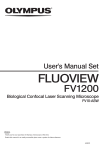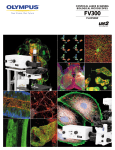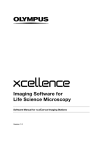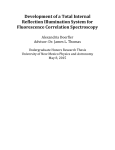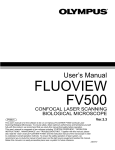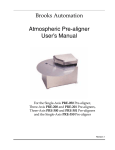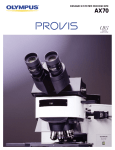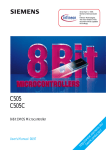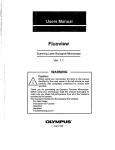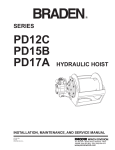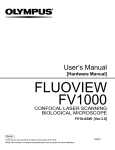Download Imaging Station for Life Science
Transcript
Imaging Station for Life Science We at Olympus BioSystems GmbH have tried to make the information in this manual as accurate and reliable as possible. Nevertheless, Olympus BioSystems GmbH disclaims any warranty of any kind, whether expressed or implied, as to any matter whatsoever relating to this manual, including without limitation the merchantability or fitness for any particular purpose. Olympus BioSystems GmbH will from time to time revise the software described in this manual and reserves the right to make such changes without obligation to notify the purchaser. In no event shall Olympus BioSystems GmbH be liable for any indirect, special, incidental, or consequential damages arising out of purchase or use of this manual or the information contained therein. No part of this document may be reproduced or transmitted in any form or by any means, electronic or mechanical, for any purpose, without the written permission of Olympus BioSystems GmbH. Ó 2003 by Olympus BioSystems GmbH. All rights reserved. OLYMPUS BIOSYSTEMS GMBH Robert-Koch-Stasse 9 D-82152 Planegg phone: +49 89 - 89 74 60 33 fax: +49 89 - 89 74 60 11 mailto: [email protected] URL: http://www.olympus-biosystems.com 1 Introduction ......................................................................................................................................... 1 2 Support................................................................................................................................................. 2 3 Safety Symbols.................................................................................................................................... 2 4 Checklist: cell^R components ........................................................................................................... 3 5 4.1 Standard components: ................................................................................................................... 3 4.2 Additional components................................................................................................................... 4 Illumination System MT20 .................................................................................................................. 5 5.1 5.1.1 Safety Precautions.................................................................................................................. 5 5.1.2 Special Safety Precautions Regarding the Arc Burners ......................................................... 7 5.1.3 Handling Instructions and Recommendations ........................................................................ 7 5.1.4 Safety Symbols ....................................................................................................................... 9 5.2 6 Illumination System MT20 Overview............................................................................................ 10 5.2.1 Front View:............................................................................................................................ 10 5.2.2 Top View: .............................................................................................................................. 11 5.2.3 Right Side View:.................................................................................................................... 11 5.2.4 Rear View: ............................................................................................................................ 12 5.2.5 Operation .............................................................................................................................. 12 5.2.6 Specifications and Technical Data of the MT20 ................................................................... 12 5.2.7 Fuse Exchange ..................................................................................................................... 13 5.2.8 Specifications and Technical Data of the Real-Time Controller Connectors ....................... 14 Epi-Fluorescence Illuminator........................................................................................................... 15 6.1 7 Safety Precautions and Handling Instructions ............................................................................... 5 Features ....................................................................................................................................... 15 6.1.1 Light guide port ..................................................................................................................... 16 6.1.2 Adjustment screws for centering the field of illumination...................................................... 16 6.1.3 Filter slider for dispersion filter and exciter balancers .......................................................... 16 6.1.4 Light Sensor.......................................................................................................................... 16 6.2 Flanges for the two IX series ....................................................................................................... 16 6.3 Fluorescence illuminator unit for the BX(1) microscopes ............................................................ 16 6.4 Fluorescence illuminator unit for the BX2 microscopes............................................................... 17 System Assembly and Adjustment ................................................................................................. 18 7.1 Overview: Connectivity of System Components.......................................................................... 18 7.2 Connecting the Modules of the cell^R Imaging Station ............................................................... 19 7.2.1 Connecting the MT20 ........................................................................................................... 19 7.2.2 Mounting and Connecting the Epi-Fluorescence Illuminator................................................ 20 7.2.3 Connecting the Camera........................................................................................................ 21 7.2.4 Mounting and Connecting the Piezo-Electric Objective Drive PIFOC .................................. 22 7.2.5 Connecting the Imaging PC to the Modules ......................................................................... 24 7.3 Preparing the Illumination System MT20..................................................................................... 25 II 7.3.1 Burner Installation and Exchange......................................................................................... 25 7.3.2 Burner Alignment .................................................................................................................. 26 7.3.3 Filter Exchange ..................................................................................................................... 29 7.4 Centering the Illumination ............................................................................................................ 31 7.5 Optimizing the Illuminator Tube Position ..................................................................................... 32 PART B: Hardware Manual 1 Introduction The Imaging Station cell^R consists of the following hardware components: – Illumination System MT20 – Illumination Coupling to the microscope (epi-fluorescence illuminator with light fiber) – Real-Time Control – controller board inside PC – CCD camera (several models optional) – Optional peripherals such as piezo-electric z-drive (PIFOC) You will find a detailed description of these components, handling and alignment instructions as well as advice how to maintain the performance of your system on the following pages. Keep in mind that all the components are designed to work together as an integrated system. Taking away or replacing single components without prior consultation of Olympus BioSystems is strongly discouraged and will most probably impair the performance of the system dramatically. Any damages to the system due to such mishandling will not be covered by the guarantee. All necessary tools for handling and alignment are shipped with the system. The Imaging Station cell^R is compatible with the following Olympus microscopes: IX50, IX70, IX51, IX71, IX81, BX50, BX50WI, BX51, BX51WI, BX61, BX61WI. Other microscopes may be supported on request. An additional installation of a standard Olympus epi-fluorescence Xe, Xe/Hg or Hg lamp house (e.g., ULH100HGAPO, U-LH75XEAPO) is not possible because the microscope's fluorescence excitation port is occupied by the OBS epi-fluorescence illuminator. This instructions manual is for the hardware components of the Olympus BioSystems Imaging Station cell^R. To ensure safety and optimum performance as well as to familiarize yourself with the use of the system we recommend you to study this manual thoroughly before operating the system. Keep this manual in an easily accessible place near the Imaging Station for future reference. The cell^R system meets the CE, UL and FCC requirements. IEC/EN 61010-1(2 nd ed.), UL61010-1, EN61326 Class A, FCC Part 15 Class A (Illumination System MT20: class A and B). 2 2 Support For support on your system or in case of any problems please contact your local Olympus specialist: 3 Safety Symbols The following symbols are placed on the Illumination System MT20. Study the meaning of the symbols and always use the equipment in the safest possible manner. Symbol Explanation Carefully read the instructions on the label and the manual before use. Improper use could result in personal injury to the user and/or damage to the equipment. The surface becomes hot and should not be touched with bare hands. Parts may be under high voltage and should not be touched. The main switch is OFF. The main switch is ON. cell^R Hardware Manual 3 4 Checklist: cell^R components Before assembly, please check whether you have the complete set of cell^R system components as listed below. 4.1 Standard components: a) Microscope Both upright and inverted microscopes as listed above are possible in various configurations. b) Illumination System MT20 consisting of: – MT20 housing with integrated lamp house, filter wheel, shutter and attenuator – short arc burner – power cord – Illumination System connector cord (blue RJ45 cable) – Light sensor connector cord (see photo in Chapter 7, System Assembly and Adjustment) – optic fiber (quartz light guide; see photo in Chapter 7, System Assembly and Adjustment) – set of hex-wrenches – cotton gloves c) Fluorescence filter set consisting of: – Dichroic mirror and emission filter mounted in Olympus filter cube – Excitation filter(s) to be mounted in the MT20 filter wheel d) MT20 epi-fluorescence illuminator to couple the illumination system to the microscope via the optic fiber e) CCD camera of choice with f) TM – FireWire (IEEE 1394) cable – trigger cable cell^R imaging computer including – cell^R real-time controller board – cell^R network card – controller connector cable (cross-over RJ45 cable with green plugs) – FireWire – Front panel with three digital I/O ports – cell^R imaging software installed – computer monitor with cable – two button scroll mouse – 2 power cords – software protection key (dongle) TM (IEEE 1394) card cell^R Hardware Manual 4 g) cell^R imaging software on CD-ROM h) Manuals 4.2 Additional components The following components are optional and may or may not be part of your cell^R imaging workstation. i) j) Motorized microscope modules in various configurations; all include – Universal microscope control box (UCB) – Microscope manual control (optional) – Power cord – Connection cords Fast piezo-electric objective mover (PIFOC, Physik Instrumente GmbH) consisting of – Objective mover – PIFOC controller – Power cord – PIFOC connector cable – Spacers to lift the stage (for Olympus IX microscopes) – Objective distance rings – Extension cords k) Motorized stage l) Climate chamber cell^R Hardware Manual 5 5 Illumination System MT20 This chapter refers only to the fluorescence Illumination System MT20. Before using this unit together with the other system components, the microscope and associated devices, make sure that you have carefully read and understood their respective manuals, and understand how the entire system should be operated. 5.1 Safety Precautions and Handling Instructions For Laboratory Use Only. Danger: Ultraviolet radiation emitted from this product. Avoid exposure. ALWAYS WARE PROTECTIVE CLOTHING. EXPOSURE MAY CAUSE PREMATURE AGING OF THE SKIN AND CANCER. ALWAYS WARE PROTECTIVE EYEWEAR; FAILURE TO DO SO MAY RESULT IN SEVERE BURNS OR LONG TERM INJURE TO THE EYE. Never look directly into the lamp. Exposure can cause eye and skin allergy and allergic reactions. Medications or cosmetics may increase your sensitivity to ultraviolet radiation. Consult a physician before operating this product if you are using medications or have a history of skin problems or believe yourself particularly sensitive to sunlight. Always have the microscope's UV cut plate mounted as protection against UV radiation. Color fading of specimens: This system features high excitation light intensity to ensure bright observation of dim fluorescent specimens. Consequently, after longer periods of observations using highpower objectives, the colors of specimens will fade quicker than usual, causing the intensity and contrast of fluorescent images to deteriorate. In such cases it is advisable to reduce excitation light intensity to slow down color fading. To reduce the light intensity use the built-in attenuator as explained in this manual. Engage the shutter of MT20 as explained in this manual (or use the shutter of the microscope) even if you interrupt observation only for a short time. 5.1.1 Safety Precautions a) Always use a power cord provided or approved by Olympus BioSystems. b) Make sure to provide unimpaired access to the main power switch at the rear panel. c) Any electrical cords should not be connected / disconnected while the power switch is set on “I” (ON.) Make sure that the unit's main power switch is set on “O” (OFF) before plugging or unplugging the power cord to the power outlet. cell^R Hardware Manual 6 d) Always make sure that the grounding terminal of the Illumination System MT20 and the wall outlet are connected properly. If the System is not grounded, Olympus BioSystems cannot warrant the electrical safety and performance of the system. e) When installing the Illumination System MT20 leave at least 100 mm free air space at the rear panel and at least 50 mm at the sides and on top to allow air circulation. The Illumination System MT20 has an internal fan to cool the arc burner. The air outlet is located at the rear of the housing while the inlet grid is at the bottom. f) The Illumination System MT20 must be placed on an even, stable and flat surface and standing on its supports. Make sure that no cloth or paper can clog the air inlet slits at the bottom of the housing. g) The arc burner has to be exclusively one of the two types specified by Olympus BioSystems. No other arc burner may be used with the Illumination System MT20. h) Do not open the burner flap of the Illumination System MT20 while the arc burner is turned on. First turn off the arc burner by software and wait for at least 30 minutes while the cooling fan is operating. Set the main power switch on “O” (OFF) before opening the burner flap. The arc burner socket and all parts in the vicinity of the burner will be extremely hot during operation and will cause thermal injury if touched. i) Never attempt to disassemble the Illumination System MT20 and do not open its housing. (There are no parts serviceable by the user inside.) The internal power supply units contain high voltage components that can cause severe electrical shock. j) Do not operate the Illumination System MT20 under environmental conditions other than specified in this manual (see Chapter 5.2.6., Specifications and Technical Data). k) Do not look directly into the light emitted by the arc burner with unprotected eyes under any circumstances. The emitted light is very intense and has a very high UV-content which may cause irreversible damage to your eyes. l) Avoid direct exposure of unprotected skin to the light emitted by the arc burner. It can cause severe burns. m) Direct exposure to the arc burner light may occur at the following positions: – Illumination System’s housing at the fiber port if the fiber is removed – Exit of the optical fiber – Exit of the illumination coupling (epi-fluorescence illuminator) – Beam path of the microscope (which upon proper usage is not accessible by the user) – Exit of the objective (or at the nose piece, if no objective is mounted) n) If the equipment is used not as specified by this manual, the safety and performance of the equipment may be impaired. In addition, the equipment may also be damaged and warranty may be lost. Always use the equipment as outlined in this instruction manual. cell^R Hardware Manual 7 5.1.2 Special Safety Precautions Regarding the Arc Burners a) Handling the arc burner bulb is very dangerous. Wear a protective mask, leather gloves and a thick long-sleeved shirt or coat during handling and disposal (see below). b) The arc burner bulb is under high internal pressure. Do not hit the arc burner bulb against anything nor scratch it or apply excessive stress. Avoid vibrations. Otherwise the arc burner bulb could explode and cause injuries. c) For transport and storage always place the arc burner in the provided protective case. d) Take care to avoid leaving fingerprints or dirt on any part of the high pressure arc burners. If contaminated, clean by wiping gently with gauze. To remove fingerprints or oil stains, wipe with gauze slightly moistened with lens cleansing fluid. * Since these fluids are highly inflammable, be careful to keep them away from open fire, heat or hot surfaces and potential sources of electrical sparks, such as main switches. e) The arc burners have an average life time as specified in this manual (see Chapter 5.2.6, Specifications and Technical Data). When the arc burner hour counter (see Chapter 7.3.2, Burner Alignment) gives a reading higher than the specified life time, replace the burner with a new one following the instructions for replacement (see Chapter 7.3.1, Burner Installation and Exchange) and disposal of used burners (see below). Arc burners that are used longer than the rated service life time will have a reduced intensity and stability, are likely to fail and might explode because of the deteriorated glass condition. f) Arc burners not in service must always be kept in the provided protective case. g) Hg/Xe burner bulbs contain poisonous mercury. They have to be treated with special care. If they explode during service mercury gas might be dispersed in the environment. h) Hg/Xe burners must be treated as hazardous waste. Always follow national and local laws and guidelines when disposing of Hg/Xe burners. i) Xe burners: Disposal without breaking the glass part may result in burner bulb explosion. Follow the instructions below to prevent harmful repercussions. – Wrap the used lamp in a thick cloth. – Break the glass part of the lamp into pieces using a hammer. – Dispose of as industrial waste (except Hg/Xe burners, see above). 5.1.3 Handling Instructions and Recommendations a) The Illumination System MT20 is a precision instrument. Handle it with great care and avoid subjecting it to sudden or severe impact. Also connect each cable gently. b) The built-in ventilating fan and the built-in filter wheels may generate vibrations and sound. Therefore it is recommended not to place the Illumination System MT20 on the same table as the microscope. cell^R Hardware Manual 8 c) With exception of the burner flap and the filter flap the Illumination System MT20 may only be opened and disassembled by authorized service personal. Otherwise warranty is lost. d) Before using the Illumination System MT20 for the first time check that the burner is installed correctly and that all cords are connected correctly. e) Before opening the burner flap for replacement of the burner, turn it off by software (cell^R or OBS System Configuration) and wait for at least 30 minutes while the cooling fan is operating. Then set the main power switch on “O” (OFF) and open the burner flap. (Do not open the burner flap of the Illumination System MT20 while the arc burner is turned on.) f) Do not place the unit inside a climate chamber. g) Do not bend the optical fiber to a diameter of less than 45 cm. The optical fiber is fragile and may brake if bent too strongly or if torsional stress is applied. h) Cover the ends of the optical fiber with the protection cover if they are not attached to the Illumination System MT20 or to the microscope i) Always operate the Illumination System MT20 in an upright position. Never lay it on the side during operation. This could cause the lamp to burst, damage the equipment and cause injury. j) Before transport of the system remove the lamp and store it safely in the provided protective case. k) Mind that turning the arc burner on and off repeatedly will shorten the life span. l) To clean the surface of the Illumination System MT20, use a lint-free, dry and soft cloth. Never attempt to use organic solvents or strong detergents. m) Take care to avoid leaving fingerprints or dirt on the optical filters, the lenses at the ends of the light guide or the optics of the illumination coupling. If contaminated, clean by wiping gently with special optical cleansing tissue. To remove fingerprints or oil stains, wipe with special optical cleansing tissue slightly moistened with lens cleansing fluid. Use the cotton gloves when handling light filters. * Since these fluids are highly inflammable, be careful to keep them away from open fire, heat or hot surfaces and potential sources of electrical sparks, such as main switches. cell^R Hardware Manual 9 5.1.4 Safety Symbols The following symbols are found on the Illumination System MT20. Study the meaning of the symbols and always use the equipment in the safest possible manner. Fiber port safety label on the front side of the Illumination System MT20: Burner flap safety label on the top side of the Illumination Unit MT20: cell^R Hardware Manual 10 5.2 Illumination System MT20 Overview 5.2.1 Front View: Fiber lock Fiber port Lock Burner adjustment Light sensor connector LED: Burner on LED: Status Controller connector Auxiliary / Filter wheel connector Burner adjustment: 3 handles to align the burner. Lock: Opening for a 2 mm hex-wrench to lock or release the arc burner for installation and replacement. Fiber lock: Opening for a 1.5 mm hex-wrench to lock or release the optical fiber in the fiber port. Fiber port: Opening for the optical fiber. Controller connector: RJ45 plug to connect the Illumination System MT20 to the cell^R Real-Time Controller. Light sensor connector: 3 pin connector for light sensor cable. Auxiliary / Filter wheel connector: 15 pin sub-D port for the connection of optional external devices such as an emission filter wheel. Burner on LED: On / off à arc burner on / off Status LED: Off à no connection to cell^R Real-Time Controller. On à active connection to cell^R Real-Time Controller, ready for operation. cell^R Hardware Manual 11 Regular flashing à Illumination System MT20 in stand-by mode. Irregular activity à Illumination System MT20 in action. 5.2.2 Top View: Burner flap screw: opening for a 3 mm hex-wrench to open the burner flap Burner flap: flap to access the arc burner for replacement Before opening: Wait until system has cooled off! Disconnect from mains after system has cooled down! 5.2.3 Right Side View: Filter flap: flap to access the optical filters of the filter wheel. Flap has to be closed and the subsequent automatic initialization has to be completed for operation. cell^R Hardware Manual 12 5.2.4 Rear View: Ventilation slits: arc burner cooling air outlet Do not block! Keep 10cm distance from wall. Main switch: main power switch, fuse-holder and AC power input connector. 5.2.5 Operation Only operate the system when completely installed and connected to a microscope. For operating set main power switch on “I” (ON). By doing so the System will execute a routine to initialize and test the electro-mechanical components and motors. For further operation run the cell^R software or the OBS System Configuration on your computer according to the software manual. 5.2.6 Specifications and Technical Data of the MT20 Dimensions and Weight: H 354 x W 236 x D 315 mm, 13 kg Power supply rating: 100 to 120 V and 200 to 240 V AC, 50 – 60 Hz (47 – 63 Hz), 3.9 / 1.6A Fuse: 250VAC, T4AH (5 x 20mm) Filter wheel: 8 positions Optical filter dimensions: Æ 24.8 mm +/- 0.1, thickness 2 – 6 mm, maximum weight 7g each Filter switching time: This is dependent on the filter load and the number of positions to be moved. load < 5g < 14g < 21g > 21 g neighboring position 57 ms 66 ms 79 ms 90 ms 81 ms 92 ms 110 ms 129 ms nd 2 position rd 3 position 105 ms 118 ms 141 ms 168 ms th 4 position 129 ms 144 ms 174 ms 207 ms cell^R Hardware Manual 13 Attenuator: 14 positions, transmission between 1% and 100%. Attenuation switching time: This depends on how many steps the switch encompasses. Approximate times for 1, 2, 3, 4, 5, 6, and 7 positions are respectively 35, 40, 50, 60, 70, 80 and 90 ms. Mechanical shutter: opening/closing time 1.0 +/- 0.2 ms Operating environmental conditions: Indoor use only. – Altitude: up to 2000 m – Ambient temperature: 5 to 40°C – Maximum relative humidity: 80% up to 31°C, 70% at 34°C, 60% at 37°C, 50% at 40°C – Supply voltage fluctuation: +/- 10% – Pollution degree 2 (in accordance with IEC664) – Over-voltage category II (in accordance with IEC664) LED indicators, MT20 front: Burner on (lower left), Status (lower center) Connectors, MT20 front: – Controller: RJ45 connection to Real-Time Controller board (PC back panel) – Auxiliary / Filter Wheel: sub-D, 15 pin connection to emission filter-wheel (optional) – Light Sensor: 3 pin connection to light sensor (epi-fluorescence illuminator) Connectors, MT20 rear: – 3 pin AC input plug with ground – Main switch (I: on, O: off) Short arc burner: – Type 1: 150 W Xe, high pressure arc burner, Olympus _MT_ARC/XE, article No. E0435001 – Type 2: 150 W Hg/Xe, mixed gas arc burner, Olympus _MT_ARC/XEHG, article No. E0435002 Light output: between 320 and 720 nm Optical fiber: Minimum bend diameter 45 cm short term, avoid torsional stress – Type 1: 2 m solid quartz fiber, Olympus _MT_FIB/2m, article No. E0435007 – Type 2: 3 m solid quartz fiber, Olympus _MT_FIB/3m, article No. E0435008 5.2.7 Fuse Exchange During standard operation the fuses will not blow. In case the fuse blows switch off the unit and contact your local Olympus service specialist or the Olympus BioSystems support team to avoid potential hazard because the unit might be severely damaged. The system is equipped with 2 fuses (high breaking, delayed action fuse, 250 V AC, 4 A, size: 5 x 20 mm). The fuses are located below the main switch of the Illumination System MT20 at the rear of the housing. cell^R Hardware Manual 14 5.2.8 Specifications and Technical Data of the Real-Time Controller Connectors Connectors, cell^R Imaging Computer, front, DIGITAL I/O: – Input: R(in) > 10 kW, low V < 0.8 V, high V > 2.0 V, – Output, low level: R(out) < 90 W, V < 0.8 V @ I < 5.8 mA Output, high level: R(out) < 870 W, V > 2.2 V @ I < 3.2 mA Note. If a high level voltage of 5 V is required, please contact your local support specialist. Camera Trigger: open collector with 330 W pull-up to 5 V – TTL high level: R(out) = 330 W, V > 2.0 V @ I < 9 mA – TTL low level: R(out) < 90 W, V < 0.8 V @ I < 9 mA PIFOC controller (analog out): SMB, 14 Bit DAC, V = 0 – 10 V (±2 mV) @ 1 MW R(load), I < 1 mA, R(out) = 47 W @ DC, suggested R(load) > 50 KW cell^R Hardware Manual 15 6 Epi-Fluorescence Illuminator 6.1 Features The optical design of the epi-fluorescence illuminators is identical for all microscopes supported. For the two Olympus IX series (IX50 and IX70 vs. IX51, IX71 and IX81) different flanges have to be used to couple the illuminators to the microscope frames. For the two BX series (BX50 and BX50WI vs. BX51, BX51WI, BX61 and BX61WI) the illuminators are connected to the respective special reflective Olympus illuminators for fiber-coupling. The MT20 epi-fluorescence illuminator is a tube which houses the different lenses and features the fiber port, the filter slider, the adjustments screws to center the field of illumination and the light sensor to measure the light output during the optimization of the lamp position in the MT20. These items are referred to in detail below. 6 9 8 6 1 3 4 7 2 5 (1) illuminator tube containing the optical elements (2) light guide with fiber connector and ring to adjust depth of penetration for focus optimization (3) light guide port (4) set screw to fix the light guide (5) light sensor with cable (6) adjustment screws for centering the field of illumination (7) filter slider with dispersion filter (8) flange for IX2 microscope frame (9) screw to fix the illuminator cell^R Hardware Manual 16 6.1.1 Light guide port The light guide features a distance ring which assures the optimum position of the fiber exit when the fiber is moved all the way into the port. The position of the distance ring is set by Olympus BioSystems and fixed by a small screw. The fiber exit is fixed inside the port by a form-fit screw. Thus, the fiber cannot be pulled out if the fixing screw is just slightly loose. 6.1.2 Adjustment screws for centering the field of illumination The illumination has to be centered in order to illuminate the entire chip of the CCD camera. No tool is needed to turn the screws. See Chapter 7.4, Centering the Illumination. 6.1.3 Filter slider for dispersion filter and exciter balancers The slider has four openings to hold filters of 12 mm diameter. The first position contains a dispersion filter that allows to illuminate the entire ocular's field of view. One position should always remain free for unaltered light throughput and illumination of the CCD chip with maximum brightness. The two other positions are empty by default. They can be equipped with filters which are to be fixed by easily removable plastic rings. 6.1.4 Light Sensor A light sensor (photodiode) is mounted inside the illuminator tube (but outside the light path) which measures the intensity of back-scattered light. The more intense the scattered light, the higher the overall light intensity leaving the fiber and the better correspondingly the position of the short arc burner in the MT20 lamp house. The light sensor cable is connected to a plug in the front plate of the MT20. 6.2 Flanges for the two IX series The mounting of the flanges is identical as explained in the microscope manual for the Olympus IX(2)RFA unit. 6.3 Fluorescence illuminator unit for the BX(1) microscopes In case of use of BX(1) microscopes, which are no longer produced, the illuminator is mounted by a special flange onto the housing of the filter cube turret of the BX U-URA fluorescence illuminator unit. The mounting of the unit to the frame is as it is for the unmodified U-URA, described in the microscope manual. cell^R Hardware Manual 17 1 3 2 (1) illuminator tube containing the optical elements (2) housing of filter cube turret unit identical to standard BX U-URA fluorescence illuminator (3) slit for filter slider for ND filters 6.4 Fluorescence illuminator unit for the BX2 microscopes For the BX2 microscopes the illuminator is mounted by a special flange onto the housing of a modified BX-RFA or a modified, motorized BX-RFAA illuminator unit. The mounting to the microscope frame is the same as described in the microscope manual for the unmodified BX-RFA or BX-RFAA units. 3 1 2 5 4 (1) illuminator tube containing the optical elements (2) flange (3) set screw to fix the illuminator (4) filter slider with dispersion filter (5) housing of filter cube turret unit identical to standard BX-RFA or BX-RFAA fluorescence illuminator cell^R Hardware Manual 18 7 System Assembly and Adjustment 7.1 Overview: Connectivity of System Components The schematic diagram below shows the connection of standard components of the cell^R station. Before you switch on any of the cell^R components, make sure that they are correctly connected. (1) Power cords (2) Controller connector cable: Short (cross-over) cable with green RJ45 plugs to connect the computerhosted cell^R Real-Time Controller with the cell^R network card for communication via the cell^R imaging software. (3) FireWireä (IEEE 1394) cable to connect the CCD camera to the FireWireä board of the computer for image data transfer. (4) Camera trigger line to connect the CCD camera to the computer-hosted cell^R real-time controller for synchronized image acquisition. (5) Illumination System MT20 connection cable: Blue RJ45 cable to connect the MT20 to the computerhosted cell^R real-time controller for (synchronized) control of the sample illumination. (6) Light sensor cable to connect the light sensor in the epi-fluorescence illuminator (to monitor the optimization of the illumination intensity) to the LIGHT SENSOR connector at the front of the MT20. (7) Optic quartz light: Blue fiber to guide the light from the MT20 to the epi-fluorescence illuminator. Caution: Do not bend the light guide to a radius of less than 45 cm, otherwise the quartz fiber may be damaged. cell^R Hardware Manual 19 7.2 Connecting the Modules of the cell^R Imaging Station 7.2.1 Connecting the MT20 a) Connect the power cord to the main power connector at the MT20 rear panel and to a power outlet. Caution: Make sure that the MT20's main power switch is set on off before connection. b) Connect the CONTROLLER connector at the front of the MT20 with the controller board at the back of the PC using the blue RJ45 cable. c) Connect the LIGHT SENSOR connector with the light sensor in the epi-fluorescence illuminator using the black light sensor cable (with small three-pin plugs). d) Connect light guide: Gently insert the thin connector of the optical fiber entirely into the fiber port at the front panel. Keep the protective plastic caps for transport purposes. e) Lock the fiber by turning the fiber lock screw with a 1.5 mm hex wrench clockwise. Tighten the screw gently. f) For the connection of the other connector of the fiber see the following chapter. cell^R Hardware Manual 20 Caution: The fiber is fragile and might break. – – Do not bend the fiber more than to a diameter of 45 cm (short term: 35 cm). – – Do not expose the fiber to shear force or torque. Caution: UV radiation output; do NOT disconnect fiber while burner is switched ON. 7.2.2 Mounting and Connecting the Epi-Fluorescence Illuminator For the two series of BX microscopes the installation of the entire epi-fluorescence unit containing the MT20 illuminator is explained in the respective microscope manuals. The IX and the IX2 flanges differ only in shape, the mounting to the microscope frame being identical (see also the photo in chapter 6, Epi-Fluorescence Illuminator): 2 4 1 5 a) Insert the flange with the dovetail (1) first all the way into the frame opening. b) Fix it with the two screws in the two holes that point downward by 45° on the left and right side of the frame using the 4 mm hex-wrench. c) Insert the epi-fluorescence illuminator tube into the flange so that the distance between flange and back end of the illuminator (light guide port) is as listed for the different objectives and in dependence of an installed PIFOC (see Chapter 7.5, Optimizing the Illuminator Tube Position). d) Fix the illuminator with the fixing screw (2) of the flange using the 2.5 mm hex-wrench. e) Connect the female end of the light sensor cable. f) Insert the thick end of the light guide as far as possible (until the ring to adjust the depth of penetration makes contact with the illuminator) and fix it with the fixing screw using the 2 mm hexwrench. The fiber cannot be pulled out if the form-fit fixing screw is just slightly loose. Caution: UV radiation output; do NOT disconnect fiber while burner is switched ON. cell^R Hardware Manual 21 7.2.3 Connecting the Camera The camera has to be mounted on the microscope camera port using a c-mount adapter as described in the microscope manual. 7.2.3.1 Camera Olympus FV2-T a) Use the 3m FireWireä cable to connect the FireWireä port of the camera with the FireWireä card at the back of the computer. b) Connect the trigger-out BNC port of the controller at the back of the computer to the trigger-in port of the camera with the trigger cable. Note that both the camera plug of the cable and the camera port are marked with a red dot, the two of which have to be lined up to enable the connection. 7.2.3.2 Camera Olympus DBH1 a) Use the 3m FireWireä cable to connect the camera port labeled IEEE1394 to the FireWireä card at the back of the computer. b) Connect the trigger-out BNC port of the controller at the back of the computer to the trigger-in port of the camera labeled TIMING I/O. c) In case of the Hamamatsu C8484-3G make sure that the camera power supply (A3472-06 AC ADAPTOR) is switched off and disconnected from the power outlet. d) Then connect the POWER plug of the camera to the COOLING port of the camera power supply. 7.2.3.3 Camera Hamamatsu OrcaER a) Make sure that the camera controller unit is switched off and disconnected from the power outlet. cell^R Hardware Manual 22 b) Use the 3m FireWireä cable to connect the FireWireä port at the back of the camera controller unit to the FireWireä card at the back of the computer. c) Connect the trigger-out BNC port of the controller at the back of the computer to the trigger-in BNC port of the camera controller unit. d) Connect camera and camera controller to the special multi-pin cable. 7.2.4 Mounting and Connecting the Piezo-Electric Objective Drive PIFOC Note. This optional device by Physik Instrumente GmbH, Germany, may not be part of your system. To enable the installation of the PIFOC the stage of an Olympus IX microscope has to be lifted with the four spacer elements provided. a) The PIFOC is mounted onto the nose piece like an objective. The electronics' housing has to point inwards to enable free movement of the nose piece. Due to the size of the PIFOC the neighboring objective positions of the nose piece are inevitably partly blocked and cannot be used. Note. IX2 series only: In order to be able to do this, the black plastic cover of the nose piece has to be removed (3 screws, see photo below). If the cover has been modified by Olympus BioSystems it can be reinstalled after the PIFOC is mounted. The original piece is incompatible with the mounted PIFOC. b) The remaining free positions can be equipped with spacer elements to enable parfocality with the objective mounted on the PIFOC with all other objectives. c) Connect the thicker black cable of the PIFOC to the port labeled SENSOR on the PIFOC controller (E-662 LVPZT-Amplifier). Your set contains an extension cord for this cable in case the length is insufficient. d) Connect the thinner gray cable to the PIFOC controller port labeled PZT. Your set contains an extension cord for this cable in case the length is insufficient. e) Connect the BNC plug of the cell^R PIFOC controller cable to the CONTROL INPUT port of the PIFOC controller. The other end has to be plugged into the SMB port of the cell^R controller at the back of the PC (see next chapter). f) Configure and calibrate the PIFOC as described in the User Manual, Chapter 9, cell^R Configuration. cell^R Hardware Manual 23 fixing screws for plastic cover (2 of 3 visible, the other is hidden on the left side) Note. The two cables leaving the PIFOC restrict the possible movements of the nose piece. Make sure that you do not move the nose piece too often in the same direction because eventually the cables get wound up until no further movement is possible. Also, if you attempt to move one of the other objective positions into the optical path and the electronics' housing is not positioned carefully it may touch the stage and block the movement. cell^R Hardware Manual 24 Note for PIFOC usage via the cell^R software: – Make sure that Servo switch on the front panel of the PIFOC controller is set to ON. – Turn the DC OFFSET knob counterclockwise as far as it will go. The PIFOC will thus be set to the 0 Microns position unless otherwise set in the software. 7.2.5 Connecting the Imaging PC to the Modules a) Insert the cell^R hardware key into one of the USB ports of the computer. In case your system is equipped with a parallel dongle insert it into the parallel port. b) cell^R Real-Time Controller: Connect the leftmost RJ45 port of the cell^R controller board in the back of the computer to the port in the adjacent network card using the short cable with green RJ45 plugs. c) MT20: Insert the blue RJ45 cable coming from the CONTROLLER plug on the MT20 front panel into the rightmost RJ45 port of the cell^R controller board. d) The central RJ45 port remains empty unless an MT20 Manual Control has to be connected. e) Camera: Connect the BNC plug of the trigger cable to the BNC port of the cell^R controller board. a) cell^R hardware key in USB port d) port for MT20 g) SMB port for PIFOC Manual Control controller cable e) BNC port for camera b) connecting controller trigger cable and PC network card c) connection to MT20 f) cell^R Hardware Manual FireWire ports 25 f) Camera: Plug the FireWireä cable coming from the camera or the camera controller (in case of the Hamamatsu OrcaER) into any one of the two ports of the FireWireä card. g) PIFOC (optional): The SMB plug of the PIFOC controller cable coming from the PIFOC controller (CONTROL INPUT) has to be connected to the corresponding port on the right hand side of the cell^R controller board. In addition to the interfaces at the back the cell^R imaging computer features a DIGITAL I/O interface on the front panel. It contains three BNC ports (1, 2 and 3) that enable to send TTL trigger pulses to peripheral devices during an experiment. 7.3 Preparing the Illumination System MT20 7.3.1 Burner Installation and Exchange Wear protective glasses, clothes and gloves. Avoid any kind of mechanical stress to the burner. Allow the illumination system to cool down for at least 30 minutes with the main power on to keep the cooling fan in the back operating. Then set the main power switch on O (OFF). Do not touch glass parts of the burner. a) Loosen the burner flap screw (3mm hex wrench). The flap will lift slightly. Open the flap. b) If a burner is installed and has to be exchanged gently hold the heat sink and unscrew the nut. Remove nut, anode cable and heat sink from the burner socket. c) Open the lock screw at the front panel and take out the burner. (Storage and/or disposal see above). d) Insert the new burner with the flat end (cathode) downwards and with the tip-off pointing towards the tip-off label. e) Tighten the lock screw gently but firmly until the screw is blocked; force is not necessary. The lock screw is spring loaded; you will feel the resistance of the spring once the screw is tight. f) Attach the heat sink, the anode cable and the nut to the screw (anode) at the top of the burner. Hold the heat sink with the orientation as shown in the photo below while tightening the nut. cell^R Hardware Manual 26 anode cable top (anode) nut heat sink tip-off g) Close the burner flap and gently tighten the burner flap screw. The lamp will not ignite for safety reasons if the flap is open or just loosely closed due to an interlock mechanism. 7.3.2 Burner Alignment For maximum performance the burner has to be aligned after installation. Light output is constantly monitored by the light sensor in the epi-fluorescence illuminator. ObsConfig.exe a) Start the OBS System Configuration software by clicking the OBSConfig button and go to the Burner page. cell^R Hardware Manual 27 b) Click the Exchange burner button to open the dialog box that enables you to choose the type of arc burner. Confirm by clicking Ok. Note: If you install a different type of burner, that is, if you switch from a Xe to a Hg/Xe burner, you will get asked if the one installed is used or not. If it is new, the hour counter will start with 0 h, otherwise it will start with the last reading of this particular type of burner. Thus, if you frequently exchange the type, you will still have control of the expired lifetime of each. c) Start the burner by clicking on the Burner ON/OFF button and wait for about 10 min until the light intensity stabilizes. The light sensor in the epi-fluorescence illuminator has to be connected to the MT20 (see Chapter 7.2.1, Connecting the MT20). d) Move the dispersion filter mounted in the filter slider in the back of the epi-fluorescence illuminator into the light path to increase scattered light intensity. e) Open the shutter by clicking on the Shutter OPEN/CLOSE button. f) The light output is indicated by the blue bars. They do not represent an absolute value but are rescaled frequently. The maximum that was reached so far is indicated by the red lines. The upper bar gives a coarse reading. When the maximum reaches the right end the display is reset so that the maximum is repositioned at 80% of the length. This may happen several times during the adjustment. The lower bar shows an area of ±10% around the maximum of the upper bar und therefore gives a finer reading. However, it is updated independently once its maximum reaches the right end and thus does not necessarily show a fivefold magnification of the current display of the upper bar. The reset may happen frequently. cell^R Hardware Manual 28 coarse reading fine reading reset button In cases, upon reset of the lower bar, no blue bar can be seen. This may occur if immediately after rescaling the maximum is lost due to a wrong turn of one of the adjustment screws (see next paragraph). A click on the reset button on the right moves the blue bar to 50%. g) Use the adjustment screws in the order left/right, up/down and back/forth. Use the first screw and check in which direction to turn in order to increase the length of the blue bars. Turn as long as the reading increases and then switch to the second screw and repeat the procedure. Then switch to the third one and do the same. Usually it is sufficient to go through this routine two or three times. Mind that the automatic resetting of the bars does NOT indicate a worsening of the adjustment (see paragraph above)! left/right back/forth up/down h) Display warning message: You can activate a display warning message to remind you that the burner is still turned on if you did not switch it off before exiting the cell^R Imaging Software (see bottom of the OBS System Configuration screenshot at the beginning of this chapter). cell^R Hardware Manual 29 7.3.3 Filter Exchange a) Start the OBS System Configuration software as described in the chapter above and go to the Excitation Filter page. Select the filter position that you want to exchange with the slider bar. b) Open the flap at the right side of the MT20. The selected filter position is now accessible and allows the easy removal or insertion of a 25mm filter. The filter wheel position is indicated by labels. Label Ñ 5 indicating filter position Nr. 5 Arrows have to point into the same direction. Metal clips hold the filters in position. cell^R Hardware Manual 30 Note: The filters are held in place by metal clips. Insertion is easiest if the filter is moved into position tilted from the left side and then turned as shown in the series of photos below. It is thus moved under the clips and sits tightly. Likewise, the easiest way to remove a filter is to turn it left and then pull it out. The left photo below shows a filter moved halfway into position, still tilted to the left. Note: Many filters are coated on one side and their performance is direction dependent. Make sure to insert the filters so that the little arrow on its frame points into the same direction as the arrow engraved at the right side of the filter wheel compartment. All filters provided by Olympus BioSystems have the standard size and fit into the filter wheel. In case you use other filters you should check their thickness and diameter using the templates on the inside of the filter flap. Filters should not exceed the size given by the templates in the top row (Filters must fit in here.) nor should they be so small that they would fit into the templates in the lower row (Filters must NOT fit in here.). The slits on the side are for testing the thickness of the filters. The same rules apply here as for the diameter. cell^R Hardware Manual 31 c) Close the flap. The system will perform a mechanical initialization that takes about 18 seconds. If you listen closely you can hear the filter wheel and attenuator disk turn. After initialization the STATUS LED is turned on automatically to indicate that the system is ready. d) For the configuration of the excitation filters and the corresponding image types, see User Manual, Chapter 12, cell^R configuration. Note that the filter wheel cannot be used via software while the flap is open for safety reasons. It can be moved by hand but a certain mechanical resistance has to be overcome. Please note that all changes to the Illumination System MT20 (besides filter and burner exchange) have to be done by Olympus BioSystems. Use optional equipment provided or approved by Olympus BioSystems only. Usage of other equipment may impair the performance or cause damage to the system. Safety of the system cannot be guaranteed in that case. Any damage to the system resulting from such action will void the warranty. 7.4 Centering the Illumination 1. Put a fluorescent sample onto the microscope stage. Most suitably the fluorescence covers the entire field-of-view. 2. Move a suitable filter cube into position. 3. Select the corresponding excitation wavelength of the Illumination System MT20 and open the shutter using the cell^R software or the OBS System Configuration software. 4. Make sure that the dispersion filter mounted in the filter slider (see photo in next chapter, (7)) at the back of the illuminator is NOT in the light path. 5. Look through the eyepiece. You might find that the bright illumination circle is off center as shown in the left image below. cell^R Hardware Manual 32 6. If you chose to observe the adjustment via the live view of cell^R (see User Manual, Chapter 4, Image Acquisition and Illumination Control) you will get an image similar to the one inside the highlighted rectangle in the sketch below which corresponds to the field-of-view of the 2/3" CCD chip of the camera. 7. Iteratively center the bright disk by turning the two adjustment screws at the epi-fluorescence illuminator (see photo in next chapter, (6)). 7.5 Optimizing the Illuminator Tube Position For an optimally homogeneous illumination of the specimen it is necessary that the light cone leaving the illuminator exit lens fills the entire back aperture when reaching the objective. If the cone is narrower radial intensity gradients result; the images are brighter in the center than at the periphery. The back aperture diameter is different for different types of objectives but only for very few objectives with extremely large back apertures (for example UAPO 40xOI/340) a problem might arise. Furthermore, in order to achieve maximum brightness, the exit plane of the light fiber has to be focused onto the specimen plane. This depends on the distance between the fiber exit and the illuminator optics, in other words, the depth of insertion of the light fiber into the illuminator. It is roughly optimized before delivery of the system by positioning the stopper ring (3) that sets the depth of penetration of the fiber port adapter. Usually this will be sufficient for a good illumination. However, if it is obviously defocused the light fiber position has to be re-adjusted by slightly turning the stopper ring. To be able to do that the set screw (4) of the illuminator tube has to be slightly loosened by about half a turn. cell^R Hardware Manual 33 6 9 8 6 1 3 4 7 2 5 (1) illuminator tube containing the optical elements (2) light guide with port adapter (3) stopper ring to adjust depth of penetration (4) set screw to fix the light guide (5) light sensor with cable (6) adjustment screws for centering the field of illumination (7) filter slider with dispersion filter (8) flange for IX2 microscope frame (9) screw to fix the illuminator The optical path length, which is defined by the penetration depth of the illuminator tube into the microscope frame, is likewise crucial. In this context, it is important to realize that the objective's position relative to the illuminator is changed if a piezo-electric z-drive (PIFOC) is mounted: the optical path length increases. The penetration can easily be changed after slightly loosening the fixing screw (9) in the flange (8). If the tube is either too far or not far enough inside the microscope, the overall brightness is reduced. However, the effects are hardly visible by the eye, but they can be monitored by carefully analyzing the images. The following table lists the optimal distance between the illuminator flange and the end of the illuminator tube (at the fiber port). This distance is marked in the image of a BX2 illuminator below. In the table you will find entries for the different microscopes that are supported, both for the standard setup and for the cases when a PIFOC is installed. The objectives are sorted in three groups. Note. The illumination will still be bright and homogeneous if, for example, a group C objective is used but the illuminator is installed with the group A distance. However, for experiments, which very critical with respect to the brightness of illumination, it might be useful to readjust the illuminator position. If objectives of all three groups are frequently used, it is, probably, too much of an effort to change the illuminator position every time. In that case, the distance of group B can be chosen as a compromise. cell^R Hardware Manual 34 distance to be adjusted optimal distance between flange and illuminator tube end [mm] objectives IX & IX2 BX50 BX50Wi BX51/61 BX51WI A 231 240 204 139 99 B 221 230 194 129 89 C 211 220 184 119 79 A with PIFOC 215 224 204 123 99 B with PIFOC 205 214 194 113 89 C with PIFOC 195 204 184 103 79 Groups of objectives: A: LCPLFL 20x, LCPLFL 20x PH, PLAPO 1,25x, PLAPO 2x, UPLAPO 4x, UPLFL 4x, UPLFL 20x, UPLFL 4x P, UPLFL 20x P, UPLFL 4x PH, UPLFL 20x PH B: CPLFL 10x PH, LCPLFL 40x, LCPLFL 40x PH, LCPLFL 60x, LCPLFL 60x PH, PLAPO 40x, PLAPO 100x O3, PLFL 100x, SLCPLFL 40x, SLCPLFL 40x PH, UAPO 40x /340, UMPLFL 5x, UMPLFL 10x, UMPLFL 10x W, UMPLFL 20x, UMPLFL 40x, UMPLFL 50x, UMPLFL 100x, UPLAPO 10x, UPLAPO 10x W, UPLAPO 10x PH, UPLAPO 20x, UPLAPO 20x O, UPLAPO 20x PH, UPLAPO 40x, UPLAPO 60x, UPLFL 10x, UPLFL 10x PH, UPLFL 10x P, UPLFL 40x, UPLFL 40x P, UPLFL 40x PH C: APO100x OHR (spec. order), LUMPLFL 40x W, LUMPLFL 40x W/IR, LUMPLFL 60x W, LUMPLFL 60x W/IR, PLAPO 60x O3, PLAPO 60x O3PH, PLAPO 60X O/TIRFM-SP, UAPO 20x /340, UAPO 20x W/340, UAPO 40x W/340, UAPO 40x OI/340, UMPLFL 20x W, UPLAPO 40x OI, UPLAPO 40x OI3PH, UPLAPO 60x W, UPLAPO 100x OI, UPLAPO 100x OI3PH, UPLFL 60x OI, UPLFL 60x OI3PH, UPLFL 100x O, UPLFL 100x OI, UPLFL 100x OP, UPLFL 100x O3PH, XLUMPLFL20XW The objectives highlighted bold are the most sensitive with respect to an optimal adjustment. If they are frequently used, the distance should be set as corresponds to their group. If you cannot find a certain objective in this list, please contact your local Olympus specialist. cell^R Hardware Manual