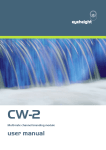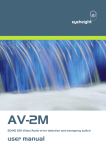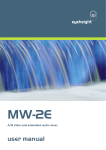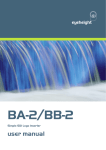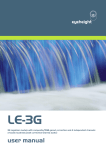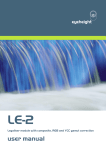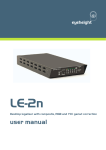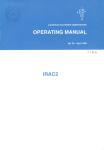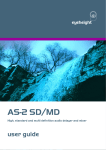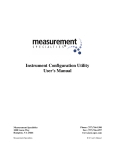Download vistaHD user manual
Transcript
eyeheight AD-2M SD-HD-SDI audio description monitoring units. user manual User Manual Versions Versions 1.0 Changes First Version Date 23/08/2012 S/W Ver 1.00 -2eyeheight Unit 34 Park House Watford Business Park Greenhill Crescent Watford Herts GB WD18 8PH Reg. No. 2855535 Telephone: +44 (0) 1923 256 000 Fax: +44 (0) 1923 256 100 email: [email protected] Table of Contents System Overview .................................................................................................. 5 1.1 Associated Equipment for the AD-2M ..................................................... 6 2 Installation .......................................................................................................... 7 2.1 Connections on the AD-2M product ........................................................ 7 3 Operation ........................................................................................................... 8 3.1 General Flexipanel controls .................................................................... 8 3.1.1 Device Buttons ..................................................................................... 8 3.1.2 Menu Navigation .................................................................................. 8 3.1.3 Parameter adjustment of a green menu ............................................... 9 3.1.4 Parameter adjustment of a red menu................................................... 9 3.1.5 Information display ............................................................................... 9 3.2 Setting up the AD-2M.............................................................................. 9 3.2.1 Top Level Menu. ................................................................................ 10 3.2.2 Setup Menu. ...................................................................................... 10 3.2.3 Assign AD .......................................................................................... 11 3.2.4 Assign Embed .................................................................................... 11 3.2.5 System Menus ................................................................................... 13 3.2.6 User Memories................................................................................... 14 3.2.7 Naming User Memories ..................................................................... 14 3.2.8 Resets................................................................................................ 15 3.2.9 Upgrade Software .............................................................................. 15 3.3 Tamper Locking the AD-2M .................................................................. 16 3.3.1 Tally ................................................................................................... 16 4 On Screen Data ............................................................................................... 17 5 Technical Appendix .......................................................................................... 19 5.1 GPI/Tally/RS232 technical information. ................................................ 19 5.1.1 Tally Output. ...................................................................................... 19 5.1.2 Formats.............................................................................................. 20 -3eyeheight Unit 34 Park House Watford Business Park Greenhill Crescent Watford Herts GB WD18 8PH Reg. No. 2855535 Telephone: +44 (0) 1923 256 000 Fax: +44 (0) 1923 256 100 email: [email protected] Table of Figures Figure 2: AD-2M Processing card. ....................................................................... 5 Figure 3: Front view of etherbox (FB-9E) fitted with FF-9 blank panel .................. 6 Figure 4: Rear view of etherbox with a single AD-2M installed. ............................ 6 Figure 5: FP-9 Flexipanel can be fitted on the FB-9E or remotely using and RR-9 kit. .................................................................................................................. 6 Figure 6: AD-M connections .................................................................................. 7 Figure 8: Flexipanel (FP-9) controls. ..................................................................... 8 Figure 9: Types of menus showing their characteristic colours ............................. 8 Figure 10: Basic AD-2M Structure ......................................................................... 9 Figure 5-2 Tally Output........................................................................................ 19 Figure 5-3 Tally interface to relay. ....................................................................... 20 -4eyeheight Unit 34 Park House Watford Business Park Greenhill Crescent Watford Herts GB WD18 8PH Reg. No. 2855535 Telephone: +44 (0) 1923 256 000 Fax: +44 (0) 1923 256 100 email: [email protected] System Overview This manual describes the function of the AD-2M unit. The AD-2M monitors embedded audio description (AD) data, and decodes both PAN and FADE and AUDIO LEVEL information. The unit has two outputs, a clean output which has clean vision but the audio can be optionally be altered to incorporate a fully decoded audio description (AD) mix. A secondary output shows visual status of the audio description with a Pan and Fade numeric as well as a full “current setup” table. A tally is also provided for error indication. A summery of the main features are: Autosensing HD and SD SDI interfaces in and out. Decoding of AD which can be embedded onto any output groups/channels. AD error status monitoring on panel. Pan and Fade data available on panel. Full 16 channel embedded audio shuffling enables each output channel to be reassigned to a different input channel. On-Screen AD Status, pan/fade data and channel setup table quickly shows system setup and status on a secondary SDI output A single tally out is available for AD error state. Figure 1: AD-2M Processing card. -5eyeheight Unit 34 Park House Watford Business Park Greenhill Crescent Watford Herts GB WD18 8PH Reg. No. 2855535 Telephone: +44 (0) 1923 256 000 Fax: +44 (0) 1923 256 100 email: [email protected] 1.1 Associated Equipment for the AD-2M The AD-2M processing card requires the following in order to set up and operate the unit. 1. An etherbox chassis (FB-9E). Up to six AD-2M units and be installed in one chassis. 2. A Flexipanel control surface such as an FP-9. Figure 2: Front view of etherbox (FB-9E) fitted with FF-9 blank panel Figure 3: Rear view of etherbox with a single AD-2M installed. Figure 4: FP-9 Flexipanel can be fitted on the FB-9E or remotely using and RR-9 kit. -6eyeheight Unit 34 Park House Watford Business Park Greenhill Crescent Watford Herts GB WD18 8PH Reg. No. 2855535 Telephone: +44 (0) 1923 256 000 Fax: +44 (0) 1923 256 100 email: [email protected] 2 Installation This unit requires HD SDI or SD SDI digital video connections to the BNC connectors. An alarm tally can also be connected using the RJ-45 connector. The user should refer to the etherbox user manual for installation of the AD-2M into a chassis and connection of flexipanels. This will also describe the process of acquiring a processing card (in this case the AD-2M) by the Flexipanel which is necessary to access the menu structure within the AD-2M. 2.1 Connections on the AD-2M product Figure 5: AD-M connections The main video connections to the AD-2M are shown above. Outputs 1 and 2 are the visually clean outputs with audio processing as per the AD-2M setup. The Indicate, or OSD output shown an (O)n (S)creen (D)isplay with the AD status and internal audio configuration. The RJ-45 connector only actually provides a tally output on the AD-2M, the legends refer generically as this card is used in multiple products. Connection pin-outs are shown in the technical appendix at the end of this manual. -7eyeheight Unit 34 Park House Watford Business Park Greenhill Crescent Watford Herts GB WD18 8PH Reg. No. 2855535 Telephone: +44 (0) 1923 256 000 Fax: +44 (0) 1923 256 100 email: [email protected] 3 Operation All GeNETics products are controlled using a generic menu system. This generic menu system is operated from a generic panel (Flexipanel FP-9 or FP-10). An FP-9 is shown below (An FP-10 has the same controls in a different layout style). For information about acquiring processor cards for control on a Flexipanel see the etherbox manual section 4. 3.1 General Flexipanel controls Figure 6: Flexipanel (FP-9) controls. 3.1.1 Device Buttons There are 8 grey device buttons. These switch between the currently selected processing cards installed in the etherbox. It is also possible to select cards in another chassis if the I-Bus is connected to the other chassis. 3.1.2 Menu Navigation There are two ways to navigate from menu to menu. 1. Using the NEXT and PREV buttons. These are for “Flat” menu structures. The NEXT and PREV LEDS will flash while further menus are available. 2. Using a GOTO ANOTHER MENU LCD button (as below coloured orange). This is more common and will take you straight to a relevant set of menus. Examples are the Play and UTILS menu’s shown on Figure 8. GOTO ANOTHER MENU SINGLE PARAMETER ADJUSTMENT DOUBLE OR TRIPLE PARAMETER ADJUSTMENT INFORMATION DISPLAY Figure 7: Types of menus showing their characteristic colours -8eyeheight Unit 34 Park House Watford Business Park Greenhill Crescent Watford Herts GB WD18 8PH Reg. No. 2855535 Telephone: +44 (0) 1923 256 000 Fax: +44 (0) 1923 256 100 email: [email protected] 3.1.3 Parameter adjustment of a green menu A green menu is one in which there is only one adjustable parameter. There are two ways to adjust the parameter in a green menu. 1. Press the green LCD button. This will increment the value in that window. This is most frequently done when the menu parameter is Textural for example switching a parameter between ON and OFF. In this case a button press is most natural. 2. Use the Rotary digipot (A, B, C or D) to adjust the parameter in the respective LCD window (A, B, C or D). The direction and speed of rotation enable numeric values to be set easily. 3.1.4 Parameter adjustment of a red menu A red menu is one in which there is two or three adjustable parameters. In this case it is necessary to first select the menu by pressing the red button. When the red button is pressed it will turn green and either two or three of the rotary digipot LEDS will flash indicating that the respective rotary digipot will operate the respective parameter. 3.1.5 Information display A Yellow menu (Which on most panels does look a light orange!) is one in which only information is displayed. An example of this is the software version display. 3.2 Setting up the AD-2M A Block diagram of the AD-2M is shown in Figure 8. Figure 8: Basic AD-2M Structure -9eyeheight Unit 34 Park House Watford Business Park Greenhill Crescent Watford Herts GB WD18 8PH Reg. No. 2855535 Telephone: +44 (0) 1923 256 000 Fax: +44 (0) 1923 256 100 email: [email protected] 3.2.1 Top Level Menu. This is a view of the top-level display of the AD-2M: 1080 L i/lace 25FPS STATUS AD OK 1. The first window shows the line standard that is detected at the input. 2. The second window shows the status of the Audio description detected by the AD decoder. The options are: 1. AD OK – This indicates that the Audio description control track is correctly located within the embedded stream and that it is of good quality. 2. AD ERR, INVERT – This indicates that the AD control track is correctly located but it is phase inverted. This is an error. 3. AD ERR, SWAPPED – This indicates that the AD control track is of good qulity but is incorrectly located where the AD audio track is. The AD control track is swapped with the audio track. 4. AD ERR, INV+SW. This indicates that the conditions 2 and 3 above apply. 3. If the third window is pressed this will take you to the Setup menus for the configuration of the AD system. 4. If the fourth window is pressed this will take you to the System menus. These are for generic memories, software update and resets. 3.2.2 Setup Menu. ASSIGN AD ASSIGN EMBED PanFad P=0 F=0 1. Pressing the first window takes you to the menus where you assign where the audio description control and audio track are. You also need to assign the programme tracks for the AD mix. 2. Pressing the second window takes you to the menus where you assign the 16 output embedded audio channels. These can be assigned as any input or as the AD mix. - 10 eyeheight Unit 34 Park House Watford Business Park Greenhill Crescent Watford Herts GB WD18 8PH Reg. No. 2855535 Telephone: +44 (0) 1923 256 000 Fax: +44 (0) 1923 256 100 email: [email protected] 3. The third window shows the Pan and Fade data. This is only correct when the AD is valid with no error. 4. Pressing the fourth window will return you to the Top level of menus. 3.2.3 Assign AD AD ctr ^^^^^^^ gp1ch4 AD aud ^^^^^^^ gp1ch3 AD pgm ^^^^^^^ gp1/12 1. The first window allows you to change the input source of the AD decoder “control” track input. This is adjusted using digipot A. 2. The second window allows you to change the input source of the AD decoder “audio” track input. This is adjusted using digipot B. 3. The third window allows you to tell the system where your stereo program track is. This is necessary for the audio description mixer. This is adjusted using digipot C. 4. Pressing the fourth window will return you to the Setup menus. 3.2.4 Assign Embed These are a set of 16 menus which allow you to assign each of the 16 output channels to any input audio channel or the audio description mix. gp1ch1 ^^^^^^^ gp1ch1 gp1ch2 ^^^^^^^ gp1ch2 gp1ch3 ^^^^^^^ gp1ch3 gp1ch4 ^^^^^^^ gp1ch4 1. The first window allows you to change the audio source to the Group1 Channel1 output. This is adjusted using digipot A. 2. The first window allows you to change the audio source to the Group1 Channel2 output. This is adjusted using digipot B. 3. The first window allows you to change the audio source to the Group1 Channel3 output. This is adjusted using digipot C. 4. The first window allows you to change the audio source to the Group1 Channel4 output. This is adjusted using digipot D. Pressing the grey NEXT button takes you to GROUP 2 assignments - 11 eyeheight Unit 34 Park House Watford Business Park Greenhill Crescent Watford Herts GB WD18 8PH Reg. No. 2855535 Telephone: +44 (0) 1923 256 000 Fax: +44 (0) 1923 256 100 email: [email protected] gp2ch1 ^^^^^^^ gp2ch1 gp2ch2 ^^^^^^^ gp2ch2 gp2ch3 ^^^^^^^ gp2ch3 gp2ch4 ^^^^^^^ gp2ch4 1. The first window allows you to change the audio source to the Group2 Channel1 output. This is adjusted using digipot A. 2. The first window allows you to change the audio source to the Group2 Channel2 output. This is adjusted using digipot B. 3. The first window allows you to change the audio source to the Group2 Channel3 output. This is adjusted using digipot C. 4. The first window allows you to change the audio source to the Group2 Channel4 output. This is adjusted using digipot D. Pressing the grey NEXT button takes you to GROUP 3 assignments gp3ch1 ^^^^^^^ gp3ch1 gp3ch2 ^^^^^^^ gp3ch2 gp3ch3 ^^^^^^^ gp3ch3 gp3ch4 ^^^^^^^ gp3ch4 1. The first window allows you to change the audio source to the Group3 Channel1 output. This is adjusted using digipot A. 2. The first window allows you to change the audio source to the Group3 Channel2 output. This is adjusted using digipot B. 3. The first window allows you to change the audio source to the Group3 Channel3 output. This is adjusted using digipot C. 4. The first window allows you to change the audio source to the Group3 Channel4 output. This is adjusted using digipot D. Pressing the grey NEXT button takes you to GROUP 4 assignments gp4ch1 ^^^^^^^ gp4ch1 gp4ch2 ^^^^^^^ gp4ch2 gp4ch3 ^^^^^^^ gp4ch3 gp4ch4 ^^^^^^^ gp4ch4 - 12 eyeheight Unit 34 Park House Watford Business Park Greenhill Crescent Watford Herts GB WD18 8PH Reg. No. 2855535 Telephone: +44 (0) 1923 256 000 Fax: +44 (0) 1923 256 100 email: [email protected] 1. The first window allows you to change the audio source to the Group4 Channel1 output. This is adjusted using digipot A. 2. The first window allows you to change the audio source to the Group4 Channel2 output. This is adjusted using digipot B. 3. The first window allows you to change the audio source to the Group4 Channel3 output. This is adjusted using digipot C. 4. The first window allows you to change the audio source to the Group4 Channel4 output. This is adjusted using digipot D. Pressing the grey NEXT button takes you to AD Decoder gain adjustment. Dec AD Gain = +0 dB >>>>>>> >>>>>>> 1. The first window allows you to change the AD decoder gain, effectively a volume control for the audio description decoder. This is adjusted using digipot A. 2. Not used 3. Not Used 4. Pressing the fourth window will return you to the Setup menus. 3.2.5 System Menus UPGRDE SOFTWRE RESETS 1. Pressing the first window takes you to the 6 user memory save and recall menus. 2. Pressing the second window takes you to the menus where you can upgrade the software. 3. Pressing the third window takes you to the menus where you can perform various resets. 4. Pressing the fourth window will return you to the Top level of menus. - 13 eyeheight Unit 34 Park House Watford Business Park Greenhill Crescent Watford Herts GB WD18 8PH Reg. No. 2855535 Telephone: +44 (0) 1923 256 000 Fax: +44 (0) 1923 256 100 email: [email protected] 3.2.6 User Memories The user memories are a generic feature of all eyeheight geNETics products. The AD-2M has six user memories, which are initially named, ‘ Mem 1’ through to ‘user mem 6’. To save to a user memory, set up the unit as required and navigate to System Mems and press the grey NEXT button. This will show the menu below: ------mem 1 Save ------mem 2 Save ------mem 3 Save A further press of the NEXT button will reveal the next three memories as below. ------mem 4 Save ------mem 5 Save ------mem 6 Save Pressing any of these memory save buttons will cause the current setting to be saved in the respective memory. To recall a memory navigate to System Mems. This will show the first of the three memories for recall. Pressing the next button will reveal the next three memories. Pressing any one of these memories will cause the unit to recongigure itself to that saved memory. 3.2.7 Naming User Memories The user memories can be named with up to 12 characters. To do this plug in a PS-2 Keyboard into a Flexipanel and select the appropriate processor card with a device button. To name memory 1, “AD dec unit1 ” 1. Hit F9 function key. The LCD displays will change to text entry mode. 2. Type “M01: AD dec” and then press enter. 3. Type “M02: unit1” and then press enter. 4. You may get a “not acknowledged” message from either of the above; this does not matter. Other memories can be named in the same way but changing the 01 and 02 to other numbers (for user memory 2 use 03 and 04, for mem 3 use 05 and 06, etc.). - 14 eyeheight Unit 34 Park House Watford Business Park Greenhill Crescent Watford Herts GB WD18 8PH Reg. No. 2855535 Telephone: +44 (0) 1923 256 000 Fax: +44 (0) 1923 256 100 email: [email protected] 3.2.8 Resets Set As Pow On Memory Reboot this unit Factry reset Pressing the first button will cause the unit to remember the current configuration as the power on reset. This configuration will always be recalled on any power cycle. The ‘reboot this unit’ option will have the same effect as removing power to the AD-2M, without having to have physical access to the unit. If the unit exhibits unusual behaviour, this is a good action to take and may correct the problem. It is likely, however, that output video will be slightly interrupted as the unit resets, so doing this while on-air is not recommended. The ‘factory reset’ option will display the following menu: START ARE YOU SURE? -----YES ------ Pressing “YES” will restore all the factory default settings and will clear all the memories. WARNING! Performing a factory reset will permanently erase all user memories that have been stored, as well as erasing the current power-on default setting. 3.2.9 Upgrade Software LE-3G 010108 v1.00 Upgrde Softwr Now!!! Pressing “UPGRDE SOFTWR NOW!!!” will display the following set of menus START? Softwr ARE -----YOU YES SURE? ------ 15 - eyeheight Unit 34 Park House Watford Business Park Greenhill Crescent Watford Herts GB WD18 8PH Reg. No. 2855535 Telephone: +44 (0) 1923 256 000 Fax: +44 (0) 1923 256 100 email: [email protected] Pressing “YES” will display the following set of menus LE-3G FILE TIMES IS UPG IS REC OUT IN RADING EIVED 3 MINS IF NO IT The unit will be set into the state where it can be field upgraded using the “Flasher” software which can be downloaded from our web site: www.eyeheight.com 3.3 Tamper Locking the AD-2M The user can lock specific menus or all the menus on the AD-2M so that it cannot be adjusted with a manual control panel. To the user menus hold in the DEVICE SELECT button to which the AD-2M is assigned until a message is displayed on the menus informing you that “User has LOCKED menus” or “User has UNLOCKED menus”. 3.3.1 Tally The AD-2M has a single tally on the RJ-45 connector on the card. (Not on the chassis). This will activate only when AD control track is not detected. - 16 eyeheight Unit 34 Park House Watford Business Park Greenhill Crescent Watford Herts GB WD18 8PH Reg. No. 2855535 Telephone: +44 (0) 1923 256 000 Fax: +44 (0) 1923 256 100 email: [email protected] 4 On Screen Data The AD-2M has an OSD output which shows the state of the AD as well as the overall configuration of the unit. There are two text areas: Area 1 shows the AD status FADE DATA = 012 PAN DATA = L005 STATUS = AD Working Normally The Pan and Fade data is raw data. The fade data =000 for no programme fade and maximum 255 for full fade (no programme) The Pan data has an L and R prefix for (Left) and (Right). The maximum value us 127. Practical values are much lower than this for stereo +/- 30 degree (normally up to L/R 022) The Status field can be any of the following 5 messages: 1. AD 2. AD 3. AD 4. AD 5. No Working Normally data is inverted data and audio swapped data swapped and inverted AD data present If 2-5 above is displayed the background colour will turn RED, indicating an error condition. Area 2 shows the current configuration of the unit. A typical configuration is shown below: INPUT: 1 2 3 4 5 6 7 8 9 10111213141516- Grp1 Grp1 Grp1 Grp1 Grp2 Grp2 Grp2 Grp2 Grp3 Grp3 Grp3 Grp3 Grp4 Grp4 Grp4 Grp4 OUTPUT: Chn1 Chn2 Chn3 Chn4 Chn1 Chn2 Chn3 Chn4 Chn1 Chn2 Chn3 Chn4 Chn1 Chn2 Chn3 Chn4 LRAC- Grp1 Chn1 Grp1 Chn2 AD Left AD Right Grp2 Chn1 Grp2 Chn2 Grp2 Chn3 Grp2 Chn4 Grp3 Chn1 Grp3 Chn2 Grp3 Chn3 Grp3 Chn4 Grp4 Chn1 Grp4 Chn2 Grp4 Chn3 Grp4 Chn4 - 17 eyeheight Unit 34 Park House Watford Business Park Greenhill Crescent Watford Herts GB WD18 8PH Reg. No. 2855535 Telephone: +44 (0) 1923 256 000 Fax: +44 (0) 1923 256 100 email: [email protected] The input channels are numbered 1-16 on the left and also described as groupings. The letters LRAC refer to the settings of the AD unit. The LR is the user assigned programme stereo pair. The A is the user assigned AD Audio track and the C is the user assigned AD Control track. On the right are the user assigned outputs. These can be assigned as any input channel or AD Left and AD right which is the AD mix`output. - 18 eyeheight Unit 34 Park House Watford Business Park Greenhill Crescent Watford Herts GB WD18 8PH Reg. No. 2855535 Telephone: +44 (0) 1923 256 000 Fax: +44 (0) 1923 256 100 email: [email protected] 5 Technical Appendix 5.1 GPI/Tally/RS232 technical information. The Processor card has an RJ-45 connector with GPI, Tally and RS232 connections as shown below: 1 Not Used White/Orange 2 Not Used Orange 3 Not Used White/Green 4 GND Blue 5 Not Used White/Blue 6 Not Used Green 7 Tally White/Brown 8 +5V Brown Table 1: Tally pin-out on RJ-45. USER OUTPUUT 5.1.1 Tally Output. R 1 10R TR R TALLY PROCESSOR BC817-16 2 3 330R Figure 5-1 Tally Output The user Tally Output is an open collector transistor. The drain should be <200mA. An electro-mechanical relay can be operated by this as shown in the example below. - 19 eyeheight Unit 34 Park House Watford Business Park Greenhill Crescent Watford Herts GB WD18 8PH Reg. No. 2855535 Telephone: +44 (0) 1923 256 000 Fax: +44 (0) 1923 256 100 email: [email protected] Figure 5-2 Tally interface to relay. 5.1.2 Formats Standard Definition version - 625/50, 525/59.94 Multi-rate version - 625/50, 525/59.94, 1080i/23.98psf/24psf/23.98p/24p/25p/50i/29.97p/30p/59.94i/60i, 720p/23.98/24/25/29.97/30/50/59.84/60 - 20 eyeheight Unit 34 Park House Watford Business Park Greenhill Crescent Watford Herts GB WD18 8PH Reg. No. 2855535 Telephone: +44 (0) 1923 256 000 Fax: +44 (0) 1923 256 100 email: [email protected]