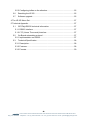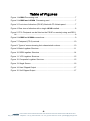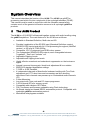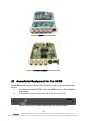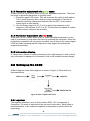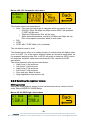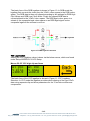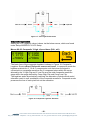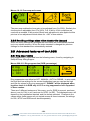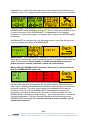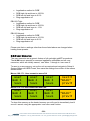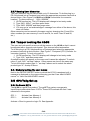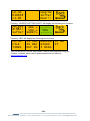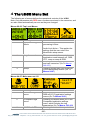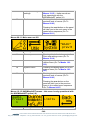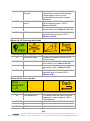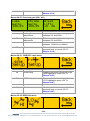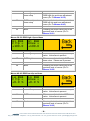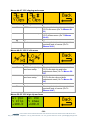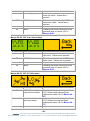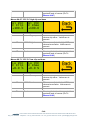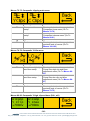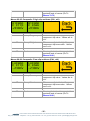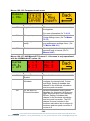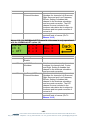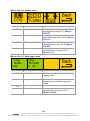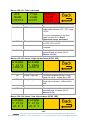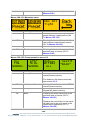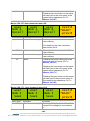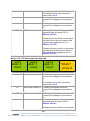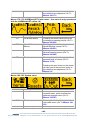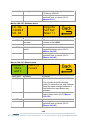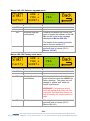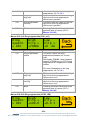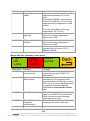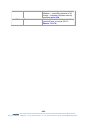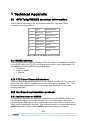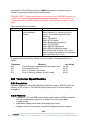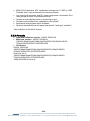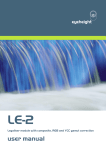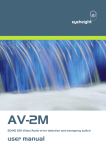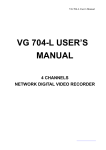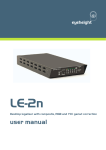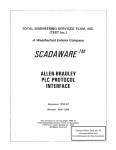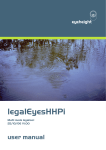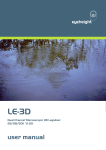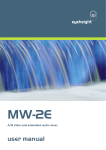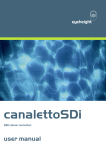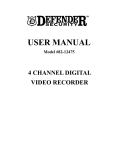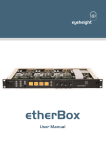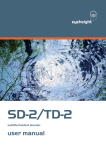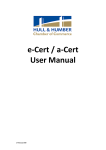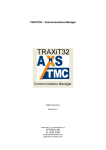Download user manual
Transcript
eyeheight LE-3G 3G Legaliser module with composite/RGB gamut correction and 4 independent channels of audio loudness/peak correction (Karma audio) user manual User Manual Versions Versions 1.0 1.1 1.2 1.3 1.4 1.5 1.6 1.7 1.8 1.9 2.0 Changes First Version Comp/RGB mode added User memories and user presets and user preset settings updated. Added new section explaining how presets are disabled when the unit has just been powered up without video and menu locking/unlocking Added blanking, settings restored when video standard changed, tamper locking of user menus Change to new single piece 3G compatible hardware Corrected EBU-R103 references Added KARMAudioRT option Changes for revised software 3G version 4 channels of Karma audio added Date 16/06/08 S/W Ver 1.00 18/11/08 04/12/08 1.03 1.04 25/01/10 1.15 18/02/10 2.0 02/06/10 15/09/10 13/01/11 01/08/12 01/08/12 06/09/13 2.0 2.0 2.1 4.0 4.0 8.2 -2eyeheight Unit 34 Park House Watford Business Park Greenhill Crescent Watford Herts GB WD18 8PH Reg. No. 2855535 Telephone: +44 (0) 1923 256 000 Fax: +44 (0) 1923 256 100 email: [email protected] Table of Contents System Overview .................................................................................................. 6 1.1 The LE-3G Product ................................................................................. 6 1.2 Associated Equipment for the LE-3G ...................................................... 7 2 Installation .......................................................................................................... 9 2.1 Connections on the LE-3G product ......................................................... 9 3 Operation ......................................................................................................... 10 3.1 General Flexipanel controls .................................................................. 10 3.1.1 Device Buttons ................................................................................... 10 3.1.2 Menu Navigation ................................................................................ 10 3.1.3 Parameter adjustment of a green menu ............................................. 11 3.1.4 Parameter adjustment of a red menu................................................. 11 3.1.5 Information display ............................................................................. 11 3.2 Setting up the LE-3G ............................................................................ 11 3.2.1 Legaliser ............................................................................................ 11 3.2.2 Selecting the legalisation type ........................................................... 12 3.2.3 Setting the legaliser domain ............................................................... 12 3.2.4 Selecting the legaliser values ............................................................ 13 3.2.5 Proc Amp ........................................................................................... 17 3.2.6 Recalling settings when video standard is changed .......................... 18 3.3 Advanced features of the LE-3G ........................................................... 18 3.3.1 Ring suppression ............................................................................... 18 3.3.2 Adjusting the input picture blanking ................................................... 19 3.3.3 KARMAudioRT Loudness and true-peak control– these menus are only operational with the KARMAudioRT option (-K) .................................. 19 3.3.4 Power on memory .............................................................................. 22 3.3.5 Preset memories ................................................................................ 22 3.3.6 User Memories................................................................................... 23 3.3.7 Naming User Memories ..................................................................... 24 3.4 Tamper Locking the LE-3G ................................................................... 24 3.4.1 Globally locking the user menus ........................................................ 24 3.5 GPI/Tally Set-up.................................................................................... 24 3.5.1 On-Board GPI’s.................................................................................. 24 -3eyeheight Unit 34 Park House Watford Business Park Greenhill Crescent Watford Herts GB WD18 8PH Reg. No. 2855535 Telephone: +44 (0) 1923 256 000 Fax: +44 (0) 1923 256 100 email: [email protected] 3.5.2 Configuring tallies on the etherbox..................................................... 25 3.6 Resetting the LE-3G ............................................................................. 25 3.7 Software upgrade .................................................................................. 25 4 The LE-3G Menu Set ....................................................................................... 27 5 Technical Appendix .......................................................................................... 57 5.1 GPI/Tally/RS232 technical information. ................................................ 57 5.1.1 RS232 Interface. ................................................................................ 57 5.1.2 LTC (Linear Time code) Interface. ..................................................... 57 5.2 On-Board automation protocol .............................................................. 57 5.2.1 Implimentation on RS232 ................................................................... 57 5.3 Technical Specification ......................................................................... 58 5.3.1 Description ......................................................................................... 58 5.3.2 Features............................................................................................. 58 5.3.3 Formats.............................................................................................. 59 -4eyeheight Unit 34 Park House Watford Business Park Greenhill Crescent Watford Herts GB WD18 8PH Reg. No. 2855535 Telephone: +44 (0) 1923 256 000 Fax: +44 (0) 1923 256 100 email: [email protected] Table of Figures Figure 1: LE-3GU Processing card. ....................................................................... 7 Figure 2: LE-3GS and LE-3GM Processing card. ................................................. 7 Figure 3: Front view of etherbox (FB-9E) fitted with FF-9 blank panel .................. 7 Figure 4: Rear view of etherbox with a single LE-3G installed. .............................. 8 Figure 5: FP-9 Flexipanel can be fitted on the FB-9E or remotely using and RR-9 kit. .................................................................................................................. 8 Figure 6: LE-3GS or LE-3GM connections............................................................. 9 Figure 7: Flexipanel (FP-9) controls. ................................................................... 10 Figure 8: Types of menus showing their characteristic colours ........................... 10 Figure 9: Basic Legaliser Structure ..................................................................... 11 Figure 10: RGB Legaliser Structure .................................................................... 14 Figure 11: YCC Legaliser Structure..................................................................... 15 Figure 12: Composite Legaliser Structure ........................................................... 15 Figure 13: Illegal Source ..................................................................................... 16 Figure 14: Hard Clipped Output .......................................................................... 17 Figure 15: Soft Clipped Output ............................................................................ 17 -5eyeheight Unit 34 Park House Watford Business Park Greenhill Crescent Watford Herts GB WD18 8PH Reg. No. 2855535 Telephone: +44 (0) 1923 256 000 Fax: +44 (0) 1923 256 100 email: [email protected] System Overview This manual describes the function of the LE-3G. The LE-3G is a geNETics processing card which fits into a single slot of the eyeheight etherbox (FB-9E). This manual must be used in conjunction with the etherbox manual which contains much of the generic information common to all eyeheight geNETics products. 1.1 The LE-3G Product The LE-3G is a 3G-HD-SD full-featured legaliser system with audio levelling using the geNETics platform. The main features of the LE-3G are as follows: Available in Standard Definition, Multi-rate and 3G. Provides Legalisation of the SD SDI input (Standard Definition version) SD/HD/3G SDI Input signal with full 10 bit processing throughout (MultiDef version), or 3G level A, 1080 50/60p. Composite, YCC (Component) and RGB colour spaces. Two Independent SD/HD/3G SDI outputs, each changeable between "Legalised", “Raw” and “Indicate” out. Adjustable Clipping Levels. Adjustable soft clipping knee levels. Highly effective overshoot and undershoot suppression on the luminance signal. Integral luma and chroma gain, black level adjustment & hue rotation. EBU-R103 standard legalisation settings. 7.5 IRE or 0 IRE Pedestal. 4 independent channels of KarmAudio loudness levelling with True Peak adjustment and 1770 short term and momentary real time levelling algorithms. Each channels can process up to 6 embedded audio channels (5.1) 6 User Memories. Log output with Time code and PC viewer programme. 2 off On-board GPI’s for memory recall. Compatible with etherbox GPI/Tallies. FULLY software and firmware updatable using Flash technology. On-Board simple text based RS232 automation protocol. Compatible with eyeheight geNETics automation protocol. Mechanical relay bypass available. -6eyeheight Unit 34 Park House Watford Business Park Greenhill Crescent Watford Herts GB WD18 8PH Reg. No. 2855535 Telephone: +44 (0) 1923 256 000 Fax: +44 (0) 1923 256 100 email: [email protected] Figure 1: LE-3GU Processing card. Figure 2: LE-3GS and LE-3GM Processing card. 1.2 Associated Equipment for the LE-3G The LE-3G processing card requires the following in order to set up and operate the unit. 1. An etherbox chassis (FB-9E). Up to six LE-3G units and be installed in one chassis. 2. A Flexipanel control surface such as an FP-9 or an FP-10. Figure 3: Front view of etherbox (FB-9E) fitted with FF-9 blank panel -7eyeheight Unit 34 Park House Watford Business Park Greenhill Crescent Watford Herts GB WD18 8PH Reg. No. 2855535 Telephone: +44 (0) 1923 256 000 Fax: +44 (0) 1923 256 100 email: [email protected] Figure 4: Rear view of etherbox with a single LE-3G installed. Figure 5: FP-9 Flexipanel can be fitted on the FB-9E or remotely using and RR-9 kit. -8eyeheight Unit 34 Park House Watford Business Park Greenhill Crescent Watford Herts GB WD18 8PH Reg. No. 2855535 Telephone: +44 (0) 1923 256 000 Fax: +44 (0) 1923 256 100 email: [email protected] 2 Installation This unit requires HD SDI or SD SDI or 3G digital video connections to the BNC connectors. Optionally RS232, GPI’s and LTC may also be connected normally using CAT5e or better cable. The user should refer to the etherbox user manual for installation of the LE-3G into a chassis and connection of flexipanels. This will also describe the process of acquiring a processing card (in this case the LE-3G) by the Flexipanel which is necessary to access the menu structure within the LE3G. 2.1 Connections on the LE-3G product Figure 6: LE-3GS or LE-3GM connections The main video connections to the LE-3GS or LE-3GM are shown above. Outputs 1 and 2 are the legaliser outputs. The Indicate output is configurable independently as either Legal, Raw or Indicate outputs. The RS232/GPI/LTC connection pin-outs are shown in the technical appendix at the end of this manual. The RS232 connection can be connected to the COM port of a PC with the eyeheight “Error Logging Application” for QA (Quality Assessment) recording purposes. The LTC connection will allow for accurate time code stamping for the QA. The RS232 can alternatively be used to recall user memories and presets with a simple text based RS232 protocol. Three GPI’s can be used to recall user memories 1 and 2 respectively. -9eyeheight Unit 34 Park House Watford Business Park Greenhill Crescent Watford Herts GB WD18 8PH Reg. No. 2855535 Telephone: +44 (0) 1923 256 000 Fax: +44 (0) 1923 256 100 email: [email protected] 3 Operation All GeNETics products are controlled using a generic menu system. This generic menu system is operated from a generic panel (Flexipanel FP-9 or FP-10). An FP-9 is shown below (An FP-10 has the same controls in a different layout style). For information about acquiring processor cards for control on a Flexipanel see the etherbox manual section 4. 3.1 General Flexipanel controls Figure 7: Flexipanel (FP-9) controls. 3.1.1 Device Buttons There are 8 grey device buttons. These switch between the currently selected processing cards installed in the etherbox. It is also possible to select cards in another chassis if the I-Bus is connected to the other chassis. 3.1.2 Menu Navigation There are two ways to navigate from menu to menu. 1. Using the NEXT and PREV buttons. These are for “Flat” menu structures. The NEXT and PREV LEDS will flash while further menus are available. 2. Using a GOTO ANOTHER MENU LCD button (as below coloured orange). This is more common and will take you straight to a relevant set of menus. Examples are the Play and UTILS menu’s shown on Figure 8. GOTO ANOTHER MENU SINGLE PARAMETER ADJUSTMENT DOUBLE OR TRIPLE PARAMETER ADJUSTMENT INFORMATION DISPLAY Figure 8: Types of menus showing their characteristic colours - 10 eyeheight Unit 34 Park House Watford Business Park Greenhill Crescent Watford Herts GB WD18 8PH Reg. No. 2855535 Telephone: +44 (0) 1923 256 000 Fax: +44 (0) 1923 256 100 email: [email protected] 3.1.3 Parameter adjustment of a green menu A green menu is one in which there is only one adjustable parameter. There are two ways to adjust the parameter in a green menu. 1. Press the green LCD button. This will increment the value in that window. This is most frequently done when the menu parameter is Textural for example switching a parameter between ON and OFF. In this case a button press is most natural. 2. Use the Rotary digipot (A, B, C or D) to adjust the parameter in the respective LCD window (A, B, C or D). The direction and speed of rotation enable numeric values to be set easily. 3.1.4 Parameter adjustment of a red menu A red menu is one in which there is two or three adjustable parameters. In this case it is necessary to first select the menu by pressing the red button. When the red button is pressed it will turn green and either two or three of the rotary digipot LEDS will flash indicating that the respective rotary digipot will operate the respective parameter. 3.1.5 Information display A Yellow menu (Which on most panels does look a light orange!) is one in which only information is displayed. An example of this is the software version display. 3.2 Setting up the LE-3G A Block diagram of the video legaliser is shown in Figure 9. Each section is discussed below. Figure 9: Basic Legaliser Structure 3.2.1 Legaliser The legaliser operates in one of three modes; RGB, YCC (component) or Composite. The mode is selected via the top level mode menu. Each mode is discussed below. In all modes the legaliser is transparent to pixels within the legal range. - 11 eyeheight Unit 34 Park House Watford Business Park Greenhill Crescent Watford Herts GB WD18 8PH Reg. No. 2855535 Telephone: +44 (0) 1923 256 000 Fax: +44 (0) 1923 256 100 email: [email protected] 3.2.2 Selecting the legalisation type This is a view of the top-level display of the LE-3G: Menus 00-03: Top Level Menus To select the audio levelling required Press menu A to cycle through the available options. These are: Audio Bypass – No audio processing is done. The embedded audio is passed through untouched and not regenerated. Audio Lim Active – This takes the settings that the user sets and leaves from the KarmAudio setup menus whilst in this mode. See link below KARMAudioRT Loudness and true-peak control To select the type of legalisation required, press menu B to cycle through the available options. These are: Video Legal off – no processing of the input video will be performed by the LE-3G. Video Legal RGB – the picture will be RGB legalised according to the RGB clip and knee settings. Video Legal YCC – the picture will be YCC legalised according to the YCC clip and knee settings. Video Legal Comp – the picture will be Composite legalised according to the Composite clip and knee settings. Video Legal Comp + RGB – the picture will be firstly Composite legalised, and then RGB legalised. 3.2.3 Setting the legaliser domain It is important to note that in order for the unit to do the correct colour space conversion required, the manner in which the data is converted needs to be specified. This must be done regardless of which type of legalisation is required! This is selected from the below menu found by navigating to SetupComp: - 12 eyeheight Unit 34 Park House Watford Business Park Greenhill Crescent Watford Herts GB WD18 8PH Reg. No. 2855535 Telephone: +44 (0) 1923 256 000 Fax: +44 (0) 1923 256 100 email: [email protected] Menus 100-103: Composite main menu Domain = PAL The domain options are listed below: Auto – This uses the frame rate to calculate which conversion to use o 29.97fps, 30fps, 59.94fps and 60fps means NTSC with pedestal (7.5IRE) will be used o 25fps and 50fps means PAL will be used o Other detected standards, including 23.98fps and 24fps will use PAL colour space conversion when in auto mode. PAL NTSC NTSC with 7.5 IRE offset (a.k.a. pedestal) The unit default mode is ‘Auto’. The domain has an effect on a certain number of menus which will display either in mV or in IRE. For a few menus, different values are stored for each mode, so (for example) switching from PAL to NTSC will switch to using the NTSC menus for those few variables, rather than converting the PAL values into NTSC equivalents. The values treated in this way are listed below: High Comp Y clip and knee Low Comp Y clip and knee High Comp C clip and knee Low Comp C clip and knee Proc amp gain, black lift value Ring suppression high and low clip 3.2.4 Selecting the legaliser values RGB legalisation Setting the RGB legaliser values is done via the below menus, which is found under SetupRGB/YCCRGB Setup Menus 36-39: RGB high clip and knee Hi RGB Clip = +100.0 Hi RGB Knee = +100.0 - 13 eyeheight Unit 34 Park House Watford Business Park Greenhill Crescent Watford Herts GB WD18 8PH Reg. No. 2855535 Telephone: +44 (0) 1923 256 000 Fax: +44 (0) 1923 256 100 email: [email protected] The basic form of the RGB legaliser is shown in Figure 10. In RGB mode the legaliser first converts the video from the YCbCr colour space to the RGB colour space. The RGB data is then soft clipped according to the settings for RGB High Clip & Knee and RGB Low Clip & Knee. Finally the clipped RGB data is converted back to the YCbCr colour space. The RGB legal colour space is a subset of the composite legal colour space so an RGB legal signal is also composite legal but the reverse is not true. Figure 10: RGB Legaliser Structure YCC Legalisation Setting the YCC legaliser values is done via the below menus, which are found under SetupRGB/YCCYCC Setup Menus 52-55: YCC high clip and knee Hi YCC Y Clip +100.0 Hi YCC Y Knee +100.0 The basic form of the YCC legaliser is shown in Figure 11: YCC Legaliser Structure. In YCC mode the legaliser provides direct clipping of the raw YCbCr data using separate clip and knee parameters for the Y and colour difference components. - 14 eyeheight Unit 34 Park House Watford Business Park Greenhill Crescent Watford Herts GB WD18 8PH Reg. No. 2855535 Telephone: +44 (0) 1923 256 000 Fax: +44 (0) 1923 256 100 email: [email protected] Figure 11: YCC Legaliser Structure Composite legalisation Setting the YCC legaliser values is done via the below menus, which are found under SetupRGB/YCCYCC Setup Menus 80-83: Composite Y high clip and knee (PAL, mV) HiComp Y Clip +700mV HiComp Y Knee +700mV The basic form of the composite legaliser is shown in Figure 12: Composite Legaliser StructureError! Reference source not found.. In composite mode the legaliser restricts the Y, Cb & Cr components such that when the signal is converted to a composite waveform the Y component stays within the range allowed by the Y High Clip and Y Low Clip and the total composite waveform stays within the range defined by Comp High Clip and Comp Low Clip. The legaliser works by selectively reducing the saturation of pixels which would otherwise result in over modulation of the composite waveform. Composite mode preserves the hue of each pixel but not the saturation. Figure 12: Composite Legaliser Structure - 15 eyeheight Unit 34 Park House Watford Business Park Greenhill Crescent Watford Herts GB WD18 8PH Reg. No. 2855535 Telephone: +44 (0) 1923 256 000 Fax: +44 (0) 1923 256 100 email: [email protected] Comp + RGB mode The video signal is legalised as described in the Composite legalisation section, and then the legalised signal is passed through a second legaliser as specified in the RGB legalisation section. Clip & Knee Many of the legaliser functions present Clip and Knee parameters to the user. The Clip parameters specify the maximum and minimum values the system legaliser will allow to pass. Figure 13 shows an illegal input to the clipper with detail in the illegal highlight and lowlight areas of the signal. When the knee values are set to the same value as their respective Clips the legaliser operates as a hard-clipper as shown in Figure 14 show shows the now legal signal but the detail in the highlights and lowlights has been lost. Figure 15 shows the same input signal legalised with a 10% difference between the Clips and their respective Knees. The highlight/lowlight detail has been compressed into the legal region at the expense of some of the dynamic range of the originally legal part of the waveform. Figure 13: Illegal Source - 16 eyeheight Unit 34 Park House Watford Business Park Greenhill Crescent Watford Herts GB WD18 8PH Reg. No. 2855535 Telephone: +44 (0) 1923 256 000 Fax: +44 (0) 1923 256 100 email: [email protected] Figure 14: Hard Clipped Output Figure 15: Soft Clipped Output 3.2.5 Proc Amp Setting the proc amp values is done from the following menu, which is found under SetupLift/Gain: - 17 eyeheight Unit 34 Park House Watford Business Park Greenhill Crescent Watford Herts GB WD18 8PH Reg. No. 2855535 Telephone: +44 (0) 1923 256 000 Fax: +44 (0) 1923 256 100 email: [email protected] Menus 16-19: Proc amp main menu The proc amp enables the luma gain to be adjusted from 0 to 200%, Similarly the chroma also is adjustable from 0 to 200%. Full 10 bit by 10 bit multipliers are used with a rounded 10 bit product. Black level adjustment is also applied at this point as is hue adjustment which allows for 180 of hue rotation. 3.2.6 Recalling settings when video standard is changed When the menu settings are changed the new values are automatically backed up to non-volatile memory. When the video standard is changed the previous settings for that standard are automatically restored. 3.3 Advanced features of the LE-3G 3.3.1 Ring suppression Ring suppression is controlled from the following menu, found by navigating to SetupCompRing Supprn: Menus 208-211: Ring suppression (RGB, percentage) Ring Supprn = OFF High Clip = +100.0 Low Clip = +0.0 % Ring suppression can either be OFF, MANUAL, AUTO or DISABL. In auto mode, the high and low settings for the current legalisation type are used as the high and low clip values for the ring suppression. ‘DISABL’ will be displayed when legaliser mode is in RGB only or YCC as ring suppression isn’t supported in these modes. There are 3 different instances of this menu; one for RGB (in percent, as shown above), one for PAL (in mV) and one for NTSC (in IRE). The displayed menu will depend on the legalisation required, and the domain selected. Changes to the values within these menus are not copied across all three instances, so settings for PAL, NTSC and RGB are all stored separately. - 18 eyeheight Unit 34 Park House Watford Business Park Greenhill Crescent Watford Herts GB WD18 8PH Reg. No. 2855535 Telephone: +44 (0) 1923 256 000 Fax: +44 (0) 1923 256 100 email: [email protected] 3.3.2 Adjusting the input picture blanking Adjustment of the input picture blanking parameters uses the menu below, found under “Utils Blank” Video Blnkng = Off Blnkng T=0 B=0 Blnkng L=0 R=0 The blanking is defined as the number of pixels in from the edge of the input video picture that you want to be blanked off. T is the number of pixels of blanking from the top of the picture B is the number of pixels from the bottom of the picture L is the number of pixels from the left edge of the picture R is the number of pixels from the right edge of the picture By default, all blanking variables are set to zero Video Blanking defaults to “Off”. 3.3.3 KARMAudioRT Loudness and true-peak control– these menus are only operational with the KARMAudioRT option (-K) The LE-3G has 4 independent channels of KARMAAudioRT each allowing loudness/peak correction of up to 6 embedded audio channels (surround sound 5.1). This means 4 lots of 5.1 can be corrected simultaneously (or stereo or any mixture of embedded audio channel numbers). Each KARMAudioRT channel provides real-time automatic control of peak multichannel embedded audio loudness as measured using then ITU-R BS.1770 multi-channel loudness algorithm. KARMAudioRT also provides real-time perchannel true-peak limiting as measured by the ITU-R BS.1770 true-peak estimation algorithm. In order to control peak loudness KARMAudioRT continually calculates the multichannel short-term loudness and compares this to the loudness limit. If the loudness limit is exceeded the audio gain for all channels selected for KARMAudioRT reduces at the rate set in the loudness attack menu until the short-term multi-channel loudness falls below the defined limit. While the shortterm multi-channel loudness is below the defined limit the audio gain will increase, to a maximum of unity (or the level set in menu 177 below), at the rate defined by the loudness decay menu. This loudness value used can come from either a short travelling window (400mS), a medium travelling window (3S) or an integrated value resettable by the user. After the loudness control stage each audio channel is analyzed individually for true-peak limiting. Where the estimated true-peak value of a channel exceeds the Peak Knee value the source audio is adjusted according to the Clip and the Peak - 19 eyeheight Unit 34 Park House Watford Business Park Greenhill Crescent Watford Herts GB WD18 8PH Reg. No. 2855535 Telephone: +44 (0) 1923 256 000 Fax: +44 (0) 1923 256 100 email: [email protected] Compression to restrict the true-peak value to fall between the Peak Knee and Peak Clip values. By employing peak compression audio distortion is minimised. The KARMAudio Active/Bypass button on the top level menus will toggle the KARMAudioRT audio processing on and off if the unit has been licensed for the – K option. Operation of the KARMAudioRT is independant of the legaliser operation i.e. putting the legaliser into bypass will not bypass the KARMAudioRT processing. KARMAudioRT is controlled from the following menus, found from the top level menu by navigating to Setup KARMAudioRT: Audio Preset 1 Limits Audio Preset - The KARMAudioRT settings are recalled by the ‘Audio Preset’ menu above. Presets are saved by pressing the left most digipot which alters the Audio Preset number. Preset number 1 will be automatically recalled on power-up and so use this preset as a power on reset memory. Menus 244-247: KARMAudioRT Channels - this menu is only operational with the KARMAudioRT option (-K) Karma Ch 1 = On L = 1 C = 0 R = 2 Ls= 0 Rs= 0 LF= 0 The first menu will selectively set this Karma Audio channel on/off. There are 4 Karma audio channels (accessed by the next/prev buttons), with each able to select up to 6 different embedded audio channels to be included in it’s loudness and peak correction. The other menus select the embedded audio channel numbers (1 thru 16) that the KARMAudioRT loudness/peak processing is performed on. Setting a channel to 0 will result it in being excluded from the KARMAudioRT calculations and processing. Press any red menu to access the individual parameters. Only the channels identified will be processed by the KARMAudioRT processing. For a karma channel to work correctly L and R should not be set to 0. - 20 eyeheight Unit 34 Park House Watford Business Park Greenhill Crescent Watford Herts GB WD18 8PH Reg. No. 2855535 Telephone: +44 (0) 1923 256 000 Fax: +44 (0) 1923 256 100 email: [email protected] Menus 176-179: KARMAudioRT Limits menu – this menu is only operational with the KARMAudioRT option (-K) Limit -18 LUFS Gain +0 db -40Thr Reset Karma Limit - this menu sets the loudness limit above which the audio gain will begin to reduce. Gain – (For normal Karma operation this should be set to 0) Karma audio could originally only attenuate the program audio level to maintain the level of Audio Loudness. Now this parameter can set the maximum amount of allowable audio gain in 1 db steps from 0db to +24db (0db being unity and the level at which the standard Karma works already). Gain will increase when the measured Audio Loudness drops below the required level (normally -23 or -24 LUFS/LKFS), the rate of gain increase/decrease will be controlled by the already present decay and attack rates set in other menus within Karma audio. Thr (Threshold) - During very quiet/silence periods of program audio the Karma audio can increase to the maximum allowed level which can allow short bursts of loud amplified audio to be present when the program audio returns. To cover this case a threshold/gated menu has been added ranging from +5 to -40 LUFS/LKFS. This means that any program audio detected at lower than this level of Audio Loudness will not cause any increase in the internal amplification level of Karma audio (when gain menu above is set to any level apart from 0). Reset Karma – This will reset the continuously running integrated loudness average used in the ‘Loud Window’ menu below. Menus 248-251: KARMAudioRT Loudness processing menu – this menu is only operational with the KARMAudioRT option (-K) Attack -24 LU/sec Decay 2.0 LU/sec Loud Window Short Attack/Decay - these menus allow configuration of the loudness processing parameters. The Attack parameter effects how rapidly the audio gain is reduced when the loudness limit is exceeded. The Decay parameter controls how quickly the audio gain recovers to unity after a loudness control event. Loud Window - controls the length of the window average used in the loudness calculation (Short = 400mS, Medium = 3S, Intega = continuous average from when Karma Reset is pressed). - 21 eyeheight Unit 34 Park House Watford Business Park Greenhill Crescent Watford Herts GB WD18 8PH Reg. No. 2855535 Telephone: +44 (0) 1923 256 000 Fax: +44 (0) 1923 256 100 email: [email protected] Menus 240-243: KARMAudioRT Peak processing menu – this menu is only operational with the KARMAudioRT option (-K) PkClip -10 dBTP PkKnee -11 dBTP PkGrad Comprs 1:3.0 These menus configure the peak processing parameters. Peak processing becomes active above the PKKnee level and all values between PKKnee and PKKnee + ((PKClip – PKKnee)/compression) are soft limited. Values above PKKnee + ((PKClip – PKKnee)/compression) are hard clipped. For the default values true-peak levels below -11 dBTP are unaffected, true-peak levels between -11dBTP and -8dBTP are soft limited and all true-peak levels above -8dBTP are hard limited. Memories 3.3.4 Power on memory On power up, this product will automatically load the settings it had the last time it had power. 3.3.5 Preset memories There are 6 preset memories, which set the unit up with some common settings. These are outlined below: PAL normal: Legalisation method to ‘Comp’ Ring suppression off Comp Y high clip and knee to 700mV Comp Y low clip and knee to 0mV Comp C high clip and knee to 930mV Comp C low clip and knee to -230mV Comp domain to PAL NTSC normal: Legalisation method to ‘Comp’ Ring suppression off Comp Y high clip and knee to 100.0 IRE Comp Y low clip and knee to 0.0 IRE Comp C high clip and knee to 120.0 IRE Comp C low clip and knee to -33.0 IRE Comp domain to NTSC 7.5 IRE Bypass All: Legalisation method to ‘off’ Ring suppression off 0-100% RGB: - 22 eyeheight Unit 34 Park House Watford Business Park Greenhill Crescent Watford Herts GB WD18 8PH Reg. No. 2855535 Telephone: +44 (0) 1923 256 000 Fax: +44 (0) 1923 256 100 email: [email protected] Legalisation method to ‘RGB’ RGB high clip and knee to 100.0% RGB low clip and knee to 0.0% Ring suppression off EBU103 Tight: Legalisation method to ‘RGB’ RGB high clip and knee to 103.0% RGB low clip and knee to -1.0% Ring suppression off EBU103 Normal: Legalisation method to ‘RGB’ RGB high clip and knee to 101.0% RGB low clip and knee to 0.0% Ring suppression off Please note that no settings other than those listed above are changed when loading these presets. 3.3.6 User Memories The user memories are a generic feature of all eyeheight geNETics products. The LE-3G has six presets for common legalisation standards and six user memories, which are initially named, ‘user Mem 1’ through to ‘user mem 6’. To save to a user memory, set up the unit as required and navigate to Setup SystemMemsUSER Preset, then save the settings from either of the menus shown below: Menus 168-171: User memories menu 3/4 user mem 1 Save user mem 2 Save user mem 3 Save next *BACK* prev Menus 172-175: User memories menu 4/4 user mem 4 Save user mem 5 Save user mem 6 Save *BACK* prev To show this memory as the loaded memory you will need to immediately load it once it’s saved, using the appropriate ‘user mem recall’ button. - 23 eyeheight Unit 34 Park House Watford Business Park Greenhill Crescent Watford Herts GB WD18 8PH Reg. No. 2855535 Telephone: +44 (0) 1923 256 000 Fax: +44 (0) 1923 256 100 email: [email protected] 3.3.7 Naming User Memories The user memories can be named with up to 12 characters. To do this plug in a PS-2 Keyboard into a Flexipanel and select the appropriate processor card with a device button. (See Figure 6: LE-3GS or LE-3GM connections for connector location). To name memory 1, “625v1 050309” 1. Hit F9 function key. The LCD displays will change to text entry mode. 2. Type “M01: 625v1 ” and then press enter. 3. Type “M02: 050309” and then press enter. 4. You may get a “not acknowledged” message from either of the above; this does not matter. Other memories can be named in the same way but changing the 01 and 02 to other numbers (for user memory 2 use 03 and 04, for mem 3 use 05 and 06, etc.). 3.4 Tamper Locking the LE-3G The user can lock specific menus or all the menus on the LE-3G so that it cannot be adjusted with a manual control panel. This does not effect automation. To do this plug in a PS-2 Keyboard into a Flexipanel and select the appropriate processor card with a device button. (See Figure 7: Flexipanel (FP-9) controls. for connector location). To lock only menu 5: 1. Hit F9 function key. The LCD displays will change to text entry mode 2. Type “L05:” and then press enter. A padlock symbol will appear on the menu and it cannot be adjusted. To unlock menu 5, type “A05:” as step 2 above. Other menus are done in the same way To lock the whole product type “L:” as step 2 above and to unlock the whole product type “A:” as step 2 above. 3.4.1 Globally locking the user menus Hold in the DEVICE SELECT button to which the LE-3G is assigned until a message is displayed on the menus informing you that “User has LOCKED menus” or “User has UNLOCKED menus”. 3.5 GPI/Tally Set-up 3.5.1 On-Board GPI’s The LE-3G is a geNETics product. The geNETics system uses generic Input/Output cards which have 2 GPI’s. These GPI’s activate the first 2 user memories in the system. GPI 1 GPI 2 - Activate User Memory 1 Activate User Memory 2 Activate = Short to ground or logic 0V. See Appendix. - 24 eyeheight Unit 34 Park House Watford Business Park Greenhill Crescent Watford Herts GB WD18 8PH Reg. No. 2855535 Telephone: +44 (0) 1923 256 000 Fax: +44 (0) 1923 256 100 email: [email protected] 3.5.2 Configuring tallies on the etherbox The LE-3G can use an etherbox tally to indicate that it is is bypass (no processing) mode The etherbox chassis has three usable tallies. These are Tallies 11, 12 and 13. Set up menu 121 for the box number and tally number that you wish to use. If you do not wish to use a tally set the box number to 0. Refer to the etherbox manual for interface information. 3.6 Resetting the LE-3G There are 2 types of resets available which don’t involve removing the LE-3G from the chassis. Both of these are available from the following menu, navigated to via SetupSystemResets: Menus 188-191: Resets menu Reboot this unit Factry reset The ‘reboot this unit’ option will have the same effect as removing power to the LE-3G, without having to have physical access to the unit. If the unit exhibits unusual behaviour, this is a good action to take and may correct the problem. It is likely, however, that output video will be slightly interrupted as the unit resets, so doing this while on-air is not recommended. The ‘factory reset’ option will display the following menu: Menus 196-199: Factory reset menu START? Factry ARE YOU SURE? -----YES ------ Pressing “YES” will restore all the factory default settings and will clear all the memories. WARNING! Performing a factory reset will permanently erase all user memories that have been stored, as well as erasing the current power-on default setting. 3.7 Software upgrade Navigate to the following menu, under “SetupSystemVer’ns” - 25 eyeheight Unit 34 Park House Watford Business Park Greenhill Crescent Watford Herts GB WD18 8PH Reg. No. 2855535 Telephone: +44 (0) 1923 256 000 Fax: +44 (0) 1923 256 100 email: [email protected] LE-3G 010108 v1.00 Upgrde Softwr Now!!! Pressing “UPGRDE SOFTWR NOW!!!” will display the following set of menus START? Softwr ARE -----YOU YES SURE? ------ Pressing “YES” will display the following set of menus LE-3G FILE TIMES IS UPG IS REC OUT IN RADING EIVED 3 MINS IF NO IT The unit will be set into the state where it can be field upgraded using the “Flasher” software which can be downloaded from our web site: www.eyeheight.com - 26 eyeheight Unit 34 Park House Watford Business Park Greenhill Crescent Watford Herts GB WD18 8PH Reg. No. 2855535 Telephone: +44 (0) 1923 256 000 Fax: +44 (0) 1923 256 100 email: [email protected] 4 The LE-3G Menu Set The following set of menus defines the operational controls of the LE-3G. Note: Only parameters with RED menu numbers are stored in the memories, and are also saved automatically as soon as they are changed. Menus 00-03: Top Level Menus Menu Num. 0 Heading Audio Levelling Mode 1 Legaliser mode 2 Memories 3 Setup Function Audio Limit Bypass – No audio processing is done Audio Limit Active – This applies the settings that the user sets in the KarmAudio setup menus. This menu selects the required legalisation mode between off, RGB, YCC, comp or comp & RGB. Pressing this takes you to the Preset and user memories. (Go To Menus 148-151) Pressing this will take you to the first of the nested setup menus (Go To Menus 04-07) Menus 04-07: Main menu set 1/2 next *BACK* Menu Num. 4 Heading RGB/YCC legal menu 5 Composite legal menu 6 KARMAudioRT Function Pressing this button takes you to the RGB and YCC legalisation settings menus (Go To Menus 28-31) Pressing this button takes you to the Composite legalisation settings menu, which includes the ring suppression (Go To Menus 100-103) Pressing the button takes you to the - 27 - eyeheight Unit 34 Park House Watford Business Park Greenhill Crescent Watford Herts GB WD18 8PH Reg. No. 2855535 Telephone: +44 (0) 1923 256 000 Fax: +44 (0) 1923 256 100 email: [email protected] audio processing settings 7 Back KARMAudioRT setup menu (Go To Menus 12-15) – these menus are only operational with the KARMAudioRT option (-K) Pressing this button takes you to the previous level of menus (Go To Menus 00-03) Pressing the next button on the panel will take you to the next menu in the nested menu sequence (Go To Menus 08-11) Menus 08-11: Main menu set 2/2 *BACK* prev Menu Num. 8 Heading Proc amp menu 9 Utilities menu 10 System menu 11 Back Function Pressing this button takes you to the Proc amp settings menu (Go To Menus 16-19) Pressing this button takes you to the utilities menu (Go To Menus 120123) Pressing this button takes you to the system menu (Go To Menus 180183) Pressing the button takes you to the previous level of menus (Go To Menus 00-03) Pressing the prev button on the panel will take you to the previous menu in the nested menu sequence (Go To Menus 04-07) Menus 12-15: KARMAudioRT menus – this menu is only operational with the KARMAudioRT option (-K) Audio Preset 1 Menu Num. Limits Heading Function - 28 - eyeheight Unit 34 Park House Watford Business Park Greenhill Crescent Watford Herts GB WD18 8PH Reg. No. 2855535 Telephone: +44 (0) 1923 256 000 Fax: +44 (0) 1923 256 100 email: [email protected] 12 KARMAudioRT Presets 13 Loudness Channels menu 14 Limits menu 15 Back This selects one of 8 preset which control Karma audio levels/settings. Press digipot to store current levels/settings into preset number displayed Pressing the button takes you to the Peak Loudness menu (Go To Menus 104-107) Pressing the button takes you to the Limits menu (Go To Menus 176-179) Pressing the button takes you to the previous level of menus (Go To Menus 120-123) Menus 16-19: Proc amp main menu Menu Num. 16 Heading Proc amp status 17 Hue menu 18 Gain menu 19 Back Function Pressing this button turns on or off the proc amp. Pressing this button takes you to the hue menus (Go To Menus 20–23) Pressing this button takes you to the gain menus (Go To Menus 24-27) Pressing the button takes you to the previous level of menus (Go To Menus 04-07) Menus 20–23: Proc amp hue Hue Degree =+0 Menu Num. 20 21 22 23 Heading Hue adjustment ----Back Function This button sets the value of the hue adjustment, with a range of -180 to +180 degrees. ----Pressing the button takes you to the - 29 - eyeheight Unit 34 Park House Watford Business Park Greenhill Crescent Watford Herts GB WD18 8PH Reg. No. 2855535 Telephone: +44 (0) 1923 256 000 Fax: +44 (0) 1923 256 100 email: [email protected] previous level of menus (Go To Menus 16-19) Menus 24-27: Proc amp gain (PAL, mV) Luma Gain= 100.0% Menu Num. 24 Chroma Gain= 100.0% 26 Heading Luma gain adjustment Chroma gain adjustment Black lift 27 Back 25 Black Lift= +0 mV Function This menu adjusts the luma gain between 0% and 200%. This menu adjusts the chroma gain between 0% and 200%. This menu adjusts the black lift between -200mV and +200mV. Pressing the button takes you to the previous level of menus (Go To Menus 16-19) Menus 28-31: RGB/YCC main menu Menu Num. 28 Heading RGB setup 29 YCC setup 30 31 --Back Function Pressing the button takes you to the RGB legalisation menu (Go To Menus 32-35) Pressing the button takes you to the YCC legalisation menu (Go To Menus 44-47) --Pressing the button takes you to the previous level of menus (Go To Menus 04-07) Menus 32-35: RGB hi/lo menu - 30 eyeheight Unit 34 Park House Watford Business Park Greenhill Crescent Watford Herts GB WD18 8PH Reg. No. 2855535 Telephone: +44 (0) 1923 256 000 Fax: +44 (0) 1923 256 100 email: [email protected] Menu Num. 32 Heading RGB high clip and knee setup 33 RGB low clip and knee setup 34 35 --Back Function Pressing the button takes you to the RGB high clip and knee adjustment menu (Go To Menus 36-39) Pressing the button takes you to the RGB low clip and knee adjustment menu (Go To Menus 40-43) --Pressing the button takes you to the previous level of menus (Go To Menus 28-31) Menus 36-39: RGB high clip and knee Hi RGB Clip = +100.0 Menu Num. 36 Hi RGB Knee = +100.0 Heading RGB high clip 37 RGB high knee 38 39 --Back Function This menu adjusts the high RGB clip value. Values are in percent. This menu adjusts the high RGB knee value. Values are in percent. --Pressing the button takes you to the previous level of menus (Go To Menus 32-35) Menus 40-43: RGB low clip and knee Lo RGB Clip = +0.0 % Menu Num. 40 Lo RGB Knee = +0.0 % Heading RGB low clip 41 RGB low knee 42 43 --Back Function This menu adjusts the low RGB clip value. Values are in percent. This menu adjusts the low RGB knee value. Values are in percent. --Pressing the button takes you to the previous level of menus (Go To Menus 32-35) - 31 eyeheight Unit 34 Park House Watford Business Park Greenhill Crescent Watford Herts GB WD18 8PH Reg. No. 2855535 Telephone: +44 (0) 1923 256 000 Fax: +44 (0) 1923 256 100 email: [email protected] Menus 44-47: YCC clipping main menu Menu Num. 44 Heading YCC luma setup 45 YCC chroma setup 46 47 --Back Function Pressing the button takes you to the YCC luma menu (Go To Menus 4851) Pressing the button takes you to the YCC chroma menu (Go To Menus 60-63) --Pressing the button takes you to the previous level of menus (Go To Menus 28-31) Menus 48-51: YCC Y hi/lo menu Menu Num. 48 Heading YCC luma high clip and knee setup 49 YCC luma low clip and knee setup 50 51 --Back Function Pressing the button takes you to the YCC luma high clip and knee adjustment menu (Go To Menus 5255) Pressing the button takes you to the YCC luma low clip and knee adjustment menu (Go To Menus 5659) --Pressing the button takes you to the previous level of menus (Go To Menus 44-47) Menus 52-55: YCC high clip and knee Hi YCC Y Clip +100.0 Hi YCC Y Knee +100.0 - 32 - eyeheight Unit 34 Park House Watford Business Park Greenhill Crescent Watford Herts GB WD18 8PH Reg. No. 2855535 Telephone: +44 (0) 1923 256 000 Fax: +44 (0) 1923 256 100 email: [email protected] Menu Num. 52 Heading YCC Y high clip 53 YCC Y high knee 54 55 --Back Function This menu adjusts the high YCC luma clip value. Values are in percent. This menu adjusts the high YCC luma knee value. Values are in percent. --Pressing the button takes you to the previous level of menus (Go To Menus 48-51) Menus 56-59: YCC low clip and knee Lo YCC Y Clip +0.0 % Menu Num. 56 Lo YCC Y Knee +0.0 % Heading YCC Y low clip 57 YCC Y low knee 58 59 --Back Function This menu adjusts the low YCC luma clip value. Values are in percent. This menu adjusts the low YCC luma knee value. Values are in percent. --Pressing the button takes you to the previous level of menus (Go To Menus 48-51) Menus 60-63: YCC CC hi/lo menu Menu Num. 60 Heading YCC chroma high clip and knee setup 61 YCC chroma low clip and knee setup 62 --- Function Pressing the button takes you to the YCC chroma high clip and knee adjustment menu (Go To Menus 6467) Pressing the button takes you to the YCC chroma low clip and knee adjustment menu (Go To Menus 6871) --- 33 - eyeheight Unit 34 Park House Watford Business Park Greenhill Crescent Watford Herts GB WD18 8PH Reg. No. 2855535 Telephone: +44 (0) 1923 256 000 Fax: +44 (0) 1923 256 100 email: [email protected] 63 Back Pressing the button takes you to the previous level of menus (Go To Menus 44-47) Menus 64-67: YCC CC high clip and knee Hi YCC C Clip +100.0 Menu Num. 64 Hi YCC C Knee +100.0 Heading YCC C high clip 65 YCC C high knee 66 67 --Back Function This menu adjusts the high YCC chroma clip value. Values are in percent. This menu adjusts the high YCC chroma knee value. Values are in percent. --Pressing the button takes you to the previous level of menus (Go To Menus 60-63) Menus 68-71: YCC CC low clip and knee Lo YCC C Clip +0.0 % Menu Num. 68 Lo YCC C Knee +0.0 % Heading YCC C low clip 69 YCC C low knee 70 71 --Back Function This menu adjusts the low YCC chroma clip value. Values are in percent. This menu adjusts the low YCC chroma knee value. Values are in percent. --Pressing the button takes you to the previous level of menus (Go To Menus 60-63) - 34 eyeheight Unit 34 Park House Watford Business Park Greenhill Crescent Watford Herts GB WD18 8PH Reg. No. 2855535 Telephone: +44 (0) 1923 256 000 Fax: +44 (0) 1923 256 100 email: [email protected] Menus 72-75: Composite clipping main menu Menu Num. 72 Heading Component luma setup 73 Component chroma setup 74 75 --Back Function Pressing the button takes you to the Component luma menu (Go To Menus 76-79) Pressing the button takes you to the Component chroma menu (Go To Menus 88-91) --Pressing the button takes you to the previous level of menus (Go To Menus 100-103) Menus 76-79: Composite Y hi/lo menu Menu Num. 76 Heading Comp luma high clip and knee setup 77 Comp luma low clip and knee setup 78 79 --Back Function Pressing the button takes you to the Comp luma high clip and knee adjustment menu (Go To Menus 8083) Pressing the button takes you to the Comp luma low clip and knee adjustment menu (Go To Menus 8487) --Pressing the button takes you to the previous level of menus (Go To Menus 72-75) Menus 80-83: Composite Y high clip and knee (PAL, mV) HiComp Y Clip +700mV HiComp Y Knee +700mV - 35 - eyeheight Unit 34 Park House Watford Business Park Greenhill Crescent Watford Herts GB WD18 8PH Reg. No. 2855535 Telephone: +44 (0) 1923 256 000 Fax: +44 (0) 1923 256 100 email: [email protected] Menu Num. 80 Heading Comp Y high clip 81 Comp Y high knee 82 83 --Back Function This menu adjusts the high Comp luma clip value. Values are in mV. This menu adjusts the high Comp luma clip knee value. Values are in mV. --Pressing the button takes you to the previous level of menus (Go To Menus 76-79) Menus 84-87: Composite Y low clip and knee (PAL, mV) LoComp Y Clip +0 mV Menu Num. LoComp Y Knee +0 mV Heading Comp Y low clip Comp Y low knee --Back Function This menu adjusts the low Comp luma clip value. Values are in mV. This menu adjusts the low Comp luma clip knee value. Values are in mV. --Pressing the button takes you to the previous level of menus (Go To Menus 76-79) Menus 88-91: Composite C hi/lo menu Menu Num. 88 Heading Comp composite high clip and knee setup 89 Comp composite low clip and knee setup 90 --- Function Pressing the button takes you to the Comp composite high clip and knee adjustment menu (Go To Menus 9295) Pressing the button takes you to the Comp composite low clip and knee adjustment menu (Go To Menus 9699) --- 36 - eyeheight Unit 34 Park House Watford Business Park Greenhill Crescent Watford Herts GB WD18 8PH Reg. No. 2855535 Telephone: +44 (0) 1923 256 000 Fax: +44 (0) 1923 256 100 email: [email protected] 91 Back Pressing the button takes you to the previous level of menus (Go To Menus 72-75) Menus 92-95: Composite C high clip and knee (PAL, mV) HiComp C Clip +930mV Menu Num. 92 HiComp C Knee +930mV Heading Comp C high clip 93 Comp C high knee 94 95 --Back Function This menu adjusts the high Comp component clip value. Values are in mV. This menu adjusts the high Comp component clip knee value. Values are in mV. --Pressing the button takes you to the previous level of menus (Go To Menus 88-91) Menus 96-99: Composite C low clip and knee (PAL, mV) LoComp C Clip -230mV Menu Num. 96 LoComp C Knee -230mV Heading Comp C low clip 97 Comp C low knee 98 99 --Back Function This menu adjusts the low Comp component clip value. Values are in mV. This menu adjusts the low Comp component clip knee value. Values are in mV. --Pressing the button takes you to the previous level of menus (Go To Menus 88-91) - 37 eyeheight Unit 34 Park House Watford Business Park Greenhill Crescent Watford Herts GB WD18 8PH Reg. No. 2855535 Telephone: +44 (0) 1923 256 000 Fax: +44 (0) 1923 256 100 email: [email protected] Menus 100-103: Component main menu Domain = PAL Menu Num. 100 Heading Legaliser domain 101 Comp setup 102 Ring suppression setup 103 Back Function This menu sets the domain used by the legaliser. For more information Go To 3.2.3 Pressing the button takes you to the Comp settings menu (Go To Menus 72-75) Pressing the button takes you to the ring suppression settings menu (Go To Menus 208-211) Pressing the button takes you to the previous level of menus (Go To Menus 04-07) Menus 104-107: KARMAudioRT Channel 1 - this menu is only operational with the KARMAudioRT option (-K) Karma Ch 1 = Off Menu Num. 104 105 106 L = 1 C = 0 R = 2 Heading Karma Channel Enable L, C, R Chanel Numbers Ls, Rs and LFE Channel Numbers Ls= 0 Rs= 0 LF= 0 Function Turns this Karma channel on and off Sets the embedded audio channel numbers for channels Left, Centre and Right. Setting 0 disables that channel in the loudness calculation and true-peak correction Sets the embedded audio channel Numbers for channels Left Surround, Right Surround and Low Frequency Effects. Setting 0 disables that channel in the loudness calculation and true-peak correction. The LFE channel is never included in the loudness calculation but is subject to loudness and true-peak correction if not set to 0 - 38 - eyeheight Unit 34 Park House Watford Business Park Greenhill Crescent Watford Herts GB WD18 8PH Reg. No. 2855535 Telephone: +44 (0) 1923 256 000 Fax: +44 (0) 1923 256 100 email: [email protected] 107 Pressing the button takes you to the previous level of menus (Go To Menus 12-15) Menus 108-111: KARMAudioRT Channel 2 - this menu is only operational with the KARMAudioRT option (-K) Karma Ch 2 = Off Menu Num. 108 109 Back L = 1 C = 0 R = 2 Heading Karma Channel Enable L, C, R Chanel Numbers Ls= 0 Rs= 0 LF= 0 Function Turns this Karma channel on and off Sets the embedded audio channel numbers for channels Left, Centre and Right. Setting 0 disables that channel in the loudness calculation and true-peak correction 110 Ls, Rs and LFE Sets the embedded audio channel Channel Numbers Numbers for channels Left Surround, Right Surround and Low Frequency Effects. Setting 0 disables that channel in the loudness calculation and true-peak correction. The LFE channel is never included in the loudness calculation but is subject to loudness and true-peak correction if not set to 0 111 Back Pressing the button takes you to the previous level of menus (Go To Menus 12-15) Menus 112-115: KARMAudioRT Channel 3 - this menu is only operational with the KARMAudioRT option (-K) Karma Ch 3 = Off Menu Num. 112 113 L = 1 C = 0 R = 2 Heading Karma Channel Enable L, C, R Chanel Numbers Ls= 0 Rs= 0 LF= 0 Function Turns this Karma channel on and off Sets the embedded audio channel numbers for channels Left, Centre and Right. Setting 0 disables that channel in the loudness calculation - 39 - eyeheight Unit 34 Park House Watford Business Park Greenhill Crescent Watford Herts GB WD18 8PH Reg. No. 2855535 Telephone: +44 (0) 1923 256 000 Fax: +44 (0) 1923 256 100 email: [email protected] and true-peak correction 114 Ls, Rs and LFE Sets the embedded audio channel Channel Numbers Numbers for channels Left Surround, Right Surround and Low Frequency Effects. Setting 0 disables that channel in the loudness calculation and true-peak correction. The LFE channel is never included in the loudness calculation but is subject to loudness and true-peak correction if not set to 0 115 Back Pressing the button takes you to the previous level of menus (Go To Menus 12-15) Menus 116-119: KARMAudioRT Channel 4 - this menu is only operational with the KARMAudioRT option (-K) Karma Ch 4 = Off Menu Num. 116 117 L = 1 C = 0 R = 2 Heading Karma Channel Enable L, C, R Chanel Numbers 118 Ls, Rs and LFE Channel Numbers 119 Back Ls= 0 Rs= 0 LF= 0 Function Turns this Karma channel on and off Sets the embedded audio channel numbers for channels Left, Centre and Right. Setting 0 disables that channel in the loudness calculation and true-peak correction Sets the embedded audio channel Numbers for channels Left Surround, Right Surround and Low Frequency Effects. Setting 0 disables that channel in the loudness calculation and true-peak correction. The LFE channel is never included in the loudness calculation but is subject to loudness and true-peak correction if not set to 0 Pressing the button takes you to the previous level of menus (Go To Menus 12-15) - 40 eyeheight Unit 34 Park House Watford Business Park Greenhill Crescent Watford Herts GB WD18 8PH Reg. No. 2855535 Telephone: +44 (0) 1923 256 000 Fax: +44 (0) 1923 256 100 email: [email protected] Menus 120-123: Utilities menu Menu Num. 120 Heading Log mode settings 121 Time code settings 122 Blanking settings 123 Back Function Pressing the button takes you to the logging setup menu (Go To Menus 124-127) Pressing the button takes you to the time code setup menu (Go To Menus 128-131) Pressing the button takes you to the blanking setup menu (Go To Menus 232-235) Pressing the button takes you to the previous level of menus (Go To Menus 08-11) Menus 124-127: Data logger menu Log Mode =On Menu Num. 124 Log Thresh = 11 Heading Log mode enable Function This menu enables or disables logging mode. 125 Log threshold 126 127 --Back This menu sets the level at which an illegal pixel is considered a severe failure. --Pressing the button takes you to the previous level of menus (Go To Menus 120-123) - 41 eyeheight Unit 34 Park House Watford Business Park Greenhill Crescent Watford Herts GB WD18 8PH Reg. No. 2855535 Telephone: +44 (0) 1923 256 000 Fax: +44 (0) 1923 256 100 email: [email protected] Menus 128-131: Time code menu ATC Mode =VITC1 Menu Num. 128 Time Code =VITC Heading ATC mode 129 Time code mode 130 VITC line numbers 131 Back VITCLn L1=19 L2=20 Function This menu sets the Ancillary time code mode between LTC, VITC1 and VITC2. For more information on the time code function Go To Error! Reference source not found. This menu sets the time code mode to VITC, LTC or ATC. This menu sets the VITC line numbers. Pressing the button takes you to the previous level of menus (Go To Menus 120-123) Menus 132-135: Comp Y high clip and knee (NTSC, IRE) HiComp Y Clip +100.0 Menu Num. 132 HiComp Y Knee +100.0 Heading Comp Y high clip 133 Comp Y high knee 134 135 --Back Function This menu adjusts the high Comp luma clip value. Values are in IRE. This menu adjusts the high Comp luma clip knee value. Values are in IRE. --Pressing the button takes you to the previous level of menus (Go To Menus 76-79) Menus 136-139: Comp Y low clip and knee (NTSC, IRE) LoComp Y Clip +0.0 I LoComp Y Clip +0.0 I - 42 - eyeheight Unit 34 Park House Watford Business Park Greenhill Crescent Watford Herts GB WD18 8PH Reg. No. 2855535 Telephone: +44 (0) 1923 256 000 Fax: +44 (0) 1923 256 100 email: [email protected] Menu Num. 136 Heading Comp Y low clip 137 Comp Y low knee 138 139 --Back Function This menu adjusts the low Comp luma clip value. Values are in IRE. This menu adjusts the low Comp luma clip knee value. Values are in IRE. --Pressing the button takes you to the previous level of menus (Go To Menus 76-79) Menus 140-143: Comp C high clip and knee (NTSC, IRE) HiComp C Clip +120.0 Menu Num. 140 HiComp C Knee +120.0 Heading Comp C high clip 141 Comp C high knee 142 143 --Back Function This menu adjusts the high Comp component clip value. Values are in IRE. This menu adjusts the high Comp component clip knee value. Values are in IRE. --Pressing the button takes you to the previous level of menus (Go To Menus 88-91) Menus 144-147: Comp C low clip and knee (NTSC, IRE) LoComp C Clip -33.0I Menu Num. 144 LoComp C Knee -33.0I Heading Comp C low clip 145 Comp C low knee 146 147 --Back Function This menu adjusts the low Comp component clip value. Values are in IRE. This menu adjusts the low Comp component clip knee value. Values are in IRE. --Pressing the button takes you to the - 43 - eyeheight Unit 34 Park House Watford Business Park Greenhill Crescent Watford Herts GB WD18 8PH Reg. No. 2855535 Telephone: +44 (0) 1923 256 000 Fax: +44 (0) 1923 256 100 email: [email protected] previous level of menus (Go To Menus 88-91) Menus 148-151: Memories menu EBU 103 Tight Menu Num. 148 Heading Preset memories 149 User memories 150 151 Current Preset Back Function Pressing the button takes you to the preset memory loading menus (Go To Menus 152-155) Pressing the button takes you to the user memory load and save menus (Go To Menus 160-163) This shows the current Preset setting Pressing the button takes you to the previous level of menus (Go To Menus 00-03) Menus 152-155: Preset memories menu 1/2 PAL NORMAL Menu Num. 152 NTSC BYPass NORMAL ALL Heading Load preset 1 153 Load preset 2 154 Load preset 3 155 Back next *BACK* Function Pressing this button loads the ‘PAL normal’ preset memory. For details on the preset memories, see section 3.3.5 Pressing this button loads the ‘NTSC normal’ preset memory. Pressing this button loads the ‘Bypass all’ preset memory. Pressing the button takes you to the previous level of menus (Go To Menus 148-151) Pressing the next button on the panel will take you to the next menu in the nested menu sequence (Go To Menus 156-159) - 44 - eyeheight Unit 34 Park House Watford Business Park Greenhill Crescent Watford Herts GB WD18 8PH Reg. No. 2855535 Telephone: +44 (0) 1923 256 000 Fax: +44 (0) 1923 256 100 email: [email protected] Menus 156-159: Preset memories menu 2/2 0-100% EBU103 EBU103 RGB Menu Num. 156 Tight Heading Load preset 4 157 Load preset 5 158 Load preset 6 159 Back Optim’ *BACK* prev Function Pressing this button loads the ‘PAL normal’ preset memory. For details on the preset memories, see section 3.3.5 Pressing this button loads the ‘PAL normal’ preset memory. Pressing this button loads the ‘PAL normal’ preset memory. Pressing the button takes you to the previous level of menus (Go To Menus 148-151) Pressing the prev button on the panel will take you to the previous menu in the nested menu sequence (Go To Menus 152-155) Menus 160-163: User memories menu 1/4 user mem 1 Recall Menu Num. 160 user mem 2 Recall Heading Load user memory 1 161 Load user memory 2 162 Load user memory 3 163 Back user mem 3 Recall next *BACK* Function Pressing this button loads the first user memory. For details on the user memories, see section 3.3.6 Pressing this button loads the second user memory. Pressing this button loads the third user memory. Pressing the button takes you to the previous level of menus (Go To Menus 148-151) - 45 - eyeheight Unit 34 Park House Watford Business Park Greenhill Crescent Watford Herts GB WD18 8PH Reg. No. 2855535 Telephone: +44 (0) 1923 256 000 Fax: +44 (0) 1923 256 100 email: [email protected] Pressing the next button on the panel will take you to the next menu in the nested menu sequence (Go To Menus 164-167) Menus 164-167: User memories menu 2/4 user mem 4 Recall Menu Num. 164 user mem 5 Recall Heading Load user memory 4 165 Load user memory 5 166 Load user memory 6 167 Back user mem 6 Recall next *BACK* prev Function Pressing this button loads the fourth user memory. For details on the user memories, see section 3.3.6 Pressing this button loads the fifth user memory. Pressing this button loads the sixth user memory. Pressing the button takes you to the previous level of menus (Go To Menus 148-151) Pressing the next button on the panel will take you to the next menu in the nested menu sequence (Go To Menus 168-171) Pressing the prev button on the panel will take you to the previous menu in the nested menu sequence (Go To Menus 160-163) Menus 168-171: User memories menu 3/4 user mem 1 Save user mem 2 Save Menu Num. 168 Heading Save user memory 1 user mem 3 Save next *BACK* prev Function Pressing this button saves the current unit settings to user memory 1. - 46 - eyeheight Unit 34 Park House Watford Business Park Greenhill Crescent Watford Herts GB WD18 8PH Reg. No. 2855535 Telephone: +44 (0) 1923 256 000 Fax: +44 (0) 1923 256 100 email: [email protected] 169 Save user memory 2 170 Save user memory 3 171 Back For details on the user memories, see section 3.3.6 Pressing this button saves the current unit settings to user memory 2. Pressing this button saves the current unit settings to user memory 3. Pressing the button takes you to the previous level of menus (Go To Menus 148-151) Pressing the next button on the panel will take you to the next menu in the nested menu sequence (Go To Menus 172-175) Pressing the prev button on the panel will take you to the previous menu in the nested menu sequence (Go To Menus 164-167) Menus 172-175: User memories menu 4/4 user mem 4 Save user mem 5 Save Menu Num. 172 Heading Save user memory 4 173 Save user memory 5 174 Save user memory 6 175 Back user mem 6 Save *BACK* prev Function Pressing this button saves the current unit settings to user memory 4. For details on the user memories, see section 3.3.6 Pressing this button saves the current unit settings to user memory 5. Pressing this button saves the current unit settings to user memory 6. Pressing the button takes you to the previous level of menus (Go To Menus 148-151) Pressing the prev button on the panel - 47 - eyeheight Unit 34 Park House Watford Business Park Greenhill Crescent Watford Herts GB WD18 8PH Reg. No. 2855535 Telephone: +44 (0) 1923 256 000 Fax: +44 (0) 1923 256 100 email: [email protected] will take you to the previous menu in the nested menu sequence (Go To Menus 168-171) Menus 176-179: KARMAudioRT Limits menu – this menu is only operational with the KARMAudioRT option (-K) Menu Num. 176 Heading Loudness Menus 177 Attack/Window Menus 178 Peak Menus 179 Back Function Pressing the button takes you to the Loudness processing menus (Go To Menus 220-223) Pressing the button takes you to the Attack/Window menus (Go To Menus 248-251) Pressing the button takes you to the Peak processing menus (Go To Menus 240-243) Pressing the button takes you to the previous level of menus (Go To Menus 12-15) Pressing the prev button on the panel will take you to the previous menu in the nested menu sequence (Go To Menus 0-3) Menus 180-183: System menu Menu Num. 180 Heading Versions menu 181 Resets menu 182 Input & output video Function Pressing the button takes you to the versions menu, which includes the software upgrade menu (Go To Menus 184-187) Pressing the button takes you to the unit resets menu (Go To Menus 188191) Pressing this button takes you to the - 48 - eyeheight Unit 34 Park House Watford Business Park Greenhill Crescent Watford Herts GB WD18 8PH Reg. No. 2855535 Telephone: +44 (0) 1923 256 000 Fax: +44 (0) 1923 256 100 email: [email protected] settings 183 Back input and output settings menu (Go To Menus 224-227) Pressing the button takes you to the previous level of menus (Go To Menus 08-11) Menus 184-187: Software menu LE-3G 241013 V8.03 Menu Num. 184 185 186 187 Upgrde Softwr Now!!! Heading LE-3G version number --Upgrade software menu Back Function This menu displays the version number of the LE-3G --Pressing the button takes you to the upgrade software menu (Go To Menus 192-195) Pressing the button takes you to the previous level of menus (Go To Menus 180-183) Menus 188-191: Resets menu Reboot this unit Menu Num. 188 Factry reset Heading Reboot unit 189 Factory reset 190 191 --Back Function Pressing this will reset the LE-3G. The unit should finish rebooting within 30 seconds or so, and it should have the same settings loaded as it had before the reset button was pressed. Pressing the button takes you to the factory reset menu (Go To Menus 196-199) --Pressing the button takes you to the previous level of menus (Go To Menus 180-183) - 49 - eyeheight Unit 34 Park House Watford Business Park Greenhill Crescent Watford Herts GB WD18 8PH Reg. No. 2855535 Telephone: +44 (0) 1923 256 000 Fax: +44 (0) 1923 256 100 email: [email protected] Menus 192-195: Software upgrade menu ARE YOU SURE? START? Softwr Menu Num. 192 193 194 195 -----YES ------ Heading ----Software upgrage confirmation Function ----Pressing this button will confirm you want to update the software of the LE3G, and will jump to the message displayed on Menus 200-203. The details of the update procedure can be found in section 3.7 Pressing the button takes you to the previous level of menus (Go To Menus 184-187) Back Menus 196-199: Factory reset menu ARE YOU SURE? START? Factry Menu Num. 196 197 198 Heading ----Factory Reset confirmation -----YES -----Function ----Pressing this button will confirm you want to perform reset the LE-3G to its factory settings. The menu icon will change to ‘please wait’ while the action is performed. WARNING! Performing a factory reset will permanently erase all user memories that have been stored, as well as erasing the current power-on state. 199 Back Pressing the button takes you to the previous level of menus (Go To Menus 188-191) - 50 eyeheight Unit 34 Park House Watford Business Park Greenhill Crescent Watford Herts GB WD18 8PH Reg. No. 2855535 Telephone: +44 (0) 1923 256 000 Fax: +44 (0) 1923 256 100 email: [email protected] Menus 200-203: Software upgrade in progress info menu LE2U FILE TIMES Menu Num. 200 201 202 203 IS UPG IS REC OUT IN Heading --------- RADING EIVED 3 MINS IF NO IT Function --------- Menus 204-207: Proc amp gain (NTSC, IRE) Luma Gain= 100.0% Menu Num. 204 Chroma Gain= 100.0% 206 Heading Luma gain adjustment Chroma gain adjustment Black lift 207 Back 205 Black Lift= +0.0 I Function This menu adjusts the luma gain between 0% and 200%. This menu adjusts the chroma gain between 0% and 200%. This menu adjusts the black lift between -30.0 IRE and +30.0 IRE. Pressing the button takes you to the previous level of menus (Go To Menus 16-19) Menus 208-211: Ring suppression (RGB, percentage) Ring Supprn = OFF Menu Num. 208 High Clip = +100.0 Heading Ring suppression status Low Clip = +0.0 % Function This menu cycles the Ring suppression between off, on and auto. Will display ‘DISABL’ when legaliser mode is in RGB only or YCC as ring suppression isn’t supported in these modes. - 51 eyeheight Unit 34 Park House Watford Business Park Greenhill Crescent Watford Herts GB WD18 8PH Reg. No. 2855535 Telephone: +44 (0) 1923 256 000 Fax: +44 (0) 1923 256 100 email: [email protected] 209 Ring suppression high clip 210 Ring suppression low clip 211 Back For more information on the ring suppression, Go To 3.3.1 This menu sets the value for the high clip limit of the ring suppression. Values are in percent. This menu sets the value for the low clip limit of the ring suppression. Values are in percent. Pressing the button takes you to the previous level of menus (Go To Menus 100-103) Menus 212-215: Ring suppression (PAL, mV) Ring Supprn = OFF Menu Num. 212 High Clip = +700mV Heading Ring suppression status 213 Ring suppression high clip 214 Ring suppression low clip 215 Back Low Clip = +0 mV Function This menu cycles the Ring suppression between off, on and auto. Will display ‘DISABL’ when legaliser mode is in RGB only or YCC as ring suppression isn’t supported in these modes. For more information on the ring suppression, Go To 3.3.1 This menu sets the value for the high clip limit of the ring suppression. Values are in mV. This menu sets the value for the low clip limit of the ring suppression. Values are in mV. Pressing the button takes you to the previous level of menus (Go To Menus 100-103) Menus 216-219: Ring suppression (NTSC, IRE) Ring Supprn = OFF High Clip = +100.0 Low Clip = +0.0 I - 52 - eyeheight Unit 34 Park House Watford Business Park Greenhill Crescent Watford Herts GB WD18 8PH Reg. No. 2855535 Telephone: +44 (0) 1923 256 000 Fax: +44 (0) 1923 256 100 email: [email protected] Menu Num. 216 Heading Ring suppression status 217 Ring suppression high clip 218 Ring suppression low clip 219 Back Function This menu cycles the Ring suppression between off, on and auto. Will display ‘DISABL’ when legaliser mode is in RGB only or YCC as ring suppression isn’t supported in these modes. For more information on the ring suppression, Go To 3.3.1 This menu sets the value for the high clip limit of the ring suppression. Values are in IRE. This menu sets the value for the low clip limit of the ring suppression. Values are in IRE. Pressing the button takes you to the previous level of menus (Go To Menus 100-103) Menus 220-223: Loudness Levels menu Limit -18 LUFS Menu Num. 220 Gain +0 db -40Thr Heading Karma Audio loudness limit 221 Gain allowable by Karma audio 221 Gain Threshold 223 Reset Karma audio integrated measurement Back 223 Reset Karma Function Audio Loudness limit that audio is corrected to as per ITU-BS 1770 specification The level of gain that Karma audio can apply to a low program audio level to maintain it at limit set in menu 220. This is a custom adjustment and to maintain all known loudness specifications this must be left set to 0. This is the audio loudness level (gate) in LUFS/LKFS of audio below which will stop the gain changing when gain is not set 0. Resets the Karma integrated measurement back to zero time Pressing the button takes you to the - 53 - eyeheight Unit 34 Park House Watford Business Park Greenhill Crescent Watford Herts GB WD18 8PH Reg. No. 2855535 Telephone: +44 (0) 1923 256 000 Fax: +44 (0) 1923 256 100 email: [email protected] previous level of menus (Go To Menus 176-179) Menus 224-227: Indicate Output menu Indict Style= Medium Menu Num. 116 Mon Out= Indict Heading Indicate Style Function Level of indication of illegal pixel on monitor output. Light/Medium/Severe 117 118 Monitor Output 119 Back Sets monitoring SDI output to Indicate /Legal output/Raw unlegalised output Pressing the button takes you to the previous level of menus (Go To Menus 180-183) Menus 232-235: Blanking menu Video Blnkng = Off Menu Num. 232 Blnkng T=0 B=0 Heading Blanking status 233 Top 233 Bottom 234 Left 234 Right Blnkng L=0 R=0 Function This menu the video blanking to On or Off. See section 3.3.2 for more information. This menu sets the number of lines that are blanked from the top of the picture. See section 3.3.2 for more information. This menu sets the number of lines that are blanked from the top of the picture. See section 3.3.2 for more information. This menu sets the number of pixels that are blanked from the left of the picture. See section 3.3.2 for more information. This menu sets the number of pixels that are blanked from the right of the - 54 - eyeheight Unit 34 Park House Watford Business Park Greenhill Crescent Watford Herts GB WD18 8PH Reg. No. 2855535 Telephone: +44 (0) 1923 256 000 Fax: +44 (0) 1923 256 100 email: [email protected] 235 picture. See section 3.3.2 for more information. Pressing the button takes you to the previous level of menus (Go To Menus 120-123). Back Menus 240-243: KARMAudioRT Peak processing menu – this menu is only operational with the KARMAudioRT option (-K) PkClip -10 dBTP Menu Num. 240 PkKnee -11 dBTP Heading Peak Clip 241 Peak Knee 242 Peak Compression 243 Back PkGrad Comprs 1:3.0 Function This menu sets the level at which the audio peaks are clipped at in dBTP This menu sets the level at which the audio peaks start to be adjusted as per the gradient in menu 242 in dBTP This menu sets the ratio of the slope at which the peak is reduced by after the knee level has been reached in dBTP. Pressing the button takes you to the previous level of menus (Go To Menus 176-179) Menus 248-251: KARMAudioRT Loudness processing menu – this menu is only operational with the KARMAudioRT option (-K) Attack -24 LU/sec Decay 2.0 LU/sec Menu Num. 248 Heading Attack Rate 249 Decay Rate 250 Loudness Window Loud Window Short Function This adjusts the attack rate of the loudness correction in loudness units per second This adjusts the decay rate of the loudness correction in loudness units per second This is the duration of the averaging window used to determine the Loudness of the source audio. The 3 options are : - 55 - eyeheight Unit 34 Park House Watford Business Park Greenhill Crescent Watford Herts GB WD18 8PH Reg. No. 2855535 Telephone: +44 (0) 1923 256 000 Fax: +44 (0) 1923 256 100 email: [email protected] 251 Back Short – a travelling window of 400mS Medium – a travelling window of 3S Intega – Integrated louness reset by pressing menu 224 Pressing the button takes you to the previous level of menus (Go To Menus 176-179) - 56 eyeheight Unit 34 Park House Watford Business Park Greenhill Crescent Watford Herts GB WD18 8PH Reg. No. 2855535 Telephone: +44 (0) 1923 256 000 Fax: +44 (0) 1923 256 100 email: [email protected] 5 Technical Appendix 5.1 GPI/Tally/RS232 technical information. The Processor card has an RJ-45 connector with GPI, Tally and RS232 connections as shown below: 1 GPI 1 White/Orange 2 Not Used Orange 3 GPI 2 White/Green 4 GND Blue 5 RS232 TX White/Blue 6 RS232 RX Green 7 LTC- White/Brown 8 LTC+ Brown Table 1: GPI/LTC and RS232 pin-out on RJ-45. 5.1.1 RS232 Interface. This loosely follows the pin convention of EIA-561 which is a standard for RS232 on an RJ45 cable. Only TX, RX and Signal ground (pin 4) are implemented. For the LE-3G the following RS232 parameters apply: 115Kbaud 8 Bits, no parity 1 Stop bit. 5.1.2 LTC (Linear Time code) Interface. This unit takes in standard balanced LTC at -10dB to +10dB level. The user can ground the LTC- side for unbalanced use, just using ground and the LTC+. This interface is only designed for LTC at unity play speed and will not track fast shuttling timecode. 5.2 On-Board automation protocol 5.2.1 Implimentation on RS232 A simple text based protocol has been implemented on the RS232 interface. All text strings are shown in inverted commas; do not include them in the actual command sent. Each byte within a text string must be sent within 10mS of each other or the command will time out. This on-board protocol is not the same as the geNETics protocol. Refer to the geNETics protocol in section 6 (Product - 57 eyeheight Unit 34 Park House Watford Business Park Greenhill Crescent Watford Herts GB WD18 8PH Reg. No. 2855535 Telephone: +44 (0) 1923 256 000 Fax: +44 (0) 1923 256 100 email: [email protected] Automation) of the etherbox manual. GeNETics protocol is used to control a number of processor cards using one connection. PLEASE NOTE – These commands are only active if the LOGGING mode is set to OFF (see Section Error! Reference source not found.). If a user preset is recalled that sets LOGGING back to ON these commands will become inactive again. The command set is as follows: Command Meaning “Mnn” (M)emory, nn is the memory/preset number Example hex string 4D,30,31 Select Memory 01, which is the PAL preset. The number represents the following: M01= PAL preset M02= NTSC preset M03= Bypass all Processing M04= 0-100% RGB M05= EBU103 tight preset M06= EBU103 optimum preset M07M12=User Presets 16. Initial preset number depends on line standard. (See User Memories 3.3.6) A response will occur within 100mS of the command. The responses are as follows: Response “OK” “E0” “E1” “E2” Meaning Command was understood and will implement. Command timed out. Error 1. Unknown command. Error 2. Memory number is not in range. Hex string 4F,4B 45,30 45,31 45,32 5.3 Technical Specification 5.3.1 Description Provides legalisation of the SD (Standard Definition version), SD/HD (Multi-rate version) or 3G (Level A, 1080 50/60p) input signal with full 10 bit processing throughout. 5.3.2 Features Composite, YUV and RGB colour spaces and combined RGB+composite with two independent outputs for "Legalise" and user controllable "Legal/Indicate”. Adjustable clipping levels and soft clipping knee levels. Integral luma and chroma gain, black level adjustment & hue rotation. - 58 - eyeheight Unit 34 Park House Watford Business Park Greenhill Crescent Watford Herts GB WD18 8PH Reg. No. 2855535 Telephone: +44 (0) 1923 256 000 Fax: +44 (0) 1923 256 100 email: [email protected] EBU-R 2003 standard SDI legalisation settings and 7.5 IRE or 0 IRE Pedestal with 6 user memories and common presets. Log output with timecode and PC viewer programme. Automation Port using simple protocol for presets/memories Unique severity display mode on monitoring output. Firmware and software fully updatable by file upload* Mechanical relay bypass option available. Optional web based java soft panel and specific "web app" available.* *Not available on the MX-9 chassis 5.3.3 Formats Standard Definition version - 625/50, 525/59.94 Multi-rate version - 625/50, 525/59.94, 1080i/23.98psf/24psf/23.98p/24p/25p/50i/29.97p/30p/59.94i/60i, 720p/23.98/24/25/29.97/30/50/59.84/60 3G Version 625/50, 525/59.94, 1080i/23.98psf/24psf/23.98p/24p/25p/50i/29.97p/30p/59.94i/60i, 720p/23.98/24/25/29.97/30/50/59.84/60 Dual-Link 4:4:4 1080i/23.98psf/24psf/23.98p/24p/25p/50i/29.97p/30p/59.94i/60i, 720p/23.98/24/25/29.97/30/50/59.84/6 1080p 50/60/59.84 Level A. - 59 eyeheight Unit 34 Park House Watford Business Park Greenhill Crescent Watford Herts GB WD18 8PH Reg. No. 2855535 Telephone: +44 (0) 1923 256 000 Fax: +44 (0) 1923 256 100 email: [email protected]