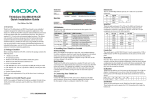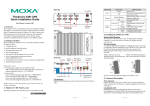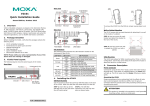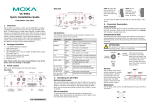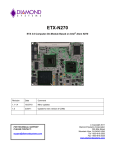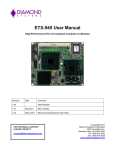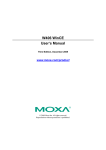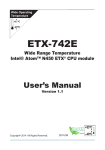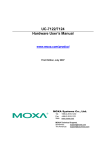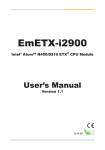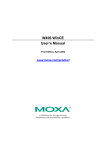Download W406 Quick Installation Guide
Transcript
Front View Power Input V- DI x 4 V+ DO x 4 12-48V 1. Overview 4. Installing the W406 COM DI0 DI1 DI2 DI3 GND DO0 DO1 DO2 DO3 GSM/GPRS/EDGE Antenna W406 Quick Installation Guide First Edition, April 2009 Top View Power Input STEP 1: Insert the top of the DIN-Rail into the slot just below the stiff metal spring. LED Indicators (Ready,Storage) DIN-Rail Mounting The aluminum DIN-Rail attachment plate is already attached to the product casing. When attaching the plate to the W406, make sure that the stiff metal spring is at the top. LED Indicators (Serial Rx/Tx) Cellular Enable Bottom View Signal Strength The W406 embedded computer has two RS-232/422/485 serial ports, one 10/100 Mbps Ethernet port, an embedded GSM/GPRS/EDGE module, an SD socket interface for storage expansion, one USB 2.0 host port, four digital input channels, and four digital output channels. This combination of features makes the W406 ideal for your wireless embedded applications. Serial Port x 2 (RS-232/422/485) Reset Button Cellular Reset Button P1 SD/SIM Card Socket P2 Reset to Default USB 2.0 Host x 1 RS-232/422/485 10/100 Mbps Ethernet x 1 STEP 2: The DIN-Rail attachment unit will snap into place as shown below. metal spring metal spring Console Console Port (RS-232) 2. Package Checklist DIN-Rail Before installing the W406, verify that the package contains the following items: y 1 W406 embedded computer y Quick Installation Guide y Document & Software CD y Cross-over Ethernet cable: RJ45 to RJ45, 100 cm y Console port cable: CBL-4PINDB9F-100, 4-pin header to female DB9 cable y 1 dBi antenna y Product Warranty Statement Optional Accessories y Wall Mounting Kit Please notify your sales representative if any of the above items are missing or damaged. DIN-Rail LED Indicators The following table describes the LED indicators located on the front panel of the W406. LED Name Ready Storage GSM/GPRS/ EDGE LED Color Green Off Green Off Green Off 3. W406 Panel Layout The W406 comes with two RS-232/422/485 serial ports, one RS-232 console port, one 10/100 Mbps LAN port, an embedded GSM/GPRS/EDGE module, an SD socket interface for storage expansion, one USB 2.0 host port, and four digital input channels and four digital output channels. The following figures show the panel layouts of the W406. Signal Strength LAN TxD P1-P2 RxD P1-P2 Green Off Orange Green Off Green Off Yellow Off LED Function Power is on and functioning normally Power is off or power error exists SD card is detected SD card is not detected ON: Cellular is ready Blinking: Conflict with GPRS/EDGE IP, or DHCP server not responding GPRS/EDGE is not ready or function error exists Number of glowing LEDs indicates signal strength: 5: Excellent 4: Very good 3: Good 2: Fair 1: Bad No signal, or GPRS connection failed 10 Mbps Ethernet link 100 Mbps Ethernet link Disconnected or short circuit Serial ports P1-P2 transmitting data Serial ports P1-P2 not transmitting data Serial ports P1-P2 receiving data Serial ports P1-P2 not receiving data P/N: 1802004060010 —1— —2— Wall or Cabinet Mounting (optional) The W406 comes with one metal bracket for attaching it to a wall or the inside of a cabinet. Using two screws for the bracket, first attach the bracket to the rear of the W406. Next, use four screws per side to attach the W406 to a wall or cabinet. Screws Screws Screws 5. Connector Description Power Connector Connect the 12 to 48 VDC LPS or Class 2 power line to the W406’s terminal block. If the power is supplied properly, the Power LED will light up. The OS is ready when the Ready LED glows a solid green. Grounding the W406 Grounding and wire routing help limit the effects of noise due to electromagnetic interference (EMI). Run the ground connection from the ground screw to the grounding surface prior to connecting the power. ATTENTION This product is intended to be mounted to a well-grounded mounting surface, such as a metal panel. —3— V+ V- SG SG: The Shielded Ground (sometimes called Protected Ground) contact is the bottom contact of the 3-pin power terminal block connector when viewed from the angle shown here. Connect the SG wire to an appropriate grounded metal surface. Ethernet Ports The 10/100 Mbps Ethernet port uses RJ45 connectors. PIN Signal 1 ETx+ 1 8 2 ETx3 ERx+ 6 ERxSerial Ports The serial ports use DB9 connectors. Each port can be configured by software for RS-232, RS-422, or RS-485. The pin assignments for the ports are shown in the following table: Pin RS-232 1 2 3 4 5 6 7 8 DCD RxD TxD DTR GND DSR RTS CTS RS-422 TxDA(-) TxDB(+) RxDB(+) RxDA(-) GND ------- RS-485 (4-wire) TxDA(-) TxDB(+) RxDB(+) RxDA(-) GND ------- RS-485 (2-wire) ----DataB(+) DataA(-) GND ------- 1 2 3 4 5 6 7 8 9 SD Slot The W406 has an internal SD slot for storage expansion. The SD slot allows users to plug in a Secure Digital (SD) memory card compliant with the SD 1.0 standard for up to 1 GB space, and a Secure Digital High Capacity (SDHC) memory card compliant with the SD 2.0 standard for up to 16 GB of additional memory. To install an SD card, first use a screwdriver to remove the SD slot cover on the front panel to access the slot. Plug the SD card directly into the socket, and then replace the SD slot cover. Console Port The serial console port, located at the bottom panel is a 4-pin pin-header RS-232 port. It is designed for serial console terminals, which are useful for viewing boot-up messages. Use the CBL-4PINDB9F-100 cable included with the product to connect a PC to the W406’s serial console port. USB The W406 has 1 USB 2.0 full speed host (OHCI) that uses a type A connector. The port supports keyboard and mouse, and can also be used —4— to connect a FlashDisk for storing large amounts of data. DI, DO The W406 has an 4-ch digital input and 4-ch digital output. The pinouts for the I/O are shown in the following figure. For wiring, please refer to the W406 Hardware User’s Manual for details. SIM Card Installation The SIM slot is located on the front panel. Before you install a SIM card, be sure to shut down the operating system. Use a screwdriver to remove the protective cover to access SIM card slot. Make sure the chip on the SIM card is facing up and then plug the SIM card directly into the slot. Reset to Default Press the “Reset to Default” button at the bottom panel of the W406 and hold it in for at least 5 seconds to load the factory default configuration. After the factory default configuration has been loaded, the system will reboot automatically. The Ready LED will blink on and off for the first 5 seconds, and then maintain a steady glow once the system has rebooted. Real-time Clock The W406’s real-time clock is powered by a lithium battery. We strongly recommend that you do not replace the lithium battery without help from a qualified Moxa support engineer. If you need to change the battery, contact the Moxa RMA service team. ATTENTION There is a risk of explosion if the battery is replaced by an incorrect type of battery. To use Telnet, you need to know the W406’s IP address and netmask. However, please note that the W406 uses a DHCP server to acquire an IP address. You must have a DHCP server within your network. The W406 will acquire an IP address automatically from the DHCP server once it is connected. For Linux users, use “ifconfig”, for Windows CE users, use “ipconfig” to know the IP address and the netmask of the W406. Then you can use telnet to connect to the W406. Once the W406 is powered on, the Ready LED will light up, and a login page will open. Use the following default Login name and Password to proceed. The defaults are: Login: root Password: root 8. Configuring the Ethernet Interface Linux users should follow these steps: When you power on the computer that has not connected to the local network or there is no DHCP server available, it will take about 60 seconds for the system to perform the reboot procedure. When it is ready, use the console port for the first-time configuration of the network settings with the following command. #ifdown –a Disable LAN1 interface (eth0) first, before you reconfigure the LAN settings. #vi /etc/network/interfaces After the boot setting of the LAN interface has been modified, use the following commands to activate the LAN settings immediately: #sync ; ifup –a WinCE 6.0 users should follow these steps: 6. Powering on the W406 To power on the W406, connect the “terminal block to power jack converter” to the W406’s DC terminal block (located on the top panel), and then connect the power adaptor. Note that the Shielded Ground wire should be connected to the bottom pin of the terminal block. It takes about 30 seconds for the system to boot up. Once the system is ready, the Ready LED will light up. 7. Connecting the W406 to a PC Step 1: Go to Start Æ Settings Æ Network and Dial-Up Connections.You will see two network interfaces. Step 2: Right-Click the LAN interface to be configured and click property. A configuration window will pop-up. Step 3: Click OK after inputting the proper IP address and netmask. NOTE: Refer to the W406 User’s Manual for other configuration information. There are two ways to connect the W406 to a PC: (1) through the serial console port, or (2) by Telnet over the network. The COM settings for the serial console port are: Baudrate=115200 bps, Parity=None, Data bits=8, Stop bits =1, Flow Control=None. ATTENTION Use the CBL-4PINDB9F-100 cable included with the product to connect a PC to the W406’s serial console port. Remember to choose “VT100” terminal type. —5— Click here for online support: www.moxa.com/support The Americas: Europe: Asia-Pacific: China: +1-714-528-6777 (toll-free: 1-888-669-2872) +49-89-3 70 03 99-0 +886-2-8919-1230 +86-21-5258-9955 (toll-free: 800-820-5036) © 2009 Moxa Inc. All rights reserved. Reproduction without permission is prohibited. —6—