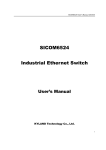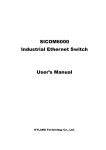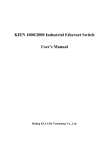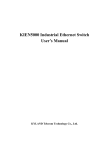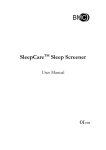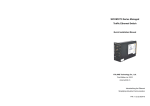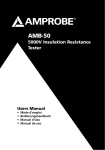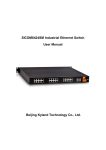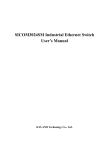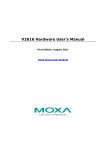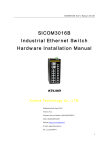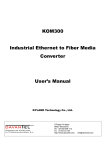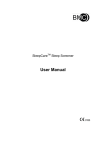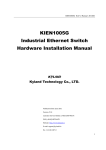Download SICOM6496 Industrial Ethernet Switch User Manual
Transcript
SICOM6496 Industrial Ethernet Switch User Manual Kyland Technology Co., Ltd. SICOM6496 Industrial Ethernet Switch User Manual Copyright © 2012 KYLAND Technology CO., LTD. All rights reserved. No part of this documentation may be excerpted, reproduced, translated, annotated or duplicated, in any form or by any means without the prior written permission of KYLAND Corporation. Publisher: KYLAND Technology CO., LTD. Address: Chongxin Creative Building, Shixing East Road 18#, Shijingshan District, Beijing, China Website: http://www.kyland.cn Postcode: 100041 Tel: (+8610) 88796676 FAX: (+8610) 88796678 E-mail: [email protected] Version: V1.1 Preface Based on the advanced technologies and rich experience in the manufacture of industrial Ethernet switches, SICOM6496 is a series of new-generation modular industrial Ethernet switches designed by Kyland specifically for core backbone networks. Its high-performance switch engine and solid and sealed chassis design make SICOM6496 applicable in harsh and dangerous industrial environments. Fiber network redundancy function and dual redundant power supplies provide multiplex guarantee for reliable operation of the system. The SICOM6496 Industrial Ethernet Switch User Manual mainly introduces the technical principles, performance indexes, installation and commissioning, etc. It is a reference for users in system startup, expansion and routine maintenance. It is also a practical teaching material for user training and technician study. This manual mainly includes the following contents: Chapter 1 Overview and system features of SICOM6496 Chapter 2 Performance and service functions of SICOM6496 Chapter 3 Hardware structure of SICOM6496 Chapter 4 Installation of SICOM6496 Chapter 5 Field test methods for SICOM6496 Chapter 6 Network topology and system configuration of SICOM6496 Appendix A Twisted pair and pin distribution rules of SICOM6496 Appendix B Cable types and specifications of SICOM6496; Appendix C Abbreviations used in this manual Statement: As product and technology upgrades and improves constantly, the contents of this document may not completely accord with the actual product. For product upgrading information, please visit our company's website or directly contact with our business representative. Notice for Safety Operation This product performs reliably as long as it is used according to the guidance. Artificial damage or destruction of the equipment should be avoided. Read this manual carefully and keep it for future reference. Do not place the device near water sources or damp areas. Do not place anything on power cable and put the cable in unreachable places. Do not tie or wrap the cable to prevent fire. Power connectors and other equipment connectors should be firmly interconnected and frequently checked. In the following cases, please immediately cut off the power supply and contact our company: 1. Water gets into the equipment; 2. Equipment damage or housing breakage; 3. Abnormal operation conditions of equipment or the demonstrated performances have changed; 4. The equipment emits odor, smoke or makes noise. Please keep optical fiber plugs and sockets clean. During the operation of equipment, do not look directly at the cross section of optical fiber; Please keep the equipment clean; if necessary, wipe the equipment with soft cotton cloth; Do not repair the equipment by yourself, unless it is clearly specified in the manual. Explanation of Warning Marks: This manual uses two kinds of noticeable warning signs to arouse special attention of users during operation. The implications of these signs are as follows: Warning: pay special attention to the notes behind the mark, improper operation will lead to serious damage of the switch or injury of the operating personnel. Caution, attention, danger: remind the operators places that need to pay attention to. Contents Chapter 1 System Overview .......................................................................... 1 1.1 Product Overview ........................................................................................ 1 1.2 Product Features......................................................................................... 1 1.3 Packing List and Unpacking Check ............................................................. 3 Chapter 2 Performance Specifications ........................................................... 5 2.1 System Specifications ................................................................................. 5 2.2 Service Ports ............................................................................................... 6 Chapter 3 Hardware Structure ....................................................................... 7 3.1 System Structure ......................................................................................... 7 3.2 Integrated Device Structure......................................................................... 8 3.2.1 Chassis .................................................................................................... 8 3.2.2 Front Panel .............................................................................................. 9 3.2.2.1 Main Control Board ............................................................................. 10 3.2.2.2 Power Board ....................................................................................... 14 3.2.2.3 Blind Plate ........................................................................................... 14 3.3 Operations ................................................................................................ 15 Chapter 4 Hardware Installation................................................................... 17 4.1 Installation Requirement ........................................................................... 17 4.2 Switch Installation ..................................................................................... 17 4.3 Cable Connection...................................................................................... 18 4.4 Optical Fiber Connection........................................................................... 19 4.5 Cable Wiring ............................................................................................. 19 4.6 Hardware Maintenance ............................................................................. 20 4.7 Troubleshooting......................................................................................... 21 4.8 Module Replacement ................................................................................ 22 4.9 Removing the Circuit Board ...................................................................... 22 4.10 Installing and Commissioning Spare Parts .............................................. 23 4.11 Reinstallation ........................................................................................... 23 -i- 4.12 Important Notes....................................................................................... 24 Chapter 5 Test Methods ............................................................................... 25 5.1 Self Inspection .......................................................................................... 25 5.2 Copper Port Test ....................................................................................... 25 5.3 Fiber Port Test ........................................................................................... 25 Chapter 6 Networking and Configurations ................................................... 27 6.1 Networking ................................................................................................ 27 6.2 System Configuration ................................................................................ 28 Appendix A Twisted-pair and Pin Distribution ..................................................... 29 Appendix B Cable Types and Specifications ...................................................... 32 Appendix C Glossary ......................................................................................... 33 -ii- Chapter 1 System Overview Chapter 1 System Overview 1.1 Product Overview Based on the advanced technologies and rich experience in the manufacture of industrial Ethernet switches, SICOM6496 is a series of new-generation modular industrial Ethernet switches designed by Kyland specifically for core backbone networks. Its high-performance switch engine and solid and sealed chassis design make SICOM6496 applicable in harsh and dangerous industrial environments. Fiber network redundancy function and dual redundant power supplies provide multiplex guarantee for reliable operation of the system. The series switches adopt modular design and supports rack mounting, achieving flexible installation and easy maintenance. All connectors are for industrial use, ensuring reliable connection. Heat dissipation, shock absorption, EMC, and conformal coating have been taken into consideration in the design of the switches, making them comply with IEC61000. The service boards adopt modular design, satisfying the needs of different services, further expansion, and future maintenance. Owing to the dual power redundancy, a switch works properly only if one power input is working. SICOM6496 provides powerful network management functions. The device can be managed through CLI, Telnet, Web, and SNMP-based network management software. 1.2 Product Features 1. High-performance industrial Ethernet switch Service boards: SM6.3-4GX/GE-20GE, SM6.3-4GX/GE-20GX, SM6.3-4GX-48T Gigabit SFP slots (for hot swappable LC port module and RJ45 copper port module) 10/100/1000Base-TX Ethernet ports (adaptive, ful duplex, half duplex), auto-MDI/MDI-X connection Fast (recovery time < 50ms) fiber ring redundancy technology, enhancing -1- SICOM6496 User Manual communication reliability IEEE 802.1Q-based VLAN, up to 4094 VLANs DT-Ring protocols, MSTP, VRRP Static routing, RIP v1/v2, OSPF v2, BGP v4 IGMP, PIM-SM, PIM-DM, DVMRP 48Gbps backplane bandwidth, hardware routing, line speed forwarding for Layer-3 packets Up to 30,000 routing address entries QoS policies and multiple queue scheduling algorithms Network management through SNMP, RMON, Telnet, and CLI ACL (Layer 2 to Layer 7) IGMP Snooping Broadcast storm control Full duplex, half duplex traffic control n×64,000-step rate limiting Power supply: 150W (MAX), 1+1 backup Reliability: MTBF≥237,000 hours Port alarm, ring alarm Online software upgrade through FTP/TFTP, facilitating device management and upgrade Graphical network configuration, management, and maintenance, remotely monitoring network status and performance, network fault locating, diagnosis, and alarming 2. Industrial power design Industrial power input: 48 DC (36-72 VDC), 220 AC/DC (85-264 VAC/120-300 VDC), dual power supply with over-current, over-voltage and EMC protection 3. Rugged design Aluminum housing, fanless, reliable operation at -40℃ to +65℃ -2- Chapter 1 System Overview Solid and sealed housing design with IP30 protection class, and applicable to harsh and dangerous industrial environments. 1.3 Packing List and Unpacking Check 1. Packing list Please refer to the packing list. 2. Unpacking check Before opening the case, place it stably, pay attention to the direction of the packing case and ensure its right side is facing upward, so as to prevent SICOM6496 falling from the case after opening it. If using a hard object to open the case, do not over extend the hard object into the case to avoid damage of the equipment inside it. After opening the case, please check the amount of SICOM6496 equipment according to the packing list and check the appearance quality of SICOM6496. For the built-in precise parts of the equipment, please handle with care and avoid strenuous vibration to avoid affecting the performances of equipment. -3- Chapter 2 Performance Specifications Chapter 2 Performance Specifications 2.1 System Specifications The system performance specifications of SICOM6496 industrial Ethernet switch are listed in Table 2-1. Table 2-1 System Specifications Index SICOM6496 1) 4GX/GE-20GE: 20 Gigabit copper ports+4 Combo ports (4 SFP Gigabit fiber/copper slots and 4 copper ports) ports 2) 4GX/GE-20GX: 20 Gigabit SFP slots+4 Combo ports (4 SFP slots and 4 copper ports) 100M copper ports 3) 4GX-48T: forty-eight 100M copper ports+four Gigabit SFP slots Standards: IEEE 802.3, IEEE 802.3x, IEEE 802.3u, IEEE 802.3z, IEEE 802.3ab, IEEE 802.1p, IEEE 802.1q, IEEE 802.3ad Line-speed forwarding for Layer-3 packets Maximum filtering speed: 148,810 pps (100M), 1,488,100 pps System (Gigabit) performance Switching mode: Store-and-Forward Backplane: 48Gbps Routing address table: 30K EMC: EN61000 Physical port: RJ45 Copper port parameters RJ45 port: 10/100/1000Base-TX, auto-negotiation Port standard: IEEE802.3ab Transmission distance: <100m Wave length: 1310nm (SM), 1550nm (SM) ,1310 nm (MM) Fiber port parameters Transmission distance: 10~80km (SM) 0.55km (MM) Connector type: SFP-LC Transmission speed: 1.25Gbps (Gigabit) Input voltage: 48 DC (36-72 VDC), 220 AC/DC (85-264 Power supply VAC/120-300 VDC) Input power consumption: <150W Over-current Protection: built-in Physical dimensions (H×W×D): 356mm×482mm×456mm Mounting mode: rack mounting Mechanical Heat dissipation: aluminum, fanless parameters Cable outlet: rear Protection class: IP30 Weight: 20kg Operating temperature: -40℃~65℃ Ambient conditions Storage temperature: -40℃~85℃ Humidity: 5%~95% (non-condensing) -5- SICOM6496 User Manual 2.2 Service Ports 1. Service boards fall into the following types: 1) 4GX/GE-20GE: 20 Gigabit copper ports+4 Combo ports (4 SFP slots and 4 copper ports) 2) 4GX/GE-20GX: 20 Gigabit SFP slots+4 Combo ports (4 SFP slots and 4 copper ports) 3) 4GX-48T: Forty-eight 100M copper ports+four Gigabit SFP slots 2. 10/100/1000Base-T(X) Ethernet port is equipped with RJ45 connector. The port is self-adaptive. It can automatically configure itself to work in 10M, 100M, or 1000M state, full or half duplex mode. The port can also adapt to MDI or MDI-X connection automatically. 3. Gigabit SFP slots support hot swappable Gigabit SM/MM fiber port and RJ45 copper port module. The throughput of each pair of ports is 1000Mbps. The ports work in forced 1000M full duplex mode. They support the line redundancy technology. The recovery time from a fault is shorter than 50ms. 4. Comply with IEEE802.3/802.3u/802.3x/802.3z/802.3ab. -6- Chapter 3 Hardware Structure Chapter 3 Hardware Structure 3.1 System Structure SICOM6496 is a Layer-3 rack-mounted switch. The integrated device includes two main control boards, one 48Gbps backplane, and two power boards. The main control board employs Freescale's CPU and Broadcom's switch chips. The main control board is compatible with the following service boards: 1) 4GX/GE-20GE: 20 Gigabit copper ports+4 Combo ports (4 SFP slots and 4 copper ports) 2) 4GX/GE-20GX: 20 Gigabit SFP slots+4 Combo ports (4 SFP slots and 4 copper ports) 3) 4GX-48T: Forty-eight 100M copper ports+four Gigabit SFP slots Figure 3-1 shows the hardware structure of SICOM6496. Figure 3-1 Hardware Structure -7- SICOM6496 User Manual 3.2 Integrated Device Structure 3.2.1 Chassis SICOM6496 supports rack mounting. The entire unit adopts six-side-enclosed design with protection class up to IP30. The left and right sides of the chassis are made of single-ribbed aluminum, which are a part of the heat dissipation system. The single ribbed structure doubles the heat dissipation area and the heat generated during the unit's working is dissipated into the air with high efficiency via it with the form of radiation and convection, which greatly enhance the high temperature resistance performance of equipment. It discards the traditional form of axial fan for heat dissipation, reduces power consumption of the entire unit, and increases the stability of the system. Figure 3-2 shows the appearance of SICOM6496 chassis. Its contour dimension (excluding the dimensions of DIN-Rail and wall mounting components) is 356mm×482mm×456mm (H×W×D). 39 7 6 7 1 5 356 2 2 39 48 2 6 45 3 4 Figure 3-2 Appearance of SICOM6496 Note: 1. Two power boards 2. Two main control boards 3. Handle 4. Mounting brackets 5. Side panel 6. Rear panel 7. Top panel -8- Chapter 3 Hardware Structure The housing of this switch is a part of the heat dissipation system of the unit. It may get hot during working, so never touch the housing when the equipment is working to avoid burning. 3.2.2 Front Panel Service boards can be configured as needed. The upper board is a master board (1/1-24) and the lower board is a slave board (2/1-24).You need to perform operations on the master board to configure the switch and use the serial port. Copper ports and serial ports adopt RJ45 connectors, and fiber ports use SFP connectors. SICOM6496 supports two power boards with 220AC/DC or 48DC power input. Mounting brackets and handles are at both sides of the front panel. Figure 3-3 shows the front panel of SICOM6496. 1 1 1 0 0 2 3 4 5 Figure 3-3 Front Panel Note: 1. Two power boards 2-3. Two main control boards 4. Handle 5. Mounting brackets -9- SICOM6496 User Manual 3.2.2.1 Main Control Board Figure 3-4 shows the front view of the main control board of SICOM6496. Figure 3-4 Front View of the Main Control Board Note: 1. Handle 2. Gigabit copper port 3. Gigabit SFP slot 4. Mounting hole 5. Running status LED 6. Power LED 7. Console port 8. 100M copper port 1. Gigabit SFP fiber/copper ports SICOM6496 provides Gigabit SFP slots and 10/100/1000Base-TX Ethernet RJ45 ports.SFP slots support hot swappable Gigabit SM/MM fiber port and RJ45 copper port module. The SFP slots adopt hot swappable SFP modules (LC connector for fiber port, RJ45 connector for TP port). Fiber ports should be used in pairs (TX and RX are a pair). TX port is for transmission, connected to receiving port RX in another remote switch; RX port is for receiving, connected to the transmitting port TX in its pair in the same switch. The 2 pairs of redundant 1000Base-LX fiber ports can form a redundant fiber ring network with the recovery time of less than 50ms, which effectively increase the reliability of network operation. Figure 3-5 shows the SFP modules. -10- Chapter 3 Hardware Structure TX 8 7 6 5 4 3 2 1 Copper port Figure 3-5 SFP Modules RX Fiber port Gigabit SFP modules hot plugging steps: Plug in 1. Observe the fiber port (LC connector) or copper port (RJ45). An SFP fiber module has two breaks while a copper module has only one break. 2. Insert the module into the SFP slot on the switch with the break opposite to the PCB. If you hear a sound, the module is in position. Place the handle of the SFP module in parallel with the port. Plug out 1. Put down the handle in the SFP module, forming a 90 degree angle with the break. In this case, the SFP module is detached from the inner connector of the SFP slot. 2. Pull out the SFP module from the slot. Figure 3-6 Plugging of SFP Module -11- SICOM6496 User Manual 2. Ethernet RJ45 ports The 4GX-48T board of SICOM6496 provides up to forty-eight 10/100Base-TX Ethernet RJ45 ports. Each of them has self-adaptive function, supporting MDI/MDI-X auto-connection. They can be connected to terminal equipment, severs, hubs or other switches by straight-through or cross-over cables. Each port supports IEEE802.3x self adaptation, so the most suitable transmitting mode (full/half duplex) and data transmitting rate (10Mbps/100Mbps) can be automatically selected. If the devices connected to these RJ45 ports do not support self-adaptation, these ports will transmit data at suitable rate and the transmitting mode is default as half duplex. The RJ45 ports can be connected to form a 100M twisted-pair redundant ring. When a fault occurs, the recovery time is shorter than 50ms, improving network reliability. 3. RS232 console port The console port of SICOM6496 adopts an RJ45 connector and its port communication standard is 3-wire RS232. Users can use a network management cable with one end bearing RJ45 plug and the other end DB9F plug to connect the network management port with the 9-pin serial port in the control computer. Operate the Hyper Terminal in the control computer to configure SICOM6496 by CLI command. Figure 3-12 shows the cable connecting sequence. Set port parameters (Bits per second: 9600, Data bits: 8, Parity: None, Stop bits: 1, and Flow control: None) on the Hyper Terminal. Figure 3-7 CONSOLE Cable Connection -12- Chapter 3 Hardware Structure 4. LEDs The LED indicators in the front panel of SICOM6496 can indicate system operation status and port status in order to find and settle faults. Table 3-1 lists the meanings of LEDs in the front panel. Table 3-1 LEDs LED State Description System status LEDs Blinking 1Hz RUN OFF The switch operates normally. The switch does not operate. Power LED PWR ON The power operates properly. OFF The power operates abnormally. 100M Ethernet RJ45 port status LEDs (two LEDs for each port) Blinking ACT (yellow) OFF ON LINK (green) OFF Network activities in the port No effective network connection in the port Effective network connection in the port No effective network connection in the port Gigabit fiber port status LED ON LINK/ACT (green) Blinking OFF Effective network connection in the port Network activities in the port No effective network connection in the port Gigabit SFP slot status LED (two LEDs for each port) ON LINK (green) OFF ACT (yellow) Blinking OFF -13- Effective network connection in the port No effective network connection in the port Network activities in the port No network activities in the port SICOM6496 User Manual 3.2.2.2 Power Board SICOM6496 uses a 3-pin 7.62mm-spacing power terminal block for power input. The pin definitions are 1: L/+, 2: N/-, and 3: PE. The input voltage must be 220AC/DC or 48DC. The dual power supply is realized through two power boards, improving network reliability. 1 2 3 5 4 1 ON 0 OFF Figure 3-8 Power Board Note: 1. Handle 2. Running LED 3. Power input port 4. Power switch 5. Mounting hole 1. 7.62mm-spacing power terminal block Connect power wires to the power terminal block according to the requirements on the product label. Use multi-core wires (0.7mm2 < Cross-sectional area of the wire < 2.5mm2), as shown in the following figure. Figure 3-9 7.62mm-Spacing Power Terminal Block 2. LEDs Table 3-2 LEDs LED State Description System status LED ON RUN OFF The power board operates properly (with output). The power board does not work or operates abnormally (without output). 3.2.2.3 Blind Plate The blind plate helps to improve the switch in appearance, protection, and ventilation. -14- Chapter 3 Hardware Structure 3.3 Operations 1. Inspection before power-on Before power-on, check all connections and the environment where SICOM6496 resides. 2. Start up Power on the switch (both power inputs). Check whether all units are working properly. 3. Port commissioning If a copper port is connected, the connection status LED is on; if the port is receiving or transmitting data, the LED blinks. If the RUN LED blinks after the switch is powered on, it indicates the switch works properly. If the power LED is on, it indicates the power module is working properly. Port 21, 22, 23, and 24 of the 4GX/GE-20GE board are port 1, 2, 3, and 4 of the 4GX/GE-20GX board are multiplexed. 4. Serial port for commissioning Each board of the switch is equipped with a serial port. You can connect the serial port to a PC with a DB9-RJ45 cable and set the following parameters on the PC. -15- SICOM6496 User Manual Figure 3-10 Parameter Setting Then you can use the PC for network configuration and information query. For details, refer to the software operation manual of the switch. 5. Precaution on power-off Power off the switch correctly. Do not disconnect the power supply directly. 6. Restart The switch supports both software and hardware restart. You can restart it in either way as needed. -16- Chapter 4 Hardware Installation Chapter 4 Hardware Installation 4.1 Installation Requirement SICOM6496 adopts modular design and supports rack mounting, achieving flexible installation and easy maintenance. Before installing SICOM6496, you need to ensure appropriate working environment, including power requirements, adequate space, distance to the other network devices, and the other devices are in position. Make sure that the installation environment meets the following requirements: 1. Power requirements: 48 DC (36-72 VDC), 220 AC/DC (85-264 VAC/120-300 VDC) 2. Environment: operating temperature: -40℃~65℃; relative humidity: 5%~95% (non-condensing) 3. Grounding resistance: <5Ω 4. Make sure all fiber units are ready for use 5. Avoid direct sunshine, heating device and strong EMC area. 6. Check whether there are cables and connectors needed. 4.2 Switch Installation Figure 4-1 shows the dimensions of SICOM6496 for installation. If it is to be mounted to a rack, you need to ensure the following requirements are met beforehand. 1. Make sure the DIN-Rail is fixed stably and there is enough space for SICOM6496. 2. Ensure you are using a proper power voltage for SICOM6496. -17- SICOM6496 User Manual Figure 4-1 Dimensions of SICOM6496 4.3 Cable Connection After the installation of SICOM6496, the next step is to connect the cables. 1. Connecting service port SICOM6496 offers 10/100Base-TX RJ45 ports to connect with terminal equipment by straight-through cables, and to connect with network devices by cross-over cables. 2. Connecting power Use the proper power supply voltage listed on the product label. After finishing other cables connection, connect the power. -18- Chapter 4 Hardware Installation 4.4 Optical Fiber Connection SICOM6496 provides Gigabit SFP slots, which support hot swappable Gigabit SM/MM fiber port and RJ45 copper port module. These fiber ports can form fiber redundant ring network. When the failure occurs in the network, the recovery time is within 50ms. The fiber ports support LC connector. The laser meets the requirements of level 1 laser products. Routine operation is not harmful to your eyes, but do not look directly at the fiber port. The connecting steps are as follows: 1. Remove the rubber caps of the fiber ports and keep them for protecting the ports when they are not used. 2. Check whether the ports are clean. Dirty ports might affect the transmitting quality. Use wet handkerchiefs or cotton balls to sweep the cable connectors. 3. Connect the fiber cables to fiber ports. 4. After connection, check the corresponding LINK/ACT indicator in the front panel of switch. If the indicator goes on, it means an effective connection. 4.5 Cable Wiring Cable wiring should meet the following requirements: 1. Before cable wiring, check whether the specifications, models and quantities of all cables comply with the construction drawing design and contract requirements. 2. Before cable wiring, it is necessary to check whether there are damaged cables and whether the cables are accompanied by ex-factory records and vouchers attesting their quality such as quality assurance certificate etc. 3. The specifications, quantities, route directions and laying position of the cables to be laid should meet the design requirements of construction drawings. The laying length of each cable should be determined according to its actual position. 4. No intermediate break or joint is allowed for the cables to be laid. -19- SICOM6496 User Manual 5. User's cables and power cable should be laid separately. 6. Inside walkways, the cables should be properly arranged in good order, with uniform, smooth and flat turnings. 7. Cables should be straightly laid in cable channels. Extruding of cable from cable channels to block other outlet or inlet holes is not allowed. The cables at the outlet part of cable channel or at turnings should be bundled and fixed. 8. If cables, power line and grounding conductor are laid in the same channel, cables, power line and grounding conductor should be not folded or blended together. If a cable line is overly long, coil and place it in the middle of the cabling rack, do not let it cover on other cables. 9. When laying the pigtail, avoid knotting of optical fiber cable, minimize the amount of turnings and avoid turnings with overly small radius. Bundle pigtails in proper tightness and avoid too tightly bundling. If laid on a cabling rack, it should be placed separately from other cables. 10. There must be the relevant marks at both ends of cable and the information on the marks should be explicit to facilitate maintenance. When laying pigtails, prevent optical fiber cable from knotting, minimize the amount of turnings and avoid turnings with too small radius, because turning with too small radius will result in serious consumption of optical signal of links, affecting communication quality. 4.6 Hardware Maintenance 1. Ensure the environment meets related requirements. 2. Observe the operation status of the device. If the device is working properly, you can see the following phenomena: The RUN LED on the power board is on. The PWR and RUN LEDs of the main board are on. The LED of a connected port is on or blinking. The power LEDs of other devices are on. -20- Chapter 4 Hardware Installation 4.7 Troubleshooting When using SICOM6496, you may come across the following faults: 1. The switch does not work after being powered on. Solution: Check whether the power plug is connected firmly. 2. The power LED of the main board is off. Solution: Check whether the chassis power connector is connected firmly. Check whether the power board is inserted in position. Use the console cable to connect SICOM6496 to a PC and view the information about the serial port. If the switch does not work properly, replace the main board. 3. The LED of a connected port is off. Solution: Check both ends of the connection by enabling another port on the same board. Check whether the local or peer end is shut down. If yes, cancel the configuration. View the port status through the serial port. If the port is working properly, replace the LED board. 4. A copper port works at 100M speed. Solution: Check whether forcible speed is configured on the local or peer end. If yes, change the configuration to default. Check whether the port connector is connected firmly. 5. All port LEDs are on. Solution: If port LEDs are still on five minutes after the switch is powered on, the board may fail to start. In this case, open the chassis and re-insert the main board. Observe LEDs. If the fault is still not rectified, replace the main board. 6. A fiber port cannot be on. Solution: Check the connector (firmly connected, clean, etc) of the port. Insert the connector to another port on the same board. 7. The console port of the switch fail to communicate with the serial port of a PC. -21- SICOM6496 User Manual Solution: Check whether the console cable is connected firmly. Check whether the console cable is intact. After the console cable is connected to the PC, use a metal wire to short-circuit pin 1 and pin 2 of the connector. Send data by using the serial port program on the PC. Check whether the PC receives the data. If yes, the connection between the PC and the console cable is normal. If the PC fails to receive the data, the console cable or PC is faulty. 8. A copper port loses packets. Solution: Because switches are screened strictly before delivery, they are not likely to lose packets due to their own performance. If packet losses occur, check whether the port is connected firmly and compare the port with other ports to locate the problem. Do not open the switch casually. 9. A fiber port loses packets. Solution: Because switches are screened strictly before delivery, they are not likely to lose packets due to their own performance. If packet losses occur, check whether the port is connected firmly. Check the optical power and receiving sensitivity of the port. The optical power attenuates by 0.2dB/km. Check the fiber. The optical power attenuates by 0.2dB/km. 4.8 Module Replacement If the power or main control board is damaged during operation, you need to contact the manufacturer for replacement. In an emergency, you need to obey the following rules: Power off the switch before any replacement. Strictly follow the following installation and uninstall steps during operation. Check all modules after replacement before powering on the switch. 4.9 Removing the Circuit Board Disconnect the power supply. Unscrew the chassis from the cabinet. Pull the switch out and remove the screws on the guide rail. Carry the switch out of the cabinet and place the switch on a flat workbench with a foam pad under the switch. Remove the top and side panels of the switch, as shown in Figure 4-2. Remove the screws for fixing the side and front panels of the circuit board. Hold the handles of the circuit board and pull the circuit board and pallet out. -22- Chapter 4 Hardware Installation Figure 4-2 Removing the Circuit Board of SICOM6496 4.10 Installing and Commissioning Spare Parts Insert the spare parts into the chassis with caution. Then screw the front panel and power on the switch. Check whether the switch starts properly and the PWR and RUN LEDs are on. Connect the commissioning cable to ports and view the status of LEDs. If a port works properly, its LINK LED is on and the ACT LED blinks. After confirming the circuit board for replacement works properly, secure the circuit board to the side panel of the chassis. Insert the cover plate and place the switch on the guide rail of the cabinet. Mount the brackets of the chassis to the cabinet. 4.11 Reinstallation After a fault is rectified, do not leave over any unnecessary materials in the switch during reinstallation. Perform all operations with caution to prevent any damage on the backplane connectors. Pay special attention to cables during installation. The switch is installed correctly only if it can be pulled and pushed along the guide rail smoothly. Pay attention to the direction of the outlet positioning holes during cable installation. Avoid any right angles, stress, and damage on the cables. -23- SICOM6496 User Manual 4.12 Important Notes 1. Heat dissipation and ventilation Inadequate heat dissipation may be caused by poor ventilation, resulting in overhigh switch temperature, which may further cause low CPU usage or even breakdown. Check the fan at the back of the cabinet regularly. If the fan does not work, troubleshoot the fault immediately. 2. Fiber ports The SFP slots on the front panel are equipped with protective caps. Do not remove the protective caps of the slots not in use. 3. Preservation of spare parts Spare parts shall be kept in a dry environment with a moderate temperature. -24- Chapter 5 Test Method Chapter 5 Test Methods 5.1 Self Inspection When the equipment is powered on, POW indicators turn on. One minute later, the equipment starts up and RUN indicators blink. 5.2 Copper Port Test As shown in Figure 5-1, after SICOM6496 is powered on, respectively connect two TP ports in the switch to two test computers by straight-through cables, and send the "ping" command to each other. If both of them receive complete command without packet loss and the corresponding yellow light of the port keep on (PC works at the 100M speed) or keep off (PC works at the 10M speed) and the corresponding green light blink, they mean that these two TP ports are in good conditions. Test other TP ports as the same way. The PING command example is as follows. Figure 5-1 Copper Port Test 5.3 Fiber Port Test As shown in Figure 5-2, firstly two units of SICOM6496 are connected to a fiber chain network. Then connect any RJ45 port in each device with test computers by straight-through cables and send PING command to each other. They can both get command without packet loss and the corresponding LINK/ACT -25- SICOM6496 User Manual indicators of the fiber ports go on, showing the testing fiber ports work well. In the same way, test other pairs of fiber ports. The PING command example is as follows. Figure 5-2 Fiber Port Test PING command example: Suppose the IP address of test computer 1 is 192.168.100.10 and the test computer 2 is 192.168.100.11. On the Windows desktop of test computer 1, click Start and Run. The Run Dialog box is displayed. Enter "cmd" (WIN2000) or "command" (WIN98/95), and send ping 192.168.100.11 –l 1000 –t; (-1 means the number of bytes of sending packets, -t means keep sending the data). Similarly, on the Windows desktop of test computer 2, click Start and Run. The Run Dialog box is displayed. Enter "cmd" (WIN2000) or "command" (WIN98/95), and send ping 192.168.100.10 –l 1000 –t. Test computer 1 returns "Reply from 192.168.100.11: bytes=1000 time<10ms TTL=128", Test computer 2 returns "Reply from 192.168.100.10: bytes=1000 time<10ms TTL=128". Ten minutes later, use CTL+C command to get the packet loss rate. If the rate is "0", it shows that the equipment is running well. -26- Chapter 6 Networking and Configurations Chapter 6 Networking and Configurations 6.1 Networking The most typical networking topology of SICOM6496 is redundant ring network. SICOM6496 can form the redundant fiber ring network as shown in Figure 6-1, in which one device is set as network management device and the rest are remote devices. The recovery time of re-communication is less than 50ms. Figure 6-1 Redundant Fiber Ring Network of SICOM6496 -27- SICOM6496 User Manual 6.2 System Configuration SICOM6496 adopts modular design with four expansion slots. Two slots are for the main control board and the other two are AC/DC power slots. SICOM6496 supports 48DC (36-72 VDC) and 220 AC/DC (85-264 VAC/120-300 VDC).Table 6-1 shows the detailed configuration of each model. Table 6-1 SICOM6496 Models Model Description SM6496-Chassis SICOM6496 switch chassis Backplane, supporting four expansion slots (two for SM6.3-Backboard the main board, and two AC/DC power supply slots) SM6.3-Power-220AC/DC 220V AC/DC power module SM6.3- Power-48DC 48V DC power module SM6.3-4GX/GE-20GE 20 Gigabit copper ports+4 Combo ports (4 SFP slots and 4 copper ports) SM6.3-4GX/GE-20GX 20 Gigabit SFP slots+4 Combo ports (4 SFP slots and 4 copper ports) SM6.3-4GX-48T Forty-eight 100M copper ports+four Gigabit SFP slots -28- Appendix A Twisted-pair and Pin Distribution Appendix A Twisted-pair and Pin Distribution For the connection of 10/100Base-TX port, the twisted-pair must have two pair cable. Each pair is distinguished with two different colors. For example, one strand is green, and the other is the alternate of green and white stripes. RJ45 connector should be equipped at both ends of the cable. Do not insert a telephone plug into any RJ45 port. Only use twisted-pair with RJ45 connectors at both ends conforming to FCC standard. Figure A-1 shows how the connector of RJ45 is numbered please make sure that the inserting direction is correct. 1 8 8 1 Figure A-1 RJ45 Connector Pin distribution of 10/100Base-TX port Unshielded twisted- pair (UTP) or shielded twisted-pair (STP) will be used for the connection of RJ45: for the connection of 10Mbps, category 3, 4 and 5 of 100 ohm will be used, and category 5 of 100 ohm will be used for 100Mbps. Additionally, do make sure that the connecting length of any twisted-pair does not exceed 100 meter. Port of RJ45 supports automatic MDI/MDI-X operation, PC or server may be connected by straight-through cable, or connect with other switch or hub. In straight-through cable, pin 1, 2, 3 and 6 at one end of the cable are connected to pin 1, 2, 3 and 6 at the other end of the straight-through cable respectively. Cross-over cable must be used for switch or hub with MDI-X port. The pin distribution of 10/100Base-TX port is listed in Table A-1. -29- SICOM6496 User Manual Table A-1 Pin Distribution of 10/100Base-TX Port Pin MDI-X Signal MDI Signal 1 Receive data+ (RD+) Transmit data+ (TD+) 2 Receive data- (RD-) Transmit data- (TD-) 3 Transmit data+ (TD+) Receive data+ (RD+) 6 Transmit data- (TD-) Receive data- (RD-) 4, 5, 7, 8 Unused Unused Note: "+" and "-" indicate cable polarities. Table A-2 Pin Distribution of 10/100/1000Base-TX Port Pin MDI-X Signal MDI Signal 1 Transmit/Receive data (TRD1+) Transmit/Receive data (TRD0+) 2 Transmit/Receive data (TRD1-) Transmit/Receive data (TRD0-) 3 Transmit/Receive data (TRD0+) Transmit/Receive data (TRD1+) 4 Transmit/Receive data (TRD3+) Transmit/Receive data (TRD2+) 5 Transmit/Receive data (TRD3-) Transmit/Receive data (TRD2-) 6 Transmit/Receive data (TRD0-) Transmit/Receive data (TRD1-) 7 Transmit/Receive data (TRD2+) Transmit/Receive data (TRD3+) 8 Transmit/Receive data (TRD2-) Transmit/Receive data (TRD3-) Note: "+" and "-" indicate cable polarities. Definition of straight-through cable from RJ45 (8-pin) to RJ45 (8-pin): Figure A-2 Wiring Sequence of Straight-through Cable -30- Appendix A Twisted-pair and Pin Distribution Definition of cross-over cable from RJ45 (8-pin) to RJ45 (8-pin): Figure A-3 Wiring Sequence of Cross-over Cable -31- Appendix B Cable Types and Specifications Appendix B Cable Types and Specifications The cable types and specifications are shown as Table B-1: Table B-1 Cable Types and Specifications Cable 10Base-T 100Base-TX 100Base-FX Type 50/125 or 62.5/125μm multi-mode fiber Cat 5-100 ohm UTP 1000Base-LX 1000Base-LX 1000Base-LH 1000Base-ZX RJ45 100m RJ45 Cat 5 -100 ohm UTP 1000Base-TX 1000Base-LX 100m UTP 9/125μm single-mode fiber 1000Base-SX Connector Cat 3,4 and 5 100 ohm 100Base-FX 1000Base-SX Maximum Length 5km (1310nm, MM) 40km (1310nm, SM) 80km (1550nm, SM) 50/125μm multi-mode fiber (850nm) 62.5/125μm multi-mode fiber (850nm) 50/125μm multi-mode fiber (1310nm) 62.5/125μm multi-mode fiber (1310nm) 9/125μm single-mode fiber (1310nm) 9/125μm single-mode fiber (1310nm) 9/125μm single-mode fiber (1550nm) -32- SC/FC/ST SC/FC/ST 100m RJ45 500m LC 275m LC 1100m LC 550m LC 10km LC 40km LC 60, 80km LC Appendix C Glossary Appendix C Glossary Terminology 10Base-T 100Base-TX 100Base-FX 1000Base-T 1000Base-LX Adaptive Explanation Twisted-pair standard of Cat3, Cat4 and Cat5 in IEEE specification for 10Mbps Ethernet Twisted-pair standard of Cat5 or above in IEEE specification for 100Mbps Fast Ethernet Fast Ethernet that uses one pair of multi-mode or single mode optical fiber to transmit. Gigabit Ethernet which using Cat.5 UTP as transmission medium, max effective transmission distance is up to 100m. U Gigabit Ethernet that uses one pair of multi-mode or single mode optical fiber to transmit. A characteristic that is automatically configured to adaptive mode for the speed, duplex and traffic control port. The information capacity that the channel can transmit. For Bandwidth instance, the bandwidth of the Fast Ethernet is 100Mbps (bit per second). It expresses the signaling rate that is defined as the change times Baud rate of the status for the electric or optical transmission medium within 1 second. A device working at Layer 2 of the OSI Layer 7 model, and it can be Bridge connected to the LAN or network segment that uses the same protocol. It presents the automatic network address learning and network configuration function. Broadcast Broadcast storm One data packet is sent to all equipment on the network. Restless forward broadcast frame or multicast frame on bridge caused by the bridge ring. Use switches to set up the point to point connection among nodes Full Duplex in the LAN and allow them to receive and send data packet at the same time. Half Duplex MDI MDI-X The communication for two nodes can only move toward one direction at the same time, but cannot move toward both directions. It is the Medium Dependent Interface. One Ethernet port is taken as the receiving terminal to connect to the port of another device. Medium Dependent Interface Cross-over -33-