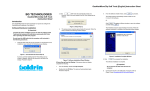Download 128720 GAMicroClip User Manual (D5908-3
Transcript
iERP: 128720 D5908/3 [English] © BW Technologies 2008. All rights reserved. User Manual Limited Warranty and Limitation Liability BW Technologies LP (BW) warrants the product to be free from defects in material and workmanship under normal use and service for a period of two years, beginning on the date of shipment to the buyer. This warranty extends only to the sale of new and unused products to the original buyer. BW’s warranty obligation is limited, at BW’s option, to refund of the purchase price, repair or replacement of a defective product that is returned to a BW authorized service center within the warranty period. In no event shall BW’s liability hereunder exceed the purchase price actually paid by the buyer for the Product. This warranty does not include: a) fuses, disposable batteries or the routine replacement of parts due to the normal wear and tear of the product arising from use; b) any product which in BW’s opinion, has been misused, altered, neglected or damaged, by accident or abnormal conditions of operation, handling or use; c) any damage or defects attributable to repair of the product by any person other than an authorized dealer, or the installation of unapproved parts on the product; or The obligations set forth in this warranty are conditional on: a) proper storage, installation, calibration, use, maintenance and compliance with the product manual instructions and any other applicable recommendations of BW; b) the buyer promptly notifying BW of any defect and, if required, promptly making the product available for correction. No goods shall be returned to BW until receipt by the buyer of shipping instructions from BW; and c) the right of BW to require that the buyer provide proof of purchase such as the original invoice, bill of sale or packing slip to establish that the product is within the warranty period. THE BUYER AGREES THAT THIS WARRANTY IS THE BUYER ’S SOLE AND EXCLUSIVE REMEDY AND IS IN LIEU OF ALL OTHER WARRANTIES, EXPRESS OR IMPLIED, INCLUDING BUT NOT LIMITED TO ANY IMPLIED WARRANTY OF MERCHANTABILITY OR FITNESS FOR A PARTICULAR PURPOSE. BW SHALL NOT BE LIABLE FOR ANY SPECIAL, INDIRECT, INCIDENTAL, OR BASED ON CONTRACT, TORT OR RELIANCE OR ANY OTHER THEORY. Since some countries or states do not allow limitation of the term of an implied warranty, or exclusion or limitation of incidental or consequential damages, the limitations and exclusions of this warranty may not apply to every buyer. If any provision of this warranty is held invalid or unenforceable by a court of competent jurisdiction, such holding will not affect the validity or enforceability of any other provision. BW Technologies by Honeywell Corporate Headquarters 2840 - 2nd Ave. SE Calgary, AB Canada T2A 7X9 BW Technologies by Honeywell America 3279 West Pioneer Parkway Arlington, TX USA 76013 BW Technologies by Honeywell Europe 5 Canada Close Banbury, Oxfordshire United Kingdom OX16 2RT Table of Contents Introduction ......................................................................................................................................................................... 1 Contacting BW Technologies by Honeywell .................................................................................................................... 2 Safety Information - Read First.......................................................................................................................................... 2 a Cautions ......................................................................................................................................................................... 3 Sensor Poisons and Contaminants .................................................................................................................................. 6 Getting Started .................................................................................................................................................................... 7 Parts of the GasAlertMicroClip .......................................................................................................................................... 8 Display Elements ................................................................................................................................................................ 9 Pushbutton ........................................................................................................................................................................ 10 Activating the Detector..................................................................................................................................................... 11 Self-Test ........................................................................................................................................................................ 11 Battery Test .............................................................................................................................................................. 11 Audible/Visual Test ................................................................................................................................................... 11 Detector Version ....................................................................................................................................................... 11 Startup Message ...................................................................................................................................................... 12 Alarm Setpoints ........................................................................................................................................................ 12 Sensor and Power Test ............................................................................................................................................ 12 Automatic Zero and O2 Calibration (optional)........................................................................................................... 13 Calibration Due Date (optional) ................................................................................................................................ 13 Bump Check ............................................................................................................................................................. 14 Self-Test Pass ............................................................................................................................................................... 15 Self-Test Fail.................................................................................................................................................................. 15 i GasAlertMicroClip Technical Reference Guide Title Page Battery Test.................................................................................................................................................................... 15 Backlight ........................................................................................................................................................................ 15 Deactivating the Detector ................................................................................................................................................. 16 Installing Fleet Manager II (With Soft Tools) .................................................................................................................. 17 Soft Tools ....................................................................................................................................................................... 17 Fleet Manager II ............................................................................................................................................................. 17 Using Fleet Manager II to Configure the Detector ......................................................................................................... 18 Detector Identification ...................................................................................................................................................... 19 Serial Number ........................................................................................................................................................... 19 Hardware/Firmware Revision......................................................................................................................................... 20 Startup Message ............................................................................................................................................................ 20 Sensor Configuration ....................................................................................................................................................... 20 Sensor Disabled............................................................................................................................................................. 21 Calibration Gas Concentration.................................................................................................................................. 21 Calibration Interval ......................................................................................................................................................... 22 Bump Interval ................................................................................................................................................................. 22 Low Alarm ...................................................................................................................................................................... 22 High Alarm ..................................................................................................................................................................... 23 TWA Alarm..................................................................................................................................................................... 23 STEL Alarm.................................................................................................................................................................... 23 STEL Interval ................................................................................................................................................................. 24 Auto Zero on Startup...................................................................................................................................................... 24 Automatic O2 Calibration ............................................................................................................................................... 24 LEL By Vol CH4 ............................................................................................................................................................. 24 User Options...................................................................................................................................................................... 25 Confidence Beep ........................................................................................................................................................... 25 Latching Alarms ............................................................................................................................................................. 25 ii GasAlertMicroClip Technical Reference Guide Title Page Safe Mode...................................................................................................................................................................... 26 Stealth Mode .................................................................................................................................................................. 26 Low Alarm Acknowledge................................................................................................................................................ 26 Force Calibration When Overdue .................................................................................................................................. 27 Cal Lock ......................................................................................................................................................................... 27 Force Bump When Overdue .......................................................................................................................................... 28 Language Menu ................................................................................................................................................................. 28 Alarms ................................................................................................................................................................................ 29 Computed Gas Exposures ............................................................................................................................................. 31 Viewing Gas Exposures ................................................................................................................................................. 31 Clearing Gas Exposures ........................................................................................................................................... 32 Gas Alarm Setpoints ...................................................................................................................................................... 32 Resetting Gas Alarm Setpoints ...................................................................................................................................... 33 Stopping a Gas Alarm .................................................................................................................................................... 33 Sensor Alarm ................................................................................................................................................................. 34 Low Battery Alarm.......................................................................................................................................................... 34 Automatic Deactivation Alarm ........................................................................................................................................ 34 Bump Check ...................................................................................................................................................................... 35 Calibration ......................................................................................................................................................................... 36 Guidelines ...................................................................................................................................................................... 36 Diagnostics Test ............................................................................................................................................................ 36 Connecting the Gas Cylinder to the Detector ................................................................................................................ 37 Calibration Setup ........................................................................................................................................................... 38 Setting Span Gas Concentration Values .................................................................................................................. 38 Calibration Procedure ............................................................................................................................................... 39 Auto Zero and Oxygen Sensor Calibration ............................................................................................................... 39 Auto Span ................................................................................................................................................................. 40 iii GasAlertMicroClip Technical Reference Guide Title Page Calibration Due Date ................................................................................................................................................ 41 Verification ................................................................................................................................................................ 42 Datalogs ............................................................................................................................................................................. 43 Event Logs ......................................................................................................................................................................... 43 Downloading Datalogs and Event Logs ......................................................................................................................... 43 Software Requirements ................................................................................................................................................. 43 Maintenance ...................................................................................................................................................................... 43 Battery Cautions ............................................................................................................................................................ 44 Charging the Battery ...................................................................................................................................................... 45 Replacing a Sensor or Sensor Filter .............................................................................................................................. 46 Troubleshooting ................................................................................................................................................................ 49 Startup Troubleshooting .................................................................................................................................................. 52 Calibration Troubleshooting ............................................................................................................................................ 53 Replacement Parts and Accessories .............................................................................................................................. 54 Specifications .................................................................................................................................................................... 56 General Datalogger Specifications ................................................................................................................................ 57 EC Declaration of Conformity .......................................................................................................................................... 58 Factory Addresses ......................................................................................................................................................... 59 iv List of Figures 1. 2. 3. 4. 5. 6. 7. 8. 9. 10. 11. Parts of the GasAlertMicroClip .............................................................................................................................. 8 Display Elements................................................................................................................................................... 9 Connecting the IR Link ........................................................................................................................................ 18 Detector Identification.......................................................................................................................................... 19 CO Sensor Configuration .................................................................................................................................... 20 Disabled Sensor .................................................................................................................................................. 21 Connecting the Gas Cylinder to the Detector ...................................................................................................... 37 Connecting the Detector and IR Link. ................................................................................................................. 38 Connecting the Charging Adapter ....................................................................................................................... 45 Replacing a Sensor or Sensor Filter ................................................................................................................... 47 Replacing the Rear Shell..................................................................................................................................... 48 v GasAlertMicroClip Technical Reference Guide Figure Title Page vi List of Tables 1. 2. 3. 4. 5. 6. 7. 8. 9. 10. 11. 12. 13. 14. 15. 16. Gases Monitored ................................................................................................................................................... 1 International Symbols ............................................................................................................................................ 5 Sensor Poisons and Contaminants ....................................................................................................................... 6 Parts of the GasAlertMicroClip .............................................................................................................................. 8 Display Elements................................................................................................................................................... 9 Pushbutton .......................................................................................................................................................... 10 Connecting the IR Link ........................................................................................................................................ 18 Alarms ................................................................................................................................................................. 29 Computed Gas Exposures .................................................................................................................................. 31 Gas Alarm Setpoints ........................................................................................................................................... 32 Sample Factory Alarm Setpoints ......................................................................................................................... 33 Connecting the Gas Cylinder to the Detector ...................................................................................................... 37 Connecting the Charging Adapter ....................................................................................................................... 45 Replacing a Sensor or Sensor Filter ................................................................................................................... 47 Troubleshooting................................................................................................................................................... 49 Replacement Parts and Accessories .................................................................................................................. 54 vii GasAlertMicroClip Technical Reference Guide Table Title Page viii GasAlertMicroClip Introduction Table 1. Gases Monitored a Warning To ensure personal safety, read Safety Information - Read First and the Cautions before using the detector. Gas Detected Unit of Measure Hydrogen sulfide (H2S) parts per million (ppm) The GasAlertMicroClip (“the detector”) warns of hazardous gas at levels above user-defined alarm setpoints. Carbon monoxide (CO) parts per million (ppm) Oxygen (O2) percent by volume (%) The detector is a personal safety device. It is your responsibility to respond properly to the alarm. Combustible gases (LEL) Field selectable for: 1. percent of lower explosive limit (% LEL) 2. percent by volume methane 0-5.0% v/v Table 1 lists the gases monitored. 1 GasAlertMicroClip User Manual Contacting BW Technologies by Honeywell Safety Information - Read First To contact BW Technologies by Honeywell, call Use the detector only as specified in this manual and the quick reference guide, otherwise the protection provided by the detector may be impaired. USA: 1-888-749-8878 Canada: 1-800-663-4164 Europe: +44 (0) 1295 700300 Other countries: +1-403-248-9226 Address correspondence to BW Technologies by Honeywell 2840 – 2 Avenue S.E. Calgary, AB T2A 7X9 CANADA Email: [email protected] BW Technologies by Honeywell's website: www.gasmonitors.com ISO 9001 2 International symbols on the detector and in this manual are explained in Table 2. Read the Cautions on the following pages before using the detector. ec Warning This instrument contains a lithium polymer battery. Dispose of lithium cells immediately. Do not disassemble and do not dispose of in fire. Do not mix with the solid waste stream. Spent batteries must be disposed of by a qualified recycler or hazardous materials handler. GasAlertMicroClip a Cautions a Cautions • Warning: Substitution of components may impair Intrinsic Safety. • Before using the detector, refer to Sensor Poisons and Contaminants. • Warning: For safety reasons, this equipment must be operated and serviced by qualified personnel only. Read and understand the user manual completely before operating or servicing. • Do not use the detector if it is damaged. Inspect the detector before using. Look for cracks and/or missing parts. • If the detector is damaged or parts are missing, contact BW Technologies by Honeywell immediately. • Use only sensor(s) that are specifically designed for the GasAlertMicroClip detector. Refer to Replacement Parts and Accessories. • Calibrate the detector before first-time use and then on a regular schedule, depending on use and sensor exposure to poisons and contaminants. BW recommends at least once every 180 days (6 months). • BW recommends to “bump test” the sensors before each day’s use to confirm their ability to respond to gas by exposing the detector to a gas concentration that exceeds the alarm setpoints. Manually verify that the audible and visual alarms are activated. Calibrate if the readings are not within the specified limits. • BW recommends the combustible sensor be checked with a known concentration of calibration gas after any known exposure to catalyst contaminants/poisons (sulfur compounds, silicon vapors, halogenated compounds, etc). • The combustible sensor is factory calibrated to 50% LEL methane. If monitoring a different combustible gas in the % LEL range, calibrate the sensor using the appropriate gas. • Caution: High off-scale readings may indicate an explosive concentration. • Only the combustible gas detection portion of this instrument has been assessed for performance by CSA International. • Protect the combustible sensor from exposure to lead compounds, silicones, and chlorinated hydrocarbons. • Sensor exposure to certain organic vapors (such as leaded gasoline and halogenated hydrocarbons) may temporarily inhibit sensor performance. After exposure, a bump test or calibration is recommended. 3 GasAlertMicroClip User Manual a Cautions • For use only in potentially explosive atmospheres where oxygen concentrations do not exceed 20.9% (v/v). • Any rapid up-scaling reading followed by a declining or erratic reading may indicate a gas concentration beyond upper scale limit, which may be hazardous. • Calibrate only in a safe area that is free of hazardous gas. • Use only BW approved batteries for the GasAlertMicroClip detector. Refer to Specifications. • Charge the detector before first-time use. BW recommends the detector be charged after every workday. • Charge the detector using the recommended charging adapter only. Do not use any other charging adapter. Failure to adhere to this caution can lead to fire and/or explosion. • Extended exposure of the detector to certain concentrations of combustible gases and air may stress a detector element, which can seriously affect its performance. If an alarm occurs due to high concentration of combustible gases, a calibration should be performed, or if needed, the sensor replaced. • Do not test the combustible sensor’s response with a butane cigarette lighter; doing so will damage the sensor. • Do not expose the detector to electrical shock and/or severe continuous mechanical shock. • Do not attempt to disassemble, adjust, or service the detector unless instructions for that procedure are provided in the user manual, and/or that part is listed as a replacement part. Use only BW Technologies by Honeywell replacement parts. Refer to Replacement Parts and Accessories. • The detector warranty will be voided if customers, personnel, or third parties damage the detector during repair attempts. Non-BW Technologies by Honeywell repair/service attempts void this warranty. 4 GasAlertMicroClip a Cautions Table 2. International Symbols Symbols Description n Approved to both U.S. and Canadian Standards by CSA International g European Explosive Protection X Conforms to European Union Directives ATEX Conforms to European ATEX Directives IECEx International Electrotechnical Commission Scheme for Certification to Standards for Electrical Equipment for Explosive Atmospheres 5 GasAlertMicroClip User Manual Sensor Poisons and Contaminants Several cleaners, solvents, and lubricants can contaminate and cause permanent damage to sensors. Before using cleaners, solvents, and lubricants in close proximity to the detector sensors, read the following caution and refer to Table 3. a Caution Use only the following BW Technologies by Honeywell recommended products and procedures: • Water based cleaners and non-alcohol based cleaners • Clean the exterior of the detector with a soft, damp cloth. Do not use soaps, polishes, or solvents. Table 3. Sensor Poisons and Contaminants Cleaners and Lubricants Aerosols Brake cleaners Silicone cleaners and protectants Bug repellents and sprays Lubricants Silicone based adhesives, sealants, and gels Lubricants Rust inhibitors Hand/body and medicinal creams that contain silicone Rust inhibitors Window and glass cleaners Tissues containing silicone Window and glass cleaners Dishsoaps Mold releasing agents Citrus based cleaners Polishes Alcohol based cleaners Hand sanitizer Anionic detergents Methanol (fuels and antifreezes) 6 Silicones GasAlertMicroClip Getting Started Getting Started The list below provides the standard items included with the detector. If the detector is damaged or parts are missing, contact the place of purchase immediately. • Sensors: H2S, CO, O2, and combustible (LEL) • Calibration cap and hose The detector is shipped with the sensors and rechargeable battery installed. Battery Replacement: To replace the battery, contact BW Technologies by Honeywell. The battery can only be replaced by the manufacturer. Charge Battery and Replace Sensors: To charge the battery and replace the sensors and/or sensor filter, refer to the following: • External auxiliary filter • Battery Cautions • Charging adapter • Replacing a Sensor or Sensor Filter • IR Connectivity Kit (includes IR adapter and Soft Tools) • Quick reference guide • Quick reference card • CD-ROM To order replacement parts, refer to Replacement Parts and Accessories. To become oriented with the features and functions of the detector, refer to the following figures and tables: Fleet Manager II Options • Figure 1 and Table 4 describes the detector’s components. Fleet Manager II software can be downloaded for free from BW Technologies website: www.gasmonitors.com. • Figure 2 and Table 5 describes the detector’s display elements. • describes the detector’s pushbutton. Fleet Manager II CD-ROM is shipped with the MicroDock II base station. 7 GasAlertMicroClip User Manual Parts of the GasAlertMicroClip Table 4. Parts of the GasAlertMicroClip Item Figure 1. Parts of the GasAlertMicroClip 8 Description 1 Visual alarm indicators (LEDs) 2 Alligator clip 3 Charging connector / IR interface 4 Pushbutton 5 Carbon monoxide (CO) sensor 6 Hydrogen sulfide (H2S) sensor 7 Oxygen (O2) sensor 8 Combustible (LEL) sensor 9 Audible alarm 10 Liquid crystal display (LCD) GasAlertMicroClip Display Elements Display Elements Table 5. Display Elements Item 1 8 2 7 3 6 5 Description 1 Alarm condition 2 Automatically zero sensor 3 Numeric value 4 Stealth mode 5 Battery life indicator 6 Gas identifier bars 7 Gas cylinder 8 Automatically span sensor 4 Figure 2. Display Elements 9 GasAlertMicroClip User Manual Pushbutton Table 6. Pushbutton Pushbutton Description • To activate the detector press C. • To deactivate the detector, press and hold C until the OFF countdown is complete and the LCD deactivates. • To view the TWA, STEL, and peak (maximum) readings, press C twice. To clear the TWA, STEL, and peak readings, press C when the LCD displays RESET. C • To initiate calibration, deactivate the detector. Press and hold C while the detector performs the OFF countdown. Continue holding C while the LCD briefly deactivates and then begins the CAL countdown. Release C when the CAL countdown is complete. • To activate the backlight in normal operation, press C. • To acknowledge latched alarms, press C. • To acknowledge a low alarm and disable the audible alarm, press C (if the Low Alarm Acknowledge option is enabled). 10 GasAlertMicroClip Activating the Detector Activating the Detector a Caution Only activate the detector in a safe area that is free of hazardous gas in an atmosphere of 20.9% ambient air. Audible/Visual Test 1. All of the LCD elements display simultaneously as the detector beeps, flashes, vibrates, and activates the backlight. To activate the detector, press C. Self-Test The following startup tests are written as startup performance is intended. If an error occurs, refer to Startup Troubleshooting. When the detector is activated, it performs several startup tests. Confirm the following tests occur. Battery Test The detector performs a battery test during startup. If the battery has insufficient power to operate, the following screen displays before the detector deactivates. Detector Version 2. The current firmware version of the detector then displays on the LCD. Charge the battery for 2-3 hours before restarting the detector. Refer to Charging the Battery. 11 GasAlertMicroClip User Manual Startup Message Sensor and Power Test 3. If data is entered in the Startup option (25 characters maximum) of Soft Tools or Fleet Manager II, that data will display during the startup self-test. To enter a startup message, refer to Detector Identification or the GasAlertMicroClip Soft Tools Instruction Sheet. 5. The detector then tests the sensors. Alarm Setpoints 4. Next, the TWA, STEL, low, and high alarm setpoints display. Note After testing the sensors, the following screen displays to verify all sensors have passed. Alarm setpoints may vary by region. Refer to Resetting Gas Alarm Setpoints. If an error message displays, refer to Startup Troubleshooting. Note The sensors are tested continuously while the detector is activated. 12 GasAlertMicroClip Activating the Detector Automatic Zero and O2 Calibration (optional) 6. Auto-Zero on Startup: If enabled, the H2S, CO, and LEL sensors are automatically zeroed during startup. Each sensor is enabled individually. O2 Auto-Calibration on Startup: If enabled, the O2 sensor is automatically calibrated during startup. Calibration Due Date (optional) 7. The following screen displays the number of days remaining before calibration is due. The number of days that displays is the earliest calibration due date (overall of all sensors) that calibration must be performed. The detector beeps twice to signal a successful zero and span, and the following screen displays. Note If the Calibration Interval option is set to 0, the calibration due date is bypassed during startup. If the O2 Auto-Calibration on Startup option is enabled, and the Auto-Zero on Startup option is disabled for all sensors, the following screen displays. Note If oxygen is configured to measure 20.8% vol., the oxygen calibration screen displays 20.8% O2. If any sensor is past due for calibration, the detector beeps, flashes, vibrates, and the following screen displays. If calibration is overdue and the Force Calibration When Overdue option is enabled, calibration must be performed to enter normal operation. Refer to Calibration. 13 GasAlertMicroClip User Manual Note If calibration is not performed, or C is not pressed within 2 minutes, the detector automatically deactivates. 8. If the Force Bump option is enabled and the sensors are due to be bump checked, the following screen displays. If the Force Calibration When Overdue is disabled, press C to acknowledge the warning. The detector continues with the startup self-tests and then enters normal operation. If the Cal Lock option is enabled, the following screen displays. A bump check must be performed to enter normal operation. Apply gas to the sensors. Ensure the visual, audible, and vibrator alarms activate. When the gas is removed, the detector briefly remains in alarm until the gas has cleared from the sensors. Refer to Startup Troubleshooting. When the sensors successfully pass the bump check, the following screen displays showing the number of days remaining until the next bump check is due (I d = 1 day). Bump Check Note Sensors cannot be bump checked if the detector has just been calibrated. If the Bump Interval option is defined as 0 in Soft Tools or Fleet Manager II, the bump check is bypassed. BW recommends to “bump check” the sensors, before each day’s use, to confirm their ability to respond to gas by exposing the detector to a gas concentration that exceeds the alarm setpoints. If Force Bump is disabled, press C to continue with the startup self-tests. Note If BUMPCHK todAY displays again after performing a bump check, refer to Startup Troubleshooting. 14 GasAlertMicroClip Activating the Detector Self-Test Pass Battery Test When all of the startup self-tests pass successfully, the detector enters normal operation. The LCD displays the ambient gas readings. The battery is tested when the detector is activated and continuously thereafter. A newly charged battery will typically operate for 10-12 hours. Battery power is continually displayed during normal operation. If battery power is low, flashes and the detector emits one beep and one flash every 5 seconds. Note The detector automatically begins • recording the peak (maximum) gas exposure, • calculating the short-term exposure level (STEL), and • calculating the time-weighted average (TWA) exposures. Self-Test Fail If the following error message displays after entering normal operation, refer to Startup Troubleshooting. If enabled, Confidence Beep automatically deactivates during a low battery alarm. Refer to Confidence Beep. Backlight The backlight automatically activates • during startup, • when the pushbutton is pressed (then deactivates after 10 seconds), and • when there is an alarm condition (unless Stealth is enabled). 15 GasAlertMicroClip User Manual Deactivating the Detector To deactivate the detector, press and hold C. The detector beeps and flashes to the corresponding countdown. When the countdown is complete, the detector emits one short beep before deactivating. Note If C is released before the countdown is complete, the detector will not deactivate. 16 GasAlertMicroClip Installing Fleet Manager II (With Soft Tools) Installing Fleet Manager II (With Soft Tools) 5. Click the Login/logout button. The Fleet Manager II application or the Soft Tools application is required to configure the detector and sensors. Note Soft Tools can be purchased separately or as part of the Fleet Manager II application. Soft Tools To install Soft Tools separately, refer to the GasAlertMicroClip Soft Tools Instruction Sheet and Soft Tools CD-ROM. 6. When the Password popup displays, enter Admin (password is case sensitive). Fleet Manager II To install Fleet Manager II with Soft Tools included, complete the following: 1. Install Fleet Manager II using the Fleet Manager CD-ROM (available only with MicroDock II), or download (no cost) from BW Technologies by Honeywell website: www.gasmonitors.com. 2. Follow the installation wizard. 3. When installation is complete, open Fleet Manager II. 7. Click OK. 8. Click Configure Device via IR Link. 4. Click Administration located on the left tool bar. 9. When the Device Selection popup displays, select GasAlertMicroClip and click OK. 17 GasAlertMicroClip User Manual Fleet Manager II displays the Sensors tab that includes the following sections: • Detector Identification • CO, O2, H2S, LEL Sensor Configuration • User Options • Language Menu Using Fleet Manager II to Configure the Detector When Fleet Manager II is installed, refer to Table 7, Figure 3, and the following procedures: Table 7. Connecting the IR Link Item 18 Description 1 Detector 2 IR and charger interface 3 IR Link 4 USB cable Figure 3. Connecting the IR Link GasAlertMicroClip Detector Identification 1. Activate the detector and wait for the startup tests to complete. 2. Connect the USB cable to the USB port on the computer. 3. Connect the USB cable to the IR Link. 4. Insert the IR link onto the IR interface on the back of the detector. Detector Identification The Detector Identification section provides information about the detector, current firmware revision, and hardware revision. Data can also be entered (25 characters per line) to display as a startup message on the detector LCD each time it is activated. 5. Open Fleet Manager II and access the GasAlertMicroClip Soft Tools Sensor tab. Refer to Installing Fleet Manager II (With Soft Tools). 6. From the GasAlertMicroClip sensor tab, click Retrieve from Device at the bottom of the window. The fields will populate with the detector’s current configurations. 7. Refer to the descriptions in the following sections to define settings and enable/disable options: Figure 4. Detector Identification • Detector Identification Serial Number • Sensor Configuration (CO, O2, H2S, and LEL) Enter the serial number of the detector. The serial number is located on the back of the detector. The serial number is listed above the S: bar code. • User Options • Language Menu 8. When configuration of new settings is complete, click Save to Device at the bottom of the window. The detector automatically updates with the new settings. 19 GasAlertMicroClip User Manual Hardware/Firmware Revision Sensor Configuration The Hardware/Firmware Revision requires no entry. The field automatically populates when data is retrieved from the detector. If new firmware is downloaded to the detector, the field automatically updates when data is retrieved. Settings for the sensors are configured individually. Enter values or enable/disable options. Refer to Resetting Gas Alarm Setpoints for setpoint values. The firmware version displays on the detector LCD during the startup self-tests. Note Depending upon the sensor, the options may vary. Startup Message Enter text (25 characters per line) to display on the detector LCD during startup. Enter information such as employee name, plant, area, emergency numbers, etc. Depending upon the length of the message, it will either a display on the LCD for 3 seconds (shorter message), or b scroll twice on the LCD (longer message). Figure 5. CO Sensor Configuration 20 GasAlertMicroClip Sensor Configuration Sensor Disabled a Warning Use extreme caution when disabling a sensor. The disabled sensor cannot detect and alarm against the applicable gas. 3. Click the Save to Device button located at the bottom of the window. 4. The detector LCD automatically updates. The gas type and sensor readings no longer display on the LCD for the applicable sensor. 1. Click Retrieve from Device to populate the fields with the current detector settings. 2. Click the Disabled checkbox for the required sensor. 5. Enable the sensor as soon as possible. If the sensor is damaged, replace it immediately. Refer to Replacing a Sensor or Sensor Filter. Calibration Gas Concentration a Caution The gas concentration value entered in Fleet Manager II or Soft Tools must match the gas concentration value on the gas cylinder. 1. Refer to the following list of recommended gas mixtures: • CO: 100 ppm balance N2 Figure 6. Disabled Sensor The fields for the applicable sensor become inactive (greyed out) until the sensor is again enabled. • H2S: 25 ppm balance N2 • LEL: 50% LEL or 2.5 to 25% by vol. methane balance air • O2: 18.% 21 GasAlertMicroClip User Manual 2. Select/enter the gas concentration value in the Cal Gas field of the applicable sensor. Calibration Interval a Caution BW recommends that the sensors be calibrated once every 180 days (6 months). Define how often a sensor must be calibrated in the Cal Interval field. A different calibration interval can be defined for each sensor. 1. Enter the value (0-365 days) for each sensor. 2. Enter 0 to disable the calibration interval option. Entering zero automatically deactivates the Force Calibration When Overdue user option. The detector is shipped with the factory default set to 180 days. Bump Interval Define how often a bump check must be performed for each sensor in the Bump Interval field. A different bump interval can be defined for each sensor. 1. Enter the value (1-365 days) for each sensor. 22 2. Enter 0 to disable the Bump Interval option. Entering 0 automatically disables the Force Bump When Overdue option. The detector is shipped with the factory default set to 1 day. Note BW recommends to bump check (test) the sensors before each day’s use to confirm their ability to respond to gas by exposing the detector to a gas concentration that exceeds the alarm setpoints. Verify that the audible and visual alarms activate. Calibrate if the readings are not within the specified limits. Low Alarm Enter the low alarm setpoints for each sensor. Refer to Resetting Gas Alarm Setpoints for factory defined alarm setpoints. Applicable to all sensors. GasAlertMicroClip Sensor Configuration High Alarm Enter the high alarm setpoints for each sensor. Refer to Resetting Gas Alarm Setpoints for factory defined alarm setpoints. 2. Enter the setpoint for the H2S and CO sensor in the TWA Alarm field. Applicable to CO and H2S sensors only. Applicable to all sensors. TWA Alarm The time-weighted average (TWA) is a safety measure used to determine accumulated averages to gases. An average is determined using the Occupational Safety and Health Administration (OSHA) method to ensure the worker is warned when the maximum average is accumulated. OSHA: The OSHA method is defined as a moving average that accumulates over an 8-hour average. If the worker is in the field longer, the oldest accumulated values (first hour) are replaced by the newest values (ninth hour). This continues for the duration of the work shift until the detector is deactivated. 1. Refer to Resetting Gas Alarm Setpoints for the factory alarm setpoints. STEL Alarm The short-term exposure limit (STEL) is the maximum permissible gas concentration a worker can safely be exposed to for short periods of time (5-15 minutes maximum). Note Standard factory Alarm Setpoints vary by region. Refer to Resetting Gas Alarm Setpoints for OSHA factory settings. 1. Refer to the applicable regulatory requirements in your area for defining STEL alarm setpoints. 2. Enter the setpoint for the CO and H2S sensor in the STEL Alarm field. Applicable to CO and H2S sensors only. 3. Proceed to STEL Interval. 23 GasAlertMicroClip User Manual STEL Interval Automatic O2 Calibration The STEL Interval option provides protection for workers from over exposure to high concentrations of gas, and is based on used-defined 5-15 minute intervals. When the maximum STEL is reached, the detector alarms to notify the worker. If the O2 Auto-Calibration on Startup option is enabled, the oxygen sensor is automatically calibrated during the startup self-tests. a Caution Follow all safety procedures as defined by your employer. Enter the interval (5-15 minutes) in the STEL Interval field. The detector is shipped with the factory default setting of 15 minutes. The detector is shipped with the O2 Auto-Calibration on Startup option enabled. LEL By Vol CH4 If enabled, the detector displays the LEL value as %vol, assuming a methane environment. Auto Zero on Startup When enabled, the sensors automatically zero during the startup self-tests. The Auto Zero on Startup option is available for the CO, H2S, and LEL sensors. Not applicable to O2. 1. Click the checkbox of each sensor that is to be auto zeroed during startup. The detector is shipped with the Auto Zero on Startup option enabled for the CO, H2S, and LEL sensor. 24 The LEL By Vol CH4 option is applicable to the LEL sensor only. The detector is shipped with the LEL by Vol CH4 option disabled. GasAlertMicroClip User Options User Options Confidence Beep The user options section provides detector features that can be enabled or disabled. The green checkmark indicates the option is enabled. Click the checkmark to disable the option. If enabled, the confidence beep provides continuous audible confirmation that the detector is operating correctly by beeping every 10 seconds. Note Confidence beep automatically disables during a low battery alarm. The detector is shipped with the Confidence Beep option disabled. Latching Alarms If enabled, a low alarm persists until the alarm is acknowledged and gas concentrations are below the low alarm setpoint. The audible alarm can be temporarily deactivated by pressing C, but the LCD continues to display the peak concentration values until the alarm condition no longer exists. 25 GasAlertMicroClip User Manual Safe Mode When Stealth Mode is enabled, displays continuously on the LCD. If enabled, SAFE displays continuously unless an alarm condition occurs. The Safe Mode option provides visual confirmation that no (monitored) hazardous gas is present. The detector is shipped with the Stealth Mode option disabled. The detector is shipped with the Safe Mode option disabled. Stealth Mode The Stealth Mode disables the backlight, visual alarms, and audible alarms when concealment is required. During an alarm, the vibrator activates and readings display on the LCD. Low Alarm Acknowledge If enabled, the audible alarm can be deactivated during a low alarm condition for the CO, H2S, and LEL sensors. The LED and visual alarm indicators remain active until the alarm condition changes or the detector deactivates. Press C to acknowledge the low alarm and deactivate the audible alarm. Note The Low Alarm Acknowledge option is not applicable to O2. The detector is shipped with Low Alarm Acknowledge disabled. 26 GasAlertMicroClip User Options Force Calibration When Overdue Cal Lock Enable the Force Calibration When Overdue option to ensure calibrations are performed regularly and sensors are operating correctly. If the Force Calibration When Overdue option is enabled and a sensor is past due for calibration, the following screen displays. If the calibration IR lock option (Cal Lock) is enabled, the sensors can only be calibrated using an IR device to ensure calibrations are recorded. To calibrate using an IR device, select one of the following: • IR Link with Fleet Manager (refer to Fleet Manager II), • IR Link with Soft Tools (refer to Soft Tools), or • MicroDock II station (refer to the MicroDock II User Manual). If Cal Lock is enabled and calibration is attempted, the following screen displays. When this option is enabled and a sensor is past due, the sensor(s) must be calibrated immediately, otherwise the detector deactivates. Refer to Calibration. To enable the Force Calibration When Overdue option, complete the following: 1. Click the Force Calibration When Overdue checkbox to enable. 2. Enter a value (1-365 days) in the Calibration Interval (Cal Interval) field. a Caution Note If the Cal Lock option is enabled, the detector will still auto zero the sensors. The detector is shipped with the Cal Lock option disabled. If 0 (zero) is entered in the Cal Interval field, the Force Calibration When Overdue option is automatically disabled. The detector is shipped with the Force Calibration When Overdue option disabled. 27 GasAlertMicroClip User Manual Force Bump When Overdue Language Menu A bump check must be performed regularly to ensure the sensors are responding correctly to gas. If Force Bump When Overdue is enabled and the sensors are past due, the following screen displays. The detector can display LCD screens in five different languages. Refer to the following illustration. A bump check must be performed, otherwise the detector will deactivate. To enable the Force Bump When Overdue option, complete the following: 1. Click the Force Bump When Overdue checkbox to enable. Click the required language. When the settings are saved to the detector, the LCD displays all LCD screens in the selected language. 2. Enter a value (1-365 days) in the Bump Interval field. The detector is shipped with English as the default language. a Caution If 0 is entered in the Bump Interval field, the Force Bump When Overdue option is automatically disabled. For information and procedures, refer to Bump Check. 28 GasAlertMicroClip Alarms Alarms Table 8 describes the detector alarms and corresponding screens. During an alarm condition, the detector activates the backlight, audible/visual/vibrator alarms, (only vibrator when Stealth is enabled) and displays the current ambient readings. If more than one type or level of alarm occurs simultaneously, a multi-gas alarm results. To change the factory-defined alarm setpoints, refer to Low Alarm, High Alarm, TWA Alarm, and STEL Alarm. Table 8. Alarms Alarm Screen Alarm Low Alarm • Slow siren • Slow alternating flash • L and gas bar flash • Vibrator alarm activates TWA Alarm • Slow siren • Slow alternating flash • L and gas bar flash • Vibrator alarm activates High Alarm • Fast siren • Fast alternating flash • L and gas bar flash • Vibrator alarm activates STEL Alarm • Fast siren • Fast alternating flash • L and gas bar flash • Vibrator alarm activates Screen Note If the Low Alarm Acknowledge option is enabled, the audible alarm can be disabled during a low alarm condition. The vibrator and visual alarm indicators remain active until the alarm condition changes or the detector deactivates. Press C to acknowledge the low alarm and deactivate the audible alarm. If the alarm escalates to a high, TWA, or STEL alarm, the audible alarm reactivates. In Stealth Mode the backlight, audible, and visual alarms are disabled. Only the vibrator alarm and LCD activate during an alarm condition. 29 GasAlertMicroClip User Manual Alarm Screen Alarm Screen Multi-Gas Alarm: • Alternating low and high alarm siren and flash • L and gas bars flash • Vibrator alarm activates Over Limit (OL) Alarm: • Fast siren and alternating flash • L and gas bar flash • Vibrator alarm activates • OL displays Sensor Alarm: • Err displays Confidence Beep: • One beep every 10 seconds Low Battery Alarm: (Confidence beep disabled) • One beep and one flash every 5 seconds Automatic Shutdown Alarm: • Eight beeps and eight flashes • LOW BAT and L display • Vibrator alarm activates • Displays OFF before deactivating • and L flash Normal Shutdown: • Four beeps and flashes • Vibrator alarm activates 30 Note If enabled, during an alarm condition the Latched Alarms option causes the low and high gas alarms (audible, visual, and vibrator) to persist until the alarm is acknowledged and the gas concentration is below the low alarm setpoint. The audible alarm can be temporarily deactivated by pressing C, but the LCD displays the high peak concentration until the alarm condition no longer exists. Enable/disable Latching Alarms in Fleet Manager II. Local regulations may require Latching Alarms be enabled. GasAlertMicroClip Alarms Viewing Gas Exposures Computed Gas Exposures a Warning To view the TWA, STEL, and peak (maximum) readings, press C twice. The LCD first displays the TWA gas exposures. To avoid possible personal injury, do not deactivate the detector during a work shift. TWA, STEL, and MAX readings reset once the detector is deactivated. Table 9. Computed Gas Exposures Gas Exposures Description TWA (H2S and CO only) Time-weighted average (TWA) based on accumulated exposure to toxic gases averaged over a workday according to OSHA method. OSHA: 8 hour moving average STEL (H2S and CO only) Short-term exposure limit (STEL) to gas based on a 5-15 minute user-defined period. Maximum* (peak) Maximum (MAX) concentration encountered during work shift. Then the LCD displays the STEL gas exposures. Finally the LCD displays the peak (maximum) readings. * For oxygen, it is the highest or the lowest concentration encountered. 31 GasAlertMicroClip User Manual Clearing Gas Exposures Gas Alarm Setpoints a Caution Follow all safety procedures as defined by your employer. Gas alarms are activated when detected gas concentrations are above or below the user-defined setpoints. Gas alarms are described below. Confirm with your supervisor before clearing TWA and STEL alarms. Table 10. Gas Alarm Setpoints Alarm To clear the TWA, STEL, and peak exposure readings, press C when the LCD displays RESET. 32 Condition Low Toxics and combustibles: Ambient gas level above low alarm setpoint. Oxygen: Ambient gas level may be set above or below 20.9% (or 20.8%). High Toxics and combustibles: Ambient gas level above high alarm setpoint. Oxygen: Ambient gas level may be set above or below 20.9% (or 20.8%). TWA Toxics only: Accumulated value above the TWA alarm setpoint. STEL Toxics only: Accumulated value above the STEL alarm setpoint. Downscale Toxics only: If sensor reading is negative (half of the TWA setpoint) Multi-gas Two or more gas alarm conditions. Over Limit (OL) OL displays when readings are above or below the sensor detection range. Refer to Specifications for detection ranges. GasAlertMicroClip Alarms Resetting Gas Alarm Setpoints Stopping a Gas Alarm Note The low and high alarms stop when the ambient gas concentration returns to the acceptable range. Standard factory alarm setpoints may vary by region. Note Table 11 lists the factory alarm setpoints as defined by Occupational Safety and Health Association (OSHA). Table 11. Sample Factory Alarm Setpoints Gas TWA STEL Low High If alarms are set to latch, press C to reset the alarms. The detector calculates the TWA value based on OSHA standards and the STEL value based on a user-defined 5 to 15 minute period. Refer to STEL Interval. To stop a TWA or STEL alarm, perform one of the following: O2 N/A N/A 19.5% vol. 23.5% vol. LEL N/A N/A 10% LEL 20% LEL 1. Deactivate and reactivate the detector. CO 35 ppm 50 ppm 35 ppm 200 ppm 2. Reset the TWA/STEL/peak exposure readings. Refer to Viewing Gas Exposures). H2S 10 ppm 15 ppm 10 ppm 15 ppm Note To disable an alarm, set the alarm setpoint to 0 (zero) in Fleet Manager II or Soft Tools. Refer to Fleet Manager II or the GasAlertMicroClip Soft Tools Instruction Sheet for complete instructions. a Warning Follow all safety procedures as defined by your employer. Confirm with your supervisor before clearing TWA and STEL alarms. To change the factory-defined alarm setpoints, refer to the following: • Low Alarm • High Alarm • TWA Alarm • STEL Alarm 33 GasAlertMicroClip User Manual Sensor Alarm Automatic Deactivation Alarm The detector tests for missing or defective sensors during the startup self-test and continuously thereafter. If a sensor fails the self-test, Err displays above the gas type of the failed sensor. Refer to Troubleshooting. An automatic deactivation alarm will occur if • the battery voltage is too low to operate the detector, • calibration is due but not performed (when the Force Calibration option is enabled), and • all sensors fail during the startup self-test. The detector beeps and flashes eight times, and OFF displays on the LCD before it deactivates. Refer to Troubleshooting. Low Battery Alarm Battery power is continually displayed during normal operation. If the battery voltage is too low, flashes. The audible and visual alarms activate briefly (approximately 30 minutes) before the detector deactivates. Charge the battery immediately. Refer to Charging the Battery. Note Confidence Beep automatically disables during a low battery alarm. 34 GasAlertMicroClip Bump Check Bump Check 35 GasAlertMicroClip User Manual Calibration • Allow the detector to stabilize for 1 minute after activation before performing a calibration or bump test. Guidelines • If a certified calibration is required, contact BW Technologies by Honeywell. When calibrating the detector, adhere to the following guidelines: • Recommended gas mixture: CO: 100 ppm balance N2 H2S: 25 ppm balance N2 LEL: 50% LEL or 2.5% by vol. methane balance air O2: clean air, 18% Diagnostics Test • To ensure accurate calibration, use a premium-grade calibration gas. Gases approved by the National Institute of Standards and Technology (NIST) improve the accuracy of the calibration. Auto Zero: If target gas is present, the zero level will be incorrect and the sensor will fail. If a sensor fails, an error message displays. The detector tests the ambient air (auto zero) and the test gas that is applied (auto span) to ensure it meets expected values. Auto zero sets the zero-gas level of the sensor. • Do not use a gas cylinder beyond its expiration date. • Calibrate a new sensor before use. Install the sensor, activate the detector, and allow the sensor to stabilize before starting calibration (used sensor: 60 seconds / new sensor: 5 minutes). • Calibrate the sensors at least once every 180 days, depending on use and sensor exposure to poisons and contaminants. • Calibrate the detector if the ambient gas varies during startup. Auto Span: If the target gas does not meet expected values, an error message displays. • Calibrate the sensor before defining the alarm setpoints. • Calibrate only in a safe area that is free of hazardous gas in an atmosphere of 20.9% oxygen. • Do not calibrate the detector during or immediately after charging is complete. • The oxygen sensor can be automatically calibrated each time upon activation (if this feature is enabled). Activate the detector in a normal (20.9%/20.8% oxygen) atmosphere. 36 A sensors that fails to span retains the previous span value, and does not continue with the calibration process. GasAlertMicroClip Calibration Connecting the Gas Cylinder to the Detector Refer to the following Figure 7, Table 12, and procedures to connect the gas cylinder to the detector for calibration. Note Wind currents may cause false readings and poor calibrations. Table 12. Connecting the Gas Cylinder to the Detector Item 1 Description Calibration cap 2 Calibration hose 3 Gas cylinder with 0.5 ml/min regulator Read the following steps (1-7) before beginning calibration. 1. Verify the calibration gas being use matches the span concentration value(s) that are set for the detector. Refer to Cal Gas in Fleet Manager II. 2. Attach a 0.5 ml/min regulator to the gas cylinder. To calibrate with the MicroDock II station, use a demand flow regulator. Refer to the MicroDock II User Manual. 3. Connect the calibration hose to the calibration cap. 4. Connect the other end of the calibration hose to the regulator on the gas cylinder. 5. Refer to Calibration Setup to apply gas. Figure 7. Connecting the Gas Cylinder to the Detector 6. When calibration is complete, disconnect the hose from the calibration cap and regulator. 7. Ensure the gas cylinder is stored according to the manufacturer’s specifications. 37 GasAlertMicroClip User Manual Calibration Setup The following calibration procedures are written as calibration performance is intended. If an error or failure occurs, refer to Calibration Troubleshooting. a Caution Calibrate only in a safe area that is free of hazardous gas in an atmosphere of 20.9% oxygen. Do not calibrate the detector during or immediately after charging. Note Calibration can be aborted at any time. To abort calibration, press C. The following screen displays. Figure 8. Connecting the Detector and IR Link. 4. On the PC, open Fleet Manager II or Soft Tools. Setting Span Gas Concentration Values 1. Activate the detector and allow startup to complete. 2. Connect the IR Link to the computer. 3. Insert the IR Link into the IR interface on the back of the detector. Refer to Figure 8. 38 5. Click . The fields populate with the detector’s current settings. 6. Refer to Calibration Gas Concentration for span gas values. 7. Ensure the sensors to be calibrated are enabled in Fleet Manager II or Soft Tools. GasAlertMicroClip Calibration 8. Using , select the concentration value(s) in the Cal Gas field for each sensor. The values entered in Fleet Manager II or Soft Tools must match the gas concentration values on the gas cylinder. 9. Click detector. to save the settings to the Note Calibration Procedure a Caution Calibrate only in a safe area that is free of hazardous gas in an atmosphere of 20.9% oxygen. Do not calibrate the detector during or immediately after charging. 1. Press and hold C. The detector performs the OFF countdown. Continue holding C as the detector briefly deactivates. 2. The detector then reactivates and performs the CAL countdown. Continue holding C until the CAL countdown is complete. If C is not held for the entire countdown, the detector will deactivate. Auto Zero and Oxygen Sensor Calibration Note Do not apply calibration gas until APPLY GAS displays, otherwise the auto zero function will fail. 3. flashes while the detector automatically zeroes the combustible and toxic sensors, and calibrates the oxygen sensor. When auto zero is complete, the detector beeps twice. 39 GasAlertMicroClip User Manual Auto Zero Successful: If the sensors successfully zero, the detector proceeds to the Auto Span function. Auto Zero Unsuccessful: If the sensors fail auto zero, an error message displays showing which sensor failed. Refer to Calibration Troubleshooting. Auto Span 4. When auto zero is complete, APPLY GAS displays. 40 5. Attach the calibration cap to the detector (Figure 7). Open the valve on the regulator and apply gas at a flow rate of 250-500 ml/min. K flashes and displays. When a sufficient amount of gas has been detected (approximately 30 seconds), the audible alarm beeps once, flashes, and K remains lit while the detector completes the span (approximately 2 minutes). GasAlertMicroClip Calibration Successful Span If the sensors have spanned successfully, the audible alarm beeps and the calibration procedure continues. Unsuccessful Span 6. After calibration is complete, CAL DUE displays and all successfully calibrated sensors automatically reset to the number of days that are defined in Fleet Manager II or Soft Tools. If any sensors fail the span, the following screen displays. Refer to Calibration Troubleshooting. 7. The number of days shown in the last screen is the earliest date (overall of all sensors) a calibration must be performed. Calibration Due Date Note If a sensor fails calibration, the next due date for that sensor will not reset. Refer to Calibration Troubleshooting. 41 GasAlertMicroClip User Manual Failed Sensor Past Calibration Due Date: If a sensor fails to span and it is past the calibration due date, the following three screens display. Verification 1. After calibration is complete and the detector returns to normal operation, verify the calibration using a gas cylinder other than the one used for calibration. 2. The gas concentration should not exceed the sensor's detection range. Confirm the LCD shows the expected concentration. 3. To ensure the readings are accurate, apply the verification gas for the same amount of time as was applied to the sensor when it was calibrated. Example: H2S span time 2 minutes therefore, apply verification gas for 2 minutes. Press C to acknowledge the warning. The detector returns to normal operation. 42 GasAlertMicroClip Datalogs Datalogs Software Requirements The detector records various information that can be compiled to create a report. The detector records a sample every 15 seconds. The detector is capable of storing 16 hours of information. When the memory is full, the detector replaces the oldest datalogs with the most recent datalogs. To create spreadsheet reports of event logs, datalogs, and bump and calibration results, the following software applications are required: Event Logs Maintenance The detector records the ten most recent gas alarm events. Information that is recorded is as follows: To maintain the detector in good operating condition, perform the following basic maintenance as required. • Serial number of the detector • Start time of alarm • Type, level and duration of alarm • Peak exposure level (ppm or %) • Status of the sensor Downloading Datalogs and Event Logs • Fleet Manager II or Soft Tools, and • MicroSoft Excel. • Calibrate, bump check, and inspect the detector at regular intervals. • Maintain an operations log of all maintenance, bump checks, calibrations, and alarm events. • Clean the exterior with a soft damp cloth. Do not use solvents, soaps, or polishes. • Do not immerse the detector in liquids. The datalog and event log files can only be downloaded to a PC using an IR Link or the MicroDock II Base Station. Refer to the • Fleet Manager II Operator’s Manual, or • GasAlertMicroClip Soft Tools Instruction Sheet. 43 GasAlertMicroClip User Manual Battery Cautions a Warning To avoid personal injury and/or property damage, adhere to the following: • The detector must be deactivated to charge the battery. • Charge the battery immediately when the detector emits a low battery alarm. Refer to Charging the Battery. • Charge the battery in a safe area that is free of hazardous gas in temperatures of 32°F to 113°F (0°C to 45°C). • Charge the battery using the BW Multi-Unit Cradle Charger or charger adapter only. Do not use any other charging adapters. Failure to adhere to this caution can lead to fire and/or explosion. • The charging adapter is voltage specific to your region. Use of the charging adapter outside your region will damage the charger and the detector. • Do not calibrate the detector during or immediately after charging the battery. 44 • The battery can only be replaced by the manufacturer. Failure to adhere to this caution can lead to fire and/or explosion. • Warning: The GasAlertMicroClip uses a lithium battery that may present a risk of fire or chemical burn hazard if misused. Do not disassemble, heat above 212° (100°C), or incinerate. • Warning: Lithium polymer cells exposed to heat at 266°F (130°C) for 10 minutes can cause fire and/or explosion. GasAlertMicroClip Maintenance Charging the Battery To charge the detector, refer to Figure 9, Table 13, and the following procedures (1-8). Table 13. Connecting the Charging Adapter Item Description 1 Detector 2 IR and charger interface 3 Charging adapter 4 Charging cable a Warning The detector must be charged in a safe area that is free of hazardous gas in temperatures of 32°F to 113°F (0°C to 45°C). 1. Deactivate the detector. 2. Plug the charger into an AC outlet. a Caution The charging adapter is voltage specific to your region. Use of the charging adapter outside your region will damage the charger and the detector. 3. Attach the charging adapter to the charger interface. 4. Allow the battery to charge for 2-3 hours. The charging indicator flashes on the LCD while the detector is being charged. low mid high Figure 9. Connecting the Charging Adapter 45 GasAlertMicroClip User Manual 5. When charging is complete, the charging indicator stops flashing and displays to indicate a full charge. Remove the charging adapter and activate the detector. If the battery indicator does not display, refer to Troubleshooting. Note Replacing a Sensor or Sensor Filter a Warning To avoid personal injury, only use sensors that are specifically designed for the detector. Refer to Replacement Parts and Accessories. To reach full battery capacity, allow the battery to fully charge and fully discharge three times. • Each sensor has a high degree of resistance to common vapors and gases. To clear a sensor, move the detector to a non-hazardous environment and wait 10 to 30 minutes. Charging the detector in temperatures above 113°F will greatly reduce the number of charges the detector can accept. • Do not expose a sensor to vapors of inorganic solvents such as fumes from paint thinners, or organic solvents such as benzoic acids and acrylic acids. The detector may be warm immediately following charging. This is normal. To replace a sensor or sensor filter, refer to • Table 14, • Figure 10, • Figure 11, and • the following procedures (1-8). 46 GasAlertMicroClip Maintenance Table 14. Replacing a Sensor or Sensor Filter Item Figure 10. Replacing a Sensor or Sensor Filter Description 1 Front shell 2 Combustible (LEL) sensor 3 PCB 4 PCB screws (2) 5 Rear shell 6 Machine screws (6) 7 Sensor filter 8 Oxygen (O2) sensor 9 Hydrogen sulfide (H2S) sensor 10 Carbon monoxide (CO) sensor 11 Sealing rib 1. Deactivate the detector. 2. Remove the six machine screws on the rear shell. 3. Remove the back cover by lifting the top and the bottom upwards simultaneously to prevent damaging the charger pins. 47 GasAlertMicroClip User Manual 4. Remove the two screws on the PCB. Note the placement of the PCB to ensure it is replaced correctly. Remove the PCB carefully. a Caution corresponding holes on the PCB. If the contact pins are bent, the battery will not charge correctly. • Ensure the rib on the interior rear shell inserts between the battery and the PCB. Ensure no damage occurs to the battery. 5. Remove the old sensor and/or sensor filter. For H2S, CO, and LEL, slide the sensors out. For O2, pull the sensor upward. Note Detectors that are configured for 1, 2, or 3 gases may contain a dummy sensor in one of the four sensor locations. 6. Insert the new sensor and/or sensor filter. Note When inserting a new sensor filter, ensure the black gasket is facing the front shell. 7. To re-assemble the detector, perform the following: • Verify the PCB is seated correctly and inserted exactly as it was removed (sensors face the front shell). • Replace the two PCB screws. • Visually inspect the battery to ensure no damage has occurred. • When replacing the rear shell, ensure the charging pins (bottom of inside rear shell) are aligned with the 48 Figure 11. Replacing the Rear Shell • Press the front and rear shells together firmly to ensure a proper seal. Ensure the front and rear shell have a uniform, tight 1/16 in (1 mm) seal on all sides of the detector. • Replace the six machine screws in a crisscross pattern using 3-4 in-lbs torque. 8. New sensors must be calibrated. Activate the detector and calibrate the sensor(s). Refer to Calibration. GasAlertMicroClip Troubleshooting Troubleshooting If a problem occurs, refer to the solutions provided in Table 15. If the problem persists, contact BW Technologies by Honeywell. Table 15. Troubleshooting Problem Possible Cause Solution Startup The detector does not activate. The detector enters alarm immediately when activated. The activation self-test fails. Detector automatically deactivates during startup. Depleted battery Charge battery. Refer to Charging the Battery. Damaged or defective detector Contact BW Technologies by Honeywell. Sensor needs to stabilize Used sensor: wait 60 seconds New sensor: wait 5 minutes Low battery alarm Charge battery. Refer to Charging the Battery. Detector requires calibration Calibrate the detector. Refer to Calibration. Hazardous environment Leave the area immediately. Deactivate and reactivate in a safe area that is free of hazardous gas, in an atmosphere of 20.9% oxygen. General fault Contact BW Technologies by Honeywell. Sensor failure Replace the sensor. Refer to Replacing a Sensor or Sensor Filter. Battery power too low to operate Charge battery. Refer to Charging the Battery. Force Calibration When Overdue option is enabled and calibration is not attempted Calibrate the sensor(s) immediately. Refer to Calibration. Force Bump When Overdue option is enabled and a bump test is not attempted Bump test the sensor(s) immediately. Refer to Bump Check. 49 GasAlertMicroClip User Manual Table 14. Troubleshooting Problem Possible Cause Solution Detector Operation Detector does not display expected gas readings after activation self-test. Detector does not respond to pushbutton. Detector does not accurately measure gas. Detector does not enter into alarm. 50 Sensor not stabilized Used sensor: wait 60 seconds New sensor: wait 5 minutes Sensor(s) requires calibration Calibrate the sensor(s). Refer to Calibration. Target gas is present Detector is operating properly. Use caution in suspect areas. Battery is depleted Charge battery. Refer to Charging the Battery. Detector is performing operations that do not require user input Pushbutton operation restores automatically when the operation ends. Sensor(s) requires calibration Calibrate the sensors. Refer to Calibration. Detector is colder/hotter than ambient gas Allow the detector to attain ambient temperature before use. Sensor filter is blocked Replace the sensor filter. Refer to Replacing a Sensor or Sensor Filter. Alarm setpoint(s) defined incorrectly Reset alarm setpoints. Refer to Resetting Gas Alarm Setpoints and Fleet Manager II. Alarm setpoint(s) set to zero Reset alarm setpoints. Refer to Resetting Gas Alarm Setpoints and Fleet Manager II. Detector is in calibration mode Complete the calibration procedure. GasAlertMicroClip Troubleshooting Table 14. Troubleshooting Problem Possible Cause Solution Ambient gas levels are near alarm setpoint or the sensor is exposed to a puff of the target gas Detector is operating normally. Use caution in suspect areas. Check the peak (maximum) gas exposure reading. Alarm setpoints defined incorrectly Reset alarm setpoints. Refer to Resetting Gas Alarm Setpoints and Fleet Manager II. Detector requires calibration Calibrate the sensors. Refer to Calibration. Missing or faulty sensor(s) Replace the sensor. Refer to Replacing a Sensor or Sensor Filter. Changes have been made in Fleet Manager II or Soft Tools Verify settings in Fleet Manager II or Soft Tools are correct. Battery has been charging for 3+ hours. The charging indicator on the detector LCD shows the battery is still charging. Battery is trickle charging Battery is fully charged and ready for operation. Battery indicator does not display when charging. Detector is depleted below normal levels Charge the battery for 8 hours. Detector LEDs may light during first 5 hours. This is normal. If the battery indicator does not light after charging for 8 hours, contact BW Technologies by Honeywell. When detector is activated after charging, the battery indicator does not display. Battery is defective Contact BW Technologies by Honeywell. Detector intermittently enters alarm without reason. Features and options are not operating as expected. Charging 51 GasAlertMicroClip User Manual Startup Troubleshooting Error Screen 52 Problem Solution Auto-zero Fail or O2 Calibration Fail H2S, CO, or LEL sensor fails to auto-zero, or O2 sensor fails to calibrate. Error Screen Problem Solution Calibrate the sensor(s). Refer to Calibration. Reactivate the detector. If error displays again, replace the sensor. Refer to Replacing a Sensor or Sensor Filter. IR Lock Enabled If the IR Lock screen displays, an IR device is required to calibrate the sensors. Perform calibration using the IR Link with Soft Tools or Fleet Manager II software, or insert the detector into the MicroDock II station. Refer to Cal Lock in User Options and Calibration. Calibration Overdue Displays when calibration is past due. If the Force Calibration When Overdue option is enabled, the sensor(s) must be calibrated to enter normal operation. Press C to continue and calibrate the sensor(s) immediately. Refer to Calibration. If the IR Lock enabled screen displays, the MicroDock II station or the IR Link with Soft Tools or Fleet Manager II must be used to calibrate. Bump Check Fail A bump check has just been performed. The detector is prompting for another bump check because a sensor(s) has failed. Perform another Bump Check. Ensure the cylinder is not empty and that the cylinder is not past the expiry date. Ensure the regulator is fully opened to apply gas. If Bump Check Today displays again, calibrate the sensors. Refer to Calibration. If the calibration is unsuccessful, refer to Replacing a Sensor or Sensor Filter. Forced Calibration If Force Calibration When Overdue is enabled, the sensors must be calibrated to enter normal operation. Press and hold C to calibrate the sensors, or press C and release to deactivate the detector. Refer to Calibration. If the IR Lock enabled screen displays, an IR device must be used to calibrate. Sensor Fail A sensor has failed during the startup selftest. Perform a Bump Check and reactivate the detector. If the sensor fails again, perform Calibration. Reactivate the detector again. If the sensor still does not pass, refer to Replacing a Sensor or Sensor Filter. GasAlertMicroClip Calibration Troubleshooting Calibration Troubleshooting Error Screen Problem Solution Auto-zero Unsuccessful H2S, CO, or LEL sensor fails to auto-zero, or O2 sensor fails to calibrate. Error Screen Problem Solution Attempt calibration again. Refer to Calibration. If ERROR displays again, replace the sensor. Refer to Replacing a Sensor or Sensor Filter. No Gas Detected If the applicable gas is not detected within 2 minutes, the detector fails the sensor. Ensure the sensor is enabled. Verify gas cylinder is not empty or past the expiration date. Check/replace the regulator. Attempt calibration again. If the sensor fails the span a second time, refer to Replacing a Sensor or Sensor Filter. Auto Span Unsuccessful H2S, CO, or LEL sensor fails to auto-zero, or O2 sensor fails to calibrate. Ensure sensor is enabled. Verify gas cylinder is not empty or past the expiration date. Check/replace the regulator. Attempt calibration again. If the sensor fails the span again, refer to Replacing a Sensor or Sensor Filter. Calibration Due Date Overdue A sensor displays a negative number for a next due date after calibration is performed. Calibration for the sensor was unsuccessful. The due date will not reset. Attempt calibration of the sensor again. If still unsuccessful, refer to Replacing a Sensor or Sensor Filter. Calibrate the new sensor immediately. IR Lock Enabled IR -- Lock displays when calibration is attempted. An IR device is required to calibrate. Connect the detector to the IR Link and Fleet Manager II or Soft Tools, or use the MicroDock II station to calibrate. 53 GasAlertMicroClip User Manual Replacement Parts and Accessories a Warning Model No. To avoid personal injury and/or damage to the detector, use only the specified replacement parts. CG-Q58-4 Quad gas cylinder: CH4-2.5%, O2-18.0%, H2S-25 ppm, CO-100 ppm, bal. N2 (58 l) 1 CG-Q34-4 Quad gas cylinder: CH4-2.5%, O2-18.0%, H2S-25 ppm, CO-100 ppm, bal. N2 (34 l) 1 CG-T34 Dual gas cylinder: 50% LEL (CH4-2.5%) O2-20.9%, bal. N2 (34 l) 1 CK-Q58-4 Quad calibration kit with regulator, quad gas cylinder (CG-Q58-4), hose, and carrying case 1 G0042-H25 Single gas cylinder: H2S 25 ppm, bal. N2 (58 l) 1 CG2-M-200103 Single gas cylinder: CO 200 ppm, bal N2 (103 l) 1 CG-BUMP1 Bump alarm gas aerosol (CH4-2.5%, O2-10%, H2S-40 ppm, CO-200 ppm) 1 Table 16. Replacement Parts and Accessories Description Qty Sensors SR-W-MP75 MICROpeL combustible (LEL) sensor 1 SR-X-MC MICROceL oxygen (O2) sensor 1 SR-H-MC MICROceL hydrogen sulfide (H2S) sensor 1 SR-M-MC MICROceL carbon monoxide (CO) sensor 1 Sensor filters MC-SS Sensor filters (kit of 2) 1 MC-SS-K1 Sensor filters (kit of 10) 1 MC-AF-1 Auxiliary adapter (filters not included) 1 MC-AF-K1 Auxiliary kit (adapter with 5 filters) 1 MC-SS-AF-K1 Auxiliary kit (adapter with 10 filters) 1 Regulator (0.5 l/min) 1 Regulator Reg-0.5 54 Qty Gas Cylinders To order parts or accessories listed in the following table, contact BW Technologies by Honeywell. Model No. Description Charger and Accessories MC-CO1-MC5* Multi-unit (5) cradle charger 1 GA-PA-1-MC5* Multi-unit power adapter 1 GasAlertMicroClip Replacement Parts and Accessories Model No. Description Qty Model No. Description Qty GA-PA-3 12-24 VDC direct-wire power adapter 1 Sampling/Testing Equipment GA-PA-1* Replacement power adapter 1 GA-SPAK02 SamplerPak (motorized sampling pump kit) 1 GA-VPA-1 Vehicle charging kit 1 MC-AS01 Manual aspirator pump kit with probe (1 ft. / 0.3 m) 1 MC-TC-1 Calibration cap 1 Confined space kit MC-CK-DL GasAlertMicroClip deluxe confined space kit 1 MicroDock II and Module DOCK2-21C1L-00* MicroDock II Automatic Test and Calibration System (with MicroClip module) Fleet Manager II CD-ROM included 1 DOCK2-01L-00* GasAlertMicroClip docking module (with charging cable) 1 DOCK2-0-1L00N GasAlertMicroClip docking module 1 Datalogging Accessories GA-USB1-IR IR Connectivity Kit (with Soft Tools) 1 Carrying Accessories GA-HMC Carrying holster 1 GA-NS-1 Neck strap with safety release 1 GA-LY-1 Short strap 6 in. (15.2 cm) 1 GA-ES-1 Extension strap 4 ft. (1.2 m) 1 GA-ARM-1 Arm band 1 GA-CH-2 Chest harness 1 MC-LC-1 Black leather PVC carrying holster 1 SPAK-CC1 Carrying case for Sampling Pump and/or detector 1 *Add one of the following applicable suffixes to the end of the order number to ensure power adapter is correct for region. -UK for United Kingdom -EU for Europe, -AU for Australia/China 55 GasAlertMicroClip User Manual Specifications Instrument dimensions: 10.75 x 6.00 x 2.73 cm (4.2 x 2.4 x 1.1 in.) Weight: 160 g (5.7 oz.) Operating temperature: -20°C to +58°C (-4°F to +136°F) +50°C to +58°C is certified by CSA International on the combustible sensor with ±5% accuracy Storage temperature: -40°C to +50°C (-40°F to +122°F) Operating humidity: 0% to 95% relative humidity (non-condensing) Alarm setpoints: May vary by region and are user defined. All setpoints automatically display during the startup self-test Detection range: H2S: 0 – 100 ppm (1 / 0.1 ppm increments) CO: 0 – 500 ppm (1 ppm increments) O2: 0 – 30.0% vol. (0.1% vol. increments) Combustible (LEL): 0 – 100% LEL (1% LEL increments) or 0 – 5.0% v/v methane Sensor type: H2S, CO, O2: Single plug-in electrochemical cell Combustibles: Plug-in catalytic bead O2 measuring principle: Capillary controlled concentration sensor Alarm conditions: TWA alarm, STEL alarm, low alarm, high alarm, multi-gas alarm, over limit (OL) alarm, low battery alarm, confidence beep, automatic deactivation alarm Audible alarm: 95 dB at 30 cm (1 ft.) (100 dB typical) variable pulsed beeper Visual alarm: Red light-emitting diodes (LED) Display: Alphanumeric liquid crystal display (LCD) 56 Backlight: Activates when the pushbutton is pressed and deactivates after 5 seconds; also activates during an alarm condition Self-test: Initiated upon activation Calibration: Automatic zero and automatic span Oxygen sensor: Automatic span upon activation (enable/disable) User field options: Startup message, confidence beep, latching alarm, enable/disable safe display mode, oxygen measurement, combustible sensor measurement, sensor disable, calibration interval, force calibration, calibration due lock, force bump, bump interval, stealth mode, low alarm acknowledge, language selection, enable/disable automatic oxygen calibration, enable/disable auto zero at startup, set alarm setpoints, span concentration values, and STEL calculation period Battery operating time: 1 rechargeable lithium polymer: 10-12 hours (typical) Year of manufacture: The detector’s year of manufacture is determined from the serial number. The second and third number after the letters determines the year of manufacture Example: KA308-000001 = 2008 year of manufacture Approved battery: Approved batteries for GasAlertMicroClip: Varta PLF503759.06.7003/0238F as per standards EN50020, UL913, C22.2 No. 157 Rechargeable battery Temperature code Lithium polymer T4 Battery charger: GasAlertMicroClip charging adapter First-time charge: 2-3 hours Normal charge: 2-3 hours Warranty: 2 years including sensors GasAlertMicroClip Specifications Approvals: Approved by CSA to both U.S. and Canadian Standards CAN/CSA C22.2 No. 157 and C22.2 152 ANS/UL – 913 and ANSI/ISA – S12.13 Part 1 CSA Class I, Division 1, Group A, B, C, and D ATEX CE 0539 g II 1 G EEx ia IIC T4 KEMA 06ATEX0056 IECEx Ex ia IIC T4 IECEx CSA 05.0015 This equipment has been tested and found to comply with the limits for a Class B digital device, pursuant to Part 15 of the FCC Rules and ICES-003 Canadian EMI requirements. These limits are designed to provide reasonable protection against harmful interference in a residential installation. This equipment generates, uses and can radiate radio frequency energy and, if not installed and used in accordance with the instructions, may cause harmful interference to radio communications. However, there is no guarantee that interference will not occur in a particular installation. If this equipment does cause harmful interference to radio or television reception, which can be determined by turning the equipment off and on, the user is encouraged to try to correct the interference by one of more of the following measures: • Reorient or relocate the receiving antenna. • Increase the separation between the equipment and receiver. • Connect the equipment into an outlet on a circuit different from that to which the receiver is connected. General Datalogger Specifications Storage: 16 hours at 15-second intervals Memory type: Wraparound memory ensures most recent data is always saved Sample rate: One reading every 15 seconds Data recorded: All sensor readings, all alarm conditions, calibrations, event flags, battery status, sensor status, confidence beep activation, and detector status with the time and date for each reading and unit serial number Operation: Requires no user intervention (automatic) Compatible with: Desktop PC computer or laptop Operating system: Windows 2000 or higher Download via: IR device (IR Link adapter or MicroDock II Base Station) Software required: • Fleet Manager II application, or • Soft Tools application with spreadsheet/database compatible with comma-separated-value (CSV) text files (Excel, Access, Quattro, etc.), • Microsoft Excel (optional) to create custom reports. • Consult the dealer or an experienced radio/TV technician for help. 57 GasAlertMicroClip User Manual EC Declaration of Conformity Description: Intrinsically Safe, portable multi-gas detector for monitoring up to 4 gases (Toxic, O2, and %LEL) Manufacturer: BW Technologies by Honeywell 2840 2 Ave SE Calgary, Alberta Canada T2A 7X9 The technical file is maintained at the manufacturer’s location. Products covered by this declaration: Type: GasAlertMicroClip Equipment and protective systems in potentially explosive atmospheres: The product(s) listed above conform to the relevant provisions of ATEX Directive 94/9/EC of March 23, 1994. Conformity has been demonstrated with reference to the following Harmonized European Standards. Standard EN 60079-0:2007 EN 60079-11:2007 EN50270:2006 EN60079-26:2004 IEC 60079-0:2007 IEC 60079-11:2007 UL International DEMKO A/S Testing and Certification Lyskaer 8, PO Box 514 DK-2730 Herlev, Denmark Identification Number: 0539 58 Description Electrical apparatus for potentially explosive atmospheres – Part 0: General requirements Electrical apparatus for potentially explosive atmospheres – Part II: Intrinsic Safety Electromagnetic Compatibility – Electrical apparatus for the detector and measurement of combustible gases, toxic gases, or oxygen Equipment with equipment protection level (EPL) Ga Electrical apparatus for explosive gas atmospheres – part 0: General Requirements Electrical apparatus for explosive gas atmospheres – part 11: Intrinsic Safety “I” KEMA Quality B.V. Ultechtseweg 310 6812 AR Arnhem The Netherlands Identification Number: 0344 GasAlertMicroClip EC Declaration of Conformity Notified Body KEMA Document Identification Number EC Type Examination Certificate 06 ATEX 0056 Conformity of Production: The manufacturer declares herewith that the production of all product(s) listed above meets the requirements of ISO 9001:2000. NSF International Strategic Registrations Quality Registrar, Canada under certificate No. 99167, certified this quality system on February 27, 2003 Name: Thomas A. Crawford, P. Eng. Position: Manager Product Compliance, Certification, & Conformity Signature: Factory Addresses System Sensor de Mexico S DE RL DE C V Parque Industrial Intermex Ave Valle Del Cedro 1681 CP 32570 Juarez Chih Mexico BW Technologies by Honeywell 2840 2 Ave SE Calgary, Alberta Canada T2A 7X9 59 GasAlertMicroClip User Manual 60 iERP: 128720 D5908/3 [English] © BW Technologies 2008. All rights reserved. Technical Reference Guide

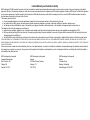


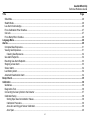
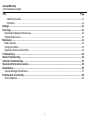
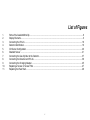
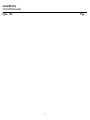
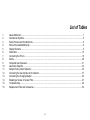


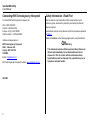

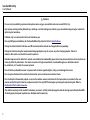
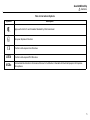
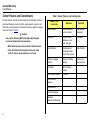
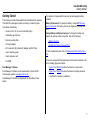

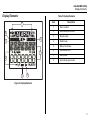
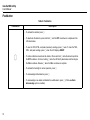
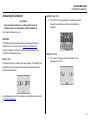
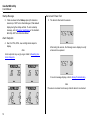

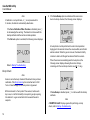
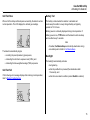

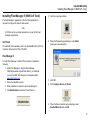

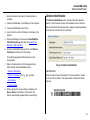
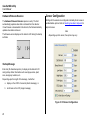


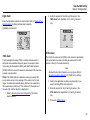
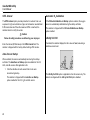

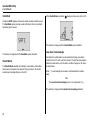
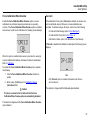

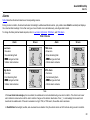
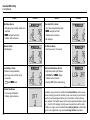

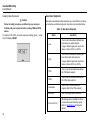

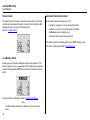

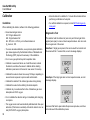


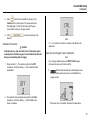
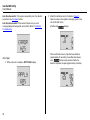
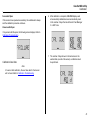


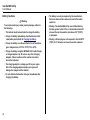


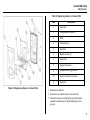

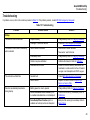
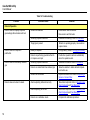
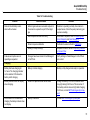



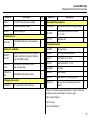
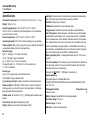


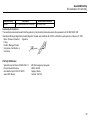
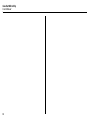

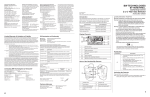
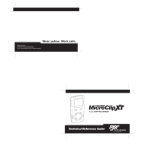
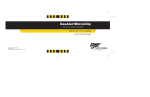

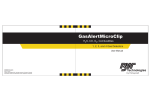



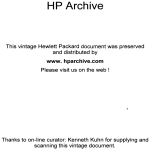
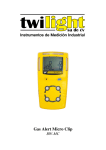
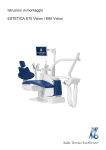
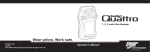
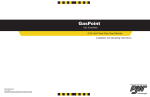






![primextra II Magnum libertyprime [pamphlet]](http://vs1.manualzilla.com/store/data/006419391_1-dacc9f3107b28c613a18f4520d8281e0-150x150.png)