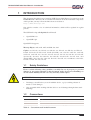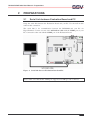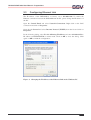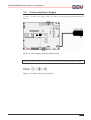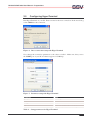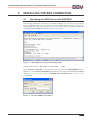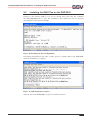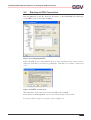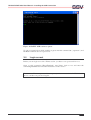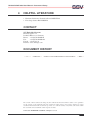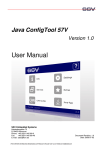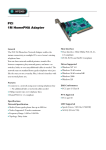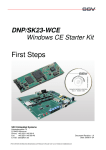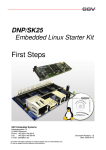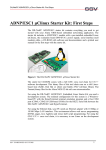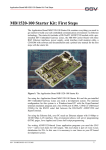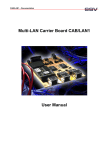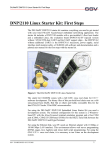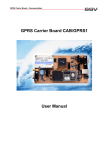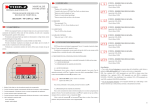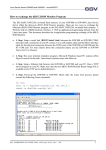Download 3 installing the ssh connection
Transcript
DIL/NetPC DNP/9200 Board Revision 1.1 Installing an SSH Connection User Manual SSV Embedded Systems Heisterbergallee 72 D-30453 Hannover Phone: +49 (0)511/40 000-0 Fax: +49 (0)511/40 000-40 E-mail: [email protected] For further information regarding our products please visit us at www.dilnetpc.com Manual Revision: 1.1 Date: 2006-07-24 DIL/NetPC DNP/9200 User Manual – Introduction CONTENT 1 INTRODUCTION............................................................................................................... 3 1.1 Safety Guidelines ......................................................................................................................3 1.2 Conventions ..............................................................................................................................3 1.3 Hardware Requirements............................................................................................................4 1.4 Software Requirements .............................................................................................................4 2 PREPARATIONS .............................................................................................................. 5 2.1 Serial Link between Evaluation Board and PC.........................................................................5 2.2 Ethernet Link between Evaluation Board and PC ....................................................................6 2.3 Configuring Ethernet Link ........................................................................................................7 2.4 Connecting Power Supply.........................................................................................................8 2.5 Configuring HyperTerminal .....................................................................................................9 3 INSTALLING THE SSH CONNECTION.......................................................................... 10 3.1 Uploading the SSH Files on the DNP/9200............................................................................10 3.2 Installing the SSH Files on the DNP/9200 .............................................................................11 3.3 Starting an SSH Connection ...................................................................................................12 3.4 Login as root ...........................................................................................................................13 4 HELPFUL LITERATURE................................................................................................. 14 CONTACT ............................................................................................................................. 14 DOCUMENT HISTORY ......................................................................................................... 14 SSV EMBEDDED SYSTEMS 2 DIL/NetPC DNP/9200 User Manual – Introduction 1 INTRODUCTION This document describes how to install an SSH (Secure Shell Protocol) connection on the DNP/9200 with a Windows-PC. For further information about the individual components of this product you may follow the links from our website at http://www.dilnetpc.com. Our website contains a lot of technical information, which will be updated in regular periods. The SSH shell script ssh-dnp9200.sh will install: • OpenSSL 0.9.8a • OpenSSH 4.1p1 OpenSSL Lib supports Message Digest: md2, md4, md5, rmd160, sha, sha1 Cipher: aes-128-cbc, aes-128-ecb, aes-192-cbc, aes-192-ecb, aes-256-cbc, aes-256-ecb base64, bf, bf-cbc, bf-cfb, bf-ecb, bf-ofb (blowfish), cast, cast-cbc, cast5-cbc, cast5-cfb, cast5-ecb, cast5-ofb, des, des-cbc, des-cfb, des-ecb, des-ede, des-ede-cbc, des-ede-cfb, des-ede-ofb, des-ede3, des-ede3-cbc, des-ede3-cfb, des-ede3-ofb, des-ofb, des3, desx (Triple DES), idea, idea-cbc, idea-cfb, idea-ecb, idea-ofb, rc2, rc2-40-cbc, rc2-64-cbc, rc2-cbc, rc2-cfb, rc2-ecb, rc2-ofb. 1.1 Safety Guidelines Please read the following safety guidelines carefully! In case of property or personal damage by not paying attention to this document and/or by incorrect handling, we do not assume liability. In such cases any warranty claim expires. ATTENTION: Observe precautions for handling – electrostatic sensitive device! • Discharge yourself before you work with the device, e.g. by touching a heater of metal, to avoid damages. • Stay grounded while working with the device to avoid damage through electrostatic discharge. 1.2 Conventions Convention bold italic monospace Usage Important terms Filenames, user inputs and command lines Pathnames, internet addresses and program code Table 1: Conventions used in this Document SSV EMBEDDED SYSTEMS 3 DIL/NetPC DNP/9200 User Manual – Introduction 1.3 Hardware Requirements The following hardware is needed to install an SSH connection on the DNP/9200: • One PC with Windows XP and one unused COM port • One Evaluation Board (e.g. EVA9) with mounted DNP/9200 and one COM port • One plug-in power supply (5 VDC) • One Ethernet cross-over cable • One null modem cable 1.4 Software Requirements • ssh-dnp9200.sh for Linux Kernel version 2.4 or ssh-sftp-dnp9200.sh for Linux Kernel version 2.6 (Starter Kit CD directory CD:\Linux\SSH) • PuTTY (Starter Kit CD directory CD:\Putty-Win32) PuTTY is a small terminal software with SSH support. PuTTY works without installation, just run the putty.exe. PuTTY is freeware. You may also look for a newer version of PuTTY in the internet at http://www.chiark.greenend.org.uk/~sgtatham/putty. SSV EMBEDDED SYSTEMS 4 DIL/NetPC DNP/9200 User Manual – Preparations 2 PREPARATIONS 2.1 Serial Link between Evaluation Board and PC Setup the serial link between the Evaluation Board and your PC. Use the null modem cable for this connection. The serial link is for communication between the DNP/9200 and your PC via HyperTerminal. Connect one end of the null modem cable with the COM1 port of your PC. Connect the other end with the COM1 port of the Evaluation Board. Figure 1: Serial link between Evaluation Board and PC Please make sure that the PC COM port supports 115.200 bps and is unused. SSV EMBEDDED SYSTEMS 5 DIL/NetPC DNP/9200 User Manual – Preparations 2.2 Ethernet Link between Evaluation Board and PC Setup the Ethernet link between the Evaluation Board and your PC. Use an Ethernet cross-over cable for this connection. The Ethernet link is for the SSH connection between the DNP/9200 and your PC. Connect one end of the Ethernet cross-over cable with the LAN interface of your PC and the other end with the LAN interface of the Evaluation Board. Figure 2: Ethernet link between Evaluation Board and PC SSV EMBEDDED SYSTEMS 6 DIL/NetPC DNP/9200 User Manual – Preparations 2.3 Configuring Ethernet Link The IP address of the DNP/9200 is ex factory set to 192.168.0.126. To enable the Ethernet connection between the DNP/9200 and the PC, please change the IP address of the PC. Open the Control Panel and select Network Connections. Right click on the LAN connection and click on Properties. Open the tab General and select Internet Protocol (TCP/IP) from the list and click on Properties. In the following dialog select Use the following IP address and enter 192.168.0.254 as IP address and 255.255.255.0 as subnet mask. Click on OK to close the dialog. Click again on OK to finish the configuration. Figure 3: Changing the IP address of the Ethernet link on the Windows PC SSV EMBEDDED SYSTEMS 7 DIL/NetPC DNP/9200 User Manual – Preparations 2.4 Connecting Power Supply Connect a 5 VDC power supply with a 5.5 mm x 2.5 mm jack plug with the Evaluation Board. Figure 4: Power supply for the Evaluation Board Please pay attention to the polarity of the power connector: the + pole is in the center! Figure 5: Polarity of the power connector SSV EMBEDDED SYSTEMS 8 DIL/NetPC DNP/9200 User Manual – Preparations 2.5 Configuring HyperTerminal Run HyperTerminal on your PC. Enter a name for the new connection. In the next dialog select COM1 for the connection. Figure 6: Direct connection setup with HyperTerminal Now change the connection parameters to the values of table 1. Make sure, that you use the COM1 port of your PC and that it supports 115.200 bps. Figure 7: Parameter setup with HyperTerminal Parameter Speed Data Bits Parity Stop Bits Protocol Value 115.200 bps 8 None 1 No (Xon/Xoff, RTS/CTS or similar) Table 2: Setup parameters for HyperTerminal SSV EMBEDDED SYSTEMS 9 DIL/NetPC DNP/9200 User Manual – Installing the SSH Connection 3 INSTALLING THE SSH CONNECTION 3.1 Uploading the SSH Files on the DNP/9200 Start the HyperTerminal connection you created in chapter 2.5. If you have not powered up the Evaluation Board so far, please do it now. Wait until the Linux boot process finishes (this may take a few seconds). You will see the Linux login prompt. Enter the user name root and hit Return if Linux asks for a password. Figure 8: DNP/9200 boot messages and login prompt Change to the directory tmp with the command cd ../tmp. Open Transfer > Send file… from the menu bar and select the ssh-dnp9200.sh (Linux Kernel 2.4) or the ssh-sftp-dnp9200.sh (Linux Kernel 2.6) from the Starter Kit CD-ROM directory CD:\Linux\SSH. Choose Zmodem with Crash Recovery as protocol and send the file. Figure 9: Selecting SSH file for transfer SSV EMBEDDED SYSTEMS 10 DIL/NetPC DNP/9200 User Manual – Installing the SSH Connection 3.2 Installing the SSH Files on the DNP/9200 Change to the directory tmp if you are not already there and enter the command sh ssh-dnp9200.sh to start the installation. The SSH files will be installed automatically in the directory flash. Figure 10: Installing the file ssh-dnp9200.sh Generating the SSH keys may take a while, please be patient. Reboot the DNP/9200, when the installation is complete. Figure 11: SSH installation complete After the reboot the DNP/9200 is ready for an SSH connection. SSV EMBEDDED SYSTEMS 11 DIL/NetPC DNP/9200 User Manual – Installing the SSH Connection 3.3 Starting an SSH Connection Run the putty.exe on the PC. Enter the IP address of the DNP/9200 (192.168.0.126), select SSH as protocol and click on Open. Figure 12: Configuring PuTTY Before the SSH session starts, PuTTY shows an alert, that the host key of the server is unknown. Click Yes to save the key permanently. Click No, if you want to connect just once. Figure 13: PuTTY security alert The username as well as the password for the SSH session is guest. In the directory /home/guest you can store and/or modify your own files. It is also possible to login as root, please refer to chapter 3.4. SSV EMBEDDED SYSTEMS 12 DIL/NetPC DNP/9200 User Manual – Installing the SSH Connection Figure 14: PuTTY SSH session as ‘guest’ To gain root permissions while working as guest enter the command su (“superuser”) and hit Return if Linux asks for a password. 3.4 Login as root Before you can login as root in a Telnet session, you have to set a password for root. Open a serial connection (HyperTerminal), start Linux, login as root and enter the command passwd. Just follow the instructions on the screen. Please note: The root password is temporary. After a reset of the DNP/9200 you have to set the root password again. SSV EMBEDDED SYSTEMS 13 DIL/NetPC DNP/9200 User Manual – Document History 4 HELPFUL LITERATURE • Hardware Reference Evaluation Board DNP/EVA9 • First Steps Starter Kit DNP/SK23 CONTACT SSV Embedded Systems Heisterbergallee 72 D-30453 Hannover / Germany Phone: +49 (0)511/40 000-0 Fax: +49 (0)511/40 000-40 E-mail: [email protected] Internet: www.dilnetpc.com DOCUMENT HISTORY Revision 1.0 1.1 Date 2006-04-25 2006-07-24 Remarks first version chapter 1.1 and 1.2 added, chapter 3.1 and 3.3 modified Name WBU WBU The content of this document can change any time without announcement. There is taken over no guarantee for the accuracy of the statements. The user assumes the entire risk as to the accuracy and the use of this document. Information in this document is provided ‘as is’ without warranty of any kind. Some names within this document can be trademarks of their respective holders. © 2006 SSV EMBEDDED SYSTEMS. All rights reserved. SSV EMBEDDED SYSTEMS 14