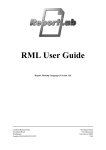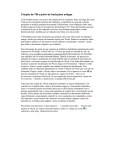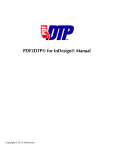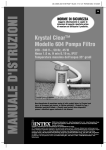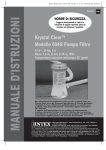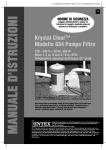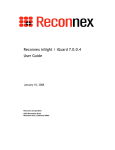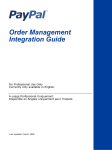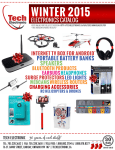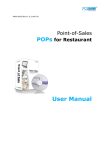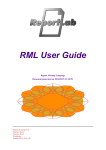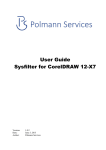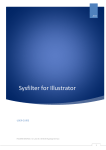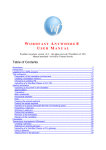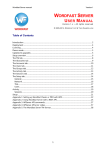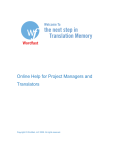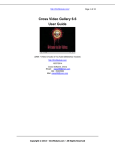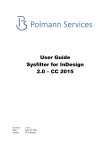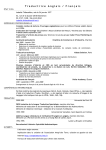Download Tortoise Tagger readme
Transcript
Tortoise
Tagger
ReadMe
Page 2 of 31
General.......................................................................................................................................................... 3
What are tags? ........................................................................................................................................... 3
Summing up the tags: ................................................................................................................................. 4
What is tagging?......................................................................................................................................... 4
Why style? ................................................................................................................................................. 4
Word's Find/Replace ....................................................................................................................................... 6
Basics ........................................................................................................................................................ 6
Wildcards ................................................................................................................................................... 6
IMPORTANT-1 ............................................................................................................................................ 7
IMPORTANT-2 ............................................................................................................................................ 8
Backslash and a few other odd characters..................................................................................................... 8
Hard return and the like .............................................................................................................................. 8
Formatting ................................................................................................................................................. 9
Installing Tortoise Tagger .............................................................................................................................. 10
Tagging ....................................................................................................................................................... 10
Taglist syntax ............................................................................................................................................... 12
Comments................................................................................................................................................ 12
Commands ............................................................................................................................................... 12
Singles/Doubles ........................................................................................................................................ 14
LaTeX taglist explained.................................................................................................................................. 14
Bolding 'good' paragraphs.......................................................................................................................... 14
Removing 'bad' paragraphs and multiple spaces .......................................................................................... 15
Style 'sure LaTeX' strings ........................................................................................................................... 16
Style LaTeX commands with Wildcards ....................................................................................................... 16
Literal pass with external style. .................................................................................................................. 17
Wildcards pass with external style .............................................................................................................. 18
Straighten LaTeX lists................................................................................................................................ 18
More examples ............................................................................................................................................. 19
Adobe InDesign ............................................................................................................................................ 19
InDesign Workflow.................................................................................................................................... 21
Quark Express .............................................................................................................................................. 21
Quark Express Workflow............................................................................................................................ 21
Frame Maker MIF file .................................................................................................................................... 21
Frame Maker MIF Workflow ....................................................................................................................... 22
Game resource file ........................................................................................................................................ 22
Web Database file......................................................................................................................................... 22
Translating tagged documents ....................................................................................................................... 24
Saving your output.................................................................................................................................... 24
Making your own taglist ................................................................................................................................ 24
Trados compatibility...................................................................................................................................... 25
DejaVu compatibility ..................................................................................................................................... 26
Other CAT tools compatibility......................................................................................................................... 26
Known issues ............................................................................................................................................... 26
Fuzzying Wordfast glossary............................................................................................................................ 26
HowTo..................................................................................................................................................... 26
Unfuzzying ............................................................................................................................................... 27
Some document tweaking.............................................................................................................................. 28
Things I do not understand, but..................................................................................................................... 29
Links............................................................................................................................................................ 29
Word ....................................................................................................................................................... 29
Latex ....................................................................................................................................................... 29
VBA ......................................................................................................................................................... 29
Credits ......................................................................................................................................................... 29
Hooptedoodle ............................................................................................................................................... 30
Tortoise Tagger Readme
Page 3 of 31
Never be afraid to try something new.
Remember that a lone amateur built the Ark.
A large group of professionals built the Titanic.
General
Tortoise tagger is a Word template which can read data from a taglist created
by the user and tag the text in the document according to it. Tagging is a
series of Word's find/replace passes which a) finds and replaces strings of text
and/or b) applies formatting to the text in the document.
Tagging is done on a copy of your plain text file which is then saved as a Word
document. When translation has been completed, and the file has been
cleaned, you need wither to copy/paste its contents into the original or save
Word document as text and change its extension. All formatting is lost when
you do it, and the translated file can be correctly interpreted by the respective
application.
What are tags?
Tags are strings placed in the fabric of a document which control the final
output created by a computer program: DTP or typesetting application, Web
browser or anything else. A common example of tagged text is any web page,
a line like this:
Click here for details.
is actually a chunk of HTML code, which your browser understands, and it looks
like this:
<em><strong><font color="#0066FF" size="4" face="Verdana,
Arial, Helvetica, sans-serif">Click <a
href="http://www.accurussian.net">here</a> for
details.</font></strong></em>
where <em> stands for italics, <strong> makes the font bold, etc. Normally
you should not know the meaning of every tag, but in order to make the proper
word in the phrase a Web link you must know that it should be between
<a href="http://www.accurussian.net"> and </a>. Thus, you cannot avoid
reading some reference on the issue, whatever format you are going to tag and
translate.
Tortoise Tagger Readme
Page 4 of 31
Another less common example is LaTeX code, which brought about creation of
the tagger. LaTeX is a highly sophisticated typesetting system with virtually
unlimited capabilities and it can be extensively expanded and customized,
probably that is why there are no LaTeX filters available. A brief example of
LaTeX code is below.
\article
\head Introduction\endhead
A recent article in{\it
Time${}^{\kern4pt\reg}$\/}\vfootnote{\reg}{\ninerm{\it
Time\/} is a registered trademark of AOL Time Warner,~Inc.}
magazine's {\it On-Line\/} monthly ``submagazine'' explored
the world of do-it-yourself font creation and manipulation.
The orientation of the article was to help a relative novice
chose the right tools and techniques for whatever kind of
font work was desired. The article was heavy on facts
concerning a four-step process that might be familiar to
readers of \TUB: \list[\unitemized\numbered]
It is an extract from LaTeX source code found "TUG1.tex" file, its final output is
in "TUG1.pdf" file.
There is another large file included in this package: 'beginlatex.pdf', which is a
brief explanation of the format. It is included here for you to understand the
logic of LaTeX taglist and, if necessary, to be able to modify it and/or create
your own taglists.
Summing up the tags:
• tags are strings within a tagged document;
• tags are not visible in the output, but they fundamentally affect it;
• tags generally should not be translated, but some tags have to be
repositioned to match the meaning of the original.
What is tagging?
The process of tagging (as I understand it) means marking the tags known to
the tagging utility with appropriate format, usually style.
Why style?
Wordfast, one of the leading CAT tools relies on MS Word styles while you are
doing your translation. Normally you see only one 'special' style in a Word
document: tw4winMark, this is the style of the delimiters separating source
and target segments. Here's an example:
The answer was “yes”.<}0{>Ответ был утвердительным.<0}
{0>
The purple delimiters have this style. Wordfast can 'see' the delimiters just
because they have this particular style. If you open any uncleaned file and
move the cursor onto the "{0>", "<}0{>" or "<0}", you will see the name of the style
in the 'formatting' toolbar's style name window, as below.
Tortoise Tagger Readme
Page 5 of 31
However, tw4winMark style is not used for tagging, the two styles which serve
this purpose are tw4winExternal and tw4winInternal styles. Their names are
quite self-explanatory: everything in tw4winExternal is bypassed during
translation, everything tw4winInternal is included in the segments but is
regarded as something unalterable. Wordfast has a built-in feature to make
sure that the tags in the source and target segments are identical.
Here's a chunk of tagged Adobe InDesign code in tw4winExternal:
<Version:3.000000><FeatureSet:InDesignJapanese><ColorTable:=<Black:COLOR:CMYK:Process:0.000000
,0.000000,0.000000,1.000000>>
It is evident that nothing here should be translated.
Here's an example of a LaTeX source code with some parts in tw4winInternal:
\subsection{Ligatures}
In typography, a \emph{ligature} is a glyph which has been formed by
joining glyphs that represent two or more characters; this joining can involve
quite a lot of deformation of the original shapes.
It is a subsection header and a sentence from a paragraph. Here, the 'styled'
commands must be together with the text you are translating. The header's
target segment should contain all the tags existing in the source segment in
the same order or following the same logic. The sentence should have the two
tags inside it (opening – \emph{ and closing – }) and they should be
repositioned to enclose the word which stand for "ligature" in the target
language. It's as simple as that.
The good thing about styles is that Wordfast and other CAT tools find them by
their name only, which means that you can set your own parameters for the
styles in your normal.dot global template, and the tagger will apply your styles'
parameters to the tags. This helps to reduce eye strain and is not harmful to
Wordfast performance and the final plain text output.
Another style which the tagger uses is 'Translatable'. Previous versions of the
tagger used to mark the entire document as Translatable, then the tags were
marked with the two special styles discussed earlier. However, it turned out
that some translators need to perform formatting or replacement on already
tagged Word documents, therefore, automatic formatting with Translatable was
dropped, and a command ~~~DocTrbl was introduced, which does just the
same. Having Translatable style in a tagged document is useful, this makes it
Tortoise Tagger Readme
Page 6 of 31
easier to perform searches in the tagged document, especially when you are
building your own taglist, because this enables you to look for, say, "=:>"
string in any of the document's styles (see MS Word help for details).
If your normal.dot global template lacks these styles, Tortoise Tagger inserts
them in to the document automatically. If you already have them and even if
you customized them, the tagger uses your styles.
One last point. If, while translating with Wordfast, you need to apply 'Normal'
style to any part of your document, select it and hit Ctrl+Space.
Word's Find/Replace
Basics
This feature of MS Word helps to find any string in the opened document and
replace it with whatever you want it to. A simple example is find all
"Manchester Polytechnic" in your CV and replace it with "Harvard University".
In order to do this, you must have "Manchester Polytechnic" in 'Find What' field
and "Harvard University" in 'Replace With' field. Pretty simple, isn't it?
However, there are more options in the F/R (find/replace) feature. If you click
'More' button, the dialog box will expand and you will see some tick boxes and
buttons. In its operation, the tagger uses the standard Word F/R feature,
supplying settings, find and replace stings to it, and instructing Word to
execute a F/R pass with the assigned parameters. The feature is well described
in Word's help system, on numerous Web-sites and far more numerous books.
Only some aspects of the feature, relevant to the tagger's operation, are
discussed here.
Wildcards
If you tick this box you will be able to use masks for search. For example, you
would want to find all strings like 'That day Mary bought a pencil in the shop',
where Mary bought a huge number of various things, and replace it with 'That
day Mary went shopping again'.
To do this, you must type 'That day Mary bought * in the shop' in 'Find What"
field and 'That day Mary went shopping again' in 'Replace With' field, where the
asterisk '*' would stand for any number of any characters. Word will find all the
phrases matching your criterion and will replace them with what you typed in
'Replace With' field.
Tortoise Tagger Readme
Page 7 of 31
IMPORTANT-1
Word's F/R feature operates on lazy principle, which means that Word stops
looking for new matches as soon as the shortest one is found. Therefore, in a
text like this:
It was a hot Alaskan December morning. That day Mary bought a
pencil in the shop. She used it to pick her nose and drew a
lot of pictures on the walls. Another day came. That day Mary
bought a hammer in the shop. She couldn't pick her nose and
smashed the furniture in despair.
you will have matches found like these:
It was a hot Alaskan December morning. That day Mary bought a
pencil in the shop. She used it to pick her nose and drew a
lot of pictures on the walls. Another day came. That day Mary
bought a hammer in the shop. She couldn't pick her nose and
smashed the furniture in despair.
rather than this:
It was a hot Alaskan December morning. That day Mary bought a
pencil in the shop. She used it to pick her nose and drew a
lot of pictures on the walls. Another day came. That day Mary
bought a hammer in the shop. She couldn't pick her nose and
smashed the furniture in despair.
although the last match formally fits your search criterion: It starts with 'That
day Mary bought' has many other characters in the middle and ends with 'in
the shop'
This makes it easy for user to make appropriate Find What strings, like the one
from LaTeX taglist:
\\begin\{verbatim\}*\\end\{verbatim\}
because, despite the fact that there are plenty of such command pairs in most
LaTeX documents, Word will find the closest ones, the opening and closing
tags, exactly what you need.
Question mark '?' substitutes any single character in wildcard mode.
Tortoise Tagger Readme
Page 8 of 31
IMPORTANT-2
It should be mentioned that if you have a short closing string consisting of 1 or
two characters, especially the ones used to set advanced FR options, asterisks
should be avoided at all costs. When you need to tag a string like
String <`Translatable text here.'>
you should NEVER make a mask like this
String \<`*'\>
because for reasons I do not know, Word will go comatose when you run the
search. Instead, use this mask
String <`[!\>]@\>
This produces reliable results.
Backslash and a few other odd characters
"Why does the example above contain so many backslashes?" you would ask.
This is because with 'match wildcards' mode activated, you cannot type certain
characters as they are, but have to type a backslash before them, to tell Word
that they are just characters, and not delimiters in your F/R input. If you need
to find a backslash in 'match wildcards' mode, you should type another
backslash before it.
Other characters which must have a backslash before them in 'match wildcards'
mode are as follows, their 'wildcard' mode meaning is specified too:
{}
[]
*
?
!
@
( and )
<and >
–
–
–
–
–
–
–
–
used to specify the number of character repetitions;
used to specify character ranges;
stands for any number of any characters;
stands for any single character;
stands for 'except' or 'not';
stands for 'any number' of the preceding character or range;
used to split the Find What field contents into groups;
used to specify the beginning and the end of a word
Hard return and the like
Very often you need to specify non-printable characters in F/R fields. In simple
mode the F/R dialog itself offers you a ready-made collection of those, which
you select from a drop-down list, but they do not work in 'match wildcards'
mode. Therefore, those few must be specified using their numeric code:
tab mark
line break
page break
hard return
column break
long dash
space
–
–
–
–
–
–
–
^0009 or ^9;
^11;
^12;
^13;
^14;
^30;
^32.
In many cases for 'space' you may either use the code or press space, but
pressing the spacebar has a great disadvantage: you don't see it in the taglist.
Tortoise Tagger Readme
Page 9 of 31
Here are a few examples from the taglist:
\\begin\{verbatim\}*\\end\{verbatim\}
which means: "find in wildcard mode everything that begins with
\begin{verbatim}, contains any number of characters and ends with
\end{verbatim}.
\\verbatim[^13]*\\endverbatim[^13]
which means: "find in wildcard mode everything that begins with
\verbatim + hard return, contains any number of characters and ends with
\endverbatim + hard return
%[!^13]@^13
which means: "find in wildcard mode everything that begins with % (per cent
sign), contains any number of characters other than a hard return and ends with
a hard return
([!^13])^13([!^13]) \1 \2
which means: find in wildcard mode everything that begins with any single
character other than a hard return, a hard return and ends with any single
character other than a hard return;
replace it with what you have in the first brackets, a space and what you have
in the second brackets.
(this pass replaces single hard returns with spaces)
Formatting
If you invoke the dialog and run a F/R pass with 'Replace With' field empty you
will delete from the document whatever is specified in the 'Find What' field.
However, if you place the cursor in the 'Find What' field, click 'more' button,
'format' button and select any format, instead of deleting the text Word will
format it accordingly. The tagger uses this technique to apply styles and other
attributes to the text in the document.
Sometimes you need to delete some of the characters leaving the rest in the
document. This happens in the LaTeX tagging sequence when some hard
returns are deleted by first bolding the those which must be kept (in
comments, verbatim and tabbing passages etc.) and then removing the hard
returns which are not bold. This may be achieved by setting not bold in 'more –
format – font' dialog of the F/R control box. Distinguishing between the same
'needed' and 'disposable' characters can be done using styles or font colour
too, but to me using bold attribute was simpler.
If you start making your own taglist, remember that the tagger simply supplies
parameters and strings to Word's F/R dialog, so you may try your variants of
Tortoise Tagger Readme
Page 10 of 31
strings and parameters 'by hand', using the F/R dialog first and see if it
produces intended results.
Installing Tortoise Tagger
Unzip it from the package and copy in a folder of your choice. Start Word,
select 'tools – add-ins', click on 'add' button, navigate to the folder and select
TortoiseTagger.dot file, the tagger will appear in the list of add-ins. Check the
box next to the tagger and close the dialog.
If you want the tagger to be active every time you start Word, copy it to Word
or MS Office startup folder (search for 'startup' on your hard drive).
You can simply open the Tagger as an ordinary document, click on 'enable
macros' when prompted and use it. It will be disabled as soon as you close it.
Remember not to save any changes to it then.
If you don't see the tagger's toolbar, go to 'view – toolbars' and select 'Tortoise
Tagger'. The toolbar looks like this:
you can dock it, if you wish.
The button with a running tortoise performs the tagging, the button with
somebody's left eye reveals spaces, hard return, hidden text etc., the button
with footprints hides everything but printable text. Lastly, the button with the
question mark displays an info box with lots of valuable info (my credit card
number and PIN, among other things).
Tagging
In order to tag you need a taglist file and one or more workfiles. A taglist file
for LaTeX format is supplied with the package, so are a few LaTeX source code
files. It is recommended to keep taglists in text format, to make it easier to edit
them in Notepad or Word, the only restriction about workfiles is that they must
have an extension, because the tagger runs in batch mode, processing all the
files of the same type in the current folder. If you point the tagger to a workfile
without an extension it will refuse to work. If your files are without an
extension, you must temporarily rename them.
When you run the tagger, you point to the taglist and the workfiles in a
standard Word dialog. If you click 'cancel' in any of the dialogs, the tagger
aborts.
Click the 'TAG' button. A message box will pop up, reminding you what you
should do:
Tortoise Tagger Readme
Page 11 of 31
and when you click 'OK', a dialog will open, where you must navigate to the
taglist and select it by double clicking or hitting 'Enter'.
Once the taglist has been selected, you will be prompted to point to one of the
workfiles in similar manner. You may store your taglists and workfiles wherever
you wish, together or separately.
Tagging is done in batch mode on copies of your original files. The tagger
opens the workfiles, performs tagging and saves them as documents, including
the original extension in the filename.
One more point is that Tortoise Tagger is a foolish program and every time you
point it to a plain text workfile it creates and saves a Word document for your
workfile, overwriting any existing Word document. A warning dialog
reminds you of this, because you might ruin already translated files otherwise.
Tortoise Tagger Readme
Page 12 of 31
Taglist syntax
Comments
An option is provided to include comments in the taglist. Since the taglist is a
small computer program, it is a good idea to make notes regarding what this or
that line stands for, because with time you may well forget the details.
A comment is a line beginning with 3 per cent signs in a row: %%%. You cannot
start comments in the same line, after the commands. generally speaking, you
may simply type comments into the taglist without any per cent signs, because
chances are next to nothing that there will be the same line in the document
you are about to tag, but you never know, and, as it usually happens, you may
have unexpected results when tagging a new file some six later, when you
completely forgot that you added a comment without '%%%'. Another thing
about the 3 per cent signs is that when the tagger encounters them, it skips
the rest of the processing mechanics, which is a split second faster than using
the comment as a F/R string, but it may be noticeable when you tag a few
hundred long files. So, these are simply manifestations of my efforts to combat
sclerosis:
%%% bolding starts here ---
Commands
All Tortoise Tagger commands begin with 3 tildes and end with a hard return,
the best way to avoid trouble is to store them all in the taglist and copy/paste
them to any point of the list. If the tagger encounters a mistyped command
beginning with '~~~' it will warn you. If a tilde is missing, the tagger assumes
it is a string, and the result is - your mistyped command is not executed and
used as a string in Find What field.
The commands are fairly self-explanatory. Here's the complete list of Tortoise
Tagger commands:
~~~FindBold
~~~WriteBold
~~~FindNotBold
~~~WriteNotBold
~~~FindAsIs
~~~WriteAsIs
~~~FindInternal
~~~WriteInternal
~~~FindExternal
~~~WriteExternal
~~~FindTrbl
–
–
–
–
–
–
–
–
–
–
–
search for bold text;
make the replacement text bold ;
search for text which is not bold;
make the replacement text not bold;
search for any text, irrespective of its format;
replace the text as it is, irrespective of its format;
search for text in tw4winInternal style;
apply tw4winInternal style to replacement
search for text in tw4winExternal style;
apply tw4winExternal style to replacement;
find text with 'translatable attribute. The style may either be
present in your 'normal.dot' template or defined by Tortoise
Tagger. It is worth while remembering that at the beginning
the tagger makes entire document translatable;
Tortoise Tagger Readme
Page 13 of 31
~~~WriteTrbl
~~~FindHidden
~~~WriteHidden
~~~WC-ON
~~~WC-OFF
~~~FindHilite
~~~WriteHilite
~~~FindDStrike
~~~WriteDStrike
~~~Case-ON
~~~Case-OFF
~~~HWord-ON
~~~HWord-OFF
~~~DocInt
~~~DocExt
~~~DocBold
~~~DocUnbold
~~~DocHide
~~~DocUnhide
~~~DocTrbl
~~~Demo
~~~Stop
– apply translatable style to replacement. Sometimes it is easier
or faster to make entire document tw4winInternal or
tw4winExternal or hidden (for DejaVu users) and then
expose the lesser part for translation, like in Frame Maker's MIF
document, where most of the code is not for translation (see
below ~~~Doc* commands;
– search for hidden text;
– make the replacement text hidden;
– activate 'match wildcards' mode;
– deactivate 'match wildcards' mode;
– search for text with any highlighting;
– make the replacement text highlighted1;
– search for text with double strike through attribute;
– make the replacement text double strike through2;
– activate 'match case' mode;
– deactivate 'match case' mode;
– activate 'match whole word' mode;
– deactivate 'match whole word' mode;
– apply tw4winInternal to entire document. Useful when the
translatable text makes a small portion in the document and
falls into a simple pattern which can be implemented in one or
several passes;
– same as above but with tw4winExternal;
– bolds all text in the document;
– remove bold attribute from all text in the document;
– makes all text in the document hidden;
– remove hidden attribute from all text in the document;
– makes all text in the document translatable;
– a silly command, which turns on updating of Word's screen
while the tagger is buzzing, so you can see with your own eyes
what is happening behind the glass of your monitor;
– stops processing of the file, displays an info message
containing data useful for finding logical errors in your taglist,
and writes a copy of this message into a file.
This last '~~~Stop' command is useful when the tagger runs fine but you have
unexpected results. Normally the culprit hides somewhere in the middle of the
taglist, for example you wrongly assume that the string you're formatting has
one style, while it has been fully or partially formatted with another. Of course,
you can delete or disable strings and settings in the taglist by commenting
them out, but in this case the tagger sequence will terminate normally, without
displaying the debugging message, which has proven quite useful when it
comes to tracing a logical error in the taglist.
The commands applying 'hidden' attribute are not used when tagging files for
Wordfast, this option has been added taking into account some wise advice
from the friendly camp of DejaVu user list (see below).
1
Highlighting with 25% grey is one of the choices that Wordfast gives you for marking text as
untranslatable (you should set it in Wordfast settings). Initially the idea was to use this particular
shading, but, my inexperience in VBA (I could not write it properly) and common sense (I still have
extremely brief flashes of this) told me to leave it just 'highlighting'. In order to set it 25% grey you
must select this highlighting in one of Word's toolbars before you run the tagger. The advantage of
this is that you can now highlight any text in any number of documents with any of the available
colours. Well, it does not sound big deal to anyone who does not have to do it.
2
One of Wordfast choices of untranslatable attribute. Marching Red Ants are not available.
Tortoise Tagger Readme
Page 14 of 31
Singles/Doubles
If you need to delete or format strings in the document, you specify a string in
the taglist, which ends with a hard return. This is called 'a single'. If you
actually have something to offer to the tagger for replacement, like find
'Banana' and replace it with 'Bamboo', you must type 'Banana', press a tab,
and type 'Bamboo'. The tagger treats tab-delimited strings as two strings, the
first part goes to 'Find What' field, the second - to 'Replace With' field.
LaTeX taglist explained
Let us now follow the taglist included into the package. It contains comments
which I made for myself and for those who would read or edit the taglist. The
commands are not explained here because they have already been covered.
If you review the examples of the LaTeX files in the package you will see that
their creators use hard returns to start a new line and use many spaces to
indent the text and commands. This is done to improve readability, but it will
interfere with translation: hard returns will cause segmentation problems,
multiple spaces will cause troubles with Wordfast's Quality Check (if it's
activated) and/or result in eye strain.
The first section of the taglist makes bold the parts of the document where
paragraph marks must not be deleted, because they either form the logical
structure of a list or table, or are comments (if we delete a paragraph mark
ending a comment line, it will disable everything that follows, till the next hard
return). Please, pay attention to the fact that every new pass looks for not bold
text. This is very important, as well as the sequence of the lines in the bolding
section.
Bolding 'good' paragraphs
The 4 lines below bold the text where each and every character should be kept.
\\begin\{verbatim\}*\\end\{verbatim\}
\\verbatim[^13]*\\endverbatim[^13]
\\begin\{tabbing\}*\\end\{tabbing\}
\\tabbing*\\endtabbing
This line below bolds a backslash and a per cent sign.
\%
This is a combination of characters used in LaTeX to denote a per cent sign. If
this is not done, when we bold comments, the tagger would find this per cent
sign, look for the nearest paragraph mark and make it a comment, while the
'\%' combination is nearly always a part of normal text.
Tortoise Tagger Readme
Page 15 of 31
The two lines below bold a) lines beginning with '%' and ending with a
paragraph mark, i.e. lines of comments at the beginning and in the middle of a
line; b) a '%' ending a line.
%[!^13]@^13
%^13
This is necessary to prevent comments from being incorporated into the rest of
the text, effectively disabling everything that follows till the nearest paragraph
mark.
Removing 'bad' paragraphs and multiple spaces
The next section of the taglist consists of doubles, because in this section we
look for single paragraph marks:
([!^13])^13([!^13]) \1 \2
and replace them with spaces.
Find multiple spaces
[^32]{2;}
and replace then with one space.
IMPORTANT NOTES:
1) In the above line there is a tab an a space after the closing
curly bracket
2) On some local versions you must have a comma "," instead of
the semicolon in the string: [^32]{2,}
The end of previous line, a space at the beginning of the new line and a nonwhitespace character are found
([^13])^32([!32])
\1\2
and then replaced with the same, but without the space.
Tortoise Tagger Readme
Page 16 of 31
Style 'sure LaTeX' strings
Then there is a pass applying internal style to the strings which I spotted inside
the text and in 'beginlatex.pdf' document. Wildcards are off.
\end{quote}
$\{$
$\}$
$\backslash$
$*$
+ many more ...
There was a small problem with LIG string, because its inclusion into the taglist
at an earlier stage of the tagger development resulted in the tagging of all
occurrences of the string, like slight etc. Therefore, this string is tagged with
'Match case' parameter active.
Style LaTeX commands with Wildcards
Now, very often it is hard or inexpedient to have all the strings as they are in
the code, because many of them fall into a pattern, which you can record as a
single string and run a pass using wildcards.
The string below covers most LaTeX commands, even those, which I don't
know about, because it uses wildcards.
\\[!^0013^0009^0032\{=>,\)]@[^0013^0009^0032\{]
Let me decipher it for you.
Find
\\
[
!
^0013^0009^0032\{=>,\)
-
]
@
[
^0013^0009^0032\{
]
-
anything that begins with a backslash
range starts
does not contain
these (a paragraph mark, a tab, a space, an opening
curly, an equal sign, a comma, a closing bracket)
range ends
any number of them, and ends with
range starts
any of these (a paragraph mark, a tab, a space)
range ends
The string described above used to look like this:
\\[!^0013^0009^0032\{]@[^0013^0009^0032\{]
but then I saw some erroneously tagged strings in the document and added
these:
=>,\)
Tortoise Tagger Readme
Page 17 of 31
The tagged strings which you want plain are very easy to spot: they are
marked red in the text and you will have no problem detecting wrongly tagged
strings and making appropriate amendments to the taglist. If you want to
exclude anything from the tagged sting, add it to the first range, if you need to
add a character you want the string to end with – it should go into the second
range.
The following line
\\[a-z]@=
tags anything starting with a backslash, any number of lowercase English
letters from 'a' to 'z' and ending with an equal sign. This string contains a
possible flaw - your developer may have other, 'local' characters in the
commands, which would exclude the commands containing the local characters
from the 'Find What' range. At the same time local versions of LaTeX are
sometimes easier to tag. A good example is a typical command from a job I did
some time ago, which looked like this:
\somecommand{arg1}{arg2}{RussianText}
Therefore, I could tag everything not in Russian [!А-я] between curly brackets
as tags and forget about them altogether.
I skip some strings here and proceed to the apostrophe. In LaTeX quotes are
made like this ``quotes'' (double) or this `quotes' (single). Please, note that
the closing quote in the double quotes consists of 2 apostrophes. The task was
to distinguish between the apostrophe in, say 'don't' and the apostrophe
comprising those LaTeX quotes. My solution (listing all possible variants) is far
from elegant, but it works, if you have a better solution, please, share it with
other folks and drop me a line.
Literal pass with external style.
I just dumped a chunk of LaTeX code into the taglist to see what happens (see
the taglist). The external style, let me repeat, is completely bypassed by
Wordfast, hence the name, but its use, however tempting, has some pitfalls if
you translate a LaTeX document about LaTeX. :) In this case you may have
examples of commands within the fabric of the text, and they will, of course,
break your sentences, making it very hard for you to translate them, so,
please, keep it in mind.
Tortoise Tagger Readme
Page 18 of 31
Wildcards pass with external style
Just some of the strings. The principle is the same as with internal styling.
\{?.??\\textwidth\}
\\penalty-[0-9]@ \}
?.??
- any character, a period, any 2 characters
[0-9]@
- any number of digits from 0 to 9
Straighten LaTeX lists
And lastly, the final touch. The \item command in LaTeX is used to create lists.
The previous passes deleting single paragraphs ruin the list structure made by
the authors, which, I think, should be restored, for better readability, which will
also facilitate translation a bit. This line is tabbed!
\item
^p\item
\item - find this
^p\item - replace with a paragraph mark and the same string.
It's like manually hitting 'Enter" at every \item string. Of course, there is a
more elegant syntax with wildcards activated:
(\item) ^13\1
but when I was making the taglist I was thinking about readability and ease of
understanding first.
That is it with LaTeX taglist. Please, keep in mind that my LaTeX taglist is not
comprehensive, that is the main reason why the F/R parameters and strings
have been moved out of the program code, and user is now able to customize
every F/R parameter.
Tortoise Tagger Readme
Page 19 of 31
More examples
Please, check http://www.accurussian.net/tagger.htm for more file formats
that the tagger can process.
The examples below are for the sake of illustrating how seemingly very
complex tasks may be solved using simple procedures.
As of today, I have reports of jobs completed using the tagger, for all formats
described in the manual.
Adobe InDesign
As of today I have successfully completed a practical assignment translating a
user manual for a DVD system, a heavily formatted DTP job with complex
structure. The files I received from the client were output of Trados Story
Collector, these are plain text files with .ISC extension. If you open one such
file you will see something like that:
<TRADOSStoryCollector SCVersion="6.5" DTPPackage="InDesign"
DTPPackageVersion="2" Encoding="UNICODE"><STORY NAME="1"
LOCATION="MB-master2"><UNICODE-WIN>
<Version:3.000000><FeatureSet:InDesignJapanese><ColorTable:=<Black:COLOR:CMYK:Process:0.000000,0.00
0000,0.000000,1.000000>>
<DefineParaStyle:08R=<Nextstyle:08R><cSize:8.000000><cAutoPai
rKern:None><cKerning:0.000000><cLeading:10.000000><cLanguage:
Neutral><pHyphenation:0><cFont:Arial><cHang:Baseline>>
<DefineParaStyle:07R=<BasedOn:08R><Nextstyle:07R><cSize:7.000
000><cLeading:9.000000><cLanguage:Neutral><cFont:Arial><pText
Alignment:Left>>
<DefineParaStyle:06.5R=<BasedOn:07R><Nextstyle:06.5R><cSize:6
.500000><cLanguage:Neutral><cFont:Arial>>
<ParaStyle:06.5R>RQT7937
</STORY>
A simple analysis shows that everything you need to translate is not between
'<' and '>'. However, some of the tags (strings between '<' and '>') do occur
within a sentence. The taglist is available from Tortoise tagger download page.
Let me comment it a bit since with every particular job the taglist will probably
need a bit of tweaking (that's what Tortoise Tagger was created for in the first
place):
~~~WC-ON
~~~FindNotBold
~~~WriteBold
\<CharStyle:*\>
This section bolds tags which are used to format text, very often they occur
within a sentence. Bolding is applied in order to subsequently allow the tagger
distinguish between the tags which should be tagged external and those which
should not (i.e. bold).
Tortoise Tagger Readme
Page 20 of 31
~~~FindNotBold
~~~WriteExternal
\<[!\>]@[\>]@
This pass (remember that 'match wildcards is still on!) applies external style to
everything between '<' and '>' but bold.
~~~FindBold
~~~WriteInternal
*
This pass ('match wildcards is still on!) finds everything (anything, if you like)
which we bolded in the beginning, remember?
~~~WC-OFF
~~~FindAsIs
<ParaStyle:07R-dot>
<ParaStyle:07R>
<ParaStyle:08B>
Here is the place where you will probably do all the tweaking. These are real
styles from my job. My client informed me that these occur inside a sentence,
therefore, styling them external would have resulted in segmentation problems.
Luckily, it was possible to limit the number of these tags to just three. Please,
note that 'match wildcards' is disabled, in order to make it easy for me to
copy/paste them from the document.
Keep in mind:
If you do not have data on such tags, i.e. those occurring in the sentence, it would be a good idea
to comment all the lines in this section and tag JUST ONE FILE. Then you will go on translating the
document, when you encounter a tag which breaks a sentence, you should:
a) move it to the discussed section of the taglist and save the taglist;
b) perform a find/replace on the document you are translating, putting the tag in the 'FindWhat'
field and leaving 'ReplaceWith' blank and specifying tw4WinInternal style in 'more-format-style'
pane of the F/R dialog.
Of course, you can simply retag the file with amended taglist and then translate it from the TM, but
that is a bit boring.
And, lastly,
~~~FindAsIs
~~~WriteExternal
>>
There were some '>' characters in the file which remained not tagged since the
tagger was looking for the first closing 'greater-than'. Leaving them as they
were was not lethal but my eye kept on stumbling upon them and I added this
Tortoise Tagger Readme
Page 21 of 31
line, specifying two such characters because I had noticed that they never
occurred together in the tags within sentences.
InDesign Workflow
Tag - translate - clean - save as text - change file extension to ISC.
Quark Express
Once again this is output of Trados Story Collector,
The beginning of a Quark Express file looks like this:
<$XPExtTags 1.0 win><STORY NAME="6" LOCATION="P1"><v3.01><e1>
@Normal=<Ps100t0h100z12k0b0cKf"ArialMT">
@Normal=[S"","Normal","Normal"]<*L*h"Standard"*kn0*kt0*ra0*rb
0*d0*p(0,0,0,0,0,0,g,"U.S. English")>
@$:<*p(0,0,0,0,0,0,g,"U.S. English")>This is a story about a
translator who is <snip>
Similarly to InDesign story file most of the stuff between the '<' and '>' or
between '@' and ')>' should be left outside translation. However, a few tags
are within the fabric of the text. Hence the taglist (check downloads page).
I created a simple taglist myself, but the list available on downloads page has
been created by Nicolas Racine, a freelance translator, who added a lot of tags,
straightened the taglist structure and used it for tagging.
'Match wildcards' is active throughout the list, except for </STORY> tag. First,
everything between and including '<STORY' and ')>' is marked external
(\<STORY*\)\>), most of the tags are between '@$' and ')>' or '<' and '>'
(\@$*\)\>) and (\<[!\>]@\>), respectively, and then tags, seemingly
responsible for character styles in the sentences are marked internal, to allow
Wordfast include them in the segment, opening tags are reduced to anything
between '<c"' and '">' (\<c"*"\>) and closing tags seemingly are all <c$>
(\<c$\>).
Quark Express Workflow
Tag - translate - clean - save as text - change file extension to QSC.
Frame Maker MIF file
Frame Maker is capable of saving entire file as plain text with tags. The files are
quite large and most of the data is tags. My advice is to ask your client to
break the publication into small parts, because Word has troubles handling files
of several megabytes in size (5-10 pages in Frame Maker).
IMPORTANT
1 --- Unlike other formats, MIF files require TWO passes: tagging and untagging.
2 --- Tagging and untagging passes include font mapping. At present only English to Russian and
Polish taglists are available. However, font mapping part is very easy, and tagging part is nearly the
same for all languages.
Tortoise Tagger Readme
Page 22 of 31
Frame Maker MIF Workflow
Tag - translate - clean - untag Word docs - save as text - rename to *.MIF.
More info on font mapping will be available when time permits.
Game resource file
Another example is taken from a forum post, a fellow translator was asking for
help with the following (most probably this was a resource file for a shooter
game):
{TEXT("QUIT GAME")},
{TEXT("BACK")},
{TEXT("OBJECTIVES")},
{TEXT("Guide our hero around each level,\npainting all the
blocks to the\nrequired color. Avoid contact with\nthe
enemies at all costs.")},
{TEXT("Use the lifts if things are getting\ntough. Simply
jump onto them and\nyou will be taken to the top of
the\nlevel.")},
Here I assumed the \n is a newline character and first padded it from the rest
of the text with spaces and then applied internal style to it. The rest is tagged
external, because they do not interfere with the sentence structure. The taglist
is in 'game_msg_tags.txt' file. Source and the tagged output are in the same
folder.
After translation and cleanup the file must be processed again in order to
delete spaces around the '\n', which can be done "by hand' or, better, with
Tortoise tagger again, because it can process files in batch mode.
Web Database file
The file is as follows:
Props 161 200
Props 161 200
Props 161 200
Front Seat: with Separate Headrest
Props 161 298
Props 161 298
Props 161 298
Back Door: Removable
ConfigGroups 0 42Annual subscription (show cross-reference)
ConfigGroups 0 42Annual subscription (show cross-reference)
ConfigGroups 0 42
ConfigGroups 0 46Payment per counter - monthly - suppliers
only (no labor information), show cross-reference
Tortoise Tagger Readme
Page 23 of 31
The taglist is like this:
~~~WC-ON
~~~WriteExternal
Props [0-9]@ [0-9]@
ConfigGroups [0-9]@ [0-9]{1;}
^13[0-9]{1;}
No more comments are required I guess.
Tortoise Tagger Readme
Page 24 of 31
Translating tagged documents
The approach should be quite the same as to any conventional tagged
document: it is recommended to activate Wordfast's Quality Check and instruct
it to ensure identical tags in the source and target segments.
Once again, you should know what the text formatting tags look like in order to
be able to reposition them according to the sentence structure of your
translation.
Saving your output
Since plain text files are incapable of preserving any formatting you can either
save your cleaned Word document as plain text or copy its contents, paste into
Notepad and save with an appropriate extension.
One point to observe if you would use hidden text for tagging: since hidden
text is not copied into Windows clipboard, prior to copying it you should remove
this attribute from all the text in the document. This can be done "by hand',
with standard Word's 'font' dialog (Ctrl+D) or with the tagger, the latter option
is reasonable if you have many files to process and/or need to perform some
additional post-translation processing.
Making your own taglist
Once again, you should clearly understand which tags are always outside
sentences and which are always or often inside them, the former may be
tagged tw4winExternal, the latter must be tagged tw4winInternal.
A good idea is to open one of the longest workfiles in Word, delete all text and
put all commands etc. in one column. Then you can either sort them in MS
Excel or save the document as a text file and sort it using Wordfast glossary
reorganise feature. This way it will be easier for you to see the pattern the
commands fall into, create 'wildcarded' strings which would cover much of the
commands, most probably even those which are in the other workfiles which
you haven't reviewed yet. The top part of LaTeX and similar files usually
contain things for the compiler which are not to be translated, therefore,
copy/pasting them into the 'external' section of the taglist may be a practical
approach, and then splitting those into 'wildcarded' and 'literal'.
Avoid setting long find strings, because, at least on my system, Word stumbles
on things like I once offered it in a Frame Maker *.mif file: quite logically I
wanted the tagger to make tw4winExternal everything from the beginning of
the document to the first <PgfTag `Body'> tag, because in my example file all
the text was after that tag. I should have noticed that there were some 14
thousand lines in this mask. MS Word kept me waiting for a few minutes, then I
hit 'Escape' to interrupt the F/R process and saw that the section of the
document had actually been tagged external, but the process had halted
somehow. This might work on faster machines, though.
In order to debug your taglist you can use the '~~~stop' command, which will
halt tagging midway, display current settings to you and leave the document
Tortoise Tagger Readme
Page 25 of 31
open, allowing you to review the results. A bit of trial and error and reading
some Word online tutorials will get you going.
There is a chance that in wildcard mode you may specify a string which is
illegal for it, for example '^p'. This string will generate an error and a message
box will be displayed with all the current settings for you to make your
conclusions. Since it is not possible to learn by heart or copy and paste the
contents of the message box, the tagger also writes all the settings into a
'dammit.txt' dump file which you will find in the workfiles folder, review and
adjust the taglist respectively.
Since Tortoise Tagger is still a newborn baby, there is little feedback from the
users for me to analyse and include in this manual. If you experience problems
or found a solution you'd like to share, please, drop me a message at
[email protected]. I would also be grateful if you submit your taglist(s)
with comments and your name inside for me to post and for other fellow
translators to use. The code of the program has proven to be bullet-proof,
therefore, all the research and tweaking is about file formats and taglists,
where anyone can achieve positive results.
If you need to make something internal & hide it you have to make 2 passes
and not 2, for example (quite a silly one by the way), if in the attached game
resource file you would want to first apply tw4winInternal to the newline
character '\n' and then hide it from view, you must make the list as follows:
~~~WriteInternal
\n
~~~WriteHidden
\n
and NOT
~~~WriteInternal
~~~WriteHidden
\n
because the second 'Write' command will effectively disable the previous one.
Do not leave empty lines in the taglist. It has been noticed to affect the tagging
results, I did not establish the pattern, but empty lines have negative effect
upon Tortoise Tagger. If you want to separate sections of the tag clusters,
please, use comments.
Trados compatibility
I briefly tried a LaTeX file in Word with Trados (not in Tag Editor). Trados runs
smoothly, but lacks Wordfast's Quality Check, therefore you should pay extra
attention to keeping identical tags in source and target segments.
Tortoise Tagger Readme
Page 26 of 31
DejaVu compatibility
Following useful feedback by the members of DejaVu Yahoo group, a change
was made to enable Tortoise Tagger to format text strings as hidden text,
because, according to the opinion of experienced DejaVu users, this approach
is the most practical one.
I tested a LaTeX file tagged with hidden attribute instead of tw4winExternal
and tw4winInternal styles, imported it to DVX, simulated translation and
exported. The result is positive, but is yet to be practically tested. I think that
flexibility of the taglist may allow DV users to create a tagging sequence which
would ensure smooth import and export, tag protection and readability in DV
work area.
Other CAT tools compatibility
Unknown. Please, submit your findings.
Known issues
As has been said above, on some local versions you must have a comma ","
instead of the semicolon ";" when setting the number of characters to be
sought: [^32]{2,}
Fuzzying Wordfast glossary
Quite logically, however surprising to me, I realized that Tortoise Tagger can
cope with the task of fuzzying Wordfast glossary. Since the tagger is merely a
find/replace batch utility, you can instruct it to run as many passes as you
need, and separate all endings with an asterisk from the word stem, like
change 'playing' into 'play*ing'.
HowTo
Word's F/R machinery has a very useful feature making it possible for you to
instruct it to find anything that is at the end of the word. This is done by means
of adding the '>' symbol after the string you want to locate at the end of the
word, thus, if you wish to separate all 'ing' endings with an asterisk, you should
have the following double entry in the taglist:
~~~WC-ON
(ing>) *\1
Which means: with wildcards mode ON, find every 'ing' string at the end of the
word ((ing>)) and replace it with an asterisk (*) and the same found
string (\1).
Tortoise Tagger Readme
Page 27 of 31
Again, as with building your own taglist, you should experiment a bit. If the
tagger fuzzies words you don't want it to, it's a good idea to make them bold
first, and then instruct the tagger to fuzzy only plain text words. Remember,
that once you save your glossary as text, all the formatting is lost. Here's a
simple theoretical example I made, the meaning of taglist entries is explained
by the taglist comments.
~~~FindNotBold
~~~WriteBold
%%% the 2 commands above bold everything not already bolded
~~~WC-OFF
%%% literal pass, because a 'wildcarded' one can bring
unexpected results
~~~HWord-ON
%%% finding only whole words, to avoid hits with 'combed',
'remembered'
bed
red
~~~WC-ON
%%% Wildcards mode activated to cover ALL occurrences of 'ed' ending
(ed>)
*\1
Here, again I close my eyes and see the fuzzying taglists for various languages
updated and uploaded to 'files' section of the Wordfast group, for other folks to
use. If someone actually volunteers to create such a taglist, and again,
someone would like to update it, please, bear in mind that you can either insert
your lines and comments in the appropriate location of the taglist or add your
entire sequence at the bottom, resetting all F/R parameters, unbolding or
unhiding the entire glossary and then performing what you deem necessary
from scratch. I have not tested this opportunity to the extent making it possible
for me to make any practical recommendations. Well, seriously, I do believe,
that, unlike with TMs and glossaries supposedly freely shared on Wordfast
group, this idea is not completely utopian and lunatic, if it is, I hope there are
enough lunatics out there. :)
Unfuzzying
Unfuzzying the glossary can be done by hand or using the following taglist:
~~~WC-OFF
*
(There is a tab after the asterisk, but this is not mandatory.) Once again, keep
in mind that all these are just F/R passes, read Word's help, use your logic,
play a bit, kick your cat (don't do it, just kidding!) and you will have a working
solution. Another thing is to have these two lines at the top of every fuzzying
taglist, to avoid multiple asterisks in the terms.
Tortoise Tagger Readme
Page 28 of 31
Some document tweaking
The commands which deal with highlighting and double strike through font
attribute came around when a member of Wordfast list faced a problem when
he had a pretranslated Portuguese-English document with improperly set
language attributes – entire text was made English. The translator needed to
mark the Portuguese text as untranslatable, but could not perform a F/R pass
guided by language ID because it was wrong.
Among various responses to his another appeal concerning comparison of
documents (God bless Wordfast Yahoo group!) there was a suggestion to use
the TM resulting from these documents (AFAIR). This prompted me an idea to
edit the TM and use it to set the untranslatable attribute to all source or target
segments. The workflow is as follows3:
Make a copy of the document. Create an empty TM and clean the document
into it. Using Word table or Excel, rip off everything unnecessary and get a
column of segments. Save as text.
Edit this one-column document, adding the required command(s) at the top, in
our case it could be
~~~WriteHilite
Technical specifications of the kukaramba.
... <entire TM>
and you would have to set 25% grey manually in Word prior to running the
tagger. If you have long dashes or other characters which are stored in
Wordfast TM not the way they appear in Word document, you should replace
them with a hard return to enable the tagger to format at least most of the
segments.
These are general comments on why these have been implemented, some
experimenting will definitely produce positive results.
3
I am speaking about Wordfast TMs here, Trados and DV users will have to go greater lengths to
achieve this.
Tortoise Tagger Readme
Page 29 of 31
Things I do not understand, but...
Tortoise Tagger
version 1.01
Copyright © 2004 Aleksandr Okunev
This program is free software; you can redistribute it and/or modify it under
the terms of the GNU General Public License as published by the Free Software
Foundation; either version 2 of the License, or (at your option) any later
version. This program is distributed in the hope that it will be useful, but
WITHOUT ANY WARRANTY; without even the implied warranty of
MERCHANTABILITY or FITNESS FOR A PARTICULAR PURPOSE. See the GNU
General Public License for more details.
If you wish to obtain a copy of the GNU General Public License, please, write to
the Free Software Foundation, Inc., 59 Temple Place, Suite 330, Boston, MA
02111-1307 USA
All trademarks are the property of their respective owners.
Links
Word
http://word.mvps.org
Latex
http://www.ctan.org
http://www.tug.org/begin.html
VBA
http://www.podmonkeyx.com/codesamples.asp
Please, submit your links which you consider useful. I will post them on the
tagger's home page.
Credits
The original idea of tagging Latex in this way belongs to David Daduc, a
freelance translator and Wordfast trainer from Prague, [email protected].
Some fundamental VBA knowledge along with critical advice was supplied by
Arkady Vysotsky, author of Plus Toyz, [email protected].
Links to LaTeX files to test the tagger, and a very useful huge file were supplied
by Robin Laakso from the TUG office (http://www.tug.org)
Thanks to the members of Wordfast Yahoo group for their advice, support and
cheering me up a bit: http://groups.yahoo.com/group/wordfast/
Thanks to the members of DejaVu Yahoo group for their advice and support:
http://groups.yahoo.com/group/dejavu-l/
Tortoise Tagger Readme
Page 30 of 31
Hooptedoodle
You see, the chances that I get another LaTeX job are next to nothing, the
volume of what I've already translated makes me think I've used up my share
of LaTeX translation for this life. I could have just as well sit back or play with
kids, and so could David when he dug up reference and gave me his advice.
Please, follow this line, not only you will enjoy it, but the good you do will
definitely return to you some sunny day.
I request folks out there to submit their corrections, notes and taglists to me at
[email protected], and I will keep it updated and expanding. When you
submit you list, please, include your comments in the header, including your
technical info and your personal and copyright data. The thousands of taglists
will be posted as they are received from you.
Do I sound convincing? Well, time will tell...
Thank you and Happy translating!
Aleksandr Okunev
http://www.accurussian.net
In memory of Eduard Rjeutski
who suddenly and unexpectedly died
on December 17, 2004.
God rest his soul.
Tortoise Tagger Readme
Page 31 of 31
~~~~~~~~~~~~~~~~~~~~~~~~~~~~~~~~~~
Written in December 2004 – January 2005
by Aleksandr Okunev,
a freelance translator
ALL LEFTS RESERVED!
~~~~~~~~~~~~~~~~~~~~~~~~~~~~~~~~~~
Tortoise Tagger Readme