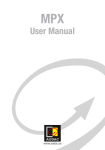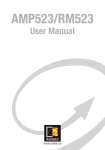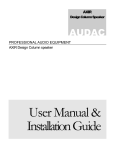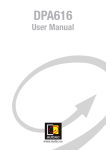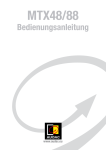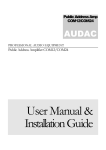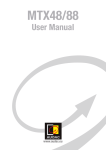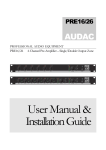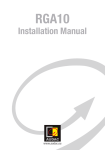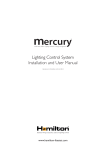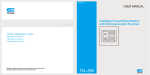Download MWX65 User Manual & Installation Guide All-In
Transcript
MWX65 User Manual & Installation Guide All-In-One Wall Panel www.audac.eu 2 Index Introduction Chapter 1: Overview of MWX65 Overview front panel 5 6 Chapter 2: Quick start guide Chapter 3: Installing, Connecting & Configuring Installing 10 12 Connecting Configuring 12 13 16 Chapter 4: Using the MWX65 Chapter 5: Technical Specifications Chapter 6: Notes 19 23 24 Front panel description Overview rear panel 6 7 9 3 4 Introduction All-In-One Wall Panel The MWX65 is an All-in-one wall panel designed to work in combination with AUDAC MTX series matrix systems. This wall panel has a graphic display and can control the routing, volume, bass, treble and mute for one zone. Besides those control functions, it also provides the possibility to connect a microphone and a stereo line input source. The MWX65 wall panel should be connected with UTP/ FTP Cat5 (or better) cable. The following functions of the zone can be controlled: - Volume within a range of 0dB to -70 dB - All input sources can be selected - Mute can be activated - Bass within a range from -14dB to +14dB - Treble within a range from -14dB to +14dB The microphone input on the wall panel is connected with a female XLR connector, while the line inputs are performed using RCA connectors. 5 Chapter 1 Overview front panel The front panel of the MWX65 wall panel contains a 2.5” Graphic color LCD display with two additional audio inputs. The unbalanced line input is connected with RCA connectors while an XLR connector is used for connecting balanced microphones. Each input is accomodated with a push-lock gain control potentiometer and a Clip indicator LED. A big rotatable function selection push dial is provided below the LCD display. Unbalanced line input 2.5” Graphic color LCD display Push-lock gain control potentiometer with clipping LED Balanced microphone input 6 LINE IN Rotatable function selection dial MIC IN AUDAC Front panel description Unbalanced line input An unbalanced stereo audio source can be connected to these RCA connectors, creating an additional local input. Push-Lock gain control potentiometer with clipping LED The sensitivity for the line and microphone inputs can be adjusted with these potentiometers. Through the push-lock mechanism, they can be opened and hidden again by pressing them. Above every potentiometer is a clipping indicator LED provided which illuminates when clipping of the input signal occurs. When this LED is lit, the signal is distorted and the level should be reduced by turning back the potentiometer. The sensitivity for the line and microphone input can be adjusted between the ranges of 0dB and -∞dB. Balanced microphone input A balanced microphone can be connected to this XLR input connector, which allows to announce messages from a specific zone. For powering condenser microphones, there’s the possibility to provide +12V phantom power to this microphone input. (Software selectable) 7 2.5” Graphic color LCD display This graphical color LCD displays gives a clear overview of all the functions and settings of the wall panel. Rotatable function selection dial The big rotatable dial enables you to control all functions and settings of the wall panel by just three simple actions: Rotate left, Rotate right and Push. Actions such as browsing between the zones, increasing the volume, selection of the audio source, ... can be done by rotating the dial left and right. Actions such as confirming, cancelling, toggling between settings, proceeding and returning to the previous window can be done by pushing the button. 8 Overview rear panel The rear panel of the MWX65 contains an 8 pin connector for connecting the wall panel to the matrix system and a jumper for terminating the RS485 databus. A detailed description of how the MWX65 should be connected, can be found in the Chapter 3 of this user manual. The jumper for terminating the databus should always be placed when only one wall panel is connected to the databus, and is always provided and placed by delivery. 8-pin Euro Terminal Block connector RS485 Bus Termination Jumper 9 Chapter 2 Quick start guide This chapter guides you through the setup process for a basic project where a MWX65 wall panel should be connected to an MTX series audio matrix. Make sure the audio matrix is installed correctly and is powered off when connecting the MWX65 wall panel. Connect the MWX65 wall panel to the Matrix system with a twisted pair CAT5 (or better) cabling with a maximum cable length of 300 meters. Make sure the MWX65 is connected to one of the wall panel inputs on the rear side of the MTX. It should be connected to the input of the zone where the local audio input should be available. Go to the setup menu in the web based interface of the MTX and go to System configuration. Click on MWX65 for making the settings. An unique address should be selected for every connected wall panel. The address for a wall panel always starts with the letter “W”. When only one wall panel is connected, the most logical way is to start with address “W001”, and increase the address number for every additional wall panel. (“W002” for wall panel 2, “W003” for wall panel 3, ...) 10 After the desired address is selected, click the “Set Address” button. A message will start blinking on all the MWX65 wall panels connected in your system. When the function selection dial on the wall panel is pressed, the selected address will be assigned to the corresponding wall panel. Now the zone, which should be controlled and the selectable inputs need to be selected. The zone can be selected by the dropdown list This can be done in the user interface with the two dropdown lists. When the zone or input is selected, it automatically appears inside the listbox. To remove a zone or input from the listbox, select the desired zone or input in the listbox, and click the “Remove Zone” or “Remove Input” button. Next to the listboxes you can find several selection & checkboxes whereby some presets / restrictions can be made to the corresponding wall panel. After the settings are made, click the “Save to Wallpanel” button on the bottom of the window, and your changes will be uploaded to the wall panel. Your wallpanel is now ready for operation. 11 Chapter 3 Installing, Connecting & Configuring Installing For installing the MWX65, two different kinds of flush mount installation boxes are available. The plastic installation box (WB5065/FG) is meant to be used for installation into gypsum, wooden or other kinds of plate walls with a thickness between 7 mm and 25 mm. An installation hole with dimensions 135 x 75 mm should be cut where in the installation box should be placed. When the wall panel is placed into the installation box and the screws are tightened, the wall panel will be secured to the wall. The second type of installation box is a steel version (WB5065/FS). This one can be used for mortar in brick or stone walls. Make sure the installation box is installed upright (notice the text and the sticker on the installation box) 12 Connecting The MWX65 wall panels should be connected on the WP (Wall Panel) ports of the matrix system with an UTP CAT5 (or better) twisted pair cable. Depending of the used matrix system (MTX48 or MTX88) 4 or 8 Wall Panel (WP) inputs are available, one for each zone. Make sure the MWX65 wall panels are connected to the right zone whereto the audio inputs should be patched. The maximum cable length between the matrix system and the wall panel may not exceed 300 meters. MTX PI Port PINOUT (RS485, Digital Audio, +24V DC): Pin 1 Pin 2 Pin 3 Pin 4 Pin 5 Pin 6 Pin 7 Pin 8 White-Orange Orange White-Green Blue White-Blue Green White-Brown Brown AUDIO WLI & MWX65 + AUDIO WLI & MWX65 +24V DC RS485 A RS485 B GND AUDIO WMI + AUDIO WMI - 13 ATTENTION The connection of the MWX65 should be done according to the wiring diagram shown below. At the Matrix system side, the RJ45 connector should be wired according to the T-568B standard while at the wall panel side, two pairs (brown and orange) need to be switched. The twisted pair cable should be connected to the 8-pin Euro-Terminal block connector on the rear side of the wall panel. The connector starts with Pin 1 on the left side to Pin 8 on the right side. These Pin’s should be connected to the colour coded wiring shown in the table below: MWX65 Connector PINOUT Pin 1 Pin 2 Pin 3 Pin 4 Pin 5 Pin 6 Pin 7 Pin 8 1 2 3 4 5 6 7 8 14 White-Orange Orange White-Green Blue White-Blue Green White-Brown Brown AUDIO WLI & MWX65 + AUDIO WLI & MWX65 - +24V DC RS485 A RS485 B GND AUDIO WMI + AUDIO WMI - Connection possibilities One MWX65 wall panel with additional audio input can be connected to every Wall Panel (WP) port. (one for each zone). Together with one MWX65 wall panel, an additional Wall Microphone Input unit (WMI) and multiple MWX43/45 wall panels can be connected to one port. The diagrams below show some examples of connection possibilities. For more information about connection possibilities, we refer to the MTX user manual. Connections which DON’T WORK Connections which WORK + Prog. LINE IN - + Vol - + + + - - - Prog. + Vol - Prog. Prog. LINE IN LINE IN + + Vol Vol - - MIC IN AUDAC MID Line 3 -50 -15 GAIN -15 PHANTOM 0 -50 -14 +9 GAIN -14 CLIP +9 -14 AUDAC AUDAC PAGING WP WP WP WP WP +15 WP WP Caution: Only use fuses of the same type WP Warning: Do not expose this equipment to rain or moisture WP PHANTOM RS-232 LOW -15 MID +15 -15 GAIN Line 6 ETHERNET Line 5 GAIN Line 4 GAIN Line 3 GAIN LOW HIGH +15 -15 +15 -15 MID +15 Mic 2 Zone 8 Zone 7 Zone 6 Zone 5 Zone 4 Zone 3 Zone 2 Zone 1 0 GAIN CLIP MIC IN MIC IN MTX88 HIGH +15 Mic 1 RR+ GND +15 RR+ GND -15 -50 -15 HIGH +15 -15 +15 Mic 1 GAIN PHANTOM -50 0 PHANTOM 0 GAIN +9 CLIP CLIP -14 CLIP AC Input 100-240V 50/60Hz Fuse: T1AL/250V +9 -14 CLIP LL+ GND Line 4 +15 LL+ GND +9 GAIN CLIP LL+ GND LL+ GND LL+ GND LL+ GND LL+ GND LL+ GND LL+ GND LL+ GND Line 5 -15 RR+ GND GAIN -14 AC Input +15 Mic 2 RR+ GND Line 6 LOW HIGH AUDAC -15 GAIN RR+ GND RR+ GND RR+ GND RR+ GND RR+ GND RR+ GND RR+ GND GND +24 V ETHERNET 100-240V 50/60Hz Fuse: T1AL/250V MID +15 Zone 8 Zone 7 Zone 6 Zone 5 Zone 4 Zone 3 Zone 2 Zone 1 RR+ GND RS-232 LOW -15 RR+ GND Warning: Do not expose this equipment to rain or moisture RR+ GND Caution: Only use fuses of the same type WP RR+ GND WP WP LL+ GND WP RR+ GND WP LL+ GND WP LL+ GND WP LL+ GND WP LL+ GND WP GND PAGING +24 V AUDAC LL+ GND MTX88 +9 -14 CLIP +9 -14 CLIP +9 CLIP CLIP CLIP Multiple wall panels with audio input on one WP port Multiple wall panels (only one with audio input) on one WP port Two pcs MWX65 LINE IN LINE IN MIC IN MIC IN AUDAC -14 +9 CLIP -14 +9 CLIP GND +24 V MID +15 -15 HIGH +15 -15 PHANTOM GAIN -50 0 AUDAC MTX88 AUDAC WP WP WP WP WP PHANTOM WP WP Warning: Do not expose this equipment to rain or moisture RS-232 0 Line 6 GAIN -14 CLIP CLIP AC Input 100-240V 50/60Hz Fuse: T1AL/250V LOW -15 MID +15 -15 +9 CLIP Line 5 GAIN -14 +9 CLIP Line 4 GAIN -14 +9 CLIP Line 3 -50 LOW HIGH +15 -15 +15 Mic 2 GAIN Zone 8 Zone 7 Zone 6 Zone 5 Zone 4 Zone 3 Zone 2 Zone 1 ETHERNET +9 CLIP Caution: Only use fuses of the same type WP WP GAIN -14 PAGING +15 Mic 1 RR+ GND -50 -15 RR+ GND Line 3 +15 RR+ GND Line 4 GAIN -15 LL+ GND +9 CLIP Line 5 GAIN LOW HIGH +15 Mic 2 LL+ GND LL+ GND LL+ GND LL+ GND LL+ GND LL+ GND LL+ GND LL+ GND LL+ GND 100-240V 50/60Hz Fuse: T1AL/250V -15 LL+ GND RR+ GND RR+ GND RR+ GND RR+ GND RR+ GND RR+ GND RR+ GND Line 6 GAIN -14 AC Input MID +15 GAIN Zone 8 Zone 7 Zone 6 Zone 5 Zone 4 Zone 3 Zone 2 Zone 1 RR+ GND RS-232 ETHERNET LOW -15 RR+ GND Warning: Do not expose this equipment to rain or moisture RR+ GND Caution: Only use fuses of the same type WP RR+ GND WP WP RR+ GND WP LL+ GND WP LL+ GND WP LL+ GND WP LL+ GND WP GND WP +24 V PAGING RR+ GND AUDAC LL+ GND MTX88 -15 MID +15 -15 HIGH +15 -15 +15 Mic 1 PHANTOM GAIN -50 0 PHANTOM 0 GAIN -14 +9 CLIP CLIP CLIP Multiple wall panels with audio input on one WP port Multiple wall panels with audio input on one WP port One WLI / MWX65 and one WMI One MWX65, one WLI and one WMI 15 Configuring Before the MWX65 can be made operational, following configurations should be made. First of all, an address needs to be assigned and the available inputs need to be defined. Configuration can be made by following next steps: 1) Go to the “Setup” menu and click “System configuration”. There you have the possibility to choose between “MWX65” and “MWX43/45”. To configure the settings for the MWX65 wall panels, click on the corresponding button. After this button is clicked, a window is shown where all the configuration settings for the MWX65 can be made. On the left side, a dropdown list is visible whereby the address for the MWX65 can be selected. The address can be selected between “W001” to “W008”. Logically is started with the address “W001” for the first wall panel and increases for every subsequent wall panel. After the desired address is selected, click the “Set Address” button and the display on the MWX65 will start blinking. Confirm the address of the wall panel by pushing the big rotary button on the wall panel and the selected address will be assigned to the wall panel. 16 2) The zone which should be controlled by this wall panel can be selected in the dropdown list which is shown one position to the right. 3) The inputs which are selectable with the wall panel can be chosen in the “Selectable inputs” dropdown list. After the inputs are selected, they will appear in the listbox shown below. They can be removed again from this listbox by selecting them, and clicking the “Remove Input” button. 4) Certain actions such as Volume Change, Input change, Mute, Tone control and settings can be disabled from the wall panel by checking the checkboxes. 5) The microphone input has the possibility to provide +12V phantom power for powering condenser microphones. The phantom power can be switched ON and OFF by clicking the “Enable Mic Phantom” checkbox. This setting can also be changed in the MWX65 settings menu. (If “Block settings menu” isn’t checked) 17 6) The Backlight level, screensaver and screensaver delay can be set by means of three dropdown boxes. This setting can also be changed in the MWX65 settings menu. (If “Block settings menu” isn’t checked) 7) When the settings are made, press the “Save to Wallpanel” button and the settings will be send to the selected MWX65 wall panel. Previously made settings can be retrieved from the wall panel by clicking the “Load from Wallpanel” button. Hereby, the settings which are stored in the wall panel will be displayed in this window, making it possible to make any changes to the current settings. 18 Chapter 4 Using the MWX65 When the MWX65 is correctly installed, connected and configured, the wall panel is ready to be operated. The standard screen of the MWX65 gives an overview of all the functions. These can be controlled by means of the MWX65 wall panel for the corresponding zone. The main screen provides an overview of the functions which can be controlled for the zone it is connected and configured to. Settings such as Volume control, Input signal selection, Mute and Tone control can be made for the corresponding zone. On the left side of the display are all the possible settings displayed, and scrolling between the settings can be done by rotating the selection dial. The settings will illuminate one by one, when rotating the dial. 19 When the desired setting is selected, you can change it by pushing the dial. For example, when Volume is selected, the attenuation on top of the fader will illuminate and the volume can be changed by rotating the dial. When the volume is set to the desired level, press the dial again for scrolling between the settings. You can select the input source by rotating the dial till “Input” illuminates. When “Input” is lit, you can push this button and you will be redirected to the input selection window. This window shows all (configured) input channels which can be selected. You can scroll through the inputs by rotating the selection dial, and the desired input can be selected by pushing the dial. 20 When the input selection is made, you can scroll further through the menu and make other changes such as muting, and changing the tone control. When the zone should be muted, just scroll to the “Mute button” and push the selection dial. When the selection dial is pushed, you can toggle between “Mute” and “Unmute”. The other settings which can be changed to the zone is the two band tone control. The tone control can be activated by selecting the “Bass” and “Treble” buttons, and the adjustment of the tone control works with a fader just as the volume control. You can increase and decrease the high and low tones the same way as adjusting the volume, by simply rotating the selection dial. The Bass and Treble both can be adjusted between the ranges of +14dB and -14dB. 21 The latest button shown on the main screen is “Settings”. When this button is clicked, you will be redirected to the settings window. In this window, settings such as phantom power enabling, backlight settings and screensaver settings can be made. With the option “Mic Phantom”, the 12V DC phantom power to the microphone input on the wall panel can be enabled and disabled. The “Backlight” option enables you to adjust the backlight intensity for the LCD display and with the “Screensaver” option the desired time before the sceensaver shows up can be set. Info shows some more information about the wallpanel and the current software version. When all the settings are set to the desired value, click “Back” to return back to the main screen. 22 Chapter 5 Technical Specifications Line input Microphone input Display Connector Dimensions Built-in Depth Weight Installation standard Stereo, RCA input Sensitivity: +8dB / -6dB Signal / Noise: > 95 dB THD+N: < 0.05 Balanced, XLR input Sensitivity: -14dB / -50dB Signal / Noise: > 75 dB THD+N: < 0.05 Phantom power 12V DC 2.5” LCD, 65k colours 8-pin Euro Terminal block 153 x 94 x 55 mm 37 mm 0.2 Kg BS4662 - 2 gang 23 Chapter 6 Notes 24