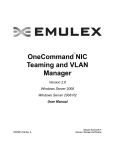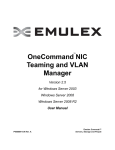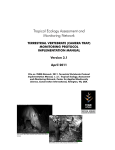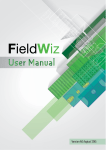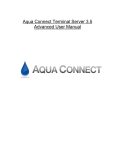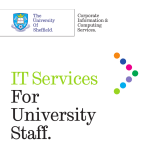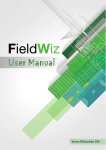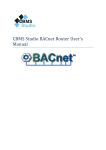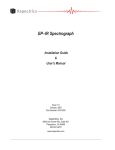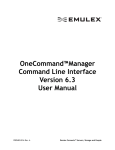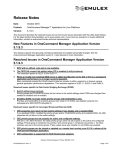Download User Manual
Transcript
OneCommand™ NIC
Teaming and VLAN Manager
Version 2.8
User Manual
P009415-01A Rev. A
Emulex Connects™ Servers, Storage and People
2
Copyright © 2003-2013 Emulex. All rights reserved worldwide. No part of this document may be reproduced by any
means or translated to any electronic medium without the prior written consent of Emulex.
Information furnished by Emulex is believed to be accurate and reliable. However, no responsibility is assumed by
Emulex for its use; or for any infringements of patents or other rights of third parties which may result from its use. No
license is granted by implication or otherwise under any patent, copyright or related rights of Emulex.
Emulex, the Emulex logo, AutoPilot Installer, AutoPilot Manager, BlockGuard, Connectivity Continuum,
Convergenomics, Emulex Connect, Emulex Secure, EZPilot, FibreSpy, HBAnyware, InSpeed, LightPulse, MultiPulse,
OneCommand, OneConnect, One Network. One Company., SBOD, SLI, and VEngine are trademarks of Emulex. All
other brand or product names referenced herein are trademarks or registered trademarks of their respective
companies or organizations.
Emulex provides this manual "as is" without any warranty of any kind, either expressed or implied, including but not
limited to the implied warranties of merchantability or fitness for a particular purpose. Emulex may make
improvements and changes to the product described in this manual at any time and without any notice. Emulex
assumes no responsibility for its use, nor for any infringements of patents or other rights of third parties that may
result. Periodic changes are made to information contained herein; although these changes will be incorporated into
new editions of this manual, Emulex disclaims any undertaking to give notice of such changes.
Emulex, 3333 Susan Street
Costa Mesa, CA 92626
OneCommand NIC Teaming and VLAN Manager User Manual
P009415-01A Rev. A
Table of Contents
Table of Contents
1. Overview.........................................................................................8
Restrictions............................................................................................. 9
Supported Operating Systems ...................................................................... 9
Terminology .......................................................................................... 10
Failover (FO) ......................................................................................... 10
Load Balancing ....................................................................................... 10
Smart Load Balancing ...........................................................................10
Receive-Side Scaling ................................................................................ 11
IEEE 802.3ad and LACP Team Types ..........................................................12
2. Installing, Updating, and Uninstalling .................................................... 13
Installing the Driver and the NIC Teaming and VLAN Manager ............................. 13
Prerequisites......................................................................................13
Attended Installation ............................................................................... 14
Procedure .........................................................................................14
Unattended Installation ............................................................................ 14
Procedure .........................................................................................14
Exit Codes .........................................................................................15
Updating the Driver and the NIC Teaming and VLAN Manager ............................. 15
Uninstalling the Driver and the NIC Teaming and VLAN Manager ......................... 16
3. Using the OneCommand NIC Teaming and VLAN Manager ........................... 17
Starting the OneCommand NIC Teaming and VLAN Manager ............................... 17
OneCommand NIC Teaming and VLAN Manager Element Definitions ..................... 17
Menu Bar .........................................................................................18
Toolbar Buttons .................................................................................18
Discovery-Tree ..................................................................................19
Viewing General Information ..................................................................... 20
Viewing General Information for the Host Computer ......................................20
General Tab for the Host Computer - Field Definitions........................................ 20
Configuration Management Area .................................................................. 21
Configuration Management buttons............................................................... 21
Viewing General Information for an Adapter ................................................21
General Tab for an Adapter - Field Definitions ................................................. 22
Viewing General Information for a Team ....................................................22
General Tab for a Team - Field Definitions ...................................................... 23
Viewing General Information for a VLAN.....................................................24
OneCommand NIC Teaming and VLAN Manager User Manual
P009415-01A Rev. A
3
Table of Contents
General Tab for a VLAN - Field Definitions ...................................................... 25
Viewing General Information for a VLAN Adapter ..........................................25
General Tab for a VLAN Adapter - Field Definitions............................................ 26
Creating, Configuring, and Removing Teams ................................................. 27
Creating a Team .................................................................................28
Modifying a Team ................................................................................30
Removing One or More Teams .................................................................31
Changing the General Settings.................................................................... 32
Replacing a Team Adapter ........................................................................ 33
Replacing a Primary Adapter...................................................................33
Replacing a Secondary Adapter................................................................33
Saving a Configuration ............................................................................. 34
Restoring a Configuration ......................................................................... 36
Configuring a VLAN ................................................................................. 36
Configuring a VLAN for a Team ................................................................37
Configuring a VLAN Adapter....................................................................39
Modifying a VLAN ID of a VLAN Adapter ......................................................39
Native VLANs ......................................................................................... 40
Removing a VLAN during VLAN Configuration ...............................................41
4. Using Teamed Adapters in Hyper-V ...................................................... 42
Deleting Hyper-V Teams ........................................................................... 42
5. OneCommand NIC Teaming Manager Command Line Interface ..................... 43
Introduction .......................................................................................... 43
Adapter Aliases and Team Identification.....................................................43
Network Connection Names ....................................................................44
Syntax Rules.......................................................................................... 44
Error Codes ........................................................................................... 45
The Command Reference.......................................................................... 51
Help ................................................................................................51
Backing Up the NIC Teaming Configuration..................................................54
Restoring the NIC Teaming Configuration....................................................55
Showing NIC Teaming and VLAN Configurations ........................................56
Showing Aliases ..................................................................................56
Showing Teams ...................................................................................57
Showing VLAN Adapters .........................................................................58
Showing Free Adapters..........................................................................59
Showing Team or Adapter Details .............................................................59
OneCommand NIC Teaming and VLAN Manager User Manual
P009415-01A Rev. A
4
Table of Contents
Showing VLAN IDs ................................................................................60
Showing the Global Reactivation Delay Default.............................................61
Creating a Team .................................................................................61
Deleting a Team .................................................................................63
Adding an Adapter to a Team..................................................................63
Setting an Adapter as Primary .................................................................64
Removing an Adapter from a Team ...........................................................64
Adding a VLAN ....................................................................................65
Modifying a VLAN ID .............................................................................67
Deleting a VLAN ..................................................................................67
Setting the Default Global Reactivation Delay ..............................................68
Setting the Reactivation Delay of an Existing Team........................................69
Forcing a Team to Failover.....................................................................69
Appendix A. Load Balancing Use Cases...................................................... 70
Perceived Port Load ................................................................................ 70
When to Use ......................................................................................70
When Not to Use .................................................................................70
Destination MAC ..................................................................................... 70
When to Use ......................................................................................70
When Not to Use .................................................................................71
Destination IP ........................................................................................ 71
When to Use ......................................................................................71
When Not to Use .................................................................................71
Appendix B. NIC Teaming Driver Event Log ................................................ 72
OneCommand NIC Teaming and VLAN Manager User Manual
P009415-01A Rev. A
5
List of Figures
List of Figures
Figure 3-1
Figure 3-2
Figure 3-3
Figure 3-4
Figure 3-5
Figure 3-6
Figure 3-7
Figure 3-8
Figure 3-9
Figure 3-10
Figure 3-11
Figure 3-12
Figure 3-13
Figure 3-14
Figure 3-15
Figure 3-16
OneCommand NIC Teaming and VLAN Manager Element Definitions..............17
The Discovery-Tree .......................................................................19
General Tab Information for a Host Computer .......................................20
General tab Information for an Emulex Adapter .....................................21
General tab Information for a non-Emulex Adapter .................................22
General Tab Information for a Team...................................................23
General Tab Information for a VLAN ...................................................25
General Tab Information for a VLAN Adapter ........................................26
Create Team Tab..........................................................................28
Modify Team Tab ..........................................................................30
General Settings Dialog Box .............................................................32
Browse Dialog Box to Save a Configuration ...........................................34
Browse Dialog Box to Restore a Configuration........................................36
VLANs Tab ..................................................................................38
Create VLAN Adapter Tab................................................................39
Modify VLAN ID Dialog Box ...............................................................40
OneCommand NIC Teaming and VLAN Manager User Manual
P009415-01A Rev. A
6
List of Tables
List of Tables
Table 2-1
Table 5-1
Table 5-2
Table 5-3
Supported Operating Systems and Microsoft.NET Frameworks
Requirements ..............................................................................13
OneCommand NIC Teaming Driver and Command Line Utility Error
Codes........................................................................................45
Hash Algorithms ...........................................................................62
Event Log Entries..........................................................................72
OneCommand NIC Teaming and VLAN Manager User Manual
P009415-01A Rev. A
7
1. Overview
1. Overview
The Emulex® OneCommand™ Network Interface Card (NIC) Teaming and Virtual
Local Area Network (VLAN) Manager allows you to group multiple NICs as a single
virtual device and provides the ability to team two or more NIC/vNIC ports. It also
enables you to add one or more VLANs over a team or over a NIC/vNIC.
A VLAN is a network of computers that behave as if they are connected to the same
wire even though they may actually be physically located on different segments of a
Local Area Network (LAN). VLANs are configured through software rather than
hardware, which make them extremely flexible. One advantage of a VLAN is that when
a computer is physically moved to another location, it can stay on the same VLAN
without any hardware reconfiguration.
To increase throughput and bandwidth, and to increase link availability, you can
configure multiple network interfaces on one or more ethernet ports to appear to the
network as a single interface. This is referred to as Network Interface Card (NIC)
teaming, or multi-link trunking.
NIC teaming has several advantages.
Increased bandwidth – Two or more network interfaces are combined to share
the load, thus increasing bandwidth.
Load balancing – Link aggregation enables distribution of processing and
communication across multiple links.
Higher link availability – Prevents a single link failure from disturbing traffic
flow.
The Windows NIC Teaming and VLAN Manager supports:
vNIC teaming
Reactivation delay – Ensures that the primary team adapter is ready to carry
traffic before a failback occurs. For more information, see “Changing the
General Settings” on page 32.
The auto-refresh setting specifies how often the OneCommand NIC Teaming
and VLAN Manager refreshes itself. For more information, see “Changing the
General Settings” on page 32.
Switch independent teaming types
Failover (FO) – If configured for fault tolerance, the system provides only
failover. For more information, see “Failover (FO)” on page 10.
Auto Failback
Smart load balancing (SLB) – If configured for load balancing, failover is
included. For more information, see “Smart Load Balancing” on page 10.
TX/RX load balancing
TCP/IP load balancing
Non-TCP/IP TX load balancing
Media Access Control (MAC) address load balancing
Switch dependent teaming types
OneCommand NIC Teaming and VLAN Manager User Manual
P009415-01A Rev. A
8
1. Overview
Restrictions
Link Aggregation Control Protocol (LACP) – Also known as dynamic link
aggregation. For more information, see “IEEE 802.3ad and LACP Team
Types” on page 12.
IEEE 802.3ad static – For more information, see “IEEE 802.3ad and LACP
Team Types” on page 12.
Hashing
Perceived Port Load
Destination IP hashing
Destination MAC hashing
Backup/Restore of teaming configurations
Dynamically reprogramming VLAN IDs allows you to change the VLAN ID of
a VLAN without recreating the VLAN with the new ID. The IP addresses
assigned to the VLAN remain intact through the change.
Change the primary adapter of a team
Optional deletion of native VLANs
Restrictions
Virtual Machine Queue (VMQ) is not supported.
The Windows NIC Teaming and VLAN Manager does not support Single Root
I/O Virtualization (SR-IOV).
You cannot run LACP when multichannel (UMC) is enabled.
There are restrictions when using VLANs and UMC together. See the Emulex
Universal Multichannel Reference Guide and the Emulex Windows Driver Manual
for more information.
The NIC Teaming driver does not allow TCP Offload sessions on 802.3ad and
LACP teams.
Smart Load Balancing teams are not recommended when using clustering
software.
Supported Operating Systems
The Windows NIC Teaming and VLAN Manager supports the following Windows
Server operating systems:
Windows Server 2012
Windows Server 2008 R2
Windows Server 2008
(All versions supported with Hyper-V, Enterprise and Core editions, on x64
platforms only).
OneCommand NIC Teaming and VLAN Manager User Manual
P009415-01A Rev. A
9
1. Overview
Terminology
Terminology
Team – A group of available adapters working together and presented as a
single adapter to applications.
VLAN – A Virtual LAN allows computers or virtual machines (hypervisor
guests) to act as if they are connected by a private, directly connected network.
You can assign VLANs to teams or individual adapters.
VLAN Bound adapter – A single adapter to which you assigned VLANs. This
adapter cannot be part of a team. These are also called VLAN adapters.
Available adapter – An adapter that is not a member of a team and has no
assigned VLANs. This adapter is also called a free or unbound adapter.
Reactivation delay – The amount of time that an adapter must be ready to carry
traffic before it is allowed to rejoin its team.
Failover (FO)
A failover team consists of at least two and at the most three members; a primary and
the remaining secondary members. When a team is created, the primary member is
active and the remaining secondary members are passive. When the primary team
member disconnects (due to link down, link disabled or any other reason) the failover
mechanism selects one of the secondary team members (which is in a link up state) at
random and traffic continues.
When a previously failed primary team member reports a link up state, failback to the
primary member occurs only if the team was created with auto failback enabled. For
teams created with auto failback disabled, traffic will continue on one of the secondary
adapters. By default all the failover team members use the same MAC address, the
MAC address of the primary team member.
Load Balancing
Smart Load Balancing
Team load balancing provides both load balancing and fault tolerance. Team load
balancing works with any Ethernet switch and does not require any switch
configuration. The team advertises multiple MAC addresses and one or more IP
addresses. The virtual team adapter selects the team MAC address from the list of load
balancing members. When the server receives an address resolution protocol (ARP)
request, the software-networking stack always sends an ARP reply with the team MAC
address. To begin the load balancing process, the intermediate teaming driver modifies
this ARP reply by changing the source MAC address to match one of the physical
adapters.
Load balancing enables both transmit and receive load balancing based on load
balancing function to maintain in-order delivery of frames.
OneCommand NIC Teaming and VLAN Manager User Manual
P009415-01A Rev. A
10
1. Overview
Receive-Side Scaling
Transmit load balancing is achieved by creating a hashing table using the hashing
algorithm based on load distribution type. When the virtual teaming adapter selects a
physical adapter (or port) to carry all the frames to the destination, the unique MAC
address of the physical adapter is included in the frame, and not the team MAC
address. This is required to comply with the IEEE 802.3 standard. If two adapters
transmit using the same MAC address, a duplicate MAC address situation would occur
that the switch could not handle.
Receive load balancing attempts to load balance incoming traffic for client machines
across physical ports in the team. It uses a modified gratuitous ARP to advertise a
different MAC address for the team IP address in the sender physical and protocol
address. The gratuitous ARP is unicast with the MAC and IP address of a client
machine in the target physical and protocol address respectively. This causes the target
client to update its ARP cache with a new MAC address map to the team IP address.
This has the potential to direct the received traffic to a different adapter than learned
from the transmission. Gratuitous ARPs are not broadcast because this would cause all
clients to send their traffic to the same port. As a result, the benefits achieved through
client load balancing would be eliminated, and could cause out of order frame delivery.
This receive load balancing scheme works as long as all clients and the teamed server
are on the same subnet or broadcast domain.
When the clients and the server are on different subnets, and incoming traffic has to
traverse a router, the received traffic destined for the server is not load balanced. The
physical adapter that the intermediate driver has selected to carry the IP flow carries all
of the traffic. When the router needs to send a frame to the team IP address, it
broadcasts an ARP request (if not in the ARP cache). The server software stack
generates an ARP reply with the team MAC address, but the intermediate driver
modifies the ARP reply and sends it over a particular physical adapter, establishing the
flow for that session over the particular physical adapter. The reason is that ARP is not
a routable protocol. It does not have an IP header and therefore is not sent to the router
or default gateway. ARP is only a local subnet protocol. In addition, since the
gratuitous ARP is not a broadcast packet, the router does not process it and does not
update its own ARP cache.
The only way that the router would process an ARP intended for another network
device is if the router has proxy ARP enabled and the host has no default gateway. This
is very rare and not recommended for most applications.
Transmitted traffic through a router is load balanced and is based on the source and
destination IP address and TCP/UDP port number. Since routers do not alter the
source and destination IP address, the load balancing algorithm works as intended.
Receive-Side Scaling
Receive-side scaling (RSS) improves the received traffic performance by distributing
multiple incoming traffic sessions to multiple processors.
On the OCe10102 UCNA, receive-side scaling (RSS) works only on incoming packets
that match the MAC address programmed into the NIC port. This limitation applies to
secondary members of the Failover, LACP and 802.3ad team types.
OneCommand NIC Teaming and VLAN Manager User Manual
P009415-01A Rev. A
11
1. Overview
Receive-Side Scaling
For Hyper-V virtual machines that use the Failover, LACP and 802.3ad team types,
both the primary and secondary adapters do not have RSS support.
The OCe11102 UCNA does not have this limitation and is fully supported.
IEEE 802.3ad and LACP Team Types
IEEE 802.3ad and Switch-Controlled Teaming (LACP) are similar to link aggregation
static mode except that it uses the LACP to negotiate the ports that make up the team.
The LACP must be enabled at both the server and the switch for the team to operate. If
LACP is not available at both ends of the link, 802.3ad provides a static aggregation that
only requires both ends of the link to be in a link up state.
Note: You cannot disable an adapter port that is part of an 802.3ad static team. If you
do, I/O will fail because an 802.3ad team is switch dependent. When using
802.3ad static teams, you must disable links by disabling the switch port.
Because static aggregation provides for the activation of a member link without
performing the LACP message exchanges, it is not as reliable and robust as an LACP
negotiated link. LACP automatically determines which member links can be
aggregated and then aggregates them. It provides for the controlled addition and
removal of physical links for the link aggregation so that no frames are lost or
duplicated. The removal of aggregate link members is provided by the marker protocol
that can be optionally enabled for LACP-enabled aggregate links.
The link aggregation group advertises a single MAC address for all the ports in the
team. The MAC address of the team/aggregator can be the MAC addresses of one of
the NICs in the group.
The link aggregation control function determines which links may be aggregated. It
then binds the ports to an aggregator function in the system and monitors conditions to
determine if a change in the aggregation group is required. Link aggregation combines
the individual capacity of multiple links to form a high performance virtual link. The
failure or replacement of a link in an LACP trunk does not cause loss of connectivity.
The traffic fails over to the remaining links in the trunk.
OneCommand NIC Teaming and VLAN Manager User Manual
P009415-01A Rev. A
12
2. Installing, Updating, and Uninstalling
Installing the Driver and the NIC Teaming and VLAN Manager
2. Installing, Updating, and Uninstalling
There are two ways to install the OneCommand NIC Teaming driver, and the NIC
Teaming and VLAN Manager:
Attended installation using the GUI
Unattended installation using the command line
Installing the Driver and the NIC Teaming and VLAN
Manager
Prerequisites
See Table 2-1 for Microsoft.NET Framework version requirements for your supported
operating system.
Depending upon your operating system, the Microsoft.NET Frameworks version 4.0
and/or version 3.5 SP1 must be installed before you can install the OneCommand NIC
Teaming driver, and the NIC Teaming and VLAN Manager.
Table 2-1 Supported Operating Systems and Microsoft.NET Frameworks Requirements
Operating System
.NET Framework Required
Windows Server 2012
3.5 SP1 and 4.0
Windows Server 2012 Server Core
3.5 SP1
Windows Server 2008 x64 SP2
3.5 SP1 and 4.0
Windows Server 2008 x64 R2
4.0
Windows Server 2008 x64 R2 Server Core
3.5 SP1
Windows Server 2008 x64 R2 with Hyper-V
4.0
Windows Server 2008 x64 R2 SP1
4.0
Windows Server 2008 x64 R2 SP1 Server Core
3.5 SP1
Windows Server 2008 x64 R2 SP1 with Hyper-V
4.0
Note: For Windows Server 2012 Server Core, you must enable the 3.5 .NET
Framework. See the Microsoft website for more information.
Note: Use the latest available drivers for third party adapters; otherwise,
unpredictable results may occur.
OneCommand NIC Teaming and VLAN Manager User Manual
P009415-01A Rev. A
13
2. Installing, Updating, and Uninstalling
Attended Installation
Attended Installation
Procedure
To perform an attended installation:
1. From the Emulex website, download the elxdrvr-nic-teaming-<version>.exe to
your system. The installer is an executable file that self-extracts and copies the
following software onto your system:
NIC Teaming driver
NIC Teaming and VLAN Manager
NIC Teaming and VLAN Manager utilities
2. Navigate to the system directory to which you downloaded the file and
double-click the elxdrvr-nic-teaming-<version>.exe file.
Unattended Installation
An unattended driver installation (a quiet or silent installation) requires no user input.
This is useful for performing an installation remotely from a command script, or when
you want to make sure a custom configuration is not changed by a user during
installation.
Procedure
To perform an unattended installation:
1. From the Emulex website, download the elxdrvr-nic-teaming-<version>.exe file to
your system.
The kit is activated with the optional switch /q or /q2. The /q switch displays
progress reports.
The /q2 switch does not display progress report.
2. Run the driver kit installer with the optional switch.
For example, use the following command:
elxdrvr-nic-teaming-<version>.exe /q2
Note: If unattended installation fails, it may be because the operating system
prerequisites have not been met. To ascertain if this is the reason, run the
installation interactively. If you encounter error messages when you run the
installation interactively, the same error messages apply to an unattended
installation. See Table 2-1 on page 13 for a complete list of prerequisites.
OneCommand NIC Teaming and VLAN Manager User Manual
P009415-01A Rev. A
14
2. Installing, Updating, and Uninstalling
Updating the Driver and the NIC Teaming and VLAN Manager
Exit Codes
The Installer's Setup program returns an exit code that indicates the result of its actions.
This result code is useful if you run Setup in unattended installation in a batch file,
where it can be tested through the %ERRORLEVEL% variable (Windows NT4 and later
only), or by using an IF ERRORLEVEL statement. An exit code of zero indicates
success. A non-zero exit code indicates a failure.
If you run Setup from a batch file or from a command line prompt, the default
Windows behavior is to continue with the next command as soon as Setup starts; it
does not wait until Setup has finished. As a result, the value of %ERRORLEVEL% does
not necessarily reflect an accurate exit code.
To remedy this, run Setup as follows:
c:\share>START /wait elxdrvr-nic-teaming-<version>.exe /q
c:\share>echo %ERRORLEVEL%
This ensures that the command does not return until Setup has exited.
Updating the Driver and the NIC Teaming and VLAN
Manager
Caution:
Use the Emulex-provided kit to update the NIC Teaming and VLAN
Manager. Do not use a previous version of the driver utilities to update the
OneCommand NIC Teaming driver and NIC Teaming and VLAN Manager.
If you do, unpredictable results will occur.
Caution:
Do not update the NIC Teaming driver and NIC Teaming and VLAN
Manager while I/O traffic is running. If you do, unpredictable results will
occur.
To update the NIC Teaming driver and the NIC Teaming and VLAN Manager while
preserving the existing configuration (including the IP address):
1. From the Emulex website, download the latest file named
elxdrvr-nic-teaming-<version>.exe to your system.
2. Double click the elxdrvr-nic-teaming-<version>.exe and follow the prompts.
3. Reboot when prompted to do so.
OneCommand NIC Teaming and VLAN Manager User Manual
P009415-01A Rev. A
15
2. Installing, Updating, and Uninstalling
Uninstalling the Driver and the NIC Teaming and VLAN Manager
Uninstalling the Driver and the NIC Teaming and
VLAN Manager
WARNING: Use the Emulex-provided kit to uninstall the driver. Do not use a
previous version of the driver utilities to uninstall the OneCommand
NIC Teaming driver and NIC Teaming and VLAN Manager. Do not use
Device Manager to uninstall the OneCommand NIC Teaming driver and
NIC Teaming and VLAN Manager. If you use a previous version of the
driver utility or Device Manager, unpredictable results will occur.
Caution:
Uninstalling the NIC Teaming package will remove all existing teams and
VLANs.
To uninstall the NIC Teaming package:
For Windows Server 2008 and Windows Server 2008 R2, select Start>Control
Panel>Programs>Uninstall a Program.
For a Windows 2008 Server Core operating system, use the following file
(because there is no GUI to view the Programs and Features Control Panel):
C:\Program Files\Emulex\NIC Teaming\uninstall_nic_teaming.bat
For Windows Server 2012, select Start>Control Panel>Programs>Uninstall a
Program.
a. Select Emulex NIC Teaming Driver Kit-2.xx.xxx in the program list and
click the Uninstall icon in the tool bar above the program list. If you have
User Access Control enabled, click Continue when asked for permission.
b. Click Yes. The application is removed from the system. You are prompted to
reboot.
c. Click OK.
OneCommand NIC Teaming and VLAN Manager User Manual
P009415-01A Rev. A
16
3. Using the OneCommand NIC Teaming and VLAN Manager
Starting the OneCommand NIC Teaming and VLAN Manager
3. Using the OneCommand NIC Teaming and
VLAN Manager
Starting the OneCommand NIC Teaming and VLAN
Manager
To start the OneCommand NIC Teaming and VLAN Manager, click OneCommand
NIC Teaming and VLAN Manager from your Windows Start menu.
OneCommand NIC Teaming and VLAN Manager
Element Definitions
Note: To properly view the OneCommand NIC Teaming and VLAN Manager, your
display resolution must be set to 800 by 600 or higher.
The OneCommand NIC Teaming and VLAN Manager application window contains
four basic components: the menu bar, the toolbar, the discovery-tree, and property tabs.
Figure 3-1 OneCommand NIC Teaming and VLAN Manager Element Definitions
OneCommand NIC Teaming and VLAN Manager User Manual
P009415-01A Rev. A
17
3. Using the OneCommand NIC Teaming and VLAN Manager
OneCommand NIC Teaming and VLAN Manager Element Definitions
Menu Bar
File
Exit – Exits the application.
Tools
Backup Current Configuration – Saves the current teaming configuration on the
system. Use the Save As browser dialog box to specify a location for backing up
the configuration and click Save.
Restore Saved Configuration – Restores from a saved configuration. Use the
browse dialog box to select a saved configuration and click Open. A
Confirmation Restoration message warns you that the current teaming
configuration will be erased. Click Yes on the message to proceed.
General Settings – The General Settings dialog box displays the global
reactivation delay and auto-refresh settings. A reactivation delay value while
creating a team (on the Create Team tab) overrides any default global
reactivation delay value set or changed in the General Settings dialog box. The
auto-refresh setting specifies how often the OneCommand NIC Teaming and
VLAN Manager refreshes itself. By default, auto-refresh is set to 90 seconds.
Help
Contents – Displays OneCommand NIC Teaming and VLAN Manager online
help.
About OneCommand NIC Teaming and VLAN Manager – Displays
OneCommand NIC Teaming and VLAN Manager version information.
Toolbar Buttons
The toolbar buttons perform the following tasks:
Backup button
Saves the current configuration. Use the Save As browser dialog box to specify a
location for backing up the configuration and click Save.
Restore button
Restores from a saved configuration. Use the browse dialog box to select a
saved configuration and click Open. A Confirmation Restoration message
warns you that the current teaming configuration will be erased. Click Yes on
the message to proceed.
Create Team button
Creates a team. See “Creating a Team” on page 28 for more information.
Discovery Refresh button
Initiates a discovery refresh cycle.
OneCommand NIC Teaming and VLAN Manager User Manual
P009415-01A Rev. A
18
3. Using the OneCommand NIC Teaming and VLAN Manager
OneCommand NIC Teaming and VLAN Manager Element Definitions
Help button
Displays OneCommand NIC Teaming and VLAN Manager online help.
Discovery-Tree
The discovery-tree (left pane) has icons that represent the host machine, teams, and
adapters.
Figure 3-2 The Discovery-Tree
Host Computer
Team Icon — This icon can represent one of the following:
A list of team adapters
An individual team
Adapter Icon — This icon can represent one of the following:
A list of available adapters.
An individual available adapter
An individual adapter that is part of a team.
Emulex Adapter Icon — This icon can represent one of the following:
A list of available Emulex adapters
An individual Emulex adapter
VLANs Icon — This icon can represent one of the following:
A list of VLANs
An individual VLAN
OneCommand NIC Teaming and VLAN Manager User Manual
P009415-01A Rev. A
19
3. Using the OneCommand NIC Teaming and VLAN Manager
Viewing General Information
Viewing General Information
Information is displayed in two ways on a General tab.
If you have a team group, adapter group, or VLAN group selected in the
discovery-tree, a General tab shows a listing of that item.
If you double-click on an item in the General tab’s listing, the General
Information for that item is displayed in its General tab.
For example, select the Available Adapters icon to show an adapter listing on the
General tab. Double-click an adapter in this list to show another General tab with port
properties and connection properties, as well as IP addresses.
Viewing General Information for the Host Computer
Click OneCommand NIC Teaming and VLAN Manager from the Windows start
menu.
Figure 3-3 General Tab Information for a Host Computer
General Tab for the Host Computer - Field Definitions
The number of teams for each team type.
The number of VLAN adapters.
The number of VLANs.
The number of available adapters, both Emulex and non-Emulex.
OneCommand NIC Teaming and VLAN Manager User Manual
P009415-01A Rev. A
20
3. Using the OneCommand NIC Teaming and VLAN Manager
Viewing General Information
Configuration Management Area
Last Restored File: The file that was used to restore the configuration last.
Last Restored Date: The date and time when the last restoration was done.
Last Backed-up File: The file to which the configuration was backed up last.
Last Backup Date: The date and time when the last backup was made.
Configuration Management buttons
Backup – Click to back up a configuration in a .txt file format. For more
information, see “Saving a Configuration” on page 34.
Restore – Click to restore a configuration from a saved configuration. For
more information, see “Restoring a Configuration” on page 36.
Viewing General Information for an Adapter
1. From the Start menu, click All Programs>Emulex>OneCommand Teaming and
VLAN Manager to start the application. The General tab for the host computer is
displayed.
2. Select an adapter from the available adapter list in the discovery-tree. The General
tab for the adapter is displayed. This tab is read-only.
Figure 3-4 General tab Information for an Emulex Adapter
OneCommand NIC Teaming and VLAN Manager User Manual
P009415-01A Rev. A
21
3. Using the OneCommand NIC Teaming and VLAN Manager
Viewing General Information
Figure 3-5 General tab Information for a non-Emulex Adapter
General Tab for an Adapter - Field Definitions
Port Properties Area
Device Manager Name – The device manager name
Network Connection Name – The network connection friendly name
Connection Properties Area
Link Status – The status of the link on the selected adapter port
Link Speed – The link speed
MAC Address – The NIC MAC address currently assigned to the selected
adapter port
Packets Sent – The number of packets sent
Packets Received – The number of packets received
IP Address table – IP addresses for the adapter
Viewing General Information for a Team
1. From the Start menu, click All Programs>Emulex>OneCommand Teaming and
VLAN Manager to start the application. The General tab for the host computer is
displayed.
OneCommand NIC Teaming and VLAN Manager User Manual
P009415-01A Rev. A
22
3. Using the OneCommand NIC Teaming and VLAN Manager
Viewing General Information
2. Select a team in the discovery-tree. The General tab for the team is displayed.
Figure 3-6 General Tab Information for a Team
General Tab for a Team - Field Definitions
Team Properties Area
Team Type – The team type
For a failover team, this area shows the Automatic Failback field. This field
shows whether automatic failback is enabled.
For a non-failover team (LACP, 802.3ad or load balancing), this area shows
the Load Balance Hash field. This field shows the hash algorithm that is
used for the load balancing. For a LACP team, this area also shows the Short
Timeout field. This field shows whether short timeout is enabled for the
LACP team.
Reactivation Delay(s) – The default reactivation delay value, in seconds, for
the team.
Adapters – The number of tagged adapters for the team
VLANs – The number of VLANs assigned to the team
OneCommand NIC Teaming and VLAN Manager User Manual
P009415-01A Rev. A
23
3. Using the OneCommand NIC Teaming and VLAN Manager
Viewing General Information
Native VLAN – Shows whether native VLAN is enabled.
Connection Properties Area
Link Status – This field shows whether the team is functional. A link up
status indicates that at least one team member is functional. A link down
status indicates that no team members are functional.
Link Speed – The current link speed of the team. In failover teams, the link
speed is the same as the link speed of the active member. In load balancing,
802.3ad, and Link Aggregation Control Protocol (LACP) teams, the link
speed is the sum of the link speed of the active members in the team.
TOE – Displays whether TOE is enabled or disabled for the team.
MTU – Displays the MTU (Maximum Transmit Unit) value of the team. This
value is the same as the MTU of the team’s adapters.
Team Members table – This table shows the following team member
information: primary or secondary role, active or passive status, and team
member name.
Note: In the event of a mismatch between the MTU values of the team adapters,
the least MTU of the team adapters is used by the team. TOE is disabled for
the team and an "MTU mismatch detected" message is displayed below each
MTU field.
General Tab Buttons
Failover – This button is only available for failover teams. Click to manually
cause the current team to failover.
Delete Team – Click to delete the team. A Confirm Team Deletion message
is displayed. Click Yes to proceed.
Viewing General Information for a VLAN
1. From the Start menu, click All Programs>Emulex>OneCommand Teaming and
VLAN Manager to start the application. The General tab for the host computer is
displayed.
OneCommand NIC Teaming and VLAN Manager User Manual
P009415-01A Rev. A
24
3. Using the OneCommand NIC Teaming and VLAN Manager
Viewing General Information
2. Select a VLAN in the discovery-tree. The General tab for the VLAN is displayed.
This tab is read-only.
Figure 3-7 General Tab Information for a VLAN
General Tab for a VLAN - Field Definitions
VLAN Properties Area
Device Manager Name – The device manager name
Network Connection Name – The network manager name
VLAN ID – The VLAN ID
VLAN Name – The VLAN name
Connection Properties Area
Link Status – The status of the link on the selected VLAN
MAC Address – The NIC MAC address currently assigned to the VLAN
Packets Sent – The number of packets sent using the VLAN
Packets Received – The number of packets received using the VLAN
IP Addresses table – A list of the IP addresses for the VLAN
Viewing General Information for a VLAN Adapter
1. From the Start menu, click All Programs>Emulex>OneCommand Teaming and
VLAN Manager to start the application. The General tab for the host computer is
displayed.
OneCommand NIC Teaming and VLAN Manager User Manual
P009415-01A Rev. A
25
3. Using the OneCommand NIC Teaming and VLAN Manager
Viewing General Information
2. Select an adapter listed under “VLAN Adapters” in the discovery-tree. The General
tab for the VLAN adapter is displayed.
Figure 3-8 General Tab Information for a VLAN Adapter
General Tab for a VLAN Adapter - Field Definitions
Adapter Properties Area
Device Manager Name – The device manager name
Network Connection Name – The network connection friendly name
VLANs – The number of VLANs
Native VLAN – Indicates whether native VLAN is enabled or disabled.
Connection Properties Area
Link Status – The status of the link on the selected adapter port
Link Speed – The link speed
OneCommand NIC Teaming and VLAN Manager User Manual
P009415-01A Rev. A
26
3. Using the OneCommand NIC Teaming and VLAN Manager
Creating, Configuring, and Removing Teams
MAC Address – The NIC MAC address currently assigned to the selected
adapter port
Creating, Configuring, and Removing Teams
A team of adapters functions as a single virtual network interface and appears the same
as non-teamed adapters to other network devices. A protocol address such as an IP
address is usually assigned to the physical adapter. However, when the OneCommand
NIC Teaming and VLAN Manager is installed, the protocol address is assigned to the
native VLAN adapter and not to the physical adapters that make up the team.
Note: The following notes apply to creating and configuring teams with the CLI and
with the OneCommand NIC Teaming and VLAN Manager:
When teams are created, the proper bindings for the team and its adapters are
set up in the Network Connections CPA. The adapters are bound to the Emulex
driver, and the team's Native VLAN is bound to IPv4/IPv6. Changing the
bindings of teams, teamed adapters, or their VLANs can result in
non-functional teams and hung applications.
If you use static IP addresses when creating a team (non-DHCP), you must
assign IP addresses to the VLANs of the team that you create. Adapters that
have been disabled in either Network Connections or Device Manager cannot
be managed by the NIC Teaming Manager and may not be visible to the
Manager. Make sure that any affected adapters, teams and VLANs are enabled
before making any NIC Teaming configuration changes.
Do not change a team member's advanced properties (in network, adapter’s
properties). You must delete the team, change the desired values and recreate
the team.
The NIC Teaming and VLAN Manager supports multi-vendor teams. Each
team in a multi-vendor environment must include at least one Emulex adapter
and this Emulex adapter has to be the primary adapter of the team.
Emulex has tested the NIC Teaming and VLAN Manager with Intel (x520) and
Broadcom (Netextreme II) adapters.
NICs shown as members of the same port by OneCommand Manager should
not be included on the same team.
LACP and 802.3ad teams do not support TCP offload. Disable these setting
before creating teams.
On the OCe10102 UCNA, receive-side scaling (RSS) works only on incoming
packets that match the MAC address programmed into the NIC port. This
limitation applies to secondary members of the Failover, LACP, and 802.3ad
team types.
When creating or modifying teams and VLANs, changes to adapter names may
not completely propagate through the system until the system has been
restarted. Before the system is restarted, the teams and VLANs will function
properly, however some operating system facilities may continue to use the
adapter names before the change was made.
OneCommand NIC Teaming and VLAN Manager User Manual
P009415-01A Rev. A
27
3. Using the OneCommand NIC Teaming and VLAN Manager
Creating, Configuring, and Removing Teams
It is possible for the IPv6 configuration information to be retained when a team
or VLAN is deleted. If a new team or VLAN is created, it is possible this IPv6
configuration information, such as static IPv6 address, may be used with the
new team or VLAN. If this behavior is observed, use the network properties
dialog for the team or VLAN to correct the configuration.
Creating a Team
Every team must include at least one Emulex adapter and the primary adapter should
be an Emulex adapter.
Caution:
Creating a team may take several seconds. Prematurely cancelling this
operation may result in the partial creation or deletion of a team or VLAN.
Such an act may also lead to future teaming issues or even system
instability.
To create and configure a team:
1. From the Start menu, click All Programs>Emulex>OneCommand Teaming and
VLAN Manager to start the application. The General tab shows information for the
host computer (Figure 3-3).
2. Do one of the following to select the Create Team tab:
Select the host computer in the discovery-tree.
Select the Teams node in the discovery-tree.
Select Available Adapters in the discovery-tree.
Click
Create Team on the toolbar.
The Create Team tab is displayed.
Figure 3-9 Create Team Tab
3. Enter a unique team name using up to 79 characters.
Note: When creating a team, keep in mind that the team name will be prepended
to the Device Manager Friendly Name of all adapters included in the team.
If the addition of the team name causes the adapter's Friendly Name to
exceed 169 character on x64 systems, then event log messages for the
adapter may be affected. When these limits are exceeded, the adapter's
OneCommand NIC Teaming and VLAN Manager User Manual
P009415-01A Rev. A
28
3. Using the OneCommand NIC Teaming and VLAN Manager
Creating, Configuring, and Removing Teams
GUID is be used in event log messages instead of the adapter's Friendly
Name. Exceeding these limits has no other known consequences.
4. Choose a team type. Valid options:
Failover – A type of switch-independent teaming. If Failover is selected, the
Automatic Failback Enabled check box is available. Check “Automatic Failback
Enabled" if you want the traffic to failback to the primary team member when
the primary member recovers from a failure. Clear this check box if you want
traffic to continue on a secondary adapter. For more information, see “Failover
(FO)” on page 10.
Load balancing – A type of switch independent teaming. Load balancing
enables both transmit and receive load balancing to maintain in-order delivery
of frames. For more information, see “Smart Load Balancing” on page 10.
LACP– A type of switch-dependent teaming. For more information, see “IEEE
802.3ad and LACP Team Types” on page 12.
802.3ad – A type of switch-dependent teaming. For more information, see “IEEE
802.3ad and LACP Team Types” on page 12.
5. For team types other than failover, select the Load Distributed By list and select
from the following:
Perceived Port Load – Selects the port with the least traffic load for the session.
Destination MAC Address – Performs an XOR on the destination MAC address
to determine which port should carry the load.
Destination IP Address – Performs an XOR on the destination and source IP
address to determine which port should carry the load.
6. When the team type selected is LACP, the “Short Timeout” check box is available.
Select this check box to use short timeout for LACP operations. If this check box is
not checked, the standard long timeout is used.
7. Change the reactivation delay value, if desired. The reactivation delay is the
number of seconds the adapter waits to bring a port back online within a team. The
delay ensures that the port is stable and reduces any port jitter that might occur.
Setting a reactivation delay value on this tab overrides the default global
reactivation delay value for the team.
8. In the discovery-tree, select one or more adapters in the Available Adapter list and
click
in the Team Members area of the Create Team tab. The adapter is moved
from the discovery-tree to the Team Members area. A minimum of two adapters
must be selected to create a team of any type. At least one Emulex adapter must be
selected, and it must be made the Primary adapter.
Note: The number of maximum adapters for a team depends upon the team type.
The maximum number of adapters per type of team are
Failover teams - 3
Load balance teams - 8
IEEE 802.3ad and LACP - 4
9. Select the primary adapter and create the team.
OneCommand NIC Teaming and VLAN Manager User Manual
P009415-01A Rev. A
29
3. Using the OneCommand NIC Teaming and VLAN Manager
Creating, Configuring, and Removing Teams
The primary adapter is labeled “Marked as Primary” and is at the top of the list
in the Team Members area. If this is the adapter that you want to be primary,
click Create Team.
To change the primary adapter, select the adapter in the Team Members area
and click Set Primary. The new primary adapter will display at the top of the
adapter list and be marked as primary. Click Create Team.
An Operation in Progress message is displayed.
Note: You can change the primary adapter after a team is created. See “Modifying a
Team” on page 30.
Note: Use the latest available drivers for third party adapters; otherwise,
unpredictable results may occur.
Modifying a Team
1. From the Start menu, click All Programs>Emulex>OneCommand Teaming and
VLAN Manager to start the application.
2. Select the team in the discovery-tree.
3. Select the Modify Team tab.
Figure 3-10 Modify Team Tab
4. Make changes to the team:
To add a secondary adapter from the discovery-tree, select one or more
adapters and click
. If this button is not active, you cannot add the
adapter. This could be due to the team type you have selected.
To remove an adapter, in the Team Members area, select one or more
adapters. The
button is active. Click this button to mark the adapter for
OneCommand NIC Teaming and VLAN Manager User Manual
P009415-01A Rev. A
30
3. Using the OneCommand NIC Teaming and VLAN Manager
Creating, Configuring, and Removing Teams
deletion from the team. If this button is not active, the secondary adapter
cannot be removed.
The primary adapter is labeled "primary". To choose a different primary
adapter, select the adapter in the Team Members area and click Set Primary.
The new primary adapter will be marked as “primary" and the previous
primary adapter will be marked as “non-primary".
The Modify Team button is available.
5. Click Modify Team. The Confirm Team Modification dialog box is displayed.
6. Click Yes on the confirmation dialog box to make the changes. An Operation in
Progress status window is displayed.
Removing One or More Teams
To remove a single team:
1. In the discovery-tree, select the team node that you want to remove.
2. On the General tab, click Delete Team. The Confirm Team Deletion dialog box is
displayed.
3. Click Yes on the confirmation dialog box to make the changes. An Operation in
Progress status window is displayed. Once the removal is complete, the discovery
tree is automatically updated to display the latest configuration.
To remove multiple teams:
1. In the discovery-tree, click the Teams tree node.
2. Select one or more teams listed on the General tab.
3. Click Delete on the General tab.
Note: A progress indicator displays the status of deletion of each of the selected
teams. When all the teams are deleted, click Close and the page
automatically refreshes.
OneCommand NIC Teaming and VLAN Manager User Manual
P009415-01A Rev. A
31
3. Using the OneCommand NIC Teaming and VLAN Manager
Changing the General Settings
Changing the General Settings
The default global reactivation delay is the amount of seconds that an adapter must
wait to carry traffic before it is allowed to rejoin its team. The reactivation delay
defaults to 30 seconds and prevents jittering while the adapter stabilizes.
If you change the default global reactivation delay value using the General Settings
dialog box, all new teams that you create will use the new value. Teams created with
non-default reactivation delay values are not affected.
Note: Setting a reactivation delay value while creating a team (on the Create Team
tab) overrides any default global reactivation delay value set or changed in the
General Settings dialog box.
To change the global reactivation delay for future teams:
1. From the menu bar, select Tools>General Settings. The General Settings dialog box
is displayed.
Figure 3-11 General Settings Dialog Box
2. Change the global reactivation delay value. The acceptable range is 1–200.
3. Choose to enable or disable auto-refresh. Clear Enable Auto refresh to disable it. If
Auto refresh is selected, the OneCommand NIC Teaming and VLAN Manager
refreshes itself. By default, auto-refresh is enabled and set to 90 seconds. The
acceptable range is 30–300.
4. Click Set.
OneCommand NIC Teaming and VLAN Manager User Manual
P009415-01A Rev. A
32
3. Using the OneCommand NIC Teaming and VLAN Manager
Replacing a Team Adapter
Replacing a Team Adapter
Note: Adapters that have been disabled in either Network Connections or device
Manager cannot be managed by the OneCommand NIC Teaming and VLAN
Manager and may not be visible to the OneCommand NIC Teaming and VLAN
Manager. Make sure that any affected adapters are enabled before making any
NIC Teaming configuration changes.
Note: You should not disable an adapter port that is part of an 802.3ad static team. If
you do, I/O will fail because an 802.3ad team is switch dependent. When using
802.3ad static teams, you must disable links by disabling the switch port.
Replacing a Primary Adapter
To remove a team’s primary adapter, you must first set a secondary adapter as the
primary adapter. Afterwards, you can replace the old primary adapter. Using this
method, you avoid having to rebuild the team.
Replacing a malfunctioning primary adapter will cause the team to assume the new
adapter’s MAC address. To prevent the team’s network identity from changing,
program the new adapter with the old adapter’s MAC address.To change primary and
secondary adapters:
1. From the OneCommand NIC Teaming and VLAN Manager window, select the
team that you want to modify.
2. Click the Modify Team tab.
3. Select the team member that you want to make primary.
4. Click the Set Primary button.
To replace a team’s primary adapter with one of the same model:
1.
2.
3.
4.
Turn off the machine.
Replace the adapter.
Turn on the machine.
Update the ports on the new adapter to use the MAC addresses from the old ports.
To replace a team’s primary adapter with one of a different model:
1.
2.
3.
4.
Turn off the machine.
Replace the adapter.
Turn on the machine.
Update the ports on the new adapter to use the MAC addresses from the old ports.
Replacing a Secondary Adapter
To replace a secondary adapter with one of the same model:
1. Turn off the machine.
2. Replace the adapter.
3. Turn on the machine.
OneCommand NIC Teaming and VLAN Manager User Manual
P009415-01A Rev. A
33
3. Using the OneCommand NIC Teaming and VLAN Manager
Saving a Configuration
To replace a secondary adapter with one of a different model:
1.
2.
3.
4.
Turn off the machine.
Replace the adapter.
Turn on the machine.
Remove the old adapter from the team.
Note: If removing the old adapter from the team will result in only one adapter,
add the new adapter first, then remove the old adapter.
5. Add the new adapter to the team.
Saving a Configuration
To save a configuration in a text file format:
1. Access the Save As browse dialog box one of these ways:
From the toolbar, click
Backup.
From the menu bar, select Tools>Backup Current Configuration.
With the host computer selected in the discovery-tree, click Backup on the
General tab.
The Save As browse dialog box is displayed.
Figure 3-12 Browse Dialog Box to Save a Configuration
2. Use the Save As browse dialog box to specify a location for the configuration and
click Save. The Backup in Progress status window is displayed. Once the
OneCommand NIC Teaming and VLAN Manager User Manual
P009415-01A Rev. A
34
3. Using the OneCommand NIC Teaming and VLAN Manager
Saving a Configuration
configuration is saved, a confirmation message is displayed. This message shows
the path and file name of the saved configuration. Click OK on this message to close
it.
OneCommand NIC Teaming and VLAN Manager User Manual
P009415-01A Rev. A
35
3. Using the OneCommand NIC Teaming and VLAN Manager
Restoring a Configuration
Restoring a Configuration
Restores from a saved configuration. Use the browse dialog box to select a saved
configuration and click Open. A Confirmation Restoration message warns you that the
current teaming configuration will be erased. Click Yes on the message to proceed.
To restore a configuration from a saved configuration
1. Access the Confirm Restoration dialog box one of these ways:
From the toolbar, click
Restore.
From the menu bar, select Tools>Restore Current Configuration.
With the host computer selected in the discovery-tree, click Restore on the
General tab.
2. The Confirm Restoration dialog box is displayed. Click Yes to proceed. The Open
browse dialog box is displayed.
Figure 3-13 Browse Dialog Box to Restore a Configuration
3. Use the Open browse dialog box to locate a configuration and click Open.
Configuring a VLAN
Note: The following notes apply to configuring a VLAN for an adapter and team.
Configuring the VLAN at both the physical and team level is not supported.
OneCommand NIC Teaming and VLAN Manager User Manual
P009415-01A Rev. A
36
3. Using the OneCommand NIC Teaming and VLAN Manager
Configuring a VLAN
If you use static IP addresses (non-DHCP), you must assign IP addresses to any
native VLANs and VLANs that you create.
VLANs that have been disabled in either Network Connections or device
Manager cannot be managed by the OneCommand NIC Teaming and VLAN
Manager and may not be visible to the OneCommand NIC Teaming and VLAN
Manager. Make sure that any affected VLANs are enabled before making any
NIC Teaming configuration changes.
When the first VLAN is added to a team, you have the option to keep the team’s
Native VLAN or remove it. The Native VLAN can be added later, if desired. If
the Native VLAN is added again, adding additional VLANs will not affect its
state.
When VLANs are created, they are bound to IPv4 and IPv6. It is preferable to
have IP addresses assigned automatically using DHCP. If the VLANs are to
have statically assigned IP addresses, it is preferable to assign IP addresses to
each VLAN as it is created. Without DHCP support, creating a large number of
VLANs and then manually assigning IP addresses to them can lead to high CPU
utilization and occasional instability while Windows tries to resolve the IP
addresses.
When VLANs are created over an adapter, the adapter is bound to the Emulex
driver and the VLANs are bound to IPv4/IPv6. Changing these bindings will
cause the VLANs to become non-functional.
The maximum VLAN count is 48 per team and 48 per system. These limits
apply to VLANs that are created by the NIC teaming driver and do not apply to
VLANs created by Microsoft Virtual Network Manager in Hyper-v
configurations.
VLANs created over teams containing non-Emulex team members are not
supported by Emulex. However this configuration may work if the non-Emulex
team members are well-known to your system.
Configuring a VLAN for a Team
To configure a VLAN for a team:
1. From the Start menu click All Programs>Emulex>OneCommand Teaming and
VLAN Manager to start the application. The General tab is displayed.
2. In the discovery-tree, open up the list of teams. Select the team you want to modify.
OneCommand NIC Teaming and VLAN Manager User Manual
P009415-01A Rev. A
37
3. Using the OneCommand NIC Teaming and VLAN Manager
Configuring a VLAN
3. Select the VLANs tab. The VLANs tab is displayed.
Figure 3-14 VLANs Tab
4. Enter a Starting VLAN ID. Valid tag values are from 1—4094.
5. Enter the number of VLANs to create.
6. Click Add VLAN to add the VLAN to the team. You can create up to 48 VLANs for
a team. The Configured VLANs area shows the list of VLANs configured for the
team.
The VLAN Name shows the VLAN Name in the format VLAN_<VLAN ID>.
7. Click Apply. The VLAN is added to the selected team.
OneCommand NIC Teaming and VLAN Manager User Manual
P009415-01A Rev. A
38
3. Using the OneCommand NIC Teaming and VLAN Manager
Configuring a VLAN
Configuring a VLAN Adapter
To configure a VLAN adapter:
1. From the Start menu click All Programs>Emulex>OneCommand Teaming and
VLAN Manager to start the application. The General tab is displayed.
2. Select an Emulex adapter from the available adapter list in the discovery-tree.
3. Select the Create VLAN Adapter tab. The Create VLAN Adapter tab is displayed.
Figure 3-15 Create VLAN Adapter Tab
4. Enter a starting VLAN ID. Valid tag values are from 1—4094. The VLAN Name
shows the VLAN Name in the format VLAN_<VLAN ID>.
5. Enter the number of VLANs to create.
6. Click Add VLAN to add the VLAN to the adapter. You can create up to 48 VLANs
for an adapter. The Configured VLANs area shows the list of VLANs configured for
the adapter. The VLAN Name shows the VLAN Name in the format
VLAN_<VLAN ID>.
7. Click Apply. The VLAN is added to the selected adapter.
Modifying a VLAN ID of a VLAN Adapter
You may want to reprogram the VLAN that is added to a team or VLAN adapter. You
can change the VLAN ID without having to delete and recreate the VLAN with a new
VLAN ID. The IP Addresses assigned to the VLAN remain attached to the VLAN
regardless of the ID change.
OneCommand NIC Teaming and VLAN Manager User Manual
P009415-01A Rev. A
39
3. Using the OneCommand NIC Teaming and VLAN Manager
Configuring a VLAN
Native VLANs
Once a VLAN has been placed over a team or an adapter, you can still access a team
or adapter directly, without going through a VLAN, if you desire. This means that
the VLAN tag is 0 and this is the native VLAN.
The native VLAN is disabled by default when you create the first VLAN on a team.
However, you can specify whether or not to enable or disable the native VLAN.
When all the VLANs on a device are deleted, the native VLAN is automatically
enabled in case of a team, and the VLAN adapter becomes a free adapter in case of a
VLAN adapter.
You can enable or disable the native VLAN on any team or adapter that already
contains VLANs.
To modify VLAN IDs:
1. In the discovery-tree, select the team for which you want to modify the VLAN ID.
The General tab is displayed.
2. Select the VLANs tab.
3. Select the VLAN in the Configured VLANs area that you want to modify.
4. Click Add VLAN. The Modify VLAN ID dialog box is displayed.
Figure 3-16 Modify VLAN ID Dialog Box
5. Modify the selected VLAN to be a native VLAN (a non-tagged VLAN, this is the d
or enter an ID in the Tagged VLAN field.
OneCommand NIC Teaming and VLAN Manager User Manual
P009415-01A Rev. A
40
3. Using the OneCommand NIC Teaming and VLAN Manager
Configuring a VLAN
6. On the Modify VLAN ID dialog box, click OK. The changes that you have specified
appear in the Pending Changes list.
7. Click Apply.
8. Click Yes. The VLAN list is automatically updated with the changes.
Removing a VLAN during VLAN Configuration
To remove a VLAN (for a team or VLAN adapter, selected in the discovery-tree) during
VLAN configuration:
1. Click the VLANs tab.
2. Select the VLAN in the Configured VLANs table on the VLANs tab.
Note: Do not remove a team or VLAN while they are carrying traffic;
unpredictable results may occur.
3. Click Delete VLAN. The VLAN is marked for deletion.
4. Click Apply to delete the VLANs.
5. Click OK.
OneCommand NIC Teaming and VLAN Manager User Manual
P009415-01A Rev. A
41
4. Using Teamed Adapters in Hyper-V
Deleting Hyper-V Teams
4. Using Teamed Adapters in Hyper-V
Exporting a team to a virtual machine allows for isolation of virtual machine traffic and
allows the virtual machine to be moved to other machines without having to modify
the virtual machine.
Note: The use of VLANs is not supported under Hyper-V. In Hyper-V environments
only NIC Teaming's Native VLAN should be used. To provide VLANs to
Virtual Machines (VMs), define them within the Hyper-V Manager and within
each adapter's driver.
Note: The following notes apply to using teamed adapters in Hyper-V.
NIC Teaming may be used in the Hyper-V host. Its use within VMs is not
supported.
Use of the Hyper-V Virtual Network Manager is recommended for using
VLANs withe virtual machines. Virtual networks should be created using the
adapter instance or the Native VLAN instance of a team and the VLAN tag
should be added when adding a virtual machine to the virtual network.
Hyper-V must be installed to use Emulex teamed adapters in Hyper-V.
TCP Offload does not occur in virtual machines.
When configuring a Smart Load Balancing (SLB) team with Hyper-V, the SLB
team requires a static IP address assigned in the network connection properties.
All virtual machines that use this SLB team type will also be required to use
static IP addresses.
DHCP is not supported in an SLB team running in Hyper-V mode.
On the OCe10102 UCNA for Hyper-V virtual machines that use the Failover,
LACP and 802.3ad team types, both the primary and secondary adapters do not
have RSS support. The OCe11102 UCNA does not have this limitation and is
fully supported.
Note: For complete instructions on creating virtual networks, see the appropriate
Microsoft Hyper-V documentation.
Deleting Hyper-V Teams
When deleting a team that was configured in a virtual machine, you must complete the
following procedures:
1. Use the Virtual Machine Settings to remove the adapter from the virtual machine.
2. Use Hyper-V Manager to remove the team from the Virtual Network Manager.
Note: For complete instructions on removing the adapter from the virtual machine
and removing the team from the Virtual Network Manager, see the
appropriate Microsoft Hyper-V documentation.
3. Use the OneConnect NIC Teaming and VLAN Manager to remove the team. See
“Configuring a VLAN” on page 36.
OneCommand NIC Teaming and VLAN Manager User Manual
P009415-01A Rev. A
42
5. OneCommand NIC Teaming Manager Command Line Interface
Introduction
5. OneCommand NIC Teaming Manager
Command Line Interface
Introduction
The OneCommand™ NIC Teaming Manager Command Line Interface (OCTeamCmd)
is a companion to the OneCommand NIC Teaming and VLAN Manager. Use the
OCTeamCmd in scripted operations from within shell scripts or batch files.
Each time you run this application from the command line, a single operation is
performed. The first parameter of this command is the requested operation. When the
specified operation is completed, the command prompt is displayed. Some of the
OCTeamCmd commands require one or more additional parameters that specify the
nature of the command.
When creating or modifying teams and VLANs, changes to adapter names may not
completely propagate through the system until the system has been restarted. Before
the systems is restarted, the teams and VLANs will function properly, however some
operating system facilities may continue to use the adapter names before the change
was made.
Note: Do not configure VLANs on adapters used with NIC teaming.
Note: On Server Core systems, utilities such as SCONFIG and SYSTEMINFO identify
a network object with the Device Manager friendly name the object had at boot
time or when the object was created, whichever is most recent. As a result,
newly created teams and VLANs are identified generically until the system is
rebooted. Until a reboot, these utilities do not identify teams with their team
names nor do these utilities identify VLANs with their VLAN IDs. Likewise,
when deleting teams or removing adapters from teams, these utilities continue
to show such an adapter with its team member name until a reboot occurs. The
OCTeamCmd does show the correct name, even though these Server Core
utilities do not. Rebooting is not necessary for proper system operation.
However, if you manually assign IP addresses to teams and VLANs, you may
want to reboot as the IP address assignment is easier when the network objects
are properly identified.
Adapter Aliases and Team Identification
Adapters are identified within Windows by using the adapter name.
The OCTeamCmd also uses aliases to identify physical adapters. Adapter aliases are
assigned by the OCTeamCmd as adapters are discovered and take the form of “nicX”
where “X” is a unique integer. Adapter aliases, once assigned, exist for as long as the
adapter's GUID does not change. Any events that cause Windows to treat an existing
adapter as if it is newly installed, causes a new alias to be assigned to that adapter the
next time a OCTeamCmd command is run.
OneCommand NIC Teaming and VLAN Manager User Manual
P009415-01A Rev. A
43
5. OneCommand NIC Teaming Manager Command Line Interface
Syntax Rules
Network Connection Names
Windows assigns each adapter, team and VLAN a Network Connection Name. In most
versions of Windows the name defaults to the form of “Local Area Connection N”.
To view the Network Connection Name from the desktop:
1. Select: All Programs>My Network Places.
2. Right-click the adapter and click Properties. The Network Connection Name is
labeled by the operating system in a format similar to Local Area Connection #N.
3. You can rename these network connections with the tools provided by the
operating system. You can also use the Network Connection Name as an alias when
identifying adapters or teams in OCTeamCmd commands. If the name contains
spaces, enclose the entire name in double quotes.
Note: Network Connection Names are not stored by the OCTeamCmd. They are
maintained by Windows.
Syntax Rules
Key words – Key words determine which command to run, but do not specify
any command parameters. Keywords are shown in plain text.
Mandatory items – Angle brackets represent mandatory, but variable items. For
example, <filename> is a place in a command where you must supply a
filename.
Optional items – Curly brackets represent optional items. For example,
“octeamcmd help {command name}” shows that the help command can accept
a command name as an optional parameter.
List of choices – If a command parameter may be one of several items, those
items are separated by a vertical bar “|”. For example, “blue | green | red”
indicates that you may use “blue”, “green” or “red”. When selection from a list
is mandatory, the entire list is enclosed in angle brackets. A list of optional items
would be enclosed in curly brackets.
Team-id – Where a team name is placed in a command.
Adapter-id – Where an adapter alias is placed in a command.
Adapter-list – Where a list of adapter aliases are placed in a command. Aliases
in a list are separated by one or more spaces.
Network Manager – Also known as the Network Connection Name.
Hash – Shows where a hashing algorithm is specified in a command. For a list
of supported hashing algorithms, see Table 5-2, Hash Algorithms, on page 62.
VLAN-id – This number represents the VLAN tag.
VLAN alias – The name that represents a VLAN that is automatically generated
when a VLAN is created. The name takes the form of “VLAN_n” where n is the
VLAN's VLAN-id.
OneCommand NIC Teaming and VLAN Manager User Manual
P009415-01A Rev. A
44
5. OneCommand NIC Teaming Manager Command Line Interface
Error Codes
Error Codes
Table 5-1 OneCommand NIC Teaming Driver and Command Line Utility Error Codes
Hexadecimal
Error Code
Signed
Unsigned
Decimal Value Decimal Value
0x00000000
Description
0
No errors.
0x8F000001
-1895825407
2399141889
The OneCommand NIC Teaming and VLAN
Manager is running. The OneCommand NIC
Teaming and VLAN Manager and the OCTeamCmd
utility cannot run at the same time.
0x8F000002
-1895825406
2399141890
The OneCommand NIC Teaming and VLAN
Manager Uninstaller is running. The
OneCommand NIC Teaming and VLAN Manager
Uninstaller and the OCTeamCmd utility cannot
run at the same time.
0x8F000003
-1895825405
2399141891
The OneCommand NIC Teaming and VLAN
Manager Update utility is running. The
OneCommand NIC Teaming and VLAN Manager
Update utility and the OCTeamCmd utility
cannot run at the same time.
0x8F000004
-1895825404
2399141892
Another copy of the OCTeamCmd utility is
running, only one can run at a time.
0x8F000005
-1895825403
2399141893
Initialization of Windows Common Controls
failed.
0x8F000006
-1895825402
2399141894
The OneCommand NIC Teaming and VLAN
Manager is not installed. Presence of the driver
is required for OCTeamCmd utility operation.
0x8F000007
-1895825401
2399141895
A file with this name already exists. Backup files
must have unique names.
0x8F000008
-1895825400
2399141896
The file cannot be found.
0x8F000009
-1895825399
2399141897
There are too many arguments specified on the
command line.
0x8F00000A
-1895825398
2399141898
The command is not recognized.
0x8F00000B
-1895825397
2399141899
The specified directory cannot be found.
0x8F00000C
-1895825396
2399141900
Windows does not allow the file to open.
0x8F00000D
-1895825395
2399141901
The backup file has been corrupted.
0x8F00000E
-1895825394
2399141902
The number of NICs has changed since the
backup was made.
0x8F00000F
-1895825393
2399141903
A different and unexpected NIC is found in the
PCI slot.
0x8F000010
-1895825392
2399141904
A PCI slot does not contain the expected NIC.
0x8F000011
-1895825391
2399141905
Backup file creation failed.
0x8F000012
-1895825390
2399141906
Restoration failed.
OneCommand NIC Teaming and VLAN Manager User Manual
P009415-01A Rev. A
45
5. OneCommand NIC Teaming Manager Command Line Interface
Error Codes
Table 5-1 OneCommand NIC Teaming Driver and Command Line Utility Error Codes (Continued)
Hexadecimal
Error Code
Signed
Unsigned
Decimal Value Decimal Value
Description
0x8F000013
-1895825389
2399141907
No teams exist on the system.
0x8F000014
-1895825388
2399141908
There is an invalid number of command
arguments.
0x8F000015
-1895825387
2399141909
Required data is not found on the command line.
0x8F000016
-1895825386
2399141910
The team type is not provided.
0x8F000017
-1895825385
2399141911
An invalid hash value is specified.
0x8F000018
-1895825384
2399141912
The provided number of members did not fall in
the required range for the requested team type.
0x8F000019
-1895825383
2399141913
The adapter ID is invalid.
0x8F00001A
-1895825382
2399141914
The team-ID is either missing or invalid.
0x8F00001B
-1895825381
2399141915
The team-ID exceeds the maximum string length
of 39 characters.
0x8F00001C
-1895825380
2399141916
The team-ID/adapter-ID is invalid or missing.
0x8F00001D
-1895825379
2399141917
The team-ID/adapter-ID is not found.
0x8F00001E
-1895825378
2399141918
The VLAN value or ID is invalid.
0x8F00001F
-1895825377
2399141919
The hash value may be invalid or the internal
structure may need to be updated.
0x8F000020
-1895825376
2399141920
The team type may be invalid or the internal
structure may need to be updated.
0x8F000021
-1895825375
2399141921
Failure to retrieve the list of free adapters on
the system.
0x8F000022
-1895825374
2399141922
Failure to retrieve the list of bound adapters on
the system.
0x8F000023
-1895825373
2399141923
Failed to retrieve the adapter alias list from the
system.
0x8F000024
-1895825372
2399141924
Failed to create alias for one of the adapters.
0x8F000025
-1895825371
2399141925
Failed to create a team alias.
0x8F000026
-1895825370
2399141926
Failed to retrieve a team alias list.
0x8F000027
-1895825369
2399141927
Failed to read alias information from the
registry.
0x8F000028
-1895825368
2399141928
The team name is not unique. There is already a
team or adapter with this name or alias.
0x8F000029
-1895825367
2399141929
<Code Error> The primary team is not set by the
calling function.
0x8F00002A
-1895825366
2399141930
One of the team members does not exist or does
not have link.
OneCommand NIC Teaming and VLAN Manager User Manual
P009415-01A Rev. A
46
5. OneCommand NIC Teaming Manager Command Line Interface
Error Codes
Table 5-1 OneCommand NIC Teaming Driver and Command Line Utility Error Codes (Continued)
Hexadecimal
Error Code
Signed
Unsigned
Decimal Value Decimal Value
Description
0x8F00002B
-1895825365
The primary adapter is not an Emulex adapter.
2399141931
A non-Emulex adapter was set as the primary
adapter.
0x8F00002C
-1895825364
2399141932
The adapter's link is not enabled by the calling
function.
0x8F00002D
-1895825363
2399141933
One of the team members is already bound and
is not available for use by another team.
0x8F00002E
-1895825362
2399141934
The primary adapter is not set to active by the
calling function.
0x8F00002F
-1895825361
2399141935
The secondary adapter in failover mode is not
set to passive by the calling function.
0x8F000030
-1895825360
2399141936
The wrong number of members is set by the
calling function.
0x8F000031
-1895825359
2399141937
The failover type provided to the create
command is unknown.
0x8F000032
-1895825358
2399141938
Unable to determine whether an adapter is
enabled or disabled.
0x8F000033
-1895825357
2399141939
An adapter is disabled.
0x8F000034
-1895825356
2399141940
An internal error is detected. Check the debug
log.
0x8F000035
-1895825355
2399141941
A timeout occurred while waiting for Windows to
delete a team. The deletion may have
completed, but it did not complete within five
minutes.
0x8F000036
-1895825354
2399141942
A timeout occurred while waiting for Windows to
delete a VLAN. The deletion may have
completed, but it did not complete within five
minutes.
0x8F000037
-1895825353
2399141943
A reboot is needed for just made changes to take
effect.
0x8F000038
-1895825352
2399141944
A reboot request is pending. It is not safe to
make NIC teaming configuration changes while
the Windows operating system is in this state.
0x8F000039
-1895825351
2399141945
The OneCommand NIC Teaming and VLAN
Manager cannot be uninstalled while teams or
VLANs are defined. The teams or VLANs must be
deleted first.
0x8F00003A
-1895825350
2399141946
The team name is not unique.
0x8F00003B
-1895825349
2399141947
The command line interface cannot be found.
0x8F00003C
-1895825348
2399141948
The application is invoked without administrator
privileges.
OneCommand NIC Teaming and VLAN Manager User Manual
P009415-01A Rev. A
47
5. OneCommand NIC Teaming Manager Command Line Interface
Error Codes
Table 5-1 OneCommand NIC Teaming Driver and Command Line Utility Error Codes (Continued)
Hexadecimal
Error Code
Signed
Unsigned
Decimal Value Decimal Value
0x8F00003D
-1895825347
2399141949
The number of teams configured is already at
the maximum allowed.
0x8F00003E
-1895825346
2399141950
The number of VLANs configured is already at
the maximum allowed.
0x8F00003F
-1895825345
2399141951
A value on the command line cannot be
converted to a numeric value. Verify that values
are correct.
0x8F000040
-1895825344
2399141952
VLANs cannot be assigned to this adapter
because the adapter is a team member, disabled
or cannot be found.
0x8F000041
-1895825343
2399141953
One or more of the VLAN IDs are already in use
by this adapter or team.
0x8F000042
-1895825342
2399141954
The adapter or team has no VLANs assigned to it.
0x8F000043
-1895825341
2399141955
No VLAN bound adapters are defined.
0x8F000044
-1895825340
2399141956
VLANs cannot be added to team members.
0x8F000045
-1895825339
2399141957
An error occurred during application
initialization.
0x8F000046
-1895825338
2399141958
An error occurred while cleaning the registry.
0x8F000047
-1895825337
2399141959
The adapter ID specified is invalid or already
bound.
0x8F000048
-1895825336
2399141960
There are no teams or VLANs defined, therefore
a backup of the configuration cannot be made.
0x8F000049
-1895825335
2399141961
An application has locked Windows networking,
therefore teaming configuration changes cannot
be made.
0x8F00004A
-1895825334
2399141962
Exceeds the number of VLANs allowed.
0x8F00004B
-1895825333
2399141963
Failed to find the alias for the required adapter.
0x8F00004C
-1895825332
2399141964
The same adapter was specified multiple times
on the command line.
0x8F00004D
-1895825331
2399141965
Reboot the system after creating a failover team
unless it is the first one on the system.
0x8F00004E
-1895825330
2399141966
Windows reports that some device configuration
activity (install, uninstall, enable, disable) is in
progress. NIC Teaming configuration changes
cannot be made until that activity has
completed.
0x8F00004F
-1895825329
2399141967
A timeout occurred while waiting for Windows to
complete the creation of a team. The creation
may have happened, but it did not happen
within 5 minutes.
OneCommand NIC Teaming and VLAN Manager User Manual
Description
P009415-01A Rev. A
48
5. OneCommand NIC Teaming Manager Command Line Interface
Error Codes
Table 5-1 OneCommand NIC Teaming Driver and Command Line Utility Error Codes (Continued)
Hexadecimal
Error Code
Signed
Unsigned
Decimal Value Decimal Value
0x8F000050
-1895825328
2399141968
A timeout occurred while waiting for Windows to
complete the creation of a VLAN. The creation
may have happened, but it did not happen
within 5 minutes.
0x8F000051
-18958225327
2399141969
An adapter specified in a backup file could not
be found on the system.
0x8F000052
-18958225326
2399141970
A team member is disabled. Backups cannot be
made while members are disabled.
0x8F000053
-1895825325
2399141971
The maximum number of VLANs on a system has
been reached.
0x8F000054
-1895825324
2399141972
The adapter you are attempting to bind to is not
an Emulex adapter.
0x8F000055
-1895825323
2399141973
The adapter or team provided was not found.
Description
The team name is not valid.
0x8F000056
-1895825322
2399141974
Failed to obtain a device’s MAC address.
0x8F000057
-1895825321
2399141975
Attempting to delete more VLANs than are
supported on any team or adapter.
0x8F000058
-1895825320
2399141976
Only one non-Emulex adapter is allowed in a
failover team.
0x8F000059
-1895825319
2399141977
Failed to get the handle to the NIC Teaming
management DLL.
0x8F00005A
-1895825318
2399141978
Invalid value for fbdelay.
0x8F00005B
-1895825317
2399141979
Failed to enable a native VLAN during a VLAN
creation.
0x8F00005C
-1895825316
2399141980
An enable or disable operation not permitted on
an unbound adapter.
0x8F00005D
-1895825315
2399141981
Attempting to disable the native VLAN on an
adapter with native VLAN disabled.
0x8F00005E
-1895825314
2399141982
Attempting to enable the native VLAN on an
adapter with native VLAN enabled.
0x8F00005F
-1895825313
2399141983
Attempting to set the native VLAN state on a
team member.
0x8F000060
-1895825312
2399141984
The VLAN was created but a reboot is required
before the native VLAN can be enabled.
0x8F000061
-1895825311
2399141985
Invalid value for the state parameter.
0x8F000062
-1895825310
2399141986
Invalid LACP timeout type while creating a
team.
0x8F000063
-1895825309
2399141987
Cannot get the unavailable adapters list.
0x8F000064
-1895825308
2399141988
Unable to fetch the adapter list.
OneCommand NIC Teaming and VLAN Manager User Manual
P009415-01A Rev. A
49
5. OneCommand NIC Teaming Manager Command Line Interface
Error Codes
Table 5-1 OneCommand NIC Teaming Driver and Command Line Utility Error Codes (Continued)
Hexadecimal
Error Code
Signed
Unsigned
Decimal Value Decimal Value
0x8F000065
-1895825307
2399141989
The adapter is not bound to team or the adapter
is not a bound adapter.
0x8F000066
-1895825306
2399141990
The adapter is not a member of a team or the
adapter is not a member of the team and it set
as the primary member.
0x8F000067
-1895825305
2399141991
The adapter cannot be deleted as it is the
primary adapter.
0x8F000068
-1895825304
2399141992
You attempted to add more adapters than the
maximum number supported.
0x8F000069
-1895825303
2399141993
The specified adapter is already bound to an
Emulex driver.
0x8F00006A
-1895825302
2399141994
The specified adapter is not bound to an Emulex
driver.
0x8F00006B
-1895825301
2399141995
The specified adapter is part of a team or VLAN.
0x8F00006C
-1895825300
2399141996
You attempted to remove a NVLAN from a team
that does not have any VLANS.
0x8F00006D
-1895825299
2399141997
Failed to set the native VLAN state for the
specified device.
0x8F00006E
-1895825298
2399141998
Failed to retrieve the native VLAN for the
specified device.
0x8F00006F
-1895825297
2399141999
Failed to retrieve the VLAN list to determine the
need for a native VLAN to be created.
0x8F000070
-1895825296
2399142000
Failed to delete the native VLAN on the device.
0x8F000071
-1895825295
2399142001
An attempt to update the registry from a
previous installation failed.
0x8F000072
-1895825294
2399142002
Failed to open the NIC Teaming package registry
key.
0x8F000073
-1895825293
2399142003
No help is available for the specified command.
0x8F000074
-1895825292
2399142004
The team name conflicts with an alias name.
0x8F000075
-1895825291
2399142005
The team name conflicts with a NIC teaming
command.
0x8F000076
-1895825290
2399142006
The team name conflicts with an adapter
description (adapter name or friendly name).
0x8F000077
-1895825289
2399142007
The team name may conflict with an adapter
alias.
0x8F000078
-1895825288
2399142008
No active adapter on which to failover.
0x8F000079
-1895825287
2399142009
The adapter cannot be bound to the Emulex
Teaming driver.
OneCommand NIC Teaming and VLAN Manager User Manual
Description
P009415-01A Rev. A
50
5. OneCommand NIC Teaming Manager Command Line Interface
The Command Reference
Table 5-1 OneCommand NIC Teaming Driver and Command Line Utility Error Codes (Continued)
Hexadecimal
Error Code
Signed
Unsigned
Decimal Value Decimal Value
0x8F00007A
-1895825286
2399142010
Device Manager reports that the team is disabled
or cannot be found.
0x8F00007B
-1895825285
2399142011
The driver failed to start.
0x8F00007C
-1895825286
2399142012
Unable to obtain a handle to NDIS.
0x8F00007D
-1895825287
2399142013
Timed out waiting for driver to bind to adapter.
0x8F00007E
-1895825288
2399142014
The adapter or team is disabled or missing.
0x8F00007F
-1895825289
2399142015
The specified VLAN interface is disabled or
missing.
0x8F000080
-1895825290
2399142016
The team or VLAN adapter already has a VLAN
with the specified new VLAN ID.
0x8F000081
-1895825291
2399142017
The team or VLAN adapter doesn't have the
VLAN with the specified old VLAN ID.
0x8F000082
-1895825292
2399142018
The old and the new VLAN IDs are the same.
0x8F000083
-1895825293
2399142019
An invalid VLAN ID was specified for VLAN
modification.
0x8F000084
-1895825294
2399142020
VLAN adapters cannot have just the Native
VLAN.
0x8F000085
-1895825295
2399142021
An adapter which is already a primary adapter
for a particular team is re-specified as primary.
0x8F000086
-1895825296
2399142022
MTU mismatch between primary and secondary
adapters.
0x8F000087
-1895825297
2399142023
When a VLAN is added to a team which does not
have a Native VLAN and the keepnvlan
parameter has been specified.
0x8F000088
-1895825298
2399142024
The team name specified contains an
unsupported character.
Description
The Command Reference
Help
Syntax
OCTeamCmd.exe help {command}
OneCommand NIC Teaming and VLAN Manager User Manual
P009415-01A Rev. A
51
5. OneCommand NIC Teaming Manager Command Line Interface
The Command Reference
Parameters
command
An optional parameter that specifies the name of the CLI command. Use
this argument to show help for a specific command.
Description
The OCTeamCmd.exe help command without any parameters or with the command
line options of “help”, “/h” or “/?” lists the utility’s version and all OCTeamCmd
commands.
Example of Help With No Optional Command
c:\Program Files\Emulex\NIC Teaming>OcTeamCmd.exe help
OCTeamCMD: version
Usage:
<version number>
octeamcmd <command> <parameters>
Help commands:
/h - displays this text
/? - displays this text
? - displays this text
help - displays this text
help <command> - displays help for the requested command
Backup/Restore Commands:
backup <filename> - creates a file containing the current
configuration
restore <filename> - replaces the current configuration with th
one in the file
Show Commands:
show - displays the number of teams, VLAN bound adapters and free
adapters
show <team-id ¦ adapter-id ¦ network-connection-name> <vlan_id>
- displays detailed information about an adapter, team or VLAN
show aliases - displays each adapter’s alias, Network Connection
Manager’s device name, and Device Manager’s name
show freeadapters - displays a listing of the adapters that are
not assigned to any teams and do not have VLANs assigned
show reactdelay - Displays the default reactivation delay that
will be used when creating teams. The delay value is shown in
seconds.
show teams - displays a listing of the current teams and their
details
show versions - displays the versions of the various components
show vlandadapters - displays a listing of the VLAN bound
adapters and the VLANS assigned to them
show vlans <team-id ¦ adapter-id> - displays the assigned and
available VLAND ids for a team or an adapter
Team Management Commands:
OneCommand NIC Teaming and VLAN Manager User Manual
P009415-01A Rev. A
52
5. OneCommand NIC Teaming Manager Command Line Interface
The Command Reference
create team <team type> <team name> <adapter list> - creates a
team
delete team <team-id> - removes a team from the system
add adapter <team-id> <adapter-id> - adds an adapter to an
existing team
delete adapter <team-id> <adapter-id> - deletes an adapter from
an existing team
set reactdelay <delay-value> - sets the default reactivation
delay
set reactdelay <delay-value> <team-id> - sets reactivation delay
for a team
set nvlan <team-id ¦ adapter-id> <enabled ¦ disabled> - sets
native VLAN on a VLAN bound team or adapter
set primary <team-id> <adapter-id> –sets the specified adapter as
the primary member of the team
failover <team-id> - causes the specified failover team to change
which adapter is the active adapter.
VLAN Management Commands:
add vlan <team-id ¦ adapter-id> <vlan-id> <number> - adds one or
more VLANs to a team or an adapter
delete vlan <team-id ¦ adapter-id> <vlan-id> <number>> ¦ <vlan
alias> > - removes one or more VLANs to a team or an adapter
modify vlan <team-id | adapter-id> <old-id> <new-id>- Modifies
the VLAN ID of the specified team or adapter.
Example of Help With an Optional Command
c:\Program Files\Emulex\NIC Teaming>OcTeamCmd.exe help backup
Usage: octeamcmd backup <filename>
Creates a backup of the current NIC Teaming configuration in the
specified file. The specified file cannot already exist. The file
specification can include a directory path in addition to the
filename. If no directory path is specified, the backup file will be
placed in the current working directory. Any specified directory
path must exist and must be absolute or relative to the current
working directory. If either the directory path name or the
filename contains spaces, then the entire file specification must be
enclosed in double quotes.
OneCommand NIC Teaming and VLAN Manager User Manual
P009415-01A Rev. A
53
5. OneCommand NIC Teaming Manager Command Line Interface
The Command Reference
Backing Up the NIC Teaming Configuration
Syntax
OCTeamCmd.exe backup <filename>
Parameters
filename
The name of the backup file that is created.
Description
This command stores a backup of the current NIC teaming configuration in the
specified file. If the specified file exists, the command returns an error. You can include
a directory path in addition to the filename. If no directory path is specified, the backup
file is placed in the current working directory. Any directory path that you specify must
exist and must be absolute or relative to the current working directory. If the directory
path name or the file name contains spaces, then you must enclose the entire file
specification in quotes or double quotes.
In addition to the configuration information, the server name of the machine that
created the backup and the list of NIC adapters present are included in the backup
data. Backup files are saved as simple text files.
Note: Backup files should not be edited or altered.
Use the backup option after a teaming configuration is complete or has changed. Use
the restore option when you want to:
Replicate a server
Rebuild a server
Replace a failed adapter
Change a current configuration to a previous one
Example
c:\Program Files\Emulex\NIC Teaming>OcTeamCmd.exe backup backup.txt
Configuration backed up to file: backup.txt
OneCommand NIC Teaming and VLAN Manager User Manual
P009415-01A Rev. A
54
5. OneCommand NIC Teaming Manager Command Line Interface
The Command Reference
Restoring the NIC Teaming Configuration
Syntax
OCTeamCmd.exe restore <filename>
Parameters
filename
The NIC Teaming and VLAN configuration is restored from this file
that was created using the backup option.
Description
This command replaces current NIC teaming configuration with the configuration
found in the specified backup file. By replacing the current NIC teaming configuration
with a backed up version, you can:
Note:
Undo changes to the NIC configuration that you no longer want.
Facilitate disaster recovery by restoring a NIC teaming configuration after
reloading an operating system.
Duplicate NIC teaming configurations on identical servers.
The Restore command does not restore assigned IP addresses.
To restore the NIC teaming configuration on the same or a duplicated server, the
server's current physical NIC configuration must be identical to the NIC configuration
in the backup file. If this condition is violated, the restoration is terminated.
The file specification can include a directory path in addition to the filename. If you do
not specify a directory path, the backup file is assumed to be located in the current
working directory. Any directory path that you specify must be absolute or relative to
the current working directory. If the directory path name or the file name contains
spaces, then you must enclose the entire file specification in quotes or double quotes.
Note: When restoring a NIC Teaming configuration, the system must have the same
adapter models in the same PCI slots as the backed up system.
Note: When using the Restore command on Hyper-V systems, you must first delete
any existing Hyper-V virtual adapters that represent teams or VLANs. See
“Deleting Hyper-V Teams” on page 42 for more information. Once the restore
process is complete, you can re-create the virtual adapters.
Once the restore operation is complete, a restore report is generated.
Example
c:\Program Files\Emulex\NIC Teaming>OcTeamCmd.exe restore backup.txt
The NIC Teaming and VLAN configuration has been restored from file
backup.txt created 1/20/2012 1:49:36 PM. Please check c:\Program
Files\Emulex\NIC Teaming\RestoreReport_20120120-135023.txt for more
details.
OneCommand NIC Teaming and VLAN Manager User Manual
P009415-01A Rev. A
55
5. OneCommand NIC Teaming Manager Command Line Interface
The Command Reference
Showing NIC Teaming and VLAN Configurations
Syntax
OCTeamCmd.exe show
Parameters
None.
Description
This command shows a summary of the overall NIC teaming and VLAN
configurations.
Note: Network adapters are considered “bound” when they are part of the network
team or VLAN adapter. Adapters that are not part of your network team or not
part of a VLAN adapter are considered “unbound”.
Example
c:\Program Files\Emulex\NIC Teaming>OcTeamCmd.exe show
Number of teams: 0
VLAN Bound Adapters: 0
Available Adapters: 6
Showing Aliases
Syntax
OCTeamCmd.exe show aliases
Parameters
None.
Description
This command shows each adapters’ alias, device manager name and network
connection device name. The aliases that are returned are used with CLI commands
that use “adapter-id” as a parameter.
Note: Network adapters are considered “bound” when they are part of the network
team or VLAN adapter. Adapters that are not part of your network team or not
part of a VLAN adapter are considered “unbound”.
Example
Alias: nic1 (unbound)
Device Manager Name: <AdapterName> #1
OneCommand NIC Teaming and VLAN Manager User Manual
P009415-01A Rev. A
56
5. OneCommand NIC Teaming Manager Command Line Interface
The Command Reference
Network Connection Name: J_ETH3
Alias: nic2 (unbound)
Device Manager Name: <AdapterName> #2
Network Connection Name: J_ETH1
Alias: nic3 (unbound)
Device Manager Name: <AdapterName> #3
Network Connection Name: J_ETH2
Alias: nic4 (unbound)
Device Manager Name: <AdapterName> #4
Network Connection Name: J_ETH4
Alias: nic5 (unbound)
Device Manager Name: Emulex OneConnect OCe11102[R]-I 2-port 10GbE SFP+ PCIe iS
CSI CNA
Network Connection Name: SLOT 2
Alias: nic6 (unbound)
Device Manager Name: Emulex OneConnect OCe11102[R]-I 2-port 10GbE SFP+ PCIe iS
CSI CNA #2
Network Connection Name: SLOT 2 2
Showing Teams
Note: If team members have different MTU sizes, a warning will appear. The MTU
warning will not affect the creation of the team.
Syntax
OCTeamCmd.exe show teams
Parameters
None.
Description
This command lists all teams including their team type, team members and assigned
VLANs. Teams are identified using the team name and network manager (network
connection name). If you get a warning about differing MTU sizes, your team is still
created. However, it is strongly recommended that you delete the team, correct the
MTU disparity, and then recreate the team.
ExampleC:\Program Files\Emulex\NIC Teaming>OCTeamCmd.exe show teams
Device Manager Name: myteam
Network Connection Name: Ethernet 9
Connection Status: connected
Team type: Failover
Automatic Failback: enabled
Reactivation delay: 30 seconds
MTU: 1500
Link Speed: 10.0 Gbps
OneCommand NIC Teaming and VLAN Manager User Manual
P009415-01A Rev. A
57
5. OneCommand NIC Teaming Manager Command Line Interface
The Command Reference
TOE: disabled
Members:
Emulex OneConnect OCe11102-N-X, NIC/TOE - Ethernet 3 (Primary)
MTU: 1500
Emulex OneConnect OCe11102-N-X, NIC/TOE #2 - Ethernet 4 (Secondary)
MTU: 1500
VLANs:
VLAN_Native
IPV4: 172.20.205.101
IPV6: fe80::ada4:acb8:46d8:f4e8%71
IPV6: c900:172:20:204:ada4:acb8:46d8:f4e8
Packet Sent: 318
Packets Received: 18219
Showing VLAN Adapters
Syntax
OCTeamCmd.exe show vlanadapters
Parameters
None.
Description
This command shows all VLAN bound adapters and the VLANs assigned to them.
Adapters are identified using their name, network manager (network connection
name) and alias.
Example
c:\Program Files\Emulex\NIC Teaming>OcTeamCmd.exe show vlanadapters
Alias: nic5
Device Manager Name: VLANAdapter - Emulex OneConnect OCe11102[R]-I
2-port 10GbE SFP+ PCIe iSCSI CNA
Network Conn. Device Name: SLOT 2
Connection Status: connected
Adapter type: VLAN Bound
MAC Address: 00:00:C9:AD:AD:C4
Link Speed: 10.0 Gpbs
Packet Sent: 4578
Packets Received: 295851
VLANs:
VLAN_100
1PV4: 169.254.132.28
iPV6: fe80::5d5d:e07d:a9ae:841c
Packet Sent: 126
Packets Received: 0
VLAN_101
IPV4: 172.30.101.179
OneCommand NIC Teaming and VLAN Manager User Manual
P009415-01A Rev. A
58
5. OneCommand NIC Teaming Manager Command Line Interface
The Command Reference
IPV6: fe80::4c32:804c:90c6:2754
IPV6: c900:172:30:101:4c32:804c:90c6:2754
Packet Sent: 237
Packets Received: 42
Showing Free Adapters
Syntax
OCTeamCmd.exe show freeadapters
Parameters
None.
Description
This command shows a listing of adapters that are not assigned to a team and do not
have any assigned VLANs. Adapters are identified using their name, network manager
(network connection name) and alias.
Example
c:\Program Files\Emulex\NIC Teaming>OcTeamCmd.exe show freeadapters
Alias:
nic8
Device Manager Name: Emulex OneConnect OCe11102[R]-I 2-port 10GbE
SFP+ PCIe iSCSI CNA
Network Connection Name: Local Area Connection
Connection Status: connected
Showing Team or Adapter Details
Syntax
show <team-id |adapter-id | network-connection-name> {vlan-id}
OneCommand NIC Teaming and VLAN Manager User Manual
P009415-01A Rev. A
59
5. OneCommand NIC Teaming Manager Command Line Interface
The Command Reference
Parameters
team-id
Team name.
adapter-id
Adapter alias assigned by OCTeamCMD.
network-connection-name
This name is not stored by OCTeamCMD. This name is
maintained by Windows.
vlan-id
An optional parameter that specifies the number used
as the VLAN tag.
Description
This command shows details about a team or an adapter. Optionally, to show
information about a VLAN, you must first specify an adapter or team, and then specify
the VLAN ID. You may use a numeric value or a string to identify the VLAN.
Example
c:\Program Files\Emulex\NIC Teaming>OcTeamCmd.exe show “SLOT 2”
Device Manager Name: Emulex OneConnect OCe11102[R]-I 2-port 10GbE SFP+
PCIe iSCSI CNA
Network Conn. Device Name: SLOT 2
Connection Status: connected
IPv4: 172.20.204.114
IPv6: fe80::40fa:fb7b:777e:100f
Adapter type: Adapter Unbound
MAC Address:
Link Speed: 10.0 Gbps
Packet Sent: 4592
Packets Received: 39229154
Showing VLAN IDs
Syntax
show vlans <team-id>
Parameters
adapter id
Adapter alias assigned by OCTeamCMD.
team-id
The name assigned to a team when it is created.
Description
This command shows a listing of VLAN IDs that are currently in use and those that are
available for use.
Example
C:\Program Files\Emulex\NIC Teaming>OCTeamCmd.exe show vlans myteam
OneCommand NIC Teaming and VLAN Manager User Manual
P009415-01A Rev. A
60
5. OneCommand NIC Teaming Manager Command Line Interface
The Command Reference
Used VLAN IDs:
101, 102, 103
Available VLAN IDs:
VLAN_Native, 1-100, 104-4094
Showing the Global Reactivation Delay Default
Syntax
show reactdelay
Parameters
None.
Description
This command shows the global default reactivation delay that is used when creating
teams. The default delay value is 30 seconds and is shown in milliseconds.
Example
c:\Program Files\Emulex\NIC Teaming>OcTeamCmd.exe show reactdelay
Default reactivation delay: 30 seconds
Creating a Team
Caution:
Creating a team may take several seconds. Large configurations make take
several minutes. Prematurely cancelling this operation may result in partial
removal of a team or VLAN, which may lead to future teaming issues
including system instability.
Note: Adapters, teams and VLANs that have been disabled in Network Connections
or Device Manager cannot be managed by the NIC Teaming Manager and may
not be visible to the NIC Teaming Manager. Make sure that any affected
adapters, teams and VLANs are enabled before making any NIC Teaming
configuration changes.
Note: For a complete list of notes for creating a team, see “Creating, Configuring, and
Removing Teams” on page 27.
Syntax
create team <failover:<auto-failback-setting> | loadbalance:<hash> |
802.3ad:<hash> | LACP:<hash> {:shortTO}> team-name adapter-list
OneCommand NIC Teaming and VLAN Manager User Manual
P009415-01A Rev. A
61
5. OneCommand NIC Teaming Manager Command Line Interface
The Command Reference
Parameters
auto-failback-setting fbenabled or fbdisabled
hash
Hash algorithm
Description
This command creates a team. The team-name is the name for the team that is to be
created. The name cannot exceed 79 characters and must be unique. The adapters listed
as part of the team must not be part of another team and must not have VLANs
assigned to them. The first adapter listed becomes the primary adapter; this must be an
Emulex adapter.
Note: When creating a team name, keep in mind that the team name will be
prepended to the Device Manager Friendly Name of all adapters included in the
team. If the addition of the team name causes the adapter's Friendly Name to
exceed 52 character on x86 systems or 169 character on x64 systems, then event
log messages for the adapter may be affected. When these limits are exceeded,
the adapter's GUID may be used in event log messages instead of the adapter's
Friendly Name. Exceeding these limits has no other known consequences.
Note: You cannot disable an adapter port that is part of an 802.3ad static team. If you
do, I/O will fail because an 802.3ad team or a LACP team is switch dependent.
When using an 802.3ad static team or a LACP team, you must disable links by
disabling the switch port.
The number of allowable team members varies with team type. Failover teams must
have at least 2 members and may have up to 3. Load balancing teams must have from 2
to 8 members. LACP and 802.3ad teams must have from 2 to 4 members.
The auto-failback-setting is only used for failover teams. This setting specifies whether
the team should automatically resume using the primary adapter once it becomes
available again after the team has failed over to the secondary adapter.
A maximum of 16 teams can be created. Use the abbreviated names from Table 5-2
when specifying the team type on Load Balancing, LACP and 802.3ad teams from the
command line.
When the team is created, MTU information is collected. If there is an MTU discrepancy
between members, a warning is displayed. This warning does not affect the creation of
the team.
For LACP teams there is an optional argument, shortTO, which specifies that the
protocol's short timeout is to be used. If this is not specified, the standard long timeout
is used.
Table 5-2 Hash Algorithms
Hash Algorithm
Abbreviation
Perceived adapter load
percload
Destination MAC
destmac
Destination IP
destip
OneCommand NIC Teaming and VLAN Manager User Manual
P009415-01A Rev. A
62
5. OneCommand NIC Teaming Manager Command Line Interface
The Command Reference
Example
c:\Program Files\Emulex\NIC Teaming>OcTeamCmd.exe create team failover
:fbenabled myteam nic5 nic6
Successfully created team: myteam
WARNING: The MTU sizes of some of the team member adapters are not
matching. As a result, the team will use the least MTU. Also, TOE will
be disabled.
Deleting a Team
Caution:
Removing a team may take several minutes. Prematurely cancelling this
operation may result in partial removal of a team or VLAN, which may lead
to future teaming issues including system instability.
Note: Do not remove a team or VLAN while they are carrying traffic. If you do,
unpredictable results will occur.
Note: Adapters, teams and VLANs that have been disabled in Network Connections
or Device Manager cannot be managed by the NIC Teaming Manager and may
not be visible to the NIC Teaming Manager. Make sure that any affected
adapters, teams and VLANs are enabled before making any NIC Teaming
configuration changes.
Note: For a complete list of notes for deleting a team, see “Creating, Configuring, and
Removing Teams” on page 27.
Syntax
delete team <team-id>
Parameters
team-id
Team to be deleted.
Description
This command deletes a team from the system and deletes any VLANs assigned to the
team.
Example
c:\Program Files\Emulex\NIC Teaming>OcTeamCmd.exe delete team mylbteam
Successfully deleted team: mylbteam
Adding an Adapter to a Team
Syntax
add adapter <team-id> <Adapter-id>
OneCommand NIC Teaming and VLAN Manager User Manual
P009415-01A Rev. A
63
5. OneCommand NIC Teaming Manager Command Line Interface
The Command Reference
Parameters
team-id
Team from which an adapter is to be added.
adapter-id Adapter to be added.
Description
This command adds a specified adapter from the specified team. The adapter can only
be added if the team currently has less than the maximum number of adapters for that
team type. For more information about adding an adapter, see “Replacing a Team
Adapter” on page 33.
Example
c:\Program Files\Emulex\NIC Teaming>OcTeamCmd.exe add adapter myteam nic14
Adapter nic14 has been successfully added to team myteam
Setting an Adapter as Primary
The following command lets you set an adapter as primary.
Note: The primary adapter must be an Emulex-branded adapter.
Note: You cannot set an adapter as primary if it is not a member of the team.
Syntax
# OCTeamCmd.exe set primary <teamID> <adapterID>
Example
c:\Program Files\Emulex\NIC Teaming>octeamcmd.exe set primary myteam nic5
Adapter nic6 has been successfully set as primary adapter for the team myteam
Removing an Adapter from a Team
Note: Do not remove an adapter while it is carrying traffic. If you do, unpredictable
results will occur.
Note: Adapters that have been disabled in either Network Connections or device
Manager cannot be managed by the OneCommand NIC Teaming and VLAN
Manager and may not be visible to the OneCommand NIC Teaming and VLAN
Manager. Make sure that any affected adapters are enabled before making any
NIC Teaming configuration changes.
Note:
Syntax
delete adapter <team-id> <Adapter-id>
OneCommand NIC Teaming and VLAN Manager User Manual
P009415-01A Rev. A
64
5. OneCommand NIC Teaming Manager Command Line Interface
The Command Reference
Parameters
team-id
Team from which an adapter is to be removed.
adapter-id Adapter to be removed.
Description
This command removes the specified adapter from the specified team. The adapter can
only be removed if the team will be left with the minimum number of adapters for that
team type.
Example
c:\Program Files\Emulex\NIC Teaming>octeamcmd.exe delete adapter myteam nic5
Adapter nic5 has been successfully deleted from team FOTeam
Adding a VLAN
The following notes apply to adding a VLAN:
Adapters, teams and VLANs that have been disabled in Network Connections
or Device Manager cannot be managed by the NIC Teaming Manager and may
not be visible to the NIC Teaming Manager. Make sure that any affected
adapters, teams and VLANs are enabled before making any NIC Teaming
configuration changes.
If you use static IP addresses (non-DHCP), you must assign IP addresses to any
native VLANs and VLANs that you create.
When the first VLAN is added to a team, the team's Native VLAN is removed.
The Native VLAN can be added later, if desired. If the Native VLAN is added
again, adding additional VLANs will not affect its state. For more information
about Native VLAN, see “Native VLANs” on page 40.
VLANs created over teams containing non-Emulex team members are not
supported by Emulex. However this configuration may work if the non-Emulex
team members are well-known to your system. Discretion is advised.
Syntax
add vlan <team-id |adapter-id> < vlan-id> {number}
OneCommand NIC Teaming and VLAN Manager User Manual
P009415-01A Rev. A
65
5. OneCommand NIC Teaming Manager Command Line Interface
The Command Reference
Parameters
team-id
If a VLAN is to be assigned to a team, this is the team name.
adapter-id
If a VLAN is to be assigned to an adapter, this is the adapter alias.
vlan-id
The number to be used as the VLAN tag. Valid values range from 1 to
64.
number
An optional parameter that specifies the total number of VLANs to be
assigned. Valid values range from 1 to 4. If there are already VLANs
assigned to a team, then the maximum valid value of the number of
VLANs to be assigned is reduced by the number of existing teams. If an
invalid value is specified the command is rejected without any other
action being taken.
["keepnvlan" An optional parameter that lets you keep the native VLAN on an
]
adapter.
Description
This command assigns one or more VLANs to a team or an adapter. You can only
assign a VLAN to teams and Emulex adapters. A VLAN is specified using the number
to be assigned as the VLAN ID, valid values range from 1 to 4094. If you specify a
duplicate VLAN ID, no VLANs that you request in the command are created. You may
assign a single team or adapter no more than 64 VLANs. You can assign more than 1
VLAN by including the optional 'number' parameter. The parameter specifies the total
number of VLANs you wish to assign. Valid values range from 1 to 64. If there are
already VLANs assigned to a team, the maximum valid value of the number of VLANs
to be assigned is reduced by the number of existing teams. If you specify an invalid
value, the command is rejected without any other action being taken.
When you assign multiple VLANs, the specified VLAN ID is used as the VLAN ID of
the first VLAN. That VLAN ID is then incremented to generate the VLAN ID for the
next VLAN. This process applies to each additional VLAN being assigned. If any of the
generated VLAN IDs are already in use, or are outside the range of valid values, the
command is rejected without any action being taken.
Example
Adding VLAN to team
c:\Program Files\Emulex\NIC Teaming>OcTeamCmd.exe add vlan mylbteam 3 4
VLAN 3 added to mylbteam
VLAN 4 added to mylbteam
VLAN 5 added to mylbteam
VLAN 6 added to mylbteam
Adding VLAN to adapter
c:\Program Files\Emulex\NIC Teaming>OcTeamCmd.exe add vlan nic6 100 2
VLAN 100 added to mylbteam
VLAN 101 added to mylbteam
OneCommand NIC Teaming and VLAN Manager User Manual
P009415-01A Rev. A
66
5. OneCommand NIC Teaming Manager Command Line Interface
The Command Reference
Modifying a VLAN ID
Syntax
# OcTeamCmd.exe modify vlan <VLAN name> <original ID> <new ID>
Successful condition
Successfully modified the VLAN ID from <original ID> to <new ID>
Error Conditions
VLAN ID <new ID> is already assigned to <VLAN name>.
Invalid VLAN value specified.
Example
# OCTeamcmd.exe modify vlan LACPTeam 333 444
Deleting a VLAN
Note: Do not remove a team or VLAN while they are carrying traffic. Doing so may
produce unpredictable results.
Note: Adapters, teams and VLANs that have been disabled in Network Connections
or Device Manager cannot be managed by the NIC Teaming Manager and may
not be visible to the NIC Teaming Manager. Make sure that any affected
adapters, teams and VLANs are enabled before making any NIC Teaming
configuration changes.
Syntax
delete vlan <team-id|adapter-id> < vlan-id> {number}>
Parameters
team-id
Team to which a VLAN to be deleted belongs.
adapter-id
Adapter alias of the VLAN to be deleted from an adapter.
vlan-id
VLAN tag.
number
An optional parameter specifies the total number of VLANs to be
deleted. Valid values range from 1 to 64.
Description
This command deletes one or more VLANs from a team or an adapter. You must
specify the VLAN with its VLAN ID. Additionally, if the VLAN to be deleted belongs
to a team, you must specify the team, and if the VLAN is assigned to an adapter, you
must specify the adapter id. Optionally, you can delete multiple VLANs by following
the VLAN ID with the number of VLANs to be deleted.
OneCommand NIC Teaming and VLAN Manager User Manual
P009415-01A Rev. A
67
5. OneCommand NIC Teaming Manager Command Line Interface
The Command Reference
If you are deleting multiple VLANs, the specified VLAN ID is used as the VLAN ID of
the first VLAN to delete. The VLAN IDs of the other VLANs to be deleted must
sequentially follow the VLAN ID of the first VLAN. If any of these VLANs do not exist,
then no VLANs specified in the command are deleted.
Single VLANs may also be deleted by specifying their VLAN ID without the optional
number of VLANs to delete.
Example
Delete from team
c:\Program Files\Emulex\NIC Teaming>OcTeamCmd.exe delete vlan myteam 3 4
VLAN 3 deleted from mylbteam
VLAN 4 deleted from mylbteam
VLAN 5 deleted from mylbteam
VLAN 6 deleted from mylbteam
Delete from VLAN adapters
c:\Program Files\Emulex\NIC Teaming>OcTeamCmd..exe delete vlan nic6 100 2
VLAN 100 deleted from nic6
VLAN 101 deleted from nic6
Delete two VLANS
c:\Program Files\Emulex\NIC Teaming>OcTeamCmd..exe delete vlan nic5 3 2
VLAN 3 deleted from nic5
VLAN 2 deleted from nic5
Setting the Default Global Reactivation Delay
Syntax
set reactdelay <delay value>
Parameters
delay value
Delay value in seconds. Valid values range from 1 to 200.
Description
The default global reactivation delay is the amount of seconds that an adapter must
wait to carry traffic before it is allowed to rejoin its team. The reactivation delay
defaults to 30 seconds and prevents thrashing while the adapter stabilizes.
This command sets the default global reactivation delay value to be used when creating
teams. Changing the default value does not affect the value used by teams already
defined. The new value affects only teams created after the value is set.
OneCommand NIC Teaming and VLAN Manager User Manual
P009415-01A Rev. A
68
5. OneCommand NIC Teaming Manager Command Line Interface
The Command Reference
Example
c:\Program Files\Emulex\NIC Teaming>OcTeamCmd.exe set reactdelay 45
Default reactivation delay of 45 seconds is successfully set
c:\Program Files\Emulex\NIC Teaming>
Setting the Reactivation Delay of an Existing Team
Syntax
set reactdelay <delay value> <team-id>
Parameters
delay value
Delay value in seconds. Valid values range from 1 to 200.
team-id
The name of the team that will use the global reactivation delay value.
Description
This command changes the global reactivation delay value used by the specified team.
Example
c:\Program Files\Emulex\NIC Teaming>OcTeamCmd.exe set reactdelay 45
FOTeam
Default reactivation delay of 45 seconds is successfully set for team
FOTeam
c:\Program Files\Emulex\NIC Teaming>
Forcing a Team to Failover
Syntax
failover <team-id>
Parameters
team-id
The name of the team that is to change the active adapter.
Description
This command forces the specified failover team to change the active adapter. If there is
more than one available adapter, the driver selects which adapter is to become the
active adapter.
Example
c:\Program Files\Emulex\NIC Teaming>OcTeamCmd.exe set failover FOTeam
Manual failover successful on team FOTeam
c:\Program Files\Emulex\NIC Teaming>
OneCommand NIC Teaming and VLAN Manager User Manual
P009415-01A Rev. A
69
Appendix A. Load Balancing Use Cases
Perceived Port Load
Appendix A. Load Balancing Use Cases
Perceived Port Load
This method automatically distributes TCP/IP traffic across team member channels by
examining traffic load history patterns.
When to Use
Favorable types of traffic patterns for this balancing method include web traffic (HTTP,
HTTPS) and e-mail traffic (SMTP, POP3). New TCP/IP connections are assigned to the
more lightly loaded member channel links to balance traffic loading across all members
over time. Only TCP/IP traffic is balanced and distributed (other non-connection
oriented traffic, such as UDP/IP), and non-IP traffic (such as IPX/SPX and others) is
assigned to a single default team member and is not balanced. Once a connection is
opened and assigned to a member link, that TCP/IP connection's traffic is never moved
to a new link without regard to the out-of-balance level the overall team might be
experiencing. There must be a consistent stream of new TCP/IP connections (and
typically a consistent stream of terminated TCP/IP connections which have finished
work) for this traffic balancing method to perform well. This type of process works well
for servers that process a lot of small transactional operations that start and then end
individual TCP/IP connections for each transaction. Some database protocols involve
new connections for each query and these also work well with this method.
When Not to Use
Connections that are very long lived or which are not TCP/IP based are a poor fit with
this choice of balancing technique. Examples of long-lived connections are most
TCP/IP storage traffic such as NFS (Unix/Linux, others), CIFS (Windows), and iSCSI
(widespread usage).
Destination MAC
This method is team member channel selection (hashing) based on the destination
MAC address.
When to Use
Use this method when the local system is the server and the server communicates
through a NIC team to a switch, and then to many other systems on the local subnet
(typically many client, laptop or desktop systems). To be effective, the remote systems
must be located on the same IP address subnet as the server team is located. Use this
method only when the server system communicates with many clients (or other
servers) on the local subnet. Only systems that are on the local subnet have highly
variant destination MAC addresses in Ethernet frames sent from the server system NIC
team to those systems.
OneCommand NIC Teaming and VLAN Manager User Manual
P009415-01A Rev. A
70
Appendix A. Load Balancing Use Cases
Destination IP
When Not to Use
If the client, laptop or desktop systems are located on different IP subnets and IP
routing is required to reach them (from the server), this method is typically not a good
fit. When the Ethernet frames sent from the server system's NIC team to the IP router
(often a single gateway) all have the same constant destination MAC address (that of
the IP router), this method does not distribute traffic well. When all of the packets in all
of the TCP/IP have the same destination MAC address (of the IP router), they all hash
to the same member (individual link) of the NIC team, and all of the traffic has to travel
on one link instead of being distributed to across many links.
Destination IP
This method is team member channel selection (hashing) based on the destination IP
address.
When to Use
Use this method in these two situations:
When a server communicates with many client systems (or peer servers) that
are on the local IP subnet (they have the same subnet as the server). In this case,
the destination IP address varies for each client, and a good distribution of load
based on varying IP addresses results between the server and the network
switch.
When the local server communicates with many client systems (or peer servers)
that are located on different IP subnets. Non-local (different subnet) or local IP
addresses give a good distribution with this method when the IP addresses
have good variation across the group. IP address assignments are often not in
the control of the administrator setting up a NIC team, therefore the best way to
guarantee a good distribution is when the group of client systems is large, and
there is good random variation in their IP address assignments.
When Not to Use
This method is a poor fit when you have communication between only a few clients (or
peer servers) and the server, as there is insufficient variation in the set of destination IP
addresses because there are few partners for IP traffic.
OneCommand NIC Teaming and VLAN Manager User Manual
P009415-01A Rev. A
71
Appendix B. NIC Teaming Driver Event Log
Appendix B. NIC Teaming Driver Event Log
The event log is a standard feature of Windows Server software.
1. Click Start>Run. The Run dialog box is displayed. In the Run dialog box, type:
eventvwr
2.
3.
4.
5.
Click OK.
Click Windows Log.
Click System.
Click the EMLX error under System Events to show the event details. Table 5-3
shows event log entry detail.
Table 5-3 Event Log Entries
Message ID
Hexadecimal/
Severity
Decimal
Message
Recommended
Resolution
1
Informational
Failover team active connection on
primary adapter <adapter_name>
No resolution required.
2
Informational
Failover team active connection on
secondary adapter <adapter_name>
No resolution required.
3
Informational
Failover team primary adapter
<adapter_name> link is down.
No resolution required.
4
Informational
Failover team secondary adapter
<adapter_name> link is down.
No resolution required.
5
Informational
Failover team primary adapter
<adapter_name> link is up.
No resolution required.
6
Informational
Failover team secondary adapter
<adapter_name> link is up.
No resolution required.
7
Informational
<adapter_name> link is up and it will No resolution required.
be activated after reactivation timer
for team <team_name> expires.
8
Informational
<team_name> team adapter
<adapter_name> link is down.
9
Informational
<adapter_name> link is activated on No resolution required.
team <team_name>.
10
Informational
Adapter <adapter_name> MTU size is The NIC Teaming manager
different than team <team_name>
or the NIC Teaming CLI
MTU size.
should be utilized to
determine which team
members have the
undesired MTU settings.
OneCommand NIC Teaming and VLAN Manager User Manual
No resolution required.
P009415-01A Rev. A
72