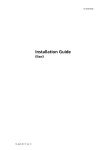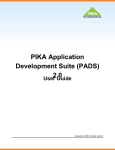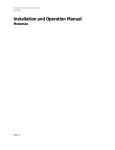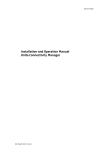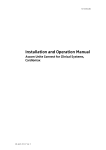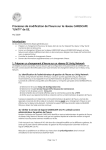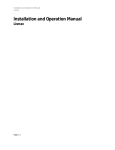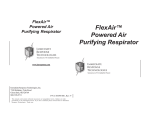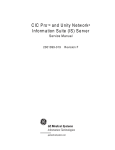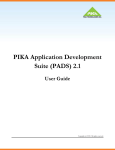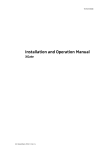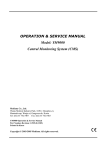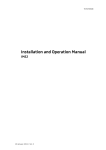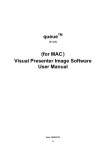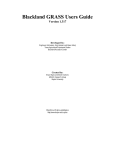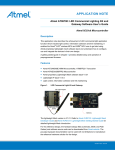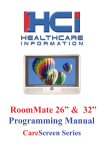Download Troubleshooting Guide, Alarm Management for GE Patient
Transcript
TD 92717GB Troubleshooting Guide Alarm Management for GE Patient Monitoring 15 June 2012/ Ver. E Troubleshooting Guide Alarm Management for GE Patient Monitoring TD 92717GB Contents How to use this document ............................................................................................... 1 1 Introduction .................................................................................................................... 2 1.1 Abbreviations and Glossary................................................................................................... 2 2 Workflow......................................................................................................................... 3 2.1 General Troubleshooting ........................................................................................................ 5 2.2 Low-level Troubleshooting .................................................................................................... 5 2.2.1 Elise3 LED Indicators...................................................................................................... 5 3 Tools ................................................................................................................................ 7 3.1 Test Messages/ECG Waveform Image ................................................................................ 7 3.1.1 Simulated CARESCAPE Test Alarm ............................................................................. 7 3.1.2 Test ECG Waveform Image from the Image Presentation Server ...................... 9 3.1.3 Test Message from the MMG.................................................................................... 10 3.1.4 Test Message from the Unite Connectivity Manager......................................... 10 3.1.5 Mirror the Traffic Received on the CARESCAPE Network .................................. 10 3.2 View Location List ................................................................................................................. 11 3.3 Logs .......................................................................................................................................... 12 3.3.1 Fault Log........................................................................................................................ 12 3.3.2 Activity Log................................................................................................................... 13 3.3.3 Log Examples in the Activity Log............................................................................ 14 4 Quick Guide to Potential Problem Areas .................................................................... 16 4.1 Potential problem areas ...................................................................................................... 16 4.2 Troubleshooting .................................................................................................................... 16 5 Related Documents ...................................................................................................... 20 6 Document History ........................................................................................................ 20 Appendix A: Fault Log settings ...................................................................................... 21 Appendix B: List of medical terms ................................................................................. 22 15 June 2012/ Ver. E Troubleshooting Guide Alarm Management for GE Patient Monitoring TD 92717GB How to use this document This document is intended for system administrators and technicians from Ascom and from GE. Delimitation: The document does not describe problems occurring in the CARESCAPE system, the carrier system, nor does it describe problems in handsets. Ascom (Sweden) AB Grimbodalen 2 SE-417 49 Göteborg Sweden www.ascom.com/ws 15 June 2012/ Ver. E 1 Troubleshooting Guide Alarm Management for GE Patient Monitoring 1 TD 92717GB Introduction This document serves as a guide during troubleshooting of the Alarm Management system. 1.1 Abbreviations and Glossary Alarm The CARESCAPE MC Network handles alarms and the Alarm Management system receives alarms from CARESCAPE. Device Can be an Ascom handset or other mobile handset used with Ascom equipment. ELISE Embedded Linux Server, used as the MMG and Unite CM platform. Event An alarm that is received from the CARESCAPE Network is handled as an event in the Alarm Management system. GE CARESCAPE MC Network Ethernet-based network that connects GE patient monitoring equipment and servers. Formerly called Unity MC. Groups Used to set up messaging in the Unite Connectivity Manager. If a message is sent from the MMG to a group number, the message is sent to all Call IDs belonging to that group. In the group setup, the Call IDs to be included are specified. See also “user teams”. ICU Intensive Care Unit: Hospital unit used as an example in template and use cases. Message In the Alarm Management system: a message sent to a device. MMG Mobile Monitoring Gateway: Interface to GE patient monitoring Unite The Unite system is another name for the Ascom Professional Messaging system. The Unite communication protocol is used for communication within the Ascom Unite system. Unite CM Unite Connectivity Manager Unite module handling users, communication interfaces, message routing, activity logging and other essential messaging services. Unity See GE CARESCAPE Network. UPS Uninterruptible Power Supply User teams Used in Duty Assignment in the MMG to set up work shifts or as different types of personnel such as doctors or nurses. Setup is done in the Unite Connectivity Manager. Which user teams a user shall be a member of is also set up in the Unite Connectivity Manager. See also “Groups”. A list of medical terms can be found in Appendix B: List of medical terms. 15 June 2012/ Ver. E 2 Troubleshooting Guide Alarm Management for GE Patient Monitoring 2 TD 92717GB Workflow It is important to isolate the problem to the GE or Ascom equipment as early as possible in order to determine whether it is GE or Ascom support that is responsible for solving the issue. This section describes the workflow for troubleshooting in case of missing messages. Ascom first line support GE first line support 1 Generate an alarm at the patient monitor Yes Did the message arrive? View logs No 2 To decide where the problem is located, send a CARESCAPE test message Did the message arrive? The problem is not in the GE equipment ----------------------Send a test message from the Unite CM No 3 Yes Check router connection Did the message arrive? Unite CM: Chech the carrier system No Yes 5 Detect if the MMG is receiving data as expected. Disable location list. Enable location list with RWhat. Wait 2 minutes. View location list. Send a test message from the MMG Did the message arrive? Yes 4 In the MMG, check Duty Assignment, user settings and filter settings. No Is the CARESCAPE column empty? No Misconfiguration ------------------Check filter settings. Check location list. Do columns match? MMG: Check network connection. Check configuration. Yes The Ascom equipment does not receive CARESCAPE data Figure 1. Troubleshooting tree, describing the recommended workflow. The following workflow is also shown in figure 1. 15 June 2012/ Ver. E 3 Troubleshooting Guide Alarm Management for GE Patient Monitoring TD 92717GB First, find out whether the problem is located in the GE or Ascom equipment. Generate an alarm at the patient monitor. - If the message arrives at the handset, it might be an intermittent error. View the fault logs and/or the activity logs in the Unite Connectivity Manager for more information, see section 3.3 Logs. - If the message did not arrive, continue with number 2. Send a CARESCAPE test alarm, described in 3.1.1 Simulated CARESCAPE Test Alarm or 3.1.2 Test ECG Waveform Image from the Image Presentation Server. The CARESCAPE Test Alarm is a simulated CARESCAPE alarm. When the MMG receives the test alarm, it is handled by the MMG, sent to the Unite Connectivity Manager, and passes the whole Alarm Management system to a handset. Be aware that the simulated alarm contains a pre-set alarm level and alarm text and therefore a stop or delay filter might intercept the message. - If this works, troubleshoot the GE equipment, or refer to the GE manuals or to the GE technical support. Continue with number 5 to check what data that is received by the MMG. - If it does not work, continue troubleshooting according to this document, beginning with number 3. Send a test message from the Unite Connectivity Manager according to 3.1.4 Test Message from the Unite Connectivity Manager. - If this works, send a test message from the MMG, see number 4. - If it does not work, continue with chapter 2.1 General Troubleshooting and/or check the carrier system. Send a test message from the MMG according to 3.1.3 Test Message from the MMG. - If this works, check Duty Assignment settings and User settings. - If it does not work, check the network connection and the UNS configuration, see Installation and Operation Manual, MMG, TD 92654GB. More information can be found in chapter 3.1 Test Messages/ECG Waveform Image. Check if the MMG is receiving data as expected. - First, clear the location list by disabling storage of all received locations in the GE CARESCAPE page, see 3.2 View Location List on page 11. - Enter or refresh the page showing the location list. - Enable storage of all received locations with RWhat in the GE CARESCAPE page. - Wait 2 minutes. - View the location list to see if certain locations are missing or if they have not been set up in the MMG Duty Assignment. NOTE: This document does not cover troubleshooting in: • • GE CARESCAPE Network The carrier system (DECT, VoWiFi, On-site Paging), including handsets and chargers 15 June 2012/ Ver. E 4 Troubleshooting Guide Alarm Management for GE Patient Monitoring 2.1 TD 92717GB General Troubleshooting See also Installation and Operation Manual, Unite Connectivity Manager, TD 92718GB and Installation and Operation Manual, MMG, TD 92654GB. The following may also be investigated: 2.2 • Messaging between the Unite Connectivity Manager and handsets To see if a message has been sent, view the Activity log in the Unite Connectivity Manager, see 3.3.2 Activity Log. Additional information is found in Installation and Operation Manual, Unite Connectivity Manager, TD 92718GB. Possible communication problems etc. can be detected by viewing the Fault log, see 3.3.1 Fault Log. • Firewall issues, or No Indication of Connected Device If there is a firewall between the Unite equipment and any devices, the firewall may need some configuration to allow communication. For a description of used ports, see the corresponding appendix in Installation and Operation Manual, Unite Connectivity Manager, TD 92718GB and Installation and Operation Manual, MMG, TD 92654GB. Low-level Troubleshooting The Elise3 hardware is used by both the Mobile Monitoring Gateway (MMG) and the Unite Connectivity Manager (Unite CM). 2.2.1 Elise3 LED Indicators Figure 1. Mode button Status LED Power LED Figure 2. Elise3 module The LEDs show different colors to determine type of information and have different flashing frequency for showing the priority. Colors Red Fault indication Yellow Mode indication Blue Normal operation (OK) Flashing frequency 15 June 2012/ Ver. E Fixed light indicates normal state Slow flashing light indicates medium attention Quick flashing light indicates high attention 5 Troubleshooting Guide Alarm Management for GE Patient Monitoring TD 92717GB Flashing patterns Figure 2. Status LED Status OK Blue Starting up/ shutting down Blue Feedback (1 second) Blue Error/fault Red Warning Red Mode LED Boot mode Yellow Blue Demonstration mode Yellow Blue Waiting for automatic startup (1 minute)* Yellow Blue Mass storage mode * also used while in Troubleshoot mode and during firmware upgrade Secured settings Status LED Indicates that manual confirmation is required Confirmation is done and setting can be activated Power OK Closing down caused by low voltage Low voltage** Blue Yellow Power Mode LED Blue Power LED Blue Red Red ** also used if the Power parameter conflicts with the actual setup. Figure 3. LED indications 15 June 2012/ Ver. E 6 Troubleshooting Guide Alarm Management for GE Patient Monitoring 3 TD 92717GB Tools In order to facilitate troubleshooting in the Alarm Management system there are some tools included, such as test messages, ECG waveform test image, mirroring the network traffic, logs and a log viewer. 3.1 Test Messages/ECG Waveform Image There are different ways to trigger test messages depending on which part of the system to troubleshoot. There is only one way to trigger a test ECG waveform image. • • • • • Test message from a patient monitor In many cases, an alarm can be generated manually from the patient monitor. This can be used to check the whole chain from the patient monitor to the handset. Simulated CARESCAPE Alarm. This is used for sending a simulated CARESCAPE alarm from the MMG to the CARESCAPE port of the MMG. By doing this, a simulated alarm is received and handled by the MMG. To send CARESCAPE test alarms, admin or sysadmin login is required. Test ECG waveform image from the Image Presentation Server This is used for sending a test ECG waveform image from the Image Presentation Server to a handset when the user of the handset requests the image. Test message from the MMG. This is used for sending a test message from the MMG to a handset with a selected Call ID. Test message from the Unite CM This is used for sending a test message from the Unite CM to a handset with a selected Call ID . Figure 3. Alarm from a patient monitor Patient Monitor Simulated CARESCAPE Test Alarm Router MMG Test Message from MMG Test Message from Unite CM Unite CM Ascom handsets Test ECG Waveform Image from Image Presentation Server Image Presentation Server Figure 4. Test message/ECG waveform image possibilities in the system. 3.1.1 Simulated CARESCAPE Test Alarm The simulated CARESCAPE Test Alarm is first sent as an alarm from the MMG to the MMG itself, which receives it and passes the alarm to the Unite CM. When the Unite CM has received the alarm, it forwards the alarm to the handset. 15 June 2012/ Ver. E 7 Troubleshooting Guide Alarm Management for GE Patient Monitoring TD 92717GB The simulated CARESCAPE Test Alarm is handled in the same way as a monitor alarm and will pass all filters, duty assignment setup etc. For a deeper understanding how the MMG converts an alarm to a message, see Function Description, Alarm Management for GE Patient Monitoring, TD 92655GB. It is mainly settings for Duty Assignment and settings for CARESCAPE in the MMG that are tested with this test alarm. This test verifies the complete chain of Ascom equipment, including MMG, Unite Connectivity Manager, carrier system and handset. 1 Open the MMG start page by entering the IP address of the MMG, http://nnn.nnn.nnn.nnn. 2 In the MMG start page, click “Service” 3 In the CARESCAPE Test Alarm page, select a location (for example “ICU|BED1”), and click “Send”. Default this will generate an alarm on the MMG with location ICU|BED1, alarm level 5 and with the alarm text “Test Message”. Check that the test message arrives at the handset assigned for ICU|BED1. The alarm level can be changed if needed, see Note below. Note that for the simulated CARESCAPE Test Alarm, only locations that have been set up in Duty Assignment are selectable. NOTE: A filter setting in the MMG can block the CARESCAPE Test Alarm, for example if there is a stop filter not allowing level 5 alarms to pass through the MMG (level 5 corresponds to "Advisory"). To get around this problem the priority, that is, the test Alarm level, needs to be changed for the test alarm or the stop filter needs to be disabled. Disable the stop filter: - In the MMG start page, click “Configuration”. Click “Advanced” and “Basic Administration”. Click “GE CARESCAPE” in the menu. Click on the link "Units/Filters". Disable the stop filter by adding a semi-colon (;) character in the first position in the Stop filter text field. - Do not forget to enable the stop filter afterwards, that is, remove the semi-colon (;). 4 If this does not work, continue with 3.1.3 Test Message from the MMG on page 10. 15 June 2012/ Ver. E 8 Troubleshooting Guide Alarm Management for GE Patient Monitoring 3.1.2 TD 92717GB Test ECG Waveform Image from the Image Presentation Server A simulated CARESCAPE Test Alarm is first sent as an alarm from the MMG to the MMG itself, which receives it and passes the alarm to the Unite CM. When the Unite CM has received the alarm, it forwards the alarm to the handset. The user of the handset that accepted the alarm then selects to view the ECG waveform image by sending a request, via Unite CM, to the MMG. The MMG then requests the test image from the Image Presentation Server that sends the image to the MMG. The MMG forwards the image, via Unite CM, to the handset. 1 In the MMG start page, click “Configuration”. 2 Click “Advanced” and “Basic Administration”. 3 Under "Input Interfaces", select "GE CARESCAPE Server". 4 In the Use waveform test image drop-down list, select "Yes". IMPORTANT: Make sure the Use waveform test image parameter is set to Off when a successful test has been performed. If the parameter is turned on, display devices will display the wrong image data. This may lead to hospital personnel taking the wrong action in critical situations. 5 In the MMG start page, click “Service". 6 In the CARESCAPE Test Alarm page, select a location (for example “ICU|BED1”), and click “Send”. Default this will generate an alarm on the MMG with location ICU|BED1, alarm level 5 and with the alarm text “Test Message”. Check that the test message arrives at the handset assigned for ICU|BED1. The alarm level can be changed if needed, see Note below. NOTE: For the simulated CARESCAPE Test Alarm, only locations that have been set up in Duty Assignment are selectable. NOTE: A filter setting in the MMG can block the CARESCAPE Test Alarm, for example if there is a stop filter not allowing level 5 alarms to pass through the MMG (level 5 corresponds to "Advisory"). To get around this problem the priority, that is, the test Alarm level, needs to be changed for the test alarm or the stop filter needs to be disabled. Disable the stop filter: - In the MMG start page, click “Configuration”. Click “Advanced” and “Basic Administration”. Click “GE CARESCAPE” in the menu. Click on the link "Units/Filters". Disable the stop filter by adding a semi-colon (;) character in the first position in the Stop filter text field. - Do not forget to enable the stop filter afterwards, that is, remove the semi-colon (;). 7 Verify that the message arrives at the destination (that is, the handset). 15 June 2012/ Ver. E 9 Troubleshooting Guide Alarm Management for GE Patient Monitoring TD 92717GB If this works, continue with step 7. If it does not work; the configuration in the Unite CM is not correct, or there may be an error in the carrier system. 8 3.1.3 In the handset, press "Accept" and then "Image". Verify that the test image is displayed in the handset. Test Message from the MMG The test message is first sent from the MMG to the Unite CM, which receives it and sends it to the handset with the Call ID that was entered. This test verifies the complete chain of Ascom equipment, except the MMG user settings made in the Duty Assignment. Compared to the previous test, it also verifies that the MMG is set up to use the number plan in the Unite CM. 1 In the MMG start page, click “Configuration”. 2 Click “Advanced” and “Basic Administration”, 3 Click “Troubleshoot”. 4 Click “Send Test Message”. 5 Enter a Call ID and click “Send message”. 6 Verify that the message arrives at the destination. If this works, but the Simulated CARESCAPE Test Alarm did not, the error is in the Duty Assignment setup. 3.1.4 Test Message from the Unite Connectivity Manager The test message is first sent from the Unite CM to the Unite CM itself, which receives it and sends it to the handset with the Call ID that was entered. This test verifies the complete chain of Ascom equipment except the MMG. 1 In the Unite Connectivity Manager start page, click “Configuration”. 2 Click Other Settings > Advanced Configuration. 3 Click “Troubleshoot”. 4 Click “Send Test Message”. 5 Enter a Call ID and click “Send message”. 6 Verify that the message arrives at the destination. If this works, but not the previous test, there is an error in the communication between the MMG and the Unite CM. If it does not work, the Unite CM configuration is not correct, or there may be an error in the carrier system. 3.1.5 Mirror the Traffic Received on the CARESCAPE Network The MMG has the possibility to mirror all traffic received on the CARESCAPE network and send the information to a specific IP address. NOTE: The performance will be affected when enabled, so be sure to disable when the troubleshooting is finished. 15 June 2012/ Ver. E 10 Troubleshooting Guide Alarm Management for GE Patient Monitoring TD 92717GB The following parameters are used to mirror communication received from the GE CARESCAPE Network. - In the MMG start page, click “Configuration”. Click “Advanced” and “Basic Administration”. Click “GE CARESCAPE” in the menu. Select which network traffic to mirror; “Alarms”, “RWhat” or “Alarms+RWhat” in the Mirror CARESCAPE traffic drop-down list. - Enter the IP address to which the mirrored traffic shall be sent to, in the Mirror IP address text field. - Enter the IP port to which the mirrored traffic shall be sent to, in the Mirror IP port text field. For best result, an application on the configured IP address shall be configured to receive udp traffic on the selected port number. 3.2 View Location List It is possible to view a list of all locations that are received from the CARESCAPE Network and which locations that are set up in Duty Assignment in the MMG. Example 1: In this example some locations set up in Duty Assignment are never reported from CARESCAPE. Figure 4. Figure 5. Example of a location list. Example 2: An example of what could be viewed if CARESCAPE alarms from another department are received and if a location has been misspelled in Duty Assignment is: CARESCAPE MMG CCU|BED1 CCU|BED2 ICU|BED1 ICU|BED1 ICU|BED2 ICU|BED2 ICU|BED3 ICU|BED4 ICU|BED4 ICU|BEDD3 To view the list of locations: 1 In the MMG Start page, click “Service”. 2 The locations are shown in a list with: • • 15 June 2012/ Ver. E CARESCAPE locations; the different locations that the MMG has detected from CARESCAPE. MMG locations; the locations that have been set up in Duty Assignment. 11 Troubleshooting Guide Alarm Management for GE Patient Monitoring TD 92717GB Notes about the location list: - If the same location appears in bold in both columns, it is an active CARESCAPE location that has been set up in the MMG, Duty Assignment. - A location that only appears in the CARESCAPE column is undefined in Duty Assignment. - A location that only appears in the MMG column has been set up in Duty Assignment but is not active in CARESCAPE. Enabling or disabling storage of all received locations is set in the GE CARESCAPE page in the Basic Administration pages. The list of active alarms received from CARESCAPE will be emptied each time it is enabled. Note that if storage of all received locations is enabled, it adds heavier load to the MMG. It is therefore strongly recommended to have this function disabled during normal operation. The location list may be useful if a CARESCAPE alarm does not reach its destination, but a simulated test alarm does reach its destination. The location list can be used to check whether the location setup in the MMG matches the active locations in CARESCAPE. When storage of all received locations is enabled, the location list at MMG will be updated with all active locations detected from CARESCAPE. New locations will be added to the list but note that if locations disappear from CARESCAPE it will not automatically disappear from the location list at MMG. To reflect the current situation the location list needs to be disabled and then enabled again. Changes in the duty assignment will however be reflected in the location list automatically. 3.3 Logs For troubleshooting purposes there are two major logs located in the Unite Connectivity Manager that collects log entries from all Unite equipment in the Alarm Management system. Fault and Activity logs are stored centrally on the Unite Connectivity Manager. This requires that all modules in the system are set up to send Fault and Activity log entries to the Unite Connectivity Manager. For details, see the respective Installation and Operation Manuals and Function Description, Activity Logging in Unite, TD 92341GB. • • 3.3.1 Fault Log Contains information, warnings and errors. The Fault log is sometimes referred to as “Status log”. Activity Log Contains entries about all messaging activities in Unite. - Activity Log Viewer A tool for viewing information about activities in the system. It is started from the Unite Connectivity Manager start page. - Extended Activity Log The Unite products can be set up to send additional activity information to the Activity Log Viewer. This information is not logged to a file. The Extended Activity Log shall only be used by Ascom personnel during debugging. Fault Log The Fault log is a complete log of all faults, (errors, warnings and information) that have occurred in the system. Typical entries that can be found in the Fault log are abnormal situations, such as restarts and communication problems. This can be useful to track down intermittent errors. 15 June 2012/ Ver. E 12 Troubleshooting Guide Alarm Management for GE Patient Monitoring TD 92717GB To get to the Unite Connectivity Manager start page, enter the IP address of the Unite Connectivity Manager, http://xxx.xxx.xxx.xxx For settings: - In the Unite Connectivity Manager start page, click “Configuration”. In the left menu, click “Other Settings” > “Advanced Configuration”. Click “Logging” and “Status Log”. In the Log Settings page, click “Status Log”. To view the Fault Log: - In the Unite Connectivity Manager start page, click “Configuration”. - In the left menu, click “Status”. - In the left menu, click “Active Faults” or “Fault Log”. The Fault Log page shows all logged faults, while the Active Faults page only shows the active faults. To administer the Fault Log: - In the Unite Connectivity Manager start page, click “Configuration”. - In the left menu, click Other Settings > Administer Fault Log. In the Administer Fault Log page, it is possible to export the fault log to a file, to clear the fault log and to set a timeout to block repeated faults. To export a fault log manually: - In the Unite Connectivity Manager start page, click “Configuration”. In the left menu, click Other Settings > Administer Fault Log. Click “Export”. A dialogue opens. Click “Save” to save the file or “Open”. If “Save” is clicked, a window to save the file is opened. If needed, select where to save the file. Click “Save”. The CARESCAPE specific log settings and suggestions of what to do are described in Appendix A: Fault Log settings. The maximum size of the fault log is 1 000 entries. There is no time limit. When full, the 50 oldest entries will be deleted. For details, see Installation and Operation Manual, Unite Connectivity Manager, TD 92718GB. 3.3.2 Activity Log The Activity Log stores “activities” such as messages from handsets, alarms, faults, input/ output activities, etc. Activity logging is useful for troubleshooting. For troubleshooting, this log is especially useful to trace when a specific message was sent to whom and possible user responses. To find the Activity Log: - In the Unite Connectivity Manager start page, click “Configuration”. - In the left menu, click “Activity Log”. - In the left menu, choose Activity Log Viewer, Storage Settings or Log Export. The Activity Log Viewer shows the activities that are logged in the system, depending on settings. 15 June 2012/ Ver. E 13 Troubleshooting Guide Alarm Management for GE Patient Monitoring TD 92717GB In the Storage Settings page, message priorities are set. From here, it is also possible to enter the Advanced Storage Settings page. In the Log Export page, settings for manual or automatic export of the Activity log can be done. Automatic export can be set to start periodically or when the database is full. The size of the Activity Log is limited by storage capacity which corresponds to 30 000 messages (typical pagings with 50 characters per message). There is no time limit. When full, the oldest 10% of the log entries will be deleted. For details, see Installation and Operation Manual, Unite Connectivity Manager, TD 92718GB. 3.3.3 Log Examples in the Activity Log This example shows what a GE CARESCAPE alarm looks like when it is put into the activity log. (Exported in CSV format.) • • • • The LogId is used to relate log entries triggered by an alarm. The QueueTm is the time when the message was received from GE CARESCAPE network and put into the MMG queue. This can be used to verify that the ASCOM system received an alarm from GE CARESCAPE network. The Location is the GE CARESCAPE Bed name. The Alarm text is included in the message, in this example it was an ASYSTOLE alarm. The alarm text from previous alarms is also included (normally truncated). Serialnumber:701, ActivityId:UNITE.paging, LogId:VtjkSdUpwA55xT9BgAA, Priority:6, Origin, CallId:, Unite address:10.30.4.37/Ascii?CARESCAPE/01, UserId:, Time:2010-03-19 06.57.49, Receiver:1, CallId:, Unite address:10.30.4.37/TaskAssignment, UserId:, Time:2010-03-19 06.57.49, Status:200, Receiver:1, CallId:, Unite address:10.30.4.37/TaskAssignment, UserId: , Time:2010-03-19 06.57.49, Status:200, :, Subject:, Body:"QueueTM=06:57:49,AudAlLev=7,BCVer=1,TmInAlm=0¶_AlarmState=active¶_Type= physio¶ ¶AlarmLevel=7¶AlarmLevelText=Physio or Tech High¶Alarm text=06:57 ASYSTOLE ¶CorrMess=17391 ASYSTOLE¶Da...": This example shows the corresponding paging sent to a handset. • • • • The Receiver 1 shows that the message is routed through the number plan. The Receiver 2 is the final destination in the handset. Status 200 indicates that the message was successfully delivered (400-499 indicates that the message did not reach the handset). Subject and Body shows the message content. Serialnumber:702, ActivityId:UNITE.paging+Im, LogId:VtjkSdUpwA55xT9BgAA, Priority:3, Origin, CallId:, Unite address:"10.30.4.37/TaskHandler?ID:1", UserId:, Time:2010-03-19 06.57.49, Receiver:1, CallId:2085, Unite address:[email protected]/MSC, UserId:, Time:2010-03-19 06.57.50, Status:200, Receiver:2, CallId:2085, Unite address:[email protected]/DECT, UserId:2085, Time:2010-03-19 06.57.50, Status:200:, Subject:ACTIVE 17391, Body:"Physio or Tech High 06:57 ASYSTOLE Date: 2010 03 19", Beep Code:7, Option:1, Reference:91, Text:Accept, Data response:1, Option:2, Reference:2, Text:Busy, Data response:2, Option:3, Reference:4, Text:Assist, Option:4, Reference:5, Text:Call, Data response:call, Digits to dial:<CallNo, deleted>, Option:5, Reference:3, Text:Close, Option:6, Reference:6, Text:RN, Data response:3, Option:7, Reference:7, Text:CNA, Data response:4, Option:8, Reference:8, Text:Back, Option:9, Reference:9, Text:Close 15 June 2012/ Ver. E 14 Troubleshooting Guide Alarm Management for GE Patient Monitoring TD 92717GB This example shows the response from the handset. • • The Origin and the CallId shows who responded to the message. Response data shows which option was selected. Serialnumber:703, ActivityId:UNITE.imResponse, LogId:VtjkSdUpwA55xT9BgAA, Priority:3 Origin, CallId:2085, Unite address:[email protected]/DECT, UserId:2085, Time:2010-03-19 06.57.58, Receiver:1, CallId:, Unite address:"10.30.4.37/TaskHandler?ID:1", UserId:, Time:2010-03-19 06.57.58, Status:200, Receiver:1, CallId:, Unite address:"10.30.4.37/ TaskHandler?ID:1", UserId:, Time:2010-03-19 06.57.58, Status:200, Response data:1, :, : 15 June 2012/ Ver. E 15 Troubleshooting Guide Alarm Management for GE Patient Monitoring 4 TD 92717GB Quick Guide to Potential Problem Areas This section contains general troubleshooting areas, such as FAQs and potential problem areas. The figure shows how an alarm / message is sent through the system. Figure 5. Figure 6. System overview. 4.1 Potential problem areas Check if any of the following potential problem areas might cause a problem: • • • • • • • 4.2 Check that the filtering feature in the MMG does not block messages. If a change of IP addresses has been made, check that the change has been made in all places. If a user is not granted access, check that correct user rights have been given in the MMG. If a message does not reach its destination, check the Duty Assignment settings and the User settings - For Duty Assignment, for example: check that a user has been assigned for that location. If radio transmissions from radio channels in the GE equipment (typically telemetry equipment) interfere with the messaging traffic. - One of the systems (either Ascom system or GE system) has to change radio channel if other actions does not solve the problem (such as lower the output power in the Ascom system or relocating antennas or using band-pass filters in the telemetry system. An appendix in the Function Description, Alarm Management for GE Patient Monitoring lists approved frequencies in different countries. Also refer to the table in 4.2 Troubleshooting. A location may be missing or incorrectly configured. Troubleshooting This section lists a number of possible problems, probable causes and suggested actions. If no messages are received, start with chapter 2 Workflow. Problem Probable cause • Import of language to – The language file has the the configuration GUI fails. wrong format. 15 June 2012/ Ver. E Action or comment Export the default language to set the format and edit the language file. 16 Troubleshooting Guide Alarm Management for GE Patient Monitoring Problem Probable cause TD 92717GB Action or comment • Set language fails in the – The language file might be Export the language files and MMG or the Unite faulty. compare them. Make sure that Connectivity Manager. the <language id= tag is unique for each file • Several functions of the – There is not a valid license. system does not start and the status LED is NOT fixed blue, see also figure 2 on – The module has been page 6. running for more than two hours in unlicensed mode. Enter a valid license and restart the module. Restart the module in normal mode. • Java applet windows do – Java Runtime Environment Ensure that Java Runtime not open. is not installed or is too old. Environment (JRE), version 6 or later is installed on your computer. The Java program is found at www.Java.com. • No Event Elements can – The Event Elements have be found in Action not been synchronized. Configuration after adding them in Event Assignment. Check that the Event Elements have been synchronized in the Action Configuration page. See Installation and Operation Manual, MMG, TD 92654GB for information about how to synchronize the defined Event Elements. • Missing information in the Activity log. – One or more products are not set up to send to the Activity log. See respective Installation and Operation Manual for settings. • Missing information in the Fault log. – One or more products are See respective Installation and not set up to send to the Fault Operation Manual for settings. log. • A filter does not catch an – The filtering feature is case Compare alarm text with alarm. sensitive and the wrong case message. might have been used. • The CARESCAPE Test Alarm does not reach a handset. 15 June 2012/ Ver. E – A filter that stops or delays Check the description of the test the specific test alarm alarm, 3.1.1 Simulated settings might be active. CARESCAPE Test Alarm, with the filter settings. 17 Troubleshooting Guide Alarm Management for GE Patient Monitoring Problem Probable cause TD 92717GB Action or comment • A message with the – Expected color coding has Set color coding in the MMG. wrong color coding is not been set in the MMG so displayed by the handset. the Unite CM uses its default color coding in the message. – Expected color coding has been set in the Unite CM. If Set color coding in the MMG. there is also a color coding in the MMG, it overrides the Unite CM color coding. – The handset has no color screen. –-- • Wrong beep indication in – Expected beep code has --the handset. been set in the MMG, but the setting is overridden in individual messages, defined in Action Configuration. • The log event “GE – The time in CARESCAPE and Set time in the MMG or in CARESCAPE time in the MMG differs too much. CARESCAPE. This may be synchronization error” has confusing when reading logs. been found in the fault log. • The log event “GE CARESCAPE protocol error” has been found in the fault log. – Packets may have been Check connections. corrupted by, for example electromagnetic interference or crosstalk. - Packets have been received Check compatibility, see Data Sheet MMG, TD 92653GB. from a non-compatible monitor. • The log event “GE CARESCAPE Time_in_Alarm delta greater than 3 seconds” has been found in a log. – Faulty router or a bad physical connection. Check router and/or connections. Check if the MMG has been set up – Too many alarm broadcasts to receive broadcasts from too might be received by the many patient monitors. MMG. • The log event “Capacity – Too many alarm broadcasts Check if the MMG has been set up limit reached” has been are received by the MMG. to receive broadcasts from too found in a log. many patient monitors. 15 June 2012/ Ver. E 18 Troubleshooting Guide Alarm Management for GE Patient Monitoring Problem Probable cause TD 92717GB Action or comment • User assignments – Someone is using Layout --are saved immediately in Setup in the Duty Assignment Duty Assignment. on another client. – If Autosave has been enabled, automatic saves may --occur when working with Duty Assignment. 15 June 2012/ Ver. E 19 Troubleshooting Guide Alarm Management for GE Patient Monitoring 5 6 TD 92717GB Related Documents Data Sheet, Elise3 TD 92678GB Installation Guide, Elise3 TD 92679GB Data Sheet MMG TD 92653GB Installation and Operation Manual, MMG TD 92654GB User Manual, Duty Assignment MMG TD 92691GB Installation and Operation Manual, Unite Connectivity Manager TD 92718GB Function Description, Alarm Management for GE Patient Monitoring TD 92655GB Function Description, Activity Logging in Unite TD 92341GB Document History For details in the latest version, see change bars in the document. Version Date Description A 22 March 2010 First released version B 19 May 2010 • Changed the title to “Alarm Management for GE Patient Monitoring” (old title: “Alert Management for GE Patient Monitoring”). • Added chapter 3.1.5 Mirror the Traffic Received on the CARESCAPE Network on page 10. Updated chapters: • 3.1.1 Simulated CARESCAPE Test Alarm on page 7 • 3.1.3 Test Message from the MMG on page 10 C 20 October 2010 Document adapted to the Elise3 hardware. D 18 November 2011 Added address information in How to use this document on page 1. E 15 June 2012 Updated: 3.1 Test Messages/ECG Waveform Image on page 7: Updated with ECG Waveform Images description Added: 3.1.2 Test ECG Waveform Image from the Image Presentation Server on page 9 15 June 2012/ Ver. E 20 Troubleshooting Guide Alarm Management for GE Patient Monitoring TD 92717GB Appendix A: Fault Log settings In all modules (MMG, Unite Connectivity Manager etc.), different levels of “seriousness” are set up for different kinds of faults. The default settings should normally be used but can be changed. A.1 CARESCAPE Fault Log settings in the MMG Some faults are CARESCAPE specific and the settings of the corresponding parameters are described here. It is possible to change and set the parameter “Seriousness” for different fault types in the logs. This is used for setting up actions in the Unite Connectivity Manager fault handler for all errors of a certain level of “seriousness”. 1 In the MMG start page, click “Configuration”. 2 Click the “Advanced” tab. 3 Click “Basic Administration”. 4 In the MMG System Setup page, click “Troubleshoot”. 5 Click “Module Fault List”. 6 The following CARESCAPE specific settings are found under the heading Ascii input module. Here, it is possible to set parameters regulating the seriousness of the different fault types. Code Status Persistent1 Seriousness2 4-3-13 GE CARESCAPE network lost Yes Error 4-3-35 GE CARESCAPE protocol error No Warning 4-3-36 GE CARESCAPE Time_in_Alarm delta greater than 3 seconds No Warning 3-3-35 Capacity limit reached Yes Error 11-3-37 GE CARESCAPE time synchronization error No Warning 1. Persistent means that the fault is shown in the Active Faults page as long as it remains. 2.Default value. NOTE: This information may be improved without prior notice. A.2 CARESCAPE Log Entry information If a CARESCAPE related log entry is found in the Fault log, check this list for possible causes. • • • • • GE CARESCAPE network lost Check network connection and router. GE CARESCAPE protocol error The MMG cannot interpret the received information. GE CARESCAPE Time_in_Alarm delta greater than 3 seconds A packet might have been lost for an ongoing alarm. The Capacity limit reached fault can occur for two reasons: - more than 80 simultaneous alarms - CPU load too high (100% for more than 50 seconds) GE CARESCAPE time synchronization error The time difference between CARESCAPE and MMG exceeds the pre-set limit. 15 June 2012/ Ver. E 21 Troubleshooting Guide Alarm Management for GE Patient Monitoring TD 92717GB Appendix B: List of medical terms The following list of medical terminology is intended to assist Ascom personnel during troubleshooting. Term Explanation Apnea Lack of oxygen in the blood circulation Artifact May occur from loose leads or electrical contacts when measuring EEG, EHG, EMG, ECG. An electrical impulse of noncardiac origin which is recorded as a vertical spike on an ECG monitor. Bigeminy An arrhythmia consisting of the repetitive sequence of one atrial premature complex followed by one normal sinus impulse. Brady Bradycardia. A slow heartrate, usually defined as less than 60 beats per minute Couplet 2 consecutive PVCs. NBP Non-invasive blood pressure. Tachy A rapid heartrate, usually defined as greater than 100 beats per minute. The tachycardias include sinus tachycardia, paroxysmal atrial tachycardia (PAT), and ventricular tachycardia. Trigeminy A cardiac arrhythmia characterized by the occurrence of three heartbeats in a repeating pattern: two normal beats coupled to an ectopic beat, or two ectopic beats coupled to a normal beat. trigeminal, adj. V Brady Ventricular Bradycardia. Slowness of ventricular rate, usually implying the presence of atrioventricular block. V Tachy Ventricular tachycardia is = 3 consecutive ventricular beats at a rate = 120 beats/min. Asystole Cardiac arrest, heart does not beat SPO2 Saturation of hemoglobin with oxygen as measured by Pulse Oximetry ACC VENT Accelerated Ventricular AR off Arrhytmia off ARR SUSPEND Arrhytmia supended Noise See Artifact PVC Premature Ventricular Contraction R ON T When the R wave comes in the T wave Rate Regular Normal Sinus Rhytm RSP Respiration Sample Stores a sample of ECG ST Deviation Any deviation from the isoelectric line ST Limit ST Limit that violates the upper or lower limit for the ST value ST Reference ST Complex is stored when ST is turned on VT>2 Ventricular tachycardia is = 2 consecutive ventricular beats at a rate = 120 beats/min 15 June 2012/ Ver. E 22