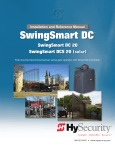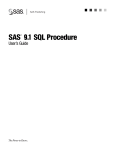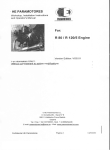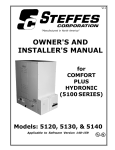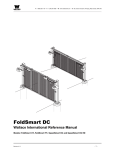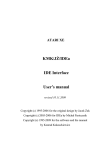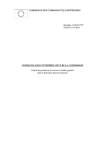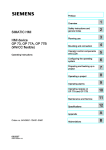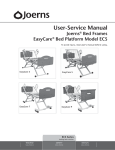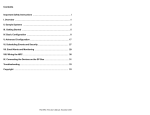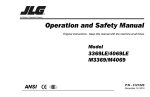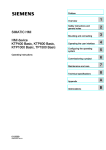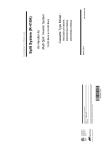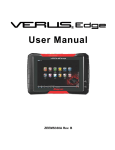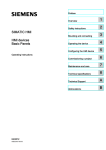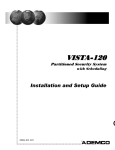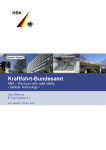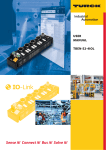Download Installation - Troys Fence
Transcript
HySecurity SlideSmart DC 15 Gate Operator SlideSmart DCS 15 Gate Operator SlideSmart DC 10F Gate Operator SlideSmart DCS 10F Gate Operator Installation and Maintenance Manual D0337 - Revision C (15 March 2011) HySecurity Corporate Headquarters 6623 S 228th Street Kent, WA 98032 SlideSmart Components 6/,'(60$57&20321(176 Cover, Latch Cover WARNING Label Control Box Board, Smart DC Controller Pulley, Motor Protection plate & Cover Buzzer O DC POW Switch, Reset Emergency Stop button Pulley, Gearbox Belt Drive, 2ft/s OF Motor Pulley, Gearbox Belt drive, 1ft/s Gearbox DC Switch, On/Off Brush kit 115VAC Service Outlet O Transformer Circuit Breaker AC POW Service OF Out 115VAC, let 15A Battery kit, 8Ah Sprocket AC Switch, On/Off Serial # location Idler, 2x Target sensor (2x) Board, Power supply Base plate 1RWH Refer to Parts & Limited Warranty for SlideSmart parts list. Revision C Intro-1 PRODUCT & WARRANTY REGISTRATION Enter the following information to register your HySecurity product. Please write legibly. 7RGD\¶V'DWH_____________________ 127( To extend the operator warranty beyond 1 year, you must return this registration within 60 days of purchase. Refer to the Limited Warranty. Installer Information Product Information First/Last Name: _________________________________________ Model name/number:______________________________________ Company Name: _________________________________________ Serial number: ___________________________________________ Address: _______________________________________________ Purchase Date: __________________________________________ City: ____________________________ State/Province: __________ Purchase Price: __________________________________________ Country:_______________________ Postal Code: ____________ Distributor’s name: _______________________________________ Daytime Phone:___________________ Fax: __________________ Distributor’s City: ________________________________________ E-mail: _________________________________________________ Country: ________________________________________________ End-user Information Installation Date: _________________________________________ First/Last Name: _________________________________________ Who is completing this form? Company/Association: ____________________________________ Installer Address: _______________________________________________ End User Maintenance Personnel Distributor Other___________________ City: ____________________________ State/Province: __________ Country:_______________________ Postal Code: ____________ Additional Comments Daytime Phone:___________________ Fax: __________________ _______________________________________________________ E-mail: _________________________________________________ _______________________________________________________ Did you visit the HySecurity website before purchasing your product? Yes No How did you hear about HySecurity gate operators? (Check all that apply.) Advertisement Exhibition Distributor Business associate Other (please specify): ____________________________________ What factor(s) most influenced your purchase? (Check all that apply.) Performance Price Power Reliability Brand Prior Experience Recommendation Warranty Product Weight Fax or Mail this completed form to: HySecurity, Inc 6623 South 228th Street Kent, WA 98032 Fax: 888-321-9946 Email: [email protected] HySecurity provides product installation, maintenance and troubleshooting training. View opportunities online at the HySecurity website: www.hysecurity.com/support. For Technical Support, call 800-321-9947. HySecurity does not share this warranty registration information with third parties unless the requested services, transactions, or legal requirements necessitate it. © 2010 D0394 Rev. B &RQWHQWV SlideSmart Components Introducing SlideSmart DC INTELLIGENT FEATURES: SMART DC CONTROLLERTM .......................................................................... INTRO-2 TECHNICAL SUPPORT .............................................................................................................................. INTRO-3 INSTALLER'S CHECK LIST ........................................................................................................................ INTRO-4 Chapter 1: Safety Requirements IMPORTANT SAFETY INSTRUCTIONS ............................................................................................................... Safety Standards - Installer's Responsibility ............................................................................................... Safety Standards - Owner/User Responsibility ........................................................................................... Hazardous Materials and Proper Disposal ................................................................................................. SECONDARY ENTRAPMENT PROTECTION SENSORS ........................................................................................ Identifying Gate Operator Category and Usage Class ................................................................................ Choosing Secondary Entrapment Protection ............................................................................................. EMERGENCY STOP BUTTON ............................................................................................................................ EMERGENCY RELEASE ...................................................................................................................................... SAFETY NOTICES ............................................................................................................................................. COMMON INDUSTRIAL SYMBOLS .................................................................................................................... S-1 S-1 S-3 S-4 S-5 S-6 S-7 S-8 S-8 S-9 S-9 Chapter 2: Installation SITE OVERVIEW & PLANNING ......................................................................................................................... 1-1 Pad Condition ........................................................................................................................................... 1-2 Using an Existing Pad ............................................................................................................................... 1-3 Front Installation ....................................................................................................................................... 1-4 Rear Installation ........................................................................................................................................ 1-5 UNPACKING THE OPERATOR ........................................................................................................................... 1-6 CONCRETE PAD MOUNT ................................................................................................................................ 1-7 GATE BRACKET AND CHAIN INSTALLATION ................................................................................................... 1-8 Aligning the Chain .................................................................................................................................... 1-9 Connecting the Battery and Turning DC Power ON .............................................................................. 1-10 Programming the Initial Setup Menu ...................................................................................................... 1-11 Establishing the OPEN & CLOSE Limits ............................................................................................... 1-12 Installing the Target Magnet ................................................................................................................... 1-13 Front Installation .............................................................................................................................. 1-14 Rear Installation ................................................................................................................................ 1-15 Revision C Contents - 1 Contents Chapter 3: Power INSTALLING THE EARTH GROUND .................................................................................................................. 2-1 WIRING AC POWER ......................................................................................................................................... 2-3 Wiring 115VAC Power .............................................................................................................................. 2-4 Wiring 230VAC Power .............................................................................................................................. 2-4 USING A SOLAR POWERED OPERATOR ............................................................................................................ 2-6 Design Requirements & Considerations .................................................................................................... 2-6 Connecting the SlideSmart DCS to Solar Power ........................................................................................ 2-7 Connecting Peripherals to Solar Operators ................................................................................................ 2-9 Understanding Gate Activity based on Solar Zones .................................................................................. 2-10 IMPORTANT CONSIDERATIONS FOR DC-POWERED OPERATORS .................................................................. 2-11 Installing the Extended Battery Backup Kit .............................................................................................. 2-12 Chapter 4: Display and Menu Options INITIAL SETUP .................................................................................................................................................. 3-1 Turning Both Power Switches On ............................................................................................................. 3-2 Using the Smart DC Controller Buttons In Menu Mode ........................................................................... 3-3 RUN MODE ...................................................................................................................................................... 3-4 Understanding Gate Status Displays .......................................................................................................... 3-4 Using the Smart DC Controller Buttons in RUN Mode ............................................................................ 3-5 Viewing Operator Status Displays .............................................................................................................. 3-6 USER MENU ..................................................................................................................................................... 3-7 Adjusting the Close Timer ......................................................................................................................... 3-8 Setting the Time and Date ......................................................................................................................... 3-9 Setting AC Power Loss Gate Function ..................................................................................................... 3-10 Adjusting the Display Contrast ................................................................................................................ 3-11 INSTALLER MENU .......................................................................................................................................... 3-14 Resetting the OPEN and CLOSE Limits ................................................................................................. 3-15 Adjusting Gate Speed ............................................................................................................................... 3-16 Adjusting the IES Sensitivity .................................................................................................................... 3-17 Reinstating Factory Defaults .................................................................................................................... 3-19 Enabling the Fire Department Override ................................................................................................... 3-20 Chapter 5: Smart DC Controller OVERVIEW OF THE SMART DC CONTROLLER ................................................................................................. Vehicle Detector Installation Options ........................................................................................................ Connecting HY-5A Vehicle Detectors ................................................................................................. Installing Standard 11-Pin Box Type Vehicle Detectors ...................................................................... Vehicle Detector Configuration and Quick Close Mode Selection ...................................................... Contents - 2 SlideSmart Installation and Reference Manual 4-2 4-4 4-5 4-7 4-8 Revision C Contents CONNECTING ACCESSORY DEVICES ............................................................................................................... 4-9 Entrapment Sensor Connections ............................................................................................................... 4-9 Manual Push Button Station ................................................................................................................... 4-10 User Relays - Programming Procedure .................................................................................................... 4-11 Chapter 6: Bi-parting Gate Systems POWER REQUIREMENTS .................................................................................................................................. 5-1 MASTER AND SLAVE WIRING CONNECTIONS ................................................................................................. 5-2 MASTER AND SLAVE MENU SETUP .................................................................................................................. 5-3 Chapter 7: Reference CONNECTING A RADIO RECEIVER FOR REMOTE OPEN .................................................................................. 6-1 INSTALLING A MAGLOCK OR SOLENOID LOCK ............................................................................................... 6-2 Installing a Lock for 12VDC or 24VDC Systems ...................................................................................... 6-3 Installing a Lock on 24VAC Systems ......................................................................................................... 6-4 Installing a Lock for High Voltage Systems ............................................................................................... 6-4 Setting the User Relay Function in the Installer Menu ........................................................................................................................................... 6-5 INSTALLING VEHICLE DETECTORS AND LOOPS .............................................................................................. 6-6 INSTALLING PHOTOELECTRIC SENSORS FOR SECONDARY ENTRAPMENT PROTECTION ONLY ...................... 6-9 Operation Notes: ................................................................................................................................ 6-9 Supervised Connection: .................................................................................................................... 6-11 Photo Eye Function: ......................................................................................................................... 6-11 USING PHOTOELECTRIC SENSORS INSTEAD OF VEHICLE LOOPS .................................................................. 6-12 INSTALLING GATE EDGE SENSORS ................................................................................................................ 6-14 SMART DC CONTROLLER TROUBLESHOOTING ............................................................................................ 6-16 Vehicle Detector and Loop Fault Diagnostics .......................................................................................... 6-21 SlideSmart Schematics ............................................................................................................................. 6-23 GENERAL MAINTENANCE .............................................................................................................................. 6-25 Smart Touch Analyze and Retrieve Tool ................................................................................................. 6-25 What You Need ................................................................................................................................ 6-25 Installing START Software ............................................................................................................... 6-25 Setting User Account Controls ......................................................................................................... 6-26 Electrical Controls ................................................................................................................................... 6-26 Mechanical Maintenance ......................................................................................................................... 6-27 Software Maintenance ............................................................................................................................. 6-27 Drive Belt Tension and Alignment ................................................................................................... 6-28 DC Battery Replacement .................................................................................................................. 6-29 Clock Battery Replacement ............................................................................................................... 6-31 Appendix A: Installation Configurations SLIDESMART INSTALLATION SPECIFICATION DRAWINGS ....................................................... A-2 THROUGH A-7 Revision C Contents Contents - 3 Contents Parts & Limited Warranty SLIDESMART PARTS IN PRICE BOOK ............................................................................................................... SLIDESMART PARTS LIST ................................................................................................................................. LIMITED WARRANTY ....................................................................................................................................... SLIDESMART DC SPECIFICATIONS .................................................................................................................. Contents - 4 SlideSmart Installation and Reference Manual G-1 G-2 G-3 G-6 Revision C Intelligent Features: Smart DC ControllerTM ,QWURGXFLQJ6OLGH6PDUW'& Thank you for purchasing our premium SlideSmart DC™ slide gate operator. At HySecurity® Gate, Inc., we pride ourselves on quality. Our new line of electromechanical gate operators include a number of unparalleled user benefits: Robust - An especially low flex, corrosion resistant, steel chassis combines with an attractive, key-locked, fade resistant, roto-molded cover. The components on the Smart DC Controller™ are protected by opto-isolators which shield them from power surges and lightning strikes. Power - The Smart DC Controller provides variable speed control to a powerful, continuous duty 24V DC motor which drives the gearbox. The electronics, motor and gear box are rated to operate in temperatures that range from -13°F to 158°F (-25°C to 70°C). SlideSmart DC 15 is rated for gates up to 40 feet long and 1,500 pounds (12m and 682kg). SlideSmart DC 10F is rate for gates up to 40ft and 1,000lbs. (12m and 454kg). Solar options are available for both models. Finesse - A variable rate of gate acceleration and deceleration, dependent upon gate weight and length, assures very smooth handling. UPS backup and Solar ready - Two 12V, 8 amp hour (Ah) batteries will provide a fully functional gate operator (up to 4000ft/1219m of gate travel) when AC power is unavailable. Four user-selectable UPS modes are available. 12VDC and 24VDC are available to power accessory controls. An optional base extension is available that provides space for the optional 50Ah batteries which support solar applications or usage during extended power outages. ,17(//,*(17)($785(660$57'&&21752//(570 Menus and User relays - The Smart DC Controller has 46 menu items to allow installer configuration of gate function and two user relays, which can be configured for 22 different functions. Independent adjustment for open and close gate speeds - An easy-to-use menu on the Smart DC Controller allows the installer to vary the open and close speed settings. Intelligent Inherent Entrapment Sensor (IES) - Any impediment to gate travel is sensed by the system, stopping gate movement per UL 325 Safety Standards. The intelligent system monitors gate power then adapts the IES to trip at an adjustable threshold above normal power. Improved Liquid Crystal Display (LCD) - A 32-character LCD provides increased readability for programming and troubleshooting. USB communications port - A direct connect provides accessibility to download system diagnostics and upload system configurations using the Smart Touch Analyze and Retrieve Tool (START) software. START software and diagnostics - With START software loaded on a laptop computer, you can get the latest software upgrade and have an invaluable troubleshooting tool for all HySecurity operators. To download this free software, visit the HySecurity website at www.hysecurity.com. Intro-2 SlideSmart Installation and Reference Manual Revision C Technical Support 7(&+1,&$/6833257 For technical support, call your installer or authorized HySecurity distributor. Obtain the serial number of your operator before calling. Refer to SlideSmart Components on the front page. For the name of a distributor near you, call HySecurity at 800-321-9947. For information about HySecurity training for installers, maintenance personnel and end users, refer to the company website at www.hysecurity.com or call 800-321-9947. Revision C Introducing SlideSmart DC Intro-3 Installer's Check List ,167$//(5 6&+(&./,67 The following list provides a high level overview of the tasks involved in installing the SlideSmart DC gate operator. Take a moment to review the list and check off the items as you complete the install. Site Prep - concrete pad location/dimensions, distance from gate, chain height, and mounting considerations: post or base extension, front or rear installation. Make sure gate installation complies with ASTM F2200 Standard Specification for Automated Vehicular Gate Construction. And, install the supplied WARNING sign on both sides of the gate. Check for compliance with local codes, site conditions, and NEC standards. Install operator - (on concrete pad use four ½ - 13 x 3.5in long concrete wedge anchors.) Attach chain end bracket to gate at proper height. Attach chain to end brackets and feed under SlideSmart idlers and over chain sprocket. Tighten chain using tensioning bolts. Verify chain is level with idlers and parallel to operator and gate. Connect red wire to DC Power Switch. Turn DC Power ON. Complete Initial Setup Menu programming. Install the target magnet and make sure it is in line with and passes by the target sensor so it can be recognized by the software programming. Connect AC Power. Connect all accessory devices. Set the Close Timer (through the User Menu). Set gate speed, if applicable (through Installer Menu). Refer to START (Smart Touch Analyze and Retrieve Tool) in the Reference section. Set IES sensitivity, if needed (through Installer Menu). Check the Smart DC Controller software version. If needed, upload the latest version from www.hysecurity.com. See Smart Touch Analyze and Retrieve Tool. Program changes through the Installer Menu depending on the accessory devices that you have installed. Give a copy of the operator instructions to the end user. Show the end user how to: • Remove the operator cover. Turn the power off and on to demonstrate learn limits after DC/AC cycles. • Turn the DC power switch off, which disengages the motor, and manually push the gate. • Test the red Emergency Stop Button located on the side of the control box. It can be accessed through a hole in the cover. See illustration on page S-8. Take photographs of the completed installation site and save it in your business files. Intro-4 SlideSmart Installation and Reference Manual Revision C Important Safety Instructions 6DIHW\5HTXLUHPHQWV Automatic gate operators provide user convenience and security. However, because these machines can produce high levels of force, it is imperative that gate operator system designers, installers and end users be aware of potential hazards associated with improperly designed, installed, or maintained systems. The gate operator is only one component of the total gate operating system. It is the joint responsibility of the architect, site designer, purchaser, installer and end user to verify that the total system is appropriately configured for its intended use. Additionally, certain municipalities have established licensing, codes or regulations that regulate automated gate system design and installation. Consult local government agencies for up-to-date rules and regulations prior to gate system design or installation. ,03257$176$)(7<,16758&7,216 :$51,1* A moving gate can cause serious injury or death. Start the gate operator only when the gate’s travel path is clear. Hazards, associated with automatic gates, can be reduced with proper site design, installation, and use. Installers, maintenance crew, and owners/users must read and follow the Important Safety Instructions in this manual and review all the literature that accompanies the product. It is important that only qualified installers handle the installation of the SlideSmart gate operator. A “qualified” installer has one of the following: • A minimum of three years experience installing similar equipment. • Proof of attending a HySecurity Technical Training seminar within the past three years. • Significant manufacturer endorsements of technical aptitude in gate operator installation and operation. Underwriter Laboratories (UL) and the American Society for Testing and Materials (ASTM) are responsible for current safety standards and regulations regarding gate operators and automated gates. All aspects of gate installation must comply with the appropriate safety standard. For the most up-to-date ASTM F2200 Gate and Fence Standards, refer to www.astm.org. For UL 325 Safety Standard, refer to www.ul.com. 6DIHW\6WDQGDUGV,QVWDOOHU V5HVSRQVLELOLW\ • • • Study the entire contents of this manual prior to installing, operating, or maintaining the SlideSmart gate operator. Taking extra time to align the gate operator and verify a fully functional installation will reduce maintenance, guarantee longest system life, and ensure customer satisfaction. Verify the gate operator usage class for the site. Refer to Identifying Gate Operator Category and Usage Class in this manual. Install SlideSmart only when the gate operator class is correct for the site and type of gate. Install an automatic operator only on gates that comply with ASTM F2200 Gate and Fence Standards. Screen or enclose openings in the gate per UL 325 Safety Standards. → All horizontal slide gates must guard or screen openings from the gate’s base support to a minimum height of 4 feet (122cm) above the ground. This must prevent a sphere of 2¼-inches (57mm) in diameter from passing through an opening in the gate or the adjacent fence that is covered in the gate’s open position. Revision C Safety Requirements S-1 Important Safety Instructions • • • • • • • • • • • • • → Physical stops exist in the gate construction to prevent over-travel in both directions and guard posts prevent the gate from falling in the event of a roller failure. Before attaching the operator to the gate, slide the gate in both directions. Make sure it is level and moves freely. A gate that slides easily reduces strain on operator components. Gravity should play no part in the opening or closing of the gate. In the case of hydraulic operators, never over-tighten a clutch or pressure relief valve to compensate for a stiff or damaged gate. Make sure all exposed pinch points, rollers and wheels are guarded. To reduce the risk of entrapment throughout the entire travel path, make sure the gate is installed in a location so enough clearance is supplied between the gate and adjacent structures when opening or closing. Minimize the parallel gap between the gate and the fence. Make sure a separate walk-through entrance is nearby. Make certain a clear pedestrian path is designated and signs direct pedestrians to the walk-through gate. The automated gate entry is for vehicle use only. No one should cross the path of a moving gate. Install the gate operator on the secure (non-public) side of the gate. Locate controls (Open, Close, Stop/ Reset) where a user will have a clear view of the gate. Mount access control devices beyond reach of the gate. The control devices that operate the gate must be: • Located in a clear line of sight to the gate. • Mounted beyond 6 feet (183cm) of the gate, to prevent users from touching or accessing the gate while operating the controls. People attempting to access the controls by reaching through or around the gate can be seriously injured or killed by the moving gate. • Incorporate a security feature to prevent unauthorized use. The gate operator must be properly grounded and the incoming power voltage must match the voltage label on the junction box. Install enough external entrapment protection sensors so that pedestrians are protected from entrapment in both directions of the gate travel and all hazard areas and possible pinch points are fully protected. Review the information found in Secondary Entrapment Protection Sensors. Install the supplied WARNING signs on the inside and outside of the gate so they are clearly visible from both sides of the gate. Installing the signs is a requirement for UL 325 compliance. Connect radio and other remote access (non-resetting controls) to the RADIO OPTIONS terminals. Open and close the gate to confirm that it was properly installed and to ensure reduced risk of entrapment. Verify the clearance between the gate and adjacent structures per UL 325 Safety Standards. Have a qualified gate technician test the gate monthly. When you complete the installation, show the end user how to: → Remove the cover. Turn the power off and on to demonstrate relearn limits after DC/AC cycles. → Turn the DC power switch off, which disengages the motor, and manually push the gate. → Use the Emergency Stop Button located on the side of the control box. It can be accessed through a hole in the cover. 127( Gate operator instructions must be given to the owner per UL 325 Safety Standards. S-2 SlideSmart Installation and Reference Manual Revision C Important Safety Instructions 6DIHW\6WDQGDUGV2ZQHU8VHU5HVSRQVLELOLW\ :$51,1* A moving gate can cause serious injury or death. Automatic gate operators move gates with high force. Make sure gates and gate operators are installed to reduce the risks of entrapment. Verify your gate and gate operator comply with UL 325 Safety Standards and ASTM F2200 Gate and Fence Standards. Ask for a copy of the gate operator’s product literature and review it. You are responsible for educating all gate system users about proper use of the automated gate system. • • • • Automatic gates are for vehicular use only; provide and maintain walkways and signs to direct pedestrians to a separate walk-through entrance. An automatic gate can start at any time without warning; always keep people away from the gate area. Never let children operate or play with gate controls. Keep all remote controls, especially radio transmitters, away from children. Do not allow children to play on or around the gate or gate operators. Learn how to turn the power on and off. Learn how to manually release the gate. &$87,21 Before attempting a manual release, make sure the gate is not moving. • • • • WARNING signs supplied with the gate operator must remain installed and clearly visible on both sides of the gate. The signs are required to maintain UL 325 compliance. Do not physically disable the warning buzzer and NEVER disconnect or cut its wires. The buzzer is required to function in the event of entrapment, regardless of UL 325 gate usage class. It provides an alert that the gate is about to move. Disabling the warning buzzer may increase the risk or extent of injury if entrapment occurs. Test the gate operator monthly. Specifically, test the primary Inherent Entrapment Sensor (IES) and secondary entrapment protection sensors. The gate must reverse its direction of travel upon contact with a rigid object and/or stop when an object activates the non-contact sensors. After adjusting the force or the limit of travel, retest the gate operator. Failure to adjust and test the gate operator on a regularly maintained schedule can increase the risk of injury or death. Have a professional gate installer routinely test the entire gate operator and entrapment protection sensors. Have a qualified service person make repairs to gate hardware to keep the gate running smoothly. Revision C Safety Requirements S-3 Important Safety Instructions +D]DUGRXV0DWHULDOVDQG3URSHU'LVSRVDO SlideSmart uses sealed, state-of-the-art Absorbed Glass Mat (AGM) batteries and highly recommends replacing used batteries with new AGM-type batteries. &$87,21 The batteries used with the SlideSmart gate operator contain materials that are considered hazardous to the environment. Proper disposal of the battery is required by federal law. Refer to federal guidelines found in Hazardous Waste Regulations. To reduce the risk of fire or injury to persons: • Observe the polarity between the batteries and charging circuit. • Never mix battery sizes, types, or brands. The charging circuit on HySecurity DC operators is designed for AGM-type batteries, not lead acid-type batteries. HySecurity strongly recommends that only sealed AGM style batteries be used. • Exercise care in handling batteries. Be aware that the metal found in rings, bracelets, and keys can conduct electricity, short the batteries, and cause potential injury. • Do not open or mutilate the batteries. Battery cells contain corrosive materials which may cause burns and other injuries. The material within batteries is toxic. • Always dispose of batteries properly. Do NOT place batteries in fire. The battery cells may explode. Follow federal guidelines for proper disposal of hazardous waste. • Replace batteries according to the instructions found in DC Battery Replacement. S-4 SlideSmart Installation and Reference Manual Revision C Secondary Entrapment Protection Sensors 6(&21'$5<(175$30(173527(&7,216(16256 SlideSmart is equipped with a primary, Type A, inherent entrapment sensor (IES). UL 325 Safety Standard compliance requires installation of secondary entrapment protection sensors, the number of which, depends on the entrapment hazards that exist at each particular installation. To comply with UL 325, the following external sensors may be used: • • Contact sensors, such as edge sensors Non-contact sensors, such as photoelectric eyes The site designer or installer can choose either photoelectric eyes or edge sensors or use these devices in combination. Whatever devices are used, protection in both the opening and closing directions of gate travel must be provided. The UL 325 Safety Standard for automatic sliding gates specifically requires that edge sensors or photoelectric eyes or a combination of both devices be installed to protect against pedestrian entrapment in BOTH directions of the gate travel and where an entrapment hazard exists. PHOTOELECTRIC EYES: One or more photoelectric eyes shall be located where the risk of entrapment or obstruction exists, such as the perimeter reachable by a moving gate. &$87,21 A photoelectric eye or contact sensor is also required to protect against possible entrapment if the gate opens to a position less than 16 inches from any object, such as a post or wall. EDGE SENSORS: One or more edge sensors shall be located on the leading and trailing edges of a slide gate where the risk of entrapment or obstruction exists. One or more contact sensors (edge sensors) shall be located at the leading edge, trailing edge, and post-mounted, both inside and outside of a sliding gate. SENSOR SECURITY: A hard-wired sensor shall be located and its wiring arranged so that communication between the sensor and gate is not subjected to mechanical damage. SENSOR FUNCTION and COMMUNICATION: A sensor that transmits its signal to the gate operator must be located so its signal is not impeded by building structures or other obstructions. All sensors must be installed so that they function as intended for the end-use conditions. UL 325 LISTING: The edge sensors and photo electric eyes must be tested and labeled as “Recognized Components” under UL 325 in order to be deemed acceptable for use in a gate operator. Study the Important Safety Instructions and consider your specific installation to determine where the greatest entrapment risks exist. Locate edge sensors and/or photoelectric sensors accordingly. Be certain that a sufficient number of sensors are used so that pedestrians are protected from entrapment in both directions of the gate travel and all hazard areas are fully protected. Refer to the UL website at www.ul.com for the most up-to-date list of gate operator safety standards (UL 325). Refer to www.astm.org for a complete list of ASTM F2200 Gate and Fence Standards. Revision C Safety Requirements S-5 Secondary Entrapment Protection Sensors ,GHQWLI\LQJ*DWH2SHUDWRU&DWHJRU\DQG8VDJH&ODVV The SlideSmart operator, according to UL 325 Safety Standards, falls in the Slide Gate and Vertical Barrier Arm category for gate operators. Its usage class is determined by the area that the vehicular gate services. Four different vehicular usage classes are defined by UL 325: &ODVV, Class I: Intended for use in a location of one to four single family dwellings or a parking area associated with one to four single family dwellings. &ODVV,, Class II: Intended for use in a commercial location or building such as a multifamily housing units (five or more single family units) hotels, garages, retail stores or other buildings servicing the general public. &ODVV,,, Class III: Intended for use in an industrial location or building such as factories or loading docks or other locations not intended to service the general public. &ODVV,9 Class IV: Intended for use in guarded industrial locations or buildings such as an airport security area or other restricted access location, not servicing the general public, in which access is monitored by security personnel or via closed circuitry. S-6 SlideSmart Installation and Reference Manual Revision C Secondary Entrapment Protection Sensors &KRRVLQJ6HFRQGDU\(QWUDSPHQW3URWHFWLRQ The site designer or installer must determine which secondary entrapment sensor devices will be installed with the SlideSmart operator to meet UL compliance. The type of entrapment sensor device systems are described below. For a complete listing of the requirements, see UL 325 Safety Standards. 127( SlideSmart is equipped with a primary, Type A, inherent entrapment sensor (IES) that complies with UL 325. Any impediment to gate travel causes the gate to stop and reverse. 8VDJH&ODVV 3ULPDU\7\SH'HYLFH 6HFRQGDU\7\SH'HYLFH Class I, II, III A B1, B2, C, or D Class IV A B1, B2, C, D, or E To comply with UL 325, refer to the chart and take the following steps: 1) Select the Usage Class according to the gate’s locale and purpose. 2) The required UL 325 primary Type A sensor is an integral part of the SlideSmart system. 3) Based on the gate’s usage class, choose Secondary Type Devices: B1, B2, C, D, or E. • To comply using B1 - install non-contact sensors (photoelectric sensor or the equivalent). • To comply using B2 - install contact sensors (edge sensor device or the equivalent). • To comply using a Type D device requires a CONSTANT HOLD push-button station. This CONSTANT HOLD push-button station must be the only device that opens and closes the gate. It can only be used where the gate and push button station will be monitored by personnel 24 hours a day in full view of the gate area. An automatic closing device (such as a timer, loop sensor, or similar device) must not be employed. A Warning placard stating, “WARNING - Moving Gate has the Potential of Inflicting Injury or Death - Do Not Start the Gate Unless the Path is Clear” must be placed adjacent to the gate operator controls. &$87,21 While compliance is possible with Type C, which is a low force limiting clutch, the SlideSmart operator does not utilize a clutch, therefore this option is not available. Similar compliance issues exist with a Type E device (audio warn before operate alarm). A Type E device is permitted as a means of secondary entrapment protection by UL 325 in Class IV applications, but it is not recommended by HySecurity because a buzzer warns, but cannot protect against possible entrapment. HySecurity highly recommends, even for Class IV use, that secondary entrapment protection (edge or photo-eye sensor) devices be installed to detect possible entrapment. Revision C Safety Requirements S-7 Emergency Stop Button (0(5*(1&<6723%87721 An emergency stop button that is accessible from the outside of the operator is a requirement for compliance with UL 325 Safety Standards. The red emergency stop button is located inside a hole cutout on the SlideSmart cover. Red Emergency Stop Pressing the emergency stop button while the gate is opening or closing disables the automatic close timer and stops gate travel. The gate travel remains stopped until the operator receives an open or close signal. Make sure all users of the gate know where the emergency stop button is located. A screwdriver or hex key can be used to press lightly on the switch to activate it. (0(5*(1&<5(/($6( Make sure and teach all users how to turn off electric power and how to move the gate manually. SlideSmart allows a gate to be pushed manually when the operator’s DC power is turned off. (You DO NOT need to turn AC power off to manually push the gate.) See NOTE. When you turn DC power off, the following occurs: • • • The motor disengages which makes it easier to push the gate open (or close) The GATE NO LOAD (FAULT 4) appears on the display The position sensor is active and established limits are remembered To turn DC power on, take the following steps: 1. Make sure the gate is not moving. 2. Flip the DC power switch on. 3. Clear any faults by pressing STOP or RESET. 127( If you turn OFF both power switches (AC and DC) and manually move the gate, the operator will search for the target to re-establish its limits. When you turn AC & DC power back ON, the operator will cycle the gate and search for the target magnet (its “home” position). An operator with the DC power switch ON and the AC power switch OFF still functions normally, but “NO AC” flashes in the display. If you “push” the gate, it will push back because the position sensor is active and the motor is engaged. S-8 SlideSmart Installation and Reference Manual Revision C Safety Notices SAFETY NOTICES The following four levels of safety notices are used where applicable within this manual; each notice contains information specific to the situation. ! DANGER Indicates death or serious injury will occur if the hazardous situation is not avoided. ! WARNING Indicates death or serious injury could occur if the hazardous situation is not avoided. ! CAUTION Indicates mild or moderate injury could occur if the hazardous situation is not avoided. CAUTION Indicates damage to equipment is probable if the hazardous situation in not avoided. COMMON INDUSTRIAL SYMBOLS The following international safety symbols may appear on the product or in its literature. The symbols are used to alert you to potential personal injury hazards. Obey all safety messages that follow these symbols to avoid possible injury or death. Attention - Danger - Entrapment Possible - Take Note - Keep Away Zone Pinch Point Revision C Safety Requirements S-9 Common Industrial Symbols This page intentionally blank. S-10 SlideSmart Installation and Reference Manual Revision C Site Overview & Planning ,QVWDOODWLRQ Chapter 1 6,7(29(59,(:3/$11,1* Be sure to place the WARNING signs on both sides of the gate. For your records, take a photograph of the completed installa@on site. WARNING Keypad or Card Reader Mount access control devices at least 6ft beyond gate. Pedestrian gate Make sure a separate walkthrough entrance is available and its pedestrian path is clearly designated. Attach WARNING Signs Public Side Photo eye Edge sensor on leading edge Maximum 3” (7.6cm) width between vertical bars V track Edge sensor on trailing edge Physical stop 2” x 2” screen (minimum height = 48”) te d Ga Han Le) ing n ope Secure Side Earth ground Target magnet on chain Photo eye (entrapment protection shown in four locations) Physical stop - weld stops at both ends of V track )LJXUH SlideSmart DC 15 SlideSmart DC 10F Duty cycle: continuous Power, single phase: Switch selectable 115 volts, 3 amps, 50/60 Hertz 230 volts, 1.5 amps, 50/60 Hertz Motor: ½ hp Gate speed: 1ft/s Gate weight: Maximum 1500lbs (675kg) Duty cycle: continuous Power, single phase: Switch selectable 115 volts, 3 amps, 50/60 Hertz 230 volts, 1.5 amps, 50/60 Hertz Motor: ½ hp Gate speed: 2ft/s Gate weight: Maximum 1000lbs (450kg) Note:For SlideSmart DC Solar operators, refer to www.hysecurity.com Revision C Installation 1-1 Site Overview & Planning 3DG&RQGLWLRQ 1. Follow the local building codes to identify the frost line and determine Chain 6.4" the required depth of the concrete pad. #40 Roller (16.3cm) HySecurity recommends a minimum Gate 16-inch depth with a minimum 2-inch extension above ground level. Refer to Area Figure 1-2 and Figure 1-3. cut out 10.5" (26.7cm) for 2. Before pouring the pad, consider conduit 21" conduit placement so it fits within the (53.3cm) 6.9 x 12" confines of the 6.9 x 12-inch cutout in (17.5 x 30.5cm) the SlideSmart base as shown in Figure 1-2. Run separate conduits for: 1.6" (4.1cm) • high voltage wiring (115-230V supply power) including Slotted holes (4x) for Concrete 10.38" equipment ground concrete anchors: pad (26.4cm) • low voltage wiring (12V and 24V ½ - 13 x 3½" accessory power) 19" minimum • vehicle loop control wiring (48.3cm) • master/slave connections )LJXUH • earth ground (NEC/NFPA) 3. Extend conduit height 2-inches (5cm) above the pad (4-inches (9cm) above ground level). Make sure the concrete forms are square with the gate and the pad is level. The operator footprint, with covers, is approximately an 18-inch square (4.7cm). See Figure 1-2 for the minimum pad dimensions. SlideSmart DC operator Conduit runs 2" (5cm) above concrete pad 20.7" Chain Ground wire & rod 3) max. (91.4cm) Ground lug Minimum pad (52.6cm) height is 2" (5cm) above grade level. Grade level Vehicle loop control wires Consult local codes for proper depth Extra conduit (Master/Slave power) (Conduit may be shared with low voltage wires) Concrete pad (depth set per local codes) Low voltage/Communica@on wires Cut-away view High voltage wires Main AC power )LJXUH Grounding rod depth at 10) (3m) or per local code 1-2 SlideSmart Installation and Reference Manual Revision C Site Overview & Planning 8VLQJDQ([LVWLQJ3DG In many applications, SlideSmart may be a replacement operator for an existing gate system. Make sure the pad is level and inspect the pad for: • Compliance with local building codes. • Appropriate distance from the gate. See Figure 1-4. • Appropriate dimensions (See Figure 1-2) for SlideSmart installation. • Durability. Gate Chain to Gate Ideal distance = 3¾" (9.5cm) Minimum distance = 2½" (5cm) Cut out if rear install Chain height To use an existing pad, take the following steps: 1. Remove any existing equipment from the pad. 2. Measure the pad to ensure it is sized properly for SlideSmart. 3. Check the mounting hole locations and re-drill, if necessary. 4. Follow the steps in Concrete Pad Mount. 7¾" (19.7cm) Grade level Concrete pad Side View )LJXUH &$87,21 Consider positioning the operator so existing conduit enters the cutout in the SlideSmart base plate. Cutting small holes in the plastic base plate and cover for pre-existing conduit is permissible. Two 0.875-inch (22mm) diameter holes for running conduit are also provided on both sides of the chassis. See Figure 1-5. Conduit cut outs )LJXUH Revision C Installation 1-3 Site Overview & Planning )URQW,QVWDOODWLRQ The most common and cost efficient type of installation is the front installation. Public Side Physical stop (2x) Chain Secure Side Chain bracket (2x) Note: Several different ways to mount the SlideSmart operator exist. A few are shown here. For more detailed drawings, refer to the Installation Configurations in the Appendix. Chain Optional 50Ah batteries Base extension mount Post mounted Post mounted with base extension )LJXUH 1-4 SlideSmart Installation and Reference Manual Revision C Site Overview & Planning 5HDU,QVWDOODWLRQ A rear installation requires additional idler wheels and gate brackets, but it provides aesthetics as the chain is not visible along the gate. Sprocket Chain Target magnet position between idler wheel and sprocket when gate is fully closed. See Figure 1-20. Idler wheel Target magnet View shows how to feed chain over sprocket and idler wheel for a rear installation. End of the gate te d Ga Han ) e L ning ope Idler Post Posi@on post to maintain a minimum distance of 1 foot (31 cm) from the end of the gate when gate is fully closed. Gate Chain to Gate Ideal distance = 3¾" (9.5cm) Min. distance = 2" (5cm) Lengthen the chain access slot by cuXng the cover on the chain side only. 5" 8" 8" (20.3cm) Chain height Note: 8" (20cm) and 5" (13cm) 17½" (44.5cm) 7¾" (19.7cm) Concrete pad Side View )LJXUH Revision C Installation 1-5 Unpacking the Operator 813$&.,1*7+(23(5$725 Lock Cover Service Ou tle 115VAC, t 15A Base plate )LJXUH Prepare the gate operator for installation. See Figure 1-8. 1. Open the top of the box and remove packing materials. 2. Cut open the box to access the operator. 3. Lift the cover up and off the base of the operator. DO NOT lift the cover by its lock. 1-6 SlideSmart Installation and Reference Manual Revision C Concrete Pad Mount &21&5(7(3$'02817 Chain to Gate Ideal distance = 3¾" (9.5cm) Minimum distance = 2½" (5cm) 10.5" (26.7cm) Gate SlideSmart Conduit cut out Gate support posts 21" (53.3cm) Direction of gate movement when opening 1.6" (4.1cm) Concrete pad Chain resides inside gate support posts parallel with the gate. Gate support posts Chain #40 Roller 6.4" (16.3cm) Left hand gate (shown in full CLOSE position) 10.38" (26.4cm) 19" minimum (48.3cm) PUBLIC Mark the center of slotted holes (4x) for concrete anchors: ½ - 13 x 3½" SECURE )LJXUH Install the operator, by taking the following steps: 1. Place the operator on the pad to best suit the conduit as shown in Figure 1-2. Use the operator as a template and center it on the pad. The chain path must be parallel with the gate. 2. Assess any limitations in the chain path such as gate support posts. Adjust the operator’s location as required. Mark the mounting locations based on gate, operator, and chain requirements. Mark the drill point at the center of the slot to allow for adjustments. See Figure 1-4 and Figure 1-9. 3. Remove the operator from the concrete pad and drill the holes for the concrete anchors. See Tip. 4. Mount the operator with four ½ - 13 x 3½-inch concrete anchors as shown in Figure 1-10. 5. For additional types of mounting options, refer to the Appendix. ½ - 13 x 3½" concrete anchors (4x) Concrete pad Grade level Concrete base )LJXUH Tip: To keep pinpoint accuracy while drilling the mounting holes in the concrete, use a 3/16-inch bit to pilot the holes and then move to a ½-inch drill bit. Revision C Installation 1-7 Gate Bracket and Chain Installation *$7(%5$&.(7$1'&+$,1,167$//$7,21 Public Side Secure Side 7UDLOLQJHGJH YLHZ 7¾" (19.7cm) &KDLQEUDFNHW /HDGLQJHGJHYLHZ (\HEROW &RQQHFWRUOLQN 1. Secure the gate to prevent movement. 2. Measure for proper chain alignment BEFORE welding the brackets to the gate. Make sure the chain will run horizontal to the ground and parallel with the gate. 3. Weld the chain bracket in two places: leading edge and trailing edge. You may need to cut the length of the bracket to achieve proper chain alignment. Gusset plates are provided and can be welded to the bracket for added support. 4. Attach the eye bolts to the brackets, and then attach the connector link between the chain and eye bolt. 5. Feed the chain around the idler wheels and over the sprocket (See Figure 1-12) and attach the chain to the bracket on the opposite end of the gate. Make sure the chain is horizontal to the ground and parallel to the gate. 6. Adjust the nuts on the eye bolt to tighten the chain (minimize sag, but avoid overtightening). Chain sag should not exceed 3 inches (76mm) from its anchor point. )LJXUH 1-8 SlideSmart Installation and Reference Manual Revision C Gate Bracket and Chain Installation $OLJQLQJWKH&KDLQ 1. For a front installation, feed the chain over the sprocket and beneath the idler wheels. See Figure 1-12. 2. For a rear installation, see Figure 1-7. 3. In either situation, make sure the chain is properly aligned horizontal to the ground and parallel to the gate. Sprocket Idler wheel Keep chain horizontal to the ground. Target sensor (RH gate) Target sensor (LH gate) )LJXUH SIDE VIEW CORRECT INSTALLATION Chain to gate Ideal distance = 3¾" (9.5cm) TOP VIEW Too close to gate INCORRECT CORRECT INCORRECT INCORRECT INSTALLATION )LJXUH Revision C Installation 1-9 Gate Bracket and Chain Installation &RQQHFWLQJWKH%DWWHU\DQG7XUQLQJ'&3RZHU21 1. Connect the red battery wire to its spade terminal. Figure 1-14. 2. Turn DC power ON. The USAGE CLASS appears the first time power is supplied to the operator. 3. To navigate within the Setup Menu, use the SELECT, NEXT, and PREV buttons as shown in Table 1-1. Connect red battery wire ON DC POW OF Turn DC power ON )LJXUH Note:Programming the Setup Menu is usually a one-time occurrence unless factory defaults are reinstated through the Installer Menu. The RESET and MENU buttons do not function during the initial configuration of the Setup Menu. 7DEOH0HQX0RGH1DYLJDWLRQDO%XWWRQV To edit the Menu Press SELECT. Two top characters blink. To navigate through the SELECTIONS To choose what is on the display To navigate between menus Press NEXT. Continue pressing NEXT to view all selections. Press SELECT. blinking characters become static. Press NEXT or PREV. Advance - press NEXT. Previous - press PREV. Several sequential displays present information which must be configured before SlideSmart will function. Once the configuration is complete, the information is retained even when a power loss occurs. 1-10 SlideSmart Installation and Reference Manual Revision C Gate Bracket and Chain Installation 3URJUDPPLQJWKH,QLWLDO6HWXS0HQX Several sequential displays present information which must be configured before SlideSmart will function. Once the configuration is complete, the information is retained even when a power loss occurs. 7DEOH0HQX0RGH1DYLJDWLRQDO%XWWRQV To navigate through the SELECTIONS To choose what is on the display To navigate between menus Press NEXT. Continue pressing NEXT to view all selections. Press SELECT. blinking characters become static. Press NEXT or PREV. Advance - press NEXT. Previous - press PREV. To edit the Menu Press SELECT. Two top characters blink. SELECTIONS 0 - No Usage Class set. UC 0 USAGE CLASS OPEN CLOSE STOP PREV NEXT SELECT MENU RESET 1 - Single Family residential up to four units. 2 - Multi-family, hotel, etc. 3 - Industrial use, not for general public. 4 - Guarded and monitored facility, not for general public. SELECTIONS 0 - No handing set. Gate will not move until handing is set. Looking at the gate from the secure side, choose: L - If the gate slides open to the left. R - If the gate slides open to the right. SH 0 GATE HANDING OPEN CLOSE STOP PREV NEXT SELECT MENU RESET SELECTIONS 0 - Gate weight not set. SlideSmart DC 15 WT 0 GATE WEIGHT (LB) 1 - Gate weight: 0 to 400lbs (0 to 181Kg) 2 - Gate weight: 401 to 800lbs (182 to 363Kg) 3 - Gate weight: 801 to 1100lbs (363 to 499Kg) 4 - Gate weight: 1101 to 1500lbs (499 to 680Kg) SlideSmart DC 10F OPEN CLOSE STOP PREV NEXT SELECT )LJXUH Revision C MENU RESET 1 - Gate weight: 0 to 250lbs (0 to 114Kg) 2 - Gate weight: 251 to 500lbs (114 to 227Kg) 3 - Gate weight: 501 to 750lbs (227 to 340Kg) 4 - Gate weight: 751 to 1000lbs (341 to 454Kg) Once the gate weight is set, the operator is ready to learn OPEN and CLOSE limits. Installation 1-11 Gate Bracket and Chain Installation (VWDEOLVKLQJWKH23(1&/26(/LPLWV After programming the initial setup menus, the operator needs to establish the OPEN and CLOSE limits. The LEARN LIMITS display automatically appears after you set the gate weight. To set the open and close limits, take the following steps: LEARN OPEN INCHES: +XXX.X OPEN CLOSE STOP PREV NEXT SELECT MENU RESET 1. Hold the OPEN button until the gate slides to full open. Release the OPEN button. Note that if you go too far, you can press CLOSE to reverse direction. Press STOP twice to store the open stop location in memory. Note: Do not set limits at the physical OPEN and CLOSE stops. Leave a 1 to 2-inch (2.5 - 5cm) gap to allow some slack and give in the chain. This will help prevent chain wear and avoid stress on gear hardware. 2. Hold the CLOSE button until the gate slides to full close. Release the CLOSE button and press STOP twice. The full close stop is retained in memory. LEARN CLOSE INCHES: - XXX.X Note: OPEN PREV CLOSE NEXT STOP MENU Pressing OPEN will reverse direction. RESET 3. GATE CLOSED appears on the display and ALERT 15 flashes until the target magnet is installed and its location stored in memory. See Installing the Target Magnet. SELECT Note: NO AC POWER flashes after the gate status display if the AC power has not been connected or the lower power switch is turned off. HYSECURITY GATE CLOSED OPEN CLOSE STOP PREV NEXT SELECT MENU RESET SlideSmart never forgets its limits. AC or DC power can be lost and SlideSmart always remembers where to stop the gate within a ¼-inch of its established limit. The only exception occurs when a chain is replaced or damage occurs to the operator itself. To reset limits, see Resetting the OPEN and CLOSE Limits. )LJXUH &$87,21 Do not install the target magnet before setting the OPEN and CLOSE limits. If the target magnet is installed before setting the limits, the target magnet can get wound around the roller sprocket which will damage the SlideSmart operator and void the Limited Warranty. 1-12 SlideSmart Installation and Reference Manual Revision C Gate Bracket and Chain Installation Installing the Target Magnet NOTE: Only one magnet is required. Two target sensors are provided for LH & RH gate applications, but only one sensor is used. Mark the chain 1. 2. 3. 4. 5. Figure 1-17. With the gate CLOSED, mark the chain link directly across from target sensor that is closest to the trailing edge of the gate. See Figure 1-17. Press the OPEN button to move the chain a few feet and then press STOP. Find the mark on the chain link and count about 4 fixed links toward the operator (approximately 3 inches, 76mm). Remove the screw from the target magnet. Fasten the target magnet to the chain link as shown in Figure 1-18. Make sure the large white centerpiece is facing toward the operator. Insert the screw and tighten it securely. Sensor 3" (76mm) 4 links Magnet Large white centerpiece Install target magnet Figure 1-18. CAUTION To avoid damage to the idler wheel, the head of the screw must be flush with the chain rollers. 6. Press OPEN and wait for the gate to travel and stop at its full open position. 7. Press CLOSE. As the gate approaches the full close position, the target magnet passes the target sensor and an audible beep is heard. Read the NOTE below, and then proceed to step 8 to verify that the operator has learned its limits. NOTE If “ALERT 15 - NO TARGET” appears on the display after the target magnet has been installed and a full gate cycle completed (steps 6 & 7), it means that the target magnet has not been detected by the operator. Check chain alignment and make sure the target magnet passes across the face of the sensor. See Figure 1-18. Repeat steps 6 and 7. Revision C Installation 1-13 Gate Bracket and Chain Installation 8. To verify that the operator recognizes the target magnet, turn off both DC and AC power switches and watch the display go blank. Then, turn both switches on. The operator beeps indicating Limit Relearn Mode. The gate then travels about 6 inches (15cm) in the open direction and stops. The buzzer beeps again and the gate travels in the close direction at a rate of ½ ft/s until the target magnet passes the target sensor. The buzzer sounds one last time, the operator resets, and “GATE CLOSED” appears on the display. 9. If “LEARN OPEN” appears, then the target magnet was not detected. Check chain alignment and make sure the target magnet passes across the face of the sensor. See Figure 1-18. Repeat steps 6 - 8. If you are still having difficulty with the operator learning its limits, re-install the target magnet. See Establishing the OPEN & CLOSE Limits on page 1-12. )5217,167$//$7,21 Roller chain sprocket Position of the target magnet when the gate is fully closed. Trailing edge of gate (Gate shown in full CLOSE position) Idler wheel Second target sensor is not used Target sensor (LH gate) PUBLIC SECURE )LJXUH &$87,21 When the gate is CLOSED, the target magnet should stop between the idler wheel and the roller chain sprocket. The target magnet MUST NOT enter the sprocket teeth. See Figure 1-19. 1-14 SlideSmart Installation and Reference Manual Revision C Gate Bracket and Chain Installation 5($5,167$//$7,21 Location of target on a rear installation with the gate in full CLOSE position. See Figure 1-7 to view a rear installation for a left hand gate. OPEN Position of the target magnet when the gate is fully closed. Chain motion OPEN )LJXUH Revision C Installation 1-15 Gate Bracket and Chain Installation This page intentionally blank. 1-16 SlideSmart Installation and Reference Manual Revision C Installing the Earth Ground 3RZHU Chapter 2 ,167$//,1*7+(($57+*5281' An earth ground refers to the grounding rod and accompanying equipment ground which need to be installed to safeguard against potential electrical shock and damage to personnel and equipment. '$1*(5 The potential for lightning discharge exists with all gates, fences and gate operators. National Electric Code (NEC) requires a separate earth ground in addition to the required equipment ground. HySecurity recommends grounding the operator with a separate earth ground rod to shield the operator against electromagnetism and other electrical signals that may cause erratic operation with or damage to the Smart DC Controller. 127( If you do not ground the operator with a separate earth ground rod, you risk voiding the Limited Warranty. For earth grounding requirements, refer to the National Fire Protection Association (NFPA) 780 - Standard for the Installation of Lightning Protection Systems. Highlights of the standard include. • • • • The ground rod is a solid copper rod: minimum requirements: ⅝" (16mm) diameter and 10 feet (3m) in length. The ground rod is driven into the earth (refer to local codes for proper depth requirements). The ground rod is electrically bonded to the chassis with a single length of un-spliced 6AWG copper wire less than 3 feet (91cm) long. Local jurisdictions may impose additional requirements above the NEC and NFPA 780. Consult the local codes and regulations regarding requirements in your area. Revision C Power 2-1 Installing the Earth Ground Take the following steps to comply with NEC and NFPA 780 standards: 1. Install a grounding rod per local building codes. See Figure 2-1. 2. Attach a large earth ground wire (6AWG) from the grounding rod to the lug nut on the base of the chassis. • New site: Run the 6AWG wire through the concrete base and into the cutout on the chassis base. • Existing site: Run the 6AWG wire beneath the rear cover. Properly grounding the gate operator is critical to gate operator performance and the life of its electrical components. Use sufficient wire size during installation. Refer toWiring 115VAC Power or Wiring 230VAC Power. Lug nut Consult local codes for proper depth. 3 ft Ground wire and lug nut )LJXUH 2-2 SlideSmart Installation and Reference Manual Revision C Wiring AC Power :,5,1*$&32:(5 '$1*(5 Turn off AC power at the source (circuit breaker panel) before accessing the wires in the SlideSmart junction box. Follow facility Lock Out/Tag Out procedures. Make sure both the DC and AC power switches, on the side of the SlideSmart control box are in the off position. See Figure 2-2. &$87,21 Wiring of gate operators must conform to the NEC standards and comply with all local codes. If you plan to connect to 230VAC power, read the WARNING in Figure 2-2. The voltage selector switch on the AC Power board must be moved to the 230V position or damage to the operator will occur and void the Limited Warranty. O Place the power switches in the OFF position. DC POW OF WARNING DO NOT connect the 115VAC service outlet to 230VAC power supply wires! To use the 115VAC service outlet on a 230VAC installation, the electrician needs to run an extra neutral wire to the operator from the power source and wire the service outlet per code. Service outlet 115 VAC wires for the service outlet. O AC POW High voltage protection cover. Service OF Ou 115VAC tlet , 15A Voltage selector switch is factory set to 115V. If power input is 230V, move the switch so 230V appears and change the label on the junction box. Junction box cover and label )LJXUH Revision C Power 2-3 Wiring AC Power :LULQJ9$&3RZHU For standard 115VAC power connection: • • Verify AC power supply wires and low voltage (12V & 24V accessory power wires) run through two separate conduits. The higher voltage from the AC power supply may cause interference and anomalies in SlideSmart operation if the high and low voltage wires are routed through the same conduit. Make sure proper wire size is used. The following table shows the maximum allowable wire run from the power source to the operator for various wire sizes. 7DEOH:LUH*DXJHYHUVXV5XQ AC Power 14 gauge wire 12 gauge wire 10 gauge wire One operator 115V 730 ft (223 m) 1200 ft (366 m) 1900 ft (579 m) Two operators 115V 460 ft (140 m) 750 ft (228 m) 1160 ft (354 m) Note:Table 2-1 assumes a dedicated circuit with an accessory power load up to 2A. Additional loads require that the wire size be increased or the distance of the run be decreased. To connect to 115VAC power, take the following steps: 1. Make sure the AC power is turned off at its source and the DC and AC power switches on the operator are in the off position. 2. Access the input power wires and service outlet wires by removing the two Phillips-head screws that secure the high voltage junction box cover. See Figure 2-2. 127( The service outlet wires are solid copper and are labeled and bound together to keep them separate from the AC power switch wires. 3. Wire nut or crimp bond the power supply wires to the black and white lead wires coming from the AC power switch (no label). See Figure 2-2. 4. Wire nut or crimp bond the equipment ground wire to the green ground wire in the junction box. 5. To activate the 115VAC service outlet, include the black and white outlet lead wires and the green ground wire in the connections made above. 6. Neatly organize all wire connections and replace the high voltage junction box cover. Secure it with the two Phillips-head screws. :LULQJ9$&3RZHU &$87,21 All SlideSmart operators are shipped from the factory as 115VAC units. When connecting to 230VAC power, the voltage selector switch on the AC power board must be moved to the 230V position or damage to the operator will occur and void the Limited Warranty. 2-4 SlideSmart Installation and Reference Manual Revision C Wiring AC Power For the 230VAC power connection: • • Verify AC power supply wires and low voltage (12V & 24V accessory power wires) run through two separate conduits as discussed in Wiring 115VAC Power. Make sure proper wire size is used. The following table provides the size wire for distance (in feet) from the power source to the operator: 7DEOH:LUH*DXJHYHUVXV5XQIRU9$& AC Power 14 gauge wire 12 gauge wire 10 gauge wire One operator 230V 2095 ft (639 m) 3350 ft (1021 m) 5300 ft (1615 m) Two operators 230V 1465 ft (446 m) 2350 ft (716 m) 3750 ft (1143 m) Note:Table 2-2 assumes a dedicated circuit with an accessory power load up to 2A. Additional loads require that the wire size be increased or the distance of the run be decreased. To connect to 230VAC power, take the following steps: 1. Make sure the AC power is turned off at its source and the DC and AC power switches on the operator are in the off position. 2. Remove the High Voltage Protection cover by unscrewing the two Phillips-head screws that secure it. See Figure 2-2. 3. Toggle the voltage selector switch from 115V to 230V. Replace the High Voltage cover and secure it. See Figure 2-3. 4. Access the input power wires by removing the two Phillips-head screws that secure the High Voltage Junction Box Cover. See Figure 2-2. 5. Wire nut or crimp bond the power supply wires to the black and white lead wires coming from the AC power switch (no label). 6. Wire nut or crimp bond the equipment ground wire to the green ground wire in the junction box. 30V Voltage selector switch set to 230V. )LJXUH '$1*(5 Do not connect the 115VAC service outlet to 230VAC power supply wires. To use the service outlet with 230VAC supply power, a separate neutral wire (white) must be run from the power source. Follow guidelines according to the National Electrical Code Article 250. 7. Neatly organize all wire connections and secure the High Voltage Junction Box Cover with the two Phillips-head screws. 8. Place the 230V 1Ø label on the High Voltage Junction Box Cover over the 115V 1Ø label. Revision C Power 2-5 Using A Solar Powered Operator 86,1*$62/$532:(5('23(5$725 HySecurity offers a solar version of the SlideSmart operator in 1ft/s or 2ft/s models. The solar models have different internal wiring and include software programmed for solar use. The Smart DC Controller has a builtin charger which allows a 24V solar panel (or two 12V panels) a direct connection to the SlideSmart operator with no additional electronic devices required. 127( Solar panels are NOT included in the purchase of the SlideSmart DCS 15 and 10F operators. Also, adapting a standard SlideSmart DC operator to a solar application is not recommended. For ease of installation and proper functionality, be sure to order a solar model, SlideSmart DCS, for a solar-powered site. To plan a solar-powered site, read through this entire section. Keep in mind that the solar SlideSmart DCS operator does not have the following components: • Transformer • AC power supply board • AC service outlet • Various wiring adaptations that are standard in a SlideSmart DC operator 'HVLJQ5HTXLUHPHQWV&RQVLGHUDWLRQV Two standard 8Ah batteries are supplied with SlideSmart DCS and nominally support up to 1,500 feet of gate travel per day based on the following: • Battery storage capacity based on 4 solar hours per day. See Figure 2-6. • 20WATT solar panel system (minimum requirement). See Figure 2-4. • A gate weight of 1000lbs (454kg), gate length of 30ft (9m), and gate speed of 1ft/s (30.5cm/s) • Connection to two HY-5A and one multi-code radio receiver. Note that if connected properly, photo eyes are not considered in the power load because the Smart DC Controller only powers the photo eyes when the motor engages. Refer to Installing Photoelectric Sensors For Secondary Entrapment Protection Only. 127( The available 50Ah battery option supports up to 9,000 feet of gate travel per day. The design of the solar-powered site is important in maintaining the highest gate cycle capacity and extending the life of the batteries. The construction of a solar-powered gate and its cycle capacity is significantly affected by the following: • Energy demand of the peripheral devices. The more energy efficient the device the less power draw occurs to the batteries. • Sun hours at the site. “Sun hours” relate to the amount of energy delivered by the sun and absorbed by the solar panels. It is NOT the same as the number of daylight hours available at the site. See Figure 2-7. • Design considerations must use calculations that are figured for the darkest months of the year (typically December/January). Higher wattage panels may be required. • Impediments to the sun’s rays reaching the solar panels. Elements such as, shade, improper alignment, or dirty panels will reduce the amount of power available. 2-6 SlideSmart Installation and Reference Manual Revision C Using A Solar Powered Operator 127( Solar panels must not be shaded (not even partially) or the output power will be significantly reduced. Panels must be kept clean as small areas of sunlight blockage cause a large reduction in output power. Alignment is also critical because the rated wattage output is based on the solar panels being mounted perpendicular to the angle of the sun’s rays midday on winter solstice (December 21st). • • Extreme temperatures affect battery life. Keep the batteries away from temperatures above 90°F (32°C). See Important Considerations for DC-powered Operators. Good gate hardware and smooth, unobstructed gate travel lowers the operator’s power draw and serves to extend battery life. 127( Any solar systems that are designed close to the minimum margins will stress and shorten the battery life and risk unreliable operation, especially in periods of inclement weather. &RQQHFWLQJWKH6OLGH6PDUW'&6WR6RODU3RZHU 1. Use 14 gauge wire or larger to connect the solar panel(s) within 100ft of the operator. Check NEC and local regulations if other distances apply. 2. Use one 24VDC solar panel or two 12VDC solar panels in series with a total capacity of at least 20W. Mount them according to the manufacturer's installation instructions. 3. Make sure both DC power switches on the SlideSmart control box are in the OFF position, and then remove the two Phillips head screws that secure the 24VDC cover to the junction box. 4. Wire nut or crimp bond the solar panel wires to the black and red input wires. 5. Wire nut or crimp bond the equipment ground wire to the green ground wire in the junction box. Minimum 10W Panel Minimum 10W Panel 12V 12V Minimum 20W Panel Two 12V panels in series connect to gate operator *UHHQ 24V or 24VD C 5HG %ODFN One 24V panel connects to gate operator )LJXUH6RODU3DQHOVDQG:LULQJ&RQQHFWLRQV Revision C Power 2-7 Using A Solar Powered Operator 127( For extended battery backup installation instructions, refer to Installing the Extended Battery Backup Kit. 6. Slide the plastic cover off the control box and attach the red spade connector to the battery terminal on the upper DC power switch. 7. Turn both DC power switches ON and program the Smart DC Controller. See Programming the Initial Setup Menu. Control Box DC Battery & Motor switch (OFF) Red spade connector DC Solar Panel switch (OFF) Input & ground wires 24VD C )LJXUH 2-8 SlideSmart Installation and Reference Manual Revision C Using A Solar Powered Operator &RQQHFWLQJ3HULSKHUDOVWR6RODU2SHUDWRUV &$87,21 The 24VAC power supply shown in Figure 2-6 is not to be used for peripheral connections because the 24VAC terminals are directly connected to the solar panel inputs. Any peripherals attached to the 24VAC terminals could be severely damaged due to varying voltage levels. Two power supplies are available for peripheral connections: 24VDC 1 AMP MAX 24VDC and 12VDC 24VAC 1 AMP MAX NOTE: The 24VDC power supply has four terminals that can be used in any combination to draw the available 1A maximum. The 12VDC has two terminals. 12VDC 1 AMP MAX Example of Peripheral Amp Draw 24VDC 2 1 AMP MAX COM COM 0.044A = Total amps needed for site design purposes 24VAC 1 AMP MAX COM COM COM MON TERMINALS 0.015A = 3 HY-5A vehicle detectors 0.029A = 1 multi-code radio receiver 0.000A = 4 photo eyes (see NOTE). COM HY-5A FREE EXIT 12VDC 1 AMP MAX COM COM COM HY-5A INSIDE LOOP STOP OPEN Photo EYE COM terminal OPEN PARTIAL EYE OPEN EYE CLOSE EXIT LOOP BLOCK EXIT IN OBS LOOP OUTOBS LOOP CENTER LOOP EDGE EYE COM Photo eye 24VDC +24V HY-5A OUTSIDE LOOP USER 1 EMERG OPEN SHOW LEDs NOTE: Photo eyes connected to these terminals receive power when the motor engages which means the draw on the battery is minimal. V OPEN COM +24V EDGE +2 NS RADIO OPTIO USER RELAY 1 Electromechanical B COM A USER2 RADIO OPEN CLOSE DC HY-5A CENTER LOOP LOOP COM NO DUAL GATE USB PORT RS-485 USER RELAY 2 COMMUNICATION Solid state )LJXUH To connect any peripheral devices to a solar operator, use the 24VDC or 12VDC terminals. Because a solar operator gets its energy from the sun and stores the energy produced by the solar panels in batteries that are constantly discharging, it is important to use peripheral devices that draw and consume as little power as possible. Revision C Power 2-9 Using A Solar Powered Operator For example, the Smart DC Controller has specific connections for photo eyes. When you attach photo eyes for entrapment protection, you have the option to wire the photo eyes to the EYE COM and +24VDC. When wired to these connections, the photo eyes only draw power when the motor engages, thereby extending battery life. The same can be said for HY-5A vehicle detectors which draw a minimal 0.005A per detector; compared to box detectors which usually draw, at minimum, 0.009A. For more information on photo eyes, refer to the section titled Installing Photoelectric Sensors For Secondary Entrapment Protection Only. To review information about vehicle detectors, refer to Vehicle Detector Installation Options. 8QGHUVWDQGLQJ*DWH$FWLYLW\EDVHGRQ6RODU=RQHV Use the solar maps to determine the number of solar hours per day that can be reasonably expected in a particular zone. The number of solar hours per day affects the amount of gate travel for a free-rolling gate powered by the SlideSmart solar operator. 127( Remember, the sun is the only source of energy. If you need to increase the amount of gate travel per day (i.e. feet of gate travel), additional solar panels may be required. Also, the greater the battery capacity, the longer the operator can cycle the gate on cloudy days without the recharge provided by the solar panels. Sites requiring more than 1, 500 feet of gate travel per day or those sites located in less sunny climes, need larger capacity batteries. HySecurity offers a 50Ah battery option which provides six times the storage capacity of the standard 8Ah batteries. Four Week Average, December 7 - January 4 Map Legend 2.5 Sun hrs/day Feet of gate travel/day using 8Ah ba^eries 5.0 3,020 (20W panel) 4.5 1,800 (20W panel) 4.0 1,440 (20W panel) 3.5 1,020 (20W panel) 3.0 2.5 600 (20W panel) 180 (20W panel) 2.0 3.5 2.5 3.0 3.0 4.0 3.5 5.0 4.0 4.0 5.0 The chart is based on a 20 Watt (24VDC) solar panel system with SlideSmart powering a 30 foot (9m), 1000 lbs, 1ft/s gate with the following peripherals attached: • One low current multi-code radio receiver • Two HY-5A vehicle detectors For up-to-date solar isola@on maps, refer to h^p://www.nrel.gov/gis/solar.html 0.0 Ar@c Circle 1.7 The number of amps that the peripherals draw coupled with the gate travel occurring throughout the night determines the battery capacity required. This solar isola@on map recreated courtesy DOE. The number of amps that the peripherals draw coupled with the gate travel during the day, determines the solar panel size needed. NOTE: HySecurity provides a 50Ah battery option for sites where high gate travel and inclement weather are an issue. For sites of this nature, consider a 40W system. A 40W system doubles the feet of gate trave/day that is shown in the chart above. 2-10 )LJXUH SlideSmart Installation and Reference Manual Revision C Important Considerations for DC-powered Operators ,03257$17&216,'(5$7,216)25 '&32:(5('23(5$7256 • • • • Since the operator is intended to run on batteries, control of the load is important. Gates that move easily and do not bind will drain less energy from the battery, preserving capacity for more cycles during a power failure. Be certain to observe polarity when connecting the batteries or adding accessories. Reversed polarity may result in a non-functional operator or damage to a component. Red (+) is positive and black (-) is negative. If shorted, the batteries will generate a very high current. The batteries are connected in a series circuit: Join the positive (+) terminal from one battery to the negative (-) terminal of the next battery. Batteries have a finite life and age more quickly when exposed to temperatures above 80°F (27°C). Battery temperatures above 104°F (40°C) are damaging and significantly shorten battery life. As the batteries age, they will progressively lose their capacity to store energy. If the total amount of back up capacity is critical, plan to replace the batteries after two years of use especially in hot climates. Properly discard used batteries. Refer to Hazardous Materials and Proper Disposal. :$51,1* Batteries contain sulfuric acid. Acid in your eyes, on your skin, or on your clothing can cause injury and severe burns. If batteries are dropped or damaged dispose of them properly. • Batteries are rated to perform to capacity at certain temperatures. Variations in temperature affect performance of the batteries. An example of amp hour performance is shown in Table 2-3. HySecurity mounts the battery pack near the transformer to provide residual heat around the batteries which guards against amp hour loss. 7DEOH $PS+RXU([DPSOHRI%DWWHU\3HUIRUPDQFH • 7HPSHUDWXUH &DSDFLW\ 77°F (25°C) 100 32°F (0°C) 80 -22°F (-27°C) 50 HySecurity uses a permanently sealed AGM-type battery which last much longer than wet cell batteries and needs no maintenance over its life span. Batteries are protected from over discharge by a low voltage sensing circuit. The charger circuit regulates to allow high charger output when the battery is partially discharged. The charger circuit automatically reduces the output to near zero as the batteries become fully charged. 127( The SlideSmart operator stores all User and Installer Menu settings in non-volatile memory (EEPROM). Configurations are saved if a power loss occurs, and reinstated once power is restored. Revision C Power 2-11 Important Considerations for DC-powered Operators ,QVWDOOLQJWKH([WHQGHG%DWWHU\%DFNXS.LW Post-mounted operator with base extension 50Ah batteries Posts not included in kit Accessory tray )LJXUH HySecurity offers an extended DC power back up option with two 50Ah batteries. Contact HySecurity parts department to order extended battery backup kit with base extension (P/N MX002141). To install the extended battery backup kit: Access window 1. Turn off the DC and AC power switches. 2. Place the accessory tray on the studs inside the base riser. See Figure 2-10. 3. To access the 8Ah batteries and disconnect its wires, cut the two black wire ties and slide the 8Ah batteries through the access window. Another option is to remove the four screws that hold the control box to the chassis. See Figure 2-9. '$1*(5 8Ah battery Screws (4x) Wire ties Control box )LJXUH 8Ah battery Make sure both the left and right 8Ah DC battery wires are disconnected. Never mix battery sizes, types, or brands. HySecurity strongly recommends that only sealed AGM style batteries be used. If you plan to remove the batteries from the operator, properly store or discard them. Refer to Hazardous Materials and Proper Disposal. 2-12 SlideSmart Installation and Reference Manual Revision C Important Considerations for DC-powered Operators 4. Place the two 50Ah batteries on the tray. 5. Attach the blue wire from the red terminal on one 50Ah battery to the black terminal on other 50Ah battery. 6. Run the red and black wires (disconnected from the 8Ah batteries) through the hole in the support bracket. 7. Using the wires supplied in the 50Ah battery kit, attach the red wire to the red positive terminal on the 50Ah battery. Connect its opposite end to the red lead exiting the support bracket. 8. Connect the black wire to the black negative terminal on the 50Ah battery. Connect its opposite end to the black lead exiting the support bracket. 9. Access the Installer Menu on the Smart DC Controller. 10. Change the Battery Setting (BT) in the Installer Menu to a number 1 (Extended). Follow the steps in the menu tree shown here. Black Red Post-mounted operator with base extension 50Ah batteries Accessory tray )LJXUH 1. Start at a gate status display. HYSECURITY GATE CLOSED OPEN CLOSE STOP PREV NEXT SELECT MENU RESET 2. Access the User Menu, by pressing MENU twice. CT 0 (OFF) CLOSE TIMER OPEN CLOSE STOP PREV NEXT SELECT MENU RESET 3. Access the Installer Menu, by simultaneously pressing OPEN and RESET. Release the buttons. LL 0 (OFF) LEARN LIMIT OPEN CLOSE STOP PREV NEXT SELECT MENU RESET 4. Use NEXT to navigate to the menu display. Change the setting using the SELECT and NEXT buttons. BT 1 (EXTENDED) BATTERY TYPE Revision C Blue OPEN CLOSE STOP PREV NEXT SELECT Power MENU RESET 2-13 Important Considerations for DC-powered Operators This page intentionally blank. 2-14 SlideSmart Installation and Reference Manual Revision C Initial Setup 'LVSOD\DQG0HQX2SWLRQV Chapter 3 This section of the manual provides information about the display and menu options. It includes how to: 1. Turn both AC and DC power switches on. 2. Review how to use the Smart DC Controller Buttons in Menu Mode 3. Review Run Mode and Gate Status Displays 4. Access and Configure User Menu Options • Adjust the Close Timer • Set the Time and Date • Set the AC Power Loss Gate Function • Adjust the Display Contrast 5. Access and Configure Installer Menu Options • Reset the OPEN & CLOSE Limits • Set the Open and Close Gate Speed • Adjust IES Sensitivity • Enable Fire Department Access • Reinstate Factory Defaults ,1,7,$/6(783 Once you have completed the installation of the SlideSmart operator and attached the wired accessories, you’re ready to program the operator. Two different approaches exist: • Connect a laptop computer to the USB or serial (RS-232) port and upload the gate settings and set the operator menu configurations via the START software. 127( Use a laptop computer at your place of business to conveniently download the free START software from www.hysecurity.com before heading out into the field. This makes it easy to adjust settings using a laptop. • Manually navigate through the User and Installer Menus using the five buttons located under the LCD display on the Smart DC Controller. The instructions for performing this second option are provided in this section. Revision C Display and Menu Options 3-1 Initial Setup 7XUQLQJ%RWK3RZHU6ZLWFKHV2Q AC and DC power switches are located on the outside edge of the control box. See Figure 3-1. After Programming the Initial Setup Menu, Establishing the OPEN & CLOSE Limits, Installing the Target Magnet, and connecting to main power (Power), take the following steps: 1. Turn both power switches ON. The gate moves and searches for the target magnet to re-establish the limits. An audible beep occurs and a red light pulsates next to the OPEN button on the Smart DC Controller which indicates the system is functioning. If AC power is lost, the rate of flashing slows down. Other indicator lights are described below. Note:If the target magnet is not detected by the operator, “ALERT 15 - NO TARGET” or “LEARN OPEN” appears on the display. For more information, refer to Installing the Target Magnet. DC Power Switch AC Power Switch 2. When the target magnet is detected, the software version briefly appears on the display, and then one of the following modes appears: • Gate status - indicates the operator is in Run Mode. Refer to Run Mode. • Alert, fault, and error messages - indicates a problem exists with the operator which needs to be resolved before the operator can function properly. Refer to Smart DC Controller Troubleshooting. )LJXUH 127( The Smart DC Controller can be powered when either switch is turned on. If the DC power switch is OFF the motor and batteries are disconnected. The operator will not function (even though the AC power switch remains on). When the operator is connected to AC power and both switches are turned ON, the charge level of the battery is being monitored and maintained. On a solar-powered operator, the lower power switch connects and disconnects the DC power from the solar panels. The flashing red indicator light next to the OPEN Multi-colored LED indicates button on the Smart DC Controller is considered the power and gate ‘heart’ beat of the system. It indicates that the status. electronics board is receiving power. When AC power is lost, the rate of flashing slows down. Another indicator light, above the display, is multi-colored and corresponds to the action that the operator is performing: MENU RESET STOP OPEN CLOSE • Green - the operator is stopped. CT NEXT SELE • Flashing yellow - the operator is running. PREV Red LED flashes indicating processor • Red - the operator has experienced an error. is working. )LJXUH • Not lit - AC power is lost. Pressing the SHOW LEDs button indicates which inputs, if any, are active. Refer to Figure 4-2 for the SHOW LEDs location on the board. 3-2 SlideSmart Installation and Reference Manual Revision C Initial Setup 8VLQJWKH6PDUW'&&RQWUROOHU%XWWRQV,Q0HQX0RGH The buttons on the Smart DC Controller let you navigate, change, or clear the information in the display menus. Refer to Figure 3-3. The buttons with text above and below have two functions. Use these buttons to enter operating commands or navigate through the User and Installer Menus. The singular use of these keys is dependent on the operator mode. Three different modes exist: • • • Run Mode - gate is operational awaiting commands. Refer to Using the Smart DC Controller Buttons in RUN Mode. Menu Mode - motor disengages and operator commands are ignored. Data entry, menu navigation, and menu selection can be accomplished via the Controller buttons or through a START software connection using the USB port. Fault Mode - alerts, faults or errors appear on the display. Some errors or faults can be reset with the STOP button while more serious faults require the RESET button or cycling power. Faults indicate a need for diagnosis and resolution. Refer to Smart DC Controller Troubleshooting. Two blinking characters indicate that the display will accept changes. Pressing PREV moves to the previous menu selection. CT 0 (OFF) CLOSE TIMER OPEN CLOSE STOP PREV NEXT SELECT MENU RESET Pressing RESET clears faults and returns to Run Mode. A gate status display appears. The RESET button cannot be Pressing NEXT advances through the next available menu selection. Pressing SELECT causes the upper two characters to blink, which indicates the display is ready to accept changes to a menu setting. Pressing SELECT a second time accepts what appears on the display. The entry mode is complete when the two characters stop blinking. Pressing MENU returns to Run Mode and a gate status display appears. The MENU button does not function while the selection is still blinking. )LJXUH)XQFWLRQRIWKH6PDUW'&&RQWUROOHU%XWWRQVLQ0HQX0RGH Revision C Display and Menu Options 3-3 Run Mode 58102'( Gate status displays appear when the operator is ready and waiting for a gate operation command. When the menu display is flashing “GATE OPENING” or “GATE CLOSING” a command has been received which starts the motor and drives the gate. The command may come from a variety of sources: a card reader, pushbutton remote, or recognition of a vehicle passing over a free exit loop detector. In all cases, the operator “runs” the motor when it receives a gate operation command. 8QGHUVWDQGLQJ*DWH6WDWXV'LVSOD\V HYSECURITY GATE CLOSED HYSECURITY GATE OPEN OPEN CLOSE STOP PREV NEXT SELECT MENU RESET OPEN CLOSE STOP PREV NEXT SELECT MENU HYSECURITY GATE STOPPED RESET OPEN CLOSE STOP PREV NEXT SELECT MENU RESET )LJXUH*DWH6WDWXV'LVSOD\V The three gate status displays in Figure 3-4 indicate the position or status of the non-moving gate. When accessing the User or Installer Menus, you must begin at one of these gate status displays. 127( While accessing the User or Installer Menus, the motor cannot engage and the gate will not move. 3-4 SlideSmart Installation and Reference Manual Revision C Run Mode 8VLQJWKH6PDUW'&&RQWUROOHU%XWWRQVLQ5810RGH The Run Mode buttons are distinguished by the fact that their name appears above each button. The Controller buttons with text above and below function differently depending on the mode of the operator. Three different modes exist: • Run Mode - gate is operational awaiting commands. • Menu Mode - motor disengages and operator commands are ignored. Menu navigation and menu selection can be accomplished using the Smart DC Controller buttons or through a START software connection via the USB port. Refer to Using the Smart DC Controller Buttons In Menu Mode. • Fault Mode - errors, faults or alerts appear on the display. Some errors or faults can be reset with the STOP button while more serious faults require the RESET button or cycling power. Faults indicate a need for diagnosis and resolution. Refer to Smart DC Controller Troubleshooting. HYSECURITY GATE CLOSED Pressing OPEN opens the gate. Pressing CLOSE closes the gate. OPEN CLOSE STOP PREV NEXT SELECT MENU Pressing STOP stops gate travel. RESET Pressing RESET clears error codes and returns to Run Mode. Pressing MENU scrolls through operator status displays and accesses the User Menu. The CLOSE TIMER display appears which presents the first of twelve programmable displays. Note: Pressing the MENU button twice, bypasses the operator status displays. )LJXUH)XQFWLRQRI6PDUW'&&RQWUROOHU%XWWRQVLQ5XQ0RGH Revision C Display and Menu Options 3-5 Run Mode 9LHZLQJ2SHUDWRU6WDWXV'LVSOD\V Press the MENU button once and the operator status displays appear in two second intervals. Pertinent information appears to provide a quick overview of the operator’s status or configurations. Refer to Figure 3-6. 9DULDEOHV SOFTWARE VERSION H5.## DUAL GATE <MASTER> OT <15>D SLIDESMART DC20 The software version and revision number are hard-coded in the Smart DC Controller. This display appears only when you press RESET or cycle the power. It displays the software version which is useful as a maintenance tool and MASTER or SLAVE (This display only appears when the operator is used in bi-parting gate systems.) Indicates, in a dual gate setting, whether the operator is set to Master or Slave. The setting is assigned in the Installer Menu. OT 15 = SlideSmart DC 15 at 1ft/s OT 16 = SlideSmart DC 10F at 2ft/s Indicates and identifies the operator and charger type. LEFT or RIGHT Designates which way a gate opens viewed from the operator. If it slides to the left, it is a left-hand gate. Gate handing is established in the initial Setup Menu. 1, 2, 3, or 4 Displays the operator’s Usage Class designation per UL 325 standards. Refer to Identifying Gate Operator Category and Usage Class. <LEFT> HAND UC <2> USAGE CLASS Note: OT 16 only accepts Usage Class 3 and 4. BT <0> STANDARD BATTERY D <32>.0 VDC BATTERY VOLTAGE CC<002600> CYCLE COUNT CT 0 (OFF) CLOSE TIMER 'HVFULSWLRQ 0 = 8Ah (standard factory issue) 1 = 50Ah (optional upgrade) 2 = 110Ah (option) Confirms the operator’s battery type. If you use to the larger capacity batteries you must configure the operator through the Installer Menu. See BT - BATTERY TYPE. Number varies depending on the voltage that the charger is providing. Displays the actual charging voltage. One cycle equals a full open and close sequence. Partial cycles are not counted. Displays the number of cycles the gate operator has incurred. Similar to an odometer, it resets to zero after 999,999 cycles. The first menu item in the User Menu. See User Menu. Note: You can also access the Installer Menu from this display. See Installer Menu. Displays the number of seconds before the open gate initiates )LJXUH2SHUDWRU6WDWXV'LVSOD\V 3-6 SlideSmart Installation and Reference Manual Revision C User Menu 86(50(18 The User Menu consists of several items which can be modified using the Smart DC Controller buttons. Refer to Using the Smart DC Controller Buttons In Menu Mode. To access the User Menu, take the following steps: 1. At a gate status display, press the MENU button. The operator status displays scroll past and the CLOSE TIMER display appears. Note:To bypass the operator status displays and access the User Menu, you can press the MENU button twice. 2. Press the NEXT button to cycle through the available menu items. CT 0 (OFF) CLOSE TIMER OPEN CLOSE STOP PREV NEXT SELECT MENU RESET 3. Review Table 3-1 on page 3-12 which supplies the factory defaults for the User Menu items and references the hard-wire connections. In the pages that follow, a detailed view of the more commonly used menus is provided: • Adjusting the Close Timer • Setting the Time & Date • Setting the AC Power Loss Gate Function • Adjusting the Display Contrast For information on how the menu buttons function, review Using the Smart DC Controller Buttons In Menu Mode. Revision C Display and Menu Options 3-7 User Menu $GMXVWLQJWKH&ORVH7LPHU The close timer assigns how many seconds will pass before the operator initiates closure of a fully opened gate after all open commands and reversing sensor inputs have ceased. Every gate operator needs to have the close timer set to a specific number of seconds unless a hard-wired closing device is connected to the unit such as a push button station. To adjust the time (1 to 99 seconds) it takes before the operator initiates gate closure, take the following steps: 1. At a gate status display, press the MENU button twice. This accesses the User Menu and the CLOSE TIMER display appears. 2. Use the SELECT, and then NEXT or PREV buttons to navigate and change the number on the display. Note:Keep the close time at zero if gate personnel operate the gate or the owner plans to use a remote control. 3. To exit the User Menu, press the MENU button. The gate status appears in the display indicating you have returned to Run Mode. 3-8 CT 0 (OFF) CLOSE TIMER OPEN CLOSE STOP PREV NEXT SELECT SlideSmart Installation and Reference Manual MENU RESET Revision C User Menu 6HWWLQJWKH7LPHDQG'DWH A feature of the Smart DC Controller is its 24-hour, 365 day clock. Make sure it is set to the appropriate time zone. An accurate time and date allows the diagnostic log to date stamp operational data which indicates when Alerts, Faults and Errors occur. The log helps in troubleshooting and can be viewed via a laptop connected to the USB or RS232 port. For more information, refer to Smart DC Controller Troubleshooting. To set or adjust the time or date, take the following steps: 1. At a gate status display, press the MENU button twice. This accesses the User Menu and the CLOSE TIMER display appears. 2. Press NEXT or PREV until the SET CLOCK display appears. 3. Press SELECT. CL blinks. 4. Press NEXT or PREV to change the number to 1. 5. Press SELECT to accept the display. 6. The date and time display appears. Use the SELECT and NEXT buttons in the same manner as before to adjust the date and time. Note:A date or time field must be blinking before it can be changed. HYSECURITY GATE CLOSED OPEN CLOSE STOP PREV NEXT SELECT MENU OPEN CLOSE STOP PREV NEXT SELECT MENU 2. To access the User Menu, press the MENU button twice. RESET 3. Press NEXT until the SET CLOCK display appears. Use the navigational buttons to select 1. CL 1 SET CLOCK OPEN CLOSE STOP PREV NEXT SELECT MENU 01/07/11 ^^ Revision C RESET CT 0 (OFF) CLOSE TIMER 7. To accept what appears on the date and time display, press SELECT. 8. To exit the User Menu, press the MENU button. A gate status appears in the display indicating you have returned to Run Mode. Note:A lithium coin battery, on the Smart DC Controller board, supports the clock so the date and time is retained even when the main power is turned off. Replace the battery every five years with a DL 2025, DL 2032 or CR 2025 or CR 2032 battery. Refer to Clock Battery Replacement. 1. Start at a gate status display. OPEN CLOSE STOP PREV NEXT SELECT Display and Menu Options RESET 00:00 MENU 4. Change the time and date using the NEXT and SELECT buttons. RESET 3-9 User Menu 6HWWLQJ$&3RZHU/RVV*DWH)XQFWLRQ The setting in the AC LOSS display determines what action the operator performs during an AC power loss. The settings help reduce drain on the battery. You can choose between four settings depending on customer preferences. 127( DC Solar Powered units can only be set for AP0 or AP1. 0HQX6HWWLQJ AP 0 AC LOSS UPS FAIL OPEN AP 1 AC LOSS UPS FAIL CLOSE 'HVFULSWLRQ Normal gate functions continue until the system detects a battery voltage drop below 21V. DEAD BATTERY appears on the display and the gate automatically opens. Any pushbutton CLOSE command will close the gate and any open command will re-open the gate. If the battery continues to diminish and the system detects 18V or less, the system initiates an automatic open cycle. Any new open or close command is ignored and the LCD appears blank. The system remains in this disabled state until reset or the battery recovers to 24V. Normal gate functions continue until the system detects a battery voltage drop below 21V. DEAD BATTERY appears on the display and the gate automatically closes. The gate can be opened by a special sequence of a STOP input followed by an OPEN push-button or directly opened with the Fire Department Open command. Any push-button CLOSE command will close the gate. If the battery continues to diminish and the system detects 18V or less, the system initiates an automatic open cycle. Any new open or close command is ignored and the LCD appears blank. The system remains in this disabled state until reset or the battery recovers to 24V. AP 2 AC LOSS AUTO OPEN The operator automatically opens the gate five seconds after it detects an AC power loss. The gate remains open until AC power is restored. Any push-button CLOSE command will close the gate and any open command will open the gate. When the battery voltage drops below 21V or less, the system initiates an automatic open cycle. The gate will remain open until the battery recovers to 24V. AP 3 AC LOSS NO CLOSE TIMER The operator initially does nothing after it detects AC power loss until it receives an open command. Once an open command is received, the operator opens and remains in that state. Any push-button CLOSE command will close the gate and any open command will open the gate. When the battery voltage drops below 21V or less, the system initiates an automatic open cycle. The gate will remain open until the battery recovers to 24V. To designate what you want the operator to do during an AC power loss, access the User Menu (see User Menu) and scroll through the items until the AP (AC LOSS) display appears: 1. Use the SELECT and NEXT buttons to navigate and change the number on the display. Review Using the Smart DC Controller Buttons In Menu Mode. 2. To exit the User Menu, press the MENU button. A gate status appears in the display indicating you have returned to Run Mode. 3-10 AP 0 (AC LOSS) UPS FAIL OPEN OPEN CLOSE STOP PREV NEXT SELECT SlideSmart Installation and Reference Manual MENU RESET Revision C User Menu $GMXVWLQJWKH'LVSOD\&RQWUDVW The display contrast can be adjusted from 1 to 9 to increase visibility and ease of use. It is set at the factory to level 5. The text becomes darker as you go up the scale. 127( If extremely low temperatures are expected, set the contrast to a higher number. To adjust the contrast (1 to 9), take the following steps: 1. At a gate status display, press the MENU button twice. This accesses the User Menu and the CLOSE TIMER display appears. 2. Press NEXT until the LCD CONTRAST display appears. 3. Use the SELECT and NEXT buttons to navigate and change the number on the display. 4. To exit the User Menu, press the MENU button. A gate status appears in the display indicating you have returned to Run Mode. Revision C LD 5 LCD CONTRAST OPEN CLOSE STOP PREV NEXT SELECT Display and Menu Options MENU RESET 3-11 3-12 4 3 2 1 Ref. No. * AP 0 AC LOSS UPS FAIL OPEN HO 0 (OFF) HOLD TO OPEN HC 0 (OFF) HOLD TO CLOSE CT 0 (OFF) CLOSE TIMER Display User Menu 0 = UPS FAIL OPEN 1 = UPS FAIL CLOSE 2 = AUTO OPEN 3 = NO CLOSE TIMER 0 = off 1 = on 0 = off 1 = on 0 = Timer disabled 1 second to 99 seconds Setting Options (Bold = Factory Settings) The setting designates what action the gate performs during an AC power loss. Refer to Setting AC Power Loss Gate Function. Similar to HOLD TO CLOSE, but configures the OPEN push button for a constant-hold function. 0 = Momentary open signal 1 = Constant hold open push button required. You must set HO to 1 to comply with UL 325 Type D protection. Refer to Table Notes Set to 0 to produce a gate closure when a momentary signal is transmitted. Set to 1 if a constant hold to close signal, such as a push button control, is being used. A setting of 1 also deactivates the automatic close timer and causes its menu to disappear. You must set HC to 1 to comply with UL 325 Type D protection. Refer to Table Notes. Assign how many seconds before the open gate initiates closure. Keep the setting at 0 if a hard-wired, push-button control device is being used. Note: The CLOSE TIMER display does not appear when the HOLD TO CLOSE is set to 1. Menu Tasks and Explanations 7DEOH6PDUW'&&RQWUROOHU8VHU0HQX)XQFWLRQV N/A. COM OPEN COM CLOSE Not applicable (N/A) Associated DC Controller Connections User Menu SlideSmart Installation and Reference Manual Revision C Revision C Display and Menu Options 8 7 6 5 Ref. No. * CL 0 SET CLOCK PE 0 (OFF) PHOTO EYE ALIGN BF 2 (ON 2 SEC) WARN BEFORE OPER RO 00 (OFF) CT (OFF) CLOSE TIMER RADIO OPEN/CLOSE Display User Menu 0 = Display 1 = Set Clock 0 = off 1 = on 0 = off 1 = on 2 = on 0 = off 1 = on Setting Options (Bold = Factory Settings) To set or adjust the minute, hour, day, month or year, select 1. Once the clock is reset, the display automatically returns to the 0 setting. Significant gate events are logged and stamped with the time and date. This feature is useful to read historical operation data, which can be accessed with a computer via the USB or RS232 port. See Setting the Time and Date. When set to 1, the operator serves as an aide in photo-eye transmitter/receiver alignment. The buzzer chirps once when the emitter and receiver are not aligned. When the emitter and receiver are aligned, the buzzer chirps twice. If they go out of alignment again, the buzzer will chirp once. The Alignment Mode is reset with a close-limit input or reset input. Controls the warn-before-operate buzzer and can be configured three ways: Set to 0: Buzzer is disabled. Set at 0 the buzzer will still beep when alerts, faults, errors, or entrapment are detected. Set to 1: Buzzer beeps for 3 seconds before gate motion begins and continues through entire gate travel. Set to 2: Buzzer beeps for 3 seconds before gate motion begins and continues for 2 seconds of gate travel. Configures radio input for open only (0). If changed to setting 1 then adds the capability for radio input to close the gate, but only when the gate is fully open. Menu Tasks and Explanations 7DEOH6PDUW'&&RQWUROOHU8VHU0HQX)XQFWLRQV (N/A) EYE OPEN EYE CLOSE EYE COM (N/A) WARNING: Do NOT cut the wires to the buzzer or unplug it as the operator will not be in compliance with UL 325. Failure to comply may result in serious injury or death. COM RADIO OPEN Associated DC Controller Connections User Menu 3-13 3-14 DS 0 (OFF) DIAGNOSTIC LOGS LD 5 LCD CONTRAST Display User Menu 0 = off (standard) 1 = on (detailed) 5 0 through 9 Setting Options (Bold = Factory Settings) Set this item to 1 to record all gate operator open and close events, in addition to the normal alert, fault and error logs. This parameter automatically resets to the default 0 (off ) after 24 hours, which is useful when experiencing intermittent problems. Set to 0, the DC Controller logs pertinent gate operator events such as faults, errors, or menu manipulation. Under some extreme high or low temperature conditions, it may be necessary to adjust the contrast of the LCD display. The display is adjustable from 0-9 with a factory default setting of 5. Menu Tasks and Explanations USB or RS232 cable and laptop computer with HySecurity’s free START software is required to read the log file. (N/A) Associated DC Controller Connections Table Notes: The following conditions apply to the indicated reference-numbered menu selections: 2 & 3 For gate operators using Type D entrapment protection, an automatic closing device (such as a timer, loop sensor, or similar device) shall not be employed. For additional information, refer to Choosing Secondary Entrapment Protection. 10 9 Ref. No. * 7DEOH6PDUW'&&RQWUROOHU8VHU0HQX)XQFWLRQV User Menu SlideSmart Installation and Reference Manual Revision C Installer Menu ,167$//(50(18 The Installer Menu consists of several functions which can be modified using the Smart DC Controller buttons or configured through the use of a laptop computer and the START software available from the HySecurity website. The Installer Menu options provide more advanced configurations for the SlideSmart operator. Access to the Installer Menu is through the User Menu. The navigational buttons are the same in both menu modes. To review how to use the navigational buttons on the Smart DC Controller, refer to Using the Smart DC Controller Buttons In Menu Mode. 127( To access the User or Installer Menus, the operator must be in Run Mode with a gate status showing on the display. The motor cannot be engaged and the gate cannot be moving. To access the Installer Menu, take the following steps: HYSECURITY GATE CLOSED Note:The menu items, Usage Class, Gate Handing, and Gate Weight must be configured before the operator will function. Refer to Programming the Initial Setup Menu. OPEN CLOSE STOP PREV NEXT SELECT In the pages that follow, a detailed view of the more commonly used menus is provided. Resetting the OPEN & CLOSE limits OPEN CLOSE STOP • Adjusting the Gate Speed PREV NEXT SELECT • Adjusting the IES Sensitivity • Enabling the Fire Department Override RESET The CLOSE TIMER display appears indicating you have accessed the User Menu. MENU RESET OPEN CLOSE STOP PREV NEXT SELECT MENU 2. To access the Installer Menu simultaneously press OPEN and RESET. Release the buttons and the LEARN LIMITS display appears indicating entrance to the Installer Menu. The LEARN LIMITS display is the first item in the Installer Menu. LL 0 (OFF) LEARN LIMIT Reinstating Factory Defaults Table 3-2 on page 3-21 describes the Installer Menus, supplies the factory defaults, and references the hard-wire connections. MENU CT 0 (OFF) CLOSE TIMER • • 1. Start at a gate status display. To bypass the Operator Status Displays, press the MENU button twice. RESET For information on how the menu buttons function, review Using the Smart DC Controller Buttons In Menu Mode. Revision C Display and Menu Options 3-15 Installer Menu 5HVHWWLQJWKH23(1DQG&/26(/LPLWV On occasion, the open and close limits may need to be fine-tuned. Resetting the open and close limits is easily accomplished by accessing the Installer Menu. Examples where resetting the limits is necessary, include: • • • Replacing the chain or adjusting the chain to the point where it affects the open and close positions Removing or replacing the target magnet Setting the LEARN LIMITS display to 1 (erases the open and close target positions from memory) To re-learn limits, take the following steps: 1. At a gate status display, press the MENU button twice. The CLOSE TIMER display appears. 2. Simultaneously, press the OPEN and RESET buttons to enter the Installer Menu. Release the buttons and the LEARN LIMITS display appears. It is the first item in the Installer Menu. HYSECURITY GATE CLOSED OPEN CLOSE STOP PREV NEXT SELECT 3. Press SELECT, and then NEXT to change the setting to 1. Press SELECT again. LEARN OPEN flashes on the display indicating that operator is ready to relearn the open limit. 4. Hold the OPEN button until the gate reaches the desired open limit. Release the OPEN button. (Note that if you go too far, you can press CLOSE to reverse direction.) MENU RESET 2. Access the User Menu by pressing the MENU button twice. CT 0 (OFF) CLOSE TIMER OPEN CLOSE STOP PREV NEXT SELECT 5. Press STOP twice to preserve the open stop location. LEARN CLOSE appears on the display. 6. Hold the CLOSE button until the gate slides to full close. Release the CLOSE button (Note that if you go too far, you can press OPEN to reverse direction.) 1. Start at a gate status display. MENU RESET 3. Access the Installer Menu, by simultaneously, pressing the OPEN and RESET buttons. LL 0 (OFF) LEARN LIMIT OPEN CLOSE STOP PREV NEXT SELECT MENU RESET 7. Press STOP twice. The full close stop is retained in memory. For more information, refer to Establishing the OPEN & CLOSE Limits. Note:Do not set limits at the physical OPEN and CLOSE stops. Leave a 1 to 2-inch (2.5 5cm) gap to allow for minimal drift. LL 1 (ON) LEARN LIMIT OPEN CLOSE STOP MENU RESET 4. Press SELECT and change the setting to 1 using the NEXT button. Press SELECT again. The LEARN OPEN display appears. refer to steps 4 through 8. For more 8. An ALERT 15 message appears on the display. NEXT SELECT PREV To clear the alert, perform a full cycle so the software recognizes the target. Press OPEN, and then CLOSE. The gate will stop automatically on the close cycle when it reaches the programmed limit. As the target magnet passes the sensor, the operator beeps and the ALERT 15 message is cleared. 3-16 SlideSmart Installation and Reference Manual Revision C Installer Menu $GMXVWLQJ*DWH6SHHG The gate speed can be increased or decreased a ¼ foot per second from the operator’s default speed. 127( Two options, one for OPEN SPEED the other for CLOSE SPEED, appear in the Installer Menu. The steps involved in changing the open speed are shown below. The steps to set the close speed are the same, you just need to access the CLOSE SPEED option. To adjust the gate speed, take the following steps: 1. At a gate status display, press the MENU button twice. The CLOSE TIMER display appears. 2. Simultaneously, press the OPEN and RESET buttons to enter the Installer Menu. Release the buttons and the LEARN LIMITS display appears. It is the first item in the Installer Menu. 3. Press NEXT until the OPEN SPEED (or CLOSE SPEED) display appears. Select the desired setting based on the operator type: SlideSmart DC 15 (Usage Class 3 & 4 only) HYSECURITY GATE CLOSED OPEN CLOSE STOP PREV NEXT SELECT OPEN CLOSE STOP PREV NEXT SELECT Note:Certain speeds are allowed only when the operator’s Usage Class is set appropriately. 4. Use the SELECT and NEXT buttons to navigate and change the speed setting on the display. 5. To exit the Installer Menu, press the MENU button. The gate status appears in the display indicating you have returned to Run Mode. MENU RESET 2. Access the User Menu by pressing the MENU button twice. CT 0 (OFF) CLOSE TIMER 0 = 0.75 ft/s 1 = 1.0 ft/s 2 = 1.25 ft/s SlideSmart DC 10F 4 = 1.75 ft/s (The DC 10F is designed for 5 = 2.0 ft/s Usage Class 3 & 4 sites only) 6 = 2.25 ft/s 1. Start at a gate status display. MENU RESET 3. Access the Installer Menu by simultaneously pressing the OPEN and RESET buttons. LL 0 (OFF) LEARN LIMIT OPEN CLOSE STOP PREV NEXT SELECT MENU RESET OS 5 OPEN SPEED Revision C OPEN CLOSE STOP PREV NEXT SELECT Display and Menu Options MENU RESET 4. Use NEXT to navigate to the menu display. Change the setting using the SELECT and NEXT buttons. 3-17 Installer Menu $GMXVWLQJWKH,(66HQVLWLYLW\ SlideSmart uses a primary Type-A inherent entrapment sensor (IES) per UL325 Safety Standards. A solid immovable object blocking the gate will trip the IES and cause the operator to stop and reverse (for two seconds) and enter safe mode. The adaptive IES software monitors the average running motor current while the gate is in motion and reverses the gate when the current exceeds an automatically self-adapting average. The IES display, accessed through the Installer Menu, allows you to input a number between 0 and 9. The settings (0 through 6) allow an increasingly higher threshold (amount of headroom) above the average current draw before tripping. For IES settings 7 through 9, the current limit is a fixed relatively high value before the IES will be tripped. The factory setting is 2, which is adequate for most sites. SE 2 IES SENSITIVITY OPEN CLOSE STOP PREV NEXT SELECT MENU RESET &$87,21 Avoid setting the IES sensitivity to a fixed level (7 - 9 setting). The high motor current required for the IES to trip could cause severe injury or death to people caught in the moving gate. To prevent false IES trips, the software boosts the IES current threshold for one gate cycle after an IES event, then returns to the normal sensitivity threshold. Typical Opera7on Installer Menu: IES Se<ng = 2 Ini@al IES threshold (First gate cycle only) Motor Current (Amps) For IES settings (0 through 6), the motor current is continually being measured and the IES threshold automatically set to trip at the average current plus the additional “headroom” provided by the IES setting selected. Motor current threshold (at IES SeXng 2) Motor current (under typical opera@ng condi@ons) 0 1 2 3 4 5 6 7 8 9 10 11 12 Time (Seconds) Over time, degrading gate hardware and other site NOTE: When wind load increases, IES so)ware adapts and changes the threshold allowance. The IES threshold issues, such as road settling or automa@cally increases by 50% when the temperature drops below 32°F. debris on the gate rail (V-track) can occur. As the gate hardware ages and becomes stiffer, the SlideSmart motor current increases and this may create the need to use a higher IES setting level. The higher settings should only be used on a TEMPORARY basis until the gate, gate track, or wheels are repaired so the gate rolls smoothly with minimum resistance. 3-18 SlideSmart Installation and Reference Manual Revision C Installer Menu 127( When changing the IES setting, consider the site design and vehicular gate traffic. It is recommended that you use the most sensitive setting while still allowing for reliable gate operation. Examples of conditions which affect IES sensitivity include: Gate design - For long and/or solid gates in windy environments, large variations in motor current may occur. In these types of scenarios, you may want to use a higher (less sensitive) IES setting. Gate condition - If the gate environment is near salty sea air, rusty wheels or chains might impede gate travel over time. Additionally, gates that are hit and bent may have very stiff areas during travel that cause a large variation in motor current. For these issues, you may want to use a higher (less sensitive) IES setting until repairs are made. Gate maintenance - Gate rollers will deteriorate and begin to fail over time. Gravel or dirt roads will incur more debris in the gate rail or inverted V-track than a paved surface. In poorly maintained gate areas, the chance for false IES trips is higher. To adjust the IES sensitivity, take the following steps: 1. At a gate status display, press the MENU button twice. The CLOSE TIMER display appears. HYSECURITY GATE CLOSED OPEN CLOSE STOP PREV NEXT SELECT MENU RESET 2. To access the User Menu, press MENU twice. CT 0 (OFF) CLOSE TIMER OPEN CLOSE STOP PREV NEXT SELECT MENU RESET 3. To access the Installer Menu, simultaneously, press OPEN and RESET LL 0 (OFF) LEARN LIMIT OPEN CLOSE STOP PREV NEXT SELECT 2. Simultaneously, press the OPEN and RESET buttons to enter the Installer Menu. Release the buttons and the LEARN LIMITS display appears. 3. Press NEXT until the IES SENSITIVITY display appears. The factory default setting is 2. 1. Start at a gate status display. MENU RESET SE 2 IES SENSITIVITY OPEN CLOSE STOP PREV NEXT SELECT MENU RESET 4. Use NEXT to navigate to the menu display. Change the setting using the SELECT and NEXT buttons. &$87,21 Avoid setting the IES sensitivity to a fixed level (7 - 9 setting). The high motor current required for the IES to trip could cause severe injury or death to people caught in the moving gate. 4. Use the SELECT and NEXT buttons to navigate and change the number on the display. 5. To exit the Installer Menu, press the MENU button. The gate status appears in the display indicating you have returned to Run Mode. If IES errors occur, SAFE MODE or ENTRAPMENT MODE will appear on the display. For more information about troubleshooting, refer to Table 6-1 in the “Reference” section. Revision C Display and Menu Options 3-19 Installer Menu 5HLQVWDWLQJ)DFWRU\'HIDXOWV Ten menu configurations are available in the User Menu. Several other items in the Installer Menu let you customize the operator depending on the number of attached accessories and your customer’s needs. &$87,21 Reinstating factory default clears ALL menu settings stored in the operator and returns them to factory defaults. It is recommended that you save the menu settings before reinstating factory defaults. You can write the settings in a notebook or, if you have a laptop computer, you can use HySecurity’s START software and download the menu settings and save them to a file to upload to the operator at a later date. To reinstate factory defaults, take the following steps: 1. At a gate status display, press the MENU button twice. This accesses the User Menu and the CLOSE TIMER display appears. 2. Simultaneously, press the OPEN and RESET buttons to enter the Installer Menu. Release the buttons and the LEARN LIMITS display appears. It is the first item in the Installer Menu. 3. Press NEXT until the FACTORY DEFAULTS display appears. The factory default setting is 0. 4. Use the SELECT and NEXT buttons to navigate and change the number on the display to 1. Note:When you press SELECT to accept FD 1, the factory settings are reinstated immediately and the menu display returns to the initial Setup Menu. The gate operator will not run until the three menu parameters are entered: Usage Class, Gate Handing, and Gate Weight. The limits will also need to be relearned. Refer to Programming the Initial Setup Menu and Establishing the OPEN & CLOSE Limits. 1. Start at a gate status display. HYSECURITY GATE CLOSED OPEN CLOSE STOP PREV NEXT SELECT MENU RESET 2. To access the User Menu, press MENU twice. CT 0 (OFF) CLOSE TIMER OPEN CLOSE STOP PREV NEXT SELECT MENU RESET 3. To access the Installer Menu, simultaneously, press OPEN and RESET LL 0 (OFF) LEARN LIMIT OPEN CLOSE STOP PREV NEXT SELECT MENU RESET FD 1 (ON) FACTORY DEFAULTS 3-20 OPEN CLOSE STOP PREV NEXT SELECT MENU SlideSmart Installation and Reference Manual RESET 4. Use NEXT to navigate to the menu display. Change the setting using the SELECT and NEXT buttons. Revision C Installer Menu (QDEOLQJWKH)LUH'HSDUWPHQW2YHUULGH Many counties and cities require a Fire Department override system for gate operators. The fire department’s alert system is a separate unit that must be connected to the Smart DC Controller. The FIRE DEPARTMENT OPEN option must be properly configured through the Installer Menu before the operator will recognize the alert system. To enable the Fire Department Override, take the following steps: 1. Connect the contact NO from the alert system or key switch to the following Smart DC Controller terminals: EMERG OPEN +24V 2. Configure the Installer Menu. 1. Start at a gate status At a gate status display, press the MENU button display. HYSECURITY twice. This accesses the User Menu and the GATE CLOSED CLOSE TIMER display appears. 3. Simultaneously, press the OPEN and RESET CLOSE MENU OPEN STOP RESET buttons to enter the Installer Menu. Release the buttons and the USAGE CLASS NEXT SELECT PREV display appears. It is the first item in the Installer Menu. 2. To access the User 4. Press NEXT until the FIRE DEPARTMENT Menu, press MENU OPEN display appears. The factory default CT 0 (OFF) twice. setting is 0. CLOSE TIMER 5. Use the NEXT button to change the number on the display to 1 and then press SELECT. CLOSE MENU OPEN STOP RESET 6. To exit the Installer Menu, press the MENU NEXT SELECT PREV button. The gate status appears in the display indicating you have returned to Run Mode. 3. To access the Installer Menu, simultaneously, press OPEN and RESET LL 0 (OFF) LEARN LIMIT COM STOP OPEN RADIO FIRE OPEN CLOSE STOP PREV NEXT SELECT MENU RESET OPEN CLOSE OPEN PARTIAL EYE OPEN EYE CLOSE EXIT LOOP BLOCK EXIT IN OBS LOOP OUTOBS LOOP CENTER LOOP EDGE EYE COM +24V FO 1 FIRE DEPT OPEN EMERG OPEN OPEN CLOSE STOP PREV NEXT SELECT MENU RESET 4. Use NEXT to navigate to the menu display. Change the setting using the SELECT and NEXT buttons. SHOW LEDs Revision C Display and Menu Options 3-21 3-22 4 3 2 1 Ref. No. * WT 00 SH GATE WEIGHT HANDING(LB) SH 0 GATE HANDING UC 0 USAGE CLASS LL 0 LEARN LIMITS Display Installer Menu SlideSmart Installation and Reference Manual 0 - 400lbs............0 - 250lbs 401 - 800lbs.....251 - 500lbs 801 - 1100lbs...501 - 750lbs 1101 -1500lbs...751 -1000lbs 0 = Gate disabled DC 15 ____DC 10F 0 = Gate disabled R = Right hand L = Left hand 0 = Gate disabled 1 = Residential 1 to 4 units 2 = Comm./public access 3 = Light industrial 4 = Industrial secure 0 = Normal operation 1 = Reset limits Setting Options (Bold = Factory Settings) Select the gate’s weight range in pounds. The installer must designate the gate’s weight before the operator will function. See Programming the Initial Setup Menu. Designating the correct gate weight allows the operator to determine the appropriate acceleration and deceleration rates. The handing determines which way the gate opens as you view it from the secure side. The installer must designate a left or right handing before the operator will function. See Programming the Initial Setup Menu. Assign the operator’s Usage Class designation per UL 325 standards. See Identifying Gate Operator Category and Usage Class. The installer must designate a usage class before the operator will function. See Programming the Initial Setup Menu. A setting of 1 places the operator into its learn limits mode which allows you to reset the gate’s open and close positions. Refer to Resetting the OPEN and CLOSE Limits. Tasks and Explanations 7DEOH6PDUW'&&RQWUROOHU,QVWDOOHU0HQX)XQFWLRQV (N/A) (N/A) N/A) Not applicable (N/A) Associated DC Controller Connections Installer Menu Revision C Revision C Display and Menu Options 8 7 6 5 Ref. No. * DG 0 (OFF) DUAL GATE DUAL GATE <MASTER> FD 0 (OFF) FACTORY DEFAULTS CS 1 CLOSE SPEED OS 1 SH 0 GATE HANDING OPEN SPEED Display Installer Menu 0 = solo operator 1 = Slave unit 2 = Master unit 0 = user settings 1 = reload factory default settings DC 15 ______DC 10F 0 = 0.75ft/s__4 = 1.75ft/s 1 = 1.0ft/s___5 = 2.0ft/s 2 = 1.25ft/s__6 = 2.25ft/s DC 15 _____DC 10F 0 = 0.75ft/s__4 = 1.75ft/s 1 = 1.0ft/s___5 = 2.0ft/s 2 = 1.25ft/s__6 = 2.25ft/s Setting Options (Bold = Factory Settings) Configures the gate operator as a Master or as a Slave in a dual-gate installation. When you assign one unit as the Master, you must configure the other as Slave through the Installer Menu. See Master and Slave Menu Setup. Note: Make sure both operators have the same software version. Press RESET to display the version of sofware on your operator. Globally restores all menu settings back to new operator status. Select setting 1 to return the operator to factory defaults. Note: If factory defaults are restored, the UL usage class, handing, gate weight, and any other modified menu settings will need to be configured again. Designate how quickly the gate closes. The options available differ depending on the Operator Type (OT). SlideSmart has two operator types: OT15 1.25ft/s and OT16 1.75ft/s. Settings higher than 1 are reserved for Usage Class 3 and 4. Note: SlideSmart DC15 = OT 15 and SlideSmart DC10F = OT16. Designate how quickly the gate opens. The options available differ depending on the Operator Type (OT). SlideSmart has two operator types: OT15 1.25ft/s and OT16 1.75ft/s. Settings higher than 1 are reserved for Usage Class 3 and 4. Note: SlideSmart DC15 = OT 15 and SlideSmart DC10F = OT16. Tasks and Explanations Table 3-2. Smart DC Controller - Installer Menu Functions (Continued) 3-wire shielded cable to DUAL GATE input terminals on both operators. Pair wires: A - A, COM - COM, and B - B (N/A) (N/A) (N/A) Associated DC Controller Connections Installer Menu 3-23 3-24 12 11 10 9 Ref. No. * SE 2 IES SENSITIVITY FO 0 (OFF) FIRE DEPT OPEN BT 0 (STANDARD) BATTERY TYPE CH 0 (AC) CHARGER TYPE Display Installer Menu 0 = maximum sensitivity 2 = moderate sensitivity 9 = least sensitivity 0 = disabled 1 = enabled 0 = standard (8Ah) 1 = extended (50Ah) 2 = maximum (110Ah) 0 = AC powered charger 1 = solar powered charger Setting Options (Bold = Factory Settings) Adjusts the sensitivity of the internal inherent entrapment sensor (IES). Available settings are 0 to 9 with 9 being the least sensitive. HySecurity strongly recommends that you avoid setting the IES sensitivity higher than 6. Note: Before changing the IES sensitivity, make sure that the gate rolls smoothly without obstruction. Fix any issues with gate hardware. Enables the Fire Department Open input. When set to 1, the open signal received by the operator overrides all photoelectric eyes and edge sensors and opens the gate. Pressing the RESET button (or the OPEN push button) is required before the gate can be closed. Assign the battery type used by the operator. Note: Smaller batteries are charged with less current to avoid overheating and larger batteries are charged with more current to supply a more rapid charge. Assigns charger type. Note: If a solar-powered unit is ordered and delivered factory-ready, this menu will not appear. Tasks and Explanations 7DEOH6PDUW'&&RQWUROOHU,QVWDOOHU0HQX)XQFWLRQV&RQWLQXHG See Note. +24V DC EMERG OPEN Extended (50Ah) batteries require wire extensions and shelf installation. Maximum (110Ah) batteries require separate housing and wiring. (N/A) Associated DC Controller Connections Installer Menu SlideSmart Installation and Reference Manual Revision C Revision C Display and Menu Options 16 15 14 13 Ref. No. * RT 0 (80 SECS) MAXIMUM RUN TIMER LO 0 (0.0 SECS) LEAF DELAY OPEN LC 0 (0.0 SECS) LEAF DELAY CLOSE SS 0 (OFF) IES STOP ONLY Display Installer Menu 0 = 80 Seconds max run, 1 = 300 Seconds max run 0 = no delay 1 through 20 in ½ second increments For example: 1 = ½ second 10 = 5 seconds 20 = 10 seconds 0 = no delay 1 through 20 in ½ second increments For example: 1 = ½ second 10 = 5 seconds 20 = 10 seconds 0 = stop, reverse for 2s 1 = stop only Setting Options (Bold = Factory Settings) Assigns a motor run time of 80 or 300 seconds. If the gate opening or closure takes longer than 80 seconds, you’ll need to set the run timer to 1. Only appears if the gate operator is set up as a Master or a Slave. Available settings are 1 through 20. Each increment adds ½ second time delay following a command to open before the operator activates. Provides up to a 10 second time delay. Only appears if the gate operator is set up as a Master or a Slave. Available settings are 1 through 20. Each increment adds ½ second time delay following a command to close before the operator activates. Provides up to a 10 second time delay. Note: This menu option only appears when the Usage Class is set to 4. In a Usage Class 4 environment, the operator can be set to stop the gate and not reverse gate travel after an IES trip. Tasks and Explanations 7DEOH6PDUW'&&RQWUROOHU,QVWDOOHU0HQX)XQFWLRQV&RQWLQXHG (N/A) DUAL GATE inputs on both operators DUAL GATE inputs on both operators (N/A) Associated DC Controller Connections Installer Menu 3-25 3-26 SlideSmart Installation and Reference Manual 21 20 19 18 17 Ref. No. * SR 1 REVERSE 2S IES SENSOR LOGIC GR 0 (FULL OPEN) GATE EDGE LOGIC EO 0 (STOP ONLY) EYE OPEN LOGIC EC 0 (STOP ONLY) EYE CLOSE LOGIC PO 0 (OFF) PARTIAL OPEN Display Installer Menu 0 = IES reverses full open 1 = 2 second reversal only 0 = Edge reverses full open 1 = 2s reversal only 0 = Open eye stops only 1 = 2s reverse to close 0 = Close eye stops only 1 = 2s reverse to open 0 = OFF 7 = 7 ft, 8 = 8ft, through 32 = 32 ft Setting Options (Bold = Factory Settings) The default setting is a two-second duration reversal if the inherent sensor is triggered. The optional setting of 0 will cause the gate to reopen fully if triggered while closing. The default setting is a full-open reversal if the gate edge is triggered while closing. The optional setting of 1 causes the gate to reverse for two seconds if triggered while closing. The default setting is non-reversal if the open photo eye is triggered. A setting of 1 causes the gate to reverse travel and close for two seconds if triggered while opening. The default setting is non-reversal if the close photo eye is triggered. A setting of 1 causes the gate to reverse and travel open for two seconds if triggered while closing. Sets the distance (from the closed gate position) where the gate stops in a partial open.When a number is entered in the PO display, the open partial input becomes operational. Tasks and Explanations 7DEOH6PDUW'&&RQWUROOHU,QVWDOOHU0HQX)XQFWLRQV&RQWLQXHG N/A EDGE COM EYE OPEN EYE COM EYE CLOSE EYE COM OPEN PARTIAL COM Associated DC Controller Connections Installer Menu Revision C Revision C Display and Menu Options 25 24 23 22 Ref. No. * OR 1 REVERSE OUTSIDE OBS LOOP DT 0 FREE EXIT DISABLE FUNCTION GC 0 NO CONTACT GATE EDGE OUTPUT PC 0 NO CONTACT PHOTO EYE OUTPUT Display Installer Menu 1 = Enable reversing to open 0 = Pause closing only 0 = Disable Free Exit 1 = Disable Close Timer 0 = Normally Open Edge 1 = Normally Closed 1 = Normally Closed (supervised) 0 = Normally Open PE output Setting Options (Bold = Factory Settings) The default is for full reversal when the Outside Obstruction Loop is triggered. A setting of 0 causes the gate to only pause when triggered. Gate closure begins as soon as the loop is clear again. Configures the BLOCK EXIT input to disable either the Free Exit Detector function or, alternately, the Timer To Close function. The default setting disables the free exit detector. Note: The free exit is disabled when the gate is at its closed limit. If the closed limit is not tripped, the free exit continues to work normally. The default setting is edge sensor with Normally Open (NO) output. The optional setting of 1 requires an (NC) output. The default setting is photo eyes with Normally Open outputs. The optional setting 1 requires a Normally Closed (NC) output which requires that both a photo EYE OPEN and a photo EYE CLOSE are connected. If set for NC, the connection is also supervised and any open or short circuit fault will generate a FAULT 2 alert which requires a STOP button reset to re-enable any function if triggered. Tasks and Explanations 7DEOH6PDUW'&&RQWUROOHU,QVWDOOHU0HQX)XQFWLRQV&RQWLQXHG OUTSIDE OBS LOOP COM or HY-5A BLOCK EXIT COM EDGE COM Photo eye connections: EYE OPEN EYE CLOSE EYE COM +24V Associated DC Controller Connections Installer Menu 3-27 3-28 SlideSmart Installation and Reference Manual 29 28 27 26 Ref. No. * RL 2 1 CLOSE LIMIT RELAY 2 LOGIC RL 1 0 DISABLED RELAY 1 LOGIC DL 1 STANDARD DETECTOR LOGIC IR 1 REVERSE INSIDE OBS LOOP Display Installer Menu 0 = default 1 to 24 available 0 = default 1 to 24 available 1 = Standard 2 = Quick close 3 = Forced Timeout 4 = Full anti-tailgate 0 = Pause closing only 1 = Enable reversing to open Setting Options (Bold = Factory Settings) Twenty four optional logic functions exist. See Setting the User Relay Function in the Installer Menu. Configures the function of the user 2 output relay, which is an electronic relay with the capacity for switching a DC load only. The User 2 Relay is limited to 48 Volts DC and 4 Amps maximum load. Connect a device directly to the two spade terminals at the bottom of the control board, next to the label USER 2. Twenty four optional logic functions exist. See Setting the User Relay Function in the Installer Menu. Configures the function of the user 1 output relay, which is a large mechanical relay. It has the capacity to switch both AC and DC and can be used for high voltage and/or high current loads. Connect devices directly to the top of the relay: COM plus NO and NC contacts. Configures for faster closure. This selection determines whether the close timer begins to count after vehicles have departed the detector loops or whether the close timer will count down while the loops are occupied. The gate can only close when all loop detectors are not triggered. Refer to Vehicle Detector Configuration and Quick Close Mode Selection. The default is for full reversal when the Inside Obstruction Loop is triggered. A setting of 0 causes the gate to only pause when triggered. Closure begins as soon as the loop is clear again. Tasks and Explanations 7DEOH6PDUW'&&RQWUROOHU,QVWDOOHU0HQX)XQFWLRQV&RQWLQXHG User 2 Relay User 1 Relay HY-5A INSIDE OBS LOOP COM or HY-5A Associated DC Controller Connections Installer Menu Revision C Revision C Display and Menu Options 33 32 31 30 Ref. No. * ELD 0 (RUN MODE) EXIT LOOP SET SA 0 (OFF) STC ADDRESS LT 3 (75 SECS) LOITERING ALERT TL 2 (45 SECS) OPEN TIME ALERT Display Installer Menu 0 = Run mode 1 = Show frequency 2 = Show call level 0-7 3 = Set Frequency 0 = No network 1 to 99 = Network “drop” address 0 = 0 sec. 1 = 15 seconds 2 = 45 seconds 3 = 75 seconds 4 = 105 seconds 5 = 135 seconds 0 = 0 seconds 1 = 15 seconds 2 = 45 seconds 3 = 75 seconds 4 = 105 seconds 5 = 135 seconds Setting Options (Bold = Factory Settings) Controls the HY-5A Free Exit detector. Sets the system address for network communication: 0 = no network communication 1-99 sets individual poling addresses. Adjust the time delay before activating the user relay. Maximum time setting is 135 seconds. See Setting the User Relay Function in the Installer Menu Note: This menu appears only when a user relay is set to Function No. 13. This function monitors activation of the Outside Obstruction Loop when there is no activation of the gate. When the adjustable period of time is exceeded, User Relay No. 13 triggers and reports loitering in the diagnostics log. Adjusts the time delay before activating a user relay. Maximum time setting is 135 seconds. See Setting the User Relay Function in the Installer Menu Note: This menu appears only when a user relay is set to Function No. 8. Tasks and Explanations 7DEOH6PDUW'&&RQWUROOHU,QVWDOOHU0HQX)XQFWLRQV&RQWLQXHG HY-5A RS-485 User relays User relays Associated DC Controller Connections Installer Menu 3-29 3-30 36 35 34 Ref. No. * CLD 0 (RUN MODE) CENTER LOOP SET OLD 0 (RUN MODE) OUT OBS LOOP SET ILD 0 (RUN MODE) IN OBS LOOP SET Display Installer Menu 0 = Run mode 1 = Show frequency 2 = Show call level 0-7 3 = Set frequency 0 = Run mode 1 = Show frequency 2 = Show call level 0-7 3 = Set Frequency 0 = Run mode 1 = Show frequency 2 = Show call level 0-7 3 = Set Frequency Setting Options (Bold = Factory Settings) Note: Center loop has no gate control function in a slide gate. However, the input may be used as an arming loop when used in conjunction with Relay function #22. Controls the HY-5A Center Loop (Shadow) detector. Controls the HY-5A Outside Obstruction Loop detector. Controls the HY-5A Inside Obstruction Loop detector. Tasks and Explanations 7DEOH6PDUW'&&RQWUROOHU,QVWDOOHU0HQX)XQFWLRQV&RQWLQXHG HY-5A HY-5A HY-5A Associated DC Controller Connections Installer Menu SlideSmart Installation and Reference Manual Revision C 6PDUW'&&RQWUROOHU Chapter 4 This section provides information about the Smart DC Controller board; its inputs for peripheral connections and its monitoring capabilities. This section explains how to: 1. Make connections on the Smart DC Controller 2. Connect Vehicle Detectors 3. Connect Accessory Devices • Entrapment Sensor Connections • Access Controls • Manual Push-button Station • User Relays )LJXUH Revision C Smart DC Controller 4-1 Overview of the Smart DC Controller 29(59,(:2)7+(60$57'&&21752//(5 The Smart DC Controller uses LED’s to indicate active inputs when AC power is present. For operators that use only DC power, you can push a button to show the active inputs. This button is at the bottom left corner near the EMERG OPEN input. On a new operator no active inputs should appear until external accessories and wiring are attached. If any inputs are active before connecting external wiring, refer to Smart DC Controller Troubleshooting. Amp Draw on Power Supplies 24VDC 1 AMP MAX Three power supplies are available: 24VDC, 24VAC, 12VDC A maximum draw of 1A is allowable when combining both spade terminals. NOTE: The 24VDC power supply has four terminals that can be used in any combination to draw the available 1A maximum. For example: Amp Draw & Accessories connected to 24VDC 0.50A = Four photo eyes (for entrapment protection) 0.25A = Keypad with light 0.015A = Three HY-5A detectors 24VAC 1 AMP MAX 12VDC 1 AMP MAX 24VDC 2 1 AMP MAX COM COM COM COM MON TERMINALS 0.76A 24VAC 1 AMP MAX COM COM HY-5A FREE EXIT 12VDC 1 AMP MAX COM COM COM HY-5A INSIDE LOOP STOP OPEN OPEN PARTIAL EYE OPEN EYE CLOSE EXIT LOOP BLOCK EXIT IN OBS LOOP OUTOBS LOOP CENTER LOOP EDGE EYE COM +24VDC HY-5A OUTSIDE LOOP USER 1 HY-5A CENTER LOOP +24VDC +24V EMERG OPEN SHOW LEDs V OPEN COM 4V +24V EDGE +2 NS RADIO OPTIO USER RELAY 1 Electro-mechanical B COM A USER2 RADIO OPEN CLOSE DUAL GATE DC LOOP COM NO USB PORT RS-485 USER RELAY 2 COMMUNICATION Solid state Push button to show active inputs when using DC power )LJXUH6PDUW'&&RQWUROOHU%RDUG 4-2 SlideSmart Installation and Reference Manual Revision C Overview of the Smart DC Controller All the control device inputs listed in Table 4-1 are shown as a single input. The second wire is connected to a Common Terminal Bus (1 - 8) on the Smart DC Controller board. The Fire Department Open input is an exception and requires a +24VDC input as well as activation through the Installer Menu. For convenience a +24VDC terminal is located next to the EMERG OPEN terminal. See Figure 4-2. Note that programming in the User or Installer Menu is required for most connections. 7DEOH6PDUW'&&RQWUROOHU%RDUG,QSXWV Terminal No. Input Name Use 1- 8 Common Terminal All user inputs are energized when connected to common except Emergency Open. 9 Stop * push button Normally Closed (N.C.). input. Jumper to Common if not being used. 10 Open * push Button Normally Open (N.O.) input. Not for radio or remote access controls. 11 Close push button N.O. input. Connection for a close push-button. 12 Remote Open and Radio Control** N.O. input. For radio/remote open or close device - Access the User Menu and program RO RADIO OPEN/CLOSE. 13 Partial Open N.O. input. Connection to EYE OPEN and EYE COM. Program PO PARTIAL OPEN in the Installer Menu to set the distance (from the closed gate position) where the gate stops in a partial open position. 14 Photo Eye Open direction N.O. input. Connection for Photo Eye Open direction. Can be changed to a supervised Normally Closed (N.C.) contact through the Installer Menu. 15 Photo Eye Close direction N.O. input. Connection for Photo Eye Close direction. Can be changed to a supervised Normally Closed (N.C.) contact through the Installer Menu. 16 Free Exit Vehicle Detector N.O. input. Connection for free exit vehicle detector. 17 Block Free Exit vehicle detector or Close Timer N.O. input. Free Exit is only disabled if Close Limit Switch is tripped. If the gate is partially opened, the Free Exit detector will trigger the gate to open fully. The input can be converted in the Installer Menu to alternately disable the Close Timer. 18 Inside Obstruction Vehicle Detector N.O. input. Inside reversing loop. 19 Outside Obstruction Vehicle Detector N.O. input. Outside reversing loop. 20 Center Loop (Shadow) Vehicle Detector N.O. input. Center loop function not used for slide gates. 21 Edge Sensor N.O. input. One input works for both directions of travel. It can be changed to N.C. contact through the Installer Menu. 22 Photo Eye Common When the Photo Eye Open and Photo Eye Closed common wires are connected to this terminal, the photo eyes energize only when the motor runs. Use these terminals to preserve battery power. 23 +24V DC Convenient 24VDC power for photo eyes or the Emergency Open input. 24 Emergency Open (Fire Dept.Open) *** N.O. input. The Emergency Open must be enabled via the Installer Menu. It is energized by connecting to the +24V terminal above it. The EMERG OPEN overrides photo eye & edge sensor commands. *Do not connect an external control to the STOP or OPEN inputs unless the controls are located in clear view of the entire gate area. **Use the RADIO OPEN input or RADIO OPTIONS spade connections for all out-of-sight controls, such as a telephone entry or radio operated controls. ***The Fire Department Open control must be keyed or guarded so that it can only be used by authorized personnel. Revision C Smart DC Controller 4-3 Overview of the Smart DC Controller 9HKLFOH'HWHFWRU,QVWDOODWLRQ2SWLRQV The Smart DC Controller provides a feature-rich interface to four different vehicle detector inputs. 127( Standard box type 11 pin (24 Volt DC or 24 Volt AC) vehicle detectors may be connected in the traditional manner as described in Installing Standard 11-Pin Box Type Vehicle Detectors. HySecurity’s custom HY-5A mini-detector module (Figure 4-3) plugs directly into the Smart DC Controller board making field installation much faster plus providing a large performance benefit. The detector communicates with the Smart DC Controller microprocessor to achieve the following benefits over common box type detectors: • Loop frequency is automatically set and monitored by the Smart DC Controller • Very low power draw, which is important for maximum UPS capability during a power failure and for solar applications. • Cross-talk between multiple loops is impossible. • Best operating frequency for each loop is automatically selected. • Loop frequency and call strength can be reported on the Smart DC Controller display. • Loop malfunctions are reported and stored by the Smart DC Controller. • Most detector or loop faults that can occur are reported and presented on the Smart DC Controller display. It is not mandatory to use two separate detectors for inner and outer obstruction detection, but the benefits in using an additional detector provide second vehicle tailgating detection, loitering alert, and selectable nonreversing options. Sensitivity dial adjustment Status LED Standoff Supports (Inset into the holes in the Control Box.) Loop wire connections Front View Rear View )LJXUH+<$9HKLFOH'HWHFWRU0RGXOH 4-4 SlideSmart Installation and Reference Manual Revision C Overview of the Smart DC Controller There are four vehicle detector inputs available on the Smart DC Controller: • • • • Free Exit Loop Detector - This opens a fully closed gate or reopens a closing gate. Outside Obstruction Loop Detector (Out Obs Loop) - Reversing loop on public side Inside Obstruction Loop Detector (In Obs Loop) - Reversing loop on secure side Center Loop Detector - Not used for slide gates. 127( Use of any combination of HY-5A detectors and box detectors is acceptable. On occasion, multiple obstruction detectors may be mandatory. For example, an area greater than 200 square feet (61 square meters) of loop cannot be connected to any one detector because the sensitivity becomes inadequate. Refer to Installing Vehicle Detectors and Loops. &211(&7,1*+<$9(+,&/('(7(&7256 Install the HY-5A Vehicle Detector modules according to the following procedure: 1. Turn off both AC and DC power switches. 2. Insert the locking end of the two white plastic standoffs into the mounting holes on the detector. 3. Plug the detector into the appropriate socket along the right edge of the Smart DC Controller board. Be careful to align the six detector pins into the socket correctly (the screws for tightening the terminals should face toward the board), and then snap the standoffs into the holes in the control box. 4. Route the loop wires through the holes provided in the control box and connect the loop leads to the two terminals on the HY-5A detector. Tighten the terminal screws securely. 5. Repeat Steps 1 through 3 for each HY-5A detector. 6. To enable the detectors, turn on power. The detectors will immediately tune if they are connected to loops. Make sure no cars or other metal objects are over the loops. 7. If the detector module is unplugged after it is enabled, a communications alert (ALERT 10) will be triggered; if the fault continues an error message, ERROR 3 “Detector Failed” is displayed. 127( If there is any detector fault, the gate operator functions as if the detector is triggered. Pressing the RESET button: • Clears any errors • Tunes the detectors on connected loops • Un-installs any detectors that have been removed 8. The Smart DC Controller automatically governs frequency selection for all HY-5A detector modules. This simplifies installation and guarantees that there is no cross-talk between multiple loops. The frequency can also be manually selected; if this is required, refer to the Table 3-2 "Smart DC Controller - Installer Menu Functions" on page 3-21. Revision C Smart DC Controller 4-5 Overview of the Smart DC Controller 9. Sensitivity is the only adjustment available on the detector itself. Generally, sensitivity does not need to be increased unless the loop is large or there are multiple loops connected to one detector. 127( Do not exceed more than 200 square feet (61 square meters) of loop area to one detector. • • • • • • • • If required, adjust the sensitivity using the rotary switch which has the following eight settings: 0 = Low with boost (See NOTE.) 1 = Normal with boost (See NOTE.) 2 = Medium with boost (See NOTE.) 3 = High with boost (See NOTE.) 4 = Low without boost 5 = Normal without boost 6 = Medium without boost 7 = High without boost 127( A boost feature is applied for settings 0 through 3. Boost increases the sensitivity during a call and is useful for maintaining continuous detection if the signal becomes weak (such as with tractor-trailer trucks). Sensitivity settings 4 through 7 are the same as 0 through 3, but without the boost feature. 10. Vehicle detector functions are configurable through the Installer Menu as described in Table 4-2. 7DEOH9HKLFOH'HWHFWRU&RQILJXUDEOH)XQFWLRQV 4-6 Installer Menu Setting Options (Bold - Default) Display Meaning OR 1 Outside Obstruction loop detector function 0 = Pause closing only 1 = Enable reverse to open IR 1 Inside Obstruction loop detector function 0 = Pause closing only 1 = Enable reverse to open DL 1 Vehicle detector logic 1 = Standard (Close Timer does not begin counting until all loops have cleared) 2 = Quick close (Close Timer can count to zero, even while loops are active, so the gate will close as soon as the loops are clear) 3 = Forced time out (Close Timer is forced to zero when both the OOLD & IOLD are tripped simultaneously. Additionally, all other close inputs are memorized and the gate closes immediately when all open commands and vehicle detector inputs are clear. 4 = Full Anti-tailgate (In addition to the functions of 3, the gate stops during the opening cycle when both OOLD & IOLD are tripped simultaneously. When the OOLD and IOLD loops are cleared, the gate closes immediately. For additional information, refer to Vehicle Detector Configuration and Quick Close Mode Selection. SlideSmart Installation and Reference Manual Revision C Overview of the Smart DC Controller ,167$//,1*67$1'$5'3,1%2;7<3(9(+,&/('(7(&7256 127( If photo eyes are used to monitor vehicle traffic instead of loop detectors, connect the photos eyes using the same steps. See Installing Photoelectric Sensors For Secondary Entrapment Protection Only. If standard 11-pin box type vehicle detectors are to be used, perform the following procedure. 1. If there is sufficient space, install the sockets in the control box; if not, then install them in a separate external housing. Figure 4-4 is for general reference only. 127( Carefully consider your peripheral connections. Any peripheral device required for safe gate operation should be attached 24VDC in case of an AC power outage. Additionally, box detectors with relays require five times more power than HY-5A detectors. UPS battery life will be extended if you use HY-5A detectors instead. 2. Connect 24 Volt power to the detector. Connect Pin No. 1 to a 24VAC or 24VDC terminal and Pin No. 2 to common. 3. Connect output Pin No. 6 to the Common Bus and output Pin No. 5 to one of the four detector terminal inputs (depending upon the detector function required) on the Smart DC Controller. 4. If multiple detectors are used, route the power wires and common wire from socket to socket (daisychaining) rather than individually running each wire to the same location. See Figure 4-4. The only wires that are separate are the output wire to the Smart DC Controller and the detector loop input wires. 127( Always keep the detector loop wires well twisted at all places beyond the area of the loop. The lead in portion sealed in a saw cut does not need to be twisted so long as the wires are encapsulated in loop sealant and cannot move. Refer to Installing Vehicle Detectors and Loops. Revision C Smart DC Controller 4-7 Overview of the Smart DC Controller PIN 2 PIN 1 Inside Obstruc@on Loop Detector Free Exit Loop Detector 24VAC or 24VDC Connect detector to match its voltage rating Outside Obstruc@on Loop Detector Center Loop Detector The center loop serves no gate function but the detector can be used as an arming loop when used in conjunction with User Relay 22. LOOP LOOP LOOP LOOP Common CENTER LOOP terminal OUT OBS LOOP terminal IN OBS LOOP terminal FREE EXIT LOOP terminal )LJXUH6WDQGDUG3LQ%R[7\SH9HKLFOH'HWHFWRU 9(+,&/('(7(&725&21),*85$7,21$1'48,&.&/26(02'( 6(/(&7,21 The Standard Quick Close modes are selectable in the Installer Menu. Refer to Table 3-2 on page 3-21. The four selectable modes are described as follows: Mode 1 (Default) An input from either the Free Exit, Outside Obstruction Loop, Inside Obstruction Loop or the Center Loop will hold the gate open, reset the close timer, and block all close inputs. Mode 2 Same function as Mode 1, except the close timer can count to zero even with the Free Exit, Outside Obstruction Loop, Inside Obstruction Loop or the Center Loop detector inputs active. If the close timer has counted to zero, the gate will close when all detector inputs are clear. Mode 3 Same function as Mode 1. However, the close timer is forced to zero when both the OOLD & IOLD are tripped simultaneously. Additionally, all other close inputs are memorized and the gate closes immediately when all open commands and vehicle detector inputs are clear. Mode 4 Full anti-tailgate logic includes Mode 3 functions. In addition, the gate will stop during the opening cycle when both OOLD & IOLD are tripped simultaneously. When the OOLD & IOLD loops are cleared, the gate closes immediately. The OOLD & IOLD can be individually set so that, if tripped while closing, the gate may pause only or reverse to reopen. The free exit detector input is blocked while the gate is closing. 4-8 SlideSmart Installation and Reference Manual Revision C Connecting Accessory Devices &211(&7,1*$&&(6625<'(9,&(6 (QWUDSPHQW6HQVRU&RQQHFWLRQV Devices, such as gate edge sensors and photoelectric beams, must be installed to protect against entrapment. These secondary entrapment protection devices are required so the gate installation is in compliance with UL 325 Safety Standards. Figure 4-5 illustrates how to connect different sensors to the Smart DC Controller. 24VDC COM 24VDC COM 24VAC COM 24VAC COM COMMON TERMINALS COM 12VDC COM 12VDC HY-5A FREE EXIT Mul@-colored LED indicates power and gate status. COM Access controls (Ex. Card reader, keypad) COM HY-5A INSIDE LOOP RS232 STOP HY-5A RS485 ethernet OPEN Photo eye 4-wire connec@on: s +24V s EYE COM s Relay COM, s EYE OPEN or CLOSE (depending on func@on) OPEN PARTIAL EYE OPEN EYE CLOSE EXIT LOOP BLOCK EXIT IN OBS LOOP OUTOBS LOOP CENTER LOOP EDGE EYE COM HY-5A OUTSIDE LOOP Red LED heart beat indicates processor is working. USER RELAY 1nical HY-5A CENTER LOOP Electro-mecha VEHICLE LOOP Press bu^on to light ac@ve inputs. +24V EMERG OPEN SHOW LEDs EN COM EDGE +24V OP NS RADIO OPTIO 2 channel radio receiver B COM A USER2 RADIO Photo eye N.O. connects to either EYE OPEN or EYE CLOSE. OPEN CLOSE DUAL GATE DC COM NO USB PORT RS-485 USER RELAY 2 COMMUNICATION Solid state Connec@on for a Master/Slave gate system. Edge sensor )LJXUH(QWUDSPHQW6HQVRU&RQQHFWLRQV Revision C Smart DC Controller 4-9 Connecting Accessory Devices 0DQXDO3XVK%XWWRQ6WDWLRQ A manual push button station controls the gate operator and opens, stops, and closes the gate. It is most often used by a guard in a 24-hour guard station. An example of the push button station connections on SlideSmart is shown in Figure 4-6. &$87,21 Make sure the manual push button station is within site of the gate, a distance (six foot minimum) away from the gate’s moving parts, and out of reach of children. 24VDC COM 24VDC COM COM 24VAC COM 24VAC COM 12VDC 12VDC COM COM COM NO OPEN STOP OPEN STOP Push Bu^on Sta@on NC OPEN CLOSE RADIO CLOSE NO OPEN PARTIAL EYE OPEN EYE CLOSE EXIT LOOP BLOCK EXIT IN OBS LOOP OUTOBS LOOP CENTER LOOP EDGE EYE COM +24V EMERG OPEN SHOW LEDs )LJXUH0DQXDO3XVK%XWWRQ6WDWLRQ&RQQHFWLRQ 4-10 SlideSmart Installation and Reference Manual Revision C Connecting Accessory Devices 8VHU5HOD\V3URJUDPPLQJ3URFHGXUH The Smart DC Controller is able to interface with many types of external devices through the use of two userprogrammable output relays. All of the user relay functions identified and described in Table 4-3 are accessible in the Installer Menu. 127( The User Relays will operate normally to less than 18VDC. The USER 2 RELAY is rated for DC only up to 48V and does not have a N.C. (normally closed) connection. Use the Smart DC Controller buttons to program the user relays according to the following steps: 1. Select and connect to the relay you wish to use on the Smart DC Controller board. 2. Access the Installer Menu and RL 1 or RL 2 display (depending on the relay you have connected). 3. Enter the appropriate function using the associated number (1 through 24) listed in the table. 7DEOH8VHU3URJUDPPDEOH8VHU5HOD\V)XQFWLRQ2SWLRQV No. Name 1 Close limit output Creates an interlock signal to another operator’s interlock input, or simply to indicate that the gate is secure. The relay is released when the fully-closed limit switch is tripped. The relay is energized when the fully-closed limit is released. (Any open command energizes the relay.) 2 Close limit pulse output Used in a sequenced system to command a second machine to close. Generates a brief pulsed output that occurs when the close limit is triggered. 3 Open limit output Indicates a full-open position. This output becomes active when an open-limit is triggered and releases when the open-limit is released. 4 Open limit pulse output Trips a sequenced barrier arm gate operator to open. Generates a brief pulsed-output when the open-limit is triggered. An additional pulse is also generated with any new open command even when the gate is already fully-opened. 5 Warn before/during operate output Controls an external warning device. This output operates at the same time as the internal warn before operate buzzer. 6 Gate Lock output Controls external solenoid locks or magnetic locks. In both directions of travel, this output is activated about 7/10ths of a second before the operator starts moving the gate and remains active while moving as well as for a few seconds after stopping. 7 Gate forced open output Activated if the gate is forced off the closed limit switch and operator is not able to restore the gate to full closed within four seconds. This alarm resets itself in 30 seconds. 8 Gate open too long output Activates when the gate is open longer than a user-selected period of time. Adjustable from 0 delay to 135 seconds delay in 30-second time increments. Note: TL - OPEN TIME ALERT adjustments can be made in the Installer Menu. 9 Safety Mode Alert output Activated when system is in Safe Mode or entrapment mode. 10 Entrapment Mode Alert output Activated only when system is in the Entrapment Mode. 11 Unauthorized Vehicle Entry output Activated when a second vehicle enters from the outside without a valid input from an access control device. This output releases when an access control input signals open or the gate reaches the close limit position. 12 Outside Obstruction Vehicle Detector output Interlocks an entry device to prevent pedestrian use. This output is active whenever the Outside Obstruction Loop Detector is tripped. Revision C Description Smart DC Controller 4-11 Connecting Accessory Devices 7DEOH8VHU3URJUDPPDEOH8VHU5HOD\V)XQFWLRQ2SWLRQV&RQWLQXHG No. Name 13 Loitering Alert Indicates a vehicle is loitering on the Outside Obstruction Loop. Adjustable from 0 delay to 135 seconds delay in 30-second time intervals. Note: LT - LOITERING ALERT adjustments can be made in the Installer Menu. 14 Gate nearing full travel output Activated when the gate is three feet from full travel in both the open and close directions. This output is used to reduce the sensitivity of a proximity sensor near the ends of gate travel. 15 Gate Failure output Activated to report occurrence of a problem. Indicates the system is in an Error Mode, Fault Mode or Entrapment Mode. If active, the gate is disabled. 16 Motor Running output Active when the motor is running and the gate is in motion. 17 AC Power Failure output This relay is normally energized and drops with loss of AC power. 18 DC Power Failure output Activated when the battery power is very low, but the output ceases when the battery is dead. The relay is triggered when the battery is less than 20 Volts. 19 Flasher Relay Controls flashing lights that pulse once per second. The relay is constantly activating except when the open limit switch is triggered. 20 Free Exit Loop Vehicle Detector output Active whenever the Exit Loop is tripped. 21 Inside Obstruction Vehicle Detector output Activated when the Inside Obstruction Vehicle Detector is tripped. 22 Center Loop Detector output Activated when the center loop detector is tripped. Since this input is not used for a sliding gate, User Relay 22 can be used in combination with a detector to perform the function of an arming loop detector because there is no associated gate control logic. 23 External Latching Gate Lock Output Not used in the Smart DC Controller 24 Gate at Partial Open Position Active when the partial open position is reached or exceeded. 4-12 Description SlideSmart Installation and Reference Manual Revision C Power Requirements %LSDUWLQJ*DWH6\VWHPV Chapter 5 Configuring two operators to be a Master and Slave pair is easy with the Smart Touch DC Controller. There is no need to order a special model or any adapters. The area of the board marked Dual Gate employs a 3-wire RS485 serial port for communication between master and slave operators. See Figure 5-1. EYE COM +24V EMERG OPEN SHOW LEDs B COM A EN COM EDGE +24V OP ONS DUAL GATE RADIO OPTI USB Port Connection for Master/Slave pair )LJXUH 32:(55(48,5(0(176 When installing a dual-operator system, the following must be adhered to: • An electrical conduit for interconnecting wires must span between the two operators. The master-slave communication wires and any low voltage control wires must be installed in a conduit that is separate from the high voltage power wires. See Figure 5-2. • Complete the installation of both operators as separate machines and verify that their basic functions are correct as solo operators before interconnecting them. • External control inputs, vehicle detectors and entrapment protection sensors may be connected to either gate operator without regard to preference. • Be sure both operators are running the same software version. The software version is available on the display by pressing the RESET button on the operator. The software version appears beneath the word HYSECURITY. Keep the most current software loaded. It is available at www.hysecurity.com. Make it part of your maintenance routine to check for software upgrades on a regular basis. • Both operators can be connected to the same 20A circuit breaker in the main panel. The wire size affects operator performance. Use the following chart as a guideline to size wire for the given distance from the power source to BOTH operators. AC Power - Dual Operators 14 gauge wire 12 gauge wire 10 gauge wire 115V 460 ft (140 meters) 750 ft (228 meters) 1160 ft (354 meters) 230V 1465 ft (446 meters) 2350 ft (716 meters) 3750 ft (1143 meters) Revision C Bi-parting Gate Systems 5-1 Master and Slave Wiring Connections 0$67(5$1'6/$9(:,5,1*&211(&7,216 Master Slave EXIT LOOP BLOCK EXIT IN OBS LOOP OUTOBS LOOP CENTER LOOP EDGE EYE COM +24V EMERG OPEN PEN COM A B COM USER2 USER 1 E NS DUAL GAT RADIO OPTIO EDGE +24V O SHOW LEDs DC USER 1 +24V EMERG OPEN COM NO SHOW LEDs Shielded cable (3-wire) PEN COM A B COM USER2 EXIT LOOP BLOCK EXIT IN OBS LOOP OUTOBS LOOP CENTER LOOP EDGE EYE COM E NS DUAL GAT RADIO OPTIO EDGE +24V O Conduit (in the ground) DC COM NO Ground Shield wire Note: Do not connect the ground shield wire at both ends. )LJXUH 1. As shown in Figure 5-2, connect a shielded communications cable to the DUAL GATE inputs in each unit. The inputs are located near the base of the Smart DC Controller. Be sure to connect the wires in pairs to the same terminal ports (A-A, B-B, and COM to COM) on both units. See Table 5-1. 7DEOH Slave Master A A COM COM B B Shield wire to Ground* * Only ground to one unit. Do NOT attach the shield wire to both units. 2. Attach a ring terminal to the shield wire and connect it to the Smart DC Controller’s convenient ground screw. Refer to Figure 5-2. 127( Connect the ground shield wire to only one operator, not both. 5-2 SlideSmart Installation and Reference Manual Revision C Master and Slave Menu Setup 0$67(5$1'6/$9(0(186(783 Determine which unit will be set up as the Master. The other unit will be set up as the Slave. It doesn’t matter which unit is which, but you must identify the Master and Slave operators by taking the following steps: Start by configuring the MASTER unit. 1. At a gate status display, press the MENU button twice. This accesses the User Menu and the CLOSE TIMER display appears. 2. Simultaneously, press the OPEN and RESET buttons to enter the Installer Menu. Release the buttons and the LEARN LIMITS display appears which is the first item in the Installer Menu. 3. Press NEXT until the DUAL GATE display appears. The factory default setting is 0. 4. Use the SELECT and NEXT buttons to navigate and change the setting to 2 MASTER. 5. To exit the Installer Menu, press the MENU button. A gate status appears in the display indicating you have returned to Run Mode. Note:For proper operation, you must set the other gate operator as SLAVE. 6. Move to the other SlideSmart operator. 7. Using the buttons on the Smart DC Controller, access the DUAL GATE display through the Installer Menu. 8. Perform the same steps, 1 through 5, but address the operator as SLAVE, setting 1. 1. Start at a gate status display. HYSECURITY GATE CLOSED OPEN CLOSE STOP PREV NEXT SELECT MENU RESET 2. Access the User Menu by pressing MENU twice. CT 0 (OFF) CLOSE TIMER OPEN CLOSE STOP PREV NEXT SELECT MENU RESET LL 0 (OFF) LEARN LIMIT OPEN CLOSE STOP MENU RESET 3. Access the Installer Menu, by simultaneously pressing OPEN and RESET. Release the buttons. NEXT SELECT PREV When the SlideSmart operator has been designated as the master and the other as slave, the dual-gate operators will be in constant communication, most 4. Use NEXT to often, in a peer-to-peer relationship. For example, navigate to the menu • Any control input that is attached to the slave unit DG 2 (MASTER) display. Change the DUAL GATE will be recognized by the master once the Installer setting using the Menu is properly configured in both units. SELECT and NEXT buttons. CLOSE MENU OPEN STOP RESET • A diagnostics log is maintained in each unit, but both units run and store the errors codes and NEXT SELECT PREV diagnostics pertinent to each other. • The master unit controls the close timer even if the timer is set in the slave unit. If a close timer is set in both units, the master unit overrides the slave setting. 127( If the dual-gate communication stops for whatever reason, (communication wire severed or the power switch is turned off in one unit), both operators cease to function and an ERROR 4 (Master/Slave Communication Error) appears in the display. Revision C Bi-parting Gate Systems 5-3 Master and Slave Menu Setup This page intentionally blank. 5-4 SlideSmart Installation and Reference Manual Revision C Connecting a Radio Receiver for Remote Open 5HIHUHQFH Chapter 6 This section of the manual provides information which may be useful when installing SlideSmart operators. It includes how to: • Connect a Radio Receiver for Remote Open • Install a Gate Locking Mechanism • Install Vehicle Detectors and Loops • Install Photoelectric Sensors • Install Gate Edge Sensors • Troubleshoot error codes, faults, and hardware issues • Diagnose vehicle detector and loop faults • Handle general maintenance issues &211(&7,1*$5$',25(&(,9(5)255(027(23(1 EDGE EYE COM +24V EMERG OPEN SHOW LEDs 1. Install the receiver in the channel of the chassis on either side of the control box. 2. Knock out the closest hole in the bottom of the control box and route the wires to the area marked RADIO OPTIONS. Only three wire connections are needed because the common wire and one radio output wire are connected together. Figure 6-1 shows additional wires from a two channel receiver. PEN COM EDGE +24V O RADIO OPTIO A B COM USER2 Take the following steps to mount a commercial style 24VDC radio receiver (external antenna type): TE NS DUAL GA DC COM NO Shows connec@ons for Remote Open and Gate Edge (dashed line). R2 R1 Power 3. Make sure to observe polarity and crimp together the black radio common wire and Two Channel Radio Receiver one of the radio output wires using a ¼-inch )LJXUH spade connector. 4. Fasten the two crimped wires to the COM terminal. 5. Connect the red wire to the +24V spade and connect the other radio output contact wire to the spade marked OPEN. Note:This terminal is the same as the input terminal labeled RADIO OPEN along the left edge of the Smart DC Controller. Revision C Reference 6-1 Installing a MagLock or Solenoid Lock 6. Mount an external antenna onto the top of a fixed fence post near the operator. 7. Connect the antenna into the socket on the radio receiver. 8. Set the “DIP” switches in the receiver to match the same code used in the transmitter. 127( If an edge sensor transmitter is also used to reverse the gate, be certain to use a two channel commercial receiver. The edge and hand held transmitters must have their codes set to match the receiver or they will not function. ,167$//,1*$0$*/2&.2562/(12,'/2&. To provide additional gate security, a maglock or a solenoid lock can be used and connected to the Smart DC Controller. The Smart DC Controller releases the lock prior to initiating gate movement. Before installing the lock, be sure to: • Determine the electrical power requirements of your lock (maglock or solenoid lock). Electronic board and peripheral connections differ between high voltage and lower voltage gate operators. • 6-2 Determine the current required. A total combined current draw of 1 amp is available from the 24VDC, 24VAC, or 12VDC power supply. If the peripherals attached to the terminals need more than 1 amp, a separate power supply is required. Refer to Overview of the Smart DC Controller and Figure 4-2. SlideSmart Installation and Reference Manual Revision C Installing a MagLock or Solenoid Lock ,QVWDOOLQJD/RFNIRU9'&RU9'&6\VWHPV 24VDC COM 24VDC COM 3. Connect the common wire from the lock to NC on USER 1 RELAY. Note:Connect to NO on USER 1 RELAY if installing a Solenoid lock. 4. Set the User Relay function in the Installer Menu to RL1 - 6. Refer to Setting the User Relay Function in the Installer Menu. 24VAC COM 24VAC COM 12VDC COM 12VDC COM A^ach the power wire from the lock to the appropriate power spade. COM STOP OPEN CLOSE RADIO 2. Connect the power lead from the lock to the appropriate power spade (+24VDC or +12VDC) COM OPEN 1. Connect a wire between COM on USER 1 RELAY and a COM terminal on the Smart DC Controller board. See Figure 6-2. OPEN PARTIAL EYE OPEN EYE CLOSE EXIT LOOP BLOCK EXIT IN OBS LOOP OUTOBS LOOP CENTER LOOP EDGE EYE COM USER 1 RELAY Connect COM on board to COM on USER 1 RELAY. +24V COM NO NC EMERG OPEN USER2 To install a lock for 12VDC or 24VDC systems, take the following steps: DC COM NO SHOW LEDs Connect the COM wire from the lock. A Solenoid lock a^aches to NO. A MagLock a^aches to NC. )LJXUH Revision C Reference 6-3 Installing a MagLock or Solenoid Lock ,QVWDOOLQJD/RFNRQ9$&6\VWHPV To install a lock for 24VAC systems, take the following steps: 24VDC COM 24VDC COM 1. Connect a wire from COM on USER 1 RELAY and one 24VAC power spade. See Figure 6-3. COM 24VAC COM 24VAC COM 12VDC COM 12VDC COM 2. Connect a power lead from the lock to the remaining 24VAC power spade. A^ach the power lead from the lock to the 24VAC power spade. COM STOP OPEN 4. Set the User Relay function in the Installer Menu to RL1 - 6. Refer to Setting the User Relay Function in the Installer Menu. RADIO OPEN PARTIAL EYE OPEN EYE CLOSE EXIT LOOP BLOCK EXIT IN OBS LOOP OUTOBS LOOP CENTER LOOP EDGE EYE COM USER 1 RELAY Connect from COM on USER 1 RELAY to 24VAC. +24V EMERG OPEN ,QVWDOOLQJD/RFNIRU +LJK9ROWDJH 6\VWHPV COM NO NC USER2 Note:Connect to NO on USER 1 RELAY if installing a Solenoid lock. OPEN 3. Connect the remaining power lead from the lock to the NC terminal on USER 1 RELAY. CLOSE DC COM NO SHOW LEDs To install a lock on higher voltage systems (115V or 230V), take the following steps: 1. Connect one lead of the power supply to one lead of the lock’s coil. See Figure 6-4. Connect the power lead from the lock’s coil to: NC for a MagLock NO for a Solenoid lock )LJXUH 115VAC 230VAC POWER SUPPLY Lock High voltage 2. Connect the other lead of the lock’s coil to NO on USER 1 RELAY. High voltage Note:Connect to NC on USER 1 RELAY if installing a maglock. 3. Connect the COM on USER 1 RELAY to the second lead wire in the power supply (115V or 230V). NO COM USER 1 RELAY )LJXUH 4. Set the User Relay function in the Installer Menu to RL1 - 6. Refer to Setting the User Relay Function in the Installer Menu. 6-4 SlideSmart Installation and Reference Manual Revision C Installing a MagLock or Solenoid Lock 6HWWLQJWKH8VHU5HOD\)XQFWLRQLQWKH ,QVWDOOHU0HQX 5. Enter the Installer Menu and set the User 1 Relay to Function 6 - GATE LOCK OUTPUT. 1. Start at a gate status display. HYSECURITY GATE CLOSED OPEN CLOSE STOP PREV NEXT SELECT MENU RESET 2. To access the User Menu, press MENU twice. CT 0 (OFF) CLOSE TIMER OPEN CLOSE STOP PREV NEXT SELECT MENU RESET 3. To access the Installer Menu, simultaneously, press OPEN and RESET LL 0 (OFF) LEARN LIMIT OPEN CLOSE STOP PREV NEXT SELECT MENU RESET RL 6 GATE LOCK OUTPUT Revision C OPEN CLOSE STOP PREV NEXT SELECT Reference MENU RESET 4. Use NEXT to navigate to the menu display. Change the setting using the SELECT and NEXT buttons. 6-5 Installing Vehicle Detectors and Loops ,167$//,1*9(+,&/('(7(&7256$1'/2236 A vehicle detector passes a small current flow through the “loop” which then becomes an inductive coil. When a vehicle passes over the loop, the detector senses the resultant drop in the inductance and actuates the detector output. Loop Configurations: Configurations differ depending on the application. In parking applications, a loop may be as small as 4 x 6 foot (122 x 183cm). In traffic applications employing one of our swing or slide gate operators, the smallest loop should not be less than 6 x 6 foot (183 x 183cm) in order to detect high bed vehicles. Rules to Follow for Security Gate Applications: The side of the loop closest to the gate must be located at least 4 ft from the line of travel. 1. The shortest side of the loop should be between 6 and 8 feet (1.8m and 2.4m) in length. The longest side of the loop should be between 6 and 20 feet (1.8m and 6.1m) in length. For applications that need to span a wide area, use several smaller loops. Do not connect more than 200 square feet (18.6sq. m) of loop area to a single detector. 2. In applications with multiple loops, keep each loop at least 6 feet (1.8m) apart. This avoids “cross talk”. It is possible to have loops closer together by selecting different frequencies. An advantage of using HySecurity model HY-5A detectors is that problematic “cross talk” is not possible. 3. For greater sensitivity and less chance of false calls caused by the motion of the gate, it is better to use multiple smaller loops, connected in a series circuit, to one detector instead of a single large loop. 4. To avoid interference, keep loops at least 2-inches (5cm) above any reinforcing steel. Do not route loop wires with, or in close proximity to, any other conductors, including other loop leads, unless shielded leadin cable is used. Never route high voltage circuits in PVC conduit near a loop. 5. Loop and lead-in wire should be one continuous piece. Avoid splices, if possible. If a splice is necessary for any reason, “pot” the splice in epoxy or use heat shrink to ensure that the quality of the splice covering is the same as the original wire jacket. 6. Use only 14, 16, or 18 gauge stranded wire with a direct burial jacket. Cross linked polyethylene insulation types, such as, XLPE or XHHW, will last much longer and are less prone to damage during installation than conventional insulation types. Preformed loops can be used before road surfacing or under pavers. 7. Twist loose tails of lead-in wires tightly, approximately ten times per foot. See Figure 6-5. 8. Follow this guide for the correct number of turns in the loop; 12 to 20 sq. ft = 5 turns; 20 to 60 sq. ft. = 4 turns; 60 to 240 sq. ft. = 3 turns 3.7 to 6.1sq. m = 5 turns; 6.1 to 18.3 sq. m = 4 turns; 18.3 to 73.1sq. m = 3 turns Twist Like This Twist lead-in at least 10 turns per foot Like This Not Like This )LJXUH 6-6 SlideSmart Installation and Reference Manual Revision C Installing Vehicle Detectors and Loops 9. This guide is written from a design perspective, but installation workmanship practices are equally important to insure proper operation and long loop life. The best way to insure a quality installation is to employ a professional installer experienced with detector loops. A few important practices are: • • • The slot in the surface of the road should be cut ¼-inch wide x 1½-inch deep (6.3mm x 38.1mm). The corners of the cut must be at an angle or core drilled to relieve stress on the wires. After the wire is installed, the slot must be completely backfilled with a non-hardening sealer. If the loop wires are able to move in the slot after the sealer has set, the detector may give false calls. )LJXUH Detector Logic HySecurity recommends that vehicle detectors be used for free open and obstruction sensing logic only. Because of their slower speeds, closing logic is a poor choice for security gate systems. Since there are several ways that the gate may be left standing open and because there is a loss of safety, our circuit has not been designed to accommodate “detect to close” logic. Loop Diagnostics The following tests cannot guarantee a functioning loop, but failure of either test means that the loop is definitely suspect, even though it may still be functioning at the time. 1. Test the resistance of the loop and lead-in wire. It should not exceed 4 Ohms. 2. Test the resistance between the loop and earth ground with a 500V Megohm meter. It should be 100 Megohms or more. Loops may function at 100 Megohms or less but will not be reliable (e.g. when the ground is wet from rainfall). Low resistance indicates broken or moisture saturated insulation. This is common if inappropriate wire insulation has been used. A schematic for a slide gate loop layout is shown in Figure 6-7. Revision C Reference 6-7 Installing Vehicle Detectors and Loops PUBLIC SIDE This layout illustrates a bi-direc@onal traffic system with controlled access entry (card reader, radio control, etc.) and a free exit gate. The gate’s closure @me is determined by the number of seconds entered in the CLOSE TIMER display found in the User Menu. The @ming to close starts when all loops are clear. The @mer is adjustable from 1 to 99 seconds. ENTER ACCESS CONTROL DEVICE (Card reader, etc.) EXIT OBSTRUCTION LOOP For a single-direc@onal system, the FREE EXIT loop is replaced by an OBSTRUCTION loop. B A C D OBSTRUCTION LOOP E DIMENSIONS A = 6 to 20) (2 to 6m) B = 6 to 8) (2m to 243cm) C = Maintain 4) (122cm) D = Maintain 5) (152cm) between loop and edge of roadway. No vehicle can pass through such a small area and escape detec@on. E = Located for convenience of use. FREE EXIT or OBSTRUCTION LOOP SECURE SIDE Vehicle Detectors and Loop Layout for Slide Gates )LJXUH 6-8 SlideSmart Installation and Reference Manual Revision C Installing Photoelectric Sensors For Secondary Entrapment Protection Only ,167$//,1*3+272(/(&75,&6(16256)25 6(&21'$5<(175$30(173527(&7,2121/< Public Side Photo eye d Han Le) ing n e op e Gat Secure Side Photo eyes Photo eye )LJXUH Refer to Figure 6-8 to help plan the most appropriate placement for the photo eyes being installed as secondary entrapment protection devices. If no other secondary external entrapment protection devices (like edge sensors) are installed, then at least two photoelectric sensors are required to guard the gate in each direction of travel. If the photo eyes are tripped, the operator will temporarily stop the gate. Consult a photoelectric sensor manual for wiring details. Make all electrical connections to Smart DC Controller as shown in Figure 6-9. 23(5$7,21127(6 • • • • A photo eye trip does not reverse gate. The Smart DC Controller software is factory set to stop upon photo eye trip. Software is configurable to stop and reverse two seconds upon photo eye trip. If the photo eye is cleared within five seconds, the gate will proceed in the direction of travel. The Smart DC Controller has two photoelectric sensor inputs (EYE OPEN and EYE CLOSE). See Figure 6-9. Underwriters Laboratories requires that any non-contact sensor used as an external entrapment protection device, must be tested to, and recognized by, the UL 325 Standard. Revision C Reference 6-9 Installing Photoelectric Sensors For Secondary Entrapment Protection Only There are two common types of photoelectric sensors, thru-beam and retro-reflective, and each has its advantages. • • A thru-beam sensor is generally more powerful and able to function reliably with dirty optics and in poor weather. A retro-reflective sensor does not require the installation and extra wiring of a separate emitter and receiver as is required in a thrubeam system, but retro-reflective eyes are generally more problematic in poor weather. Avoid using retro-reflective devices across outdoor distances greater than 24 feet (7.3m) because of performance and reliability issues. Photo Eye COM terminal EYE OPEN EYE CLOSE EXIT LOOP BLOCK EXIT IN OBS LOOP OUTOBS LOOP CENTER LOOP EDGE EYE COM Photo Eye +24 VDC +24V Photo Eye Open Direction Photo Eye Close Direction EMERG OPEN EDGE +24V O Mount thru-beam type photo eyes approximately RADIO SHOW LEDs 15" to 30" (4.6 to 9m) above the ground and as close to the gate as possible. A minimum of two )LJXUH&RQQHFWLRQVIRU(QWUDSPHQW photo eyes are required, one photo eye to guard 3URWHFWLRQRQO\ the open direction and the other for the close Note: EYE COM & +24V is the recommended way to connect standard photo eyes to Smart DC Controller. direction of travel, unless gate edges for Other options include: entrapment protection are installed. Mount the • Photo eye ON continuously: COM & +24VDC emitters and the receivers just beyond the travel or +24VAC (if the photo eye uses 24VAC). of the gate in both the full open and full closed positions of travel. The installation locations • Photo eye ON continuously with anti-fog feature: described above are intended for pedestrian COM & +24VAC (connecting to DC will detection. If photo eyes are to be used for negatively affect battery charging). vehicular detection, install a low elevation photo • Photo eye and peripherals draw more than 1A off eye for cars and another photo eye at a height of one power supply: Requires a separate power about 55" (140cm) to detect semi-trucks. supply connected to the service outlet. 127( If photo eyes are to be used for vehicle detection and logically function the same as a vehicle detector, connect the common wires to the COM terminals on the left side of the board and wire the NO output contact to the appropriate vehicle detector input: EXIT LOOP, IN OBS LOOP, and OUT OBS LOOP. If the photo eye has an internal switch for setting Light Operate vs. Dark Operate, select Light Operate. If the photo eye has a relay output and has both NO and NC terminals, some experimentation may be required to determine the proper connection. This is because, in the Light Operate mode, the output relay is normally energized and releases when the beam is blocked. Some manufacturers label an output as NO, when it is actually an NC contact. If the photo eye has a solid-state output you must choose a sinking type connection. Three wires to the receiver and two wires to the emitter are all that is required. • Depending on how the photo eyes are to be wired, +24VAC, +24VDC, or +12VDC, power is provided via spades located just to the right of the COM terminal strip near the left side of the board. • 6-10 The receiver and emitter common wires are connected to the EYE COM terminal at the bottom, left of the Smart DC Controller. (See NOTE.) SlideSmart Installation and Reference Manual Revision C Installing Photoelectric Sensors For Secondary Entrapment Protection Only • The photo eye NO or NC output wires connect to the Smart DC Controller at the EYE CLOSE terminal if the photo eye spans the road, or at the EYE OPEN terminal if the photo eye spans the area between an open gate and a wall or other structure. (See NOTE). 683(59,6('&211(&7,21 127( This connection REQUIRES that both the Eye Open and Eye Closed inputs be connected to photoelectric eyes. If two photo eyes are being installed and both have true NC output (one that is NC when the photo eye is powered, aligned and set for Light Operate), then a supervised connection is recommended. A supervised connection will signal a system Fault and prevent gate operation if either the open or close photo eye connection ever becomes an open circuit or a short circuit. The Installer Menu item PC - Photo Eye Output must be changed from a 0 to a 1 to enable this feature. 3+272(<()81&7,21 A tripped photo eye will prevent the gate from starting in either direction if the gate is stationary. If tripped while in motion, the standard function is to stop the gate motion and then automatically restart again if the photo eye is clear within five seconds. An optional setting in the Installer Menu will cause a two second reversal of travel. Alignment: Most photo eyes require careful optical alignment in order to aim the emitter beam to the center of the receiver or reflector. In order to avoid false triggering, it is important to carefully align the system, especially with retroreflective photo eyes. The best way to assure true centering of the beam is with some trial testing where the emitter is shifted to move the beam left and right and up and down until the range of the invisible cone of the infrared beam is known. Photo eyes usually provide alignment aid LED's for this setup, but they can be hard to see. HySecurity has provided a unique feature that turns power on to the photo eyes and causes our buzzer to chirp when the photo eyes enter and exit alignment. See Table 3-1 "Smart DC Controller - User Menu Functions" on page 3-12 to enable this feature. Set the menu item PE - PHOTO EYE ALIGN from a 0 to a 1. The buzzer chirps once when the emitter and photo eye receiver are not aligned. When the emitter and receiver are aligned, the buzzer chirps twice. If they go out of alignment again, the buzzer will chirp once. This “alignment mode” will automatically reset to 0 the next time the Close Limit Switch is triggered or the RESET key is pressed. Notes about retro-reflective systems: Correct installation and alignment of a retro-reflective photo eye and its reflector is important for trouble free performance. Any system operating at a range greater than 16 feet is more prone to false triggering due to dirty optics, condensation or poor weather. If care is taken in the initial mounting and alignment of the 3-inch reflector, the chance of problems is greatly reduced. Use only through beam photo eyes for a distances greater than 24 feet because the function of a retro-reflective photo eye will be too unreliable. Taking steps to protect the photo eye and the reflector from being exposed to fog and being absolutely certain the photo eye is perfectly aligned will greatly reduce any false triggering of the system. The ideal mounting of a retro-reflective photo eye is inside an enclosure. Revision C Reference 6-11 Using Photoelectric Sensors Instead of Vehicle Loops The ideal reflector mounting suspends it inside a 12-inch long piece of 3-inch PVC conduit. Cut the opening of the PVC conduit at a 45-degree angle to act as a drip shield. Hold the reflector against the backside of the PVC conduit by attaching a 3-inch male connector. Do not cement the connector. This would prevent the reflector from being reached for future cleaning. To create a mounting base, attach a 3-inch aluminum flange (electric meter hub) to the connector. This whole package can be mounted to any flat surface. Locate the reflector in the center of the invisible beam of infrared light to achieve the most sensitive alignment. The beam center is determined by the following test: while holding the reflector in your hand, slowly raise it until the beam is no longer returned and the photo eye trips. Mark this maximum height. Now lower your hand and determine the lower limit of the infrared beam by watching for the trip point. Mark this position as well. Repeat the same procedure for left and right at the center elevation of the beam, as determined by the previous test. Once the four limits have been determined, either mount the reflector in the center of the area outlined or realign the eye for the position of the reflector. If the photo eye is realigned, be sure to perform the centering test again to verify that the reflector is truly in the center. 86,1*3+272(/(&75,&6(16256,167($'2) 9(+,&/(/2236 Some site conditions (for example, dirt or gravel roads) may warrant using photoelectric sensors as vehicle detectors. Refer to Figure 6-11. Read the information about photo eyes found under Installing Photoelectric Sensors For Secondary Entrapment Protection Only, but connect the photo eyes to the Smart Touch DC Controller loop detector inputs. See Figure 6-10. Photo Eye connections for Free Exit detectors Photo Eye connections for Inside Obstruction detectors Photo Eye connections for Outside Obstruction detectors EYE OPEN EYE CLOSE EXIT LOOP BLOCK EXIT IN OBS LOOP OUTOBS LOOP CENTER LOOP EDGE EYE COM +24V EMERG OPEN SHOW LEDs EDGE +24V O RADIO )LJXUH&RQQHFWLRQVIRU/RRS'HWHFWRUV 6-12 SlideSmart Installation and Reference Manual Revision C Using Photoelectric Sensors Instead of Vehicle Loops PUBLIC SIDE This layout illustrates a bi-direc@onal traffic system with controlled access entry (card reader, radio control, etc.) and photo eyes used as vehicle detectors. The gate’s closure @me is determined by the number of seconds entered in the CLOSE TIMER display found in the User Menu. The close @mer starts when all photo eyes are clear. The @mer is adjustable from 1 to 99 seconds. ENTER EXIT ACCESS CONTROL DEVICE (Card reader, etc.) 1 Placement of photo eyes if used as vehicle detectors. OUTSIDE OBSTRUCTION B A Placement of photo eyes for entrapment protec@on C INSIDE OBSTRUCTION 2 Placement of photo eyes if used as vehicle detectors. D FREE EXIT DIMENSIONS A = width of roadway* *Reflec7ve photo eyes can only be used if “A” is less than 24J (7.3m) 3 Placement of photo eyes if used as vehicle detectors. Select appropriate distances between B, C, and D to make sure vehicles remain detected within the photo eye zones. SECURE SIDE )LJXUH3KRWR(\H3ODFHPHQWZKHQXVHGDV9HKLFOH'HWHFWRUV Revision C Reference 6-13 Installing Gate Edge Sensors ,167$//,1**$7(('*(6(16256 Photo eye Wall or fence edge Upright post edge Gate edge Photo eye )LJXUH Refer to Figure 6-12 to help plan the most appropriate placement of the edge sensors being installed. For sliding gates, one or more contact sensors (edge sensors) must be located at the leading edge, trailing edge and post-mounted both inside and outside of the sliding gate. Three-sided detectors are ideal for slide gates. If the clearance of the gate is 6" (15cm) or more above the road, then an edge sensor must be mounted on the bottom edge. Underwriters Laboratories requires that any contact sensor used as an external entrapment protection device, must be laboratory tested to, and recognized by, the UL 325 Standard. Drill holes through the edge's mounting channel and through the surface that each gate edge is to be mounted. Securely fasten every edge sensor. Make sure sensors extend to within 6" (15cm) of the pavement on the leading edge of the gate. 6-14 SlideSmart Installation and Reference Manual Revision C Installing Gate Edge Sensors Edge Sensor • • RADIO OPEN OPEN PARTIAL EYE OPEN EYE CLOSE EXIT LOOP BLOCK EXIT IN OBS LOOP OUTOBS LOOP CENTER LOOP EDGE EYE COM USER 1 +24V EMERG OPEN SHOW LEDs PEN COM EDGE +24V O RADIO OPTIO A B COM DC TE COM NS DUAL GA NO Shows connec@ons for Gate Edge and Remote Open. R2 Edge sensors may be used with an edge transmitter and a receiver in order to transmit to the gate operator. The use of retractable cord reels or curl cords is not recommended because of durability problems with these devices in outdoor environments. • OPEN CLOSE USER2 • If the gate is sliding open to a wall with less than 16" (41cm) of clearance, mount an edge sensor to the wall that aligns with the gate when it is in the open position. Always route the leads from the edge sensors to the gate operator so that they are protected from physical damage. The preferred receiver connections are shown in Figure 6-13. An optional method is to connect one edge sensor lead to a COM terminal at the top, left side of the Smart DC Controller, and the other lead to the EDGE terminal, at the bottom, left side of the controller. COM STOP (optional connections) • COM Edge Sensor Hard-wired Edge Detectors Edge sensors that are not attached to the moving gate, such as post mounted sensors, must be wired in parallel and directly connected to the gate operator: R1 Power Two Channel Radio Receiver )LJXUH Mount gate edge sensors to the leading edge and bottom edge of the gate so that entrapment protection is provided in both directions of travel. Mount one or two edge transmitters onto the gate panel near the upper corner of the leading edge of the gate. All edge sensors will function correctly if only one transmitter is used, but wiring multiple edges to a single transmitter may be impractical or displeasing visually. Connect the edges to the terminals in the edge transmitter and set the “dip” switches of the transmitter to match the setting in the receiver to be used. Refer to Figure 6-13. Revision C Reference 6-15 Smart DC Controller Troubleshooting Mount a commercial style radio receiver* (external antenna type) in the channel of the chassis on either side of the operator. Knock out the nearest hole in the bottom of the control box, and route the wires to the area labeled RADIO OPTIONS. Only three wire connections are needed because the common wire and one radio output wire connect to the same terminal. Being certain to observe polarity, crimp together the black radio common wire and one of the radio output wires using a 0.25-inch spade connector, and fasten the wires to the COM terminal. Connect the red wire to the +24V terminal and connect the other radio output contact wire to the spade marked EDGE (this is the same as the EDGE input on the terminal strip near the left side of the board). • • • Mount an external antenna onto the top of a fixed post of the fence near the operator. Connect the antenna into the socket on the radio receiver. Set the “DIP” switches in the receiver to match the same code used in the transmitter. Test the operation of the reversing edge to make sure that it functions correctly. Advise the gate user that they must retest this vital function weekly. * If there is also to be a radio receiver for a hand held transmitter to operate the gate, be certain to use a two channel commercial receiver. The edge and hand held transmitters must have their codes set to match the receiver or they will not function. 60$57'&&21752//(57528%/(6+227,1* This section is available to help you troubleshoot any problems that may occur with the SlideSmart operator. It provides information about the Smart DC Controller display codes. The Smart DC Controller system includes many self diagnostics. Specific messages appear on the LCD and the Audio Alert buzzer sounds distinctive chirps. Any alerts, faults or errors are also logged into memory and date/ time stamped. For diagnostic purposes these messages can be retrieved with optional START software available from HySecurity. Refer to Smart Touch Analyze and Retrieve Tool. The following Table 6-1 provides solutions to the error codes, faults, and alerts that may appear on the Smart DC Controller display. 6-16 SlideSmart Installation and Reference Manual Revision C Revision C Reference No AC Input Power Advisory only. Low 24VDC UPS Batteries Advisory only. LOW 24VDC Entrapment Mode Alert ENTRAPMENT MODE NO AC POWER Safe Mode Alert Alert, Error or Fault Condition SAFE MODE Description Display Occurs when the battery voltage has dropped to less than 22V. At this level, the batteries are 80% depleted. Normal function until 21V. AC power is shut off at the source (breaker) or is not connected. The AC power switch on the operator (lower rocker switch) is turned off, or the circuit breaker on the operator has tripped. Occurs when the IES is tripped when the gate is already in Safe Mode. The operator will not function until it is reset, which can occur by: - An Open or Stop command from a push-button control - Pressing the red button on the side of the operator - Pressing the RESET button below the display With any one of these inputs, the operator will return to Safe Mode. Gate binding or wind can cause a false alert. Occurs when either the edge sensor or Inherent Entrapment Sensor (IES) has been tripped. In Safe Mode, the automatic close timer is disabled, but any command will reset and/or start the gate in motion. Safe Mode clears when full travel is reached or the RESET button is pressed. Gate binding, wind, a faulty edge sensor, or worn motor brushes can cause a false alert. Possible Causes 7DEOH6PDUW'&&RQWUROOHU7URXEOHVKRRWLQJ 1. No AC Power. See above item. 2. Wiring / Connector problem - check all connections. Clean or repair as required. 3. Check battery condition. 4. Smart DC Controller charger failure - check charger voltage and replace Smart DC Controller. 5. Transformer failure - replace transformer. 1. Turn AC power switch on or connect power to the operator. 2. Reset the operator circuit breaker or connect power to AC switch. 3. Reset circuit breaker at electrical panel. 4. Have a licensed electrician check the wiring. 1. Remove the obstruction. 2. Adjust the IES sensitivity. 3. Correct the gate hardware. 1. Remove the obstruction. 2. Adjust the IES sensitivity. 3. Correct the gate hardware. 4. Correct faulty edge sensor. 5. Check for worn motor brushes and replace, if necessary. Solutions Smart DC Controller Troubleshooting 6-17 6-18 Critically low 24V supply power. This message can occur only on initial start up if power is critically low. Smart DC Controller is receiving power, but battery voltage is very low. Software is being loaded into the Smart DC Controller. Gate forced open. Gate drifted closed. Gate drift in transit - Advisory only Thermal overload alert. When the alert is triggered, the gate can only “fully open” until the alert is cleared. Not used on SlideSmart. HYSECURITY BAD POWER No display, LED blinking HYSECURITY LOADER ALERT 1 FORCE OPEN ALERT 2 DRIFT CLOSED ALERT 3 EXCESS DRIFT ALERT 4 MOTOR OVERLOAD ALERT 5 BOTH LIM ACTIVE Extremely low UPS batteries – no automatic operation - batteries below 21V. Alert, Error or Fault Condition DEAD BATTERY Description Display SlideSmart Installation and Reference Manual N/A Motor drive heat sink exceeds 210°F. The alert will temporarily disable the operator, but will automatically reset itself when it cools down. The alert appears if the gate drifts three times in a five minute period. The gate has drifted closed from a full open limit and is being prevented from re-opening. The gate has been forced open from a full close limit and is being prevented from re-closing. Software is currently being loaded. Several possible causes: - The AC power has been shut off from the operator for too long and the batteries are drained. - Wiring problem. - Batteries no longer hold a charge. - Bad Smart DC Controller. - Bad transformer. DC power is below 14V – no control functions will be allowed at all. Occurs when the battery voltage has dropped to less than 21V. At this level, the batteries are 90% depleted. The gate will automatically open or close depending upon the setting chosen. Refer to AP - AC LOSS User Menu. No additional automatic function is possible, but limited push button control is available to 18V. Possible Causes 7DEOH6PDUW'&&RQWUROOHU7URXEOHVKRRWLQJ N/A Check gate hardware, weight/length of gate. Alert automatically clears when the temperature drops below threshold. Check the track to make sure it is level. Will self-clear after an open or close input. Will self-clear after an open or close input. Wait for software to finish loading. 1. No AC power. See item above. 2. Wiring/Connector problem - check all connections. Clean or repair as needed. 3. Check battery condition. 4. Smart DC Controller charger failure - check charger voltage and replace Smart DC Controller. 5. Transformer failure - replace transformer. 1. No AC Power. See above item. 2. Wiring / Connector problem - check all connections. Clean or repair as required. 3. Check battery condition. 1. No AC Power. See above item. 2. Wiring / Connector problem - check all connections. Clean or repair as required. 3. Check battery condition. 4. Smart DC Controller charger failure - check charger voltage and replace Smart DC Controller. 5. Transformer failure - replace Transformer. Solutions Smart DC Controller Troubleshooting Revision C Revision C Reference Check traffic patterns at the site. The loop and lead in wires should be checked for problems or replaced. Check and correct gate hardware as required. Caused when the Smart DC Controller sees an active loop for more than 5 minutes. The “active” loop can be actual or false. This message will also indicate which detector the alert applies to: Exit Loop (ELD), Inside Obstruction Loop (IOLD), Outside Obstruction Loop (OOLD), or Center Loop (CLD) - (User Relay 22). Caused by degrading gate hardware or debris in the track. This alert appears in the history log. It does not have any effect with regard to opening or closing the gate. The Smart DC Controller has an active loop input (HY-5A or box detector output) for more than 5 minutes. The Smart DC Controller has detected a gate that, over time, has taken more power to move than it used to. The Smart DC Controller has detected that it cannot move the gate at all. ALERT 12 ON TOO LONG ALERT 13 STIFF GATE ALERT 14 STUCK GATE Check and correct gate hardware as required. Remove and re-install the HY-5A and press RESET. Replace the HY-5A, if necessary. Caused by a fault within the HY-5A. This message will also indicate which detector the alert applies to: Exit Loop (ELD), Inside Obstruction Loop (IOLD), Outside Obstruction Loop (OOLD), or Center Loop (CLD) (User Relay 22). The Smart DC Controller has detected a problem within an HY-5A vehicle detector. ALERT 11 DETECTOR FAULT Caused by broken gate hardware or ice/snow buildup. Remove and re-install the HY-5A and press RESET. Replace the HY-5A, if necessary. ALERT 10 12C BUS ERROR The loop lead in wires and roadway should be checked for problems or replaced. Caused by removal of HY-5A or lack of integrity of the socket connection. This message will also indicate which detector the alert applies to: Exit Loop (ELD), Inside Obstruction Loop (IOLD), Outside Obstruction Loop (OOLD), or Center Loop (CLD) - (User Relay 22). The HY-5A has detected a lack of continuity in the loop wire. ALERT 9 LOOP OPEN Caused by inadequate insulation of loop wires. The loop lead in wires and roadway should be checked for problems or replaced. The Smart DC Controller has detected a communication error with a HY-5A vehicle detector. The HY-5A has detected a loop shorted to ground. ALERT 8 LOOP SHORTED Likely causes are poor integrity of loops or metallic objects within range. This message will also indicate which detector the alert applies to: Exit Loop (ELD), Inside Obstruction Loop (IOLD), Outside Obstruction Loop (OOLD), or Center Loop (CLD) - (User Relay 22). N/A Solutions The loop and lead in wires should be checked for problems or replaced. The HY-5A has detected a frequency change outside the normal range. ALERT 7 FREQ SHIFT FAULT N/A Possible Causes Caused by broken loop wire or wire has come unplugged from detector. Not used on SlideSmart. Alert, Error or Fault Condition ALERT 6 LIM NOT RELEASED Description Display 7DEOH6PDUW'&&RQWUROOHU7URXEOHVKRRWLQJ Smart DC Controller Troubleshooting 6-19 6-20 N/A Possible causes: - Motor wires disconnected. - DC switch off. The small battery on the Smart DC Controller is loose or needs replacing. The Smart DC Controller has detected that the 24VDC UPS batteries need to be replaced. Not used in SlideSmart. Not used in SlideSmart. Should not occur in SlideSmart. The photo eye is missing or not working. Not used in SlideSmart. The Smart DC Controllerhas detected there is no load on the operator. The gate is non-operational while this fault is triggered. Not used in SlideSmart. ALERT 17 BAD COIN BATTERY ALERT 18 CHANGE BATTERY ALERT 19 FALSE SLOWDOWN ALERT 20 LI BLOCK OPEN FAULT 1 MOTOR RUN TIME FAULT 2 PHOTO EYE SlideSmart Installation and Reference Manual FAULT 3 VOLTAGE SAG FAULT 4 GATE NO LOAD FAULT 5 LIMIT FAILED N/A Photoelectric Sensors For Secondary Entrapment Protection Only for details. This fault can only occur if the special supervised photo eye function is enabled in the Installer Menu. See Installing Maximum run timer fault. N/A N/A 1. Check DC motor wires. 2. Turn DC power switch on. 3. Press RESET to clear fault. N/A Correct malfunctioning photo eye. Call Technical Support. N/A N/A The buzzer will chirp every minute until the UPS batteries are replaced. Batteries are not taking a charge properly. N/A 1. Verify that the battery is properly seated. 2. Replace coin battery. 3. Restore power. 4. Press RESET button. 1. Determine and remedy the source of electrical noise. 2. Install a ground rod. Refer to Chapter 1. 3. Replace the Smart DC Controller. 1. Make sure target is properly fastened to the chain. 2. Check the target sensor to make sure it is reading the magnet. Change the sensor if it or its wires are damaged. Solutions The coin battery is loose or dead. Several possible causes: - Excessive electrical noise. - Lack of earth grounding. - Internal problem on Smart DC Controller. The Smart DC Controller has detected an internal communications error. ALERT 16 COM BUS ERROR Target magnet fell off or target sensor wires are damaged. Possible Causes The target magnet on the chain is missing or has not been detected. Alert, Error or Fault Condition ALERT 15 NO TARGET Description Display Table 6-1. Smart DC Controller - Troubleshooting Smart DC Controller Troubleshooting Revision C Revision C The Smart DC Controller has tried 3 times to overcome a stuck gate. The gate is non-operational while this fault is triggered. The Smart DC Controller has detected that operator ran in the wrong direction. The Smart DC Controller has detected a communication error with a HY-5A vehicle detector. The Smart DC Controller has detected a communication error between master and slave in a dual gate installation. The display provides no indication of this error, but it can appear in the START log and means that the Smart DC Controller has detected a serious internal error. Not used in SlideSmart. Software issue exists that may require factory reset. ERROR 1 DIRECTION ERROR ERROR 3 HY-5A FAILED ERROR 4 MASTER-SLAVE COM ERROR 5 No display ERROR 6 DRIVE BOARD ERROR 7 MENU CHECKSUM Alert, Error or Fault Condition FAULT 14 STUCK GATE Description Display Reference Corrupt software or data. N/A Internal software/hardware error. Report any instance of this error to HySecurity Technical Support. Several possible causes: - Master/Slave communication cable has not been installed correctly. See Master and Slave Wiring Connections. - Master/Slave not configured properly through the Installer Menu. - Operator not properly earth grounded. - Master/Slave communication cable installed in same conduit as high-voltage AC power. - One operator does not have power applied to it. - One operator may have a different software version. Caused by removal of HY-5A or lack of integrity of the socket connection. This message will also indicate which detector the alert applies to: Exit Loop (ELD), Inside Obstruction Loop (IOLD), Outside Obstruction Loop (OOLD), or Center Loop (CLD). Motor wiring. Caused by broken gate hardware or ice/snow buildup. Possible Causes 7DEOH6PDUW'&&RQWUROOHU7URXEOHVKRRWLQJ Call HySecurity Technical Support for assistance. N/A 1. Turn both switches off to reset software. 2. Update to latest software version using START. 3. Replace Smart DC Controller. 1. Correct communication cable. 2. Verify that each operator is configured properly through the Installer Menu. One operator must be set as Master and the other as Slave using the Installer Menu. 3. Install ground rod per NEC/NFPA standard. 4. Install separate conduit for communication cables. 5. Ensure AC power is present at both operators and all power switches are ON. 6. Check the software version currently loaded in the operator by pressing RESET. Make sure both operators are running the same software version. 1. Press RESET. 2. Remove and re-install the HY-5A. 3. Replace the HY-5A, if needed. 1. Check motor wiring and correct, as needed. 2. Press RESET to clear fault. 1. Check and correct gate hardware as required. 2. Press RESET to clear fault. Solutions Smart DC Controller Troubleshooting 6-21 6-22 Not used in SlideSmart. The Smart DC Controller detected there is no battery connected. ERROR 9 BATTERY DISCONNE ERROR 10 SLOWDOWN SWITCH RPM sensor disconnected. Alert, Error or Fault Condition ERROR 8 RPM SENSOR Description Display N/A The batteries are disconnected, or a wiring fault exists. SlideSmart operators ship with a wire disconnected to prevent battery drain. Motor Encoder or wires are damaged or unplugged. Possible Causes 7DEOH6PDUW'&&RQWUROOHU7URXEOHVKRRWLQJ N/A 1. Ensure the red wire in the upper left corner of the control box is connected to the switch. 2. Correct any issues with battery wiring. 3. Check the 35 amp fuse on the circuit board. Check wiring from the motor to the Smart DC Controller board. Solutions Smart DC Controller Troubleshooting SlideSmart Installation and Reference Manual Revision C Smart DC Controller Troubleshooting 9HKLFOH'HWHFWRUDQG/RRS)DXOW'LDJQRVWLFV If HySecurity HY-5A vehicle detector modules are used, the Smart DC Controller has the ability to store and report detector and loop fault information for performance diagnostics. If the Smart DC Controller senses a loop or detector problem: • • The LCD display flashes the name of the affected detector or error and the appropriate alert code. The buzzer chirps continuously at regular intervals until the issue is resolved. 7DEOH+<$9HKLFOH'HWHFWRU)DXOWVDQG(UURUV Alert or Error # LCD Description Advisory Resolution ALERT 7 FREQ SHIFT FAULT HY-5A vehicle detector Abnormal frequency change alert. The alert indicates an unstable loop frequency. Check the loop and lead in wires for problems. Replace them, if necessary. ALERT 8 LOOP SHORTENED HY-5A vehicle detector Loop is shorted. The alert indicates that the loop and lead in wires are shorting out. check the wires for problems. Replace them, if necessary. ALERT 9 LOOP OPEN HY-5A vehicle detector Disconnected loop alert. The alert indicates the loop wires are loose or disconnected. Check the wires for problems. Replace them, if necessary. ALERT 10 I2C BUS ERROR HY-5A vehicle detector Communications alert. The alert indicates the detector is not communicating properly with the Smart DC Controller. The alert occurs if the detector is unplugged or the connection is unstable. If communication is not reestablished within 30 seconds, the controller will reset and the message changes to ERROR 3. ALERT 11 DETECTOR FAULT HY-5A vehicle detector Malfunction alert. The display indicates the HY-5A detector malfunction. Check detector for problems. Replace it, if necessary. ALERT 12 ON TOO LONG Detector input triggered too long More than five minutes. The display indicates the HY-5A detector malfunction. It alert also works for any input connected to the terminal strip for standard box detectors. Check that a vehicle is not parked on the loop. Also, determine if the loop is stable. An unstable loop can hold the detector in a triggered state. ERROR 3 DETECTOR FAILED HY-5A vehicle detector Communication failed. The Smart DC Controller will behave as if the detector is triggered, usually holding the gate fully open. The alert indicates the detector is not communicating properly with the Smart DC Controller. The alert occurs if the detector is unplugged or the detector has failed. To replace the detector, press the RESET button to clear the error and re-seat the detector or install a new one. Revision C Reference 6-23 Smart DC Controller Troubleshooting Even if the loop problem self heals, historical data about detector/loop performance and a log of Alerts, Faults and Errors can be retrieved from the Smart DC Controller by downloading from the RS232 communications port or the USB port. HySecurity's free START software, a laptop computer, and a special download cable or USB cable are required to retrieve and read this data. Frequency: Knowing the exact frequency of a loop can be useful as a diagnostic tool, and verifying the stability of the loop frequency is valuable information. To view the actual loop frequency of a specific vehicle detector, go to the setting for that detector in the Installer Menu, switch the selection from 0 to 1, and press the Select button. The display will show the loop frequency. The frequency is usually between 20,000 to 80,000 Hertz. Changing the Loop Frequency: HY-5A detectors can never crosstalk. If for any reason, you want to manually change the loop frequency, change the Installer Menu option for the desired loop from 0 to 3, and then press the Select button. Each detector has a choice of four frequencies. Press the Select button when the desired frequency setting is found, and the controller will perform a reset and tune to the new frequency setting. Call Strength Level: Knowing the call strength of a detector is valuable because it provides information about how well the loop is actually “seeing” a specific vehicle. For example, it may be useful to check to see if the loop is easily detecting the middle of a high bed semi-truck. The strength of a detector call can be displayed in real time, on a scale of 0 to 7. As indicated in the table below, when the Installer Menu setting for a given detector is set to 2, and the Menu button is pressed, the LCD display will read Level 0 - 7 Call Level. If the call strength on the display appears as a level 4 or less, consider increasing the sensitivity level by adjusting the rotary switch on the HY-5A detector. 7DEOH+<$9HKLFOH'HWHFWRU&DOO/HYHO'LVSOD\ 6-24 Installer Menu LCD Description Setting Options Bold = Factory Settings ELD 0 EXIT LOOP SET 0 = Run mode 1 = Show frequency 2 = Show call level 0-7 3 = Set Frequency ILD 0 IN OBS LOOP SET 0 = Run mode 1 = Show frequency 2 = Show call level 0-7 3 = Set Frequency OLD 0 OUT OBS LOOP SET 0 = Run mode 1 = Show frequency 2 = Show call level 0-7 3 = Set Frequency CLD 0 CENTER LOOP SET (Can be used as an arming loop with User Relay 22.) 0 = Run mode 1 = Show frequency 2 = Show call level 0-7 3 = Set Frequency SlideSmart Installation and Reference Manual Revision C Smart DC Controller Troubleshooting 6OLGH6PDUW6FKHPDWLFV SlideSmart DC 15 and SlideSmart DC10F Schematics Figure 6-14 illustrate the schematics for SlideSmart DC 15 and SlideSmart DC 10F. Figure 6-15 shows the solar version. )LJXUH Revision C Reference 6-25 SlideSmart DCS 15 and SlideSmart DCS 10F Solar Schematics Smart DC Controller Troubleshooting )LJXUH 6-26 SlideSmart Installation and Reference Manual Revision C General Maintenance *(1(5$/0$,17(1$1&( 6PDUW7RXFK$QDO\]HDQG5HWULHYH7RRO HySecurity provides Smart Touch Analyze and Retrieve Tool (START) software to help HySecurity gate operator users and installers conduct the following field service activities: • Configure installer and user menu settings • View the operator history (event) log • Display monitored inputs for operator diagnostics • Load Smart DC Controller (SDC) operator code RS-232 Connect to RS-232 with a HySecurity adapter. USER 1 If using a USB cable, connect it to the USB port. :+$7<281((' B COM A • Standard USB 2.0 A-B communications cable. If you are using the HySecurity RS-232 to USB adapter, be sure to install the USB driver in your laptop. • Laptop computer with Windows PC operating system (XP, Vista, or Windows 7) • Minimum 128MB of RAM • Minimum 5MB of hard drive disk space • VGA graphics card (minimum resolution of 800 x 600) USER2 With START software loaded on your laptop computer, you have an invaluable management tool for all HySecurity operators. Either the USB port or the RS232 serial port, found on the Smart DC Controller (see Figure 6-16), allows you to download system diagnostics and upload system configurations using the START software. The free START software is conveniently located on the www.hysecurity.com website. Instructions for downloading START are found on the website, as well. PEN COM AL GATE OPTIONS DU DC COM NO USB PORT RS-485 COMMUNICATION )LJXUH ,167$//,1*67$5762)7:$5( Read the START User Manual, and then take the following steps to download START software: 1. Bring up your web browser and type in http://www.hysecurity.com in the command line. 2. Click Technical Support (left column) on the HySecurity home page. 3. Enter your user name and password. If you do not have a user name, register as an online member. 4. Click to Download: S.T.A.R.T. software for Smart Touch and Smart DC. 5. Read the End User License Agreement and, if you agree to the terms, click on, I accept (bottom of the page). 6. Click RUN. A setup window appears. Revision C Reference 6-27 General Maintenance Installing START Software, continued 127( If the operating system on your laptop is VISTA or Windows 7, you must first disable the “User Account Control Settings.” refer to the procedure in Setting User Account Controls, and then continue with step 9. 7. Follow the step-by-step instructions to complete the installation. 8. When the download is complete, log out of the HySecurity website. Shortcuts for the START and Smart DC Controller History Logs appear on your laptop’s desktop. 6(77,1*86(5$&&2817&21752/6 Because of the security settings inherent in VISTA and Windows 7, you need to disable the “user account controls” in the operating system before uploading START software onto your laptop. Take the following steps: In Windows 7: Go to Start Menu -> Control Panel -> User Accounts and Family Safety -> User Account -> Change User Account Control Settings “slide the slide bar to the lowest value (toward Never Notify), with description showing Never notify me -> Press Ok -> Reboot Computer. In Vista: Go to the Start Menu type “msconfig” and press Enter -> In System Configuration select the tools tab -> Scroll down till you find "Disable UAC" and single click it -> Press the Launch button -> Press the Apply button -> Press OK -> Reboot Computer. (OHFWULFDO&RQWUROV &$87,21 Before servicing, turn OFF all power switches. No routine maintenance is needed for the electrical system or controls. If the environment is very sandy or dusty, or has many insects, be certain to seal all holes in the electrical enclosure. Blow the dust out of the electric panel with compressed air. Use Table 6-1 "Smart DC Controller - Troubleshooting" on page 6-17 to assess and fix error, alert, and fault codes. If it is necessary to call a distributor for assistance, be sure to have your model and serial number ready. Other helpful information includes the name of the job, approximate date of installation, and the service record of the operator. 6-28 SlideSmart Installation and Reference Manual Revision C General Maintenance Mechanical Maintenance ! CAUTION Before checking the internal mechanisms of the operator, turn off all power switches. The SlideSmart mechanical maintenance is not in depth or difficult, but should be performed on a routine basis. The operator chassis is zinc plated, but some environments may speed corrosion of this plating. Schedule regular maintenance and look for the following: • • • • Verify the drive belt has the proper tension. Check for drive belt wear. Fraying edges or missing teeth indicate that the drive belt needs to be replaced. Refer to Drive Belt Tension and Alignment. Check for signs of rust. If any areas of rust are found, reduce the spread of corrosion by treating the areas with a rust inhibitor. Check the motor. DC motors contain carbon brushes which wear over time and must be replaced. Failure to replace the brushes will result in damage to the DC motor. Brushes should be inspected every year in high usage applications or every 100,000 cycles and replaced as needed. Replace worn-out batteries. Refer to DC Battery Replacement and Clock Battery Replacement. Software Maintenance The software on the SDC board is constantly being enhanced with new features that create an easier install and improve the on board diagnostic tools. Be sure to check the HySecurity website for the latest version of software before heading out for field maintenance. Use S.T.A.R.T. software to download the latest software version to a PC laptop and upload it to the SlideSmart gate operator in the field. NOTE If the site includes a bi-parting gate system, make sure the software version used in the Master and Slave operators is identical. Revision C Reference 6-29 General Maintenance '5,9(%(/77(16,21$1'$/,*10(17 Slide the motor bracket. 1/16" to 1/8" To adjust the tension or replace the belt, loosen 4 nuts and slide the motor bracket. Retighten the fasteners when the adjustments are complete. )LJXUH Proper drive belt tension is important for prolonging the life of the drive belt and maintaining the superior performance of the operator. To check the drive belt tension, take the following steps: 1. Remove the SlideSmart cover and protection plate. 2. Turn off the DC power switch. 3. Check to make sure the pulley is aligned horizontally. 4. With your finger, apply light outward pressure to the drive belt. If it is properly tensioned, it should only move about 1/16 to 1/8-inch (1.6 to 3.2cm). See Figure 6-17. 5. To replace or re-tension the drive belt. Loosen the four motor bracket nuts and move the motor accordingly. 6. Retighten the motor bracket nuts. 7. Turn the DC power switch on. 8. Replace the protection plate and SlideSmart cover. 6-30 SlideSmart Installation and Reference Manual Revision C General Maintenance '&%$77(5<5(3/$&(0(17 HySecurity provides a one year warranty from the date of shipment for all batteries supplied with the SlideSmart operator. Indicators of a low battery include: • LOW BATTERY or DEAD BATTERY appears on the Smart DC Controller display which may or may not be indicative of normal discharge. • ALERT 18 CHANGE BATTERY appears on the Smart DC Controller display. The operator emits an occasional chirp to indicate a problem exists. • AP (#) AC LOSS appears on the Smart DC Controller display. Gate operation is affected by AC power loss depending on customer preferences and the configuration set by the installer in the AP (#) AC LOSS User Menu. 127( For detailed information about the AP AC LOSS configuration, refer to Setting AC Power Loss Gate Function. Symptoms of a low battery may include: • Gate remains locked in the open position • Gate remains locked in the closed position • Gate opens five seconds after AC power loss and locks open &$87,21 Before replacing the batteries, turn off all power switches. Use only AGM batteries as replacements (8Ah - MX002008, 50Ah - MX002013). The batteries supplied in the SlideSmart operator are state-of-the-art AGM batteries. Do NOT use flooded cell batteries as damage may occur to the unit. Wear protective clothing while working with batteries. The two 8Ah batteries are accessible within the operator on a tray behind the control box. To replace the batteries, take the following steps: 1. Take off the SlideSmart cover and turn off the DC and AC power switches. 2. To access the 8Ah batteries and disconnect its wires, cut the two black wire ties and slide the 8Ah batteries through the access window. See Figure 6-18. Another option is to remove the four screws that hold the control box to the chassis. Refer to Figure 2-9. 3. Disconnect the black, blue, and red wires as you slide the batteries through the access window. Revision C Reference Disconnect wires Cut away view of chassis Access window )LJXUH 6-31 General Maintenance To install the two new batteries, reverse the removal procedure. 1. Connect the red wire to the red terminal on the left battery and slide the battery onto the tray. %ODFNZLUH 2. Attach the blue wire to the black terminal. 3. Insert the second 8Ah battery and connect the blue wire to the red terminal). 5HG ZLUH 4. As you slide the battery onto the tray, connect the black wire to the black terminal on the right battery. See Figure 6-19. %OXHZLUHV 5LJKW EDWWHU\ :LUHWLHV $KEDWWHULHV )LJXUH 127(6 If you have difficulty removing the batteries through the access hole, an optional method for battery replacement is to remove the control box. Four Phillips-head screws secure the control box to the chassis. Remove the screws and remove the control box to access the batteries. Be careful that you do not inadvertently disconnect the control box wire bundles. An assistant for this alternative method of battery removal/replacement is highly recommended. See Figure 6-20. Four Phillips-head screws secure the control box to the chassis. Slide cover off the control box to access the screws. Cut wire ties 8Ah battery Battery access window Control box )LJXUH 6-32 SlideSmart Installation and Reference Manual Revision C General Maintenance &/2&.%$77(5<5(3/$&(0(17 A lithium coin battery supports the clock so the date and time is retained even when the main power is turned off. See Figure 6-21. Replace the battery about every five years (or as needed) with a DL 2025, DL 2032, or CR 2025, or CR 2032 battery. USER 1 B COM A USER2 Lithium ba^ery DUAL GATE DC COM NO )LJXUH Revision C Reference 6-33 General Maintenance This page intentionally blank. 6-34 SlideSmart Installation and Reference Manual Revision C ,QVWDOODWLRQ&RQILJXUDWLRQV Appendix A This appendix contains drawings of the various installation configurations for the SlideSmart operator. Provided in this appendix are drawing specifications for: • Concrete pad layout and dimensions • Conduit and ground • Base extension • Post mounted • Post mounted with base extension • Rear mounted installation Revision C A-1 3.25 2.50 Chain to Gate Gate 5.50 2.66 Chain, #40 Roller 10.50 21.0 Min. pad size Conduit Area 7 x 12 1.63 Provisions for qty 4 ½ - 13 X 3 ½ Concrete Anchors (½-inch slot in either direction) ( 4.31 ) 10.38 19.0 Min. pad size Chain 18.8 7.75 Chain Height Ground level Pad 2.0 above ground. Conduits stubbed minimum 2.0 above pad to a maximum of 4 inches. NOTE: DRAWING IS NOT TO SCALE. DIMENSIONS SHOWN IN INCHES UNLESS STATED OTHERWISE. DOCUMENT TITLE SLIDESMART INSTALLATION SPECIFICATION Kent, Washington A-2 DRAWN JEF DATE 11/10/09 CHECKED DATE - - APPROVED DATE JEF 11/10/09 SlideSmart Installation and Reference Manual DOCUMENT NUMBER: REV D0335 A THIRD ANGLE PROJECTION SHT 1 OF 6 Revision C Gate 3.25 2.50 Chain to Gate Chain 20.0 Route 6 AWG ground wire through conduit & attach to ground lug provided. 17.7 20.7 Earth Ground High Voltage Master/Slave Wires (Optional) Vehicle Loop Control Wires Consult local codes for proper depth Low Voltage / Communication Wires 3 Foot Maximum NOTE: DRAWING IS NOT TO SCALE. DIMENSIONS SHOWN IN INCHES UNLESS STATED OTHERWISE. DRAWN DOCUMENT TITLE SLIDESMART INSTALLATION SPECIFICATION Kent, Washington Revision C JEF DATE 11/10/09 CHECKED DATE - - APPROVED DATE JEF Installation Configurations 11/10/09 DOCUMENT NUMBER: D0335 THIRD ANGLE PROJECTION REV A SHT 2 OF 6 A-3 SLIDESMART DC: BASE RISER MOUNTED 3.25 2.50 Chain to Gate 5.50 Chain Gate 2.66 10.50 7x7 Conduit Area 12.00 17.50 Conduit Area If no batteries in Base Riser - Conduit Area is 7 x 12 inches. ½ - 13 X 3 ½ Concrete Anchors (4x) 10.38 18.00 3.25 2.50 Chain to Gate 15.45 7.75 20.3 Optional 50Ah batteries 12.5 0.72 Note: Reduced space when optional batteries are used. Stub conduits 2 inches above pad. NOTE: DRAWING IS NOT TO SCALE. DIMENSIONS SHOWN IN INCHES UNLESS STATED OTHERWISE. DOCUMENT TITLE SLIDESMART INSTALLATION SPECIFICATION Kent, Washington A-4 DRAWN JEF DATE DOCUMENT NUMBER: 11/10/09 CHECKED DATE - - APPROVED DATE JEF 11/10/09 SlideSmart Installation and Reference Manual D0335 THIRD ANGLE PROJECTION REV A SHT 3 OF 6 Revision C SLIDESMART DC: POST MOUNTED 3.25 2.50 Chain to Gate Gate Chain 3.35 2.66 8.35 10.50 U-bolts provided for 4” OD pipe (slot allows for 3.5" - 4.5" OD pipe). For best results, HySecurity recommends welding plate to posts. 5.00 4.00 4X .656 5.50 3.81 10.38 18.0 3.25 2.50 Chain to Gate 20.7 7.75 Chain Height 3.0 Post Height 0.72 6.0 17.63 ID of Post Mount Plate NOTE: DRAWING IS NOT TO SCALE. DIMENSIONS SHOWN IN INCHES UNLESS STATED OTHERWISE. DRAWN DOCUMENT TITLE SLIDESMART INSTALLATION SPECIFICATION Kent, Washington Revision C JEF DATE 11/10/09 CHECKED DATE - - APPROVED DATE JEF Installation Configurations 11/10/09 DOCUMENT NUMBER: D0335 THIRD ANGLE PROJECTION REV A SHT 4 OF 6 A-5 SLIDESMART DC: POST MOUNTED WITH BASE RISER 3.25 2.50 Chain to Gate Gate Chain 3.35 2.66 8.35 10.50 U-bolts provided for 4” OD pipe (slot allows for 3.5" - 4.5" OD pipe). For best results, HySecurity recommends welding plate to posts. 5.00 4.00 4X .656 3.25 2.50 Chain to Gate 5.50 3.81 10.38 18.0 20.7 7.75 12.5 3.0 Post Height 0.72 6.0 17.63 ID of Post Mount Plate NOTE: DRAWING IS NOT TO SCALE. DIMENSIONS SHOWN IN INCHES UNLESS STATED OTHERWISE. DOCUMENT TITLE SLIDESMART INSTALLATION SPECIFICATION Kent, Washington A-6 DRAWN JEF DATE 11/10/09 CHECKED DATE - - APPROVED DATE JEF 11/10/09 SlideSmart Installation and Reference Manual DOCUMENT NUMBER: D0335 THIRD ANGLE PROJECTION REV A SHT 5 OF 6 Revision C SLIDESMART DC: REAR MOUNTED INSTALLATION DETAIL B 4.75 8.0 7.75 3.25 NOTE: DRAWING IS NOT TO SCALE. DIMENSIONS SHOWN IN INCHES UNLESS STATED OTHERWISE. DRAWN DOCUMENT TITLE SLIDESMART INSTALLATION SPECIFICATION Kent, Washington Revision C JEF CHECKED APPROVED JEF Installation Configurations DATE 11/10/09 DOCUMENT NUMBER: REV - D0335 A DATE THIRD ANGLE PROJECTION SHT DATE 11/10/09 OF 6 6 A-7 This page intentionally blank. A-8 SlideSmart Installation and Reference Manual Revision C 3DUWV/LPLWHG:DUUDQW\ 6/,'(60$573$576,135,&(%22. Board, Smart DC Controller Control Box Buzzer Reset Switch, Internal Switch, On/Off Detector, Vehicle Circuit Breaker Switch, On/Off Board, Power Supply Cover, 2-Piece Belt, Drive Pulley, Motor Pulley, Gearbox Gearbox Motor, Electric Brush Kit Transformer Solar Control Box Sprocket Target, Magnet Chain Idler Wheel Battery Kit, 8 Ah Target, Sensor Switch Cover, 2-Piece Battery Kit, 50 Ah Base Extension Revision C G-1 6/,'(60$573$576/,67 Part Name Base Extension Battery Kit, 50AH, Replacement Battery Kit, 8AH, Replacement Belt, Drive, SlideSmart DC 10F Belt, Drive, SlideSmart DC 15 Board, Power Supply, 115/230VAC Board, Smart DC Controller Brush Kit, 24VDC Motor Buzzer, Piezo Circuit Breaker, 15 Amp Circuit Breaker, 3 Amp Cover, 2-Piece, SlideSmart Detector, Vehicle, HY-5A Gearbox, SlideSmart Idler Wheel, #40 Roller Chain Guide Motor, Electric, 24VDC, SlideSmart Pulley, Gearbox, 36T Pulley, Gearbox, 60T Pulley, Motor Reset Switch, Internal Sprocket, #40 Roller Chain Switch, On/Off Target, Magnet, SlideSmart Target, Sensor Switch, SlideSmart Transformer, 115/230VAC G-2 Part Number SlideSmart Models MX002094 MX002013 MX002008 MX002107 MX002106 MX001766 MX001457 MX001920 MX001036 MX001760 MX001762 MX002115 MX000041 MX002210 MX002181 MX001995 MX001404 MX002076 MX001403 MX002124 MX002211 MX001761 MX002087 MX002085 MX001682 all all all SlideSmart 10F SlideSmart 15 AC only all all all Solar only AC only all all all all all SlideSmart 10F SlideSmart 15 all all all all all all AC only Revision C /,0,7(':$55$17< 1. Warranty. Hy-Security Gate, Inc. ("HySecurity") warrants that at the time of sale each of its products will, in all material respects, conform to its then applicable specification and will be free from defects in material and manufacture. This warranty does not extend to items listed as “accessories” in HySecurity's price list, when those items carry another manufacturer's name plate and they are not a part of the base model. HySecurity disclaims all warranties for such accessory components, which carry only the original warranty, if any, of their original manufacturer. HySecurity hereby assigns its rights under such manufacturer warranties-to the extent that such rights are assignable-to Buyer. The following additional durational warranties apply to HySecurity's products. The term of these additional warranties is determined by whether (1) the product is purchased through an authorized HySecurity distributor and (2) whether a timely and complete warranty registration is submitted to HySecurity. It is therefore important that you register your product with HySecurity within the 60 day period described below. 1a. Five Year / Seven Year Warranty Items (Registered Gate Operators Purchased from Authorized Distributors) For any gate operator product that is purchased from an authorized HySecurity distributor (this excludes product purchased through internet resellers or any distributor not authorized by HySecurity), if the online Warranty registration is completed at www.hysecurity.com/warranty within 60 days of the date of purchase by the dealer/ installer or if the warranty registration form sent with every HySecurity gate operator is completely filled out and returned to HySecurity within the same 60-day period, the following Warranty terms will apply: HySecurity will warrant that the product will remain serviceable for the following periods: a Hydraulic Gate Operators: Five Years or 500,000 gate cycles (whichever occurs first) after the date of installation, or b Electromechanical operators: Five Years after the date of installationunless installed in a single family residential application, in which case the warranty term shall be Seven Years after the date the product is shipped from HySecurity; c d e provided that the Five Year warranty period will not extend beyond Seven Years from the date that the product was shipped from HySecurity. This warranty does not apply to the components described below, which have the shorter warranty period indicated: Hydraulic Gate Operator Drive Wheels: Two Years Batteries used in all D.C. operators: One Year from date of shipment from HySecurity. Items subject to normal wear including, but not limited to, chains, belts, idler wheels, sprockets, fuses and motor brushes: One Year from date of installation. 1b. One Year Warranty Items (Operators Not Purchased from an Authorized Distributor or Registered within 60 Days) For any gate operator product that is not purchased from an authorized HySecurity distributor or for which the online Warranty registration or warranty registration form sent with every HySecurity operator was not filled out completely or not returned to HySecurity within 60 days of the date of purchase by the dealer/installer, the following One-Year Warranty will apply to that product: HySecurity warrants that the product will remain serviceable for the following periods, which begin on the date that the product was shipped from HySecurity: a All Gate Operators: One Year or 100,000 gate cycles whichever comes first. b Hydraulic Gate Operator Drive Wheels: One Year 1c. Replacement parts abuse. Any modification made to products will void the warranty unless the modifications are approved in writing by HySecurity, in advance of the change (this exclusion does not apply to normal installation of approved accessories and/or protective devices or sensors). THESE ARE THE ONLY WARRANTIES GIVEN BY HYSECURITY AND ARE IN PLACE OF ALL OTHERS. These warranties extend to HySecurity's Distributors, to the Dealer/Installer, and to the First User of the product following installation. They do not extend to subsequent purchasers. Dealer/Installers or First Users may receive a replacement HySecurity Warranty form by calling HySecurity at 800-321-9947. 2. Exclusion of Other Warranties. The warranties contained in Section 1 are the exclusive warranties given by HySecurity and supersede any prior, contrary or additional representations, whether oral or written. Any prior or extrinsic representations or agreements are discharged or nullified. HYSECURITY HEREBY DISCLAIMS AND EXCLUDES ALL OTHER WARRANTIES-WHETHER EXPRESS, IMPLIED, OR STATUTORY-INCLUDING ANY WARRANTY OF MERCHANTABILITY, ANY WARRANTY OF FITNESS FOR A PARTICULAR PURPOSE, AND ANY IMPLIED WARRANTIES OTHERWISE ARISING FROM COURSE OF DEALING, COURSE OF PERFORMANCE, OR USAGE OF TRADE. 3. Buyer's Exclusive Remedies for Any Nonconformity. If a HySecurity product fails to conform to the warranties in Section 1, Buyer must notify and order replacement parts from the Distributor through which the product was purchased within a reasonable time and in no event more than thirty (30) days after the discovery of the nonconformity. HySecurity will investigate and, in the event of a breach, will provide, within a reasonable period of time, one of the following: (1) repair or replacement of any nonconforming products or components or (2) refund of the price upon return of the nonconforming items. Replacement goods will conform to this warranty for the unexpired duration of the warranty period for the original, nonconforming product. HySecurity reserves the right to supply used or reconditioned material for all warranty claims. This warranty does not cover or extend to any incidental expenses, including labor, shipping, travel time or standby time, that are incurred for inspection or replacement of any nonconforming items. As a condition of warranty coverage, warranty claims must be submitted in accordance with the following paragraph. THE REMEDY SELECTED BY HYSECURITY IN ACCORDANCE WITH THIS PARAGRAPH SHALL BE THE EXCLUSIVE AND SOLE REMEDY OF BUYER FOR ANY BREACH OF WARRANTY. IN NO EVENT SHALL HYSECURITY BE OBLIGATED TO INDEMNIFY BUYER FOR ANY BREACH OF WARRANTY. For warranty coverage, you must follow the procedures described on HySecurity's form, "RMA Procedures.” A current version of the form is available from HySecurity. 4. Exclusion of Consequential and Incidental Damages. IN NO EVENT SHALL HYSECURITY BE LIABLE FOR ANY INCIDENTAL, SPECIAL, INDIRECT, OR CONSEQUENTIAL DAMAGES, WHETHER RESULTING FROM NONDELIVERY OR FROM THE USE, MISUSE, OR INABILITY TO USE THE PRODUCT OR FROM DEFECTS IN THE PRODUCT OR FROM HYSECURITY'S OWN NEGLIGENCE OR OTHER TORT. This exclusion applies regardless of whether such damages are sought for breach of warranty, breach of contract, negligence, or strict liability in tort or under any other legal theory. This exclusion does not apply to claims for bodily injury or death. 5. Severability. HySecurity warrants that replacement parts (whether new or reconditioned) will remain serviceable for One Year from the date that the product was shipped from HySecurity. If any provision of this warranty is found to be invalid or unenforceable, then the remainder shall have full force and effect, and the invalid provision shall be partially enforced to the maximum extent permitted by law to effectuate the purpose of the agreement. 1d. Limitations and Exclusions Applicable to Each of the Preceding Warranties 6. The preceding warranties shall not apply to equipment that has been (1) installed or maintained improperly or contrary to instructions; (2) subjected to negligence, accident, vandalism, or damaged by severe weather, wind, flood, fire, or war; or (3) damaged through improper operation, maintenance, storage or abnormal or extraordinary use or This Warranty will be interpreted, construed, and enforced in all respects in accordance with the laws of the State of Washington, without reference to its choice of law principles. The U.N. Convention on Contracts for the International Sale of Goods will not apply to this Warranty. Applicable Law. April 2010, D0317 SLIDESMART DC SPECIFICATIONS Model SlideSmart DC 15 SlideSmart DC 10F SlideSmart Solar Max. Gate Length 40 ft (12.2m) 40 ft (12.2m) 40 ft (12.2m) Max. Gate Weight 1,500lbs (680kg) 1000lbs (454kg) DCS 15 = 1,500lbs (680kg) DCS 10F = 1,000lbs (454kg) Gate Speed 1ft/s 2ft/s 1ft/s and 2ft/s, respectively UPS Operation on Batteries only Up to 4,000ft of gate travel (1,219m) Up to 4,000ft of gate travel (1,219m) Up to 1,500ft (457m) of gate travel per day (8Ah batteries fullycharged) Duty Cycle Continuous Continuous Continuous Power: Single phase (switch selectable) 115 volts, 3 amps, 50/60 Hertz 230 volts, 1.5 amps, 50/60 Hertz 115 volts, 3 amps, 50/60 Hertz 230 volts, 1.5 amps, 50/60 Hertz Solar-powered (24VDC, two 20 WATT panels) 70 cycles/day in a full sun for 3 hours Horsepower ½ hp ½ hp ½ hp Accessory Power 1 amp each at 12VDC, 24VDC, and 24VAC 1 amp each at 12VDC, 24VDC, and 24VAC 1 amp each at 12VDC and 24VDC Communication USB, RS232, RS485 USB, RS232, RS485 USB, RS232, RS485 Temperature Rating -13°F to 158°F (-25°C to 70°C) -13°F to 158°F (-25°C to 70°C) -13°F to 158°F (-25°C to 70°C) Certification 500,000 cycles 500,000 cycles 500,000 cycles DC Batteries Two 8Ah (50Ah - optional) Two 8Ah (50Ah - optional) Two 8Ah (50Ah - optional) Est. Shipping Weight 160 lbs. (73 kg) 160 lbs. (73 kg) 150 lbs. (68) UL Listing Class I, II, III, IV Class III, IV DCS 15 = Class I, II, III, IV DCS 10F = Class III, IV Warranty 5 years commercial use (7 years for single-family residence) 5 years commercial use 5 years commercial use (7 years for single-family residence) Copyright Notice © Copyright 2011 by HySecurity Gate Inc. All rights reserved. No part of this manual may be reproduced by any means (photocopier, electronic, or mechanical), without the express written permission of HySecurity Gate Inc. Federal Copyright law prohibits the reproduction, distribution, or public display of copyrighted materials without the express written permission of the copyright owner, unless fair use or other exemption under copyright law applies. Additionally, HySecurity Gate Inc. makes no representations or warranty with respect to this manual. We also reserve the right to make changes in the products described without notice and without any obligation to notify any persons of any such revision or change. Trademarks SlideSmart, Smart DC Controller, S.T.A.R.T. and the HySecurity logo are trademarks or registered trademarks of HySecurity Gate, Inc. Publication Information Published in the United States of America. March 15, 2011 Document Number: D0337 Revision C