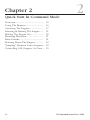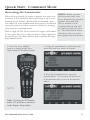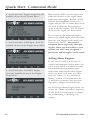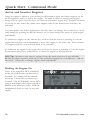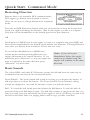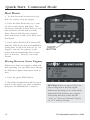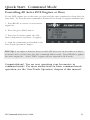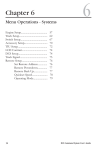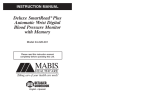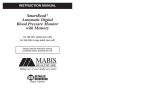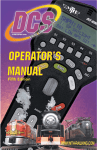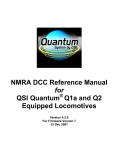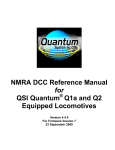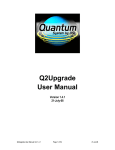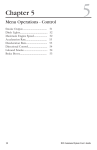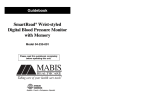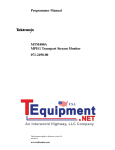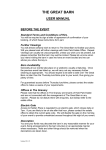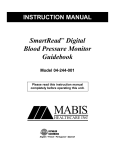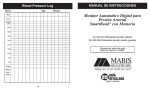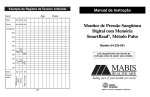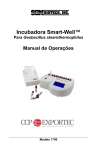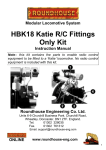Download dcs user manual.qxp
Transcript
2 Chapter 2 Quick Start In Command Mode Overview................................................ Using The Remote............................... Accessing The Engine......................... Selecting & Starting The Engine....... Making The Engine Go...................... Reversing Direction............................. Basic Sounds......................................... Shutting Down The Engine............... "Jumping” Between Active Engines.. Controlling ALL Engines At Once... 14 15 16 17 19 20 21 21 22 22 23 DCS Command System User’s Guide Quick Start: Command Mode Setting Up And Using DCS - An Overview Setting up the DCS system for simple command mode operation is quick and easy. The eight steps below are all that is required to begin operating a single Proto-Sound 2.0 equipped engines in command mode on a simple layout. Each step is explained in more detail on pages 16 - 23. 1. Connect the TIU Voltage In Channel to the Transformer Terminals. Connect the black negative (-) and red positive (+) wires from your transformer to the TIU’s black and red banana jacks (respectively) on the “Fixed Voltage In1” channel. Make sure the connections are tight. 2. Connect the TIU Out Channels To The Track. Connect wires from the red and black “Fixed (DCS) Out1” banana jacks to your track or lock-on. If you connect directly to the track, red (hot) must be connected to the center rail and black (ground) to the outer rail. 3. Put four AAA batteries in the handheld. 4. Put a Proto-Sound 2.0 equipped engine on your track. 5. Turn on your transformer and increase the throttle to 18 Volts (or between ¾ and full power for older transformers). 6. Add the engine into the remote’s memory - see Using The Remote and Accessing The Locomotive beginning on page 16. 7. Select and Start Up the engine - see Selecting and Starting The Locomotive on page 18. 8. Make the engine go by rolling up the throttle - see Making The Engine Go, Reversing Direction and Basic Sounds beginning on page 20. DCS Command System User’s Guide 15 Quick Start: Command Mode Using the Remote When using the thumbwheel to scroll up and down, whether to change a locomotive’s speed or to scroll through features, you should roll gently over the thumbwheel; do not press too hard. The thumbwheel is pressed down to select and activate features, as discussed in the “Advanced Locomotive Operation” section.” Do not attempt to scroll and press at the same time. When accessing Menu functions, you will use a combination of button presses and thumbwheel scrolls to access and move through menus, as described in the “Advanced Operation” chapter. The two Fixed and two Variable channels of the TIU are built differently and serve different functions, although the same DCS signal is sent to the track on all four channels. Variable channels have internal circuitry that allows them to vary track voltage from within the channel. That means you can vary the voltage on tracks connected to a Variable channel from the DCS handheld. These channels are perfect for tracks on which you want to run conventional mode engines (e.g., original Proto-Sound, PostWar, etc.) via the DCS handheld. Fixed channels are straight throughputs. That is, the voltage that enters these channels is the same voltage that comes out, with no voltage variation within the TIU. These channels are ideally meant for command mode operation only. There is, however, one way to set up Fixed tracks so that you can operate conventionally via the DCS handheld. If you are using a Z-4000® to power tracks connected to the Fixed channels, you may set up a Z-4000 remote receiver (Item No. 40-4002) for those throttles. The DCS handheld is designed to communicate with the Z-4000 remote receiver, and it can vary track voltage that way. Please see the “Advanced Wiring” section of this manual in the “Universal Locomotive and Accessory Operation” chapter for more information about this option. 16 DCS Command System User’s Guide Quick Start: Command Mode Accessing the Locomotive NOTE: When you first power up the track, your Proto-Sound 2.0 locomotive remains silent and dark. This is normal; it is in Command Mode and will not start up until you tell it to. The instructions below With a single M.T.H. Proto-Sound 2.0 engine (and tender will tell you how to access if the engine has one) on the track and voltage applied to and operate that locomotive. the track, press the Menu Button and complete the steps diagrammed below. When a Proto-Sound 2.0 engine is placed on a track connected to a TIU, the DCS system will bring it up in command mode by default. Because DCS command operation differs in some fundamental ways from conventional operation, please read this section in full before running your trains in command mode. 1. Press the Gray MENU button to bring up the four main menus in the DCS system. 2. Using the thumbwheel, scroll down the menu list until you arrive at System. 3. Press the thumbwheel to enter the System Menu. Your screen should reveal at the bottom that you are in the System Menu. Note: Pressing the S2 Softkey under S/U provides a shortcut to the Engine Setup Menu DCS Command System User’s Guide 17 Quick Start: Command Mode 4. Scroll and select Engine Setup from the available choices in the System Menu. 5. Scroll and select Add Engine from the available choices in the Engine Setup Menu. Wait until the LCD says the engine was added and returns to the engine menu addressing that engine. Because M.T.H. features the SmartRead system, your engine tells the TIU its name and you do not need to enter any information in order to add the engine. The LCD will show you the engine you have added. If you want to add additional engines, remove the added engine from the track, place the new engine on the track, and repeat steps 1 and 2. You need to complete these steps only once per engine, when you first add it to your system, not each time you place a previously added engine on the track. Adding Many Engines 6. Scroll and select Add MTH Engine from the available choices in the Engine Setup Menu. If you own several Proto-Sound 2.0 engines and anticipate buying many others, you may find it convenient to establish a dedicated programming track rather than removing all other engines from your track every time you add a new one. Please see the “Advanced Wiring” section of this manual in the “Universal Locomotive and Accessory Operation” chapter for instructions. See the System Menu/Engine Setup section in the “Menu Operation” chapter(s) of this book for instructions on renaming, renumbering, or deleting your engines. 18 DCS Command System User’s Guide Quick Start: Command Mode 1. When all Proto-Sound 2.0 engines are added, put the ones you want to run on the track and press READ to put them on the active engine list. 3. Press START UP (3 on the keypad) to activate the lights and smoke and initiate the engine start-ip sounds. 2. Press the green ENG button and scroll the thumbwheel until the arrow points to the engine that you want to address. Press the thumbwheel to select the engine. 4. Your locomotive is now ready to run. You need to press the START UP button every time you want to run an engine in a new session. DCS Command System User’s Guide 19 Quick Start: Command Mode Active and Inactive Engines Once an engine is added to your system, it will remain in place and always appear on the LCD engine list until you delete the engine. To make it easier to manage the engines being used in a given session, there are Active and Inactive engine lists. Engines currently in use are on the Active list, while other engines wait on the Inactive list until they are activated. You may update the Active and Inactive lists any time you change the locomotives on the track simply by pushing the READ button, or you may change the status of each engine individually. To activate an engine on the inactive list, scroll so that the arrow is pointing to it in the engine list and press the thumbwheel to move the engine to the active list. Proto-Sound 2.0 engines must be on a powered track to be activated. To inactivate an engine on the active list, scroll so the arrow is pointing to it in the engine list and press the S1 key (under INA) to move the engine to the inactive list. DCS Tip: Operators who remove engines from the track when not in use will find READ the easier method, while those who park their engines in a roundhouse – still on the track – will prefer to change engine status individually. Making the Engine Go There is no neutral in DCS command mode; the default start-up direction is forward. You simply roll the thumbwheel up to make the locomotive go forward. The LCD display on the DCS remote will display the engine’s speed in SMPH (scale miles per hour). Roll the thumbwheel down to slow or stop the engine. 20 DCS Command System User’s Guide Quick Start: Command Mode Reversing Direction Because there is no neutral in DCS command mode, DCS engines go directly from forward to reverse. There are two ways to change directions in command mode: Press the red DIR (Direction) button while you are in motion to drop the locomotive’s speed to 0 smph and change its direction. Wait for the engine to come to a complete stop, then roll the thumbwheel to the desired speed in the new direction. OR Scroll back to 0 SMPH, wait for the engine to come to a complete stop, press DIR, and then roll the thumbwheel to the desired speed and the new direction. Pressing Direction once takes you directly from forward to reverse and vice-versa. If you roll the thumbwheel to 0 SMPH then resume motion without pressing Direction, the engine will remain in its current direction. If you mistakenly press “Direction” to stop the engine but want to continue in the same direction, press “Direction” one more time. Note: If you roll up the thumbwheel before the engine comes to a complete stop, the engine will continue in the same direction. Basic Sounds The yellow BELL and white W/H buttons operate the bell and horn the same way in command mode that they do in conventional mode: Horn/Whistle - The horn/whistle will sound for as long as you depress the button. It will stop when you release the button. The Proto-Sound 2.0 horn/whistle’s ending sounds are designed to vary with the amount of time you hold the button. Bell - To sound the bell, firmly press and release the Bell button. To turn the bell off, press and release the Bell button again. The bell will continue to ring from the time you turn it on until you press and release the button again to turn it off. When you turn it off, the bell sound effect fades out, ringing fainter until it stops, just like a real bell. DCS Command System User’s Guide 21 Quick Start: Command Mode Shut Down 1. To shut down the locomotive at the end of a session, stop the engine. 2. Press the Shut Down key (6) to turn off the sound, smoke, and lights. The locomotive will play a short series of realistic shutdown sounds before it falls silent. Repeat with all active engines. Note that power is still on the track after shut down. 3. Press and hold ON/OFF button (S5) until the LCD shows that the handheld is saving data. It will soon turn off. If you forget to turn off the remote, it will power down automatically after 10 minutes of non-use. Turn off your transformer. Moving Between Active Engines When more than one engine is addressed and operating, you can easily move among the different engines and control each in turn. 1. Press the green ENG button. 2. Scroll the thumbwheel until the arrow points to the engine you want to address, and press the thumbwheel to select it. 22 DCS Tip: When you press ENG, the arrow will point at the last engine addressed, allowing you to jump easily back-and-forth between two engines. This Jump function works like the “Last” or “Previous Channel” button on a TV remote control. DCS Command System User’s Guide Quick Start: Command Mode Controlling All Active DCS Engines at Once If only DCS engines are on the track, you can send the same command to them all at the same time. To issue the same command to all active Proto-Sound 2.0 engines simultaneously: 1. Press READ to ensure a correct active engine list. 2. Press the green ENG button. 3. Press the S3 softkey under the ALL choice (beneath the scroll list of engines) 4. Send the commands as described in the One-Touch Operation Chapter. DCS Tip: if an engine is listed as active on the LCD but is not on the track or is listed as inactive but is on the track, the ALL command will not work. Press READ to update the active engine list. Active TMCC engines will not respond in ALL mode. Congratulations! You are now operating your locomotive in command mode! For more instructions on basic command mode operation, see the “One-Touch Operation” chapter of this manual. DCS Command System User’s Guide 23