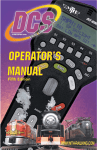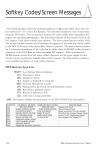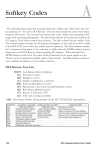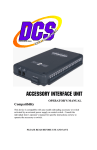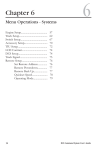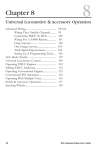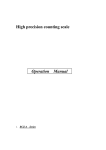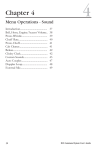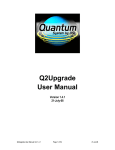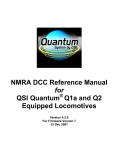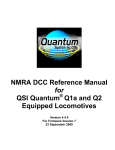Download dcs user manual.qxp
Transcript
3 Chapter 3 One Touch Locomotive Operation Labor/Drift........................................... Boost/Brake.......................................... Coupler Front/Rear............................. Smoke On/Off..................................... Volume Increase................................... Start Up.................................................. Engine Sound On/Off........................ Volume Decrease.................................. Shut Down............................................. Headlight On/Off............................... ProtoCast On/Off............................... Passenger/Freight Announcements.. Read........................................................ Doppler On/Off.................................. Emergency Stop.................................... Softkeys.................................................. Backlight................................................ Microphone........................................... 24 25 26 27 27 27 28 28 28 29 29 29 30 31 31 31 32 35 35 DCS Command System User’s Guide One-Touch Locomotive Operation The most frequently accessed features can be controlled via the One-Touch buttons on the DCS remote handheld. These buttons will affect only the locomotive selected and shown in the LCD. You can watch the LCD screen to see which engine you are addressing and what features you are turning off and on. Many of the most commonly used One-Touch buttons are located on the lower half of the remote: LABOR REV UP / DRIFT REV DN: Press the top end of the rocker switch to change engine sounds to labored chuff or higher engine revolution levels without changing speed. You will see an increase of smoke output corresponding to the sounds of the engine working harder, and the LCD will show Labored Chuff/Rev Up. OR Press the bottom end of the rocker switch to change engine sounds to drift or lower revolution levels without changing speed. You will see a decrease of smoke output corresponding to the sounds of the engine working less hard and the LCD will show Drift Chuff/Rev Down. For diesel or electric engines, the change in sound will become more pronounced with each press of the switch until you reach the system limit of eight REV levels. The sound level will remain as you set it until you press the opposite end of the rocker switch to return the engine sounds step-bystep to normal. The system automatically resets the sound REV level to a protoypical level based on the engine’s speed. For steam engines, as soon as you release the button, the sound will return to the normal steam chuff setting. DCS Command System User’s Guide 25 One-Touch Locomotive Operation There are three degrees of chuff (drift, normal, labor) in steam engines and eight degrees of diesel revolutions above idle. Your diesel’s default rev sounds depend upon how fast it is running. Smoke output in diesel engines increases or decreases relative to engine REV levels. Note: Your engine’s default setting is to go into labor/drift mode automatically when the system senses that speed has changed. As soon as you use this rocker switch, the system is changed from Auto to Manual setting. To put the Labor/Drift setting back into Auto, you must do it through the menu. See the System Menu/Proto Chuff section of the “Menu Operations” chapter(s) of this manual for instructions Caution Operating your engine in Labor or Rev Up mode with increased smoke output for extended periods of time uses large quantities of smoke fluid and may cause the wick to burn if it is not replenished. Check your smoke fluid levels more frequently than normal if you frequently operate in labor/rev up mode. Boost/Brake: Press and hold top end of rocker switch to temporarily increase speed of the selected engine. OR Press and hold bottom end of rocker switch to temporarily decrease speed of the selected engine The speed will continue to change (keep getting faster or slower) for as long as the button is pressed, before resuming the set speed when you release the button. Please see Page 55 for more on Boost/Brake Operation. 26 DCS Command System User’s Guide One-Touch Locomotive Operation CPLR-F / CPLR-R: Press top end of rocker switch to fire the front coupler (if your locomotive is equipped with one) OR Press bottom end of rocker switch to fire the rear coupler When engine sounds are on, coupler release sounds will play as the coupler is fired. SMOKE (1): Press this button to turn the smoke unit on or off (LCD will show “Smoke = On” or “Smoke = Off ”). Because of the way the smoke unit works, it may take a few seconds after pushing the button before you see the smoke start or stop. For instructions on setting the smoke density level (to minimum, medium, or maximum), please see the Control Menu in the “Menu Operation” chapter of this book. VOL + (2): Press this button to increase all sound set volumes above the default settings, up to the maximum level allowed for the selected engine (LCD will show “Master Volume Up”). The volume will increase one level with each button push (until you reach the maximum level) and will remain at the level you set until you press Vol- (5) to lower volume. To control the volume of individual elements of the sound set (i.e. horn/whistle volume, bell volume, engine sounds volume, and accent sounds volume), see the “Sound” menu in the “Menu Operation” chapter of this book. DCS Command System User’s Guide 27 One-Touch Locomotive Operation START UP (3): On start-up, with the engine stopped (at 0 smph), press the button to activate sound, smoke, and lights (LCD will show “Start Up”). A newly accessed engine that has not been started up will move, but it will run silently without lights or smoke. ENG SND (4): Press this button to silence engine and accent sounds. The horn and bell will still sound if triggered. Press it again to restore sounds at the previous volume (LCD will show “Engine Snd = On” or “Engine Snd = Off ”). VOL – (5): Press this button to decrease all sound set volumes below the default settings, until the engine falls silent (LCD will show “Master Volume Down”). The volume will decrease one level with each button push (until you reach the minimum level) and will remain at the level you set until you press Vol+ (2) to raise the volume. To control the volume of individual elements of the sound set (i.e. horn/whistle volume, bell volume, engine sounds volume, and accent sounds volume), see the “Sound” menu in the “Menu Operation” chapter of this book. 28 DCS Command System User’s Guide One-Touch Locomotive Operation SHUT DOWN (6): Press this button to turn off sound, smoke, and lights in preparation for powering down (LCD will show “Shut Down”). Shut Down sounds will play, and the engine will fall silent with the lights off, though it will still move until you scroll to 0 smph. Note that power is still on the track after shut down. HDLT (7): With the engine stopped, press this button to turn headlight on and off (LCD will show “Headlight = On” or “Headlight = Off ”). PROTOCAST (8): To activate this feature, you must first onnect an audio source to the DCS system. 1. Plug a male-to-male mini cable (1/8” plug, like that used for the headset with a portable CD/tape player or M.T.H. Item No. 50-1009) first into the Proto-Cast port of the TIU, then plug the other end of the cable into your audio source’s headphone jack or line-out jack. 2. Play the recording according to the audio source’s instructions. 3. Press the “PROTOCAST” button to play the recording through your engine. When the Proto-Cast feature is enabled, your regular engine sounds are silenced so that the recording may be heard clearly. A (C) appears on the LCD to indicate that Proto-Cast is in use. 4. Press the button again to stop the feature and return to normal engine sounds. DCS Command System User’s Guide 29 One-Touch Locomotive Operation PROTOCAST (8): (cont’d) You can use Proto-Cast in only one engine at a time (the active engineat the time the feature is selected). Because Proto-Cast uses a large share of the microprocessor’s processing power in the TIU, activating other features while running with Proto-Cast may cause interruptions in the audio. DCS Tip: Because Proto-Cast sends such a large digital signal on the track, it is important that your track be clean when you run this feature. If you get popping and distortion while running Proto-Cast, please clean your track. The large digital signal also means that playing the audio source too loudly can result in sound distortions; resolve this by turning down the audio source volume. PFA (9): 1. Press this button to activate Passenger/Freight Announcements (LCD will show PFA = On” or PFA = Off). 2. Press the Direction button to stop the train, then press it three more times, pausing for several second as described in your engine’s conventional mode operating instructions, to cycle through the PFA sequences. 3. When the entire PFA script has run, the bell will begin to ring and the engine will pull out at the speed you had set when you pressed the PFA button. If you wish to run the engine at a slower speed than when the PFA was activated, scroll the SMPH to the desired speed. When the engine begins to move, scroll the SMPH one additional setting to lock in the new slower speed. DCS Tip: If you want to stop the PFAs from running before the sequence is complete, press the PFA button again to turn the feature off. 30 DCS Command System User’s Guide One-Touch Locomotive Operation READ: If you are adding or removing engines on the track, press READ to update the Active and Inactive Engine lists. Alternately, you can change the active status of each engine individually as described in the “Selecting and Starting the Locomotive” section in the “Quick Start” chapter of this manual. DOPPLER (0): Press this button to activate the ProtoDoppler feature for one-time use (LCD will show Doppler = On” or “Doppler = Off ”). Engine sounds will initially drop, then build to a peak before fading away. Press the DOPPLER button again after the effect has played to turn the feature off and return the locomotive to normal engine sounds. See the “Doppler Setup” instructions in the “Advanced Menu” portion of the “Menu Operation” chapter(s) for how to set an engine to play the Doppler effect every time it passes a certain place on your layout. E-STOP (Emergency Stop): This button instantly cuts power to all tracks connected to your TIU(s). You need to turn off power at the transformer, power down the remote, return power, and re-access and start-up engines like a new session in order to continue operation. Note: If the TIU is powered by an auxiliary power supply, that power source must be unplugged and plugged back in before the TIU will reset. DCS Command System User’s Guide 31 One-Touch Locomotive Operation Softkeys (S1-S5): Softkeys are designed to serve different functions with different engines rather than have a fixed function like the other One-Touch keys. This flexibility is important because the wide variety of M.T.H. engines has an equally wide range of appropriate operating features. For instance, a modern diesel has very different operational features than an early twentieth-century steamer. The appropriate options for each engine are displayed on the LCD as you control that locomotive. To activate softkey features: - Press softkeys S1-S4 to activate the feature listed directly above each button. - Use S5 to scroll though the softkey list and access more softkey options for each engine. Feature Key Features that start with: S=Sound features L=Light Features M=Menu Features that you must then setup F=Function Features that you can turn on or off (See the full chart in Appendix A) - Press the softkey (S4) below “More” in the fourth and final softkey screen to access a list of additional softkey features you can scroll and select with your thumbwheel. 32 DCS Command System User’s Guide One-Touch Locomotive Operation Softkeys (S1-S5): (cont’d) To re-order softkey features: It is possible to re-order the softkeys so that the ones you use most often for a given locomotive are at the top of its list. 1. Press the S4 softkey under “More” in the fourth softkey screen to access the complete scroll list of features. 2. Scroll until the arrow points to the feature you want to move. 3. Press the S2 key under “Move” 4. Scroll to the softkey’s new location and press the thumbwheel to place it there. To delete softkey features: If for some reason you want to delete a softkey feature, you may. We encourage you to do this sparingly; it is better to reorder softkeys so that those you do not use are at the bottom of the list. 1. Press the S4 softkey under “More” in the fourth softkey screen to access the complete scroll list of features. 2. Scroll until the arrow points to the feature you want to move. 3. Press the S1 key under “Del” 4. Press the thumbwheel to confirm the deletion. DCS Command System User’s Guide 33 One-Touch Locomotive Operation Softkeys (S1-S5): (cont’d) To restore a deleted softkey: Because softkeys are associated with an engine rather than the system itself, restoring a deleted softkey can only be accomplished by deleting the engine it is associated with and then readding the engine. DCS Tip: The system is designed to accommodate as many as 100 softkeys per engine as we think of new features to add. Keep an eye on www.protosound2.com or sign up for our free e-newsletter for information on the growing softkey chart. See the System Menu section of the “Menu Operation” chapter(s) of this manual for instructions on deleting and adding engines. 34 DCS Command System User’s Guide One-Touch Locomotive Operation B/L: Press this button to turn Backlight of LCD screen ON & OFF. The backlight is helpful for low light, “nighttime” operation, but it will reduce battery life, so you may want to turn it off when operating in a well-lit room. MIC: Press and hold this button to turn Proto-Dispatch on. Release the button to turn Proto-Dispatch off. The remote has a microphone built in, so you can hold the MIC button down and speak into the top of the remote to project your voice through the engine’s speaker. Your voice will be laid over the engine sounds to simulate a real announcement. When the button is depressed, “Dispatch” will appear on the LCD screen. Alternately, you can plug a microphone into the TIU’s “Proto-Dispatch (Mic)” port and use that microphone. DCS Tip: The handheld MIC broadcasts its signals over an AM frequency to incorporate a realistic static sound one might encounter with radios. If you want static free voice recordings, you should plug a microphone into the TIU and select that option for your voice-over recording clips. DCS Command System User’s Guide 35