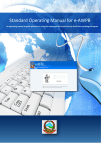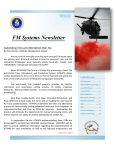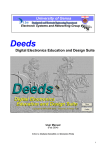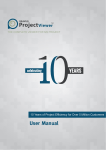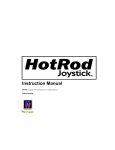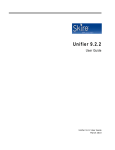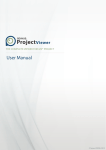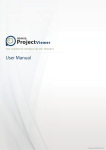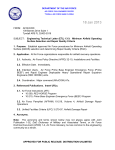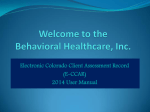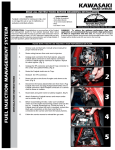Download User Manual - Integrated Data Services
Transcript
Integrated Data Services,Inc. SERS User Manual A Guide to Using the Software Enhancement Requirement System (SERS) v.2.1 April 2012 Integrated Data Services, Inc. By Doug Snyder Scott Hammond 2141 Rosecrans Ave, Suite 2050 El Segundo, CA 90245 310‐416‐9898 www.get‐integrated.com April, 2012 | SERS Guide Preface This section contains the basic information about this document. Signatures Document Prepared By Doug Snyder Developer, IDS Inc. Scott Hammond Deputy Program Manager, IDS Inc. Authorized and Approved by John Cole, Program Manager, IDS Inc. Scott Hammond, Deputy Program Manager, IDS Inc. EditionHistory This section lists any changes or updates made to this document. Date 12/20/2006 12/02/2008 01/05/2011 01/24/2011 04/17/2012 Edition 1.0 1.1 1.2 1.3 1.4 Comments Published to FTP and in SERS Added Workflow details and minor corrections Modified Importance Values (High, Med, Low are now I, II, III, IV, V) Modified Importance Values and added SERS Priority/Urgency Table Updated guide to include Web CCaR specific guidance Copyright © 2012 by Integrated Data Services, Inc. All rights reserved. No part of this copyrighted work may be reproduced, modified, or distributed in any form or by any means or stored in any database or retrieval system, without the prior written permission of Integrated Data Services, Inc. Violations of copyright may carry civil and criminal penalties. Page 2 of 34 April, 2012 | SERS Guide TableofContents Preface .......................................................................................................................................................... 2 Signatures ................................................................................................................................................. 2 Edition History ........................................................................................................................................... 2 Table of Contents .......................................................................................................................................... 3 1. 2. 3. Introduction .......................................................................................................................................... 5 1.1. About SERS .................................................................................................................................. 5 1.2. System Requirements .................................................................................................................. 5 1.3. Technical Support ........................................................................................................................ 5 Getting Started ‐ User Accounts and Permissions ................................................................................ 6 2.1. Setting up a new User Account ................................................................................................... 6 2.2. Login to SERS ............................................................................................................................... 7 2.3. Update Your User Profile ............................................................................................................. 7 2.4. Change Password ......................................................................................................................... 8 2.5. Resetting a Password ................................................................................................................. 10 2.6. User Permissions ....................................................................................................................... 11 Working with SERS .............................................................................................................................. 12 3.1. Navigating the SERS Interface ................................................................................................... 12 3.2. The Types of SERS ...................................................................................................................... 13 3.3. The Development Process – SERS Status .................................................................................. 13 3.4. The Requirements Listing .......................................................................................................... 14 3.5. Finding Requirements ................................................................................................................ 15 3.5.1. Searching Requirements ..................................................................................................... 15 3.5.2. Filtering Requirements ........................................................................................................ 15 3.5.3. Sorting Requirements ......................................................................................................... 16 3.5.4. Opening a Requirement ...................................................................................................... 16 3.6. Export, Print and Refresh the Requirements Listing ................................................................. 17 3.7. Closed Requirements List .......................................................................................................... 17 3.8. The Requirement Page .............................................................................................................. 18 3.8.1. Adding a New Requirement ................................................................................................ 19 Copyright © 2012 by Integrated Data Services, Inc. All rights reserved. No part of this copyrighted work may be reproduced, modified, or distributed in any form or by any means or stored in any database or retrieval system, without the prior written permission of Integrated Data Services, Inc. Violations of copyright may carry civil and criminal penalties. Page 3 of 34 April, 2012 | SERS Guide 4. 3.8.2. Requirement Actions .......................................................................................................... 27 3.8.3. Adding and Viewing Attachments ....................................................................................... 27 SERS Workflows .................................................................................................................................. 29 4.1. SERS Workflow Overview .......................................................................................................... 29 4.2. Workflow Example: Normal SERS Development ...................................................................... 32 Glossary and Terms ..................................................................................................................................... 33 Copyright © 2012 by Integrated Data Services, Inc. All rights reserved. No part of this copyrighted work may be reproduced, modified, or distributed in any form or by any means or stored in any database or retrieval system, without the prior written permission of Integrated Data Services, Inc. Violations of copyright may carry civil and criminal penalties. Page 4 of 34 April, 2012 | SERS Guide 1. Introduction 1.1. AboutSERS The purpose of this manual is to assist IDS employees and customers who use the Software Enhancement Requirement System, or SERS, with all the information they need to log in, navigate, edit user preferences, submit new requirements and track existing requirements through the IDS development process. SERS was created by the IDS Development Team as a submission and tracking tool for requirements for IDS software products. SERS is the primary tool that IDS employs for accepting enhancements, sustainment, bugs and other development requirements. The structure and flow of SERS provide a simple method for IDS customers to submit and track requirements as well as giving managers the ability to prioritize by location and organization. This web‐enabled system allows users from any location with Internet access to create new requirements and provide feedback while maintaining a central repository of requirements the IDS development team may access. SERS is fundamentally a database of requirements. After logging in, you are able to view a list of requirements categorized and sorted according to specific criteria. Depending on the permissions settings, you may add, edit, or delete requirements. SERS consists of four main sections: 1. The Requirements Listing 2. The Closed Requirements List 3. The User Profile 4. The Requirement Detail 1.2. SystemRequirements A PC running Windows XP or later An active Internet connection (broadband recommended) Internet Explorer 8 or greater 1.3. TechnicalSupport To receive technical assistance with SERS, please contact IDS: Phone: 310‐416‐9898 E‐mail: IDS_SERS_ADMIN@get‐integrated.com Copyright © 2012 by Integrated Data Services, Inc. All rights reserved. No part of this copyrighted work may be reproduced, modified, or distributed in any form or by any means or stored in any database or retrieval system, without the prior written permission of Integrated Data Services, Inc. Violations of copyright may carry civil and criminal penalties. Page 5 of 34 April, 2012 | SERS Guide 2. GettingStarted‐UserAccountsandPermissions This section contains information about the user settings in SERS. This includes setting up a new account, editing user settings, resetting passwords and permissions. 2.1. SettingupanewUserAccount To create a new user account: 1. Go to: http://ccar.get‐integrated.com/Issues/Login.jsp This opens the Login window: 2. Click Enroll. 3. Select your *Location and *Organization from the drop‐down menu. If your location or organization is not in the drop down list, please contact IDS_SERS_ADMIN@get‐intregrated.com to have it added or to receive help in selecting an alternative. Copyright © 2012 by Integrated Data Services, Inc. All rights reserved. No part of this copyrighted work may be reproduced, modified, or distributed in any form or by any means or stored in any database or retrieval system, without the prior written permission of Integrated Data Services, Inc. Violations of copyright may carry civil and criminal penalties. Page 6 of 34 April, 2012 | SERS Guide 4. Fill out all required fields. (* indicates required fields). 5. Click Enroll. Your request will be e‐mailed to the Location Manager. Once verified, your account will be activated and a randomly‐generated password will be e‐mailed to you. 6. Once you have received the e‐mail containing your password you may log into the system. 7. You should change your password after your first login. See Section 2.4 for more information on changing your password. 2.2. LogintoSERS To login to SERS, follow these steps: 1. Go to: http://ccar.get‐integrated.com/Issues/Login.jsp This opens the Login window: 2. Enter your username and password and click login. 2.3. UpdateYourUserProfile To update your user profile, follow these steps: 1. From the Requirement Listing (SERS Homepage), click Profile. 2. In this screen you may update your contact information in the top half. 3. Under View Options, all of the Applications and Locations/Organizations you have permission to access are listed. You may uncheck any of the items to have them hidden in the main Requirements Listing page. If you place a check next to the item listing, it will be visible in the Requirements Listing. Copyright © 2012 by Integrated Data Services, Inc. All rights reserved. No part of this copyrighted work may be reproduced, modified, or distributed in any form or by any means or stored in any database or retrieval system, without the prior written permission of Integrated Data Services, Inc. Violations of copyright may carry civil and criminal penalties. Page 7 of 34 April, 2012 | SERS Guide 4. Click Update to save your changes. Click Cancel to return to the Requirements Listing page without saving any changes. The following confirmation will appear. 2.4. ChangePassword To change your SERS password, follow these steps: 1. From the Requirement Listing (SERS Homepage), click on Profile. Copyright © 2012 by Integrated Data Services, Inc. All rights reserved. No part of this copyrighted work may be reproduced, modified, or distributed in any form or by any means or stored in any database or retrieval system, without the prior written permission of Integrated Data Services, Inc. Violations of copyright may carry civil and criminal penalties. Page 8 of 34 April, 2012 | SERS Guide 2. In the lower right of the User Profile, click on Password. This pop‐up window appears: 3. Fill in the current password, choose a new password and fill in the New Password and Confirm New Password fields. 4. Click OK, and your new password will be applied and you will receive a confirmation message. You may then click Close in the confirmation window to return to SERS. Copyright © 2012 by Integrated Data Services, Inc. All rights reserved. No part of this copyrighted work may be reproduced, modified, or distributed in any form or by any means or stored in any database or retrieval system, without the prior written permission of Integrated Data Services, Inc. Violations of copyright may carry civil and criminal penalties. Page 9 of 34 April, 2012 | SERS Guide 2.5. ResettingaPassword To reset a SERS password and have a new one e‐mailed to you, follow these steps: 1. Go the Login page: 2. Click on “Forgot Password?” 3. Enter your Username and Email address. NOTE: The E‐mail address must be the same address you used to create your account. Copyright © 2012 by Integrated Data Services, Inc. All rights reserved. No part of this copyrighted work may be reproduced, modified, or distributed in any form or by any means or stored in any database or retrieval system, without the prior written permission of Integrated Data Services, Inc. Violations of copyright may carry civil and criminal penalties. Page 10 of 34 April, 2012 | SERS Guide 4. Click EMAIL: 5. Once you receive the email return to the Login window and enter your Username and Password. 2.6. UserPermissions There are six different user accounts within SERS. When you first create a user account, the default privilege is set to Org User. Privileges are assigned and based upon direction provided by the local Project Lead. 1. Read‐Only Organization User (RO‐Org User): This user has read‐only access to Requirements only within their Org. 2. Organization User (Org User): This user may create, view and edit Requirements only within their Org. 3. Organization Manager (Org Mgr): This manager has access to create, view and edit Requirements only within their Org. They may also reassign status and priority. 4. Location Manager (Loc Mgr): This manager has the same access as an Org Manager, but across the entire Location (Multi‐Org), may locally review a SER and may set location priority. 5. Local DBA (Loc DBA): This user has similar access as an Org User, but across the entire Location (Multi‐Org). The Local DBA is notified by e‐mail to process a SER once it is in Local Action Status. 6. Application Manager (App Mgr): This user is a member of the IDS Development Team and is responsible for processing a Requirement once it has been reviewed by the Location Manager. Copyright © 2012 by Integrated Data Services, Inc. All rights reserved. No part of this copyrighted work may be reproduced, modified, or distributed in any form or by any means or stored in any database or retrieval system, without the prior written permission of Integrated Data Services, Inc. Violations of copyright may carry civil and criminal penalties. Page 11 of 34 April, 2012 | SERS Guide 3. WorkingwithSERS This section contains guidance on using and working with the Requirements Listing including sorting and viewing the Requirement Listing and adding, editing and changing the status of individual Requirements. NOTE: An individual Requirement is often called a SER for short. As a result, the term Requirement and SER are often used interchangeably. 3.1. NavigatingtheSERSInterface Once you login to SERS, the first window that will display is the Requirements Listing. This is the primary screen in the interface from which most functions can be accessed. The header portion of SERS allows the user to select the following options: • Requirements Listing: This listing consists of the main listing of open, or active, SERS. See the Requirements Listing section for details. • Closed Requirements: The list of Closed SERS. See the Closed Requirements section for details. • Profile: This section is the user profile for the current logged‐in user. See the Update the User Profile section for details. • User Manual: This provides a link to the latest version of the SERS User Guide. • Logout: Use this link to exit/logout of the SERS interface. Copyright © 2012 by Integrated Data Services, Inc. All rights reserved. No part of this copyrighted work may be reproduced, modified, or distributed in any form or by any means or stored in any database or retrieval system, without the prior written permission of Integrated Data Services, Inc. Violations of copyright may carry civil and criminal penalties. Page 12 of 34 April, 2012 | SERS Guide NOTE: The far right of the header will indicate which user is logged in and displays the version of SERS in use. 3.2. TheTypesofSERS There are many types of SERS: 1. Enhancement: This is a revision or addition to an established feature of the product or a completely new feature. 2. Sustainment: This is a maintenance update to an established feature. 3. Bug: This is a request for a correction to a malfunctioning feature. 4. Deployment: This is an action necessary to be taken for the deployment of an IDS product. 5. GAT: This is an issue related to Government Acceptance Testing. 6. Migration: Migration SERS are requests for existing or new database data transfers. 7. Other: An item outside the definitions of the above types. 3.3. TheDevelopmentProcess–SERSStatus Each Requirement is tracked and its status is changed to coincide with the development phase of the requirement. When each new development milestone is reached, the SERS status is updated. There are several status categories: 1. Draft: This means that a SER has been created by the user, but not submitted. 2. Submitted: This SER has been completed by the user and has been submitted to the Location Manager for a preliminary review. 3. Local Information Required (LOCAL_INFO_REQ): This SER has undergone a preliminary review and the Location Manager is requesting more information or clarification from the submitter. 4. Local Invalid (LOCAL_INVALID): This status indicates the SER has been reviewed by the Location Manager and rejected. 5. Local Action: This status indicates the Location DBA has been assigned the SER and is working on a resolution. 6. Local Completed: This status indicates the SER has been resolved by the Location DBA. Copyright © 2012 by Integrated Data Services, Inc. All rights reserved. No part of this copyrighted work may be reproduced, modified, or distributed in any form or by any means or stored in any database or retrieval system, without the prior written permission of Integrated Data Services, Inc. Violations of copyright may carry civil and criminal penalties. Page 13 of 34 April, 2012 | SERS Guide 7. Reviewed: This status indicates the Requirement has been reviewed by a Location Manager and has been forwarded to the Application Manager. 8. Information Required (INFO_REQ): This status indicates additional information is required to determine the scope of the project from the customer before development may begin. 9. Invalid: This status indicates the SERS has been submitted to the Application Manager and has been rejected. 10. Valid: This indicates that the Requirement is Valid and is awaiting business approval for development to begin. 11. Scheduled: This indicates the Requirement has been scheduled for development. 3.4. TheRequirementsListing The Requirements Listing is the main page of the SERS interface and acts as the homepage for SERS. The listing allows the user to search, sort, filter and view the summary information or requirements. The Requirement Listing information includes the following: 1. Application: The application the SER has been entered for; i.e., CCaR or Web CCaR 2. SER Number (Req #): This is the unique identification number assigned to each Requirement 3. Location: Indicates the location associated with the Requirement 4. Organization: Indicates the organization associated with the Requirement 5. Type: Indicates the type of Requirement 6. Title: The title of the Requirement indicating its subject matter 7. Status: Indicates the status of the requirement 8. Dev Status: Indicated the status of the Requirement in the development cycle 9. Org Pri: Indicates the organizational priority of the Requirement 10. Loc Pri: Indicates the location priority of the Requirement 11. Est Hours: Estimated hours required for development of the Requirement 12. Version: The current version of the Requirement (assigned upon scheduling) 13. Entered By: The user who created the Requirement 14. Date Entered: The date the user submitted the Requirement 15. Window: The primary window or interface affected by the Requirement 16. Importance: The determined importance of the Requirement. (See Section 4.1, Item 7 for more information.) Copyright © 2012 by Integrated Data Services, Inc. All rights reserved. No part of this copyrighted work may be reproduced, modified, or distributed in any form or by any means or stored in any database or retrieval system, without the prior written permission of Integrated Data Services, Inc. Violations of copyright may carry civil and criminal penalties. Page 14 of 34 April, 2012 | SERS Guide 17. Last Audit By: The last user to review and update the status of the Requirement 18. Last Audit Date: The date of the last status update 3.5. FindingRequirements The Requirements Listing offers a number of ways to find individual Requirements. This subsection includes information on searching, filtering and opening Requirements. 3.5.1. SearchingRequirements The Requirements Listing may be searched by using the search box: Simply enter a keyword you are looking for and click Go. The results will be listed. You may also search by SER number. 3.5.2. FilteringRequirements The Requirements Listing may be filtered by selecting from the drop‐down boxes above the listing: Filter options include: 1. Application Copyright © 2012 by Integrated Data Services, Inc. All rights reserved. No part of this copyrighted work may be reproduced, modified, or distributed in any form or by any means or stored in any database or retrieval system, without the prior written permission of Integrated Data Services, Inc. Violations of copyright may carry civil and criminal penalties. Page 15 of 34 April, 2012 | SERS Guide 2. Location 3. Org. (Organization) 4. Entered By (The user who created the SER) 5. Type 6. Status 7. Version 8. Window To remove a filter, simply click on the drop‐down menu and select All at the top of the list. 3.5.3. SortingRequirements The Requirements Listing may be sorted by selecting a column header above the listing. The sorted column will appear in gray. In the example below, the Requirements Listing has been sorted by Type: NOTE: The default sort is by descending requirement number and is not shown in gray. 3.5.4. OpeningaRequirement You may open a Requirement from the Requirements Listing in two different ways: 1. Enter the Requirement number in the Open Requirement field and click Go (or press Enter). Copyright © 2012 by Integrated Data Services, Inc. All rights reserved. No part of this copyrighted work may be reproduced, modified, or distributed in any form or by any means or stored in any database or retrieval system, without the prior written permission of Integrated Data Services, Inc. Violations of copyright may carry civil and criminal penalties. Page 16 of 34 April, 2012 | SERS Guide 2. On the Requirement Listing window, click on the Requirement number. 3.6. Export,PrintandRefreshtheRequirementsListing The Requirements Listing offers the option to Export, Print, and Refresh. 1. Export: This feature exports the currently viewed list as a .csv file that may be opened by a spreadsheet program. 2. Print: This feature allows the Requirement List to be printed. 3. Refresh: This feature refreshes the list so any new Requirements will be listed since logging on. 3.7. ClosedRequirementsList The Closed Requirements list includes only closed Requirements and displays fewer columns than the Requirement Listing: 1. SER Number: This is the individual identification number assigned to each Requirement 2. Location: The location associated with the Requirement 3. Organization: The Organization associated with the Requirement 4. Type: Indicates the Type of Requirement 5. Title: The title of the Requirement indicating its subject matter 6. Version: The software version of the completed requirement 7. Entered By: The User who created the Requirement 8. Date Entered: The Date the User submitted the Requirement 9. Window: The primary window or interface affected by the Requirement All of the functions of the Closed Requirements list work the same as on the main Requirements Listing. Copyright © 2012 by Integrated Data Services, Inc. All rights reserved. No part of this copyrighted work may be reproduced, modified, or distributed in any form or by any means or stored in any database or retrieval system, without the prior written permission of Integrated Data Services, Inc. Violations of copyright may carry civil and criminal penalties. Page 17 of 34 April, 2012 | SERS Guide 3.8. TheRequirementPage The Requirement page displays the detailed information associated with each individual Requirement. You may print the Requirement by clicking Print or close the Requirement window by clicking Close. Copyright © 2012 by Integrated Data Services, Inc. All rights reserved. No part of this copyrighted work may be reproduced, modified, or distributed in any form or by any means or stored in any database or retrieval system, without the prior written permission of Integrated Data Services, Inc. Violations of copyright may carry civil and criminal penalties. Page 18 of 34 April, 2012 | SERS Guide 3.8.1. AddingaNewRequirement To add a new Requirement, click Add from the Requirements Listing: Copyright © 2012 by Integrated Data Services, Inc. All rights reserved. No part of this copyrighted work may be reproduced, modified, or distributed in any form or by any means or stored in any database or retrieval system, without the prior written permission of Integrated Data Services, Inc. Violations of copyright may carry civil and criminal penalties. Page 19 of 34 April, 2012 | SERS Guide This window will open: Copyright © 2012 by Integrated Data Services, Inc. All rights reserved. No part of this copyrighted work may be reproduced, modified, or distributed in any form or by any means or stored in any database or retrieval system, without the prior written permission of Integrated Data Services, Inc. Violations of copyright may carry civil and criminal penalties. Page 20 of 34 April, 2012 | SERS Guide Fill in the following information: 1. Title Each title should contain a menu reference along with a very brief indication of the subject of the SER. a. Sustainment Title Examples i. Fund Doc‐Peterson 1610 Page 2 Update ii. COE Recon‐Add BPAC/PEC b. Enhancement Title Examples i. Checkbook Rpt‐As Of Date Option ii. BMR‐Options‐Prog Schedule Graph Color c. GAT (Government Acceptance Testing) Title Examples i. SER 12345‐Error Occurs Upon Export Copyright © 2012 by Integrated Data Services, Inc. All rights reserved. No part of this copyrighted work may be reproduced, modified, or distributed in any form or by any means or stored in any database or retrieval system, without the prior written permission of Integrated Data Services, Inc. Violations of copyright may carry civil and criminal penalties. Page 21 of 34 April, 2012 | SERS Guide ii. SER 67890‐Incorrect Summation of Column Totals d. Bug Title Examples i. Budget Exec Rpt‐Summary View‐Export Error ii. BM‐Event Timeline‐Incorrect Data Display 2. Application Please select the Application the requirement pertains to from the drop‐down menu. a. CCAR. See Section 10 below for detailed instructions for Client CCaR. b. Web CCaR. See Section 10 below for detailed instructions for Web CCaR. c. Exec CCaR d. LGLASS e. SERS 3. Window Select the appropriate window the issue relates to from the drop‐down list. This drop down list will populate based on the Application selected. 4. Type Choose from the following Types of SERS (See the Requirement Status Section for Type definitions): a. Bug b. Deployment c. Enhancement d. GAT e. Migration f. Other g. Sustainment 5. Location Choose the Location for the Requirement. 6. Organization Choose the Organization for the Requirement. 7. Importance The Importance field value is comprised of a combination of Urgency and Priority. The IEEE (Institute of Electrical and Electronics Engineers) 12207.2‐10997 (Annex J) standard is used Copyright © 2012 by Integrated Data Services, Inc. All rights reserved. No part of this copyrighted work may be reproduced, modified, or distributed in any form or by any means or stored in any database or retrieval system, without the prior written permission of Integrated Data Services, Inc. Violations of copyright may carry civil and criminal penalties. Page 22 of 34 April, 2012 | SERS Guide as the basis for the Priority definitions. Please use the SERS Priority/Urgency Model as a guide to select the appropriate value for each SER. Urgency is a measure which indicates the necessary sequence and speed required to achieve resolution or the extent to which the organization can bear delay in the resolution of any specific problem. Urgency A‐Critical: • Response includes an immediate and sustained effort using any and/or all available resources as required until the problem is resolved. On‐call procedures are activated, and vendor support invoked. Generally customers are unable to work and no work‐around is available. Resolution Timeframe: Attempt to deliver resolution within 48 hours. • • • Urgency B‐High: • Assigned support team responds immediately, assesses the current situation and may interrupt other staff working lower priority Incidents / issues to assist in timely restoration of services. • Customers require expedited restoration of service, but can bear minimal delays. • Customers may or may not have a work‐around available or work‐around may only provide partial relief. • Resolution Timeframe: Priority will drive establishment of an EBF delivery date; attempted delivery to occur within five days. Urgency C‐Medium: • Assigned support team responds using standard procedures and operating within normal supervisory management structures. • Customers may or may not have a work around available or work‐around may provide only partial relief. • Resolution Timeframe: Delivery will coincide with the next scheduled EBF delivery date; EBF’s generally delivered on a monthly basis. Urgency D‐Low: • Assigned support team responds using standard procedures and operating within normal supervisory management structures. • Customers may be inconvenienced, but a suitable work‐around is available to allow the customer to continue working, or a delay in resolution is considered acceptable. • Resolution Timeframe: Delivery will coincide with the next major version release. Urgency E‐Very Low: Copyright © 2012 by Integrated Data Services, Inc. All rights reserved. No part of this copyrighted work may be reproduced, modified, or distributed in any form or by any means or stored in any database or retrieval system, without the prior written permission of Integrated Data Services, Inc. Violations of copyright may carry civil and criminal penalties. Page 23 of 34 April, 2012 | SERS Guide • • • Assigned support team responds by reviewing current version requirements and determining if the problem can be resolved as part of a new requirement. If not, the requirement remains in TBD version status. Customers may experience minor inconvenience, but one or more reasonable work‐ around functions are available to allow the customer to continue working. Resolution Timeframe: Delivery timeframe uncertain – correction may not be delivered. Priority (impact) is a measure of the criticality of a problem. The impact of a problem is generally equivalent to the extent to which it leads to the degradation of a service relative to the agreed upon service levels. Typically, the extent of systems affected and/or the number of users affected defines the scope of the impact. Priority I‐Extensive/Widespread • Widespread unavailability of the CCaR System (e.g. system is down ‐‐ multiple users are unable to login). • This priority denotes a problem that prevents accomplishment of essential capability or jeopardizes safety, or other requirement designated at ‘Critical’. • Will provide a valid fix or work around within 48 hours after the SER is submitted and reviewed. Priority II‐Significant/Large • Widespread unavailability of essential CCaRS functionality and interfaces (e.g. CCaR records, commitment documents, ABSS Interface, SMART Interface, COE Recon). • This priority denotes a problem that adversely affects the accomplishment of an essential capability or adversely affects costs, technical or scheduled risks to the project or to the life cycle support of the system and no work around solution is known. • Will provide a valid fix or work around within 5 days after the SER is submitted and reviewed. Priority III‐Moderate/Limited • Localized unavailability of essential CCaRS functionality and interfaces (e.g. CCaR records, commitment documents, ABSS Interface, SMART Interface). • System errors encountered when using general CCaRS functionality (e.g. BMR, Reports, Reconciliation). • This priority denotes a problem that adversely affects the accomplishment of an essential capability or adversely affects costs, technical or scheduled risks to the project or to the life cycle support of the system and a work around solution is known. • Will provide a valid fix or work around as soon as 30 days, but no more than 90 days after the SER is submitted and reviewed. Customer urgency, development resources and development schedule will dictate the delivery timeline. Priority IV‐Minor/Localized Copyright © 2012 by Integrated Data Services, Inc. All rights reserved. No part of this copyrighted work may be reproduced, modified, or distributed in any form or by any means or stored in any database or retrieval system, without the prior written permission of Integrated Data Services, Inc. Violations of copyright may carry civil and criminal penalties. Page 24 of 34 April, 2012 | SERS Guide • This priority denotes a problem that results in operator inconvenience or annoyance but does not affect a required operational or mission essential capability or results in inconvenience or annoyance for development or maintenance personnel but does not prevent the accomplishment of the responsibilities of those personnel. • Will provide a valid fix or work around in the next major version for which software development has not yet begun.. Priority V‐Any Other Condition • • This priority denotes any other condition Valid fix or work around may be provided as time permits. SERS Priority/Urgency Model SERS Priority/Urgency Model for DR Customer Urgency IEEE 12207 Priority A‐Critical B‐High C‐Medium D‐Low E‐Very Low I‐Extensive/Widespread A‐I B‐I C‐I D‐I E‐I II‐Significant/Large A‐II B‐II C‐II D‐II E‐II III‐Moderate/Limited A‐III B‐III C‐III D‐III E‐III IV‐Minor/Localized A‐IV B‐IV C‐IV D‐IV E‐IV V‐Other A‐V B‐V C‐V D‐V E‐V 8. Org Priority Establish an organization priority for the Requirement. 9. Location Priority Establish a location priority for the Requirement. 10. Description a. Client CCaR: i. Include the version and EBF number of the database you are working on as well as any additional relevant information about the application. The version and EBF number can be found on the About menu of CCaR. ii. Provide clear and logical explanations for each issue with a step‐by‐step process to assist the development team in replication. Copyright © 2012 by Integrated Data Services, Inc. All rights reserved. No part of this copyrighted work may be reproduced, modified, or distributed in any form or by any means or stored in any database or retrieval system, without the prior written permission of Integrated Data Services, Inc. Violations of copyright may carry civil and criminal penalties. Page 25 of 34 April, 2012 | SERS Guide iii. Include attachments specific to the problem such as screenshots to provide additional clarification. Identify the screen shots in the SER Description field and use the attachment File Description field for additional identification of each attachment. iv. Attach Audit Log exports when applicable. For example, errors occurring during the retrieval of Distributed Budget transactions would be written to the Audit Log. v. Include the user id if the problem is specific to one user or users at one location or in one organization. vi. Provide any previous SER numbers if the same problem occurred in the past. b. Web CCaR: i. Include the web site URL and the database name. ii. Include the Org name and Org title of the organization in the database experiencing the problem. iii. Provide a clear, step‐by‐step description of the problem in the Description field. iv. Include the user id of the user experiencing the problem, if applicable. v. Attach Audit Log exports when applicable. For example, errors occurring during the retrieval of Distributed Budget transactions would be written to the Audit Log. vi. Copy and paste any error messages into a Word document and attach to the SER. Indicate clearly the steps taken by the user to cause the error message to appear. c. Bug Description Examples i. Receive error when attempting to export after filtering on XX Budget in Snapshot Rpt view of Expert Report. ii. “Search By” Title window in OPR Maintenance window stops filtering after entering 2 characters. d. Enhancement Description Examples i. Provide a row at the bottom of the Budget Authority window to display totals for each budget (see attached spreadsheet). ii. Allow spell‐check feature to be used when creating document descriptions. iii. Add a new report for all Users to display Distributed Budget totals for each budget/CCaR record by fiscal year. 11. Benefit Describe the benefit to developing the requirement in terms of concrete and measurable Copyright © 2012 by Integrated Data Services, Inc. All rights reserved. No part of this copyrighted work may be reproduced, modified, or distributed in any form or by any means or stored in any database or retrieval system, without the prior written permission of Integrated Data Services, Inc. Violations of copyright may carry civil and criminal penalties. Page 26 of 34 April, 2012 | SERS Guide results. The information provided in this field will need to justify the value entered in the Importance field for most USAF customers. 3.8.2. RequirementActions • Click Save to save the Requirement without submitting. • Click Submit to submit the Requirement to the Location Manager for review. • Click Print to print the Requirement. o NOTE: The Print feature generates a PDF document to print or save. • Click Close to close the Requirement. • Click Delete to delete the Requirement. o 3.8.3. NOTE: Status must be in Draft, Loc Info Req, Loc Invalid, Info Req, or Invalid to delete. AddingandViewingAttachments To process a Requirement correctly, it may be necessary to provide supporting screenshots, text files, spreadsheets or other documents. SERS provides the ability to attach documents to the Requirement. To add an attachment, follow these directions: 1. Open the SER by clicking on the SER Number in the Requirement Listing. 2. Click on the Attach Files or View/Attach Files (x) link. This will open the pop‐up window below. 3. Locate the file you wish to attach by clicking Browse and navigating to the location of the file. 4. Enter a succinct description of the attachment in the File Description field. 5. Click Attach. Your file will upload to the Requirement and be listed in the Attachment List. 6. Click Save to save the changes to the attachments. 7. Click Close to close the window. Copyright © 2012 by Integrated Data Services, Inc. All rights reserved. No part of this copyrighted work may be reproduced, modified, or distributed in any form or by any means or stored in any database or retrieval system, without the prior written permission of Integrated Data Services, Inc. Violations of copyright may carry civil and criminal penalties. Page 27 of 34 April, 2012 | SERS Guide To view the attachments on a Requirement, click View/Attach Files (x) from the Requirement page. Any attachments in the requirement will be displayed. Click on the File Name to open the attachment. To delete the attachment, place a checkmark in the box next to the attachment, and click Delete. Copyright © 2012 by Integrated Data Services, Inc. All rights reserved. No part of this copyrighted work may be reproduced, modified, or distributed in any form or by any means or stored in any database or retrieval system, without the prior written permission of Integrated Data Services, Inc. Violations of copyright may carry civil and criminal penalties. Page 28 of 34 April, 2012 | SERS Guide 4. SERSWorkflows When using SERS to process and track requirements that are processed by IDS, there are a number of workflows where information is sent back and forth between customers, managers and developers. In order to understand how to use SERS properly, please review the workflow overview as well as the specific examples that follow. 4.1. SERSWorkflowOverview The SERS workflow overview includes the following steps. 1. Draft: The end user enters a requirement into the SERS system. At this stage, the submitter is drafting an explanation and gathers supporting documents (screenshots, charts, technical specifications) that will be necessary for IDS to review the request. 2. Submitted: The draft of the SER has been completed by the submitter and has been submitted to the Location Manager for a preliminary review. The preliminary review is conducted while in Submitted status. The preliminary review can have three results: a. Local Information Required (LOCAL_INFO_REQ): This SER has undergone a preliminary review and the Location Manager is requesting more information or clarification from the submitter. Once information has been added or updated by the submitter, the SER is placed back in Submitted status for the Location Manager to review again. b. Local Invalid: This status indicates the SER has been reviewed by the Location Manager and rejected as invalid based on the submitted requirements. The submitter may choose to add additional information and re‐submit it to the Location Manager for another review. c. Reviewed: See below. 3. Reviewed: This status indicates the Requirement has been reviewed by a Location Manager and has been forwarded to the Application Manager. The Application Manager will then review the SER and determine which approach to resolving the SER is best and assign one of these statuses: a. Information Required (INFO_REQ): If a Scheduled SER is placed in this status, it indicates additional information is required from the submitter, DBA, or Location Manager to determine the scope of the project from the customer before development may begin or continue. b. Local Action: This status indicates the SER is best resolved by assigning it to a local resource such as the Location DBA to address the SER. Copyright © 2012 by Integrated Data Services, Inc. All rights reserved. No part of this copyrighted work may be reproduced, modified, or distributed in any form or by any means or stored in any database or retrieval system, without the prior written permission of Integrated Data Services, Inc. Violations of copyright may carry civil and criminal penalties. Page 29 of 34 April, 2012 | SERS Guide c. Valid: This indicates that the Requirement is a valid development item. Valid status indicates that the SER is awaiting business approval for development to begin. Once approval is received, the SER will be scheduled. d. Invalid: This status indicates the SERS has been submitted to the Application Manager and it has been rejected. The submitter is notified and has the opportunity to redraft the SER or provide additional information not included in the original draft. 4. Local Action: If a SER is assigned to Local Action by the Application Manager, a local resource such as the Location DBA will research and resolve the SER without further IDS development team involvement. Local Action follows this progression: a. Local Completed: This status indicates the SER has been resolved by the Location DBA and is awaiting submitter review. b. Closed: Once the submitter has reviewed and approved the resolution, the SER is placed in Closed status. 5. Scheduled: This status indicates the Requirement is valid and will be scheduled for development. Once a SER is scheduled, the internal IDS development process will begin. During development, there are some situations that may require submitter, Local Area Manager or DBA input. a. Local Action: In some cases, a scheduled SER may require a process, function, or script to be applied to a location database and tested to confirm that the SER is resolved, or to provide detailed data back to IDS for further development. Once the local action is completed, the SER is placed back in Scheduled status. b. Delivered: Delivered status may have one of two meanings: i. In most cases, a delivered status indicates the SER has been resolved by the IDS development team and is included in a version release of CCaR. ii. In some cases, a delivered SER may require a process, function, or script to be applied to a location database and tested to confirm that the SER is resolved, or to provide detailed data back to IDS for further development. For the latter case, once the local action is taken by the DBA, the SER is rejected and placed back into Scheduled status for final review by the developer. NOTE: Rejected in this instance does not necessarily mean that the solution is ineffective, just that further work must be completed before the SER may be delivered. c. Closed: Once the submitter has reviewed and approved the resolution, the SER is placed in Closed status. Copyright © 2012 by Integrated Data Services, Inc. All rights reserved. No part of this copyrighted work may be reproduced, modified, or distributed in any form or by any means or stored in any database or retrieval system, without the prior written permission of Integrated Data Services, Inc. Violations of copyright may carry civil and criminal penalties. Page 30 of 34 April, 2012 | SERS Guide Copyright © 2012 by Integrated Data Services, Inc. All rights reserved. No part of this copyrighted work may be reproduced, modified, or distributed in any form or by any means or stored in any database or retrieval system, without the prior written permission of Integrated Data Services, Inc. Violations of copyright may carry civil and criminal penalties. Page 31 of 34 April, 2012 | SERS Guide 4.2. WorkflowExample:NormalSERSDevelopment The following outline demonstrates the most common SERS development workflow: 1) A SER is drafted. 2) The SER is received by the Location Manager who agrees that it is valid, and places in Reviewed status for the Application Manager to review. 3) The Application Manager determines that the SER requires IDS to develop a solution. He places the SER in Valid status with an estimate. 4) The SER is reviewed for business approval by the appropriate authorities for the location requesting the SER. 5) The SER is approved for development and then scheduled by IDS and assigned a designer and developer. The IDS development team creates the solution based on the requirements listed in the SER and includes the new function in the next version release of CCaR. 6) Once the version release occurs, the SER status is changed to Delivered. a) Alternate 1: The developer may create a solution that requires an update be applied by the local DBA or for additional database information to be captured. The SER is placed in Delivered status with instructions for the local DBA to apply the solution or run a script to capture data. i) If the solution is successful and complete, the SER remains in Delivered status and the DBA marks the SER completed. The submitter then reviews and closes the SER. ii) If the solution is not complete, or the data script captures the data, the SER is rejected and placed back into Scheduled status. The developer may then continue work on the SER. Copyright © 2012 by Integrated Data Services, Inc. All rights reserved. No part of this copyrighted work may be reproduced, modified, or distributed in any form or by any means or stored in any database or retrieval system, without the prior written permission of Integrated Data Services, Inc. Violations of copyright may carry civil and criminal penalties. Page 32 of 34 April, 2012 | SERS Guide GlossaryandTerms Here is a list of terms and acronyms that may be referenced in this document ABSS Automated Business Services System CLIN Contract Line Item Number ACC Air Combat Command COTS Commercial Off‐The‐Shelf ACD Administrative Commitment Documents CPAS Central Procurement Accounting System Contract Modification Number /Accounting Classification Reference CRA Continuing Resolution Authority CSN Control Symbol Number DAES Defense Acquisition Executive Summery ACRN ADSN Accounting and Disbursing Station Number AFALC Air Force Air Logistics Center AFI Air Force Instruction AFMC AFY DBA Direct Budget Authority / Database Administrator Air Force Material Command DBCCAR Imported Placeholder for CCaR Record Available Fiscal Year DBMS Database Management System AG Activity Group DDDW Drop Down Data Window ALC Air Logistics Center DEPT Department Army Material Command / Air Mobility Command DFAS Defense Finance and Accounting Service DOD Department of Defense AMC AP Acquisition Plan APB Acquisition Program Baseline APPN Appropriation / Appropriation Number ASC Aeronautical System Center ASL Authorized Supply Level BA Budget Authority / Budget Activity BAC Budget Activity Code / Budgeted Cost at Completion DODAAC DOD Activity Address Code DODCAT DOD Category DSR Document Summary Records DTRA Defense Threat Reduction Agency EEIC Element of Expense /Investment Code ELV Executive Line Value EMD Engineering and Manufacturing Development BAE Budget Authority Editor BCWP Budgeted Cost of Work Performed BCWS Budgeted Cost of Work Scheduled BES Budgeted Estimate Submission BER Budget Estimate Review BMR Business Management Review BOE Basis of Estimate FM Financial Management BPAC Budget Procurement Activity Code FMS Foreign Military Sales BPPBS Biennial Planning Programming and Budgeting System FSR Funds Summary Records FY Fiscal Year BQ or GAFS General Accounting and Finance System FYDP Future Years Defense Program CAS Contract Administrative Services CCaR CFSR Contract Funds Status Report Electronics System Center ESP Emergency and Special Program Code FAR Federal Acquisition Regulation FC Fund Code FFRDC Comprehensive Cost and Requirement System ESC Federally Funded Research and Development Center GAFS/BQ General Accounting and Finance System GAO Government Accounting Office GPC Government Purchase Card Copyright © 2012 by Integrated Data Services, Inc. All rights reserved. No part of this copyrighted work may be reproduced, modified, or distributed in any form or by any means or stored in any database or retrieval system, without the prior written permission of Integrated Data Services, Inc. Violations of copyright may carry civil and criminal penalties. Page 33 of 34 April, 2012 | SERS Guide GSA General Services Administration PB Presidents Budget GUI Graphical User Interface PBR Presidents Budget Review HSC Human Systems Center PCCODE Processing Center Code KPPS Key Performance Parameters PEC Program Element Code Letter of Offer and Acceptance / Line of Accounting PFY Program Fiscal Year POC Point of Contact POM Program Objectives Memorandum LOA LSC Logistic Support Charges MAJCOM Major Command MBI Major Budget Issue Merant PPBS Used to refer to the Serena Version Manager COTS which is a controlled repository for source code, design documents and other CCaR documentation. Serena purchased the software product from Merant, but we still use the Merant terminology. MIPR Military Interdepartmental Purchase Request MORD Miscellaneous Obligation Requested Document PR Purchase Request PSR Program Summary Records RCCC Responsible Center /Cost Center RTD&E Research, Development, Test, and Evaluation SAG Sub‐Activity Group SC Sales Code SDN Standard Document Number Serena MPC Material Program Code MR Management Reserve NULO Negative Un‐liquidated Obligations O&M Operation and Maintenance OA Planning, Programming, and Budgeting System Obligation Authority / Operation Assessment Used to refer to the Serena Version Manager COTS which is a controlled repository for source code, design documents and other CCaR documentation. SETA Systems Engineering / Technical Assistance SMC Space and Missile Systems Center SPD System Program Director System Program / Project Office (AF) OB Operating Budget SPO OBAN Operating Budget Account Number TLS Target Load Sheet ODBC Open Database Connectivity TBD To Be Determined / Developed ODL Open Document List TV Type Vender OFY Operating Year / Obligation Year ULO Un‐liquidated Obligations OMB Office of Management and Budget USAF United States Air Force OPR Officer of Primary Responsibility WBS Work Breakdown Structures XC‐CCAR Imported CCaR Record Copyright © 2012 by Integrated Data Services, Inc. All rights reserved. No part of this copyrighted work may be reproduced, modified, or distributed in any form or by any means or stored in any database or retrieval system, without the prior written permission of Integrated Data Services, Inc. Violations of copyright may carry civil and criminal penalties. Page 34 of 34