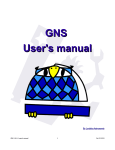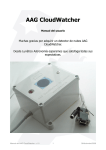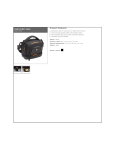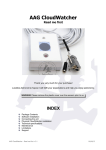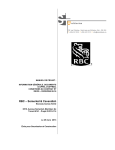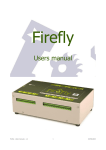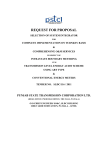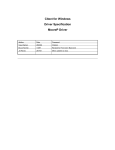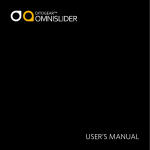Download SOLO Users manual
Transcript
SOLO Users manual SOLO - Users manual v. 1.3 1 17. Feb. 2015 Index 1)Physical installation 2)Accessing the data 2.1) 2.2) 2.3) Main web page Single Line Data files AAG CloudWatcher “Master” 3)Configuration 4)Other interesting facts about the Solo SOLO - Users manual v. 1.3 2 17. Feb. 2015 Thank you for your purchase of the AAG CloudWatcher “Solo”! The “Solo” has been designed to improve the overall usefulness of the AAG CloudWatcher, monitoring it, adjusting the heater, and constantly publishing information accessible in a variety of ways. 1) Physical installation The “Solo” has to be installed indoors. The installation cannot be more easy: unplug your CloudWatcher from the power supply (if applicable) using the same power supply, power the “Solo” - any of the two plugs will do with the included (short) cable, join the other jack plug in the “Solo” with the CW Attach the SubD-9 (serial) from the CW to the “Solo” … that's it. In a few seconds the “activity” LED in the “Solo” will start blinking (slowly), showing it is communicating with the CloudWatcher SOLO - Users manual v. 1.3 3 17. Feb. 2015 2) Accessing the data Now that the “Solo” is up and running, and connected to your local network, it will fetch an IP address (automatically, using DHCP, as standard in the vast majority of networks) and start publishing information in a variety of ways. 2.1) Main web page From your web explorer, now you can type: “http://aagsolo” (in the address bar, not in Google!), and you'll see the main “Solo” page: SOLO - Users manual v. 1.3 4 17. Feb. 2015 There are a few things worth explaining in this page: in the upper left side, the current readings are displayed. Hovering the mouse pointer over the icons will display the reading numerically. at its leftmost side, some buttons: – stop / start auto update (will refresh every 60 seconds if enabled) – reload data now in the upper right, a log pane with recent information covering the rest (and main portion) of the page, the graphs with information covering the current day and the day before. Also at its leftmost side, some buttons: – stop / start auto update (will refresh every 60 seconds if enabled) – reload data now – show / hide yesterday's data show / hide the three color background (matching the 3 levels of each reading) – show / hide a dotted line at the current “unsafe” setting – Last, in the lower right side of the page the language can be changed, for the moment Auto, English and Spanish are available. This page can be made accessible from the Internet; the way of doing so varies from router to router, but basically involves setting up a “NAT” rule for incoming connections at a given port to be redirected to the “Solo” – and of course the “Solo” needs to have a fixed IP address. You can check our running unit at: http://lunaticodemo.ddns.net:10800/ SOLO - Users manual v. 1.3 5 17. Feb. 2015 2.2) Single Line Data files At least CCDAutopilot and CCDCommander, and also Chris Rowland's ASCOM safety switch driver, just need to access a file with weather data formatted in a specific way. The “Solo” does publish this file, and thus you can add weather safety just accessing it from the network. Browse the network to the “aagsolo” computer (by the way, user “pi”, password “cloudwatcher” ): Forget the “tmp” folder, and go to the “AAGSolo” one: SOLO - Users manual v. 1.3 6 17. Feb. 2015 There are quite a few files, but it is “aag_sld.dat” (meaning AAG Single Line Data) the one we're looking for. There's also a file called “aag_sldc.dat”, being the same but with a comma “,” separating the decimal numbers. I've check that at least CCDAP, if installed in a machine with a locale using that comma to separate decimal numbers, needs this file. So, you just have to make your automation software (or ASCOM driver) point to this shared folder. Important, depending on the Windows version, you may have to connect to the “aagsolo” from the Windows explorer at least once at the start of every session. SOLO - Users manual v. 1.3 7 17. Feb. 2015 2.3) AAG CloudWatcher “Master” The “Solo” also behaves as a CloudWatcher Windows application in Master mode, so you can connect other instances of the Windows software, running as Remote, to the “Solo”. Note: to change your current Windows software from Master to Remote, you'll have to run a small utility called “AAG_ResetParameters” included in your current software. Browse your hard disk to the installation folder, typically C:\Program Files\AAG_CloudWatcher or C:\Program Files (x86)\AAG_CloudWatcher, to find it. Reset all parameters (please take note of your current K-factors and Limits settings before doing so!), and running your software again will ask “Is this a Master or Remote installation” Browse the network again to the aagsolo machine (reminder, user “pi” password “cloudwatcher”), and you'll find the AAG_CWNetData.dat file: SOLO - Users manual v. 1.3 8 17. Feb. 2015 This is the file your “remote” AAG programs will need to operate. Selecting, from those applications, the folder containing it will allow them to run. As said before, depending on the Windows version, you may have to connect to the “aagsolo” from the Windows explorer at least once at the start of every session. SOLO - Users manual v. 1.3 9 17. Feb. 2015 3) Configuration To access the configuration pages, please, again in your web browser, type: https://aagsolo/config/ notice the “s” after http – this means it is a secure protocol. You'll get a warning, or maybe several, about the site not being secure. You are in your local network, so please trust you're accessing your “Solo”. You'll be asked for user and password, in this case the user is “solo”, the password the same as before, that is, “cloudwatcher”. The reason for this warning is we're using a custom certificate that allows all information to be encrypted, for safety, but the certificate itself is not registered in a certification authority; that's a more complex and expensive step unneeded here. Once you've agreed to proceed to the site, you can access three pages: – configuration, where you'll be able to setup your “Solo” in a very similar way to the CloudWatcher Windows software. – system details, where you can change the default password 1 (“cloudwatcher”), reboot the system (just in case), and also shutdown it. For the shutdown process, and given it will take you a trip to the observatory to start it again, you'll be challenged to confirm your selection. – – Last, update the system. From here you can check if there's a new version and, optionally, update to it. 1 Please note the password you can change here is the one to access this configuration section of the web. It does not affect the password used to access the files using the Windows network. SOLO - Users manual v. 1.3 10 17. Feb. 2015 SOLO - Users manual v. 1.3 11 17. Feb. 2015 Just a few notes about the configuration – please consult the online documentation for the Windows program for more specific data. – timezone: you have to select your time zone so the readings are accurate and match your local time, for the automation programs. The data in the web pages will match the local time of the place you're connecting from. – load previous / default configuration: options to let you recover from errors or tests. – max rain graph / max light graph: defining the upper limit of the graphs, so they look pretty. The other graphs (cloud, temperature, wind speed) adjust themselves in the current data range. – And last, the “unsafe” limits; here you can specify the limit exceeding which a reading will be considered unsafe. This is a difference from the Windows software, where you had only 3 options (matching the 3 ranges) for setting unsafe. So, for instance, you can define wind speeds 0 to 5 Kmh to be calm, 6 to 25 to be windy, and above that to be very windy, but set the unsafe wind limit to, say, 20 Kmh. SOLO - Users manual v. 1.3 12 17. Feb. 2015 4) Other interesting facts about the “Solo” ✔ The “Solo” is based on the Raspberry Pi model “B”, and has a really friendly power consumption of approx < 2 W. ✔ Inside the box there's a SD card acting as the hard disk of the device. It is mounted in “read only” mode, meaning that: • • there's no problem at all unpowering the unit, the SD card will never become corrupt. It is only written, for a very short while, after configuration changes or a system update. Also, the SD will not “worn out”; these cards had a limited number of write operations, so being read only will extend its life almost indefinitely. ✔ The system is quite hacker friendly; you can, under your responsibility, login via ssh and tweak the web pages or whatever. For ssh connections, the user is “pi”, the password “cloudwatcher”. ✔ The USB ports in the “Solo” have no use at this moment; we'll add some kind of “data logger” functionality in a future version. ✔ … and, as always, your suggestions are most welcome. ____________________________ SOLO - Users manual v. 1.3 13 17. Feb. 2015