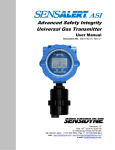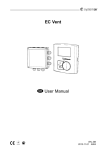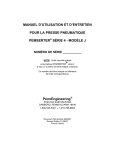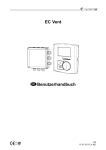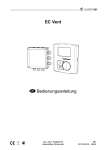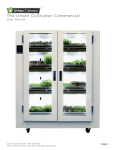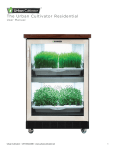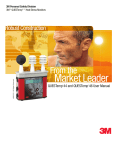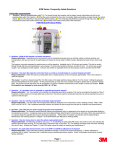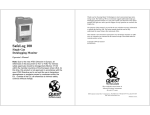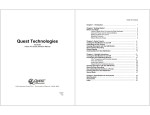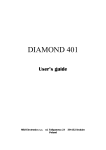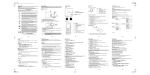Download Instructions for
Transcript
Instructions for Pro AND Pro Indoor Air Quality Monitors Cropped picture here ______________________________________________________ 053-244 Rev C July 2002 Quest Service Policy Congratulations! You have purchased one of the finest instruments available, manufactured by one of the most respected names in safety & industrial hygiene instrumentation. Your instrument is backed by a limited warranty that seeks complete customer satisfaction. Should your instrument require service for any reason, you can expect prompt and courteous attention. You must obtain a return authorization prior to shipment. We reserve the right to refuse any shipments forwarded without prior authorization. The following information will expedite the service process and is required when obtaining return authorization: 1. Model and serial number of each instrument. 2. Description of work required and symptoms of any failures for each instrument. 3. VISA, MasterCard or American Express credit card -- or -- company purchase order number (non-warranty service only). 4. Billing and/or return shipping addresses. Use one of the methods below to obtain return authorization, service pricing and shipping instructions. International Customers Contact your local, factory-authorized distributor from whom the product was purchased. To obtain the name of the local factory-authorized distributor, contact us via email at [email protected], via telephone at +(1)-262-567-9157 or via fax at +(1) 262-5674047. U.S.A Customers Only Go to the service section of our web site at www.quest-technologies.com. Contact us via email at [email protected] Contact us at (800) 245-0779. Office hours are 8:00 AM to 5:00 PM U.S. Central Time. Chapter 1: Getting Started ----------------------------------------------------------------------- 1 Using AC Power And The Internal Battery ------------------------------------Replacing The Internal AA Batteries --------------------------------------------Optional Battery Pack ---------------------------------------------------------------Setting The Real Time Clock ------------------------------------------------------Selecting Channels ------------------------------------------------------------------Default Recorder Setup -------------------------------------------------------------- 1 1 2 4 4 5 Chapter 2: Quick Tutorial -------------------------------------------------------------------------- 6 Turning The IAQ Monitor On and Off --------------------------------------------Calibrating the CO2 Sensor --------------------------------------------------------Viewing Information with the IAQ Monitor --------------------------------------Start And Stop Recording ----------------------------------------------------------Output Reports ------------------------------------------------------------------------Clearing Data From the IAQ Monitor --------------------------------------------- 6 6 9 9 10 10 Chapter 3: Detailed Instructions ----------------------------------------------------------------- 12 Abbreviations --------------------------------------------------------------------------Aq – 5000 Pro Diagram -------------------------------------------------------------Aq – 5001 Pro Diagram -------------------------------------------------------------Multi-Function “Y” Cable ------------------------------------------------------------Turning The IAQ Monitor On and Off --------------------------------------------Connecting and Calibrating Sensors --------------------------------------------CO2, Temperature and Humidity Sensors -------------------------------------Calibrating The CO2 Sensors -----------------------------------------------------Toxic Gas Sensors ------------------------------------------------------------------Biased Sensors ----------------------------------------------------------------------Installing a Gas Sensor ------------------------------------------------------------Calibrating A Gas Sensor ---------------------------------------------------------Preparing for Calibration ----------------------------------------------------------Toxic Gas Zero -----------------------------------------------------------------------Toxic Gas Zero – In An Area Free Of Gasses -------------------------------Toxic Gas Zero – Using Zero Gas ----------------------------------------------Toxic Gas – Span Calibration ----------------------------------------------------Oxygen Zero Adjustment ----------------------------------------------------------Oxygen Span Adjustment ---------------------------------------------------------Linear Input Sensor -----------------------------------------------------------------Airflow Measurements --------------------------------------------------------------Batteries For Air Probe 20 ---------------------------------------------------------Helpful Hints For Calibrating Sensors ------------------------------------------Viewing Information with the IAQ Monitor -------------------------------------Start and Stop Recording ----------------------------------------------------------Outputting Reports Directly to a Computer ------------------------------------Hard Copy (Printing A Report) ----------------------------------------------------Clearing Data From the IAQ Monitor --------------------------------------------- 12 13 14 15 15 17 17 17 20 21 21 22 22 23 24 24 25 25 27 28 28 29 28 30 32 33 34 35 Secure Mode -------------------------------------------------------------------- 36 Chapter 4: Specifications & Accessories ---------------------------------------------------- 38 Specifications ---------------------------------------------------------------------------- 37 Accessories ------------------------------------------------------------------------------ 41 Using AC Power and the Internal Battery The aq Series Monitors come with an AC power adapter and a set of four AA alkaline batteries. An optional sealed rechargeable battery pack is also available. Call Metrosonics Sales Department at 800-245-0779 for more information on this option. Either AC power or internal batteries can be used to supply power to the IAQ Monitor during tests; whichever best suits your needs. The batteries are convenient for walkthrough surveys, while AC power offers longer monitoring sessions. In addition to powering the IAQ Monitor, the internal batteries also provide a back up power source for programming and data retention. The batteries MUST have a voltage of greater than 4.1 volts to properly operate the IAQ Monitor. If the battery drops below 4.1 volts while the IAQ Monitor is operating, the IAQ Monitor will automatically shut down and save the data already in memory and the programming information for 30 days. This allows plenty of time for you to change or recharge the batteries. You can check the current battery voltage by turning on the IAQ Monitor and pressing the arrow key (see “Viewing Information With The Monitor” in Chapter 3). NOTE: The IAQ Monitor draws power from the internal batteries in order to maintain the clock and store programming information in memory. If the IAQ Monitor will not be used for an extended period of time, the batteries should be removed. New batteries should be installed when the IAQ Monitor is used again. Replacing the Internal AA Batteries The procedure for replacing the AA batteries is very simple and can easily be performed within seconds. The IAQ Monitor will maintain its programming information and logged data during battery replacement, provided that the replacement procedure DOES NOT take more than 2 minutes. The IAQ Monitor MUST be turned off before removing the bottom end cap. If the unit is inadvertently left on when the battery is removed, all programming and data will be lost. Follow these instructions to replace the AA batteries in the IAQ Monitor. (be sure you have a new set of batteries ready before you begin this procedure): 1 1. Turn the IAQ Monitor off by pressing the ON/OFF button. 2. Use a Phillips-head screwdriver to loosen the screw on the battery door, located on the bottom end cap of the IAQ Monitor, and then remove the battery door. 3. Tilt the IAQ Monitor towards you and tap it on your hands so the old batteries slide out. 4. Slide the fresh batteries into the battery compartment, observing the proper orientation as shown on the unit’s back label. The batteries must be installed in less than 2 minutes to prevent possible data loss. 5. Replace the battery door and tighten the screw so that it fits securely and the opening is sealed. Optional Battery Pack These instructions are only applicable if you have purchased the optional NIMH Battery Pack (ba-7400). Installing the Battery Pack Follow these instructions to install the optional battery pack in the IAQ Monitor (be sure you have the battery pack handy before beginning this procedure): 1. Turn the IAQ Monitor off by pressing the ON/OFF button. 2. Use a phillips-head screwdriver to loosen the screw on the battery door, located on the bottom end-cap of the IAQ Monitor, and then remove the battery door. 3. Tilt the IAQ Monitor towards you and tap it on your hand 7so the old batteries/battery pack slide out. 4. Slide the battery pack into the battery compartment. With the front panel on the IAQ Monitor facing the ceiling, insert the battery pack so that the contacts face down. The label on the battery pack has an arrow that indicates which end goes in first. The battery pack must be installed in less than 2 minutes to prevent possible data loss. 5. Replace the battery door and tighten the screw so that it fits securely and the opening is sealed. 2 Charging the Battery Pack If you will be using the battery pack as your power source, we recommend fully charging it before you begin recording data. Charging the battery pack requires a Charger/Manager (bc-7400-1 or a bc-7400-2). To recharge the battery pack: 1. Turn the IAQ Monitor off by pressing the ON/OFF button. 2. Metrosonics offers two different chargers for the battery pack. Follow the instructions for the charger that you have: bc-7400-1: Plug the bc-7400-1 AC adaptor into a 120 VAC, 50 or 60 Hz, power source. Next, plug the AC adaptor’s cable into the dc input connector of the Charger/Manager. bc-7400-2: Plug the power cord into a power source with the voltage between 100 and 240 VAC, 50 or 60 Hz, and then plug the other end of the power cord into the AC Adaptor. Next, plug the AC adaptor’s cable into the dc input connector of the Charger/Manager. 3. Plug the 5-pin connector of the Charger/Manager into the battery charger input on the top end-cap of the IAQ Monitor (see the IAQ Monitor instrument diagram at the beginning of Chapter 3 to locate the 5-pin connector). A few seconds later, the LED on the Charger/Manager will turn red, indicating a high rate charging condition. 4. A fully discharged battery pack will take at least 3 hours to completely recharge. Less discharged packs will recharge sooner. Upon completion of the high rate charge, the Charger/Manager's LED will turn green. Leave the Charger/Manager connected for 30 minutes after the LED turns green and the battery pack will be completely recharged. 5. You can now disconnect the AC charger from the IAQ Monitor. NOTE: While recharging the battery pack, the LED on the Charger/Manager will indicate problems as follows: 3 1. A flashing red LED on the Charger/Manager indicates: a. A low voltage from the AC adaptor. Either a power source problem or a bad AC adaptor can cause this. b. The battery pack has shorted batteries. 2. A yellow LED on the Charger/Manager indicates the battery pack is outside of its temperature range of -10 to +35°C (+14 to +95°F). Charging will not continue until the ambient temperature is within this range. NOTE: Leaving the Charger/Manager connected after the LED turns green does not damage the battery pack. NOTE: The battery pack should not be allowed to become fully discharged or left in a "low charge" state for an extended period of time. If left unused, the battery should be recharged every three months and before using the IAQ Monitor. Setting The Real Time Clock If you want the IAQ Monitor to record in real time, you must use Quest Suite Professional to set the real time clock before you begin recording. Questsuite Professional automatically sets the real time clock of the IAQ Monitor to the current time stored in your computer when you program the IAQ Monitor for a test (see the on-line help in Quest Suite Professional for more information). Selecting Channels The IAQ Monitor comes with the following 5 channels: 1. 2. 3. 4. 5. 4 Carbon Dioxide (CO2) Temperature Relative Humidity Toxic Gas Linear Input You can record data on any or all of these channels. The IAQ Monitor comes factory programmed with the CO2, temperature and humidity channels turned on (they will be recorded), and the toxic gas and linear channels turned off (they will not be recorded). The present readings for the CO2, temperature and humidity channels and Dew Point are always available for display, even if you are not recording them. Readings from the toxic gas channel will only appear on the display if a toxic gas sensor is plugged in when the IAQ Monitor is turned on. If you want to record data from the toxic channel, you must use Quest Suite Professional to program the IAQ Monitor to do so. Readings from the linear channel will only appear on the display if the IAQ Monitor is programmed to record data on that channel. To change which channels will be recorded, or make other programming choices, you must use Quest Suite Professional to make your selections and then reprogram the IAQ Monitor Default Recorder Setup The IAQ Monitor comes factory programmed for common test conditions, allowing immediate operation. All setup choices may be changed using Quest Suite Professional. The following lists default settings programmed at the factory: CO2 Range: 5000 ppm Instrument Mode: Data Logging Storage Period: 1 second sample Memory Mode: Stop when Full Display Overall Statistics: Brief (displays all tests) Temperature Scale: °F Display Backlight: Enabled Secure Code: 1-2-3-1 Record CO2: On Record Relative Humidity: On Record Temperature: On Record Toxic Gas: Off Record Analog Input: Off 5 . This quick tutorial provides step-by-step instructions that will take you through the basic operating procedures and give you a general understanding of how the IAQ Monitor is used. If you have used the IAQ Monitor before, or if you are comfortable using instrumentation, this will probably give you the information you need to get started. Refer to the remainder of this reference manual for detailed instructions. This tutorial is very straightforward and will be easy to follow even if you have never used the IAQ Monitor and are not familiar with technical instrumentation. It will help get you acquainted with the operating procedures you will be using. NOTE: The CO2, temperature and relative humidity sensors are built into the IAQ Monitor. See "Connecting and Calibrating Your Sensors" in Chapter 4 for information on connecting the toxic gas and linear sensors. Turning the IAQ Monitor On and Off 1. Press the ON/OFF button. The IAQ Monitor will turn on and automatically begin displaying the present readings. 2. Press the ON/OFF button again. appear: The following screen will Press RECORD To Turn Off ON/OFF to Continue 3. Press RECORD. The unit will turn off. NOTE: In order to turn off the IAQ Monitor it CANNOT be recording. Calibrating the CO2 Sensor 6 1. Unscrew and remove the toxic sensor cap (see the IAQ Monitor instrument diagram in the beginning of Chapter 3). 2. Slide the calibration adapter over the wand until the "O" ring in the bottom of the adapter slides over the handle of the wand. Calibrating the CO2 Sensor (Continued) 3. Turn the IAQ Monitor on. It will display the present readings. 4. Wait for the sensors to stabilize (when the readings level off, the sensor is stabilized) 5. Using the supplied tubing, connect a source of Nitrogen (N2) to the CO2 inlet fitting of the Calibration Adapter. 6. Press the UP ARROW button (press the UP ARROW button one more time if the backlight was off). The IAQ Monitor will display: Press Record for Function Menu / 7. To Continue Press the RECORD button. The IAQ Monitor will display: / For Choices RECORD Selects ****Clear Data**** Press ON/OFF To Exit 8. Press the UP ARROW button repeatedly until the third line on the IAQ Monitor displays: ** CO2 Zero Adjust ** 9. Press the RECORD button. The IAQ Monitor will display the CO2 zero calibration menu: Apply 100% Nitrogen CO2 XXXppm Press RECORD To Zero Press ON/OFF To Exit 7 10. Apply Nitrogen at a rate of 500 ml per minute. Observe the second line of the display. Wait for the reading to stabilize, then press RECORD. The unit will display “Calibrating…” and begin a countdown from 15 to zero. When the countdown reaches zero, the unit will display “Zeroing Complete” momentarily, then the following menu will appear: Apply XXXX ppm CO2 CO2 XXXXppm Press RECORD To Span Press ON/OFF To Exit 11. Turn the regulator off. Remove the N2 bottle from the regulator and replace it with CO2 of the desired Concentration. 12. The Cursor will be shown blinking under the right digit of the current concentration (Span) entered. This value can be altered, if required, by pressing and holding the up or down arrow key until the desired concentration value is displayed. 13. Apply the CO2 at a rate of 1 liter per minute while observing the “Current Level” display. Wait for the current level to stabilize, and then press the RECORD button. The IAQ Monitor will display “Calibrating…” and begin to count down from 15 to zero. 14. When the countdown reaches zero, the CO2 span calibration value is saved. 15. Press the ON/OFF button once to return to the present readings screen. Turn off the valve on the regulator and disconnect the CO2 source. NOTE: See "Connecting and Calibrating your Sensors" in Chapter 3 for more details on calibration. NOTE: The regulators used for calibration must have a flow rate of 1 liter per minute. 8 Viewing Information with the IAQ Monitor Turn the IAQ Monitor on and then press and release the UP ARROW button repeatedly to scroll through each of the following, one screen at a time: • • • • • • Programming Menu Screen Recorded Data (if applicable) Recording Status, Memory Left, Elapsed Recording Time Battery Status, Present Date and Time, Test # Toxic Gas and Analog Channels (if enabled) Main Menu (present readings on CO2, Temperature and Humidity channels) Start and Stop Recording 1. Turn the IAQ Monitor on and wait for the readings to stabilize (about 2 minutes). 2. Press and release the RECORD button. The following Screen will appear: Enter Secure Mode? Press RECORD For Yes Press / For No ON/OFF Aborts 3. Press the 4. The IAQ Monitor will momentarily display “Standby” while initializing the session. The IAQ Monitor will then display the present readings with an "S" in the upper left corner of the display. After the session initializes, the IAQ Monitor will display an "R" in the upper left corner of the display to indicate that recording is in progress. 5. To stop recording, press the RECORD button again. The unit will display “Recording Stopped” briefly. The present readings screen will appear with an “N” in the upper left corner, indicating that the unit is not recording. NOTE: 9 or key. If using Survey Mode, when the RECORD button is pressed, the IAQ Monitor will record one sample, display "Data Sample Complete" and then stop recording. NOTE: If the CO2 sensor has not had a chance to settle, when a Session is initiated, the message "Recording will start after sensors settle" will appear to indicate that the sensor is still in a settling period. The sensor will usually settle about 2 minutes after the IAQ Monitor is turned on. Output Reports After recording is completed, the recorded data can be viewed using Questsuite Professional, or via a computer. See Chapter 3, (“Outputting a Report directly to a Computer” & “Hard Copy”) Clearing Data From the IAQ Monitor 1. Turn the IAQ Monitor on. It will display the present readings. 2. Press the UP ARROW button (press the UP ARROW button one more time if the backlight was off). The IAQ Monitor will display: Press RECORD For Function Menu / 3. To Continue Press the RECORD button. The IAQ Monitor will display: / For Choices RECORD Selects ****Clear Data**** Press ON/OFF To Exit 4. Press the RECORD button. The IAQ Monitor will display: Press Record to Clear Data Press ON/OFF To Exit 10 5. Press the RECORD button again. Data will be cleared and the IAQ Monitor will briefly display: Data Cleared 6. The IAQ Monitor will then display: / For Choices RECORD Selects Clear Data Press ON/OFF To Exit 7. . 11 Press the ON/OFF button to return to the Main Screen. These instructions assume that you have reviewed Chapter 1 ("Getting Started") in this manual. If you have not yet reviewed Chapter 1, you should do so at this time. Remember, all programming choices, such as which channels to record, instrument mode datalogging or survey, temperature scale, etc., are selected using Quest Suite professional. Abbreviations Refer to the following for abbreviations used on the IAQ Monitor display: Abbreviation Meaning O.R. Out of Range (displayed when the IAQ Monitor is first turned on and the CO2 sensor is still settling) deg F Degrees Fahrenheit (displayed reading of temperature channel) deg C Degrees Celsius (displayed with reading of temperature channel) % Percent Relative Humidity (displayed with reading of humidity channel) ppm Parts Per Million (displayed with reading of CO2 and toxic gas channels) V Volts Direct Current (displayed with IAQ Monitor internal battery voltage status) Dew Pt 12 Dew Point m/s Meters per second air velocity FPM Feet per minute air velocity TWA Time Weighted Average STEL Short Term Exposure Limit with Refer to the following instrument diagram when operating the aq-5000 IAQ Monitor: TOXIC SENSOR CAP TOXIC SENSOR NOTE POSITION OF NOTCHES WHEN INSTALLING TOXIC SENSOR RS-232 CHARGER AC ADAPTER TOXIC GAS INLET FITTING CO2 INLET FITTING ANALOG INPUT TECHNOLOGIES cl-5000 CALIBRATION ADAPTER 13 Refer to the following instrument diagram when operating the aq-5001 IAQ Monitor: THUMBSCREW THREADS THUMBSCREW WAND COVER HOLE PLUG To mount the wand on the aq-5001 for use as a portable IAQ Monitor: 14 1. Remove the rubber hole plug from the side of the case (the cord will retain it) 2. Lay the case flat and open the cover. 3. Lift the aq-5000 from its nesting location and slide it out of the way (disconnect cables if necessary). Feed the wand through the hole, stopping at the coil. 4. Take the wand cover out of the case, replace the aq-5001 back into its original position (reconnect cables if necessary), close the case and stand it on end as shown. 5. Align the wand pins with the 2 holes in the case and push to connect the wand to the case. 6. Insert the 2 slots in the wand cover under the case lip and tighten the thumbscrew until the wand is secure. NOTE: it is Ok for the hole plug to be pinched between the wand cover and the case. 7. Hang the hole plug over the thumbscrew. To use the aq-5001 as a hand-held IAQ Monitor, simply disconnect the cables and remove it from the case. Multi-Function “Y” Cable Occasionally the need may arise where you may need to power the unit externally and communicate with a computer simultaneously (I.E. a discharged battery). This is why the Quest Technologies multi-function “Y” cable (p/n 053-847) was designed. Examine the cable. It has three connectors on it. The longest cable with the round 5-pin female connector plugs into the AQ-5000 Pro’s RS232/Charger/ AC Adaptor connector (See Diagram Page 13). The round 5-pin male connector attached to the short cable is where the AC Adaptor / Charger is connected. The remaining 9-pin “D” connector is connected to the computer’s Com port for data transfer. Turning the IAQ Monitor On and Off To turn the IAQ Monitor on and off: 1. Press the ON/OFF button. The IAQ Monitor will turn on and display the Main Screen. The Main Screen shows present readings of CO2, temperature, relative humidity and Dew Point, along with the recording status (recording or not recording) in the upper left corner of the display.. This screen is displayed in the following format: N CO2 R.H. TEMP DEW PT 15 800 PPM 48.9 % 75.9 degF 46.7 degF NOTE: The Main Screen is always displayed, even if you are not recording on one or more of these channels. 2. Press the ON/OFF button again. The IAQ Monitor will responds with the following: Press RECORD To Turn Off ON/OFF to Continue 3. Press the Record button to turn the unit off. This is done to prevent accidental turn off of the unit. IMPORTANT: The IAQ Monitor cannot be turned off while it is recording. If you press the On/Off button while recording is in progress, the following message will be displayed: Cannot Turn Off While Recording This is done to prevent you from accidentally interrupting a test. See "Start and Stop Recording" later in this chapter for details. If you have not yet used Quest Suite Professional to program the IAQ Monitor, you will see the following message when the IAQ Monitor is turned on: Time And Date Not Programmed This indicates that the real time clock has not been set with the correct time, and all data recorded will be incorrectly time stamped. The current date and time is automatically set from your computer's clock when programming the IAQ Monitor with Quest Suite Professional. See the on-line help in Quest Suite Professional for more details. 16 Connecting and Calibrating Sensors Before you begin displaying and recording data, you should calibrate your CO2 sensor to assure accurate readings. In addition, using an optional toxic gas sensor and/or a linear output sensor with the IAQ Monitor requires proper connection and calibration. CO2, Temperature and Humidity Sensors The CO2, temperature and humidity sensors are built into the wand of the IAQ Monitor and cannot be removed. The CO2 sensor is an infrared sensor that requires air to be drawn through it to produce a quick and accurate measurement of the level of CO2 in the air. The IAQ Monitor's built in sample pump assures that air is drawn across the sensors. The CO2 sensor should be calibrated regularly to assure accurate readings. The humidity sensor incorporates a capacitive sensor with a monolithic CMOS circuit for a high reliability linear response. The temperature sensor is a bead type thermistor with a fast response to ambient temperatures. Both the temperature and humidity sensors are calibrated at the factory and cannot be calibrated in the field. We recommend you return the IAQ Monitor to Quest Technologies for yearly calibration. Calibrating the CO2 Sensor Calibrating the CO2 sensor requires calibration gas, a regulator (with a 1 liter per minute flow rate) and tubing. We recommend using nitrogen (N2) gas for the zero calibration. IMPORTANT: Care must be taken when choosing a span calibration gas. The span calibration gas should be a sizable fraction of the selected full scale range. If the span calibration is performed using a low concentration span gas (i.e. 1,000 ppm), and then the CO2 sensor is exposed to a large concentration of CO2 (i.e. 15,000 ppm), the CO2 readings displayed may exceed the accuracy specification. 17 We recommend using span calibration gases as follows: Programmed CO2 Sensor Range CO2 Span Gas Concentration Recommended 0 to 5,000 ppm 0 to 20,000 ppm 1,000 or 5,000 ppm CO2 at least 15,000 ppm CO2 Follow these steps to calibrate the CO2 sensor: 1. Unscrew and remove the toxic sensor cap (see the IAQ Monitor instrument diagram in the beginning of this chapter ). 2. Slide the calibration adapter over the wand until the "O" ring in the bottom of the adapter slides over the handle of the wand. 3. Turn the IAQ Monitor on. It will display the present readings. 4. Wait for the sensors to stabilize (when the readings level off, the sensor is stabilized) 5. Using the supplied tubing, connect a source of Nitrogen (N2) to the CO2 inlet fitting of the Calibration Adapter. 6. Press the UP ARROW button (press the UP ARROW button one more time if the backlight was off). The IAQ Monitor will display the following screen: Press Record for Function Menu / To Continue 7. Press the RECORD button. The IAQ Monitor will display the following screen: / For Choices RECORD Selects ****Clear Data**** Press ON/OFF To Exit 18 8. Press the UP ARROW button repeatedly until the third line on the IAQ Monitor displays: ** CO2 Zero Adjust ** 9. Press the RECORD button. The IAQ Monitor will display the CO2 zero calibration menu: Apply 100% Nitrogen CO2 XXXppm Press RECORD To Zero Press ON/OFF To Exit 10. Apply Nitrogen at a rate of 1 liter per minute. Observe the second line of the display. Wait for the reading to stabilize, then press RECORD. The unit will display “Calibrating…” and begin a countdown from 15 to zero. When the countdown reaches zero, the unit will display “Zeroing Complete” momentarily, then the following menu will appear: Apply XXXX ppm CO2 CO2 XXXXppm Press RECORD To Span Press ON/OFF To Exit 11. Turn the regulator off. Remove the N2 bottle from the regulator and replace it with CO2 of the desired Concentration. 12. The Cursor will be shown blinking under the right digit of the current concentration (Span) entered. This value can be altered, if required, by pressing and holding the up or down arrow key until the desired concentration value is displayed. 13. Apply the CO2 at a rate of 1 liter per minute while observing the “Current Level” display. Wait for the current level to stabilize, and then press the RECORD button. The IAQ Monitor will display “Calibrating…” and begin to count down from 15 to zero. 14. When the countdown reaches zero, the CO2 span calibration value is saved. 19 15. Press the ON/OFF button once to return to the present readings screen. Turn off the valve on the regulator and disconnect the CO2 source. NOTE: The regulators used for calibration must have a flow rate of at least 1 liter per minute. Toxic Gas Sensors The gas channel will accept any of Metrosonics se-4000 series toxic gas sensors. We currently offer sensors for ten different gas types: 1. 2. 3. 4. 5. 6. 7. 8. Carbon Monoxide (CO) Hydrogen Sulfide (H2S) Nitrogen Dioxide (NO2) Nitric Oxide (NO) Hydrogen Cyanide (HCN) Ammonia (NH3) Oxygen (O2) Ethylene Oxide (ETO) These sensors are based on well established electrochemical sensor technology. They are designed to be maintenance free and stable for long periods of use. The following table illustrates the cross-sensitivity to a range of commonly encountered gases, expressed as the reading of the sensor when exposed to 100 ppm of the interfering gas at 20°C: Gas Sensor Interfering Gas CO H2S SO2 NO NO2 H2 Cl2 CO se-4010 100 7 <10 <9 <20 <40 N/D H2S se-4020 <2 100 10 1 -20 1 N/D NO2 se-4050 -5 <5 <-0.5 0 100 N/D N/D NO se-4060 0 N/D 5 100 <30 N/D N/D HCN se-4070 N/D N/D N/D N/D N/D N/D N/D NH3 se-4080 0 100 60 20 <10 0 -50 HCN N/D N/D N/D N/D 100 5 C2H4 N/D N/D N/D N/D N/D N/D HCl N/D N/D N/D N/D N/D <10 Power is automatically applied to toxic gas sensors when they are connected to the IAQ Monitor and the IAQ Monitor is turned on. After initial turn on, the IAQ Monitor will identify that a biased sensor is connected. You can then turn off the IAQ Monitor and it will continue to power the sensor to maintain the bias. When power is first applied, the sensor will take a few minutes to stabilize. Biased sensors should remain powered at all times. 20 Biased Sensors NO, NH3 and ETO are biased sensors. It is recommended that the bias be maintained at all times. If sensor power is not maintained, a stabilization period of at least 2 to 3 hours may be required. The IAQ Monitor will supply power to a connected biased sensor, even when it is turned off. This maintains the sensor in a ready to use state with no stabilization period required. If a biased sensor will not be connected to the IAQ Monitor at all times, a bias box (part # bb-7400) may be purchased, which will supply power for up to 4 biased sensors. This will keep the sensor(s) in a ready to operate condition. The amount of time it takes a biased sensor to stabilize when it is disconnected from its power source depends on the length of time it is unpowered. If the sensor is removed for several minutes, it may take 20 minutes or longer for the sensor to stabilize. To use a biased sensor that has been powered with the bias box, disconnect the sensor from the bias box and immediately connect the sensor to the IAQ Monitor and turn on the IAQ Monitor. The sensor should stabilize in a few minutes. IMPORTANT: You must turn on the IAQ Monitor after connecting a biased sensor or sensor power will not be maintained. After initial turn on, the IAQ Monitor can be turned off and the bias will still be maintained. IMPORTANT: You must use Quest Suite Professional to program the IAQ Monitor to display and record on the gas channel. Installing a Gas Sensor Follow these steps to connect a gas sensor to the IAQ Monitor: 21 1. With the IAQ Monitor turned off, unscrew and remove the toxic sensor cap from the wand (see the instrument diagram at the beginning of this chapter). 2. Once the sensor cap is removed, you will see a circuit board with a white outline. Line up the outline of the gas sensor with the white outline on the circuit board. 3. Push the sensor's pins into the socket pins of the circuit board until fully seated. 4. Replace the toxic sensor cap, turning it until it is securely attached. 5. Turn on the IAQ Monitor so the sensor can be identifed. To remove the sensor, turn the IAQ Monitor off, unscrew the toxic sensor cap, and then pull the sensor straight out. Calibrating A Gas Sensor For best results we recommend calibration on a regular basis. Items necessary for proper calibration are the cl-5000 calibration adaptor, the appropriate calibration gas for the sensor and a 1literper-minute flow regulator (Part # sg-reg-1). You will need to perform BOTH the zero and the span adjustment procedures to properly calibrate your sensor. IMPORTANT: The zero and span adjustment procedures for oxygen are different than those for toxic gases. Be sure to follow the correct procedure for the sensor you are using. The zero and span adjustments are performed electronically with the results stored in memory. NOTE: Due to the presence of toxic gas during the calibration process, appropriate safety procedures should be followed. NOTE: Calibration must be performed in an area known not to contain hazardous or interfering gases if ambient air will be used as the zero gas for this operation. If this is not possible, pure bottled air (we recommend Nitrogen) should be substituted. Instructions for both procedures are provided below. You only need to perform one or the other. The quality of the calibration process depends upon the accuracy of the calibration gas and allowing the sensors to stabilize before saving the zero and span calibrations. Refer to the instrument diagram at the beginning of this chapter. Preparing for Calibration To begin calibration, follow these steps: 1. 22 Connect the sensor to the IAQ Monitor and turn on the IAQ Monitor. It will display the Main Screen. 2. Allow the sensor to stabilize before beginning calibration. This is accomplished by observing the output level display at the main menu and waiting for the level to settle. Stabilization should take 30 to 60 seconds (2 to 3 hours for the NO and NH3 sensors if the bias has not been maintained). 3. Continue on to the calibration procedures. Toxic Gas Zero To perform zero adjustment: 1. Press the UP ARROW button (press the UP ARROW button one more time if the backlight was off). The IAQ Monitor will display the following screen: Press Record for Function Menu / 2. To Continue Press the RECORD button. The IAQ Monitor will display the following screen: / For Choices RECORD Selects ****Clear Data**** Press ON/OFF To Exit 3. Press the UP ARROW button repeatedly until the third line on the IAQ Monitor displays: ** Toxic Zero Adjust ** 3. Press the RECORD button. The IAQ Monitor will display the toxic zero calibration menu: Apply Zero / Fresh Air H2S X.Xppm Press RECORD To Zero Press ON/OFF To Exit 4. 23 If you wish to use zero gas instead of fresh air zero please proceed to Toxic Gas Zero – Using zero gas Toxic Gas Zero – In an area free of gasses NOTE: The calibration adaptor should NOT be on the sensor during the procedure detailed above. 1. Observe the value displayed on the second line of the units screen. Wait for this level to stabilize. 2. Press the RECORD button. The unit will display “Calibrating…” and begin a countdown from 15 to zero. When the countdown reaches zero, the unit will display “Zeroing Complete” momentarily, then the following menu (Assume H2S as a sensor) will appear: Apply XX.X ppm H2S H2S XX.Xppm Press RECORD To Span Press ON/OFF To Exit 3. Proceed to Toxic Gas – Span Calibration – Step 1. Toxic Gas Zero – Using Zero Gas NOTE: Use a 1 liter per minute flow rate regulator when calibrating. 1. Unscrew and remove the toxic sensor cap (see the IAQ Monitor instrument diagram in the beginning of this Chapter). 2. Slide the calibration adapter over the wand until the "O" ring in the bottom of the adapter slides over the handle of the wand. 3. Using the supplied tubing, connect a source of pure air (we recommend Nitrogen) to the toxic gas inlet fitting of the calibration adapter. 4. Apply Pure Air or Nitrogen at a rate of 500 ml per minute. Observe the second line of the display. Wait for the reading to stabilize, then press RECORD. The unit will display “Calibrating…” and begin a countdown from 15 to zero. When the countdown reaches zero, the unit will display “Zeroing Complete” momentarily, then the following menu (Assume H2S as a sensor) will appear: Apply XXXX ppm H2S H2S XX.Xppm Press RECORD To Span Press ON/OFF To Exit 24 4. Turn off the zero gas source and remove the regulator from the gas cylinder. Proceed to Toxic Gas - Span Calibration - step 4. Toxic Gas - Span Calibration NOTE: Span calibration should not be attempted without zeroing the sensor first. NOTE: Use a 1 liter per minute flow rate regulator when calibrating. 1. Unscrew and remove the toxic sensor cap (see the IAQ Monitor instrument diagram in the beginning of this Chapter). 2. Slide the calibration adapter over the wand until the "O" ring in the bottom of the adapter slides over the handle of the wand. 3. Thread the regulator onto the cylinder of toxic gas. 4. Using the supplied tubing, connect the toxic gas source to the toxic gas inlet fitting of the calibration adapter. 5. The arrow keys can be used at this point to adjust the span value displayed to the desired gas concentration as listed on the side of the cylinder. 6. Apply the toxic gas at a rate of 1 liter per minute while observing the “Current Level” display. Wait for the current level to stabilize, and then press the RECORD button. The IAQ Monitor will display “Calibrating…” and begin to count down from 15 to zero. 7. When the countdown reaches zero, the toxic gas span calibration value is saved. 8. Turn off the valve on the regulator off and disconnect the toxic gas source. Oxygen Zero Adjustment Performing a zero calibration on the oxygen sensor requires a cylinder of pure nitrogen, tubing, and a regulator with a 1 liter per minute flow rate. 25 Follow these steps to perform a zero adjustment on the oxygen sensor: NOTE: Use a 1 liter per minute flow rate regulator when calibrating. 1. Unscrew and remove the toxic sensor cap (see the IAQ Monitor instrument diagram in the beginning of this Chapter). 2. Slide the calibration adapter over the wand until the "O" ring in the bottom of the adapter slides over the handle of the wand. 3. Using the supplied tubing, connect the bottle of pure nitrogen to the toxic gas inlet fitting of the calibration adapter. 4. Press the UP ARROW button (press the UP ARROW button one more time if the backlight was off). The IAQ Monitor will display the following screen: Press Record for Function Menu / 5. To Continue Press the RECORD button. The IAQ Monitor will display the following screen: / For Choices RECORD Selects ****Clear Data**** Press ON/OFF To Exit 6. Press the UP ARROW button repeatedly until the third line on the IAQ Monitor displays: ** Toxic Span Adjust ** 7. Press the RECORD button. The IAQ Monitor will display the toxic zero calibration menu: Apply Zero / Fresh Air H2S X.Xppm Press RECORD To Zero Press ON/OFF To Exit 26 8. Open the valve on the regulator and adjust the flow to about 500 ml per minute. Observe the second line of the display. When the displayed level stabilizes, press the RECORD button. The unit will countdown from 15 to zero and store the zero data. The following screen will appear: Apply 20.9% ppm O2 O2 XX.Xppm Press RECORD To Span Press ON/OFF To Exit 9. Turn the regulator off and remove the bottle of nitrogen from the regulator. NOTE: Always remove the regulator from the gas cylinder when the procedure is complete. Oxygen Span Adjustment NOTE: Never attempt to perform a span adjustment without performing the appropriate zero procedures first NOTE: The oxygen span adjustment must be done in an area free of toxic gases. If an area free of toxic gases is not accessible, a bottle with a known concentration of oxygen can be used to span adjust the oxygen sensor in place of the procedure described below. 1. Remove the calibration adaptor from the wand. The span concentration for fresh air calibrations should be 20.9%. If required, use the up and down arrows to set this on line one of the display. If you are using bottled air you must set the concentration as listed on the canister you are using. 2. Observe the current O2 level as displayed on line two of the display. Wait for this value to stabilize, the press the RECORD button. 3. A 15 second countdown timer will be displayed while the span calibration is performed. NOTE: The calibration adaptor should NOT be on the sensor during this procedure. 27 Helpful Hints for Calibrating Sensors After calibration, once the sensor stabilizes, if the sensor does not read zero in an area free of toxic gases or when exposed to a cylinder of pure air, the zero and span calibration procedures should be repeated. Linear Input Sensor The linear input channel is for general-purpose data logging. It is compatible with nearly any sensor with a voltage output that is linear with the signal input. This channel is a non-isolated, singleended input, which accepts bipolar signals up to 1 volt. You must use Quest Suite Professional the IAQ Monitor to display and record on this channel, specify type of units being measured, description, and calibration points. The input connector for the linear input channel is designated as follows: Analog Input Pin Configuration PIN Signal Name 1 Analog + 2 Analog 3 Cold Start 4 Common Connecting your linear input sensor requires one of Metrosonics optional adapters (see "Accessories" in chapter 5). To connect your linear input sensor, simply plug it into the connector labeled Analog Input. This connector is located on the top end cap of the IAQ Monitor. NOTE: Connecting pin 3 to either pin 2 or pin 4 will result in the IAQ Monitor losing all programming and loss of stored data. Airflow Measurements An optional anemometer (Airflow Probe) is available to make airflow measurements. Airflow is measured in meters per second over a range of 0 to 20 m/s or 0 to 3940 FPM. The sensor should be placed or held perpendicular to the air stream, with the arrow on the tip of the probe indicating the direction of airflow. The probe may have to be rotated slightly to obtain the optimum position for the best reading. Be careful not to block airflow with your body during measurements. The sensor’s tip is fragile; be cautious if measuring in ducts. 28 A green lamp indicator in the air probe performs two functions; First that the air probe is on and secondly that the battery is good. If the probe is turned on and the green light is not illuminated, replace or recharge the battery. The Quest Technologies Air Probe 20 is connected to the linear input connector located on the top of the instrument. (See the diagram page 13). In order to display and log airflow data, QuestSuite Professional must be employed. 1. Connect the instrument to the computer using the 053-847 “Y” cable. Connect the long end of the cable to the RS-232 connector on the instrument (See diagram page 13) and the 9 pin connector to the computer’s Com port. The remaining end may be connected to an optional power supply if required. Verify that the instrument is turned on and initialized. 2. Start QuestSuite Professional and select “Indoor Air Quality”. Now select “Set up the instrument” from the menu that appears. A dialog box titled “Indoor Air Quality Setup” will appear. Click on the tab marked “Inputs”. 3. Select “Analog Input” from the options displayed. This will enable the Analog Input options to the right side of the dialog box. Select “Air Probe II connected”. This selects factoryscaling factors for the Air Probe II. The default is meters per second. If feet per minute scaling is desired, select the appropriate checkbox. 4. Verify that all other input options are as desired. Select the tab marked “General”. Verify that all of these settings are as required. At this point, the instrument can be programmed to the new values by clicking the button marked “Program”. This setup can be stored for future use by selecting either “Save” or “Save As” and saving the setup. Batteries for Air Probe 20 The Quest Technologies Air Probe 20 uses a single NiMH Black & Decker VersaPak Gold Battery. Typical operating time of the battery is between 6 and 8 hours. To change the battery, push in and twist the cap on the bottom of the air probe II in a counter clockwise direction. Pull out the battery. Insert a fully charged battery and replace cap. 29 To recharge the batteries, set the batteries into the VersaPak charger. The supplied charger accepts one or two batteries. A full charge takes about 9 hours. An indicator lamp shows that the battery is properly charging and it will remain on as long as there is a battery in the charger. Continuous charging is not a safety concern. Viewing Information with the IAQ Monitor You can view various types of information on the IAQ Monitor's display. The information displayed will vary depending to your instrument’s setup. The following example assumes the following: a) Full statistics mode. b) Toxic sensor is installed and enabled c) Instrument Mode: Data Logging To scroll through the different screens, follow these steps: 1. Turn the IAQ Monitor on. It will display the Main Screen, which shows present readings of the CO2, temperature and relative humidity channels with the recording status (recording or not recording). This screen is displayed in the following format: N CO2 R.H. TEMP DEW PT 800 PPM 48.9 % 75.9 degF 46.7 degF NOTE: The Main Screen is always displayed, even if you are not recording on one or more of these channels. 2. Press the UP ARROW button. The IAQ Monitor will scroll to the following screen, which gives you access to the programming menu: Press RECORD For Function Menu / 30 To Continue 3. If data has not yet been recorded, skip to step 5. If data has been recorded, press the UP ARROW button. The IAQ Monitor will scroll to the next screen, which shows the results of the recorded data. This screen will be in the following format: N H2S Min Avg Max 0.5 ppm 0.3 ppm 0.4 ppm 0.5 ppm There will be a screen as shown for each active channel. If using survey mode, the data will be the last (most recent) sample recorded. If using data logging mode, that data will be the overall statistics. If Brief Statistics Mode has been selected, only average readings will be displayed. NOTE: These screens will be skipped if data has not been recorded. 4. Continue to press the UP ARROW button to scroll through the results for each test in memory. 5. Press the UP ARROW button. The IAQ Monitor will scroll to the next screen, which shows the recording status, the number of tests in memory, elapsed time and the amount of memory remaining. This screen is displayed in the following format: Not Recording Test Number: 1 ET: 00Dys 00:07:12 Mem 09Dys 22:48:00 6. Press the UP ARROW button. The IAQ Monitor will scroll to the next screen, which shows the recording status, battery status, present date and time. This screen is displayed in the following format: N 31 Date & Time 04 JAN 2002 03:30:44 Battery: 5.5V (OK) 7. If you do not have the toxic sensor installed and/or linear input channel turned on, skip to step 8. If you do have the toxic sensor installed and/or linear input channel turned on, press the UP ARROW button. The IAQ Monitor will scroll to the next screen, which shows the present readings on the toxic and/or linear input channel with the recording status. This screen is displayed in the following format: N H2S 0.7 ppm TWA 0.0 ppm STEL ------------NONE 0.00 NONE NOTE: 8. This screen will be skipped if the toxic and/or linear channels are not in use. Press the UP ARROW button. The IAQ Monitor will return to the Main Screen. If desired, continue to press the UP ARROW button to scroll through the screens again. NOTE: If desired you can use the DOWN ARROW button to scroll through the screens in reverse order. Start and Stop Recording Follow these steps to start and stop recording: 1. Turn the IAQ Monitor on. Screen. 2. Press the Record button. The unit will display the Main If using survey mode, the IAQ Monitor will record one sample, display the message "DATA SAMPLE COMPLETE" and then automatically stop recording. If using datalogging mode, the IAQ Monitor will begin recording. It will continue to display present readings and the recording status will change to "RECORDING". The IAQ Monitor may display "standby" followed by a countdown time before recording begins. This depends on the storage period programmed. If the IAQ Monitor is programmed with a 10 minute storage period, it will standby until the beginning of the next 10 minute interval to start recording. 32 NOTE: If the CO2 sensor has not had a chance to settle, when the RECORD button is pressed, the message "Standby" will appear to indicate that the sensor is still in a settling period. The sensor will usually settle about 2 minutes after the IAQ Monitor has been turned on. 3. Press the Record button again to stop recording. The IAQ Monitor will stop recording and the recording status will return to NOT RECORDING. 4. If desired, press the Record button again to begin another test. NOTE: You may start and stop recording up to 64 times. NOTE: Each time a recording session is started a new incremental test number is automatically assigned to the data. Outputting Reports Directly To A Computer You can output a summary report of your recorded data directly to a Windows based PC using Hyperterminal. This procedure assumes some familiarity with the Windows operating system. To output a report follow these steps: 33 1. Record your test data and stop recording. 2. Start hyperterminal by first clicking on the start button and locating the program icon under the Accessories and Communications menu and clicking on it with the mouse. 3. When the program initiates it will prompt for a connection name. Enter a name and press <ENTER>. 4. A “Connect To” dialog box will appear. Pull down the “Connect To” box and select “Direct to Com1” or Direct To Com2” depending on your computers configuration. Click OK 5. Another dialog box entitled “ComX Properties” will appear. Pull down and select the following settings: 9600 Bits per second, 8 Data Bits, 1 Stop Bit, No Parity and Xon / Xoff Flow control. Click OK. 6. At this point, the main Hyperterminal screen should be displayed. 7. To view a report, connect the unit to the Com port selected in step 4 above using the “Y” serial interface cable (Included in kit). 8. With the unit turned on and displaying the main screen, press the key. The following menu will appear: Press RECORD For Function Menu / 9. To Continue Press RECORD. The following menu will appear: / For Choices RECORD Selects ***** Clear Data ***** Press ON/OFF To Exit 10. Press the up and down arrow keys until the third line of text reads “****** Print ******”. Press RECORD to select. If more than one session has been recorded, Use the up and down arrow keys to select the test you wish to view. 11. To view the test in Hyperterminal, press the RECORD key Hard Copy (Printing a Report) To store data on the computer so it can be retrieved later, or to print the data to the computer’s printer, proceed as follows: 1. Set up Hyperterminal as shown above. Pull down the transfer menu. Select “Capture Text”. 2. The program will prompt for a file name. After filling in the name click on Start. At this point, all information sent to Hyperterminal will be displayed, as well as “captured” to this file. 3. When you are finished, pull down the Transfer menu again. Under capture, select stop. At this point, the file created can be loaded into a text editor or word processor, edited and printed out as required. 34 Clearing Data From the IAQ Monitor To erase all recorded test data from the IAQ Monitor: 1. Turn the IAQ Monitor on. It will display the Main Screen. 2. Press the UP ARROW button and the following screen will be displayed: Press RECORD For Function Menu / To Continue 4. Press the RECORD button and the following screen will be displayed: / For Choices RECORD Selects ***** Clear Data ***** Press ON/OFF To Exit 5. Press RECORD. The following menu will appear: Press RECORD to Clear Data Press ON/OFF To Exit 6. Press RECORD. The unit will respond with “Data Cleared” and return to the top Record Menu. NOTE: Data can also be cleared using Quest Suite Professional. 35 Secure Mode The Secure Mode feature is used to prevent tampering during unattended recording. If Secure Mode is enabled, all functions will be locked out until Secure Mode is disabled. Secure Mode is enabled and disabled by entering the correct 4-digit Secure Code, in the correct sequence. The Secure Code is selected when programming the IAQ Monitor with QuestSuite Professional. The default Secure Code is 1231. To record using the Secure Mode: 1. Turn the IAQ Monitor on. It will display the Main Screen. 2. Press the RECORD button and the following screen will be displayed: Enter Secure Mode? Press RECORD For Yes Press / For No ON/OFF Aborts 3. Press the RECORD button and the following screen will be displayed: Enter Code : 0 - - / Selects Choices RECORD Selects Press ON/OFF To Exit 4. Use the Up and down arrow buttons to select the value of the first digit. Press RECORD to select and move to the next digit until all four digits are entered. Once the correct Secure Code is entered, the IAQ Monitor will begin recording and display the following screen to indicate that Secure Mode is been enabled: Recording In Secure Mode Any Keypress to Exit 36 5. To exit the secure mode, Press any key. The following screen will appear: Enter Code : 0 - - To Exit Secure Mode / Selects Choices RECORD Selects 6. Enter the Secure Code as in step 4 above. When the code has been entered, the main screen will appear. Note that the unit is still recording. Stop the session by pressing the RECORD key 37 Specifications ______________________________________________________________ INPUTS: Carbon Dioxide: Detector: NDIR (non-dispersive infrared) Range: 0 to 5000 or 0 to 20,000 ppm (user-selectable) Accuracy: 0 to 5000 ppm range: ±3% of reading ±50 ppm 0 to 20,000 ppm range: ±3% of reading ±300 ppm Temperature Influence: additional ±0.2% of reading ±2 ppm for each deg C Resolution: 1 ppm (10 ppm above 10,000 ppm) Response Time: 22 seconds for 63% of final value; 70 seconds for 10-90% of 4000 ppm change Relative Humidity: Detector: Capacitive Range: 0 to 100% non-condensing Accuracy: ±3% @ 25°C Resolution: 0.1% Response Time: 50 seconds with minimum airflow of 1 mi/hr through wand Temperature: Detector: Thermistor Range: 0° to +60°C (+32° to +140°F) Accuracy: ±0.5°C (± 0.9°F) - requires minimum air flow of 1 mi/hr through wand Resolution: 0.1° C or F Toxic Gas Channel: Display Resolution: 0.1, 0.5 or 1 ppm, depending on sensor type Gas Type Carbon Monoxide (CO) Hydrogen Sulfide (H2S) Sulfur Dioxide (SO2) Chlorine (Cl2) Nitrogen Dioxide (NO2) Nitric Oxide (NO) Oxygen (O2) Hydrogen Cyanide (HCN) Ammonia (NH3) Ethlyene Oxide (ETO) Full Scale: 1000 ppm 300 ppm 100 ppm 20 ppm 20 ppm 200 ppm 30 % 100 ppm 200 ppm 20 ppm NOTE: LSD = Least Significant Digits FSO = Full Scale Output 38 Repeatability 3% ±2LSD 3% ±2LSD 3% ±2LSD 3% ±2LSD 3% ±2LSD 3% ±2LSD N/A 3% ±2LSD 10% ±2LSD 2% ±2LSD INPUTS: (Cont) Linear Channel: Linear DC Voltage Range: ±1 Vdc Accuracy: ±2% of full scale Resolution: 0.001 Vdc Air Probe 20: Detector: Hot Wire Range: 0 – 20 m/s (0 – 3940 FPM) Increment 0.1 m/s ( 20 FPM) Measurement Inaccuracy: (0.12 m/s +4.5% of Measured Value) Battery Life: 6-8 hours for fully charged NiMH battery Battery Charge Time: 9 Hrs. Data Storage: Standard: 57,344 total samples Display Type: 20-character by 4-line backlit LCD Real Time Clock Accuracy: 0.01% Time History: Sample Rate: 1 Second Fixed Storage Rate (Sampling Interval): User selectable, 1Second, 1 Minute, 5 Minute, 10 Minute or 15 Minute samples or averages. Statistics Saved: Up to 5 data values per sampling interval: Temperature, Relative Humidity, Gas and Linear Input). (CO2, Communications: Format: RS-232, 1Start, 8 Data, 1 Stop Bit & No Parity Baud Rate: 1200 to 38400 Printer Output: Summary Report: Separate reports for each logging session indicating Minimum, Maximum, and time of occurrence, elapsed time and Average Per session. Time History Report: All recorded data values with date and time stamp. Power: Internal: Battery Type: 4 AA alkaline or rechargeable NIMH battery pack External: 6.0 Vdc @ 0.5 amp, supplied by AC Power Adapter Operational Life: Greater than 15 hours using AA alkaline batteries; 7 hours typical using optional battery pack at 25°C Data Retention: 30 days in the event of a low battery 39 Environmental: Operating: +32 to 122°F (0° to +50°C) Storage: -4 to +140°F (-20° to +60°C) Physical: Size: aq-5000: Enclosure Size: 3.6 x 7.1 x 1.3 inches (9.1 x 18.0 x 3.3 cm) Wand Size: 11.8 inches (30 cm), 1 inch (2.54 cm) diameter aq-5001: Enclosure Size: 15 x 10.5 x 6 inches (38.1 x 26.7 x 15.2 cm) Wand Size: 11.8 inches (30 cm), 1 inch (2.54 cm) diameter Weight: aq-5000: 2 lbs (0.83 kg) aq-5001: 10.7 lbs (4.8 kg) Specifications subject to change without notice. 40 Accessories ___________________________________________________________ For a complete list of currently available accessories please visit our web site at: www.quest-technologies.com 41 1060 Corporate Center Drive - Oconomowoc, WI 53066-4828 1-800-245-0779 262-567-9157 Fax: 262-567-4047 www.quest-technologies.com