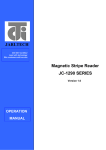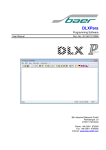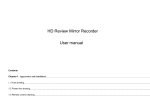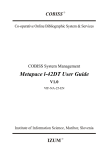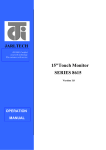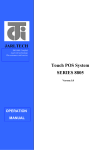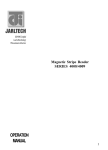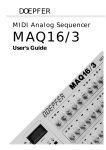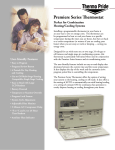Download Operation manual
Transcript
Magnetic Stripe Reader SERIES 1218 Operation Manual Version 1.0 User’s Manual MSR 1218 series Table of Contents: Chapter 1 Introduction .....................................................................................2 Chapter 2 Appearance ......................................................................................3 Chapter 3 Installation .......................................................................................4 Appendix I – Specification ..............................................................................14 Troubleshooting. .............................................................................................16 1 User’s Manual MSR 1218 series CHAPTER 1 Introduction This product is an advanced bi-directional and non-programmable magnetic stripe reader. It supports ISO Standard(7810,7811,7812, 7813 format card. It is designed for using with credit authorization terminals, point-of-sale erminals, portable terminals, personal computers and banking terminals. Model MSR keyboard Wedge is designed to be used with IBM/AT compatible computer and entering data. As if it were being generated though the Keyboard, no software modification, nor Programming of input/output devices, nor Addition power supply is needed. Model MSR RS232 is operated as an on-line card reader which communicates with any computer via RS232 interface. The MSR supply or The MSR computer RS 232 needs + 12V DC power from the external power the internal power of your computer, even the terminal. U is with USB 1.1 Interface that communicates with which via USB ports. 2 MSR User’s Manual 1218 series CHAPTER 2 Appearance 3 User’s Manual MSR 1218 series CHAPTER 3 Installation MSR KB series: The MD-6M side of KB cable, shall be connected to PC PS/2 Keyboard port. The MD-6F side of KB cable can be connected to normal PC keyboard, PC keyboard can work with the product together. 4 MSR 1218 series User’s Manual MSR RS232 series: The DB-9F side of RS232 cable connects to PC COM port (COM 1 or COM 2 or other COMs) , and power connects to USB . 5 User’s Manual MSR 1218 series MSR USB installation Step 1: Connect to the computer Plug the USB-connector into the USB port of your computer. Refer to Figure 2-1. 6 MSR 1218 series User’s Manual MSR USB will have “Beep” sound to indicate that it is ready for operation. Step 2: Driver installation v2.0.0.19 for Win98SE/ME v2.0.2.1 for Win2K/XP/2003/Vista(32bit) PL-2303 (H, HX, X chip version) Mac OS 8 & 9 driver for v1.3.6 build 1, Prolific Edition PL-2303 (Chip H/HX/X) Linux driver for RedHat 7.3/8.0/9.0 Only MSR USB simulates RS232 and Keyboard interface by USB with COM port selected. Following sections are MSR USB driver, utilities installation. MSR USB Driver: a. Download MSR USB Driver from CD, and extract them to your hard disk. b. When you plug-in the USB device, WINDOWS operating system will detect the new Hardware automatically. c. Follow indicated steps to install the driver and finish the installation. 7 User’s Manual MSR 1218 series Installation for WindowsXP 1. Insert CD-ROM and select "MSR USB Driver" folder. 2. Then select "USB for Win SERIES" folder. 8 User’s Manual MSR 1218 series 3. Select "PL-2303 Driver Install.exe". 4.When the setup screen appears then to select "Next" step. 9 User’s Manual MSR 1218 series 5. After the installation completes, please select " Finish" and restart the computer. 1218 USB Driver for Windows Specification.: 1. Support Microsoft Windows 95,98,ME,NT,2000,XP 2. Support Visual COM port. 3. Plug and Play. How to Install: 1.When you plug-in 1218 USB, Windows operating system will detect new hardware. a. Follow indicated steps to install the drivers (Please select the driver in the disk) and finish the installation. How to Test Visual COM: 1. After you installed 1218USB driver, then hardware will assign an USB simulated COM for 1218USB. So, you have to check the USB assigned COM port from “Device Manager” of windows operating system before you starting to get data from 1218USB . 2. Use COM test software to open simulated com port . Setting COM port as 9600-N-8-1. 3. Swiping the magnetic card, tracks data will be shown on the screen. 10 User’s Manual MSR 1218 series Installation for Linux 1218 USB Linux Driver: Linux Driver supports for RedHat 7.3 / 8.0 / 9.0 Only 1. At present, the determination uses the core edition(below blue typeface is under the linux instuction). [root@JuiLinux root]# uname -a Linux JuiLinux.jarltech.com.tw 2.4.18-14 #1 Wed Sep 4 12:13:11 EDT 2002 i686 athlon i386 GNU/Linux 2. After the product installation, it determines the driver has written down correctly (Plug-in USB port to able to hear "Beep"). [root@JuiLinux root]# lsmod | grep pl pl2303 14424 0 usbserial 22108 0 [pl2303] usbcore 77056 1 [pl2303 usbserial hid usb-ohci] 11 User’s Manual MSR 1218 series 3. Obtain the data from USB0 . [root@JuiLinux root]# cat < /dev/ttyUSB0 4. 12 User’s Manual MSR 1218 series 1218 USB / Device and Driver block chart v1.0 1218 MSR Micro controller Software: Open Visual COM port to read data From 1218 With Decoder (UART Interface) Magnetic Head And data buffer board Or direct control 1218 by sending Command codes. Prolific PL2303 USB to UART Prolific USB Driver for OS: Install to Creates a Visual COM for application. Read/write. PC USB port 1218 Handshake with visual COM 1. 1218 uses RTS / CTS handshake check with USB-RS232 chip. 2. When PC software needs to send data to 1218, check CTS of PC side in advance. If no action, it means 1218U is busy, PC software stop sending data, wait for CTS ready then start sending. 3. When 1218 needs to send data to PC, check CTS of 1218side in advance. If not active, means PC is busy, 1218 stop sending data, wait for CTS ready then start sending. RTS CTS USB-RS232 Chip RTS 1218 CTS 13 User’s Manual MSR 1218 series Appendix I : Specifications Model 1218 Decoding Capability Triple-tracks: Tracks 1 & 2 & 3 7.5 to 125 cm/sec Card Reading Speed Bi-directional Card Format Supports ISO standard 7810,7811,7812,7813 Magnetic Head Life 300,000 passes Status Indicator Audible beep for each Successful reading RS232C interface : IBM AT, Compatibles. System Compatibilities USB interface : USB port on IBM AT or compatibles Keyboard Wedge Interface : IBM AT, PS/2 Model MSR K: from KB port. Power Requirement Model MSR R: from USB power(+5V DC) Model MSR U: from USB port (+5V DC) During operation: max 300 mA Power Consumption While idle: 60 mA Physical Dimension Dimension (L)x(W)x(H)mm Weight Physical: 115mm x 46mm x 34mm Package: 238mm x 146nn x 47mm N.W: 100g G.W: 110g Color Black, White Environment Storage Temperature Operating Temperature 0℃~ 45℃ (32℉ ~ 113℉) Operating Humidity 0% ~ 80% RH non condensing Storage Humidity Certification EMC & Safety FCC, CE, RoHS, Class A 14 -20℃~ 60℃ (-4℉~ 140℉) 10% ~ 90% RH non condensing User’s Manual MSR 1218 series This equipment has been tested and found to comply with the limits for Class A digital device. Pursuant to part 15 of the FCC Rules. These limits are designed to provide reasonable protection against harmful interference in a residential installation. This equipment generates, uses, and if not installed and used in accordance with the instructions may cause harmful interference will not occur in a particular installation. If this equipment does cause harmful interference to Radio or television reception, which can be determined by turning the equipment off and on. The user is encouraged to try correct interference by one or more of the following measures: - Reorient or relocate the receiving antenna. - Increase the separation between the equipment and receiver. - Connect the equipment into an outlet on a circuit different from that to which the receiver is connected. - Consult the dealer or an experienced radio/TV technician for help. This booklet is available from the U.S. government Printing Office, Washington, DC 20402, Stock NO.004-000-00345-4. Caution:Any changes of modifications not expressly approved by the grantee of this device could void the user authority to operate the equipment. Operation is subject to the following two conditions: (1) This device may not cause harmful interference. (2) This device must accept any interference received including Interference that may cause undesired operation. 15 User’s Manual MSR 1218 series Troubleshooting Q1. When 1218 USB plug-in the USB port, the operating system will require to install the driver? Ans: It needs to install the specialized driver of 1218 USB. After installation, it will produce a virtual COM port in the administrator. Q2: 1218 USB swipes with “Beep” sound, but the data can’t show up on the screen. Ans: Step 1. Confirm the 1218 driver installation properly. Step 2. Confirm the testing program of RS232 or COM operating properly and the opened COM port is correct. Step 3. Confirm the Baud Rate of opening COM port is 9600. Step 4. Confirm there is no application program using the COM port. Step 5. If the “Beep” sound is long-short-short, it means the card reader can’t read the data from the card. Please check the card status in advance is available or change new card for testing. Q3.1218 USB plug-in to USB port, there is no reaction. Ans: A. Use other USB devices for testing the USB port is available or not. B. If the USB port is ok, use new 1218 USB for testing the unit is available or not. If not available, it means the 1218 USB is damaged. Q4. The 1218 USB transmission speed? Ans: Please note the USB communication Interface is 1.1 Version. The transmission Baud Date of the virtual RS232 COM port is 9600bps-N-8-1. Q5. Why 1218RS232 needs to connect the 5V Power supply? Ans: Because the PC Standard COM port doesn’t provide the output of power. 16 User’s Manual MSR 1218 series Q6. After connecting the cable of 1218 K keyboard to PC, the swiping data can’t show up on the screen? Ans: A. The connection of 1218 K keyboard cable should be ready before you turn on the computer. Otherwise, the keyboard device is no action. B. Please use the software which can receive from the keyboard data for testing, such as Notepad, Microsoft Word…so on. Q7. Installation of 1218 Series, how about the normal “Beep” sound? Ans: Plug-in the power supply, it will have the response of sound, “Beep”. After 1218 device automatically checks, 1218K will have 2 short sounds, 1218 USB/R will have 2 long sounds.The led indicator will present “Green.” If the sound is 1 short and 1 long sound, the led indicator is glimmering and exchanging. It means the 1218 firmware is wrong. Please check the firmware version and upgrade it. 17