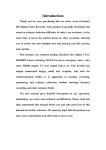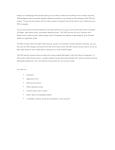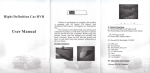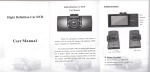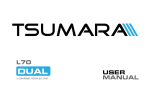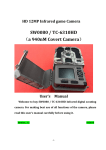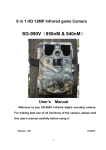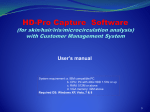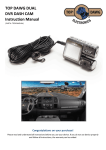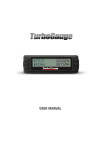Download HD Review Mirror Recorder User manual
Transcript
HD Review Mirror Recorder User manual Contents Chapter I:Appearance and Installment ......................................................................................................................................................................................... 1.1 Host drawing ............................................................................................................................................................................................................................... 1.2 Power line drawing .................................................................................................................................................................................................................... 1.3 Remote control drawing ............................................................................................................................................................................................................ 1.4 Installation .................................................................................................................................................................................................................................. Chapter II:Functional Description ............................................................................................................................................................................................... 2.1 The power key ............................................................................................................................................................................................................................. 2.2 Turn on/off screen ........................................................................................................................................................................................................................ 2.3 The locking function ...................................................................................................................................................................................................................... 2.4 MODE ........................................................................................................................................................................................................................................... 2.5MENU............................................................................................................................................................................................................................................ 2.6 Page up / Motion detecting............................................................................................................................................................................................................. 2.7 Page down//MUTE ........................................................................................................................................................................................................................ 2.8 Video/ OK ................................................................................................................................................................................................................................... 2.9 RES ......................................................................................................................................................................................................................................... Chapter III:Operation Instruction ............................................................................................................................................................................................ 3.1 Automatic Recording .................................................................................................................................................................................................................. 3.2 Manual Recording ......................................................................................................................................................................................................................... 3.3 Photograph ................................................................................................................................................................................................................................... 3.4 Motion Detection ........................................................................................................................................................................................................................... 3.5 Collision Induction ................................................................................................................................................................................................................... 3.6 Locked........................................................................................................................................................................................................................................... 3.7 Date and Time Setting.................................................................................................................................................................................................................... 3.8 MUTE ........................................................................................................................................................................................................................................... 3.9 USB Flash Disk ............................................................................................................................................................................................................................. 3.10 Video File Playbackl .................................................................................................................................................................................................................... 3.11 GPS (optional) ........................................................................................................................................................................................................................... 3.12 Review video/ Reversing Visual.................................................................................................................................................................................................. Chapter IV : Product Specification ........................................................................................................................................................................................... Chapter V:Warranty Card ....................................................................................................................................................................................................... Chapter I: Appearance & Installation 1.1 Host 0.BMW power interface 1. Display 2. Forward camera 3. Rear-view mirror 4. Bluetooth earphone 5.Screen switch 6. .Power switch 7.Lock 8. Headset charger 9.MODE 10.MENU 11. Page up 12.Page down 13. OK 14.Remote control receiver 15.Earphone jack 16.TFcard slot 17.Recorder 18. Radar USB interface 19.GSM slot 22.MIC 23.Reset USB interface 20. Stretch clamp 21.Speaker 24.Speaker 25.MIC 1.2 power line 26. Power interface 27.Power line 28. Video detection 29.Back camera 30.camera line male 31. Extension female 32. Extension female 33.Car charger switch 34.Car charger female 35.Yellow ACC 36 camera line female 37.Fuse box 38.Red power positive 39.Blackpower negative 40. Video detection 41.AV in 42. .Car charger male 1.3 Remote control keypad (optional) 41. Power key 42. Video mode 43. Left key 44.OK 45.Fill flash 46.Fast forward 47.MENU 48. Photographs 49. Motion detection 50. Mute 51. Video playback 52.Up/lock 53.Right 54.Down 55.Fast rewind 56. Camera switching 57.Esc 1.4 Installation instructions 1.4.1 Installation method I ( no time-lapse REC) 1. Test all function before you install, confirm that no further problems. 【Warming】Please use the higher class TF card (Class6 above), the capacity of the card is not less than 512 MB and maximum capacity is 64GB. 2. Fixed the recorder in the rearview mirror of the car. Connect graph 0 with graph 26,then follow with graph 58, When connect Visual extension, please connect graph 32 with graph 36 and connect graph 31 with graph 30. Connect graph 28 with positive of reversing lamp, then connect car charger graph 34 with graph 42. Insert the car charger to the car cigarette lighter turn on graph 33. 【Warming】The charging extension cord can be run up along the edge of the windscreen. 【Warming】our review mirror power on will power on and cut off will shut down. 【Warming】When the machine is installed correctly, the recorder enter into recording state, please check if the display screen is normal, such as display images of inverted image, please do not hesitate to contact us. 1.4.2 Installation method II (time-lapse REC) Cut off graph 35 ACC yellow line then connect with car ACC+, cut off graph 39 GND black line to connect with car power negative, then cut off graph 38 red line connect with battery positive .the follow will same with method I 【Warming】Not be charged in the installation process Graph 58 Chapter II:Functional Description 2.1 The power key 6 Switch function press the power button for 3 seconds to start the machine, the machine will start to work automatically. When power on press the power button for 3 seconds then the machine will save the video file and turn it off automatically 2.2 Turn on/off screen 5 In the boot state, press one time closed screen, press again will be restart 2.3 The locking function 7 In video mode, if happed accident , short press the key then the time of the accident in the first 10 seconds and after 20 seconds will be saved to a special file, and the file will be not covered circularly. 2.4 MODE 9 Press the mode button to switch the camera /Photograph / playback 2.5 MENU 10 In standby mode,,press the MENU button to enter into the main menu for setting,press the PAGE UP/PAGE DOWN button to choose the option you need to set,then press the OK button to confirm. Press the MENU button after setting until it exits the setting menu interface 2.6 Page up / /Motion detecting 11 A. Page up It is capable of page-up capability in menu.. B. Motion Detection In standby mode, press the PAGE DOWN button for a moment to switch to the motion detecting mode. Press the PAGE DOWN button to exit the motion detecting mode when not recording. 2.7. Page down/MUTE 12 A. Page down It is capable of page-down capability in menu. B. MUTE In standby mode, press the PAGE DOWN button will in Silent Mode press again will recovered 2.8 Video/ OK 13 A .Start recording In standby mode, press the VIDEO button shortly to enter into video mode, press again the VIDEO button to stop videoing. B.OK In standby mode/photograph mode /playback mode, touch the MODE for 3 seconds to enter into the main menu mode, touch the PAGE UP or PAGE DOWN to browse, touch the VIDEO button to make sure your choice. 2.9 RES 23 If the machine crashed, press the RES button shortly to restart the machine. Chapter III:Operation Instruction 3.1 Automatic Recording Start the car engine, the recorder will start and record automatically, turn off the car engine, the recorder will save recorded contents and turn off automatically .the video file save on the TF card partly. When the TF card is full, it will cover the earlier video file automatically. 【Warming】 a. Recorded time can be set in menu settings, you can set1/2/5 minutes duration for videoing. b. The former and back camera video files are saved in folder DCIMA and DCIMB apart in the TF card. Normal folder is for NORMAL, locked folder is for LOCK. 3.2 Manual Recording Press the POWER button for 3 seconds to start the machine and it will start to video automatically. When power on press the POWER button for 3 seconds again then the machine will save the video file and turn it off automatically. 3.3 Photograph When power on press the MODE button shortly to enter into the photograph mode,then the video icon will transform into the camera icon. Press the OK button and you can take a picture .Press the MODE button twice you can video again. 3.4 Motion Detection In standby mode, press the PAGE DOWN button for a moment to switch to the motion detecting mode. When the camera would not feel the object moving for 5 seconds, the system will stop videoing. If you want detecting mode when not recording, press the PAGE DOWN button for 3 seconds. . 【Warming】 This setting will not be saved, it will restore to the video mode next time you start. 3.5 Collision Induction to exit the motion In video mode, if it takes place the vehicle collision, short press the menu button to start the emergency locked function. Then the time of the accident in the first 10 seconds and after 20 seconds will be saved to a special file, and the file will not be covered circularly. G–sensor is built in the machine. If it takes place the serious vehicle collision the recorder will save the video of the accident in the first 10 seconds and after 20 seconds to a special file and the file will not covered circularly. At the same time the bottom left of the screen will appear the locked icon. 【Warming】 The locked video file was begun with ZW and the common file was begun with AW. G-sensor can support sensitivity adjustment; you can set your option according to your actual needs. 3.6 Locked The machine have the locked function, you can lock the video file you need to keep without be covered circularly .In video mode, press the MODE button the recorder will lock the video of the time in the first 10 seconds and after 20 seconds. 3.7 Date and Time Setting In standby mode, press the MODE button to enter into the system menu for setting. Settings menu short according to turn down/set the cursor movement to date options short press OK key to confirm, enter the Settings menu settings. 【Warming】 In order to record the date and time of the safety accident of forensics effectively, please set the correct time before using this machine. 3.8 MUTE In video mode, press the MUTE button to close the recording when videoing and the bottom left of the screen will appear the forbidden Microphone icon. At this time the recorder is just videoing without recording Press again, it recovers recording and the forbidden icon will disappear. 3.9 USB Flash Disk Use the data cable to connect the recorder to the computer USB then the screen will appear three Modes that are Disk、Camera and Charging. Press the PAGE UP/PAGE DOWN button to choose disk options, press the OK button to enter into USB mode. 【Warming】 When using computer to copy video file, it is recommended to use card reader to copy. 3.10 Video File Playback When power on, press the MODE button twice to enter into the file playback mode. Press the PAGE UP or PAGE DOWN button shortly you can choose the file you need to playback, then press OK and the recorded file will play. If you want to exit press the MODE button again. 3.11 GPS ( optional ) Power on, when the GPS module didn't insert to the AV port, the GPS icon is forbidden. Insert GPS module to the AV port manually, the forbidden icon will disappear and the icon is glimmering. It will position to the track outdoor in a minute. The GPS indicator icon stop glimmering means GPS positioning success. Open video recording, walking track will generate GPS files automatically. 【Warming】The format of GPS file is MAP. 3.12 Review video/Reversing Visual Firstly, it is necessary to connect the car charger with the recorder then connect the RVB of back drawing camera with the car light. When connect the car charger with the recorder, the machine will start videoing automatically. In any state switch R gears the screen will switch to the rearview mirror automatically and shows reverse images .after reversing visual machine automatically. It will return to video mode after backing up. 【Warming】Backing up in the photo mode, it will return to photo mode automatically after backing up. Chapter IV:Product Specifications Image Sensor (Built in) Back Camera Resolution Camera Angle Video resolution Photo resolution Storage Compression Way GPS Trajectory Format Video Format Picture Format Storage Temperature Operating Temperature Operating Humidity Memory card Capacity Standard Voltage Chapter V:Warranty Card Date: 120Wor500W D1,720×480/ VGA640×480 120。 HD1280×720、VGA640×480 S/30 帧 1080P(1920*1080) S/20 帧 2048×1536 2560*1920 H.264 MAP MOV JPEG -30℃~70℃ 0℃~50℃ 15-65%RH Highly support 64GB DC5V Name Sex Age Address Telephone Zip code Purchase place General Specifications Price Sale No. Serial No. Guarantee Clause: 1. The goods can be exchanged in one months from the date of sale (product packaging is in good condition or no scratches), one year warranty. 2. The warranty service will only be effective under normal use, not including artificial damage. 3. We will charge material cost when incorrect operation results in damage to the machine 4. Teardown、 damaged labels and violation of national warranty regulations, do not belong to the scope of warranty, our company have the right to reject process after sale service. 5. Provide the card when warranty, not provide the card r or unilateral amendment our company have the right to reject process after sale service.