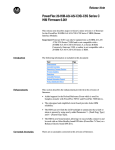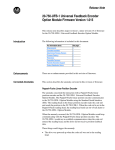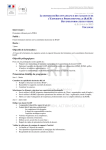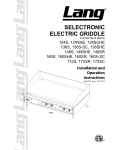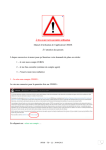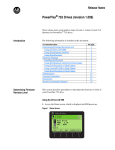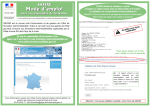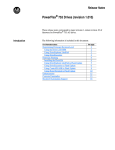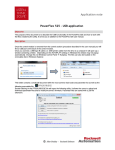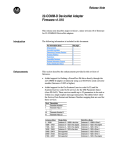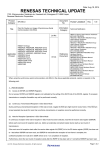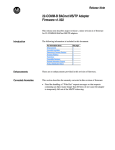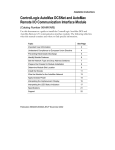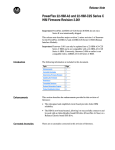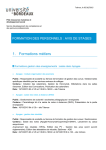Download 20-750-UFB-1 Universal Feedback Encoder
Transcript
Release Notes 20-750-UFB-1 Universal Feedback Encoder Option Module (revision 1.015) This release note describes major revision 1, minor revision 15 of firmware for the 20-750-UFB-1 Universal Feedback (UFB) Encoder Option Module. Introduction The following information is included in this document: For information about: Determining Firmware Revision Using the Drive LCD HIM Using DriveExplorer Lite/Full Using DriveExecutive Firmware Flashing Installing the Flash Kit Using DriveExplorer Lite/Full to Flash Update Using DriveExecutive to Flash Update Using ControlFLASH to Flash Update Using HyperTerminal to Flash Update Enhancements Corrected Anomalies Restrictions Rockwell Automation Support Determining Firmware Revision See page: 1 1 2 3 4 4 4 5 5 7 9 9 9 10 This section describes procedures to determine the firmware revision of the 20-750-UFB-1 Universal Feedback (UFB) Encoder Option Module. Using the Drive LCD HIM 1. Access the Status screen, which is displayed on HIM power up. Figure 1 Status Screen Host Drive 240V4.2A 20G...D014 2 20-750-UFB-1 Universal Feedback Encoder Option Module (revision 1.015) 2. Use the or key to scroll to the drive port where the UFB module is installed (for example, Port 4, 5 or 6). 3. Press the key to display its last-viewed folder. 4. Use the or 5. Use the or key to scroll to the DIAGNOSTIC folder. key to select Device Version. 6. Press the (Enter) key to display the UFB module information screen, which includes the firmware version (see Figure 2). Figure 2 UFB Module Information Screen Universal Fdbk *UFB-1 Product Series A Product Rev 1.014 Product Ser Num 20221D26 – Universal Feedback Option Info Firmware Revision 1.014 Using DriveExplorer Lite/Full Important: You need DriveExplorer version 6.01 or later to interface with the PowerFlex 755 drive. To obtain the latest version, visit the Allen-Bradley Web Updates site located at http://www.ab.com/support/abdrives/webupdate. 1. Launch DriveExplorer and go online with the drive in which the UFB module is installed. To connect to the drive, use a 1203-USB or 1203-SSS converter, or an EtherNet/IP network connection. 2. In the Devices hardware view, select “Universal Fdbk *UFB-1” to display the UFB module properties, including its firmware revision, in the right pane of the DriveExplorer window. 20-750-UFB-1 Universal Feedback Encoder Option Module (revision 1.015) 3 Using DriveExecutive Important: You need DriveExecutive version 5.01 or later to interface with the PowerFlex 755 drive. To obtain the latest version, visit the Allen-Bradley Web Updates site located at http://www.ab.com/support/abdrives/webupdate. 1. Launch DriveExecutive and go online with the drive in which the UFB module is installed. To connect to the drive, use a 1203-USB or 1203-SSS converter, or a network connection. 2. In the Devices hardware view, select “Universal Fdbk” (X in Figure 3). 3. Click the information icon (Y in Figure 3) to display the UFB module’s Properties dialog box. The module firmware revision is shown in the “Revision:” field (Z in Figure 3). Figure 3 Information Icon in DriveExecutive Window Y X Z UFB Module Properties Dialog Box 4 20-750-UFB-1 Universal Feedback Encoder Option Module (revision 1.015) Firmware Flashing This section describes procedures to flash upgrade your drive firmware. Flash kits for drives are provided on the Allen-Bradley Web Updates site located at http://www.ab.com/support/abdrives/webupdate. Flashing can be performed using a 1203-USB or 1203-SSS converter. For information on connecting either converter to your drive, refer to the 1203-USB USB Converter User Manual, publication DRIVES-UM001 or the 1203-SSS Smart Self-powered Serial Converter User Manual, publication 20COMM-UM001. ! ATTENTION: Risk of injury or equipment damage exists. When performing a flash update, verify that the drive has stopped safely before starting a flash update. Once a flash update starts, do not remove power from the drive until after the download is completed. If power is removed during a flash update, it is possible that the UFB module can be permanently damaged. A UFB module damaged in this way cannot be repaired. Important: Flashing the firmware may restore some or all of the UFB module parameters to their default values. Before flashing, you can save your configuration using DriveExplorer or the HIM CopyCat feature. Installing the Flash Kit 1. Go to the Allen-Bradley Web Updates site at www.ab.com/support/ abdrives/webupdate and install the flash kit for the 20-750-UFB-1 module (this also automatically installs the ControlFLASH software and saves the firmware files for use with HyperTerminal on your computer). 2. You are now ready to use DriveExplorer, DriveExecutive, ControlFLASH or HyperTerminal to update the UFB module. Refer to the respective method and follow the instructions. Using DriveExplorer Lite/Full to Flash Update 1. With the Flash Kit installed (see Installing the Flash Kit above), launch DriveExplorer and go online with the drive in which the UFB module is installed. To connect to the drive, use a 1203-USB or 1203-SSS converter, or an EtherNet/IP network connection. 2. In the DriveExplorer treeview, select “Universal Fdbk *UFB-1” (X in Figure 4 on page 5). 3. Click the information icon (Y in Figure 4) to display the UFB module Properties dialog box. 4. Select the Details tab in the Properties dialog box (Z in Figure 4). 20-750-UFB-1 Universal Feedback Encoder Option Module (revision 1.015) 5 Figure 4 Accessing the Details Tab in DriveExplorer Y Z X UFB Module Properties Dialog Box 5. With the UFB module selected, click Flash Update. 6. From the list of available updates, select “v1.015.xxx” and click Next >. 7. Follow the remaining prompts until the flash update is complete and the new firmware revision is displayed. Using DriveExecutive to Flash Update 1. With the Flash Kit installed (see Installing the Flash Kit on page 4), launch DriveExecutive and go online with the drive in which the UFB module is installed. To connect to the drive, use a 1203-USB or 1203-SSS converter, or a network connection. 2. In the DriveExecutive treeview, select “20-750-UFB-1” (see step 2 on page 3). 3. In the *UFB-1 Properties dialog box, click the Component Details tab. 4. With the UFB module selected, click Flash Update. 5. From the list of available devices, select “20-750-UFB-1” and click Next >. 6. From the list of available updates, select “1.015.xx” and click Next >. 7. Follow the remaining prompts until the flash update is complete and the new firmware revision is displayed. Using ControlFLASH to Flash Update 1. With the Flash Kit installed (see Installing the Flash Kit on page 4), launch ControlFLASH by selecting Start > (All) Programs > Flash Programming Tools > ControlFLASH. 6 20-750-UFB-1 Universal Feedback Encoder Option Module (revision 1.015) 2. In the ControlFLASH Welcome screen, click Next >. 3. When flashing a UFB module, do one of the following: • If using a 1203-USB or 1203-SSS converter, choose “20-750-UFB-1 via DPI Comm” from the list, and then click Next >. • If using the embedded EtherNet/IP port on a PowerFlex 755 drive, choose “20-750-UFB-1 via 20-750 Series Comm” from the list, and then click Next >. 4. Expand the treeview for the communication path being used. 5. Select the drive icon that represents the drive with the UFB module being updated and click OK. 6. With the Multiple Assemblies Found dialog box displayed, select “Port x - Universal Fdbk” from the list and click OK. 7. With the Firmware Revision screen displayed, select “1.015.01” from the list of available updates and click Next >. 8. Follow the remaining prompts until the flash update is complete and the new firmware revision is displayed. 20-750-UFB-1 Universal Feedback Encoder Option Module (revision 1.015) 7 Using HyperTerminal to Flash Update 1. With the Flash Kit installed (see Installing the Flash Kit on page 4), launch HyperTerminal and go online with the drive in which the UFB module is installed. To connect to the drive, use a 1203-USB or 1203-SSS converter (you cannot flash update with HyperTerminal using a network connection to the drive). 2. Press the Enter key until the main menu (Figure 5) appears. Figure 5 Main Menu Main Menu - Enter Number for Selection 1> Display Setup Parameters 2> Display Event Queue 3> Flash Upgrade 3. In the main menu, press 3 to flash upgrade. 4. Select the number key that corresponds to the “Universal Fdbk” module in the list. 5. Select Y (for Yes) to update the flash code. Important: You have one minute to complete steps 6…10 or HyperTerminal will return to step 2, where you must repeat steps 2…5. TIP: To cancel the flash update at any time, press CTRL-X. 6. Select Transfer > Send File to display the Send File dialog box. 7. Click Browse and navigate to C: > Program Files > ControlFLASH > 0001 > 0078 > 21A0 8. Search until the “20-750-UFB-1_01_015_01_App.dpi” file appears in the Select File to Send list. 8 20-750-UFB-1 Universal Feedback Encoder Option Module (revision 1.015) 9. With the file name highlighted, click Open so it appears in the Filename data field in the Send File dialog box. 10. In the Protocol box, select “Xmodem.” 11. Click Send. A dialog box appears and reports the update progress. This process takes at least one hour for HyperTerminal to complete. When it is complete, the message “DPI Peripheral Flash Program Updated. Press any key to continue.” appears. Important: Keep the drive powered until after the flash is completed. 12.Press any key to continue. 13.Press the Enter key to return to the main menu. 20-750-UFB-1 Universal Feedback Encoder Option Module (revision 1.015) Enhancements This firmware revision does not contain any new enhancements. Corrected Anomalies This section describes the anomalies corrected in this revision. 9 Pepperl-Fuchs Reader Head The anomaly concerns the interaction with a Pepperl-Fuchs Reader Head (PFRH) and the Universal Feedback Board (UFB). Pepperl-Fuchs reader head (PFRH) communicates to the UFB using the Standard Serial Interface (SSI). The PFRH reads the coded rail and sends the position to the UFB. When the coded rail is not in the PFRH, the PFRH sends an out of rail alarm to the UFB. The anomaly occurs if the drive is powered up when the coded rail is not in the PFRH. The communication between the PFRH and the UFB is disturbed and then shuts down. When the coded rail enters the PFRH, the communication is not re-established and the drive does not receive position feedback data. Restrictions No restrictions apply to this firmware revision. Rockwell Automation Support To assist you, Rockwell Automation provides technical information on the web. At http://www.rockwellautomation.com/support, you can find technical manuals, a knowledge base of Frequently Asked Questions (FAQs), technical and application notes, sample code and links to software service packs, and a MySupport feature you can customize to best use these tools. Rockwell Automation also provides complimentary phone support for drives, option modules, and peripherals. If you experience a problem with the option module, please review its documentation. For further help, contact a Customer Support representative: United States Outside United States (1) 262.512.8176 Monday – Friday, 7am – 6pm CST Please contact your local Rockwell Automation representative for any technical support issues. TechConnect Support programs are available for an additional level of technical phone support for installation, configuration, and troubleshooting. For more information, contact your local distributor or Rockwell Automation representative, or visit http://www.rockwellautomation.com/support. U.S. Allen-Bradley Drives Technical Support - Tel: (1) 262.512.8176, Fax: (1) 262.512.2222, Email: [email protected], Online: www.ab.com/support/abdrives www.rockwellautomation.com Corporate Headquarters Rockwell Automation, 777 East Wisconsin Avenue, Suite 1400, Milwaukee, WI, 53202-5302 USA, Tel: (1) 414.212.5200, Fax: (1) 414.212.5201 Headquarters for Allen-Bradley Products, Rockwell Software Products and Global Manufacturing Solutions Americas: Rockwell Automation, 1201 South Second Street, Milwaukee, WI 53204-2496 USA, Tel: (1) 414.382.2000, Fax: (1) 414.382.4444 Europe/Middle East/Africa: Rockwell Automation SA/NV, Vorstlaan/Boulevard du Souverain 36, 1170 Brussels, Belgium, Tel: (32) 2 663 0600, Fax: (32) 2 663 0640 Asia Pacific: Rockwell Automation, 27/F Citicorp Centre, 18 Whitfield Road, Causeway Bay, Hong Kong, Tel: (852) 2887 4788, Fax: (852) 2508 1846 Headquarters for Dodge and Reliance Electric Products Americas: Rockwell Automation, 6040 Ponders Court, Greenville, SC 29615-4617 USA, Tel: (1) 864.297.4800, Fax: (1) 864.281.2433 Europe/Middle East/Africa: Rockwell Automation, Brühlstraße 22, D-74834 Elztal-Dallau, Germany, Tel: (49) 6261 9410, Fax: (49) 6261 17741 Asia Pacific: Rockwell Automation, 55 Newton Road, #11-01/02 Revenue House, Singapore 307987, Tel: (65) 6356-9077, Fax: (65) 6356-9011 Publication 750-RN008A-EN-E – December, 2010 Copyright © 2010 Rockwell Automation, Inc. All rights reserved. Printed in USA.