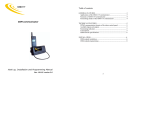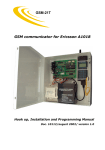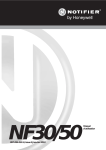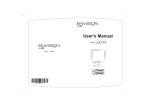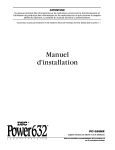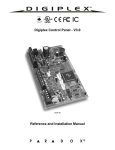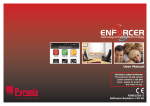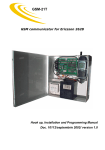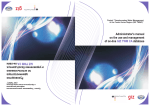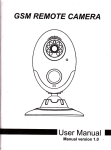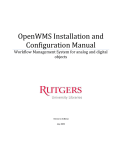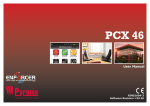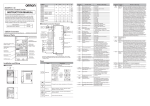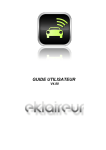Download cerber C612 - user guide
Transcript
Cerber C612 12-Zone and 2-Partition Burglary Control Panel For your home and office User’s Guide Doc 10905/ 09.2005/ version 2.0 1. INTRODUCTION.......................................................................................................... 4 General Features ........................................................................................................................... 4 User Codes .................................................................................................................................. 4 Installer Codes .............................................................................................................................. 5 Digital Communicator....................................................................................................................... 5 Upload/Download ........................................................................................................................... 5 Zones ......................................................................................................................................... 6 PGM functions...............................................................................................................................6 Monitoring of system troubles ............................................................................................................. 6 Voice messages (synthesis sounds) Communicator................................................................................... 6 RF remote control and/or proximity card operating (using Keyfob Module -01).................................................... 7 Miscellaneous ...............................................................................................................................7 Technical Specifications:................................................................................................................... 8 Power ..............................................................................................................................................8 Inputs ..............................................................................................................................................8 Main Board Outputs ........................................................................................................................8 2. KEYPADS .................................................................................................................... 8 Keypad types ................................................................................................................................ 8 Keypad layout ...............................................................................................................................8 Functional Keys...............................................................................................................................9 KP-126P – system status LED display............................................................................................9 Diplayed messages on KP-612LCD and KP-612LCDL keypads (several situations) ........................................... 11 System codes.............................................................................................................................. 12 User Codes ................................................................................................................................ 12 Installer’s Codes .......................................................................................................................... 13 Partitioning ................................................................................................................................. 13 How does a partitioned system work? ................................................................................................. 13 Regular (Away) Arming .................................................................................................................. 13 Other Arming Modes ..................................................................................................................... 15 Timed Autoarming ........................................................................................................................ 15 Inactivity Autoarming ..................................................................................................................... 15 “Instant Stay” Arming ..................................................................................................................... 15 “Stay Arming” .............................................................................................................................. 16 Switch To Stay Arming ................................................................................................................... 18 Keyswitch or Pushbutton Arming/Disarming .......................................................................................... 18 Quick Arming Modes (Arming without user codes)................................................................................... 18 “Away Quick Arming” ..................................................................................................................... 18 “Quick Instant Stay Arming” ............................................................................................................. 18 “Quick Stay Arming” ...................................................................................................................... 19 Disarming & Deactivating an Alarm .................................................................................................... 19 Zone bypassing ........................................................................................................................... 20 System Trouble Status Displaying: [*][4] command .................................................................................. 21 Alarm Memory Displaying: [*][5] ........................................................................................................ 23 Chime Feature activating/deactivating ................................................................................................. 23 Activation/Deactivation of PGM Outputs............................................................................................... 23 Programming / Selective Erasure (except the “master code”) of 01 to 45 User Codes ......................................... 26 Simultaneous Erasure of all users' codes (except the “master code”)............................................................. 29 Programming / Selective Erasure of the 1 to 4 follow me Phone Numbers....................................................... 30 Selective Erasure of the follow me phone numbers.................................................................................. 31 Simultaneous Erasure of all Follow me Phone Numbers............................................................................ 31 Programming session of the system time and date .................................................................................. 31 “Ambush Digit Programming” (“master user’s submenu” [061]) .................................................................... 32 Other Operation Commands Performed by the master user........................................................................ 33 Section [034] – OPTIONS for voice/sound dialer..................................................................................... 34 Section [042] – Number of voice or sound dialing sequences / Time of the Voice or Sound Reporting ...................... 34 Section [077] – „Guardian Round Period” / „Warning guardian round time” ...................................................... 35 Section [078] – Autoarming/Autodisarming Moments for Partition A (hour: minute / hour: minute) ........................... 35 Section [079] – Autoarming/Autodisarming Moments for Partition B (hour: minute / hour: minute) ........................... 35 Section [080] – Moments for Starting/Finishing the Guardian Rounds (hour: minute / hour: minute) ......................... 35 2 Section [081] – Activation/Deactivation Moments of PGM1 as “clock timer” (hour: minute / hour: minute) .................. 36 Section [082] – Activation/Deactivation Moments of PGM2 as “clock timer” (hour: minute / hour: minute) .................. 36 Section [083] – Activation/Deactivation Moments of PGM3 as “clock timer” (hour: minute / hour: minute) .................. 36 Section [084] – Activation/Deactivation Moments of PGM4 as “clock timer” (hour: minute / hour: minute) .................. 36 Section [085] – Activation/Deactivation Moments of PGM5 as “clock timer” (hour: minute / hour: minute) .................. 37 Section [086] – Activation/Deactivation Moments of PGM6 as “clock timer” (hour: minute / hour: minute) .................. 37 Section [089] – Hour / Minute for First Periodical test ............................................................................... 37 Section [090] – “Inactivity Times” after that the partitions will auto arm (hours & minutes / hours & minutes) ............... 37 Section [096] – Walk Test (service mode)............................................................................................. 38 Section [097] - Manually Activation of PC callback................................................................................... 38 Section [098] PC download acceptance ............................................................................................... 38 Sections [099] Voice / Sound Reporting and Communication with PC Cancellation ............................................ 39 Keypad Special alarms................................................................................................................... 39 Warning Limitations of Alarm Systems................................................................................................. 40 3 1. INTRODUCTION General Features • Central unit's core of powerful RISC microprocessor; • The electrical features include an EEPROM memory for programmed configuration, system/partitions status and LOG buffer to be retained even in case of a total power loss; • User-friendly programming of the system parameters, from keypad or by PC (using “EZcom C612 Software”); • Up to 800 events with time and date stamp stored in a FIFO LOG buffer; • “False alarm prevention” features: intellizones, automatic zone shutdown, beeps on entry and exit delays; • Features of “sensor under test” for easy detection of sensors causing false alarms. • High-speed pre-programmed or entirely programmable Communication Formats; • 45 user codes (1-st being “master code”) and 2 installer’s codes (programming and maintenance codes); • Keypad displayed alarm memory for first 9 alarms occurred in the system since last arming; • Up to 8 keypads which can be simultaneously 4-wire coupled to one central unit; • Keypad protection using micro-switch tamper; On KP126P LED keypad: • Individual Zone LEDs from 1 to 12, indicating the alarm and faulted status; • System status LEDs: SYSTEM, ARMED A and ARMED B, READY A and READY B, and BYPASS; On KP612LCD and KP612LCDL keypads all the system status, zone activitity, zone descriptors and command instructions can be read from the LCD alphanumeric display. User Codes 45 programmable “user codes” (1-st being “master code”) with 17 programmable rights: • Zone bypassing; • Regular arming; • Stay arming; • Force arming; • Disarming/siren stopping; • Access to partition A; • Access to partition B; • Access from phone line • PGM1 activating/deactivating; • PGM2 activating/deactivating; • PGM3 activating/deactivating; • PGM4 activating/deactivating; • PGM5 activating/deactivating; • PGM6 activating/deactivating; • Allowed starting guardian rounds; • Allowed finishing guardian rounds; • All users have “ambush capability” (by pressing the key which corresponds to the “ambush digit”, before the 4 or 6 digits of any user code, then the control panel will transmit a special code to the central station). 4 Installer Codes • 2 programmable installer’s codes: installer’s programming code and installer’s maintenance code (the first installer’s code is only for system parameter programming and the second one with same 17 programmable rights and “ambush capability” as the 45 user codes, except the disarming right which is allowed only if the system/partition was previously armed using the installer’s maintenance code); Digital Communicator • Phone line tone detection upon automatic initiating of the reporting to the central station; • 2 separate accounts and individual communicator formats to identify each partition upon transmission to “central station”; • 2 individual programmable phone numbers for transmission to CS1 and to CS2; • Alternate or Split (double) reporting to CS1 and to CS2; • 1 FIFO buffer which stores up to 85 events for transmission to CS, without erasing the old events in case of “CS1 and CS2 communication failed” event, if alternate reporting is selected; • 2 FIFO buffers which stores up to 85 events each, for transmission to CS1 and to CS2, without erasing the old events in case of “CS1 communication failed” event and/or “CS2 communication failed” event, if split (or double) reporting is selected; • Adaptive algorithm to work with central stations which generate handshake frequencies in any order and kiss-off time from 0.6 to 3 seconds; • Several communicator formats - DTMF Ademco Contact ID and 4x2 formats (10PPS, 20PPS, 40PPS and DTMF Ademco Express); • Programmable data and handshake frequency and transmission speed in 4x2 format: Ademco Express, 10PPS, 20PPS or 40PPS with/without parity, data of 1800Hz (or 1900Hz) and handshake of 1400Hz (or 2300Hz); • Periodical test reporting (with steps of up to 255 minutes or hours, time adjustment of the starting and either unconditionally reporting or only while armed status); • Programmable reporting codes for “zone alarming”, “zone restore” and “zone bypassing” (automatic “from swinger shut-down” or caused by home arming, if the zones have the “stay” attribute activated - and manually by the users); • Programmable zone restore (the “zone restore event” is recorded either in real time for each violated zone, when the violated zone “closed back”, or upon bell cut-off, for all zones that previously triggered the alarm); • Programmable reporting codes for Arming/Disarming/Ambush events; • Programmable reporting codes for system trouble situations: “Low battery voltage”, “Restore battery voltage”, “AC power loss”, “AC power Restore”, “Bell Trouble” (upon disconnection, short circuit or overload on the Bell output), “Bell trouble Restore” (Restore of disconnection or overload on the Bell output), “AUX output overload”, “AUX output overload Restore”, “ System time and date Loss”, “System time and date Reprogrammed”, “Keypad lockout”; • Cancellation of reporting to CS may be performed only by installer. Upload/Download • Several upload/download operations (using the EZcom C612 Software): - Uploading the system parameters from control panel onto PC; - Downloading the programming of system parameters from PC onto the control panel (PC programming); - Uploading the event LOG from the control panel into PC, log file that can be saved also in PDF format (see the Upload/Download software user manual); - System time and date setting by PC; - System (or partitions) arming/disarming by PC; - Zone bypassing by PC; - PGM activation/deactivation by PC (only for PGM outputs defined as “mono-stable”, “bistable” or “clock timer” types); 5 - Online display of the system/partitions status and troubles; - Real-time, online display of the bypassed, alarmed or open zones. • Programmable callback function with up to 3 attempts, automatic or manually activation (manually activation may be performed by master user or installer); • 800-events LOG upload with display and save possibility and optionally reported to CS; • Option of automatic answer to PC calls, either after “double call” or after programmable number of rings; • Manual activation of communication with PC (PC upload/download acceptance), performed by master user or installer; • Cancellation of PC to panel communication performed by master user or installer. Zones • 6 fully programmable zones on the main board, expandable to 12 zones using zone doubling feature or keypads’ zones, with single or double EOL resistor, NO/NC contacts, tamper recognition and programmable as delayed, instant, follower, 24 hour burglary, fire, tamper, panic, medical emergency, arming/disarming (“keyswitch” or “stay keyswitch”) or guardian round type; • 17 zone attributes, individually programmable as “audible/silent alarm”, “steady/pulsing siren”, “manual bypassing”, “auto shutdown”, “forced arming”, “chime function activating”, “stay”, “intellizone”, “sensor under test”, as well as individually selectable zone response time; • “Zone bypassing” (automatic “from swinger shut-down” or caused by home arming, if the zones have the “stay” attribute activated - and manually by the users); • 2 real partitions which can be armed/disarmed independently from each other – allowed by user rights; • Individually programmable exit and entry delay times for each partition – allowed by programming; • Programmable alarm type: silent or audible and for audible alarms steady or pulsing; • Individual siren timers for burglary and fire alarms; PGM functions • 2 programmable outputs (PGMs) on the main board, expandable to 6 PGMs using other modules, each with 36 options, such as: “Panic alarm latch”, “Fire alarm latch”, “Medical emergency alarm latch”, “Latch on tamper alarm”, “Any alarm latch”, “Pulsing siren”, “Steady siren”, “silent alarm” latch, “Follow system status” (ON while system is armed / OFF while system is disarmed), “Entry delay”, “Exit delay”, “System troubles”, “Clock timer”, “Warning/confirmation pulses”, “Pulse after exit delay”, “Pulse on arming”, “Pulse on disarming”, “Courtesy light”, “Pulse on siren troubles”, “Retriggerable mono-stable”, “Resetable mono-stable”, “Bi-stable” and “Pulse on alarm triggered by each 1 to 12 zones”; Monitoring of system troubles • Battery Voltage and AC power monitoring; • Siren monitoring (upon disconnection, short circuit or overload); • “AUX overload” monitoring; • Option of telephone line monitoring (TLM). Voice messages (synthesis sounds) Communicator • Capability of response to the remote calls for system status interrogation (the system status -armed/disarmed/alarm/”AC power loss” – will be reported by specific voice messages or by specific synthesis sounds); • Programmable options of responses to the remote calls for system status interrogation, either after “double call” or after programmable number of rings; • Programmable option for automatic initiating reporting of the specific voice messages (or the specific synthesis sounds) to the “follow-me” phone numbers, when several “alarm” and “AC power loss” events occur in the system; 6 • Phone line tone detection upon automatic initiating voice message reporting; • Using the MPV-16/DTMF voice module, up to 16 different voice messages, as for voice zone descriptors (12 messages) and 4 system (partitions) and customer recorded ones can be reported upon remote interrogation calls or to the “follow-me” phone numbers; • In case of no MPV16/DTMF module, the panel will report upon remote interrogation calls or to the “follow-me” phone numbers synthesis sounds; • Up to 4 “follow-me” phone numbers (for automatic control panel report on the telephone line of the “alarm” and “AC power loss” events, by specific voice messages or by specific synthesis sounds); RF remote control and/or proximity card operating (using Keyfob Module -01) • Each user code can have one RF remote control transmitter (3 button keyfob – TX434) and/or one proximity card assigned; • The keyfob can be used as a virtual keypad (transmitting commands, no confirmation on keyfob, just audi confirmation on keypads buzzer and keyfob module buzzer, or on system sounders, by “ding” options programmed or visual confirmation using the keyfob module LAMP output) for arming/disarming the user code assigned partitions, tot control PGM1 to PGM4, and for panic alarm (for more details see “Keyfob Module 01 – Installation and Operating instructions”); • All the user code rights are transfered to the keyfob functions too; • Easy enrollment of the keyfob and/or proximity card, in the time of entering or modifying user code procedure, performed by master user • User number of the appropriate associated keyfob or card that was used, is stored in control panel event log and reported to the Central Station, having a precise information about the user that operated the system by the use of RF remote control os proximity card. Miscellaneous • Real clock timer which will stamp the 800 events stored in the control panel event LOG memory; • “Quick arming” options: “away quick arming”, “quick stay arming” and “quick instant stay arming” – allowed by programming; • Options of arming by users: “away arming”, “stay arming” and “instant stay arming” – allowed by user rights; • Autoarming options: “timed autoarming” and “inactivity autoarming” – allowed by programming; • Option: the system (or each partition independently) automatically switches to stay arming mode after any regular arming (by user, by PC or by keyswitch), if the user doesn’t leave the protected area through any entry/exit point during the exit delay; • Option: no beeps/dings during the exit delay of stay arming modes; • Option: Autoarming programmable in regular or home mode; • Option: dings (audible sounds on the siren) on keyswitch arming/disarming, arming/disarming other than keyswitch and during exit delay or for 3 minutes from the moment of initiating the autoarming; • Option: programmable period and pause for ding sounds; • Audible warnings for 3 minutes on generation of timed autoarming: 3 minutes from the timed autoarming moment, on the keypad buzzer and ding sounds optionally. • Keyswitch arming/disarming or keyswitch “stay arming”/”disarming”, as an option; • Programmable protection against undesired resets to default values; • Chime feature activated/deactivated by the users; • Fuseless design (PCB - hardware system designed with electronic fuse control, to work without fusible resistors); • Switching power supply • Current limitation for backup battery charging (200mA). 7 Technical Specifications: Power • 12V/4Ah battery; • 18Vac/20VA transformer; • Current consumption in stand-by: 50mA - control panel; 12mA - keypad; MPV8 – 10mA; • Current capability on +AUX output: typically 1A, 2A maximum, fuseless electronic shutdown at 2.2A, and automatic restore. Inputs • 6 fully programmable zones on the main board, expandable to 12 zones using zone doubling feature or keypads’ zones; Main Board Outputs • 2 “open-collector” outputs, with negative trigger (NPN), max. 50mA; • 1 “open-collector” supervised siren output with positive trigger (PNP) (current capability on +BELL: typically 1A, 2A maximum, fuse less electronic shutdown at 2.2A, and automatic restore) Note: Current capability and protections for auxiliary power supply (+AUX) and for bell control output (+BELL) as well are valid only if the control panel is powered both from the AC source (220Vac) and the backup battery, too. 2. KEYPADS Within protected area, you can install up to 8 keypads, one for each and every entry/exit door. Keypad types The next keypad models are available: KP-126P: keypad with 12-Zone LEDs and 6 status LEDs. KP-612LCD and KP-612LCDL: LCD keypads Keypad layout KP-126P KP-612LCD 8 KP-612LCDL Functional Keys Functional Keys: [*], [STAY], [BYPS], [INST], [CODE] and [<], [>] – are operational only while the system is partially armed; if pressed while system is totally armed, the keypad buzzer will sound a long rejection beep. [STAY] It is used for system perimeter arming (“stay arming” or “instant stay arming”). [BYPS] ([BYPASS]) It is used for zone bypassing; [INST] It is used for instant stay arming or for Arming without code (“INST”+ “CODE”). [CODE] It is used for Arming without code or to program/modify the user codes, the “follow-me” phone numbers or the system time and date. [<] & [>] (only on LCD keypads) They are used to display the first 9 alarms occurred in the system since last arming, and for scrolling within several functions (like master user event log display whithin [*][8][Master code][100] command). KP-126P – system status LED display READY A and READY B LED a) While the system is totally armed – OFF. b) While the system is partially armed: • ON – the system is ready for arming (all zone loops are closed even those which allow “forced arming” feature); • Blinking – the system is ready for being armed (all zone loops are closed, except those which allow “forced arming” feature); • OFF – at least one of the zones that have the “forced arm” attribute deactivated is open; c) While the system is partially armed and finds itself within one of the Programming Menus: • ON – while the master user is in one of the master user’s programming procedures, for modifying the user codes, the “follow-me” phone numbers or the system time and date, etc.; • ON – while the installer is being within one of the system parameter programming sections. d) While the system is being armed, during the exit delay time: • Blinking – if all zone loops stay closed but not those which allow “forced arming” feature. SYSTEM LED A) While the system is: • armed in regular mode – OFF; • armed in home mode – Blinking in case there are recorded alarms during the last home arming period and/or there are troubles in the system (“AC power loss”, “low battery voltage”, “fail to communicate event”, “BELL trouble”, “phone line trouble” or “system time and date loss”); – ON – in case there is at least one user bypassed zone and/or at least one system automatic bypassed interior zone. – Alternating, 3 seconds ON, and 3 seconds blinking – in case both conditions are met: in the same time, in the system, there are troubles and/or recorded alarms and zones bypassed, too. 9 • During any exit delay time – Blinking in case there are troubles in the system. b) While the system is partially armed: • Blinking – in case there are recorded alarms (during the previous armed period or during present disarmed period for 24h zones) or there are troubles in the system (“AC power loss”, “low battery voltage”, “fail to communicate event”, “BELL trouble”, “phone line trouble” or “system time and date loss”); • ON – in case there is in the system at least one zone is bypassed by users; • • • Alternating, 3 seconds ON, 3 seconds blinking – in case both conditions are met: in the same time there are in the system at least one zone is bypassed by users and troubles and/or recorded alarms since last arming time; Blinking – when the user is being within one of the next menus: Zone bypassing, System trouble displaying, Alarm memory displaying or Program/Modify of the user codes, “followme” phone numbers or system time and date; Blinking – while the installer is being within programming menu of the system parameters. ARMED A LED a) While the partition A or the system is armed: • ON – if the partition A or the system is totally armed; • Fast Blinking – if the partition A or the system is armed in “instant stay mode”. • Fast Blinking – during any arming time, after any delayed zone which belongs to the partition A or to the system, triggered the alarm. • Slow Blinking – if the partition A or the system is armed in “stay mode”. b) While the partition A or the system is disarmed: • OFF • ON – while the master user is being within master user’s menu of program/modify the user codes, “follow-me” phone numbers or system time and date; • ON - while the installer is being within programming menu of the system parameters. ARMED B LED a) While the partition B is armed: • ON – if the partition B is totally armed; • Fast Blinking – if the partition B is armed in “instant stay mode”. • Fast Blinking – during any arming period or after any delayed zone which belongs to the partition B triggered the alarm. • Slow Blinking – if the partition B is armed in “stay mode”. b) While the partition B is disarmed: OFF BYPASS LED This LED is ON – while at least one zone was bypassed by the user, and when the system is arming in one of the STAY modes, and at least one zone have the STAY attribute enabled; BYPASS LED turns OFF after disarming the system, or if the bypassed zones are unbypassed by the user. Zone LEDs a) While the system is completely armed: • ON – the corresponding zone triggered the alarm at least once during last armed time; b) While the system is completely disarmed or partial armed: • OFF – the loop of corresponding zone is closed; • ON – the loop of corresponding zone is faulted. • While the system finds itself within one of the programming/displaying menus: o ON – the user is being within one the zone bypassing menu and the respective zone is bypassed; o ON/OFF – they are displaying certain parameters’ status (activate/deactivate) – while the installer is being within certain sections of programming menu of the system parameters. 10 Diplayed messages on KP-612LCD and KP-612LCDL keypads (several situations) Press [*] key and the display will invite you to choose one of the 10 menu commands. Function Select: [0] ... [9] The LCD keypad helps you remember what are the menu commands available. Pressing the [>] key, on the display you will see the following: [1]Inst.Stay Ar [2]Stay Arming With the [<] and [>] keys you can navigate on the list. In order to choose one of the options, just press the corresponding key (i.e. press key [1] to enter in the Instant Stay Arming menu command. The menu command list is the following: [1]Inst.Stay Ar [2]Stay Arming [3]Bypass Zones [4]Display Troub [5]Alarm Memory [6]Chime [7]Master Funct [8]Instaler Func [9]PGM On/Off [0]Quick Arming If you choose on of the options protected by passwords after pressing the apropriate key, you are invited to key in your code. On the 2nd LCD display line you will see the following message ”Your Code?” and starting to type the user code you can User see on display: Code: **** If the command was arming or disarming, the panel is divided in 2 partitions and the user code has right in both partitions, on display you can see a message similar with: Choose partition 1,2,# The options displayed on the 2nd line state for choosing partition A (1), partition B (2) or cancel command (#). For short time, after one valid user code was entered for arming or disarming the system/partitions, one of the following messages can be seen: Arming by Master Code Arming by User Code 02 Disarming by Master Code Disarming by User Code 02 or similar, depending on the user code. Under any circumstances, if you made mistakes by pressing wrong key within any of commands and/or user code entering, press the [#] to abandon the initiated procedure. The panel will come back in the stand-by state, waiting for commands. The list of messages that can be seen on the LCD keypads display is much longer, but easy to understand. 11 3. OPERATION The keypad is the device that helps with system programming, entering commands and data, as well as display of the system status. System operation is performed using the keypad and the LED indications on the front side of the keypad (only KP-126P and KP-612LCDL models). The KP-126P keypad has 12 Zone LEDs and 6 status LEDs: ARMED A, ARMED B, READY A, READY B, BYPASS and SYSTEM. The KP-612LCDL keypad has only 4 LEDs, READY, SYSTEM, ARMED A and ARMED B System codes The system recognizes 2 special installer’s codes – installer’s programming code and installer’s maintenance code and 45 user codes, the first user code being the “master” code (1234 by default). All the user codes, including the installer’s maintenance code, have the “ambush code capability” active. User Codes The “master code” (1-st user code) is programmed “1234” by default. Using the “master code”, you can operate the system and modify/delete the other user codes. The allowed operations for “master code” are: Arming, Disarming, Zone Bypassing/Un-bypassing, Programming/Erasing of the user codes, Programming/Erasing of the “follow-me” phone numbers, System time and date Setting, Cancellation of the voice/sound reporting and the communication between panel and PC, PC download acceptance. The 2nd to 45th user codes are not programmed by default. Allowed default rights for these user codes are: Arming, Disarming and Zone Bypassing/Unbypassing All user codes have “ambush capability”: by pressing the key which corresponds to the “ambush digit” before the 4 or 6 digits of any user code, the control panel will transmit a special code to the central station, if the control panel is programmed to report events to a “central monitoring station”. This means that user was under duress (ambush). Thus, the dispatcher will be informed that the user action was performed under threat. In order to program the user codes (“master code” included), the “master user” will use one of the [*][7][Master Code] or [CODE][Master Code] commands. Each of 1st to 45th user code has 17 rights, individually programmable within master’s user programming menu, using [*][7][Master Code] or [CODE][Master Code] commands: • Zone bypassing; • Regular arming; • Stay arming; • Force arming; • Disarming/siren stopping; • Access to partition A; • Access to partition B; • Access from phone line • PGM1 activating/deactivating; • PGM2 activating/deactivating; • PGM3 activating/deactivating; • PGM4 activating/deactivating; • PGM5 activating/deactivating; • PGM6 activating/deactivating; • Allowed starting the guardian rounds; • Allowed finishing the guardian rounds; 12 Note: The control panel is provided with protection against valid code guessing attempts. If the option of “keypad lockout” is enabled, then the “keypad lockout counter” will be counting the successive attempts of entering access codes (see the option of “keypad lockout” after too many wrong codes within programming section [020]); in case the successive attempts of entering access codes rich the value set within section [041], the keypads will lock for 7 minutes; all LEDs of the KP126P keypad will be fast blinking and on the LCD keypads will be displayed the “Keypad Lockout” message. The event will be stored into the 800-event LOG, which can be uploaded and viewed onto PC by “EZcom C612 Software” and optionally a specific reporting code will be transmitted to CS, too. Installer’s Codes The system installer owns 2 codes: 1. The installer’s programming code (“0269” by default) which has total access to the programming menu of the system parameters, but no access to the master user’s functions and normal operation of the system. System parameters can be programmed using this code, through [*][8][Installer’s programming code] command, only when the control panel is disarmed or partially armed. For system parameter programming to be accomplished only by authorized people, this code must be changed after the system was installed! 2. The installer’s maintenance code (not programmed by default); this code may have the same 17 rights as the 1 to 45 user codes, but has no access to the programming menu of the system parameters and to the master user’s functions. Using this code the installer can arm/disarm the system/partition and in urgent situations can bypass the faulted zones. Please note that the installer can disarm the system/partition using maintenance code only if the system/partition was previously armed by the same code - installer’s maintenance code. Partitioning The CERBER C612 has implemented the partitioning feature which can divide the alarm system into two distinct areas identified as partition A and partition B. Partitioning can be used in installations where shared security systems are more practical, such as home offices or warehouse buildings. If the system is not partitioned, all user codes and features will be recognized as belonging to the system (doesn’t mater if user codes have the right of access to partition B or zones are assigned by program to partition B). How does a partitioned system work? • Users can only arm/disarm partitions in which they have been given the right to access, by the means of user codes rights programming. • A user with access rights to both partitions can arm/disarm the two partitions. Entering such a user code in a partitioned system is followed by a time of 5 seconds, allowing the user to choose the partition to be armed/disarmed; therefore, to arm/disarm the A partition, user must press the [1] key and to arm/disarm the B partition, user must press the [2] key. To cancel the command user can press [#] key. • Only zones assigned to partition A will arm/disarm when partition A is armed or disarmed. • Only zones assigned to partition B will arm/disarm when partition B is armed or disarmed. • A zone assigned to both partitions is armed only if both partitions are armed and it is disarmed if at least one partition is disarmed. • Some of the system’s features can be programmed separately for each partition. Regular (Away) Arming [User Code] [x][x][x][x] or [x][x][x][x][x][x] This method, commonly used for day-to-day arming, will arm all zones in the system. While READY A (and/or B) LED(s) is(are) ON or blinking, in order to arm the system/partition in away mode, simply key in a valid user code (4 or 6 digits). For each key pressing, the keypad buzzer will sound a short beep. The user code must have the right for arming. 13 The READY for arming state of the panel, can be seen on a LCD display as one of the following, or combinations: A:Ready A:ReadyForce A:Ready B:Ready A:ReadyForce B:ReadyForce If after entering the last digit of the user code the keypad buzzer is sounding a long rejection beep means: - The user code was not correct; press [#] key and then key in a valid user code. - The user code hasn’t the right for arming; enter a user code that has this right enabled. - The user code is entered while system is not ready for arming; all zones which doesn’t allow “forced arming” feature must be closed when the system is armed. - The user code is entered while system is in ReadyForce status but the code hasn’t the right of force arming; all zones must be closed when the system is armed by such a user code. After entering a valid user code, all keypad LEDs (KP-126P) will be ON for a little while and the keypad buzzer will sound 6 acceptance beeps. Then, the exit delay timer will start and the red ARMED A LED start blinking. The users must exit the premises through an entry/exit point, until the exit delay elapses. If the buzzer warnings were enabled by programming, during the exit delay time, the keypad buzzer will sound warning beeps. On KP-612LCDL, during the exit delay time, the yellow SYSTEM LED will light as follows: ON – in case at least one zone was previously bypassed by the users; Blinking in case there are troubles in the system (“AC power loss”, “low voltage on battery”, “fail to communicate event”, “BELL trouble”, “phone line trouble” or “system time and date loss”); – Alternating, 3 seconds ON, 3 seconds blinking – in case both conditions are met: in the same time there are in the system troubles and zones bypassed by the users, too. On KP-126P, during the exit delay time, the yellow SYSTEM LED will light as follows: – – Blinking in case there are troubles in the system (“AC power loss”, “low voltage on battery”, “fail to communicate event”, “BELL trouble”, “phone line trouble” or “system time and date loss”); If at least one zone was bypassed by users, the BYPASS LED will be ON (only KP-126P). – The default exit delay time is 60 seconds (see the section [037] of the main programming menu). After the exit delay elapsed, all status LEDs will turn OFF, except the ARMED A(and/or B) ones which will remain ON until disarming, signaling the system is away armed and on LCD dispalys you can see one of these, or combinations: A:Armed B:Armed A:Armed B:Armed Remarks: before system/partition arming the users should check the following: 1. If the READY LED is OFF means there is in the system at least one violated zone which doesn’t allow “forced arming” feature (those zones have disabled by programming their “forced arming” attribute). Since the system cannot be armed if the READY LED is OFF all loops of those protected zones need to be closed while system/partition arming (doors and windows should be closed, people in rooms protected by PIR detectors must go away, etc.). 2. Please note that READY LED may be blinking while there are violated zones in the system (the LEDs of violated zones are lit, too). That means the respective zones allow “forced arming” feature and they allow system/partition arming although the zones are violated at the very moment of arming. In this case, the user should check if the zones that allow “forced arming” feature are the same ones established by the installer. 3. If the SYSTEM LED is lit, then the user should check if the zones that the system will bypass during the next arming period are the same ones bypassed by himself using [*][3][User Code] or [BYPASS][User Code] commands. 4. If the SYSTEM LED is blinking, check the following: o The alarm memory by means of [*][5] command: if there are alarms in the memory, the alarm memory will be cleared once the system/partition will be armed. o System troubles by means of [*][4] command: if there are troubles regarding “AC power loss”, “low voltage on battery”, “fail to communicate event”, “BELL trouble”, “AUX overload”, “phone line trouble” or “system time and date loss”, fix all these troubles before arming. 14 Notes: 1. In a partitioned system, in order to arm a partition by users assigned to only one partition, simply key in a valid user code; the corresponding partition will arm after exit time. 2. In a partitioned system, in order to arm the partitions by users assigned to both partitions, key in a valid user code; the zone 1 and 2 LEDs will flash for 5 second, allowing the user to choose the partition/partitions to be armed, by pressing [1] and/or [2] keys. The selected partition/partitions will arm after exit time. Other Arming Modes Timed Autoarming If “timed autoarming” option is enabled within [030] sections, the system/partitions will automatically arm itself at a specified time. Please note, as with regular arming, the system/partitions will not auto arm if a zone is violated and “force autoarming” is not enabled or if the zone doesn’t allow “forced arming”. If this occurs, the control panel will report “fail to auto arm” code and the system/partition will not arm until the next day. The type of autoarming is “regular” or “stay” and is dependent on the appropriate options within [030] sections. The autoarming time is programmed using the 24-hour clock (i.e. 8:00PM = 20:00) as described in [078] and [079] sections. Before autoarming, the system start on 3 minutes sequence, while you can hear warning beeps on keypad buzzers’, and on LCD diplays you can see the following message and the timer decreasing. A:Autoarm 180s Inactivity Autoarming If “inactivity autoarming” option is enabled within [030] sections and the control panel does not detect any movement (zone openings) for a specified period of time, the panel will arm the system/partitions. Please note, as with regular arming, the system/partitions will not auto arm if a zone is violated and “force autoarming” is not enabled or if the zone doesn’t allow “forced arming”. If this occurs, the control panel will report “fail to autoarm” code and the system/partition will not arm for a new inactivity time. The type of autoarming is “regular” or “stay” and is dependent on the appropriate options within [030] sections. Program the inactivity autoarming time as it is described in [090] section. “Instant Stay” Arming [*][1][User Code] or [INST][STAY][User Code], Where [INST] and [STAY] are the keys labeled for “INSTANT” and “STAY” This method is useful for perimeter protection and it allows the users to remain in the protected area while the system is “instant stay armed”. At the end of the exit delay time, after such an arming mode, the zones which are usually of the perimeter delayed type will respond as instant zones (they will trigger the alarm as soon as they will be violated). Thus any user can stay inside the protected area, but no one should come in from outside (for example this arming mode is useful for system/partition arming during the night when the users are going to sleep and expect no guests; thus, entry/exit points like doors and windows are armed while other zones like motion detectors remain deactivated). While the system/partitions are on READY state, in order to arm the system/partition in an “instant stay mode”, simply key in a valid user code within one of the previous sequences. For each key pressing, the keypad buzzer will sound a short beep. The user code must have the right of “stay arming”. If after entering the last digit of the user code the keypad buzzer is sounding a long rejection beep means: - The user code was not correct; press [#] key and then key in a valid user code within one of the previous sequences. 15 - The user code hasn’t the right of “stay arming”; enter a user code with this right enabled. - The user code is entered while system/partitions are NOT in READY state; all perimeter zones which don’t allow “forced arming” feature must be closed when the system is stay armed. - The user code is entered while system/partitions are in READY FORCED state, but the code hasn’t the right of force arming; all perimeter zones must be closed when the system is stay armed by such a user code. After entering a valid user code within one of the previous sequences, all keypad LEDs will be ON for a little while and the keypad buzzer will sound 6 acceptance beeps (only KP-126P). Then, the exit delay timer will start and the red ARMED A LED will turn fast blinking (KP-126P and KP612LCDL keypads). In the same time the control panel will automatically bypass the interior zones (the zones inside the premises that have the “stay” attribute activated by programming; the zones that have not the “stay” attribute activated are called perimeter zones). If the buzzer warnings were enabled by programming, then during the exit delay the keypad buzzer will sound warning beeps. On LCD keypads you can see after arming in this mode one text similar to: A: Armed IS On KP-612LCDL, during the exit delay time, the yellow SYSTEM LED will light as follows: ON – in case at least one interior zone is going to be bypassed by the panel (and/or at least one zone was previously bypassed by the users); the yellow SYSTEM LED will turn OFF only when disarming. – Blinking in case there are troubles in the system (“AC power loss”, “low voltage on battery”, “fail to communicate event”, “BELL trouble”, “phone line trouble” or “system time and date loss”); – Alternating, 3 seconds ON, 3 seconds blinking – in case both conditions are met: in the same time there are in the system troubles and zones bypassed, too, by the users and/or by the panel. On KP-126P, during the exit delay time, the yellow SYSTEM LED will light as follows: – Blinking in case there are troubles in the system (“AC power loss”, “low voltage on battery”, “fail to communicate event”, “BELL trouble”, “phone line trouble” or “system time and date loss”); In case at least one interior zone is going to be bypassed by the panel (and/or at least one zone was previously bypassed by the users) the BYPASS LED will be ON (only KP-126P). The BYPASS LED will turn OFF only after disarming. – If during any home arming period at least one alarm or trouble occurs in the system, then the SYSTEM LED will start to blink. The yellow SYSTEM LED will stop to blink only after another system/partition arming or after viewing the first 9 alarm memory occured from the last arming of panel/partitions. After the exit delay elapsed, the READY LED will turn OFF and the red ARMED A LED will keep fast blinking until disarming, signaling the system is perimeter and instant armed (while the system was armed in “instant stay mode”, the zone which are usually of the perimeter delayed type will respond as the instant ones). Because during such an arming period the access into the building isn’t allowed through the zones which usually are of delayed type, at least one user must remain inside the building to disarm the system/partition. Notes: 1. In a partitioned system, in order to arm a partition in an “instant stay mode”, by users assigned to only one partition, simply key in a valid user code within one of the previous sequences; the corresponding partition will instant stay arm. 2. In a partitioned system, in order to arm a partition in an “instant stay mode”, by users assigned to both partitions, simply key in a valid user code within one of the previous sequences; after that in time of 5 seconds, the user has to choose the partition/partitions to be armed, by pressing [1] and/or [2] keys. The selected partition/partitions will instant stay arm. “Stay Arming” [*][2][User Code] or [STAY] [User Code], Where [STAY] is the key labeled “STAY”. 16 This method is also useful for perimeter protection and it allows the users to remain in the protected area while the system is “stay armed”, but this time the access through the delayed zones is allowed, too, for other users. At the end of the exit delay time, after such an arming mode, the zones which usually are of the perimeter delayed type will maintain this feature (if they are first violated during arming, they will start the entry delay timer and will trigger the alarm only if a valid user code isn’t entered until the entry time elapses). Thus, this arming mode is useful for system/partition arming during the night, while the users can stay at home and other users which have own code may come back while the system is already armed. While the system/partitions are on READY state, in order to arm the system/partition in “stay mode”, simply key in a valid user code within one of the previous sequences. For each key pressing, the keypad buzzer will sound a short beep. The user code must have the right of “stay arming”. If after entering the last digit of the user code the keypad buzzer is sounding a long rejection beep means: - The user code was not correct; press [#] key and then key in a valid user code within one of the previous sequences. - The user code hasn’t the right of “stay arming”; enter a user code with this right. - The user code is entered while system/partitions are NOT in READY state; all perimeter zones which don’t allow “forced arming” feature must be closed when the system is stay armed. - The user code is entered while system/partitions are in READY FORCED state, but the code hasn’t the right of force arming; all perimeter zones must be closed when the system is stay armed by such a user code. After entering a valid user code within one of the previous sequences, all keypad LEDs will be ON for a little while and the keypad buzzer will sound 6 acceptance beeps (only KP-126P). Then, the exit delay timer will start and the red ARMED A LED will turn slow blinking (KP-126P and KP612LCDL keypads). In the same time the control panel will automatically bypass the interior zones (the zones inside the premises that have the “stay” attribute activated by programming; the zones that have not the “stay” attribute activated are called perimeter zones). If the buzzer warnings were enabled by programming, during the exit delay the keypad buzzer will sound warning beeps. On LCD keypads you can see after arming in this mode one text similar to: A: Armed S On KP-612LCDL, during the exit delay the yellow SYSTEM LED will light as follows: ON – in case at least one interior zone is going to be bypassed by the panel (and/or at least one zone was previously bypassed by the users); the yellow SYSTEM LED will turn OFF only when disarming. – Blinking in case there are troubles in the system (“AC power loss”, “low voltage on battery”, “fail to communicate event”, “BELL trouble”, “phone line trouble” or “system time and date loss”); the yellow SYSTEM LED will stop to blink only after all troubles in the system will be solved. – Alternating, 3 seconds ON, 3 seconds blinking – in case both conditions are met: in the same time there are in the system troubles and zones bypassed, too, by the users and/or by the panel. On KP-126P, during the exit delay time, the yellow SYSTEM LED will light as follows: – Blinking in case there are troubles in the system (“AC power loss”, “low voltage on battery”, “fail to communicate event”, “BELL trouble”, “phone line trouble” or “system time and date loss”); In case at least one interior zone is going to be bypassed by the panel (and/or at least one zone was previously bypassed by the users) the BYPASS LED will be ON (only KP-126P). The BYPASS LED will turn OFF only after disarming. – If during any home arming period at least one alarm or trouble occurs in the system, then the SYSTEM LED will start to blink. The yellow SYSTEM LED will stop to blink only after another system/partition arming or after viewing the first 9 alarm memory occured from the last arming of panel/partitions. 17 After the exit delay elapsed, the READY LED will turn OFF and the red ARMED A LED will keep slow blinking until disarming, signaling the system is stay armed. Any user can get inside the building through the delayed zones and he/she must enter own user code (1 to 45) until the entry time elapses, in order to disarm the system/partition. Notes: 1. In a partitioned system, in order to stay arm a partition, by users assigned to only one partition, simply key in a valid user code within one of the previous sequences; the corresponding partition will stay arm. 2. In a partitioned system, in order to stay arm a partition, by users assigned to both partitions, simply key in a valid user code within one of the previous sequences; after that in time of 5 seconds, the user has to choose the partition/partitions to be armed, by pressing [1] and/or [2] keys. The selected partition/partitions will stay arm. Switch To Stay Arming After any regular arming (by user, by PC or by keyswitch), if during exit delay no entry/exit zone is violate (user doesn’t leave the protected area through any entry/exit point), the system/partitions automatically switches from regular arming to stay arming (if the appropriate option is set as enabled in [030] sections). Keyswitch or Pushbutton Arming/Disarming Connecting a keyswitch or a push button to any zone programmed as “stay keyswitch” or “keyswitch” type, then these can be pressed to "stay" or "regular" arm and disarm the system: If the system is ready and the button is pressed, the system will arm; Pressing the button again will disarm the system. In a partitioned system the keyswitch or push button will arm/disarm the partition which has assigned the respective “stay keyswitch” or “keyswitch” zone. Note: in case the “stay keyswitch” or “keyswitch” zone is assigned to both partitions and the keyswitch or push button is pressed while one partition is armed and the other is disarmed, then the armed partition will first disarm and only pressing the button again will arm the both partitions. Quick Arming Modes (Arming without user codes) Quick arming features allow the system to be quickly armed by any person who may not own a user code. The users can also use these arming modes while system needs to be armed in the presence of someone who isn’t to find out the user code. In a partitioned system, entering any of quick arming commands is followed by a time of 5 seconds in which the the user has to choose the disarmed partitions to be armed without codes; to arm the A partition the user must press [1] key and to arm the B partition the user must press [2] key (please note that if the user is pressing the key which corresponds to an armed partition, the keypad buzzer will sound a long beep). On LCD keypads, after pressing the [*] and [0] keys, on display you can see: [0]Quick Arming 0,1,2,# Note: Quick arming features are allowed only if the appropriate options are enabled by programming in section [027]. “Away Quick Arming” [*][0][0] or [INST] [CODE], Where [INST] and [CODE] are the keys labeled “INST” and “CODE” “Away quick arming” (“away arming” without code) is performed by entering one of the sequences [*] [0] [0] or [INST] [CODE]. After that, the user must leave the objective before the exit delay elapses. After the exit delay time elapsed, the system is entirely armed. On KP-126P and KP-612LCDL keypads, the ARMED A (and/or ARMED B) LED(s) will remain ON. On LCD keypads, the display will show for at least 2 minutes the ARMED stae of the system or partitions. This arming type is similar to “away arming” by user code. Note: “Away quick arming” is allowed only if the appropriate option was enabled by programming in section [027]. “Quick Instant Stay Arming” [*][0][1] 18 This arming type is similar to “instant stay arming” by user code. Note: “Quick instant stay arming” is allowed only if the appropriate option was enabled by programming in section [027]. “Quick Stay Arming” [*][0][2] This arming type is similar to “stay arming” by user code. Note: “Quick stay arming” is allowed only if the appropriate option was enabled by programming in section [027]. Disarming & Deactivating an Alarm [User Code] [x][x][x][x] or [x] [x] [x] [x] [x] [x] In order to disarm a system or to deactivate an alarm, the users should enter the protected area through any delayed zone and simply key in a valid user code (4 or 6 digits). Once a delayed zone is first violated during one armed period it will start the appropriate entry delay timer; the keypad buzzer will sound a continuous beep, indicating that the system must be disarmed. The system will not generate the alarm until the entry time elapses, giving the user enough time to enter the premises and disarm the entire system or a part of it (to modify the entry delay times, see section [036]). The entry time elapsing can be viewed on LCD displays of KP-612LCD and KP-612LCDL keyapads, and it looks like: A: Armed 030s Enter any of the 1 to 45 user codes (4 or 6 digits) to disarm the system/partition. The user code must have the disarming (siren stopping) right; After entering the first code digit, the continuous beep will stop and upon each key pressing, the keypad buzzer will sound a short confirmation beep. If after entering the last digit of the user code the keypad buzzer is sounding a long rejection beep it means: - The user code was not correct; press [#] key and key in a valid user code. - The user code hasn’t the disarming (siren stopping) right; enter a user code with this right enabled. After entering the last digit of a valid user code, the kypads buzzer will sound 3 confirmation beeps as for the system/partition(s) disarmed, and on KP-126P and KP-612LCDL keypads, the ARMED A (and/or ARMED B) LED(s) will turn OFF. On LCD Disarming by Disarming by display of KP-612LCD and KP-612LCDL keypads, the panel will show for a short timeone disarming Master Code User Code 02 message, such as: If at least one alarm occurred during the previous armed period, after disarming, the SYSTEM LED will keep blinking until the next arming time or after viewing the first 9 alarms occurred in the system since the last arming time, by the use of the [*] [5] command. If no alarms occurred during the previous armed period and the SYSTEM LED is still blinking after disarm, see system trouble status by using the [*][4] command. The SYSTEM LED blinking can be seen only on KP-126P and KP-612LCDL. In case of using KP-612LCD, the user should use the [*][5] commands after all disarms of system/partition(s), in order to see if any alarm events took place since the last arming. TO DEACTIVATE AN ALARM SIMPLY KEY IN ANY USER CODE (4 OR 6 DIGITS), WHILE THE SIREN IS STILL SOUNDING The user code must have the siren stopping (disarming) right enabled; if the siren sound is stopped while the system is armed, then the system will disarm, too. If the siren sound is stopped while the system is disarmed, using a proper user code, the system will not be armed in the meantime, only the sounders stops. In this case, if the user wants to arm the system after the siren sound was stopped, he must key in again the user code. In a partitioned system entering a user code with the right of siren stopping, while siren is sounding, the following conditions will apply: - If the user has rights enabled for access in only one partition, it can stop the siren sounding only if the alarm was triggered by zones assigned to that partition. 19 Entering of such a code while siren is sounding and the partition is armed will disarm the partition, but the siren will not be stopped if there are zones from the other partition which triggered alarm; - first entering of such a code while siren is sounding and the partition is disarmed will stop the siren sounding only if the alarm was triggered by zones from the same partition to which the code have been assigned; if first entering of such a code couldn’t stop the siren sounding, then next entering of code will can’t to arm the partition until the siren stops to sound. - if the a user is assigned to both partitions the siren will stop sounding automatically and then the user has 5 seconds time to choose the partition/partitions to be armed/disarmed, by pressing [1] and/or [2] keys. Zone bypassing [*][3][User Code] or [BYPS][user code], Where [BYPS] is the key labeled “BYPASS” (KP-612LCD) or “BYPS” (KP-126P or KP-612LCDL) Zone bypassing is necessary in case of a faulty detector or troubleshooting isn’t being allowed because of faulty wiring, where the system needs to be armed altogether and access is desired in a zone even with system armed. Zone bypassing can be performed only while the system is partially armed and if the zones allow manually bypassing (see “manually bypassing” attribute of zones into 001 to 012 sections). The control panel will no longer consider the detectors from a bypassed zone. Arming can be performed with one or more bypassed zones, even if the sensors on these zone loops are faulted. In order to enter zone bypassing menu, the user should enter one of the commands: [*][3][User Code] or [BYPS][user code]. Once this procedure was initialized by entering [*] key, all the keypad LEDs of KP-126P will turn OFF and after pressing [3] key zone LEDs 1, 2 and 3 will blink, asking for the user code that can manually bypass zones. This procedure can be performed also by pressing the [BYPS] key. On LCD keypads the dispays will indicate after [*][3] or [BYPS] command the message: [3]Bypass Zones Your Code? On KP-126P, after entering the valid user code, the keypad buzzer will sound 6 confirmation beeps and the SYSTEM LED will blink. The panel is now in “Low Zones (Un)Bypassing” mode, which means that only zones from 1 to 6 can be bypassed or un-bypassed by the use of keys [1] to [6]. To switch to “High Zones (Un)Bypassing” mode, user has to press the [*] key. The keypad will confirm entering this mode with 3 beeps. In this mode, zone LEDs 1 to 6 and keys [1] to [6] are used to perform the bypassing or un-bypassing procedure for zone 7 to zone 12 respectively. The difference between these 2 modes, on a LED keypad is the 3 or 6 confirmation beeps. If some zones were previously bypassed the respective Zone LEDs will be ON, too. If no zones were previously bypassed the all Zone LEDs will be OFF. To bypass a zone press the key which corresponds to the zone number and the appropriate LED will turn ON. To un-bypass any zone, press the corresponding key while the appropriate zone LED is ON; then the corresponding zone LED will turn OFF. Press [#] key to exit zone-bypassing menu. On KP-612LCD and KP-612LCDL keypads, after entering a valid user code that has the right to manually bypassed zones, user can see for 3 seconds the message: as only zones 1 to 6 can be bypassed or unbypassed. To switch to zones 7 to 12 user has to press the [*] key. The keypad buzzer sounds 6 beeps if the panel is in “Low Zones (Un)Bypassing” mode, and 3 beeps if it is in “High Zones (Un)Bypassing” mode. 20 Switch to Low Zones Z08 Y k8 Switch to High Zones Z08 Y k8 The same operations can be done on LCD keypads as on LED ones, and on LCD the user can see if zones are bypassed or un-bypassed as follows (zone numbers are only used as example): BypassZ part.A Z01-Not k6 BypassZ part.B Z12-Yes k6 To navigate between zones you can use the [<] and [>] keys. Once at least one zone was bypassed, the SYSTEM LED (on KP-612LCDL) or BYPS LED (on KP-126P) will turn ON and will stay lit until cancellation of all 12 zone bypassing or until system disarming. Note: Bypassed zone status is only valid during a single arming period; upon system disarming, bypassed zone status will be automatically cleared by the panel. System Trouble Status Displaying: [*][4] command The CERBER C612 continuously monitors seven possible trouble conditions. When a trouble condition occurs, on KP-126P and on KP-612LCDL, the SYSTEM LED will turn blinking. LCD display shows: System Troubles , and when enetring the menu: [4]Display Troub Search... Press [*][4] keys to switch within trouble display menu; after entering [*] key all the keypad LEDs will turn OFF, then after entering [4] key the SYSTEM LED will blink and each trouble condition will be signaled to the corresponding zone LED as follows: Zone LEDs LCD display DESCRIPTION DETAILS Zone 1 LED [4]Display trouble Low batt “Low voltage on battery” The control panel performs a dynamic battery test every 32 seconds. This trouble indicates that the battery is disconnected or its voltage is lower than 11.5 volts. Please note the backup battery is continuously charged while AC power is present and if this trouble persists for a long time that means the battery must be replaced. Zone 2 LED [4]Display trouble AC Loss AC power loss If AC power is missing (the transformer is burnt or the fuse near the transformer is burnt) this trouble indicator is ON and it will turn OFF once the AC power restored. This trouble indicator will be ON when: Zone 3 LED Zone 4 LED Zone 5 LED [4]Display trouble Err.comm “Fail to communicate event” [4]Display trouble Clock “System time and date not programmed” (Power ON) [4]Display trouble Bell “Bell Trouble” - after the 8 attempts for both CS phone numbers the control panel failed to transmit to the central station (none of the CS answers even after the 8-th call), in case of the alternate reporting was selected. The LED will turn OFF only after a successful transmitting to CS. - the control panel failed to transmit events to CS1 after 8 attempts (1-st CS phone number will not answer either after the 8-th call) and/or the control panel failed to transmit events to CS2 after 8 attempts (2-nd CS phone number will not answer either after the 8-th call), in case of the split reporting was selected. The LED will turn OFF only after a successful transmitting to both CS1 and CS2. The control panel’s internal clock must be reprogrammed because the control panel was powered. This trouble indicator will turn OFF only after programming the system time and date. The system time and date are necessary for correct recording of the events into the 800-event LOG. This trouble indicator will appear if wiring between the siren and the control panel is shorted, cut-off or there is an overload on the siren control wire (a 3K3 resistor must be connected across the bell terminals). An overload on the siren control wire is detected only during when a condition has occurred which 21 would activate the bell output (e.g. during an alarm). The BELL output uses a fuseless circuit and it will automatically shut down if the current exceeds 2.5A. After opening the short-cut or reducing the load, the bell current is restored automatically. Zone 6 LED [4]Display trouble TLM “Phone line trouble” (TLT) If the Telephone Line Monitoring (TLM) feature is enabled (see section [031]), this trouble indicates that the control panel has not detected the presence of a telephone line for at least 30 seconds. Zone 7 LED [4]Display trouble Tamper Zone Tamper This trouble condition is displayed if any of the zones that have enabled tamper recognition is in tamper condition. Press [#] key to exit system trouble displaying menu. Please note that the keypad is programmed to emit intermittent beeps at every 8 seconds, whenever a trouble condition occurs for first time. Stopping the actual intermittent beeps can be released by system/partition arming or by any entering within trouble displaying menu (by pressing the [*][4] Keys). So, as soon as the users had acknowledged the troubles by means of [*][4] command, the keypad trouble buzzer warnings will stop, as there are no troubles in the system, but the corresponding trouble indicator will still remain ON until the respective trouble condition is solved. The SYSTEM LED will still remain to blink until all the troubles will be solved. If option of “next trouble beep stopping” was enabled by programming, it can be released just by entering command [*][4] as follows: once user entered [*][4] command, if the keypad buzzer will sound 6 confirmation beeps, that means in the future the keypads will no longer emit intermittent beeps upon any new trouble occurring (the intermittent beeps will not be reactivated even a new trouble will occur); - LCD display will indicate: Tr. Beeps Stopped once user entered [*][4] command, if the keypads emits no beeps, that means in the future the keypads will emit again intermittent beeps upon any new trouble occurring (the intermittent beeps will be reactivated whenever a new trouble occurs or the trouble has restored and reoccurred). - LCD display will indicate: Tr. Beeps Enabled So, if option of “next trouble beep stopping” was enabled by programming, then any entering within trouble displaying menu will toggle the next trouble beep emitting from activated to deactivated and vice-versa. Remarks: 1. Overload on +AUX trouble, though it does record as LOG event (and optionally, if the digital communicator is enabled by programming and the appropriate reporting code is programmed, too, it is reported to CS), cannot be displayed on the keypad because the keypad is powered exactly from this power supply and an overload on +AUX is stopping keypad powering until overload gets removed. 2. If any trouble condition occurs, it needs to be solved before arming to assure a proper function for system. 3. If there are alarms in the memory, the SYSTEM LED will turn blinking, too; if the SYSTEM LED is blinking just because of at least one alarm occurred since last arming, you can see the first 9 alarms occurred in the system since last arming then by means of [*][5] command. 22 Alarm Memory Displaying: [*][5] The first 9 alarms (occurred in the system since last arming) are memorized and they can be visualized on Zone LEDs. To view the alarmed zones or the special alarms triggered from the keypad, enter [*][5] keys while the system is partially armed. Once this procedure was initialized by entering [*] key, all the keypad LEDs will turn OFF. After entering [5] key, the SYSTEM LED and the Zone LEDs which triggered the alarm will fast blink. To view the special alarms triggered from the keypad, press [*] key again. The READY LED will also fast blink, indicating the special alarms on the LEDs 1 and 2. Within display menu of special alarms LED 1 indicates an alarm triggered from keypad (panic, fire, medical emergency) and LED 2 indicates a “keypad lockout alarm” after too many wrong codes. Exit the display of special alarms by pressing [*] key again. Press the keys from 1 to 9 to view the order of the first 9 alarms occurred in the system since last arming. By pressing [1] key you can see the 1-st alarm and by pressing [9] key you can see the 9-th alarm. Note: LED interpretation, in case of pressing a key from 1 to 9, is accordingly performed: 1) If the LED corresponding to one of the 1 to 12 zones is blinking, SYSTEM LED is blinking and READY LED is OFF – then, the alarm corresponding to the key pressed occurred on zone whose LED is blinking. (E.g. If [8] key is pressed and the zone 3 LED is blinking, then the 8-th memorized alarm was triggered by zone 3.) 2) If all LEDs corresponding to zones 1- 12 are OFF, SYSTEM LED is blinking and READY LED is OFF – then, the alarm corresponding to the key pressed hasn’t been triggered by any zones. 3) To see the special alarms, press [*] key. ¾ If LED 1, SYSTEM LED and READY LED are blinking, then the alarm corresponding to the key pressed was triggered from keypad (by pressing the key combination for Panic, Fire or Medical Emergency). ¾ If LED 2, SYSTEM LED and READY LED are blinking, then the alarm corresponding to the key pressed was a “keypad lockout alarm” after too many wrong codes. ¾ If LEDs 1 and 2 are OFF and SYSTEM LED and READY LED are blinking, then the alarm corresponding to the key pressed was not triggered from keypad. ¾ For a global view of special alarm triggered from keypad, while within display menu of the special alarms, press [0] key. To go back to the global display menu for alarms triggered by 1 to 12 zones, press [*] key. To exit alarm memory displaying menu press [#] key. The alarm memory will be cleared once the system/partition is armed again. Chime Feature activating/deactivating [*][6] Chime feature activating/deactivating can be performed only if the system is disarmed, by entering the command [*][6]. If the feature is got activated, the keypad buzzer will beep for 3 times and, if it is got deactivated, the keypad buzzer will sound a long beep. While system is disarmed, once the “chime” feature was activated, each time when a zone with “chime” attribute is open will cause the keypad buzzer to sound 6 warning beeps. The feature is useful if the entry/exit doors are out of the user's view and he/she wants to be notified whenever the doors of those zones are opened. Chime feature can be activate/deactivate from PC software, too. Activation/Deactivation of PGM Outputs [*][9][User Code] If a “user code” (“maintenance code” included) has the appropriate rights enabled by programming, then the respective user may use [*][9][User Code] command and perform the following operations: - activation/deactivation of the PGM1 output by pressing [1] key; - activation/deactivation of the PGM2 output by pressing [2] key; 23 - activation/deactivation of the PGM3 output by pressing [3] key; - activation/deactivation of the PGM4 output by pressing [4] key; - activation/deactivation of the PGM5 output by pressing [5] key; - activation/deactivation of the PGM6 output by pressing [6] key; - starting/finishing the guardian round by pressing [9] key. Notes: 1. The PGM1 to PGM6 activation/deactivation commands are allowed only if these outputs are defined as “retriggerable or resetable mono-stable”, “bi-stable” or “clock timer” types. 2. Any PGM1 to PGM6 output, as “retriggerable mono-stable” set, will activate to GND for time lapse set within [022] and [043] programming sections. If a new command is performed while this PGM type is being active, then the respective time lapse will be triggered again. 3. Any PGM1 to PGM6 output, as “resetable mono-stable” set, will activate to GND for time lapse set within [022] and [043] programming sections. If a new command is performed while this PGM type is being active, then the respective PGM will turn OFF. 4. Any PGM1 to PGM6 outputs, as “bi-stable” set, will change its status from activate to deactivate and the other way round upon each entering a new activating/deactivating command. 5. Any PGM1 to PGM6 outputs, as “clock timer” type set, upon entering new start/stop command of PGM activation period, will change the PGM status from activated to deactivated and vice-versa, depending if the respective PGM activation period was previously started or stopped. The PGM1 to PGM6 output will change again their status when the system clock is identical with the time established in corresponding sections from [081] to [086]. After entering the last digit of a valid user code within this sequence ([*][9][User Code]) the keypad buzzer will sound 3 confirmation beeps, passing to display PGM1 to PGM6 status, as follows: While the system is being within displaying of PGM1 to PGM6 status, the keypad LEDs’ status will be as follows: ARMED A LED ON SYSTEM LED Blinking READY LED ON zone 1 LED ON/OFF, according to the PGM1 status zone 2 LED ON/OFF, according to the PGM2 status zone 3 LED ON/OFF, according to the PGM3 status zone 4 LED ON/OFF, according to the PGM4 status zone 5 LED ON/OFF, according to the PGM5 status zone 6 LED ON/OFF, according to the PGM6 status zone 9 LED ON/OFF, according to the guardian round status 1. PGM1 to PGM6 status can be maintained as it was previously established, by [#] key pressing. 2. In order to activate/deactivate PGM1 (only if it is set as retriggerable or resetable mono-stable, as bi-stable or as clock timer), the user should press the [1] key and the zone 1 LED will turn ON/OFF. If the zone 1 LED is ON means PGM1 is activated and, if the zone LED is OFF means PGM1 is deactivated. Any successful command of PGM1 activation/deactivation is followed by an automatic exit from menu after about 1 second, like after [#] key pressing after 1 sec. 3. In order to activate/deactivate PGM2 (only if it is set as retriggerable or resetable mono-stable, as bi-stable or as clock timer), the user should press the [2] key and the zone 2 LED will turn ON/OFF. If the zone 2 LED is ON means PGM2 is activated and, if the zone LED is OFF means PGM2 is deactivated. Any successful command of PGM2 activation/deactivation is followed by an automatic exit from menu after about 1 second, like after [#] key pressing after 1 sec. 4. In order to activate/deactivate PGM3 (only if it is set as retriggerable or resetable mono-stable, as bi-stable or as clock timer), the user should press the [3] key and the zone 3 LED will turn ON/OFF. If the zone 3 LED is ON means PGM3 is activated and, if the zone LED is OFF means PGM3 is deactivated. Any successful command of PGM3 activation/deactivation is followed by an automatic exit from menu after about 1 second, like after [#] key pressing after 1 sec. 5. In order to activate/deactivate PGM4 (only if it is set as retriggerable or resetable mono-stable, as bi-stable or as clock timer), the user should press the [4] key and the zone 4 LED will turn ON/OFF. If the zone 4 LED is ON means PGM4 is activated and, if the zone LED is OFF 24 means PGM4 is deactivated. Any successful command of PGM4 activation/deactivation is followed by an automatic exit from menu after about 1 second, like after [#] key pressing after 1 sec. 6. In order to activate/deactivate PGM5 (only if it is set as retriggerable or resetable mono-stable, as bi-stable or as clock timer), the user should press the [5] key and the zone 5 LED will turn ON/OFF. If the zone 5 LED is ON means PGM5 is activated and, if the zone LED is OFF means PGM5 is deactivated. Any successful command of PGM5 activation/deactivation is followed by an automatic exit from menu after about 1 second, like after [#] key pressing after 1 sec. 7. In order to activate/deactivate PGM6 (only if it is set as retriggerable or resetable mono-stable, as bi-stable or as clock timer), the user should press the [6] key and the zone 6 LED will turn ON/OFF. If the zone 6 LED is ON means PGM6 is activated and, if the zone LED is OFF means PGM6 is deactivated. Any successful command of PGM6 activation/deactivation is followed by an automatic exit from menu after about 1 second, like after [#] key pressing after 1 sec. 8. In order to start/finish the guardian rounds, the user should press [9] key and the zone 9 LED will turn ON/OFF. If the zone 9 LED is ON means “the rounds” are in progress and, if zone 9 LED is OFF means “the rounds” were finished. Any successful command of starting/finishing the guardian rounds is followed by automatic exit from menu after about 1 second, like after [#] key pressing after 1 sec. Notes: a) In case one user is trying to activate/deactivate the PGM outputs and the user code hasn’t the proper right enabled, the keypad buzzer will sound a long error beep and will reject that command. b) The keypad buzzer will sound a long error beep and the panel will reject that command, too, if users try to activate/deactivate any PGM output which was not set as retriggerable or resetable mono-stable, bi-stable or clock timer, even if the user code has the proper right enabled by programming. c) If the digital communicator is enabled by programming and the appropriate reporting codes are programmed, too, the “PGM activation/deactivation” by users will be transmitted to the CS. 9. Even if no successful command was performed, the user should press [#] key in order to exit from the display of PGM1 to PGM6 status. The keypad buzzer will sound 6 confirmation beeps and the system will go back within armed/disarmed status, the keypad LEDs displaying the system and zone status. 4. Master User’s Programming Menus While the system is partially armed, in order to enter the main programming menu allowed only to the “master user” enter one of the [*][7][Master Code] or [CODE][Master Code] commands, Where [CODE] is the key labeled “CODE” Once this procedure was initialized by entering [*] or [CODE] key, all the keypad LEDs will turn OFF. After entering the “master code”, the keypad buzzer will sound 3 beeps, confirming the system is being within “master user’s programming menu”. While the system is being within “master user’s programming menu”, the keypad LEDs’ status will be as follows: ARMED A LED ON SYSTEM LED Blinking READY LED OFF Zone LEDs OFF Note: The “master user’s programming menu” can be exited by [#] key pressing. When exiting the “master user’s programming menu”, the system will go back within disarmed status and the keypad LEDs will display the system and zone status. There are several “master user’s submenus” where the “master user” can perform the following operations: 1. Selective Programming/Erasure of 01 to 45 user codes (“master user’s submenus” from [001] to [045]); 2. Simultaneous Erasure of all user codes, except the “master code” (“master user’s submenu” [049]); 25 3. Selective Programming/Erasure of the follow me phone numbers (“master user’s submenus” from [051] to [054]); 4. Simultaneous Erasure of all follow me phone numbers (“master user’s submenu” [050]); 5. Programming session of the system time and date (“master user’s submenu” [060]). 6. “Ambush Digit Programming” (“master user’s submenu” [061]). While the system is being within “master user’s programming menu”, in order to program the 01 to 45 user codes, the “follow-me” phone numbers, the system time and date or the “ambush digit”, select one of the [001] to [045], [049], [050], [051] to [054], [060] or [061] “master user’s submenus”. To enter each “master user’s submenu” the master user should enter 3 digits which are corresponding to the order number of each submenu (i.e. for submenu no. 9 press [00] and [9] keys). After entering the 3 digits corresponding to the order number of one submenu, the keypad buzzer will beep for 3 times, confirming the system is being within respective submenu. Once the system was entering one of the “master user’s submenus”, the keypad LEDs’ status will be as follows: Remarks: ARMED A LED ON SYSTEM LED Blinking READY LED ON zone 1, 2 and 3 LEDs Blinking That means the selected user code, the follow me phone number or the system time and date were programmed during a previous programming session. Only zone 1 LED Blinking That means the selected user code, the follow me phone number or the system time and date are not programmed and the control panel is waiting for first digit group for respective option. Programming / Selective Erasure (except the “master code”) of 01 to 45 User Codes [*][7][Master Code] or [CODE][Master Code], Where [CODE] is the key labeled “CODE” The [*][7][Master Code] or [CODE][Master Code] commands allow to the “master user” to modify all the user codes, except the installer’s codes. While the system is being within “master user’s programming menu”, in order to program/erase any of 01 to 45 user codes, the master user should select the corresponding submenu from [001] to [045], by pressing the 3-digit order number of the user code to be programmed/erased (i.e. while the system is being within “master user’s programming menu”, for user code no. 15 press [0], [1] and [5] keys). Then enter the following sequence: [x][x][x][x](or [x][x][x][x][x][x] for 6-digit codes) |RIGHTS1||#|| RIGHTS 2||#| where [x][x][x][x] and [x][x][x][x][x][x] are the new 4 or 6 digits for “selected user code” and RIGHTS1 & RIGHTS 2 are 1&2 sets of rights for selected user code. While the system is being within programming/erasing session of the “selected user code”, the keypad LEDs’ status will be as follows: Keypad LEDs: LEDs’ Status: Remarks: ARMED A LED ON SYSTEM LED Blinking READY LED ON Zone 1, 2 and 3 LEDs Blinking That means the “selected user code” was programmed during a previous programming session. Only zone 1 LED Blinking That means the “selected user code” isn’t programmed and the control panel is waiting for first digit for new value of the “selected user code”. 26 While the system is being within programming/erasing session of the “selected user code”, the keypad LEDs’ status will be as follows: Keypad LEDs: LEDs’ Status: One of the 2 to 4 Zone LEDs (or to 6, for 6-digit codes) Blinking Remarks: That means the “selected user code” is programming and the control panel is waiting for corresponding digit for new value of the “selected user code”. 1. Programming/Erasing of the “selected user code” may be skipped by [#] key pressing. 1.1 After [#] key pressing, if the “selected user code” was programmed during a previous programming session, then the keypad buzzer will sound 3 confirmation beeps and the system will pass to display the first 5 rights of the “selected user code” (step no. 3). 1.2 After [#] key pressing, if the “selected user code” wasn’t programmed during a previous programming session, then the keypad buzzer will sound 6 confirmation beeps and the control panel will go back within “master user’s programming menu”. 2. In order to program the “selected user code”, you should enter the following sequence from the keypad: [x][x][x][x] for 4-digit codes (or [x][x][x][x][x][x] for 6-digit codes), where [x][x][x][x] and [x][x][x][x][x][x] are the new 4 or 6 digits for “selected user code”. 2.1. After entering the first digit of a new sequence for “selected user code” the zone 2 LED will be blinking. That means the control panel is waiting for second digit for new value of the “selected user code”. 2.2. After entering second digit of the “selected user code” the zone 3 LED will be blinking. That means the control panel is waiting for third digit for new value of the “selected user code” and so on, until entering the last digit of the selected user code (the forth for 4-digit codes and the sixth for 6-digit codes). 2.3. After any digit was pressed, programming of the “selected user code” may be canceled by [#] key pressing. After cancellation by [#] key pressing, the keypad buzzer will sound 6 confirmation beeps, the system will keep the old value for “selected user code” and the control panel will go back within “master user’s programming menu”. Note: Do not press [*] key while entering the digits of the “selected user code”! The keypad buzzer will sound a long error beep and will reject [*] key. 3. After entering the last digit of the “selected user code” the keypad buzzer will sound 3 confirmation beeps and the panel will pass to the next step, displaying on 1 to 8 LEDs the RIGHTS1 set of the just modified “user code”, as follows: While the system is being within RIGHTS1 displaying submenu, the keypad LEDs’ status will be as follows: ARMED A LED ON SYSTEM LED Blinking READY LED ON 1 to 8 Zone LEDs ON/OFF, according to the RIGHTS1 set of the just modified “user code” By [#] key pressing, RIGHTS1 set of the just modified “user code” can be maintained as it was previously established. 3.1 In order to turn activate/deactivate each right displayable on 1 to 8 LEDs, you should press the 1 to 8 keys and the appropriate zone LED will turn ON/OFF. For “selected user code”, if the a zone LED is ON means the appropriate right is enabled and, if the zone LED is OFF means the right is disabled. By [#] key pressing, RIGHTS1 set of the “user code” can be maintained as it was previously established. 27 3.1 The rights of the “user code” are displayable on 1 to 8 options; in order to turn the rights activate/deactivate, the installer should press the 1 to 8 keys and the appropriate right will turn ON/OFF. For LED keypads, if a zone LED is ON, while the user code rights are displayed, means the appropriate right is enabled and if the zone LED is OFF means the right is disabled. RIGHTS1 set for “selected user code”: OPT 1 enabled disabled Zone bypassing OPT 2 enabled disabled Regular arming OPT 3 enabled disabled Stay arming OPT 4 enabled disabled Force arming OPT 5 enabled disabled Disarming/siren stopping; OPT 6 enabled disabled Access to partition A OPT 7 enabled disabled Access to partition B OPT 8 enabled disabled Access from phone line 3.2 Finally installer should press [#] key to confirm the RIGHTS1 set of the “user code”. 4. AFTER [#] 3 CONFIRMATION BEEPS AND THE PANEL WILL PASS 1 TO 8 LEDS THE RIGHTS2 SET of the modifying “user code”, as follows: KEY PRESSING THE KEYPAD BUZZER WILL SOUND NEXT STEP, DISPLAYING THE ON TO THE While the control panel is being within “maintenance code” RIGHTS2 displaying session, the keypad LEDs’ status will be as follows: ARMED A LED ON SYSTEM LED Blinking READY LED ON 1 to 8 LEDs ON/OFF, according to the RIGHTS2 set of the modifying “user code” By [#] key pressing, RIGHTS2 set of the “user code” can be maintained as it was previously established. 4.1 The user code rights are displayable on 1 to 8 LEDs; in order to turn the rights activate/deactivate, the installer should press the 1 to 8 keys and the appropriate LED will turn ON/OFF. If the a zone LED is ON that means the appropriate right is enabled and if the zone LED is OFF that means the right is disabled. RIGHTS2 set for “user code”: ON OFF OPT 1 enabled disabled PGM1 activating/deactivating OPT 2 enabled disabled PGM2 activating/deactivating OPT 3 enabled disabled PGM3 activating/deactivating OPT 4 enabled disabled PGM4 activating/deactivating OPT 5 enabled disabled PGM5 activating/deactivating OPT 6 enabled disabled PGM6 activating/deactivating OPT 7 enabled disabled PGM7 activating/deactivating (not allowed for the moment) OPT 8 enabled disabled PGM8 activating/deactivating (not allowed for the moment) 4.2 Finally the installer should press [#] key to confirm the RIGHTS2 set of the “user code”. 5. AFTER [#] 3 CONFIRMATION BEEPS AND THE PANEL WILL PASS 1 TO 2 LEDS THE RIGHTS3 SET of the modifying “user code”, as follows: KEY PRESSING THE KEYPAD BUZZER WILL SOUND NEXT STEP, DISPLAYING THE ON TO THE While the control panel is being within “user code” RIGHTS2 displaying session, the keypad LEDs’ status will be as follows: ARMED A LED ON 28 While the control panel is being within “user code” RIGHTS2 displaying session, the keypad LEDs’ status will be as follows: SYSTEM LED Blinking READY LED ON 1 to 2 LEDs ON/OFF, according to the RIGHTS3 set of the modifying “user code” By [#] key pressing, RIGHTS3 set of the “user code” can be maintained as it was previously established 5.1 The user code rights are displayable on 1 to 2 LEDs; in order to turn the rights activate/deactivate, the installer should press the 1 to 2 keys and the appropriate LED will turn ON/OFF. If the a zone LED is ON that means the appropriate right is enabled and if the zone LED is OFF that means the right is disabled. RIGHTS3 set for “selected user code”: OPT 1 enabled disabled Start guardian rounds OPT 2 enabled disabled Finish guardian rounds 5.2 Finally the installer should press [#] key to confirm the RIGHTS3 set of the “user code”. After [#] key pressing the keypad buzzer will sound 6 confirmation beeps and the control panel will go back within “main programming menu”. 6. Erasure of “selected user code” (except the “master code”) can be performed by entering of [*] key (instead of sequence of 4 or 6 digits) while the control panel just entered the programming/erasing session of the corresponding “selected user code”. The keypad buzzer will sound 6 confirmation beeps and the control panel will go back within “master user’s programming menu” after pressing [*] key was enter. Notes: 1. The “master code” has all the rights enabled by default and they are programmable only by the installer. If master code was select to be programmed, after entering the last digit of the “master code”, the keypad buzzer will sound 3 confirmation beeps and the control panel will pass within master RIGHTS1 displaying submenu on 1 to 7 LEDs. All LEDs from 1 to 7 will be ON or OFF, as the respective rights were established by the installer previously; the master rights cannot be changed by him. That means if master user is trying to change his rights by pressing any key from 1 to 7, the keypad buzzer will sound a long error beep and the control panel will reject the command. In order to pass to the next step and displaying on 1 to 3 LEDs the RIGHTS2 set, the master user needs to press [#] key. 1 to 3 LEDs will be ON or OFF, as the respective rights were established by the installer previously; neither this master rights can be changed by him, too. In order to exit the master user’s programming menu the master user needs to press [#] key again. So, the master user can change his own code by means of [*][7][Master Code][001] command, he may view his rights, but he cannot change himself his rights. The master user only may see own rights as they were established by the installer previously and, if the master user wants to change his rights he must call his installer. 2. The “master code” erasing isn’t allowed. If, by mistake, master user is trying to erase the “master code” (by selecting the order number of the “master code” – 01 and then entering [*] key), the keypad buzzer will sound a long rejection beep and the panel will go back within master user’s programming menu. The control panel will keep the old value for “master code”. 3. [002] to [045] user codes have only second right enabled by default and master user can change them while he is being within corresponding session of the “selected user code” programming/erasing. Any user code from 01 to 45 can be selected in order to get a new value or press [#] key to exit the master user’s programming menu. Simultaneous Erasure of all users' codes (except the “master code”) [*][7][Master Code][049] or [CODE][Master Code][049], where [CODE] is the key labeled “CODE” While the system is being within “master user’s programming menu”, to simultaneous erase all user codes (except the “master code”), select the corresponding submenu [049], by entering the 3 keys[0], [4] and [9]. The keypad buzzer will sound 6 confirmation beeps and the control panel will go back into master user’s programming menu. 29 Any user code from 01 to 45 can be selected in order to get a new value or press [#] key to exit the master user’s programming menu. Programming / Selective Erasure of the 1 to 4 follow me Phone Numbers [*][7][Master Code][05X][Phone number X][#], number X][#] or [CODE][Master Code][05X][Phone where [CODE] is the key labeled “CODE” key and “X” is the 1 to 4 order number for 4 follow me phone numbers, which can be programmed by the master in this submenus. The [*][7][Master Code][05X][Phone number X][#] or [CODE][Master Code][05X][Phone number X][#] commands allow to the “master user” to program / selective erase the follow me phone numbers. Notes: 4. The “follow me phone numbers” denomination will be used for phone numbers which the control panel will automatic dial them upon occurring in the system of some “alarm” and “AC power loss” events, to report these events and the system status, too, by voice messages or by synthesis sounds, specific to these events. 5. Up to 4 follow me phone numbers can be programmed by the master user for control panel to automatic report on the phone line the “alarm” and “AC power loss” events, by specific voice messages or by specific synthesis sounds. While the system is being within “master user’s programming menu”, in order to program/erase any of the 1 to 4 follow me phone numbers, select the corresponding submenu from [051] to [054], by entering one of the groups [051], [052], [053] or [054] (enter [051] to select the 1-st follow me phone number, [052] for 2-nd one and so on). While the system is being within programming session of the selected phone number, the keypad LEDs’ status will be as follows: Remarks: ARMED A LED ON SYSTEM LED Blinking READY LED ON Zone 1, 2 and 3 LEDs Blinking That means the selected phone number was programmed during a previous programming session Only zone 1 LED Blinking That means the selected phone number isn’t programmed and the control panel is waiting for first digit for new value of the selected phone number 1 and 2 Zone LEDs Blinking That means the selected phone number is being programming 1. Programming/Erasing of the selected phone number can be canceled by [#] key pressing. After [#] key pressing, the keypad buzzer will sound 6 confirmation beeps and the control panel will go back within “master user’s programming menu”. 2. In order to program the selected phone number, you should enter maximum 15 digits as you would on a key phone. 2.1 After entering the first digit of a new sequence for selected phone number, the 1 and 2 Zone LEDs will be blinking. That means the control panel is waiting for other digits for new value of the selected phone number. 2.2 A 2-second pause can be added by entering HEX digit D between the digits of the phone number (enter HEX digit D by pressing [*] and [3] keys). 3. after the last digit of the just programmed phone number was enter, press [#] key to confirm the new value of the phone number (the control panel will go back within “master user’s programming menu” only after [#] key pressing). 4. In order to erase the selected phone number, you should enter [*] key instead of sequence of maximum 15 digits, while the control panel just entered the corresponding programming/erasing 30 session of the selected phone number. The keypad buzzer will sound 6 confirmation beeps and the control panel will go back within “master user’s programming menu” after pressing [*] key was enter. Any follow me phone number from 1 to 4 can be selected in order to get a new value or press [#] key to exit the master user’s programming menu. Program the 1-st Follow me Phone Number: [*][7][Master Code][051][Phone number 1][#] or [CODE][Master Code][051][Phone number 1][#] Program the 2-nd Follow me Phone Number: [*][7][Master Code][052][Phone number 2][#] or [CODE][Master Code][052][Phone number 2][#] Program the 3-rd Follow me Phone Number: [*][7][Master Code][053][Phone number 3][#] or [CODE][Master Code][053][Phone number 3][#] Program the 4-th Follow me Phone Number: [*][7][Master Code][054][Phone number 4][#] or [CODE][Master Code][054][Phone number 4][#] Selective Erasure of the follow me phone numbers [*][7][Master Code][05X][*] or [CODE][Master Code][05X][*], where [CODE] is the key labeled “CODE” key and “X” is the 1 to 4 order number for 4 follow me phone numbers, which can be erased by the master using these commands. Erase the 1-st follow me phone number: [*][7][Master Code][051][*][#] or [CODE][Master Code][051][*][#] Erase the 2-nd follow me phone number: [*][7][Master Code][052][*][#] or [CODE][Master Code][052][*][#] Erase the 3-rd follow me phone number: [*][7][Master Code][053][*][#] or [CODE][Master Code][053][*][#] Erase the 4-th follow me phone number: [*][7][Master Code][054][*][#] or [CODE][Master Code][054][*][#], where [CODE] is the key labeled “CODE” Simultaneous Erasure of all Follow me Phone Numbers [*][7][Master Code][050] or [CODE][Master Code][050], where [CODE] is the key labeled “CODE” While the system is being within “master user’s programming menu”, to simultaneous erase all follow me phone number, select the corresponding submenu [050], by entering [0],[5] and [0] keys. The keypad buzzer will sound 6 confirmation beeps and the control panel will go back into master user’s programming menu. Any follow me phone number from 1 to 4 can be selected in order to get a new value or press [#] key to exit the master user’s programming menu. Programming session of the system time and date [*][7][Master Code][060][D/D][Mo/Mo][Y/Y][H/H][Mi/Mi][S/S] or 31 [CODE][Master Code][060][D/D][Mo/Mo][Y/Y][H/H][Mi/Mi][S/S], where [CODE] is the key labeled “CODE” Note: The system time and date programming is allowed to the master user only if the appropriate option does not disabled by programming (see the appropriate option within [020] section). While the system is being within “master user’s programming menu”, in order to program the system time and date, the master user should select [060] submenu. While the system is being within “master user’s programming session of the system time and date”, the keypad LEDs’ status will be as follows: Remarks: ARMED A LED ON SYSTEM LED Blinking READY LED ON zone 1, 2 and 3 LEDs Blinking That means the system time and date were programmed during a previous programming session Only zone 1 LED Blinking That means the system time and date are not programmed and the control panel is waiting for first 2-digit group which represents the day [D/D] One of the 2 to 8 Zone LEDs Blinking That means the system time and date is being programmed and the control panel is waiting for corresponding 2-digit group for month [Mo/Mo], year [Y/Y], hour [H/H], minutes [Mi/Mi] or seconds [S/S] 1. Programming of the system time and date can be canceled by [#] key pressing. 2. In order to enter programming session of the system time and date, the master user should introduce the format bellow: [D/D][Mo/Mo][Y/Y][H/H][Mi/Mi][S/S]. Each 2-digit group represents the day [D/D], month [Mo/Mo], year [Y/Y], hour [H/H], minutes [Mi/Mi] and seconds [S/S]. 2.1 Once the first 2-digit group corresponding the day [D/D] was entered, the keypad buzzer will sound 3 beeps and the zone 2 LED is blinking. That means the control panel is waiting for second 2-digit group corresponding the month [Mo/Mo]. 2.1 Once second 2-digit group corresponding the month [Mo/Mo] was entered, the keypad buzzer will sound 3 beeps and the zone 3 LED is blinking. That means the control panel is waiting for third 2-digit group corresponding the year [Y/Y]. 2.1 Once the third 2-digit group corresponding the year [Y/Y] was entered, the keypad buzzer will sound 3 beeps and the zone 4 LED is blinking. That means the control panel is waiting for fourth 2-digit group corresponding the hour [H/H]. 2.1 Once the fourth 2-digit group corresponding the hour [H/H] was entered, the keypad buzzer will sound 3 beeps and the zone 5 LED is blinking. That means the control panel is waiting for fifth 2-digit group corresponding the minutes [Mi/Mi]. 2.1 Once the fifth 2-digit group corresponding the minutes [Mi/Mi] was entered, the keypad buzzer will sound 3 beeps and the zone 6 LED is blinking. That means the control panel is waiting for sixth 2-digit group corresponding seconds [S/S]. 2.1 Once the sixth (the last) 2-digit group corresponding seconds [S/S] was entered, the keypad buzzer will sound 6 confirmation beeps and the control panel will go back within “master user’s programming menu”. 2.1 After any digit was pressed, system time and date setting can be canceled by [#] key pressing. After cancellation by [#] key pressing, the keypad buzzer will sound 6 confirmation beeps and the control panel will go back within “master user’s programming menu”, keeping the old value for system time and date. 3. Leave the master user’s programming menu by [#] key pressing. “Ambush Digit Programming” (“master user’s submenu” [061]) [*][7][Master Code][061] or [CODE][Master Code][061] where [CODE] is the key labeled “CODE” 32 While the system is being within “master user’s programming menu”, in order to program the “ambush digit”, the master user should select [061] submenu. While the system is being within programming session of the “ambush digit”, the keypad LEDs’ status will be as follows: Remarks: ARMED A LED ON SYSTEM LED Blinking READY LED ON Zone 2 to 6 LEDs OFF Zone 1 LED Blinking That means the control panel is waiting for “ambush digit” to be programmed. 1. Programming of the “ambush digit” can be canceled by [#] key pressing. 2. In order to establish the “ambush digit”, you should enter any digit from 0 to 9, by pressing the corresponding key. Once any digit from 0 to 9 was entered, the keypad buzzer will sound 6 confirmation beeps and the control panel will go back within master user’s programming menu. 3. Leave the master user’s programming menu by [#] key pressing. Notes: 1. The default value for “ambush digit” is “0”. 2. Do not press [*] key while the system is being within programming session of the “ambush digit”, because the panel will record wrong codes and then the “ambush capability” of the user codes will not function any more. Other Operation Commands Performed by the master user Some of programming sections, which are dedicated to the installer, are accessible to the master user, too. In order to access these programming sections you should use [*][8][ Master Code] command, while the system is partially armed. Once the command was entered, the master user should enter each allowed section by pressing the corresponding 2 digits (i.e. for [081] section he should enter [0], [8] and [1] keys). Then the master user should program the corresponding parameters (or to start/finish the corresponding process) in the same mode explained in the respective section of the “main programming menu”. The programming sections allowed to the master user are: 1. Section [034] – OPTIONS for voice/sound dialer 2. Section [042] – Number of voice or sound dialing sequences / Time of the Voice or Sound Reporting 3. Section [077] – „Guardian Round Period” / „Warning guardian round time” 4. Section [078] – Autoarming/Autodisarming Moments for Partition A (hour: minute / hour: minute) 5. Section [079] – Autoarming/Autodisarming Moments for Partition B (hour: minute / hour: minute) 6. Section [080] – Moments for Starting/Finishing the Guardian Rounds (hour: minute / hour: minute) 7. Section [081] – Activation/Deactivation Moments of PGM1 as “clock timer” (hour: minute / hour: minute) 8. Section [082] – Activation/Deactivation Moments of PGM2 as “clock timer” (hour: minute / hour: minute) 9. Section [083] – Activation/Deactivation Moments of PGM3 as “clock timer” (hour: minute / hour: minute) 10. Section [084] – Activation/Deactivation Moments of PGM4 as “clock timer” (hour: minute / hour: minute) 11. Section [085] – Activation/Deactivation Moments of PGM5 as “clock timer” (hour: minute / hour: minute) 12. Section [086] – Activation/Deactivation Moments of PGM6 as “clock timer” (hour: minute / hour: minute) 13. Section [087] – Activation/Deactivation Moments of PGM7 as “clock timer” (hour: minute / hour: minute) - not allowed for the moment 14. Section [088] – Activation/Deactivation Moments of PGM8 as “clock timer” (hour: minute / hour: minute) - not allowed for the moment 15. Section [089] – Hour / Minute for First Periodical test 16. Section [090] – “Inactivity Times” after that the partitions will auto arm (hours & minutes / hours & minutes) 17. Section [096] – Walk Test (service mode) 18. Section [097] – Manually Activation of PC callback 19. Section [098] - Manually Activation of Communication with PC (PC download acceptance) 20. Section [099] - Cancellation of the voice/sound reporting and the communication between panel and PC 33 21. Section [100] – Reading event LOG Notes: 1. Master user’s entering of these commands is similar to the entering the same programming sections which are dedicated to the installer. 2. After the master user enter [*][8][ Master Code] command, if he is trying to select another programming section than the previous, then the keypad buzzer will sound a long error beep and the panel will reject the command. 3. If the digital communicator was enabled by the installer and the corresponding reporting codes was programmed, too, then any accessing of “main programming menu” by the master user will be transmitted to CS, as follows: - In case of any 4x2 formats was set by the installer, the control panel will transmit to CS the same specific reporting codes regarding “programming entry” / “programming exit” / “panel programming changed” events, which are set in [061] and [062] sections, even the respective operations were performed by the master user or by the installer (whether these operations are performed by the installer or by the master user, there will be no difference between them in 4x2 formats). - In case of CID format (4 account digits + 4 event digits + 3 zone/user digits) was set by the installer, the control panel will transmit to CS the specific reporting codes regarding “programming entry” / “programming exit” / “panel programming changed”, which are set in [072] and [073] sections; after the 4-digit group specific to these reporting events the panel will transmit to CS another 3-digit group which stands for master user or for installer identifying. In CID format the installer is identifying as user “000” and the master user as user “001”. Section [034] – OPTIONS for voice/sound dialer While the system is within “main programming menu”, in order to establish the voice/sound dialer options select [034] section. The 1 to 5 options will be displayed according to the table bellow: ON OPTIONS for voice/sound dialer: OFF OPTION NAME * enabled disabled * enabled disabled * enabled disabled * enabled disabled * enabled disabled Note: The default programmed options are marked with OPT OPT OPT OPT OPT 1 2 3 4 5 Follow me report “AC power loss” event initiates voice/sound reporting Voice/sound dialer answers to the remote interrogation calls Ambush event initiates the sound/voice reporting Voice module *. Press the [1] to [5] keys in order to turn the appropriate option enabled/disabled and the keypads will display activate/deactivate status of the corresponding options. After setting these options, press [#] key to confirm. The keypad buzzer will sound 6 confirmation beeps and the panel exits the [034] programming section, waiting for a new command to enter another section or [#] key to exit the main programming menu. Notes: 1. If first option in this section is set as enabled, then, upon occurring in the system of some alarm events, the control panel will automatic initiate the reporting on the phone line of these events and the system status, too, by voice messages or by synthesis sounds, specific to these events. 2. An additional condition should be met for control panel to automatic initiate the voice/sound reporting on the phone line: at least one of the 4 follow me phone numbers should be programmed (see programming/selective erasure sessions of the 1 to 4 follow me phone numbers, accessible to the master user by means of one of [*][7][Master Code][05X][Phone number X][#] or [CODE][Master Code][05X][Phone number X][#] commands) . 3. If second option in this section is set as enabled, then the same condition should be met for “AC power loss” event to automatic initiate the voice/sound reporting on the phone line: at least one of the 4 follows me phone numbers should be programmed. 4. If third option in this section is set as enabled, then the control panel will answer to the remote interrogation calls (either after “double call” or after the programmed number of rings) and it will report the system status by specific voice messages or by specific synthesis sounds. 5. If the control panel automatic answers to the remote calls for system status interrogation, then it will report on the phone line the voice message or synthesis sounds specific to the “AC power loss” event, even if this event hasn’t yet initiated the transmission to the “central station” or the voice/sound dialer hasn’t yet start the voice/sound reporting to the follow me phone numbers. 6. The control panel can report (upon remote interrogation calls and to the follow me phone numbers, too) up to 8 voice messages only when there it is using the MPV8 voice module; voice messages are specific to alarms on 1 to 8 1zones. 7. In case there is no voice module on the main board or it was deactivated, the panel will report upon remote interrogation calls or to the follow me phone numbers only by specific synthesis sounds. Section [042] – Number of voice or sound dialing sequences / Time of the Voice or Sound Reporting Enter 2 groups of 2 digits, the first being the number of times the voice message (or the synthesis sounds) will be repeated for programmed phone numbers (01 to 99 sequences) and the second 2-digit group being the time (01 to 99 seconds) of the voice reporting (or of the synthesis sounds). The following sequence will be performed: 34 |__|__||__|__| |02||30| by default (02 voice/sound dialing sequences / 30 sec.) The keypad buzzer will sound 3 beeps after each 2-digit group and 6 beeps after the last one. Then the panel exits the section and will wait for a new command. To exit the “main programming menu”, press [#] key. Remark: A voice/sound dialing sequence consists of sending the voice message (or the synthesis sounds) once to each of the programmed phone numbers (up to 4 follow me phone numbers). After a voice dialing sequence was finished, the control panel will begin the next sequence similarly until the sequence number programmed in this section was over. Note: For the “number of voice/sound dialing sequences” and “time of the voice/sound reporting” you can set even the value 00. Don’t program the value 00 for these parameters because the voice message or the synthesis sounds will no longer be transmitted on the phone line! Section [077] – „Guardian Round Period” / „Warning guardian round time” Enter 2 groups of 3 digits, the first 3 digits for each „guardian round period” (001 to 255 minutes) and the second 3 digits for the warning time before each guardian round period expires (001 to 255 minutes). The following sequence will be introduced: |__|__|__||__|__|__| |060||005| by default (60 min. / 5 min.) The keypad buzzer will sound 3 beeps after each 3-digit group and 6 beeps after the last one. Note: For each these times any value from 000 to 999 may be entered, but the panel will automatic adjust the introduced value by modulo 256 and will record the result in memory as programmed value. If any result of adjustment is 0, then the „guardian round period” and/or the „warning guardian round time” will be as they were set for 1 minute! Section [078] – Autoarming/Autodisarming Moments for Partition A (hour: minute / hour: minute) In order to establish the daily moments when the partition A is arming/disarming automatically, enter the hour (00 to 23) and minute (00 to 59) for arming moment and the hour (00 to 23) and minute (00 to 59) for disarming moment. The following sequence will be introduced: |__|__||__|__||__|__||__|__|, not programmed by default The keypad buzzer will sound 3 beeps after each 2-digit group and 6 beeps after the last one. Then the panel exits the section and will wait for a new command. To exit the “main programming menu”, press [#] key. Section [079] – Autoarming/Autodisarming Moments for Partition B (hour: minute / hour: minute) In order to establish the daily moments when the partition B is arming/disarming automatically, enter the hour (00 to 23) and minute (00 to 59) for arming moment and the hour (00 to 23) and minute (00 to 59) for disarming moment. The following sequence will be introduced: |__|__||__|__||__|__||__|__|, not programmed by default The keypad buzzer will sound 3 beeps after each 2-digit group and 6 beeps after the last one. Then the panel exits the section and will wait for a new command. To exit the “main programming menu”, press [#] key. Section [080] – Moments for Starting/Finishing the Guardian Rounds (hour: minute / hour: minute) In order to establish the daily moments when the guardian rounds are starting/finishing automatically, enter the hour (00 to 23) and minute (00 to 59) for starting moment and the hour (00 to 23) and minute (00 to 59) for finishing moment. 35 The following sequence will be introduced: |__|__||__|__||__|__||__|__| not programmed by default The keypad buzzer will sound 3 beeps after each 2-digit group and 6 beeps after the last one. Then the panel exits the section and will wait for a new command. To exit the “main programming menu”, press [#] key. Section [081] – Activation/Deactivation Moments of PGM1 as “clock timer” (hour: minute / hour: minute) In order to establish the daily moments when the PGM1 defined as “clock timer” type is activating/deactivating automatically, enter the hour (00 to 23) and minute (00 to 59) for activation moment and the hour (00 to 23) and minute (00 to 59) for deactivation moment. The following sequence will be introduced: |__|__||__|__||__|__||__|__| not programmed by default The keypad buzzer will sound 3 beeps after each 2-digit group and 6 beeps after the last one. Then the panel exits the section and will wait for a new command. To exit the “main programming menu”, press [#] key. Section [082] – Activation/Deactivation Moments of PGM2 as “clock timer” (hour: minute / hour: minute) In order to establish the daily moments when the PGM2 defined as “clock timer” type is activating/deactivating automatically, enter the hour (00 to 23) and minute (00 to 59) for activation moment and the hour (00 to 23) and minute (00 to 59) for deactivation moment. The following sequence will be introduced: |__|__||__|__||__|__||__|__| not programmed by default The keypad buzzer will sound 3 beeps after each 2-digit group and 6 beeps after the last one. Then the panel exits the section and will wait for a new command. To exit the “main programming menu”, press [#] key. Section [083] – Activation/Deactivation Moments of PGM3 as “clock timer” (hour: minute / hour: minute) In order to establish the daily moments when the PGM3 defined as “clock timer” type is activating/deactivating automatically, enter the hour (00 to 23) and minute (00 to 59) for activation moment and the hour (00 to 23) and minute (00 to 59) for deactivation moment. The following sequence will be introduced: |__|__||__|__||__|__||__|__| not programmed by default The keypad buzzer will sound 3 beeps after each 2-digit group and 6 beeps after the last one. Then the panel exits the section and will wait for a new command. To exit the “main programming menu”, press [#] key. Section [084] – Activation/Deactivation Moments of PGM4 as “clock timer” (hour: minute / hour: minute) In order to establish the daily moments when the PGM4 defined as “clock timer” type is activating/deactivating automatically, enter the hour (00 to 23) and minute (00 to 59) for activation moment and the hour (00 to 23) and minute (00 to 59) for deactivation moment. 36 The following sequence will be introduced: |__|__||__|__||__|__||__|__| not programmed by default The keypad buzzer will sound 3 beeps after each 2-digit group and 6 beeps after the last one. Then the panel exits the section and will wait for a new command. To exit the “main programming menu”, press [#] key. Section [085] – Activation/Deactivation Moments of PGM5 as “clock timer” (hour: minute / hour: minute) In order to establish the daily moments when the PGM5 defined as “clock timer” type is activating/deactivating automatically, enter the hour (00 to 23) and minute (00 to 59) for activation moment and the hour (00 to 23) and minute (00 to 59) for deactivation moment. The following sequence will be introduced: |__|__||__|__||__|__||__|__| not programmed by default The keypad buzzer will sound 3 beeps after each 2-digit group and 6 beeps after the last one. Then the panel exits the section and will wait for a new command. To exit the “main programming menu”, press [#] key. Section [086] – Activation/Deactivation Moments of PGM6 as “clock timer” (hour: minute / hour: minute) In order to establish the daily moments when the PGM6 defined as “clock timer” type is activating/deactivating automatically, enter the hour (00 to 23) and minute (00 to 59) for activation moment and the hour (00 to 23) and minute (00 to 59) for deactivation moment. The following sequence will be introduced: |__|__||__|__||__|__||__|__| not programmed by default The keypad buzzer will sound 3 beeps after each 2-digit group and 6 beeps after the last one. Then the panel exits the section and will wait for a new command. To exit the “main programming menu”, press [#] key. Section [089] – Hour / Minute for First Periodical test Enter 2 groups of 2 digits, the first 2 digits for hour (00 to 23) and the second 2 digits for minute (00 to 59) when the system will send the first periodical test. The following sequence will be introduced: |__|__||__|__| by default first periodical test is sent at 1900 The keypad buzzer will sound 3 beeps after each 2-digit group and 6 beeps after the last one. Then the panel exits the section and will wait for a new command. To exit the “main programming menu”, press [#] key. Section [090] – “Inactivity Times” after that the partitions will auto arm (hours & minutes / hours & minutes) Enter 4 groups of 2 digits: - - the first 2 digits for number of hours (00 to 99) and the second 2 digits for number of minutes (00 to 99) after that the partition A will auto arm if no motion will be detected in the area; the third 2 digits for number of hours (00 to 99) and the fourth 2 digits for number of minutes (00 to 99) after that the partition B will auto arm if no motion will be detected in the area; 37 The following sequence will be introduced: |__|__||__|__||__|__||__|__| |03||00||03||00| by default (3 hours) The keypad buzzer will sound 3 beeps after each 2-digit group and 6 beeps after the last one. Then the panel exits the section and will wait for a new command. To exit the “main programming menu”, press [#] key. Note: If in this section, one of the 2 groups of 2 digits are set both with value 0, then the corresponding partition will try to auto arm after every second if no activity will be detected in the area. Section [096] – Walk Test (service mode) This command allows to the installer to manually enter the “walk test” mode and test the sensors in the system. Thus, just entering section [096] could system being in the “walk test” mode. While the system is in the “walk test” mode any zone violation will produce a “ding sound” on the siren. After all sensors in the system was tested, press [#] key to exit this testing mode. After [#] key was pressed, the keypad buzzer will sound 6 confirmation beeps and exit this section waiting for a new command to enter another section or [#] key to exit the main programming menu. Note: Once the system enters section [096], it will exit this section only after [#] key is entered (the control panel will not leave this section automatically, 2 minutes after the last key pressing any more). Section [097] - Manually Activation of PC callback Entering section [097] allows to the installer to manually initiate the PC call to establish the communication between the control panel and PC. Before entering this section the PC modem must be passed in the waiting status for control panel calls. Once the installer entered this section, the control panel will dial the “PC phone number”, programmed in section [093]; while the PC modem is called it will “take” the phone line over and will start to communicate with the control panel. The control panel and PC will verify each over the passwords (the control panel and PC identification codes within upload/download, programmed in sections [091] and [092]) and, if the passwords are correctly, the communication between the control panel and PC will be activated upon the control panel initiating. Notes: 1. This function is identical with [*][8][Master Code][097][#] command, which is allowed to the master user, too. 2. For a successful initiating of the PC callback, the “PC phone number” needs to be programmed in section [093]. Section [098] PC download acceptance [*][8][Master Code][098][#] This command allows to the “master user” to manually trigger the communication between PC and panel. Before entering this command the PC modem must be already on the phone line and call the control panel. While PC modem is calling the control panel, just entering this command will manually activate the communication between PC and panel. This command is accepted only while the system is partially armed. Notes: 1. This command is similar to the one in the installer-dedicated programming section [098]. 2. Manually triggering of the communication between PC and panel is useful when “Panel answers to remote PC calls” option was not enabled by programming in section [35], which is dedicated to the installer and system parameter programming from PC software is still required. 3. Within panel programming by PC (Upload/Download) denomination, there are several operations, which any user or the installer can perform them while a connection between the PC modem and control panel is established. The following operations can be performed: - Uploading the system parameters into “EZcom C612 Software”; - Downloading the system parameters from “EZcom C612 Software” into the control panel; - Uploading the event LOG from the control panel into the “EZcom C612 Software” (in a file). - System time and date setting by PC; - System (or partitions) arming/disarming by PC. - Zone bypassing by PC; - PGM activation/deactivation by PC (only for PGM outputs defined as “mono-stable”, “bi-stable” or “clock timer” types); 38 - Online visualization of the system/partitions status and troubles onto “EZcom C612 Software”; - Online visualization of the bypassed, alarmed or open zones onto “EZcom C612 Software”. Remark: CERBER C612 provides 2 methods of triggering the communication with PC: 1) The control panel answers automatically to the PC calls, either after “double call” or after the ring number which was set in section [039]. 2) By means of the manually triggering command, accessible to the “master user”, the control will answer to the PC calls. Once [*][8][Master Code][098][#] command is entered, the control panel will try to establish the communication with PC modem, which should be already on the phone line and call the control panel. Sections [099] Voice / Sound Reporting and Communication with PC Cancellation [*][8][Master Code][099][#] This command allows to the “master user” to stop the voice/sound reporting and communication between panel and PC. The command will be accepted only if the system is disarmed. Notes: 1. This command is the same as the one described within programming section [099], which is dedicated to the installer, with the exception that the “master user” can only stop the voice/sound reporting and the communication between panel and PC, without stopping the digital communication between control panel and central station. 2. When any alarm occurs, just entering a user code (the “master code” included) will only disarm the system/partition and/or stop the siren sound, without cancellation of the voice message/sound dialing. 3. In order to stop the voice message/sound dialing, in case an alarm was triggered and the voice/sound dialer has already started the reporting of the voice messages to the follow me phone numbers, first users should disarm the system/partition and/or stop the siren sound by any valid user code, then the master user should enter [*][8][Master Code][099][#] command. Please note that the cancellation of the voice/sound reporting is allowed only to the master user, not to the users from 2 to 45. Keypad Special alarms Depending on the installer programming, Cerber C612 will send a reporting code to the “central station” (and/or a phone voice message), according to the occurrence of one of the next events: Panic, Fire, Medical Emergency and Maintenance Request. These events occur by activating the correspondingly 24h defined zones, or by simultaneously pressing a combination of keys from keypad: [1] + [3] Medical Emergency alarm [4] + [6] Maintenance Request [7] + [9] Fire alarm [*] + [#] Panic alarm In order to stop any alarm status, enter [#] key followed by any 4 or 6-digit user code from 1 to 45. Note: The “keypad panic” alarm ([*] + [#]) should be used in emergency situations, when the user is threatened and the possible offender must not be notified about sending the respective message. In this case, the “keypad panic” alarm should be set of the silence type (you should see section [021] – Generally OPTIONS2, zone 6 LED). 39 Warning Limitations of Alarm Systems Although this is an advanced design security system, it doesn’t offer guarantees warning not protection against burglary, fire or other emergency. Any alarm system, whether commercial or residential, is subject to compromise or failure to warn for a variety of reasons. For example: • Intruders may gain access through unprotected openings or have the technical sophistication to bypass an alarm sensor or disconnect an alarm-warning device. • Intrusion detectors (i.e. passive infrared detectors), smoke detectors, any other sensing devices will not work without power. Battery operated devices will not work without battery, with dead battery or if the battery are not properly put in. Devices powered solely by AC will not work if their AC power supply is cut-off for any reason, even for a short period of time. • A user may not be able to reach a panic or emergency button quickly enough. • Smoke detectors may not activate or provide early warning for a variety of reasons. Some of the reasons why smoke detectors used in conjunction with this system may not work are as follows> Smoke detectors may have been improperly installed and positioned. Smoke detectors may not sense fires that start where smoke cannot reach the detectors, such as chimneys, in walls, or roofs, or on the other side of closed doors. Smoke detectors may not sense a fire on another level of a residence or building. A second floor detector, for example, may not sense a first floor or basement fire. Moreover, smoke detectors have sensing limitations. No smoke detector can sense every kind of fire every time. In general, detectors may not always warn about fires caused by carelessness and safety hazards like smoking in bed, violent explosions, escaping gas, improper storage of flammable materials, overloaded electrical circuits, children playing with matches, or arson. Depending on the nature of the fire and/or the location of the smoke detectors, the detector, even if operating as anticipated, may not provide sufficient warning to allow all occupants to escape in time to prevent injury or death. • Passive Infrared Motion Detectors can only detect intrusion within designed ranges as diagrammed in their installation manual. Passive Infrared Detectors do not provide volumetric area protection. They do not create multiple beams of protection and intrusion can only be detected in unobstructed areas covered by the beams. They cannot detect motion or intrusion that takes place behind walls, ceiling, floors, closed doors, glass partitions, glass doors or windows. Mechanical tampering, masking, painting, or spraying of any material on the mirrors, windows or any part of the optical system can reduce detection ability. • Alarm warning devices such as sirens, bells or horns may not alert people or wake up sleepers who are located on the other side of closed doors. If the warning devices sound on a different level of the residence from the bedrooms, then they are less likely to waken or alert people inside the bedrooms. Even persons who are awake may not hear the warning if the alarm is muffled by noise from a stereo, radio, air conditioner or other appliances, or by passing traffic. Finally, alarm warning devices, however loud, may not warn hearing-impaired people or waken deep sleepers. • Telephone lines needed to transmit alarm signals from premises to a central monitoring station may be out of service or temporarily out of service. Telephone lines are also subject to compromise by sophisticated intruders. • even if the system responds to an emergency as intended, occupants may however have insufficient time to protect themselves from the emergency situation. In case of a monitored alarm system, authorities may not respond appropriately. The most frequent cause of an alarm system not functioning when an intrusion or fire occurs is inadequate maintenance. This alarm system should be tested weekly to make sure that all sensors work properly. 40