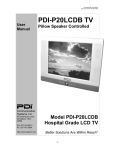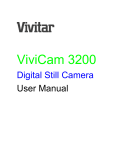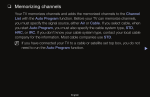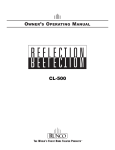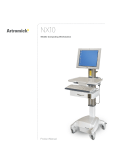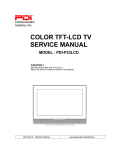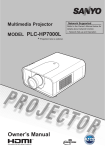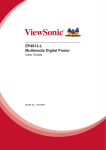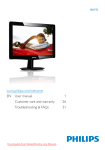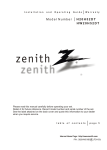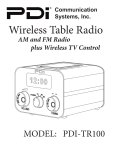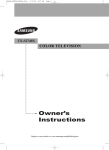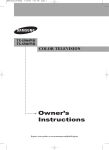Download Owner`s Manual - PDI Communication Systems
Transcript
Owner’s Manual
23" WIDE HOSPITAL GRADE LCD TV
Model: PDI-P23LCD
Warnings
CAUTION
RISK OF ELECTRIC SHOCK
DO NOT OPEN
CAUTION :
To reduce the risk of electric shock do not remove
cover (or back). No user serviceable parts inside. Refer servicing
to qualified service personnel.
This symbol is intended to alert the user of the presence of uninsulated
‘dangerous voltage’ within the product’s enclosure that may be of
sufficient magnitude to constitute a risk of electric shock to persons.
This symbol is intended to alert the user of the presence of important
operating and maintenance (servicing) instructions in the literature
accompanying the appliance.
NOTE TO CABLE TV INSTALLER
This reminder is provided to call the cable TV systems installer’s attention
to Article 820-40 of the National Electrical Code. The code provides
guidelines for proper grounding and, in particular, specifies that the cable
ground shall be connected to the grounding system of the building, as
close to the point of the cable entry as practical.
MAINTENANCE AND SERVICING
Never remove the back cover of the TV; this can expose you to high
voltage and other hazards. If the TV does not operate properly, unplug it
and call an authorized service center or PDI .
CLEANING AND DISINFECTION
Clean the exterior of this television by removing dust with a lint-free
cloth. CAUTION: To avoid damage to the surface of the television, do
not use abrasive or chemical cleaning agents.
RAIN AND MOISTURE
WARNING: To avoid the hazards of fire or electrical shock, DO NOT
expose this television to rain or moisture.
OXYGEN ENVIRONMENT
WARNING: Do not use in any oxygen tent or oxygen chamber. Such use
may cause a fire hazard.
WET LOCATION
Apparatus shall not be exposed to dripping or splashing and no objects
filled with liquids, such as vases, shall be placed on the apparatus.
2
Document Number PD196-086 Rev 2
Warnings
SERVICE INSTRUCTIONS
CAUTION: These servicing instructions are for use by qualified service personnel
only. To reduce the risk of electric shock, do not perform any servicing other than
contained in the operating instructions unless you are qualified to do so.
PRODUCT MODIFICATION
Do not attempt to modify this product in any way without written authorization.
Unauthorized modification could void the user’s authority to operate this product.
POWER
This television operates from nominal 115 Volt AC line voltage. Do not attempt to
power this TV using a coaxial cable that carries low voltage power as damage may
result to the TV. Never remove the back cover of the TV; this can expose you to high
voltage and other hazards. If the TV does not operate properly, unplug it and call an
authorized service center or PDI.
REGULATORY INFORMATION
FCC
This equipment has been tested and found to comply with the limits for a Class B
digital device, pursuant to part 15 of the FCC Rules. These limits are designed to
provide reasonable protection against harmful interference when the equipment is
operated in a residential or commercial installation. If this equipment does cause
harmful interference to radio or television reception, which can be determined by
turning the equipment off and on, the user is encouraged to try to correct the
interference by one of more of the following measures:
•
Reorient or relocate the receiving antenna.
•
Increase the separation between the equipment and receiver.
•
Connect the equipment into an outlet on a circuit different from that to
which the receiver is connected.
•
Consult the dealer or an experienced radio/TV technician for help.
Underwriters Laboratories
The model PDI-P23LCD Hospital Grade LCD TV is a specialized LCD television. This
TV is intended for entertainment and educational purposes for use in a hospital, a
nursing home, a medical-care center, or a similar health-care facility in which
installation is limited to a non-hazardous area in accordance with the National
Electrical Code, ANSI/NFPA70.
This device is safety tested and listed by the Underwriters
Laboratories as a product suitable for use in health care
facilities in both the United States and Canada.
3
Document Number PD196-086 Rev 2
IMPORTANT SAFETY INSTRUCTIONS
1.
2.
3.
4.
5.
Read these instructions.
Keep these instructions.
Heed all warnings.
Follow all instructions.
Do not use this apparatus near
water.
6. Clean only with dry cloth.
7. Do no block any ventilation
openings. Install in accordance with
the manufacturer’s instructions.
8. Do not install near any heat source
such as radiators, heat registers,
stove, or other apparatus (including
amplifiers) that produce heat.
9. Do not defeat the safety purpose of
the hospital grounding-type plug. A
hospital plug has two blades and a
third grounding prong. The third
prong is provided for your safety. If
the provided plug does not fit into
your outlet, consult an electrician for
replacement of the obsolete outlet.
10. Protect the power cord from being
walked on or pinched particularly at
plugs, convenience receptacles, and
the point where they exit from the
apparatus.
11. Only use attachments/accessories
specified by the manufacturer.
12. Use only with the
cart, stand, tripod,
bracket or table
specified by the
manufacturer, or
sold with the
apparatus. When
a cart is used, use
PORTABLE
caution when
CART WARNING
moving the
cart/apparatus
combination to
avoid injury from
tip-over.
13. Unplug this apparatus during lightning
storms or when unused for long period of
time.
14. Refer all servicing to qualified service
personnel. Servicing is required when
the apparatus has been damaged in any
way, such as power-supply cord or plug
is damaged, liquid has been spilled or
objects have fallen into the apparatus,
the apparatus has been exposed to rain
or moisture, does not operate normally,
or has been dropped.
Copyright, Disclaimer, and Trademarks
COPYRIGHT
PDI Communication Systems, Inc. claims proprietary right to the material disclosed in this user
manual. This manual is issued for user information only and may not be used to manufacture anything
shown herein. Copyright © 2005 by PDI Communication Systems, Inc. All rights reserved.
DISCLAIMER
The author and publisher have used their best efforts in preparing this manual. PDI Communication
Systems, Inc. makes no representation or warranties with respect to the accuracy or completeness of
the contents of this manual and specifically disclaims any implied warranties or merchantability or
fitness for any particular purpose and shall in no event be liable for any loss of profit or any other
damages. The information contained herein is believed accurate, but is not warranted, and is subject to
change without notice or obligation.
TRADEMARKS
All brand names and product names used in this manual are trademarks, registered trademarks, or
trade names of their respective holder. PDI and Better Solutions Are Within Reach are registered
trademarks of PDI Communication Systems, Inc., Springboro, Ohio.
4
Document Number PD196-086 Rev 2
Contents
Warnings
Parental Control
24
Important Safety Instructions
4
TV Rating
25
Contents
5
MPAA Rating
25
Supplied Accessories…
6
Block Hour
25
Controls
2,3
7,8,9
Installation
Parental Lock
25
Change Password
25
Glossary and Rating
26
Locations Guidelines
10
OSHPD (State of California Only)
10
Other Functions
Cable System Grounding
10
PIP Function
Wall Mounting TV with the Supplied Bracket
11
27
Viewing the PIP Picture
27
Exploded View
12
Selecting the PIP Picture Mode
27
Across-Room Wiring
13
Moving the PIP Picture
27
Switching between Main and Sub Picture
27
Basic Operation
Turning the TV On and Off
14
Closed Caption
27
Channel Selection
14
Power On Channel
28
Volume Adjustment
14
Copy Service Level
28
Quick View
14
Clear Service Level
28
Sound Mute Function
14
Service Level
29
On Screen Menu Language Selection
14
Channel Lock
29
On Screen Menus and Displays
Menu Navigation
15
Setting Up TV Channels
Channel Memory Override
29
Power On Captions Mode
29
Radio Control
Auto Program
16
Mode
30
Manual Program
17
Frequency
30
Program List
17
Program
Picture Controls
Memorize
30
30
Picture
18
Delete
30
PSM (Picture Status Memory)
18
Radio Auto Program
31
Off Time
31
Radio Edit Name
31
Sound Controls
Equalizer
19
SSM (Sound Status Memory)
19
Balance
19
Antenna Connection
AVL (Automatic Volume Level)
20
Component Input
32
Sound Mode
20
DTV Input
33
External Equipment Connection
32
Maximum Volume
20
S-Video Input
33
Minimum Volume
20
A/V Input
34
Power On Volume
20
Special Functions
A/V Output
34
Computer Video In
35
Clock
21
Picture Adjust
35
Blue Back (Background)
21
ARC (Aspect Ratio Control)
36
Auto Sleep
22
Sound Adjustment
36
Lock
22
Position Adjustment
37
Radio (Enabling)
22
Auto
37
ARC (Aspect Ratio Control)
22
Reset
37
Auto Power On
23
Power Management
23
Product Specification
Resolution
Bed A/B
23
Troubleshooting
39
Limited Warranty
40
5
37
38
Document Number PD196-086 Rev 2
Supplied Accessories
The following accessories are provided with the product.
1. AC Cord
2. Owner’s manual
4.
3. Mounting Brackets & Hardware
(Not included with the “-NB”model)
Pillow Speaker Jumper
(Not included with the “-NB”model)
6
Document Number PD196-086 Rev 2
Controls
1. ON/OFF Switches TV set on or off.
2. MENU Displays a menu.
3. + CH - (Program Up/Down) Selects a channel or menu item.
4. + VOL - (Volume Up/Down) Adjusts the volume or menu settings.
5. TV/AV Selects TV, VIDEO, S-VIDEO, RADIO (Only when the Radio is set to On),
PC ANALOG, PC DIGITAL or DTV mode. Clears the menu from the screen.
6. Remote Control Sensor Accepts the IR signal of remote control.
7. Power Indicator Illuminates in red when the TV is OFF. Illuminates in green when the
TV is ON. Illuminates in amber when the power save mode is active (only PC mode).
ON/OFF MENU
1
2
CH▲
CH▼
3
VOL▲
VOL▼
4
1. PC DIGITAL IN (DVI-D)
2. PC ANALOG IN (D-SUB)
3. AV OUT Connect these
outputs to the Audio/Video inputs
of external equipment.
4. AV IN Connect the
Audio/Video outputs of external
equipment to these inputs.
5. DTV IN
6. COMPONENT IN
7. S-VIDEO IN Connect the
output of the S -VIDEO on the
VCR to the S-VIDEO input.
Connect the audio outputs of the
S-VIDEO on the VCR to the Audio
IN (L(MONO), R).
8. PC AUDIO IN Connect the
audio cable from the PC to the
PC AUDIO IN of the set.
9. PILLOW Pillow Speaker Port.
10. COMM CCI/Cloner Comm
Port.
11. SPK On Off switch for the internal TV speakers and H/P jack.
TV/AV
5
6
7
9 10 11
22
8
7
Document Number PD196-086 Rev 2
Controls
All the functions can be controlled with the remote control. Some functions can
also be adjusted with the buttons on the front panel of the set. NOTE: A remote control
is NOT packed with each TV. The remote control must be ordered separately.
Remote control
Before you use the remote control, please
install the batteries.
1. POWER
1
Turns the TV ON or OFF.
2
2. MUTE
Turns the sound on and off.
3
3. NUMBER buttons
Selects channel numbers.
4. TV/AV
7
Selects TV, COMPONENT, VIDEO, SVIDEO, RADIO(Only with the Radio enabled),
PC ANALOG, PC DIGITAL or DTV mode.
Clears menu from the screen.
5
5. MENU
8
Displays a main menu.
4
10
6. LIST
11
6
Displays the program list menu.
7. SAP
9
Adjusts the MTS-STEREO, MONO, SAP.
8. SLEEP
Sets the sleep timer.
9. Q.VIEW
Returns to the previously viewed channel.
10. CH▲▼ (Channel Up/Down)
Selects next Channel or a menu item.
11. OK
Accepts your selection or displays the current
mode.
8
Document Number PD196-086 Rev 2
Controls
12. VOL▲▼ (Volume Up/Down)
Adjusts the sound level. Adjusts menu settings.
13. TV/PC Selects TV or PC mode directly.
14. PSM (Picture Status Memory)
Recalls your preferred picture setting.
15. SSM (Sound Status Memory)
Recalls your preferred sound setting.
16. ARC You can watch TV in various picture
formats; 16:9, 14:9, 4:3, 16:9 Zoom, 14:9 Zoom, 4:3
Zoom. Repeatedly press the ARC button to select
your desired picture format. Note: In PC mode only
16:9 and 4:3 sized displays available.
15
14
17. CC Set the closed caption function.
12
18. INPUT
Selects the AV source for sub picture in PIP mode.
19. PIP
Displays a PIP(Picture In Picture) screen.
The PIP function is available in PC Analog, PC Digital
or DTV mode.
13
17
16
19
18
20. POSITION Selects a position of PIP screen.
21. SWAP Switches a main picture for sub picture in
PIP mode. The PIP screen will disappear after
pressing the SWAP button.
20
21
23
22. MODE Selects a PIP screen size – 16:1, 9:1 and
3:1 mode.
23. ▲CH▼ Selects a channel when TV signal is
displayed in PIP window mode.
22
Battery installation
Inserting batteries
1. Remove the battery cover by pulling it
upward in the direction shown by the
arrow.
2. Insert the batteries with correct polarity
( "+" to "+", and "-" to "-" ).
3. Replace the battery compartment cover.
* Install two high-quality 1.5V "AAA" alkaline batteries. Don't mix old batteries
with new batteries.
* Remove batteries when you won't use the remote controller for a long time. Liquid
leakage from old batteries may cause operation failure.
Notes for using remote controller
•
Make sure there are no objects between the remote controller and its sensor.
•
Don't place the remote control near a heater or in damp place. Strong impact
to the remote control may cause operation failure.
•
Signal from the remote control may be disturbed by sunlight or other bright
lights. In this case, darken the room or move the TV.
22
10
9
Document Number PD196-086 Rev 2
INSTALLATION
Location Guidelines
The model PDI-P23LCD Hospital Grade LCD TV is a specialized LCD
television. This TV is intended for entertainment and educational purposes for
use in a hospital, a nursing home, a medical-care center, or a similar healthcare facility in which installation is limited to a non-hazardous area in
accordance with the National Electrical Code, ANSI/NFPA 70.
The PDI-P23LCD is capable of being mounted with several commercially
available mounting brackets utilizing the 100 mm VESA hole pattern. The PDIP23LCD TV mounts at the foot of a patient’s bed with the supplied bracket.
Select a location that is near an AC wall outlet and that does not expose the TV
to bright room lights or sunlight if possible. The LCD TV also requires
connection of both CATV cable signal and across-room wiring for the pillow
speaker.
OSHPD (State of California Only)
The combined weight of the PDI-P23LCD TV and wall mount totals less than 20
pounds. At the time of this writing, the involvement of a written, submitted,
reviewed, and approved plan by OSHPD is not required to install the PDIP23LCD TV in the state of California.
Cable System Grounding
The coax cable system connected to the PDI-P23LCD TV should be grounded
in accordance with the National Electrical Code, ANSI/NFPA 70. The code
provides guidelines for proper grounding and, in particular, specifies that the
cable ground shall be connected to the grounding system of the building, as
close to the point of the cable entry as practical.
10
Document Number PD196-086 Rev 2
INSTALLATION
Wall Mounting TV with the Supplied Bracket
1.
2.
3.
Refer to Figure 1. Select a location on
the wall 7½ inches or greater below the
ceiling. Position the Wall Bracket and
locate two mounting holes. Secure the
bracket to the wall (mounting hardware
is not included).
Refer to Figure 2. Position the Back
Mount on the LCD TV cabinet. Attach
with four M4 screws provided.
Mate the Back Mount to the Wall
Bracket making sure the pivot bolts are
retained in the “L” shaped slot. Using
the pilfer security driver packed with
the hardware, secure with two 10x32
pilfer screws.
4.
Connect the AC Power Cord, Pillow
Speaker Jumper Cable, and CATV
Coax Cable.
5.
The TV’s tilt can be adjusted by
loosening both Pilfer Screws, adjusting
tilt, and then tighten.
11
7 ½’’
Wall
P23LCD Bracket
23 ¾” W x 17 ½” H
Figure 1
Document Number PD196-086 Rev 2
INSTALLATION
Exploded View
Back Mount
M4 Screws (4)
Wall
Bracket
CATV Coax Connector
(Coax Not Shown)
Pilfer Screws (2)
AC Power Cord
Pillow Speaker Jumper
Figure 2
12
Document Number PD196-086 Rev 2
INSTALLATION
Across-Room Wiring
A ¼” stereo style pillow speaker (pendant control) jack is located on the TV’s connector
panel on the backside. The PDI-P23LCD is designed to work with either a digital pillow
speaker or a single-button analog (switch-style) pillow speaker. The PDI-P23LCD also
supports certain style pillow speakers with a number pad for direct channel access.
The following pillow speakers have been tested with the PDI-P23LCD. Please contact
the pillow speaker vendor directly for an additional listing of models and available
options.
Make
Curbell
Medtek
Crest
Analog
3103-001
A1833-087
Digital
3D0103096000ZM0-001
A1871-085T
XL031E0AXXXZ1N1
XL031E1AJ00Z1N1
Digital Direct Access
D0108-A0Z-R0001
A1552-087D, A1871-087D
XL031X0AXXXZ1N1
XL031X1AJ00Z1N1
Use type SJ cord or better for the across room wiring between the TV and the bedside
pendant control. A pin-out is provided below.
WARNING: DO NOT connect the pillow speaker circuit Common to
earth ground. Grounding of the Common will defeat the isolation
circuitry of the PDI-P23LCD and possibly expose the patient to
harmful shock currents should a wiring fault occur.
SPEAKER
Optional Jumper
DATA / SWITCH
SPEAKER
COMMON
DATA / SWITCH
COMMON
Supplied Jumper
ACROSS ROOM WIRING
13
Document Number PD196-086 Rev 2
Basic Operation
Turning the TV On and Off
The AC power cord must be plugged into a powered AC wall
outlet and connected to the TV. A LED indicator will light RED
on the front panel of the TV indicating proper AC power to the
television.
1. If the TV is OFF, press the POWER button on the remote
control or the TV’s ON/OFF button to turn the TV ON.
The LED indicator lights Green.
2. Press the POWER button again on the remote control or
the TV’s ON/OFF button to turn the TV OFF. The LED
indicator lights Red when the TV is turned OFF.
Channel Selection
You can select a different channel with the CH▲▼ button or
NUMBER buttons.
Volume Adjustment
Press the VOL▲▼ button to adjust the sound level.
Quick View
Press the Q.VIEW button to view the last channel you were
watching.
Sound Mute Function
Press the MUTE button. The sound is switched off and the
mute symbol appears on the screen.
To cancel sound mute, press either the MUTE button again,
VOL▲▼, or SSM button.
On screen menu language selection
The menus can be displayed on the screen in desired
languages. First, select your language.
1.
2.
3.
4.
Press the MENU button.
Select the Setup menu.
Select the Language menu.
Press the CH▲▼ button to select your desired
language.
5. Press the TV/AV button to exit.
All the on screen displays will appear in the selected
language.
14
Document Number PD196-086 Rev 2
On Screen Menus and Displays
Menu navigation
1.
2.
3.
4.
5.
Press the MENU
button to display
main menu.
Press the CH▲▼
button to select
menu’s Picture,
Sound, Special,
Setup, Service Setup.
Adjust each menu
with the VOL◄►
button.
Press the MENU
button to return to
preceding Menu.
Press the TV/AV
button to exit.
15
Document Number PD196-086 Rev 2
Setting up TV Channels
Three different Service Levels (banks) are available to
hold channels, Free, Basic, and Premium. Channels can
be programmed using either an Automatic or Manual
method.
Auto Program
Automatically memorizes all of the receivable channels on
a hospital’s cable TV system.
1. Press the MENU Button on the remote.
2. Select the TV cable system in your hospital
with the VOL◄► button.
Table = V/UHF is used for a cable system
that has a master antenna and usually can
only receive local TV stations.
Table = Cable is used when a hospital cable
system has both local and satellite TV
channels available. Table = Cable is most
common in hospital TV cable systems.
3. Select the desired Service Level to be
programmed. Now, select Start with the
CH▲▼ button.
4. Press the VOL◄► button to start Auto
Programming. The TV will now search all
available channels looking for signals and
memorizing those channels that are active
into the selected Service Level.
Occasionally, strong over-the-air stations
sneak onto cable system. To remove
unwanted channels see Manual Program.
5. Press the MENU button to finish auto
programming.
6. Press TV/AV button to return to normal TV
viewing.
NOTE
•
Press the CH▲▼ buttons to check the
memorized channels after auto programming
is finished.
•
If you press the MENU button during auto
programming, the function will stop and only
channels programmed up to that point in time
will remain.
•
Auto programming only memorizes active
channels. A hospital educational channel
may not be actively playing a video tape and
that channel would not be memorized using
auto programming. See the Manual Program
section for adding or deleting channels.
16
Document Number PD196-086 Rev 2
Setting up TV Program
Manual Program
Manual Program allows you to manually add or delete
channels within a particular Service Level and also
add or edit channel name labels.
1. Tune to the channel you wish to add or
delete. Press the MENU button.
2. Select the Setup menu.
3. Select the Manual Program menu.
4. Press the VOL◄► buttons or directly enter
the channel numbers using the remote
control.
5. Press the CH▲▼ button to select Table.
6. Press the CH▲▼ button to select Edit
Name and press the VOL◄► button
repeatedly to edit the channel’s name label.
You can use the numeric 0 to 9, the
alphabet A to Z (Capital or lower case), a
blank, and hyphen (-).
7. Select Storage On or Off with the VOL◄► button.
With Storage On, the current channel will be stored
into the currently selected TV’s Service Level and
made available for viewing by the patient. With
Storage Off, the current channel will be removed
from the currently selected TV’s Service Level
memory and not be available for patient viewing.
However, the deleted channel can still be viewed by
directly entering the channel’s number using the IR
remote control’s keypad.
8. Press the TV/AV button to return to normal TV
viewing.
Program List
Program List shows a table of
currently programmed channels
in the television’s memory.
Free, Basic, and Premium
service levels are shown
together for comparison.
Program List is read-only
information, but allows selection of the currently highlighted
channel if desired. Editing of channels must be done using
either Auto Program or Manual Program.
14
17
Document Number PD196-086 Rev 2
Picture Control
You can adjust t h e picture Contrast, Brightness, Color, Sharpness and Tint to
the levels you prefer or use preset factory settings.
Picture
1.
2.
3.
4.
5.
Press the MENU Button.
Select the Picture menu.
Press CH▲▼ buttons to select a picture
item.
Press the VOL◄► buttons to adjust the
picture setting as desired.
Press the TV/AV button to exit and store the
current User settings.
PSM (Picture Status Memory)
Preset factory picture settings are available using the PSM button on the remote control.
1. Press the PSM button.
2. Press the PSM button repeatedly to select a different setting. Each press of
the button changes the screen display as below.
Dynamic → Standard → Mild → Game → User
• Dynamic: Vivid Picture Appearance
• Standard: Standard Picture Appearance
• Mild: Softer Picture Appearance
• Game: External Video Game Picture Setup
• User: Manual Picture Setup
Note: In PC mode, PSM allows changing of the display’s color temperature between
either 9300K (bright colors) and 6500K(soft colors).
22
15
18
Document Number PD196-086 Rev 2
Sound Control
You can select factory preset sound responses - Flat, Music, Movie, Speech or create a
custom User sound response using the Equalizer menu.
Equalizer
1.
2.
3.
4.
5.
6.
7.
8.
Press the MENU button on the remote.
Select the Sound menu.
Press the CH▲▼ button and select
Equalizer.
A listing of available frequency bands and
current settings will be displayed.
The Flat, Music, Movie, and Speech settings
are factory preset sound modes and cannot
be adjusted. Select User to adjust and
customize the sound equalization.
Press the VOL◄► button to select the desire
sound ban.
Press the CH▲▼ to select the strength of
sound for that particular sound band.
Alternately, press VOL◄► to select the next
desired sound band and adjust with the with
the CH▲▼ buttons.
Press the MENU button to return to the
preceding menu and the TV/AV button to
return to normal TV viewing.
SSM (Sound Status Memory)
Selection of the factory preset sound modes and user mode is available directly using
the remote control.
1. Press the SSM button to display the current Sound Equalizer setting.
2. Press the SSM button repeatedly to advance and select a different equalizer
setting.
Flat → Music → Movie → Speech → User
3. Press the OK button to accept the current selection.
Balance
Adjusts the sound balance from the left and right speakers mounted in the TV. Balance
has no effect on the pillow speaker.
1. Press the MENU button.
2. Select Sound from the menu.
3. Press the CH▲▼ button and select Balance.
4. Press VOL◄► to adjust the sound balance from the TV.
5. Press the MENU button to return to the preceding menu and the TV/AV button
to return to normal TV viewing.
16
19
Document Number PD196-086 Rev 2
Sound Control
AVL (Automatic Volume Level)
Automatic Volume Level automatically limits the volume level to two-thirds of
maximum loudness. This feature prevents sound blasting during commercials.
1. Press the MENU button.
2. Select Sound from the menu.
3. Press the CH▲▼ button and select AVL.
4. Press VOL◄► to select On or Off.
5. Press the MENU button to return to the preceding Menu and the TV/AV button
to return to normal TV viewing.
Sound Mode
You can select the type of sound generated by the television.
1. Press the MENU button.
2. Select Sound from the menu.
3. Press the CH▲▼ button and select Sound Mode.
4. Press VOL◄► to select the type of sound generated by the television TV.
Stereo
Mono
SAP
5.
Discrete left and right audio channels heard through both the left and right
TV speakers.
Single channel of sound heard through both the left and right TV speakers.
Secondary Audio Program – Used for Bi-lingual programs. NOTE: The
viewed program channel must be encoded with a SAP signal for this mode
to work.
Press the MENU button to return to the preceding Menu and the TV/AV button
to return to normal TV viewing. Alternately, the type of sound can be set using
the remote control’s SAP button.
Maximum Volume
Sets a limit to the absolute loudness the patient may raise the volume.
1. Press the MENU button.
2. Select Sound from the menu.
3. Press the CH▲▼ button and select Maximum Volume.
4. Press the VOL◄► button to the allowable maximum volume level. The factory
default is 100.
Minimum Volume
Sets a limit to the minimum loudness the patient may lower the volume. Setting the
Minimum Volume to a level greater than 0, may lessen nuisance calls to hospital
maintenance for “No Sound” complaints.
1. Press the MENU button.
2. Select Sound from the menu.
3. Press the CH▲▼ button and select Minimum Volume.
4. Press the VOL◄► button to determine allowable minimum volume level. The
factory default is 0.
Power on Volume
The TV always turns on at this preset volume. The factory default is LAST volume.
1. Press the MENU button.
2. Select Sound from the menu.
3. Press the CH▲▼ button and select Power on Volume.
4.
Press the VOL◄► button to determine your preferred Power ON Volume.
20
Document Number PD196-086 Rev 2
Special Functions
Clock
Setting the Clock is necessary in order to use the various timer features of the TV. The
TV can be programmed to turn itself On and Off at specified times. NOTE: On screen
time display is not available with this model television.
1. Press the MENU button.
2. Press the CH▲▼ button to select the Special
menu.
3. Then press the VOL◄► button to select the
Clock menu.
4. Set Clock to the present time using the
VOL◄► and CH▲▼ buttons. Time is
expressed in a 24 hour format only.
5. Press the CH▲▼ button to select Off Time.
6. Set the TV Off Time using the VOL◄► and
CH▲▼ buttons. The TV will turn itself Off at
this time.
7. Press the CH▲▼ button to select On Time.
8. Set the TV On Time using the VOL◄► and
CH▲▼ buttons. The TV will turn itself On at
this time.
9. Press the CH▲▼ button to select On
Program. You can select the first displayed
channel with the VOL◄► button when the set is first switched on
automatically.
10. Press the TV/AV button to return to normal TV viewing.
Note. The Clock must be set to the present time for the clock functions to operate.
Blue Back
If no signal is being received or the signal is very weak, a blue screen
automatically replaces the noisy picture background.
1. Press the MENU button.
2. Press the CH▲▼ button to select the Special
menu.
3. Press the CH▲▼ button to select the Blue
Back menu.
4. Then press the VOL◄► button to alternately
turn Blue Back On or Off
18
21
Document Number PD196-086 Rev 2
Special Functions
Auto Sleep
If you select Auto Sleep On the set will automatically
turn itself Off approximately ten minutes after a TV
Channel stops broadcasting. This setting helps reduces
power consumption.
1. Press the MENU button.
2. Select the Special menu.
3. Press the CH▲▼ button to select Auto Sleep.
4. Press the VOL◄► button to select On.
5. Press the TV/AV button to return to normal TV
viewing.
Lock
Lock menu disables the Menu and TV/AV buttons on the front panel of the set to
prevent unauthorized patient or visitor tampering with the TV’s settings.
1. Press the MENU button.
2. Select the Special menu.
3. Press the CH▲▼ button to select Lock
4. Press the VOL◄► button repeatedly to select On or Off.
5. Press the TV/AV button to return to normal TV viewing.
NOTE: With Lock On, the IR remote control will be the only means to access the TV’s
menu system.
Radio (Enabling)
You can listen to FM radio with the TV’s internal radio provided FM station signals are
present on the hospital’s cable TV system.
1. Press the MENU button.
2. Press the CH▲▼ button to select the Special menu. Then press the
VOL◄► button.
3. Press the CH▲▼ button to select Radio.
4. Press the VOL◄► button to select Radio On or Off.
Note. When the setting is On, the radio is accessed using the TV/AV mode button.
See Radio Mode elsewhere in this manual for details regarding programming radio
stations into the TV.
ARC (Aspect Ratio Control)
You can watch TV in various picture formats (ratios); 16:9, 14:9, 4:3,16:9 Zoom, 14:9
Zoom, 4:3 Zoom. Repeatedly press the ARC button on the remote control to select
your desired picture format. The current format is displayed momentarily at the bottom
left of the screen. NOTE: ARC adjustments can only be accessed using the remote
control.
16:9 Expands the normal TV’s 4:3 aspect ratio up to the full 16:9 size capability of the
display screen.
14:9 The screen 14:9 is viewed just like that the screen 4:3, but is magnified in the
upper/lower and left/right edges of the screen.
4:3 The TV picture format for standard TV.
16:9 Zoom Magnifies the size of the picture on screen 16:9.
14:9 Zoom Magnifies the size of the picture on screen 14:9.
4:3 Zoom Magnifies the size of the picture on screen 4:3.
Note. In Zoom mode, you can adjust the position of the picture with CH▲▼ button.
19
22
Document Number PD196-086 Rev 2
Special Functions
Auto Power on
The TV will turn On and stay On whenever
electrical power is applied to the set. This feature is
useful for activating the TV through a switch
controlled wall outlet. When the wall switch is
turned On and powers the outlet, the TV turns On
also.
1. Press the MENU button.
2. Press the CH▲▼ button to select the
Special menu. Then press the VOL◄►
buttons.
3. Press the CH▲▼ button to select Auto
Power On.
4. Press the VOL◄► button to select Auto Power On, On or Off.
Power Management
The TV will automatically power itself Off after a specific period of inactivity. This
feature is useful for the sleeping patient or custodial staff that might leave the TV
running.
1. Press the MENU button.
2. Press the CH▲▼ button to select the Special menu. Then press the
VOL◄► buttons.
3. Press the CH▲▼ button to select Power Management.
4. Press the VOL◄► button to determine active time before shutting off.
Bed A/B
This feature allows independent control of two televisions mounted in close proximity
to each other via a de-featured handheld patient remote control. Bed A/B sets the
TV’s remote control code format for use with the PD108-310 patient remote. The
patient remote must also be set to the correct Bed code for proper operation.
1. Press the MENU button.
2. Press the CH▲▼ button to select the Special menu. Then press the
VOL◄► buttons.
3. Press the CH▲▼ button to select Bed A/B.
4. Press the VOL◄► button to select remote control A or B.
20
23
Document Number PD196-086 Rev 2
Parental Control
A parental control feature is available to restrict or block undesirable programs from
appearing on the TV. This feature is of particular importance for TV’s installed in
pediatric wards.
TV Rating
Most television programs are now rated. TV Rating allows the TV to selectively present
only program content that is unblocked per its preset level. A program that is blocked
displays a black screen with a small title in the center stating the program’s TV Rating.
Set the TV Rating using the remote control.
1. Press the MENU button.
2. Select the Setup menu.
3. Press the CH▲▼ button to select the
Parental Control, then press the VOL◄►
button.
4. The Enter Password screen will appear if
Parental Lock has been turned On. Enter
your 4-digit password.
Note: The default Input password for a
new TV set is "0000".
5.
6.
7.
After entering a valid password, the
“Parental Control” screen will appear.
Use the VOL◄► buttons to select the TV
Rating. Then press the CH▲▼ buttons
to select one of the six age-based
categories in a column.
Note: These categories consist of two
separate groups: TV-Y and TV-Y7 (young
children through age 7), and TV-G
through TV-MA (everybody else). The
restrictions for these two groups work
independently: If viewers include very young children as well as young adults,
the TV Rating is set separately for each age group. (See next step)
At this point, one of the TV-Ratings is selected. Depending on your existing
setup, a letter "U" or "B" will be highlighted (U=Unblocked, B=Blocked). While
the "U" or "B' is highlighted, press the CH▲▼ buttons to block or unblock the
category.
Note 1: The TV-Y7, TV-PG, TV-14 and TV-MA have additional options. See
the next step to change any of the following sub-ratings:
FV: Fantasy Violence
L: Adult Language
V: Violence
D: Sexual Suggestive Dialog
S: Sexual Situation
Note 2: The TV will automatically block certain categories that are "more
restrictive" For example, if you block the "TV-Y" category, then TV-Y7 will
automatically be blocked. Similarly, if you block the TV-G category, then all the
categories in the "young adult" group will be blocked (TV-G, TV-PG, TV-14
and TV-MA). The sub-ratings (D, L, S, V) work together similarly.
24
Document Number PD196-086 Rev 2
Parental Control
8.
How to set the FV, D, L, S and V sub-ratings.
First, select one of these TV-Ratings: TV-Y7, TV-PG, TV-14 or TV-MA.
Next, while the TV-Rating is selected, repeatedly press the VOL buttons. This
will cycle through the available sub-ratings (FV, L, S, D or V). A highlighted
letter ("U" or "B") will be displayed for each sub-rating. While the "U" or "B" is
highlighted, press the CH buttons to change the sub-rating. To select a
different TV-Rating, press the CH buttons with the cursor in the first column.
Press the MENU buttons once to save the TV Rating.
Note: The television will automatically block certain categories that are "More
restrictive". For example, if you block the "L" sub-rating in TV-PG, then the "L" subratings in TV-14 and TV-MA will automatically be blocked.
MPAA Rating
The MPAA rating system uses the Motion Picture
Association of America (MPAA) system, and its main
application is for movies.
1. The MPAA Rating menu have the same step
up to Special menu.
2. Press the VOL◄► buttons to select the
MPAA Rating at the Special menu.
3. Repeatedly press the CH▲▼ buttons to
select a particular MPAA category.
4. Press the VOL◄► button to select "U" or
"B".
5. Press the TV/AV button to save the settings
and to clear all screens.
Note: The television will automatically block any
category that is "more restrictive"
For example, if you block the "PG-13" category, then
"R", "NC-17", and "X" will automatically be blocked
also.
Block Hour
Block Hour sets the hours you want Parental Control Active.
(1~99 Hours, Always).
MENU
Parental Lock
With Parental Lock On, the Parental Control function
is active.
Change Password
1.
If you want to change password, select the
Change Password menu.
2. Then enter your new password.
Re-enter the same 4 digits. Press the OK button to memorize your new password.
25
Document Number PD196-086 Rev 2
Glossary and Rating
MOTION PICTURE ASSOCIATION OF USA (MPAA) RATING SYSTEM
Grade
G
PG
PG-13
Meaning
General
Audiences
Parental Guidance
Suggested
Parental Guidance
Suggested
R
Restricted Viewing
NC-17
Restricted Viewing
X
No Rating
Hard Cord Films
No Rating
Content not offensive to most viewers.
Content is such that parents may not want their
children to view the program.
Program is inappropriate for preteens, with a greater degree
of offensive material suggested than a PG rated program.
Not for children under age 17. Strong elements
of sex and/or violence.
Not for children under age 17 under any circumstances.
Strong sexual content.
Same as NC-17 rating.
MPAA Not Rated.
TV PARENTAL GUIDELINE RATING SYSTEM
Grade
Meaning
TV-Y
Children
TV-Y7
Children 7 and over
TV-G
General Audience
TV-PG
Parental Guidance
TV-14
TV-MA
Parents Strongly
Cautioned
Mature Audience
Only
Considered suitable for all children under 7 years old.
Considered suitable for children over 7, may contain
Fantasy Violence Scenes.
Considered suitable for all audiences: children may watch
unattended.
Suggested Unsuitable for younger children, may contain:
Suggestive Dialog, Bad Language, Sex, and Violence
Scenes
Unsuitable for children unde 14, may contain: Strong
Dialog, Bad Lnaguage, Sex, and Violence Scenes.
Adults only, may contain: Strong Dialog, Bad Language,
Sex, and Violence Scenes.
26
Document Number PD196-086 Rev 2
Other Functions
PIP Function
PIP provides viewing two separate source inputs on your TV
screen at the same time. PIP can only be activated and
controlled using the remote control.
Viewing the PIP Picture
Press the PIP button on the remote control. Press the PIP
button on the remote control again, to turn PIP off.
Note: The PIP function is only available when the main picture
is in PC Digital, PC Analog, DTV mode.
Selecting the PIP Picture Mode
Press the MODE button to adjust the PIP picture size. Each
press of the MODE button will progressively increase the PIP
picture size from small to medium to large and then back to
small.
Moving the PIP Picture
Press the POSITION button to move the position of sub picture
in PIP mode to a different corner of the screen.
Switching Between Main and Sub Picture
Press the SWAP button to switch the main picture to the sub
picture. NOTE: SWAP causes the television to exit the PIP
mode.
Viewing the External Source Input
Press the INPUT button to change the input source of sub
picture in PIP mode.
Changing PIP Channels
In PIP TV mode, press the CH▲▼ buttons to change the channel shown in the sub
picture.
Closed Caption
Closed captions allow viewers to read the dialogue and narration of TV programs. To
activate Closed Captioning:
1. Press the MENU button.
2. Select the Setup menu.
3. Press the CH▲▼ buttons to select the Caption menu.
4. Each time you press the VOL◄► button, the caption mode is displayed
one by one as show below.
Off
CC1
CC2
TEXT2
TEXT1
Press the TV/AV button to exit and return to normal TV viewing. Alternately, the captions
can be set using the remote control’s CC button.
HINTS
•
Closed captions will only appear if the TV program has been encoded with closed
captioning information.
Text modes may display a solid black box in the center of the TV’s screen when activated.
•
•
CC1 is the most common closed caption setting.
27
Document Number PD196-086 Rev 2
Service Setup
Power On Channel
The Power on Channel is used to determine the
start up channel of each service level when the TV
turns On. This setting is useful for display of
hospital welcome channels.
1. Press the MENU button to select the
Service Setup menu.
2. Press the CH▲▼ button to select the
Power on Channel menu. Then press the
VOL◄► buttons.
3. You can set the channel for each service
level with CH▲▼ or VOL◄► buttons.
Note: If Power On Channel is set to “Last”, the TV will tune to the last channel
viewed when the TV last turned off.
Copy Service Level
The Copy Service Level copies programmed
channels from one service level to another.
1. Press the MENU button to select the
Service Setup menu
2. Press the CH▲▼ button to select the
Copy Service Level menu and press the
VOL▲▼ button.
3. Press the CH▲ button to change the
“From” service level. Press the CH▼
button to change the “To” service level.
4. Press the VOL◄► button to perform the
actual copy.
Clear Service Level
The Clear Service Level erases a channel
programmed service level. Service levels that
have been erased show as “Blank”.
1. Press the MENU button.
2. Press the CH▲▼ button to select the
Service Setup menu.
3. Then press the CH▲▼ button to select
Clear Service Level menu and press the
VOL◄► button.
4. Press the VOL◄► button to select Clear
Service Level menu.
28
Document Number PD196-086 Rev 2
Service Option
Service Level
The TV has four distinct channel memory tiers called Service Levels; Disabled, Free,
Basic, and Premium. With Disabled selected, the TV displays a black screen with the
message “To use this TV, Please contact a TV representative” for 10 seconds and
then shuts itself off. The Free, Basic, and Premium Service Levels can be
programmed with any combination of channels and selected independently using the
Service Level menu.
1. Press the MENU button.
2. Press the CH▲▼ button to select the Service Setup menu.
3. Then press the CH▲▼ button to select the Service Level menu and press the
VOL◄► button to select a service level.
4. Press the TV/AV button to return to normal TV viewing.
Note. If a “Blank” Service Level is selected, the TV displays a black screen with the
message “No Channels Found, Please contact a TV representative” for 10 seconds
and then shuts itself off.
Channel Lock
Channel Lock disables the CH▲▼ buttons and direct channel access function of the
TV from all user inputs (TV control buttons, IR remote control, pillow speaker). The
currently displayed channel will be locked and becomes the only viewable channel
when the TV is on. Set Channel Lock off to restore normal channel control.
1. Press the MENU button.
2. Press the CH▲▼ button to select the Service Setup menu.
3. Then press the CH▼▼ button to select Channel Lock menu. Press the
VOL◄► button to turn Channel Lock On of Off.
4. Press the TV/AV button to return to normal TV viewing.
Channel Memory Override
Channel Memory Override blocks direct channel access via remote control or
pillow speaker to channels not in the current service level. Turn Channel Memory
Override on to allow IR remote control access or pillow speaker access to
channels outside of the current service level.
1. Press the MENU button.
2. Press the CH▲▼ button to select the Service Setup menu.
3. Then press the CH▲▼ button to select Channel Memory Override menu and
press the VOL◄► button to select ‘ On’ or ‘Off’.
4. Press the TV/AV button to return to normal TV viewing.
Power On Captions Mode
The Caption Lock Mode memorizes the captions setting upon powering the TV off.
With this feature turned off, the TV will always power on with the captions disabled.
With this feature turned on, the TV will always power on with the captions set to its last
setting when the TV was turned off.
1. Press the MENU button.
2. Press the CH▲▼ button to select the Service Setup menu.
3. Then press the CH▲▼ button to select Power on Captions Mode menu and press
the VOL◄► button to select ‘ On’ or ‘Off’.
4. Press the TV/AV button to return to normal TV viewing.
29
Document Number PD196-086 Rev 2
Radio Control
You can listen to FM radio with the TV’s internal radio provided FM radio station signals
are present on the hospital’s cable TV system. The Radio must first be enabled in the
Special menu. Radio is then added to the TV’s signal source list and can only be
accessed using the TV/AV button. Programming the radio is similar to programming TV
channels.
Mode
Determines the method used to tune the Radio.
With Mode set to Auto, the patient can tune only
those FM stations preprogrammed in memory.
With mode set to Manual, the patient can tune all
FM radio frequencies including those with no
stations.
Frequency
Displays the currently tuned radio frequency.
Press the VOL◄► button repeatedly to tune in
the desired station manually.
Program
20 individual program memories are available to hold radio station frequencies.
Stations programmed into memory are made available to the patient for listening by
setting Mode to Auto. Press the VOL◄► button repeatedly to select the desired
program memory number.
Memorize, Delete, & Auto Program
Memorize stores a FM radio station frequency to a specific Program Memory number.
Delete removes a stored frequency from a specific Program Memory number. Auto
Program automates FM radio station programming.
Memorize
1. Press the MENU button to display the Radio Setup menu.
2. Press the VOL◄► button repeatedly to select Mode Auto or Manual tuning.
3. Press the CH▲▼ button and select Frequency. Then press the VOL◄►
button repeatedly to tune in the desired station manually. If you press and
hold the VOL◄► button 2 seconds or longer, the radio automatically
changes present frequency to the next frequency.
4. Press the CH▲▼ button to select Program. Then press the VOL◄► button
repeatedly to select program.
5. Press the CH▲▼ button to select Memorize. Press the VOL◄► button to
memorize the current frequency to Program memory.
Delete
6. To delete a frequency from Program memory, press the CH▲▼ button to
select Delete. Select Off with the VOL◄► button to delete the station.
30
Document Number PD196-086 Rev 2
Radio Control
Radio Auto Program
7. Press the CH▲▼ button to select
Auto Program.
8. Press the VOL◄► button
repeatedly to begin Auto Program.
The radio automatically scans all
available radio stations on the
hospital CATV cable system and
memorizes them to Program
Memory.
Off Time
Sets the amount of time the radio tuning status box appears on the TV screen.
Once the patient tunes the TV ‘s Radio to the desired radio station, the TV’s
screen blanks to black and present only radio sound to the patient.
1. Press the CH▲▼ button to select Off Time.
2. Then press the VOL◄► button repeatedly to select Off, 5, 10, or
30(minutes). With Off Time set to Off, the on-screen radio tuning status box
remains visible to the patient all the time.
Radio Edit Name
Each programmed radio station can also
be identified with a station label using up
to 8 selectable alphanumeric characters.
1. Press the CH▲▼ button to select
Edit Name.
2. Then press the VOL◄► button to
edit radio name.
3. Press the CH▲▼ button repeatedly.
You can use the numeric 0 to 9, the
alphabet A to z(capital and small
letters.) and a blank. Use the
VOL◄► button to position the next
edited label character.
4. Press the MENU button to return to prior menu.
Press the TV/AV button to exit and return to the patient’s radio tuning status
display.
27
31
Document Number PD196-086 Rev 2
External Equipment Connection
Additional equipment, such as VCRs, camcorders etc. may be viewed on the
television set.
Antenna Connection
The television’s tuner is used to tune the RF output from any external device capable
of providing a modulate RF signal.
CAUTION: Some hospital cable systems provide power voltage on the
coaxial cable. This television is NOT designed to be powered via a
coaxial cable. Do not connect to a powered coaxial cable. Damage will
result to the TV.
1.
2.
3.
4.
Disconnect the Hospital
CATV signal coax cable from
the TV.
Connect a coax cable from
the RF out of the VCR, Game
Box, or Camcorder to the
Antenna Input “F” connector
on the rear of the TV.
Press the TV/AV button on
the televisions and select
Television.
Press the PLAY (POWER)
button on the device.
Component Input
1.
2.
3.
4.
Connect the COMPONENT video
output sockets (Y Cb Cr) of the
COMPONENT to the
COMPONENT INPUT sockets of
the set.
Connect the audio cable from the
COMPONENT to the
COMPONENT INPUT sockets of
the set.
Press the TV/AV button to select
COMPONENT1 on the screen.
Press the PLAY button on the
DVD. The COMPONENT
playback picture appears on the
screen.
32
Document Number PD196-086 Rev 2
External Equipment Connection
DTV Input
1.
2.
3.
Connect the DTV video output
jacks (Y, Pb, Pr) of the DTV set
top box to the DTV Input sockets
of the television.
Connect the audio cable from the
DTV set top box to the Audio
Input sockets of the set.
Press the TV/AV button to select
Component2 on the screen.
S-Video Input
1.
2.
3.
Connect the S-VIDEO output of
a VCR to the S-VIDEO input on
the TV.
Connect the audio cables from
the S-VIDEO on the VCR to the
L (MONO), R inputs on the TV.
Select S-VIDEO mode by
pressing the TV/AV button
repeatedly. Press the PLAY
button on the VCR.
The S-Video playback picture appears
on the screen.
28
33
Document Number PD196-086 Rev 2
External Equipment Connection
A/V INPUT
1.
2.
3.
Connect the A/V Out jacks
on the VCR to A/V- In jacks
on the TV.
Press the TV/AV button to
select VIDEO mode.
Press the PLAY button on
the VCR.
The VCR playback picture appears
on the screen.
Note : If you have a mono VCR,
connect the audio cable from the
VCR to the L(MONO) socket of set.
A/V OUT
Television stations may be recorded via the A/V OUT connections with various recording
devices (Displayer).
1. Connect the Audio outputs (L,R) of the TV to Audio-IN(L, R) of
another displayer or the amplifier system. lf you connect the
amplifier system, you can also play the TV sound through the
stereo amplifier system.
2. Connect the Video output of the TV to Video IN of another
displayer.
Note: lf you press the mute button, only the sound of the TV's speaker are switched off.
The TV’s audio content is still recorded.
34
Document Number PD196-086 Rev 2
Connecting the PC as a monitor
The TV functions as a computer monitor only when set to PC mode using the TV/AV
button on the remote control or the TV.
Computer Video In
Computer video signal connection
jacks are provided on the back of
the cabinet. Both Digital (DVIDigital Visual Interface) or Analog
computer signal types are
supported.
PC-Digital Video
PC-Analog Video
Picture adjustment
You can adjust computer picture Contrast,
Brightness, Temperature, Clock, Phase and
ARC (Aspect Ratio Control) to your own
preference.
1. Press the TV/AV button to select the PC
mode.
2. Press the MENU button.
3. Select Picture.
4. Press the CH▲▼ button to select the
desired picture item.
5. Press the VOL◄► button to make
appropriate adjustments.
6. Press the TV/AV button to exit menu.
Contrast & Brightness
This function adjusts the picture’s brightness
and darkness.
Temperature
Temperature is a measure of the warmth of
the image color. Use either the 9300K or
6500K settings.
Clock
This function minimizes any vertical bars or stripes visible on the screen
background. The horizontal screen size may also change with this setting.
Note: The clock value changes with the supported resolution.
Phase
This function removes any horizontal noise and sharpens character image.
35
Document Number PD196-086 Rev 2
Connecting the PC as a monitor
ARC (Aspect Ratio Control)
Selects a screen mode of 4:3 or 16:9.
* 4:3 mode : Sets the picture to 4:3 normal mode.
* 16:9 mode : Sets the picture to 16:9 wide mode.
4:3
16 : 9
3
Sound adjustment
1.
2.
3.
Press the MENU button.
Select the Sound menu.
Press the CH▲▼ button to select the
desired sound item; Equalizer,
Balance, AVL, Surround or Sound
Mode.
4. Press the VOL◄► button to make
desired adjustment.
5. Press the VOL◄► button in Equalizer
to set the Equalizer.
6. Press the CH▲▼ button to select your
preferred setting; Flat, Music, Movie,
Speech or User. To set the Equalizer
User.
a. Select User by pressing the
CH▲▼ button.
b. Select a sound band by pressing
the VOL◄► button.
c. Make appropriate sound level with
the CH▲▼ button.
d. Press the MENU button to return
to preceding menu.
7. Press the CH▲▼ button to the Balance menu.
8. Select the Balance menu with the VOL◄► button and adjust the balance of
speaker.
9. Select the AVL (Automatic Volume Leveler) menu ON or OFF.
10. Select the Surround menu ON or OFF.
11. Select the Sound Mode with CH◄► button.
12. Press the VOL◄► button to select sound mode – L+R, L+L, R+R.
L+R: Audio signal from audio L input is sent to left loudspeaker and audio
signal from audio R input is sent to right loudspeaker.
L+L: Audio signal from audio L input is sent to left and right loudspeakers.
R+R: Audio signal from audio R input is sent to left and right loudspeakers.
36
Document Number PD196-086 Rev 2
Connecting the PC as a monitor
13. Select the Input with CH▲▼ button.
14. Press the VOL◄► button to select an Input either PC or Radio. NOTE: With
the input set to Radio, TV audio will also be available when using the PIP
mode.
P o s it io n A d j ust m ent
Adjusts the computer screen’s position left/right and up/down.
1. Press the MENU button.
2. Select the H/V Position menu.
3. Press the CH▲▼ button to select the desired position item.
4. Press the VOL◄► button to adjust horizontal position and vertical position.
5 . Press the TV/AV button to exit menu.
Auto
This function activates the automatic adjustment of the screen position, clock and
clock phase. The displayed image will disappear for a few seconds while the Autoconfiguration is in process.
Note: Signals from some graphics boards may not function properly. If the results
are unsatisfactory, adjust your monitor’s position, clock and clock phase manually.
Reset
Reset restores the television’s computer display back to factory settings.
Resolution
The television’s computer display supports multiple resolutions.
Horizontal
Mode
Resolution
Frequency (KHz)
VGA
SVGA
XGA
WXGA
DTV
640 x 480
640 x 480
640 x 480
720 x 400
800 x 600
800 x 600
800 x 600
800 x 600
1024 x 768
1024 x 768
1024 x 768
1280 x 768
1280 x 768
720 x 480p
720 x 576p
1280 x 720p
1280 x 720p
1920 x 1080i
1920 x 1080i
31.5 KHz
37.9 KHz
37.5 KHz
31.4 KHz
35.1 KHz
37.9 KHz
48.1 KHz
46.9 KHz
48.4 KHz
56.5 KHz
60.0 KHz
47.4 KHz
47.8 KHz
31.5 KHz
31.2 KHz
45.0 KHz
37.5 KHz
33.7 KHz
28.1 KHz
Vertical Frequency
(Hz)
60 Hz
72 Hz
75 Hz
70 Hz
56 Hz
60 Hz
72 Hz
75 Hz
60 Hz
70 Hz
75 Hz
60 Hz
60 Hz
60 Hz
50 Hz
60 Hz
50 Hz
60 Hz
50 Hz
Note:
a. If the set is cold, there may be a small “flicker” when the set is switched on. This is
normal, there is nothing wrong with the set.
b. Some dot defects may appear on the screen, like Red, Green or Blue spots.
However, this will have no impact or effect on the monitor performance.
c. Non supported resolutions are displayed at the nearest resolution.
37
Document Number PD196-086 Rev 2
Product Specification
Model
Cabinet Dimensions
Power Requirements
Television System
Tuner
LCD Panel
Resolution
Power Consumption
Antenna Input Impedance
Audio Output
External Inputs
PDI-P23LCD
Width 23 ¾”
Thickness 3 ¾”
Height 17 ½”
Weight 19.15 lbs.
120 VAC, 60 HZ.
NTSC
VHF 2-13, UHF 14-69, Cable 01-125
23” Wide (Diagonal) TFT LCD Panel
WXGA (1280 x 768)
140 Watts
75 Ohms
10W + 10W
PC DIGITAL IN
SPK
PILLOW
PC/DVI-AUDIO IN
PC ANALOG IN
COMPONENT IN
AV IN
COMM
S-VIDEO
ANTENNA
38
Document Number PD196-086 Rev 2
Troubleshooting
Problem
No Picture on screen and no sound
from speakers
No picture and No picture from external
source (VCR, DVD)
Picture OK, but no sound from TV
speakers
Picture OK, but no sound from the
pillow speaker
Picture is too light
Picture is too dark
Remote control does not work
The picture is spotted
The TV displays “No Channels
Available, Please Contact a TV
Representative”.
The TV turns On and then shuts Off.
The TV displays “To Use this TV
Please Contact A TV Representative”,
and then shuts Off.
Check Item
•
•
•
•
•
•
•
•
•
•
•
•
•
•
•
•
•
•
•
•
•
•
•
•
•
•
Pillow Speaker does not control the TV
•
•
Insert the AC power cord plug securely in AC power outlet.
Make sure the TV is not turned off. The front power indicator will
illuminate RED if the TV is off.
Turn on the power button. The front power indicator will illuminate
GREEN if the TV is ON.
Check the brightness setting of the TV.
TV Lamp may have malfunctioned.
Select the External source using the TV/AV button on the TV.
Make sure the external source is connected correctly and is playing.
Verify external source is not being blocked by a Parental Control
setting.
Check the sound setting.
Verify the sound is not muted.
Verify that a pair of headphones is not connected.
Verify the TV SPK switch is turned on.
If an external source is connected, verify that it is connected
correctly.
Verify that the pillow speaker is plugged in.
Set the pillow speaker thumbwheel volume control to maximum.
Adjust the VOL► button on the TV to increase the volume.
Check and adjust the COLOR and CONTRAST settings.
Verify BRIGHTNESS setting is not too low.
TV lamp may have failed.
Change the batteries.
Make sure the TV’s infrared window is not receiving strong light
from fluorescent lamps.
There may be interference from hospital equipment.
Try connecting the AC plug into a different wall socket.
The TV is set to a Service Level that is Blank. Program the blank
Service Level with channels or switch to a service level that
contains channels.
The TV is set to the Disabled Service Level. Change the Service
Level.
The TV is set to the Disabled Service Level. Change the Service
Level.
Verify the pillow speaker is plugged in. Usually the pillow speaker
will have sound if it is plugged in.
Connect the pillow speaker directly to the TV and verify that the
across-room or bedside wiring is not faulted.
Try another pillow speaker.
34
39
Document Number PD196-086 Rev 2
Limited Warranty
MODEL PDI-P23LCD TV Limited Warranty
PDI Communication Systems Inc., (“PDI”) warrants, to the original purchaser only, that
the PDI-P23LCD will be free from defects in materials and workmanship, under normal
use, for 2 year from the date of original purchase. This warranty does not cover any
other equipment that may have been included with PDI’s shipment of this product.
After receipt of written notice of a defect or malfunction occurring during the warranty
period, PDI will repair or replace goods returned to its Springboro, Ohio location, at its
discretion, free of charge to the original purchaser, the whole or any component part of
any product manufactured by PDI and found by PDI to be defective.
As a condition to obtaining warranty service, written notification must be received by
PDI within at least ten (10) days after defect is first observed. Repair of said product
requires it to be shipped to the PDI factory in Springboro, Ohio. All shipments shall be
F.O.B. Springboro, Ohio, and all shipping and freight charges to PDI’s factory shall be
paid by the customer.
This warranty shall not apply to any PDI products subjected to improper use,
negligence or accident; nor to tampering, alterations, or repairs by others, without
PDI’s specific prior written authorization. For information regarding authorized
servicing and all other information pertaining to this warranty, please contact PDI
COMMUNICATION SYSTEMS at 40 Greenwood Lane, Springboro, Ohio 45066 or
phone 937-743-6010.
This warranty gives specific legal rights and you may also have other rights which vary
from state to state.
PDI’s liability under this warranty is limited to repair or replacement of defective
products and parts as provided above. PDI shall not be liable for incidental or
consequential damages.*
The warranty contained herein is in lieu of all other expressed or implied warranties,
including any implied warranty of merchantability or fitness for any particular purpose.
PDI neither assumes nor authorizes any person to assume, on its behalf, any other
obligation or liability.
*Some states do not allow the exclusion of limitation of incidental or consequential
damages or a disclaimer of warranties implied by law, so the above limitation or
exclusion may not apply.
Blank Page
41
Document Number PD196-086 Rev 2
Blank Page
42
Document Number PD196-086 Rev 2
Blank Page
43
Document Number PD196-086 Rev 2
40 Greenwood Lane
Springboro, Ohio 45066 USA
500-0000050630
44
Document Number PD196-086 Rev 2