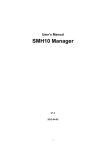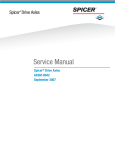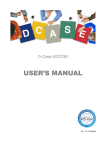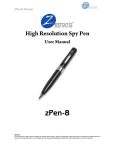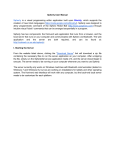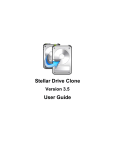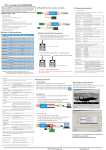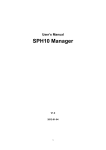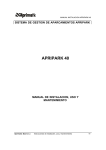Download "user manual"
Transcript
User’s Manual SMH10 Manager V1.0 2011-08-01 HANTZ + PARTNER The Upgrade Company! www.hantz.com Deutschland: Tel.: 0761 / 59 21 00 Fax: 0761 / 58 52 28 Schweiz: Tel.: 061 / 27 311 - 31 Fax: 061 / 27 311 - 39 Österreich: Tel.: 01 / 58 55 430 Fax: 01 / 58 55 460 Copyright Information Copyright 1998-2011 Sena Technologies, Inc. All rights reserved. Sena Technologies reserves the right to make any changes and improvements to its product without providing prior notice. Notice to Users Proper back-up systems and necessary safety devices should be utilized to protect against injury, death or property damage due to system failure. Such protection is the responsibility of the user. This device is not approved for use as a life-support or medical system. Any changes or modifications made to this device without the explicit approval or consent of Sena Technologies will void Sena Technologies of any liability or responsibility of injury or loss caused by any malfunction. Website: http://www.senabluetooth.de/download.html 2 Table of Contents 1. Software Installation 4 1.1. Windows XP ............................................................................................................................... 4 1.2. Windows Vista or Windows 7 ..................................................................................................... 7 2. Getting Started 15 2.1. Starting SMH10 Manager ......................................................................................................... 15 2.2. Updating Firmware ................................................................................................................... 17 2.3. Restore Firmware ..................................................................................................................... 21 2.4. Update Firmware from specific file ........................................................................................... 25 2.5. Device Settings ........................................................................................................................ 28 2.6. Checking version of SMH10 Manager ..................................................................................... 30 3 1. So oftware Installa ation Please n note that all software s installation shou uld be runnin ng with administrator privvilege of you ur compute er. 1.1. W Windows XP Step 1. P Power off the e SMH10. Note: Do not cconnect the SMH10 S to your computerr until softwarre installation n is completeed. Step 2. Run the se etup program m, smh10ma anager-v1.0-s setup.exe, and a then SM MH10 Manag ger setup window w will be starte ed as follows. Figure 1- 1 Welcome e Message Click “Next” button and th hen specify tthe destinatio on location of o program. Step 3. C 4 Figure 1-2 2 Choose th he destinatio on location of program Step 4. Click “Install” button afte er choosing destination location of the t program and then in nstallation will be sttarted. Figure 1-3 3 Program Installation I 5 Thiss process ma ay take a few w minutes acccording to th he performan nce of your ccomputer. Ple ease wait until fina al completing message is displayed. Figure 1-4 4 Complete e message Step 5. Click “Finissh” button to complete the installa ation, then SMH10 S Mannager will be e started automatically. Please rrefer to Chap pter 2 to learn n how to use e SMH10 manager. 6 1.2. W Windows Vista or Window ws 7 Power off the e SMH10. Step 1. P Note: Do n not connect the t SMH10 to t your comp puter. Step 2. Run the setu up program, smh10mana ager-v1.0-setup.exe, then n SMH10 Maanager Setup p window will be sstarted as fo ollows. In ca ase that you u have 64-b bit OS, pleas se run differrent set-up program, smh10m manager-V1.0 0-setup_x64..exe. Note: Aw warning messsage on Use er Account C Control windo ows may be popped up. Please selec ct “Allow” or selectt “Yes” button n to proceed d to the installlation of SMH10 Manage er. Figure 1- 5 Welcome e Message Step 3. C Click “Next” button and th hen specify tthe destinatio on location of o program. 7 Figure 1-6 6 Choose th he destinatio on location of program Step 4. Click “Install” button afte er choosing destination location of the t program and then in nstallation will be sttarted. Figure 1-7 7 Program Installation I 8 er. Please Step 5. A message window will pop up to g uide you to connect the SMH10 to tthe compute hook up the SMH10 with your co omputer by using USB cable c and then turn it onn by selecting g “Phone button” a and “Jog Dial” together. Note: Plea ase do not se elect “Cance el” button if it is the first tim me installatio on on your coomputer. Step 6. A message box will disappear a after 10 sec conds, and it means thhe SMH10 is found successffully in the in nstallation. Figure 1 1-8 SHM10 is found Step 7. Device Drivver Installatio on Wizard w will be started d, then. Select “Next” buttton to proce eed to the installatio on process of o device driv ver. 9 Figure 1-9 9 Device Drriver Installa ation Wizard d is started Step 8. It may take up u to 10 min nutes to lead you the nex xt step. Pleas se wait until you can see e the next message e window. Figu ure 1-10 De evice Driver is in installa ation Step 9. S Select “Finish” button to complete the e installation to go to the final stage oof the installa ation. 10 Figure 1-1 11 Completiting the Dev vice Driver Installation I Step 10 0. Final Insta allation mes ssage will be e popped up. Select “F Finish” buttoon, and then n SMH10 Manager will be startted automatically. Figure F 1-6 C Completing Setup S Wizard P Please see the t section 3 to learn how w to use SMH H10 manage er. 11 Troublesho ooting for fa ailure in Dev vice Driver Installation If yo ou see the error message e on device driver installlation failure, please folloow the steps below to do troubleshooting. Figure 1-7 7 Cannot co omplete the Device Driiver Installattion 1. Select “F 1 Finish” button n and close S SMH10 manager setup windows. w 2 2. Uncheckk the “Run SMH10 S Mana ager 1.0” ch heckbox in th he next pop--up window and then select “F Finish” button n. 12 Figure F 1-8 C Completing Setup S Wizard 3 3. Restart your y compute er system. N Note: Please make m sure th hat SMH10 rremains connected to yo our computerr with keepin ng powero on status. 4 4. After you ur computer is restarted, please go to the menu, of SMH10 M Manager pro ogram, by moving to t Start Menu u -> All Prog grams -> Sen na Technolog gies -> SMH110 Manager. 5 5. Select “Install Driver”” in the SMH H10 menu. Fig gure 1-9 Ru un Install Drriver manua ally 13 6. Device Driver Installation Wizard will be started again. Please repeat the steps from Step 6 to Step 10 to complete the installation. 14 2. Ge etting Sttarted 2.1. Starting SMH10 S Manager M When you sttart SMH10 Manager, M me essage box will w be poppe ed up as folloows, Step 1. W Figure 2--1 Start-up Instruction I Step 2. P Please follow w the steps on o the messa age box and then click “O OK” button. Windows XP] Note: [W The further driver in nstallation is s required an nd it will be e running automatically. Please look k into the Windowss task bar until u the insta allation is co ompleted. An nd, then sele ect “OK” buttton if the process is complete ed. Step 3. T Then SMH10 0 Manger will display the e firmware ve ersion of you ur SMH10 auutomatically. You may find the message, “S SMH10 is co onnected witth computer”” if the program is succeessfully conn nected to the SMH H10. 15 Figure 2-2 2 SMH10 is connected If yo ou fail to connect the SMH10, please close SMH1 10 Manager and a restart itt again. Figure F 2-3 S SMH10 is no ot connecte ed 16 2.2. Updating Firmwarre To update firrmware of yo our SMH10, sselect “F/W Update” U Buttton. Step 1. T SMH10 Manager willl automatica ally check the e newest firm mware on the e managemeent server. Please P be sure to connect you ur computer to the Interrnet. If there e is a newerr version firm mware on th he server following g message will w be display yed. Figure F 2-4 N New firmwarre is availab ble n and then se elect firmware download location on yyour computter. Sttep 2. Selectt “Yes” button Figure 2-5 5 Save New w firmware 17 After selectin ng download location and d then selectt “Save” butto on. Step 3. A T Then new firmware will be downloa aded from se erver and progress bar will be disp played as ffollows. Figure 2-6 Firmwa are Downloa ading progrress bar Step 4. IIf new firmwa are download d is complete ed, “Update”” button will be b displayed as follows. Select “U Update” butto on to proceed to the nextt stage of firm mware updatte. Figure 2-7 7 Select Upd date button ored messag ge box will be e popped up. Please pre ess the “Phoone” button of o SMH10 Step 5. A yellow-colo and hold d it awhile un ntil the messa age disappea ars. 18 Figure 2-8 2 Press an nd hold Pho one button message m ed into the S SMH10. Durin ng the proce ess, please loook into the message Step 6. Firmware is to be update display o of the progra am in order to o check the progress. SM MH10 Manager will first back up the firmware from the SMH10, and d then write the new one e to the devic ce. Figure 2-9 Firrmware Bac ck up proce ess 19 Fiigure 2-10 F Firmware Writing W proce ess Note: en the progress is reac ched 92%, th he process may look halted aboutt one minute e. This is Whe n the SHM10. normal o operation fo or checking firmware on Step 7. A yellow-colo ored messag ge box will be e popped up p again. Pleas se press “Phhone button” and “Jog Dial” tog gether until th he message disappears. Figu ure 2-11 Pre essand hold d Phone button and Jog Dial messsage 20 U is co ompleted and d the curren nt firmware version v will be displaye ed on the Step 8. Firmware Update program m window. Figure 2-12 2 Update is s completed d 2.3. R Restore Firmware F e To restore th he SMH10 firrmware to th e original, se elect “F/W RESTORE” buutton. A mes ssage will Step 1. T show you the informa ation of the firmware f whi ch is stored as a back-up p. Note: Firm mware restore function is available on nly in the com mputer where e SMH10 haad been upda ated. You need to use the same computer o firmware u update when you restore it. 21 Figu ure 2-13 Firm mware Back k up Information Step 2. Select “RES STORE” buttton to proce eed and then n yellow-colo ored messagge will pop up. u Press “Phone” button of SMH10 S until the messa age disappea ars. Then, firmware f resstore process will be started. Figure 2-1 14 Restoring firmware 22 Figure 2--15 Press a and hold Phone button message Figure e 2-16 Firm mware Resto oring progre ess bar Note: en the progress is reac ched 92%, th he process may look halted aboutt one minute e. This is Whe n the SHM10. normal o operation fo or checking firmware on ocess is com mpleted, a m message box will pop up again. Presss “Phone button” and Step 3. After the pro “Jog Dia al” together until the mess sage disappe ears. 23 Figu ure 2-17 Pre essand hold d Phone button and Jog Dial messsage Step 5. Then firmwa are restore is s completed and the currrent firmware e version willl be displaye ed on the program m window. Figurre 2-18 Firm mware Resttore is comp pleted 24 2.4. Update Firmware from spe ecific file e t firmware of your SM MH10 using the firmware stored on yyour compute er, select Step 1. To update the “F/W UP PDATE” Butto on. Figure 2--19 Update firmware Select “SELE ECT” button to open sele ection window w, and then choose c a firm mware to be updated Step 2. S for your SMH10. Figure 2 2-20 Open firmware f 25 Select “UPDATE” button to proceed. Step 3. S Figure 2-2 1 Select up pdate button n Figure e 2-22 Prog gress bar in Firmware Update U ored messag ge box will be e popped up. Please pre ess the “Phoone” button of o SMH10 Step 4. A yellow-colo and hold d it awhile un ntil the messa age disappea ars, and then n the process s will be conttinued. 26 Figure 2--23 Press a and hold Phone button message Step 5. P Press “Phone button” and “Jog Dial” together until the messag ge disappea rs. Figu ure 2-24 Pre ess and hold d Phone bu utton and Jo og Dial messsage u is completed and d the curren nt firmware version v will be displayed on the Step 6. Firmware update program m window. 27 Figure F 2-25 5 Updating is i completed d 2.5. D Device Se ettings You can set up some menu. e parameters s of your SM H10 by using g “DEVICE SETTINGS” S m Figure 2 2-26 Device e settings Plea ase note that changing device d setting gs is supporrted from firm mware versioon 3.1. Pleas se update your firm mware first to set up the parameters. p 28 Fig gure 2-27 C Changing Device Settin ngs After cha anging settin ngs, select “S SAVE” button n to save the changes to SMH10. Figure F 2-28 8 Confirm sa ave chnages Note: Change of device se ettings is effective only aftter SMH10 is s restarted. 29 2.6. C Checking version of SMH1 10 Manager e software ve ersion of SM MH10 Manag ger, click [?] button on th e upper-left corner of In order to check the the SMH H10 Managerr. Figure 2-29 Check tthe version of SMH10 Manager 30 HANTZ + PARTNER The Upgrade Company! www.hantz.com Deutschland: Tel.: 0761 / 59 21 00 Fax: 0761 / 58 52 28 Schweiz: Tel.: 061 / 27 311 - 31 Fax: 061 / 27 311 - 39 Österreich: Tel.: 01 / 58 55 430 Fax: 01 / 58 55 460