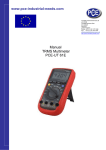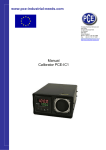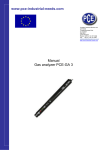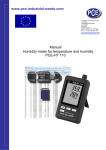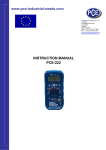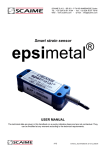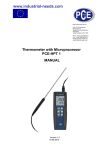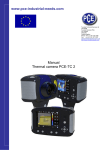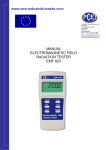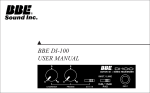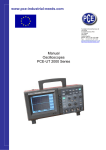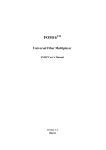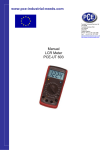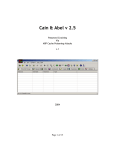Download www.pce-industrial
Transcript
www.pce-industrial-needs.com Tursdale Technical Services Ltd Unit N12B Tursdale Business Park Co. Durham DH6 5PG United Kingdom Phone: +44 ( 0 ) 191 377 3398 Fax: +44 ( 0 ) 191 377 3357 [email protected] http://www.industrial-needs.com/ Manual of Humidity Temperature DataLogger PCE-313 A [email protected] CONTENTS TITLE PAGE I. Safety Information………………………………………………………………….….. 1 II. Introduction…...……………………………………………………………………….….. 1 III. Specifications………………………………………………………………………….. 1 IV. Symbol Definition and Button Location……………………………….. 2 V. Operation Instructions…………………………………………….…………..……3 4.1 Power-Up…………………………………………………………………………………..... 3 4.2 Humidity and Temperature Measurement…………………………………………...... 3 4.3 Selecting the Temperature Scale……………………………………………………….. 3 4.4 Data-Hold Operation…………………………………………………………………….... 3 4.5 DataLogger………………………………………………………………………………… 3 4.6 Clock Setup ………………………………………………………………………………... 3 4.7 Recording Interval Setup……..…………………………………………………………. 4 4.8 Time Operation…………….…………………………………………………………….... 4 4.9 MAX/MIN Operation…………………………………………………………………….…. 4 4.10 Auto Power Off…………………………………………………………………………… 4 4.11 Low Battery Condition ………………………………………………………………….. 4 4.12 Digital Output…………………………………………………………………………….. 4 \ VI. Calibration Procedure…………………………………………………………….. 5 VII. Setup TestLink (Humidity Temperature DataLogger)— RS232 interface software……………………………………………………...… 7 . 1 [email protected] I. Safety Information Read the following safety information carefully before attempting to operate or service the meter. Use the meter only as specified in this manual; otherwise, the protection provided by the meter may be impaired. Environment conditions ο Altitude up to 2000 meters ο Relatively humidity 90% max. ο Operation Ambient 0 ~ 50℃ Maintenance & Clearing ο Repairs or servicing not covered in this manual should only be performed by qualified personnel. ο Periodically wipe the case with a dry cloth. Do not use abrasives or solvents on this instrument. Safety symbols Comply with EMC Read safety Information first. II. Introduction: This instrument is a digital Humidity/Temperature meter that uses a polymer capacitive and semiconductor sensor. This operations manual contains general product information and specifications. Its internal memory can keep up to 16300 readings. (note1.) It uses a RS232 interface to perform bi-directional communication with PC. III. Specifications: Numerical Display : 4 digital Liquid Crystal Display. Measurement Range : Humidity: 0%~100%RH Temperature: -20℃~+60℃ -4℉~+140℉ Resolution : 0.1%RH , 0.1℃,0.1℉ Accuracy : Humidity:±2.5%RH at 25℃ Temperature: ±0.7℃ ±1.4℉ Response Time : Humidity: 75 sec. In slowly moving air Temperature: 40 sec. in slowly moving air Signal Output : RS-232 Data Output Operating Environment : 0℃~50℃, 32℉~122℉ 0 to 90%RH non-condensing Storage Environment : -10℃~60℃, 14℉~140℉ 0 to 80%RH non-condensing Power Requirements : Battery: One 9V battery 006p or IEC 6F22 or NEDA1604 AC adapter: 9VDC / 10mA minimum Plug Diameter: 3.5 mm×1.35mm Battery Life : Approx. 100hrs with alkaline battery Weight : Approx.320g note1: Every time you press "REC" button to start recording data and press "REC" button again to stop 2 [email protected] recording, there will be a data set in memory, you can store as many data sets as you want until memory is full. Dimension : Meter = 186(L)×64(W)×30(H)mm ; 10.8(L)×2.5(W)×1.2(H)inch Probe = 190(L)×15(D)mm ; 7.5(L)×0.6(D)inch Accessories : Instruction Manual, 9V Battery, Carrying Case, Software, RS-232 Cable, Probe Holder. IV. Symbol Definition and Button Location: °C°F : Centigrade and Fahrenheit indication. %RH : Relative Humidity indication. MAX : The Maximum value is now being displayed MIN : The Minimum value is now being displayed : This indicates auto power off is enabled. : This indicates that the display data is being held. m-d : month and day h:m : hour and minute m:s : minute and second Y : year : The Battery is not sufficient for proper operation. REC : This indicates that the tester is recording. If it blinks, it indicates the memory is full. 1 Button Location: ○ ,1 Dust mask 2 ○ ,2 Sensor probe ○ ,3 LCD display 3 ○ ,4 ON/OFF button ○ ,5 Time display button 4 ○ ,6 Record button 7 SETUP CLOCK INTV 6 REC TEMP: C 20 C 4 F HUMIDITY: 0 F 60 C 140 F 8 9 9V BATTERY NEDA 1604 6F22 00 RS-232 HOLD PLEASE READ MANUAL FOR SAFE ○ ,7 MAX MIN function control button ○ ,8 HOLD button ○ ,9 °C, °F control button DC9V 5 TIME 100 %RH OPEN POWER-UP OPTIONS REC ○ ,10 Digital output connector (RS-232) ○ ,11 AC power adapter connector 3 [email protected] ○ ,12 Tripod connector ○ ,13 Battery cabinet cover V. Operation Instructions: 4.1 Power-Up Press the power button to turn the Humidity Temperature Meter ON or OFF. When the powered it on, the LCD will show how much memory space is available to use. For example: It indicates that there are 16,000 records memory space available. 4.2 Humidity and Temperature Measurement For measurement, place the sensor probe in the test environment. 4.3 Selecting the Temperature Scale When the meter is first powered on, the default scale setting is set at Celsius (°C) scale. The user may change it to Fahrenheit (°F) by pressing “ °C/°F ” button and vice versa to Celsius. Next time you power on, the scale setting will be the same as which when you powered off last time. 4.4 Data-Hold Operation The user may hold the present reading and keep it on the display by pressing the “HOLD” button. When the held data is no longer needed, one may release the data-hold operation by pressing “HOLD” button again. When the meter is under Data Hold operation, the "MAX MIN" and “ °C/°F ” button are disabled. (when you press “ °C/°F ” and "MAX MIN" button in HOLD mode, there will be two continuous beeps) 4.5 Data Logger When pressing the "REC" button, the meter will start recording, press the "REC" button again will stop recording, If you want to clear the memory, power off the meter, then press and hold “REC” button and then press power button, then release all buttons ,then LCD will show "CLR" to clear the memory. 4.6 Clock Setup 1: press and hold “MAX MIN” button and then power on the meter: 2: press “TIME”(clock): 3: press "REC" ▲ or "°C/°F" ▼ to increase or decrease number, press “TIME”(clock) to adjust next item. The adjusting order is 4 [email protected] year→ month→ day→ hour→ minute, then press “TIME” (clock) to finish adjusting. If you want abort during a setup process, press power button to cancel. 4.7 Recording Interval Setup : 1: press and hold “MAX MIN” button and then power on the meter: 2: press “HOLD"(INTV) 3: press "REC" ▲ or "°C/°F" ▼ to increase or decrease number, press “HOLD" (INTV) to adjust next item, then press “HOLD” (INTV) to finish. If you want abort during a setup process, press power button to cancel. 4.8 Time Operation: When pressing the “TIME” button, the LCD will display time , it will show year on top of the LCD, show month and day on the left bottom of the LCD, show hour and minute on the right bottom of the LCD. Press "TIME" button or any other button to exit this mode. This operation will not interrupt the recording and "MAX MIN" operation. 4.9 MAX/MIN Operation: When pressing the "MAX MIN" button the meter will enter the MAX/MIN mode. Under this mode the maximum value / minimum value is kept in the memory simultaneously and updated with every new data point. When the MAX symbol is display, the Maximum is shown on the display. Press "MAX MIN" again, then the MIN symbol is on the display and the minimum reading is displayed. Press "MAX MIN" again, MAX, and MIN will blink together. This means that all data is updated in the memory and the reading is the present temperature. One may press "MAX MIN" to circulate the display mode among these options. When the meter is under "MAX MIN" operation, “ °C/°F ” button are disabled.(when you press “ °C/°F ” button in "MAX MIN" mode, there will be two continuous beep) To exit the MAX/MIN mode, one may press and hold "MAX MIN" for two seconds. 4.10 Auto Power Off: By default, when the meter is powered on, it is under auto power off mode. The meter will power itself off after 30 minutes if no key operation and no RS232 communication and no recording. Combination at power on can disable auto power off. One may press and hold “HOLD” button and then power on the meter and there will be two successive beeps to indicate that auto power off is disabled and the will not show up. 4.11 Low Battery Condition 5 [email protected] When the battery voltage is under proper operation requirement, the LCD and the battery need to be replaced with new one. 4.12 Digital Output: The Digital Output is a 9600bps N 81 serial interface. TX RX symbol will show on the GND VI. Calibration Procedure Humidity Calibration: 1. Turn the unit off. Press and hold MAX/MIN, HOLD and REC keys. While these three keys are pressed, turn the power on. Release these keys and all the segments on the LCD will blink. 2. After step one, within 3 seconds, the user have to press °C/°F and TIME key at the same time to enter the calibration mode or the tester will go back to normal operation mode. 3. When the tester get into calibration mode, the humidity reading will blink and “CAL1” will appear on the second display. 4. Insert the humidity probe into the standard humidity cavity of 32.8%RH@25°C. Wait until the system to stabilize for 20 minutes then press MAX/MIN button to create the calibration data. If the unit recognizes the value is out of tolerance, the unit will sound 2 beeps and still remain at "CAL1”mode. If the tester recognizes the value is within tolerance, new calibration data is nd created and the tester will go into “CAL2” mode, which will be indicated by “CAL2” at 2 display. 5. Insert the humidity probe into the standard humidity cavity of 75.3%RH@25°C. Wait until the system to stabilize for 20 minutes then press MAX/MIN button to create the calibration data. If the unit recognizes the value is out of tolerance, the unit will sound 2 beeps and still remain at "CAL2”mode. If the tester recognizes the value is within tolerance, new calibration data will be written into the memory and the calibration is done. Remark: 1. When the user perform the humidity calibration, the environment should be kept at the stable condition (i.e. Constant temperature and constant humidity in the lab.) to in increase the accuracy. 2. After the probe insert into the standard humidity cavity, the operator should wait at least 20 minutes to let the condition in the cavity to stabilize. 3. During the calibration, if the user press POWER button at any time, the tester will go back to normal operation mode and no calibration data will be changed. 4. During the calibration mode, the user can restore the factory default value by press the HOLD and REC buttons at the same time. 5. Because it takes some time to stabilize the system, we recommend the operator first insert the probe into the 32.8%RH@25°C standard cavity and wait for at least 20 minutes, then power the unit on and start the calibration process. 6. During the calibration, all the displayed reading is calibrated with the old calibration data and the auto power function is disabled. Until the calibration process is done, the tester will enable auto power function again. 7. During the calibration, the temperature is fixed at °F scale and it is not selectable. Temperature Calibration: 1. Turn the unit off. Press and hold MAX/MIN, HOLD and REC keys. While these three keys are pressed, turn the power on. Release these keys and all the segments on the LCD will blink. 2. After step one, within 3 seconds, the user have to press °C/°F and HOLD key at the same time to enter the calibration mode or the tester will go back to normal operation mode. 3. When the tester get into calibration mode, the temperature reading will blink and “CAL1” will 6 [email protected] appear on the second display. 4. Insert the probe into standard chamber of 0°C(32°F) and wait the system to stabilize for 20 minutes. Press MAX/MIN button to create the calibration data. If the tester recognizes the data is within the tolerance, it will go to “CAL2” mode or it will sound 2 beeps and remain at “CAL1” mode. 5. Insert the probe into standard chamber of 40°C(104°F) and wait the system to stabilize for 20 minutes. Press MAX/MIN button to create the calibration data. If the tester recognizes the data is within the tolerance, it will write the calibration data into the memory and leave the calibration mode. If the tester recognizes the calibration data is out of tolerance it will beep 2 times and remain at “CAL2” mode. Remarks: 1. After the probe is in the calibration cavity, wait at least 20 minutes to stabilize the system. 2. During the calibration, the user can leave the process by pressing the POWER button at any time and the calibration data will be kept unchanged. 3. During the calibration mode, the user can restore the factory default value by press the HOLD and REC buttons at the same time. 4. Because it take some time to stabilize the system, we recommend the operator first insert the probe into the 0°C standard cavity and wait for at least 20 minutes, then power the unit on and start the calibration process. 5. During the calibration, all the displayed reading is calibrated with the old calibration data and the auto power function is disabled. Until the calibration process is done, the tester will enable auto power function again. 6. During the calibration, the temperature scale is fixed at °F and it is not selectable. WARNING! 1.Don’t touch or manipulate the sensor. 2.Don’t expose the sensor to direct light , this causes a false reading. 3.Don’t expose the sensor to static electricity. 8 [email protected] VII. Setup TestLink (Humidity DataLogger)—RS232 interface software: y The TestLink package contains: 1.One setup CD. 2.Custom designed RS232 cable for TestLink. y System Required: Windows 98/ NT 4.0/ NT2000/ XP. y Minimum Hardware Required: 486-100 MHz PC compatible, 16 MB RAM ; At least 5 MB hard disk space available to install TestLink program. Recommended display resolution is 800X600. y Install TestLink: 1.We recommend close all other application before installing TestLink. 2.Insert the TestLink CD-ROM into your CD drive. The TestLink installer should start automatically. If it does not, you can start it by running SETUP.EXE from the root drive of the CD-ROM. 3.When installation is complete, it will copy TestLink.exe(executable file) and help file to your hard disk(default is c:\program files\ TestLink) 4.For other operation instruction, please refer to the on-line help while executing TestLink. 5-1. Run TestLink Select TestLink form “START” of Windows, figure 5.1 will show Menu and Tool Bar Real Time Data Sampling Rate Real Time Graph Bi-direction Control Panel Real Time Tabular Figure 5.1 9 [email protected] 5-2. Real Time Tabular and Real Time Graph. Select Run from menu or press from the tool bar to begin real time data collection from humidity meter. You can change the data interval by editing the sampling rate box on the right hand side of tool bar (see figure 5.1). 5-3. DataLogger Select DataLogger from menu to load recorded data for humidity meter. There will be a progress bar showing how many bytes should be loaded and how many bytes have been received. When data is loaded successfully, there will be three new window show up. (see 5-2) Data Sets Graph Tabular Data Sets Window – Display how many data sets were loaded and the detail information for each data set (start date, start time, recording rate and data length), and you can click at any data set to choose the set for graph and tabular Window. 5-4. For other operation instruction, please refer to the on-line help while executing TestLink. In this direction will find a vision of the measurement technique: http://www.industrial-needs.com/measuring-instruments.htm NOTE: "This instrument doesn’t have ATEX protection, so it should not be used in potentially explosive atmospheres (powder, flammable gases)." 10