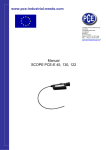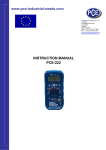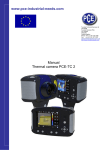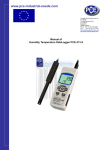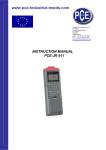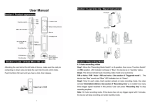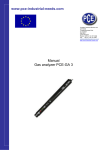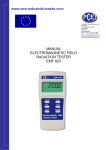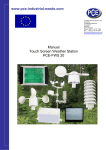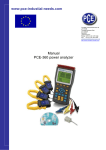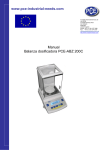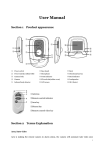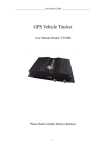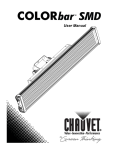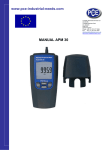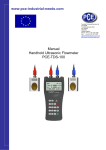Download www.pce-industrial-needs.com Manual Video endoscope PCE
Transcript
www.pce-industrial-needs.com Tursdale Technical Services Ltd Unit N12B Tursdale Business Park Co. Durham DH6 5PG United Kingdom Phone: +44 ( 0 ) 191 377 3398 Fax: +44 ( 0 ) 191 377 3357 [email protected] http://www.industrial-needs.com/ Manual Video endoscope PCE-VE 320, 330, 340 [email protected] CONTENT 1. 2. 3. 4. 5. 6. 7. 8. 9. 10. Parts function ................................................................................................................. 3 Interface Overview.......................................................................................................... 3 Operation function ......................................................................................................... 3 Menu ................................................................................................................................ 4 Operation ........................................................................................................................ 4 SD Card Routes .............................................................................................................. 6 Troubleshooting ............................................................................................................. 6 Caution ............................................................................................................................ 6 Specification ................................................................................................................... 6 Specification ................................................................................................................... 6 2 [email protected] 1. Parts function A. B. C. D. E. F. G. H. I. J. K. L. M. N. Power button PHOTO button REC button PREV button NEXT button Multi-selector Escape Light switch SD jack AV jack USB jack DC IN jack Main unit Probe / cable 2. Interface Overview This handy, easy-to-use device is designed with simple operational functions and Commonly used by both amateurs and professionals. There are 3 basic modes for easier operations as follows: PREVIEW Mode Displays summarized optional functions such as ; picture taking, video taking etc. SURFING Mode Allows user to survey photos and videos in the memory card and maintain files. MENU Mode Includes file maintenance, settings etc. PS: If the menu mode is not operated for 10 seconds, the system will automatically switch back to the preview mode. 3. Operation function All the buttons of this scope have different functions under each mode as cross referenced below: Button Preview Mode Acts as “Backward / Reverse” function Acts as “Forward” function To enter into the Menu mode To take photograph To start / stop video recording Surfing Mode Back to previous photo or video Switch to next photo or video To delete photos or videos To return to the Preview mode “NEXT“(under the Preview mode) “Start / Stop”(under the REC mode) To return to the Preview mode Menu Mode Selecting the previous function or option. Selection the next function or option Confirms selected function or option To return to the Preview mode Displays information on the software version for technical repairs and maintenance To return to the Preview mode 3 [email protected] 4. Menu Main Menu Under the preview mode: Press MENU button to display the various optional functions as follows: DELETE ALL VIDEO OUTPUT DATE / TIME SETUP LANGUAGE VIDEO FORMAT AUTO POWER OFF DELETE ALL set up Displays a frame which includes two options as in picture 2. Use ”PREV” and “NEXT” to select “Yes” or “No” and press OK to confirm. VIDEO OUTPUT order Once you insert the video cable, select this function to transfer the viewing screen from the main unit to television screen, the main unit screen will turn black. You can transfer the screen back to the main unit by selecting the same function. Menu DATE/TIME SETUP Press PREV button & NEXT button to select year/month/day or hour/minute/second, and press SEC button for increasing numbers and press PHOTO button for reducing number. If the “Date/Time” set up indicates “ON” status, the photo taken will include the Time/Date of occurrence. LANGUAGE SETUP To select language. (2 optional language) VIDEO FORMAT SETUP To setup the TV output format AUTO POWER OFF SETUP To setup time for auto power off 5. Operation Installing (Getting started) Step 1 Connect the probe with the main unit. Place the main unit facing inward and Connect the probe (marked with an arrow) by inserting it to the main unit and screwed on (refer to picture 1) Step 2 Press POWER button for 3-5 seconds to turn it on, then displays the sign as the one in pic 2 that will disappear in 5 seconds and then you can start the use. (Capacity of SD card Capacity of battery) Step 3 Press POWER button for 3-5 seconds to turn it off. Operation PHOTO Touch or press to display the picture continually. Status: After taking picture, the system automatically switch back to preview mode. REC 1. Press for video recording. Status: Displays the sing in the lower-left corner to indicate recording status. 2. Press to stop recording. Status: The sign in the lower-left corner disappears to indicate end of recording. P.S.: The video is saved automatically when you press to stop recording and proceed with next action (picture taking of video recording.) To view photos and videos 1. In the preview mode press or Status: Will displays the latest picture. 2. And press or to survey the first photo / video taken and the second photo / video taken. Status; Files are organized by date sequence. P.S.: Shows the previous or next actions (either taking photograph or video recording). 4 [email protected] Operation DATE / TIME SETUP 1. Press OK to select 2. Press or to set Date (YY/MM/DD), Time (HR/MIN/SEC). 3. Press for adding or for decreasing the numbers (date / time) and further pressing will go to “DISPLAY” option and press or for “ON ” / “OFF” DISPLAY option. Display date Conceals date Operation Input / Output pictures into external viewing screen 1. Connect the black AV cable with the main unit to the AV jack on the right side of the main unit. (P.S.: make sure the other side of the AV cable is well connected with the external viewing screen.) 2. Press OK to select 3. Press or to transfer to “Video Output” option. 4. Press OK again Status: Picture will output to external viewing screen PS. The function will detect automatically if AV cable already inserted in the AV jack. If not but inserted, the image of screen will be switched back the main unit. To regulate output viewing 1. Press OK 2. Press or to select video format option. 3. Press OK 4. Press or to select NTSC or PAL 5. Press OK Operation DELETE SINGLE FILE(LIMITED TO VIEWING MODE ) 1. Press or to go to the required file 2. Press OK to go to the delete option 3. Press or for “Yes” or “No” option 4. Press OK to confirm DELETE ALL FILES 1. Press OK to go to “DELETE ALL” in the Main Menu 2. Press or for “Yes” or “No” option 3. Press or to confirm Operation Auto Power On/Off Setting 1. Press Ok 2. Press or to go to the Auto Power Off option 3. Press OK 4. Press or to set up the time options (5min/10min/15min/30min) or DISABLE option (if you choose not to have this function) 5. Press OK 6. PS. The system will still automatically switch off without prior setting. ACCESSORIES USB Cable – enables connection to PC for convenient file transfer and maintenance. Video Cable – connects screening to television when required. Adaptor – enables power charging when low power is indicated. SD card – Please refer to the picture for direction when inserting to the unit. Beware of the direction that SD card should be. 5 [email protected] 6. SD Card Routes When you get the product, recommend you set up the time and date for the future management of the files. The product press time is YEAR 2007, January 1st. If file name shows first two codes are 11, it indicates the time is preset time. The file name is defined not by sequence ID, but by photoing time. Picture file and video file are defined by the same way, but extension is different. Picture file is .ASF. 7. Troubleshooting No image on the LCD monitor after turn power on: If battery is exhausted, turn power on and then on action, please charge battery or use AC adapter. No image but words on the LCD monitor after turn power on : Please check connector if connected well. Cannot take picture and video No SD card inserted, no photo taking and videoing. If SD card is out of order, data cannot be saved to the card. Shut down; When all the function freeze or fail, please insert an insulated needle to the hole on the back of the main unit. The system will restart automatically. Back RESET 8. Caution Do not remove the SD Memory Card while data is being saved to the card while photographing or videoing, as this may cause the data to be lost or the card to be damaged. While videoing it need storage mass data, we recommend using more than 80X SD card to catch batter quality. Important: Use cotton buds soaked in alcohol to clean the lens. Don’t use the product in dangerous environment such as oil tank. Don’t use chemical liquid to clean off the surface of the product. Don’t open the product unit, the action might damage the product. When storing the product, be careful when bending the probe. Don’t bend the probe 180 degree. Please use original spare parts, if not, it might damage the product. Don’t use the product in an aircraft and medical field. Don’t use the product under the direct sunshine. Please keep the product in dry and adequately ventilated environment. 9. Specification Specification Handle Working Temperature -20 – 60℃ Probe Working Temperature -20 - 70℃ Total Storage Temperature -20 - 60℃ While Battery in charge 0 - 40℃ 10. Specification Insertion Tube & light Source SPEC. Image Sensor MOS Image Sensor Resolution (Dynamic / Static) 320(H)*240(V)640(H)*480(V) ~30M Size Tip (Insertion Tube ) Diameter 5.5mm Frame rate ~30 fps S/N Ratio 42dB Exposure Automatic White balance Fix Field of View (FOV) 67º Depth of Field (DOF) 1.5cm~10cm Light Source 4 White LED 6 [email protected] System SPEC. Power Display Interface Battery Video Out Format Recording medium Compression Format Still Image Storage Format Video Recording Format Language DC5V 3.5”TFT LCD Monitor 320*240 Pixels Mini usb 1.1/ AV out / AV in/ Rechargeable Li-Polymer Battery (3.7V) NTSC & PAL SD card (the capacity can be used up 2G) MPEG4 JPEG (640*480) ASF (320*240) English + option (one language) Function Quick Snap Quick Video Recording Quick Review AV Out Video\Picture Viewer In this direction will find a vision of the measurement technique: http://www.industrial-needs.com/measuring-instruments.htm NOTE: "This instrument doesn’t have ATEX protection, so it should not be used in potentially explosive atmospheres (powder, flammable gases)." 7