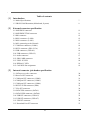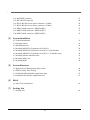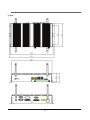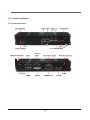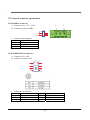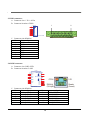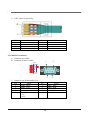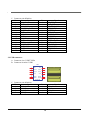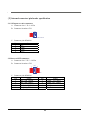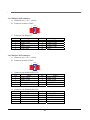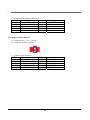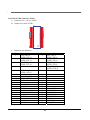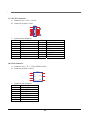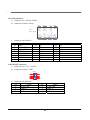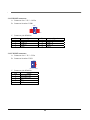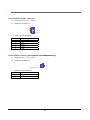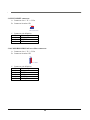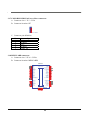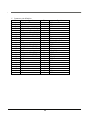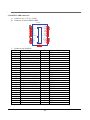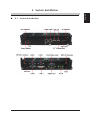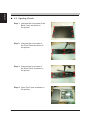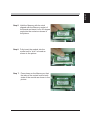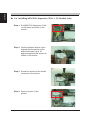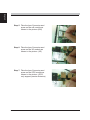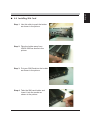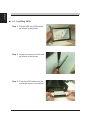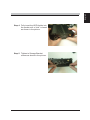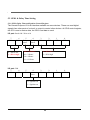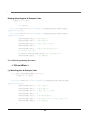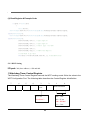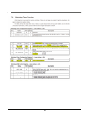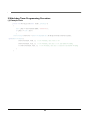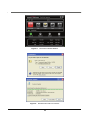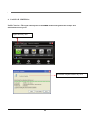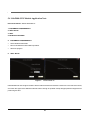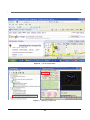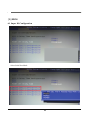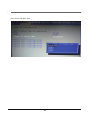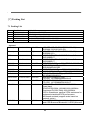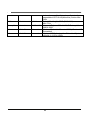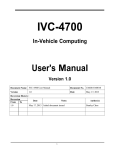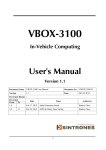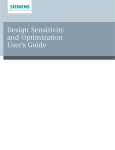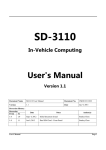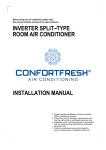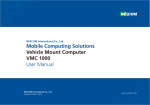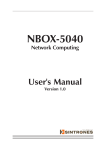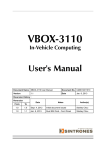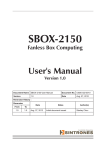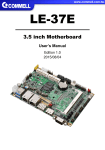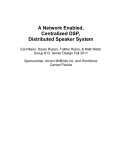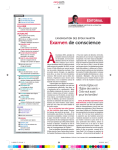Download VBOX-3200 - Sintrones
Transcript
VBOX-3200
In-Vehicle Computing
User's Manual
Version 1.2
Document Name VBOX-3200 User Manual
1.2
Version
Reversion History :
Reversion
Date
From
To
1.0
Jun 08, 2011
1.1
Document No. UM2011320012
Date
Notes
Sept. 27, 2012
Author(s)
Initial document issued
Stanley Chou
Add CAN Pin assignement
Stanley Chou
1.1
Jun 25, 2012
1.2
Sept 27, 2012 M12 Connecting to the Network
1
Stanley Chou
SINTRONES® Technology Corp.
User Manual
Copyright
©2009 by SINTRONES® Technology Corp. All Rights Reserved.
No part of this publication may be reproduced, transcribed, stored in a retrieval system,
translated into any language, or transmitted in any form or by any means such as electronic,
mechanical, magnetic, optical, chemical, photocopy, manual, or otherwise, without prior written
permission from SINTRONES® Technology Corp.
Other brands and product names used herein are for identification purposes only and may be
trademarks of their respective owners.
Disclaimer
SINTRONES® Technology Corp. shall not be liable for any incidental or consequential
damages resulting from the performance or use of this product.
SINTRONES® Technology Corp. makes no representation or warranty regarding the content of
this manual. Information in this manual had been carefully checked for accuracy; however, no
guarantee is given as to the correctness of the contents. For continuing product improvement,
SINTRONES® Technology Corp. reserves the right to revise the manual or make changes to
the specifications of this product at any time without notice and obligation to any person or
entity regarding such change. The information contained in this manual is provided for general
use by customers.
This device complies to Part 15 of the FCC Rules. Operation is subject to the following two
conditions:
1. This device may not cause harmful interference.
2. This device must withstand any background interference including those that may
cause undesired operation.
2
Safety Information
Read the following precautions before setting up a SINTRONES Product.
Electrical safety
• To prevent electrical shock hazard, disconnect the power cable from the electrical
outlet before relocating the system.
• When adding or removing devices to or from the system, ensure that the power
cables for the devices are unplugged before the signal cables are connected.
If possible, disconnect all power cables from the existing system before you add a
device.
• Before connecting or removing signal cables from the motherboard, ensure that all
power cables are unplugged.
• Seek professional assistance before using an adapter or extension cord.
These devices could interrupt the grounding circuit.
• Make sure that your power supply is set to the correct voltage in your area.
If you are not sure about the voltage of the electrical outlet you are using, contact
your local power company.
• If the power supply is broken, do not try to fix it by yourself. Contact a qualified
service technician or your retailer.
Operation safety
• Before installing the motherboard and adding devices on it, carefully read all the
manuals that came with the package.
• Before using the product, make sure all cables are correctly connected and the
power cables are not damaged. If you detect any damage, contact your dealer
immediately.
• To avoid short circuits, keep paper clips, screws, and staples away from connectors,
slots, sockets and circuitry.
• Avoid dust, humidity, and temperature extremes. Do not place the product in any
area where it may become wet.
• Place the product on a stable surface.
• If you encounter technical problems with the product, contact a qualified service
technician or your retailer.
CAUTION
Incorrectly replacing the battery may damage this computer. Replace only with the same or its
equivalent as recommended by SINTRONES® Technology Corp. Dispose used battery
according to the manufacturer's instructions.
3
Table of contents
(1)
(2)
(3)
Introduction
1.1 Model Specifications
7
1.2 VBOX-3200 Illustration (Main board, System)
9
External connector specification
2.1 POWER IN connector
11
2.2 POWER BUTTON connector
11
2.3 DIO connector
12
2.4 RJ45 connector: (LAN0)
2.5 RJ45 connector: (LAN1)
12
13
2.6 M12 connecting to the Network
13
2.7 COM Port connector: (COM1)
14
2.8 DVI-I connector: (DP1+VGA)
2.9 USB connector: (USB 0/1)
15
16
2.10 USB connector: (USB 2/3)
17
2.11 Audio connector
17
2.12 SIM CARD connector
2.13 UPS/3.5G LED
18
18
2.14 HDD/ACC LED
19
2.15 CAN BUS Pin assignment
19
Internal connector /pin header specification
3.1 SATA power wafer connector
20
3.2 Reserved JST connector
20
3.3 COM port JST connector: (COM2)
3.4 COM port JST connector: (COM3)
21
21
3.5 COM port JST connector: (COM4)
22
3.6 DVI-D /LVDS connector: (DP0)
23
3.7 VGA JST connector
3.8 SATA 7PIN connector: (SATA1)
24
24
3.9 SATA 22PIN connector: (SATA0)
25
3.10 USB JST connector: (USB 4/5)
25
3.11 USB JST connector: (USB 6/7)
3.12 UPS JST connector
26
26
3.13 Download Port JST connector
27
4
(4)
(5)
(6)
3.14 BATTERY connector
3.15 RTC RESET connector
27
28
3.16 RS232 RI# Pin Power Select connector: (COM2)
28
3.17 RS232 RI# Pin Power Select connector: (COM1)
29
3.18 MINI CARD connector: (MINICARD0)
3.19 MINI CARD connector: (MINICARD1)
29
31
3.20 MINI CARD connector: (MINICARD2)
32
System Installation
4.1 System Introduction
33
4.2 Opening Chassis
34
4.3 Installing Memory
36
4.4 Installing MINI PCIe Expansion Card (PCIe 1)
4.5 Installing MINI PCIe Expansion Card (PCIe 2, Wifi Module)
38
39
4.6 Installing MINI PCIe Expansion Card (PCIe 3, 3G Module only)
40
4.7 Installing Internal Antenna Cable
41
4.8 Installing SIM Card
4.9 Installing HDD
43
44
System Resources
5.1 Ignition Power Management Quick Guide
5.2 GPIO & Delay Time Setting
46
48
5.3 Gobi2000 WWAN Module Application Note
53
5.4 Gobi2000 GPS Module Application Note
57
BIOS
6.1 Super IO Configuration
(7)
62
Packing List
7.1 Packing List
64
5
1.1 Model Specification
System
CPU
Memory
Chipset
Graphics
LAN Chipset
Audio
Watchdog
AMD G-T56N Dual Core 1.6GHz
AMD G-T40N Dual Core 1.0GHz
AMD G-T44R Single Core 1.2GHz (Optional)
2 x DDR3 1333MHz SO-DIMM up to 8GB
AMD A55E Controller Hub
AMD G-T56N Radeon HD 6310 / G-T44R Radeon HD 6250
2 x Realtek RTL8111E Gb/s Ethernet onboard
Support PXE
Realtek ALC662 HD Codec onboard
1 ~ 255 Level Reset
Power Requirement
Power Input
9V-32V DC Power input
Power Protection
Automatics Recovery Short Circuit Protection
Power Management Vehicle Power Ignition for Variety Vehicle
Power Off Control
Power off Delay Time Setting by Software, Default is 5 Mins
Battery
Internal Battery Kit for 10 Mins Operating (Optional)
6
Graphics
Graphics
AMD G-T56N Radeon HD 6310 / G-T44R Radeon HD 6250
1 X DVI-I connector and VGA on rear I/O
Resolution
Up to 2045 x 1560 @85H
Storage
Type
2 x 2.5” drive bay for SATA Type Hard Disk Drive / SSD
Qualification
Certifications
CE, FCC, Class A
I/O
Serial Port
3 x RS-232 (COM1,2 with RS-422/485, RS-485 Support Auto Direction Control)
USB Port
4 x USB 2.0 Ports on Front I/O
LAN
2 x RJ45 Ports for GbE
Video Port
1 x DVI-I and 1 x VGA Output
DIO Port
4 in and 2 out with Relay 12V / 80mA
Audio
1 x Line-out (Default is 1 on Rear I/O)
SIM Card Socket
1 x SIM Card socket supported onboard with eject
Environment
Operating Temp.
-40 ~ 70ºC (SSD), ambient w/ air
Storage Temp.
-40 ~ 80ºC
Relative Humidity
10 ~ 95% (non-condensing)
Vibration (random)
2.5g@5~500 Hz with SSD
MIL-STD-810F, Method 514.5, Category 20,
Ground Vehicle-Highway
Vibration Operating
Truck Storage
MIL-STD-810F, Method 514.5, Category 24, Integrity Test
Shock
Operating: MIL-STD-810F, Method 516.5, Procedure I, Trucks
and semi-trailers=40G(11ms), Non-Operating 80G with SS
MIL-STD-810F, Method 516.5, Procedure V, Ground equipment=100
Crash Hazard
Mechanical
Construction
Aluminum alloy
Mounting
Supports both of wall-mount/VESA-mount
Weight
1.5 kg (bard-bone)
Dimensions
250 x 150 x 55 mm
7
1.2 VBOX-3200 Illustration
Main board
8
System
9
(2) System Installation
2.1 System Introduction
CAN BUS /
10
(2) External connector specification
2.1 POWER IN connector:
A. Connector size: 1 X 3 = 3 Pin
1
B. Connector location: PWR2
PWR2
3
2
NH2
1
NH1
PHOENIX 5mm-F-90D
C. Connector pin definition
Pin
Signal
1
GND
2
DC_IN
3
IGNITION
2.2 POWER BUTTON connector:
A. Connector size: 6 Pin
B. Connector location: SW1
SW1
1
4
A1
MH1
1
2
4
3
A1
C1
MH1 MH2
2
3
C1
MH2
PUSH SW_LED_BR
C. Connector pin definition
Pin
Signal
1
GND
3
PWRBT#
A1
LEN_N
Pin
2
4
C1
Signal
PWRBT#
GND
LED_P
11
3
2.3 DIO connector:
A. Connector size: 1 X 8 = 8 Pin
B. Connector location: GPIO2
1
2
3
4
5
6
7
8
1
GPIO2
PHOENIX 3.5mm-F-90D
C. Connector pin definition
Pin
Signal
1
+12V
2
GND
3
GPO1
4
GPO2
5
GPI1
6
GPI2
7
GPI3
8
GPI4
2.4 RJ45 connector:
A. Connector size: RJ45+LED
B. Connector location: LAN2
LAN2
1
2
3
6
4
5
7
8
Gre e n(R)
TD1+
TD1-
L1
L2
TD2+
TD2-
Orange (L)
TD3+
TD3-
L4
TD4+
TD4-
L3
MG1
MG2
NH1
NH2
12
11
10
9
H1
H2
H3
H4
RJ45+LED-90
C. Connector pin definition
Pin
Signal
1
LAN0_MDI0P
3
LAN0_MDI1P
5
LAN0_MDI2N
7
LAN0_MDI3P
9
LAN0_ACT#
11
LAN0_LINK#
Pin
2
4
6
8
10
12
Signal
LAN0_MDI0N
LAN0_MDI2P
LAN0_MDI1N
LAN0_MDI3N
LAN0_ACTPW
LAN0_LINKPW
12
8
2.5 RJ45 connector:
A. Connector size: RJ45+LED
B. Connector location: LAN1
LAN1
1
2
3
6
4
5
7
8
Gre e n(R)
TD1+
TD1-
L1
L2
TD2+
TD2-
Orange (L)
TD3+
TD3-
L4
L3
TD4+
TD4-
MG1
MG2
NH1
NH2
12
11
10
9
H1
H2
H3
H4
RJ45+LED-90
C. Connector pin definition
Pin
Signal
1
LAN1_MDI0P
3
LAN1_MDI1P
5
LAN1_MDI2N
7
LAN1_MDI3P
9
LAN1_ACT#
11
LAN1_LINK#
Pin
2
4
6
8
10
12
Signal
LAN1_MDI0N
LAN1_MDI2P
LAN1_MDI1N
LAN1_MDI3N
LAN1_ACTPW
LAN1_LINKPW
2.6 M12 Connecting to the Network:
A. M12 to RJ45 Cable
B. M12 connector pin define
Pin
1
3
5
7
Signal
TD1+
TD2+
TD3TD4+
Pin
2
4
6
8
Signal
TD1TD3+
TD2TD4-
13
C. CAT5 connector pin define
Pin
1
3
5
7
Signal
Pin
2
4
6
8
TD1+
TD2+
TD3TD4+
Signal
TD1TD3+
TD2TD4-
2.7 COM Port connector:
A. Connector size: DB9
B. Connector location: COM5
1
6
2
7
3
8
4
9
5
1
COM5
5
H2
H1
COMP-M-90
6
C. Connector pin definition (RS-232)
Pin
Signal
1
COM1_DCD
3
COM1_TXD
5
GND
7
COM1_RTS
9
COM1_RI
/ +5V
/ +12V
Pin
2
4
6
8
9
Signal
COM1_RXD
COM1_DTR
COM1_DSR
COM1_CTS
14
G. Connector pin definition (RS-422)
Pin
Signal
1
COM1_TXD3
COM1_TXD+
5
GND
7
NC
9
NC
Pin
2
4
6
8
Signal
COM1_TXD+
COM1_RXDNC
NC
H. Connector pin definition (RS-485)
Pin
Signal
1
COM1_TXD-/RXD3
NC
5
GND
7
NC
9
NC
Pin
2
4
6
8
Signal
COM1_TXD+/RXD+
NC
NC
NC
2.8 DVI-I connector:
A. Connector size: DVI-I
B. Connector location: DVID2
DVID2
17
TX0-
TX2-
1
9
18
TX1TX0+
TX2+
2
10
19
TX1+
0/5 Shield
2/4 Shield
3
11
20
1/3 Shield
TX5-
TX4-
4
12
21
TX3TX5+
TX4+
5
13
22
TX3+
TX Clk Shield
DDC CLK
6
14
23
+5V Power
TX Clk+
DDC DATA
7
15
24
Ground
TX Clk-
16
HotPlugDet
C3
Analog BLUE
C6
Analog GroundAnalog Ground C5
C4
Analog HSync
Analog VSync 8
Analog RED
C1
Analog GREEN C2
MGND
MGND
DVI-I CON-90
15
H1
H2
H3
H4
C. Connector pin definition
Pin
Signal
1
DVI_TX2_N
3
GND
5
+12V_PWR
7
DVI_DDC_DATA
9
DVI_TX1_N
11
GND
13
USB_12P
15
GND
17
DVI_TX0_N
19
GND
21
CRT_DAC_SCL
23
DVI_CLK_P
C1
CRT_RED
C3
CRT_BLUE
C5
GND
Pin
2
4
6
8
10
12
14
16
18
20
22
24
C2
C4
C6
Signal
DVI_TX2_P
5VSB_USB
DVI_DDC_CLK
CRT_VSYNC
DVI_TX1_P
USB_12N
+5V_DVI_PWR
DVI_HPD
DVI_TX0_P
CRT_DAC_SDA
NC
DVI_CLK_N
CRT_GREEN
CRT_HSYNC
GND
2.9 USB connector:
A. Connector size: USB TYPEA
B. Connector location: USB2
USB2
1
2
3
4
9
10
VCC
DATA1-
VCC
DATA-
DATA1+ DATA+
GND
MGND
MGND
GND
MGND
MGND
5
6
7
8
11
12
2USB-F-90
C. Connector pin definition
Pin
Signal
1
5VSB_USB
3
USB0_P
5
5VSB_USB
7
USB1_P
Pin
2
4
6
8
Signal
USB0_N
GND
USB1_N
GND
16
2.10 USB connector:
A. Connector size: USB TYPEA
B. Connector location: USB1
USB1
1
2
3
4
9
10
VCC
VCC
DATA1-
DATA-
DATA1+ DATA+
GND
GND
MGND
MGND
MGND
MGND
5
6
7
8
11
12
2USB-F-90
C. Connector pin definition
Pin
Signal
1
5VSB_USB
3
USB2_P
5
5VSB_USB
7
USB3_P
Pin
2
4
6
8
Signal
USB2_N
GND
USB3_N
GND
Pin
2
4
6
Signal
FRONT-JD
FRONT_OUT_R
GND
2.11 Audio connector:
A. Connector size: Phone Jack
B. Connector location: Audio2
LOUT1
5
4
3
1
6
2
AUDIO_PHONE-F-90
C. Connector pin definition
Pin
Signal
1
FRONT_OUT_L
3
NC
5
GND
17
2.12 CAN Pin assignment
A. Connector size: 6 Pin
B. Connector location: SIM1
SIM1
C5
C6
C7
W2
GND
VCC
VPP
RST
I/O
CLK
SW2
SW1
C. Connector pin definition
Pin
Signal
C1
VCC
C2
RST
C3
CLK
SW1
GND
Pin
C5
C6
C7
SW2
B. Connector location: LED1
LED1
上 A2
C1
A1
下
LED_RG
HOUSING
C. Connector pin definition
Pin
Signal
A1
3.5G_LED_P
C1
3.5G_LED_N
A2
UPS_LED_P
C2
UPS_LED_N
C3
SW
Signal
GND
VPP
DATA
GND
2.13 UPS/3.5G LED:
A. Connector size: 2 Layer LED with Housing
C2
C
C2
Location
Down
UP
18
2.14 HDD/ACC LED:
A. Connector size: 2 Layer LED with Housing
B. Connector location: LED2
LED2
C2
上 A2
C1
A1
下
LED_RG
HOUSING
C. Connector pin definition
Pin
Signal
A1
ACC_LED_P
C1
ACC_LED_N
A2
HDD_LED_P
C2
HDD_LED_N
Location
Down
UP
2.15 CAN BUS Pin assignement
A. Connector pin definition
Pin
Signal
1
nc
2
CAN_L
3
CAN_GND
4
nc
5
nc
Pin
6
7
8
9
Signal
CAN_GND
CAN_H
nc
nc
19
(3) Internal connector /pin header specification
3.1 SATA power wafer connector:
A. Connector size: 1 X 4 = 4 Pin
B. Connector location: CN1
1
2
3
4
CN1
POWER-2.54mm-M-180
C. Connector pin definition
Pin
Signal
1
+5V
2
GND
3
GND
4
+12V
3.2 Reserved JST connector:
A. Connector size: 2 X 5 = 10 Pin
B. Connector location: CN2
CN2
1
3
5
7
9
2
4
6
8
10
JST-2.0mm-M-180
C. Connector pin definition
Pin
Signal
1
SPI_CLK_GPIO0
3
SPI_CS0_GPIO1
5
SPI_MISO_GPIO2
7
SPI_MOSI_GPIO3
9
SPI_CSI_GPIO4
Pin
2
4
6
8
10
Signal
COM6_TX_GPIO5
COM6_RX_GPIO6
GND
SCLK0
SDATA0
20
3.3 COM port JST connector:
A. Connector size: 2 X 5 = 10 Pin
B. Connector location: COM2
COM1
1
3
5
7
9
2
4
6
8
10
JST-2.0mm-M-180
C. Connector pin definition
Pin
Signal
1
COM4_DCD#
3
COM4_TXD
5
GND
7
COM4_RTS#
9
COM4_RI#
Pin
2
4
6
8
10
Signal
COM4_RXD
COM4_DTR#
COM4_DSR#
COM4_CTS#
GND
3.4 COM port JST connector:
A. Connector size: 2 X 5 = 10 Pin
B. Connector location: COM3
1
3
5
7
9
COM3
2
4
6
8
10
JST-2.0mm-M-180
C. Connector pin definition (RS-232)
Pin
Signal
1
COM2_DCD
3
COM2_TXD
5
GND
7
COM2_RTS
9
COM2_RI / +5V /+12V
Pin
2
4
6
8
10
Signal
COM2_RXD
COM2_DTR
COM2_DSR
COM2_CTS
GND
D. Connector pin definition (RS-422)
Pin
Signal
1
COM2_TXD3
COM2_RXD+
5
NC
7
NC
9
NC
Pin
2
4
6
8
10
Signal
COM2_TXD+
COM2_RXDNC
NC
NC
21
E. Connector pin definition (RS-485)
Pin
Signal
1
COM2_TXD-/RXD3
NC
5
NC
7
NC
9
NC
Pin
2
4
6
8
10
Signal
COM2_TXD+/RXD+
NC
NC
NC
NC
3.5 COM port JST connector:
A. Connector size: 2 X 5 = 10 Pin
B. Connector location: COM4
1
3
5
7
9
COM4
2
4
6
8
10
JST-2.0mm-M-180
C. Connector pin definition
Pin
Signal
1
COM3_DCD
3
COM3_TXD
5
GND
7
COM3_RTS
9
COM3_RI
Pin
2
4
6
8
10
Signal
COM3_RXD
COM3_DTR
COM3_DSR
COM3_CTS
GND
22
3.6 DVI-D /LVDS connector: (DP0)
A. Connector size: 2 X 20 = 40 Pin
B. Connector location: DVII1
1
3
5
7
9
11
13
15
17
19
21
23
25
27
29
31
33
35
37
39
H3
H4
DVII1
1
3
5
7
9
11
13
15
17
19
21
23
25
27
29
31
33
35
37
39
NC
NC
2
4
6
8
10
12
14
16
18
20
22
24
26
28
30
32
34
36
38
40
MGND
MGND
2
4
6
8
10
12
14
16
18
20
22
24
26
28
30
32
34
36
38
40
H1
H2
DF-1.25mm-M-180
C. Connector pin definition
Pin
Signal
1
DVI_TX0_N
/LVDS_TX0_N
3
DVI_TX1_N
/LVDS_TX1_N
5
DVI_TX2_N
/LVDS_TX2_N
7
GND
9
11
13
15
17
19
21
23
25
27
29
31
33
35
37
39
DVI_CLK_P
/LVDS_CLK_P
NC
+5V_DVI_PWR
+5V_DVI_PWR
GND
NC
+12V_PWR
+12V_PWR
GND
DVI_DDC_CLK
DVI_DDC_DATA
DVI_HPD
PWRBT#
LVDS_BLON
5VSB_USB
USB11_N
Pin
2
10
Signal
DVI_TX0_P
/LVDS_TX0_P
DVI_TX1_P
/LVDS_TX1_P
DVI_TX2_P
/LVDS_TX2_P
DVI_CLK_N
/LVDS_CLK_N
NC
12
14
16
18
20
22
24
26
28
30
32
34
36
38
40
NC
GND
NC
NC
NC
NC
GND
LVDS_ VDD3
LVDS_ VDD5
LVDS_ VDD5
LVDS_ VDD12
LVDS_PWM
GND
USB11_P
GND_USB
4
6
8
23
3.7 VGA JST connector:
A. Connector size: 2 X 8 = 16 Pin
B. Connector location: VGA1
1
3
5
7
9
11
13
15
VGA1
2
4
6
8
10
12
14
16
JST-2.0mm-M-180
C. Connector pin definition
Pin
Signal
1
RED
3
BLUE
5
DET
7
GND
9
+5V
11
NC
13
HSYNC
15
DAC_SCL
Pin
2
4
6
8
10
12
14
16
Signal
GREEN
NC
GND
GND
GND
DAC_SDA
VSYNC
NC
3.8 SATA connector:
A. Connector size: 1 X 7 = 7 Pin (SATA-M-180)
B. Connector location: SATA1
SATA1
2
3
5
6
TXP
GND
TXN
RXN
RXP
GND
GND
1
4
7
SATA-M-180
C. Connector pin definition
Pin
Signal
1
GND
2
SATA_TXP1
3
SATA_TXN1
4
GND
5
SATA_RXN1
6
SATA_RXP1
7
GND
24
3.9 SATA connector:
A. Connector size: SATA-F-22P-90
C. Connector pin definition
Pin
Signal
S1
GND
S2
SATA_TXP0
S3
SATA_TXN0
S4
GND
S5
SATA_RXN0
S6
SATA_RXP0
S7
GND
Pin
P1
P2
P3
P4
P5
P6
P7
P8
Signal
NC
NC
NC
GND
GND
GND
+5V
+5V
23
24
M1
M2
V12_1
V12_2
V12_3
13
14
15
P1
P1
V5_1
V5_2
V5_3
P_Reserve
GND_7
GND_8
P4
P5
P6
V3.3_1
V3.3_2
V3.3_3
P1
P2
P3
S2
S3
S5
S6
TX
TX#
RX#
RX
SATA-F-22P-90
P7
P8
P9
10
SATA2
GND_4
GND_5
GND_6
GND_1
GND_2
GND_3
S1
S4
S7
B. Connector location: SATA2
Pin
P9
P10
P11
P12
P13
P14
P15
3.10 USB JST connector:
A. Connector size: 2 X 5 = 10 Pin
B. Connector location: USB5
USB5
1
3
5
7
2
4
6
8
JST-2.0mm-M-180
C. Connector pin definition
Pin
Signal
1
5VSB_USB
3
USB4_N
5
USB4_P
7
GND
Pin
2
4
6
8
Signal
5VSB_USB
USB5_N
USB5_P
GND
25
Signal
+5V
NC
GND
GND
NC
NC
3.11 USB JST connector:
A. Connector size: 2 X 5 = 10 Pin
B. Connector location: USB6
USB6
1
3
5
7
2
4
6
8
JST-2.0mm-M-180
C. Connector pin definition
Pin
Signal
1
5VSB_USB
3
USB6_N
5
USB6_P
7
GND
Pin
2
4
6
8
Signal
5VSB_USB
USB7_N
USB7_P
GND
3.12 UPS JST connector:
A. Connector size: 1 X 5 = 5 Pin
B. Connector location: UPS1
UPS1
1
2
3
4
5
JST-2.0mm-M-180
C. Connector pin definition
Pin
Signal
1
+12VSB_UPS
2
+12VSB_UPS
3
NC
4
GND
5
GND
26
3.13 Download Port JST connector:
A. Connector size: 1 X 5 = 5 Pin
B. Connector location: J5
J5
1
2
3
4
5
JST-2.0mm-M-180
C. Connector pin definition
Pin
Signal
1
+3.3V_MCU
2
C2D
3
MRST
4
C2CK
5
GND
3.14 BATTERY connector (Recommend to use CR2032 Battery):
A. Connector size: 1 X 2 = 2 Pin
3
4
B. Connector location: J9
J9
1
2
JST-1.25mm-M-180
C. Connector pin definition
Pin
Signal
1
VBAT
2
GND
27
3.15 RTC RESET connector:
A. Connector size: 1 X 3 = 3 Pin
3
2
1
B. Connector location: JP1
JP1
PIN-2.54mm-M-180
C. Connector pin definition
Pin
Signal
1
RTC_BAT
2
RTCRST#
3
GND
3.16 COM2 RS232 RI# Pin Power Select connector:
A. Connector size: 1 X 5 = 5 Pin
B. Connector location: JP5
JP5
1
2
3
4
5
PIN-2.0mm-M-180
C. Connector pin definition
Pin
Signal
1
+5V
2
POWER
3
+12V
4
POWER
5
COM2_RI
28
3.17 COM1 RS232 RI# Pin Power Select connector:
A. Connector size: 1 X 5 = 5 Pin
B. Connector location: JP7
JP7
1
2
3
4
5
PIN-2.0mm-M-180
C. Connector pin definition
Pin
Signal
1
+5V
2
POWER
3
+12V
4
POWER
5
COM1_RI
3.18 MINI CARD connector:
A. Connector size: 2 X 26 = 52 Pin
B. Connector location: MINICARD3
MINICARD3
GND5
REFCLK+
REFCLKGND6
CLKREQ#
COEX2
COEX1
WAKE#
MH1
MH2
MH3
MH4
MH5
MH6
15
13
11
9
7
5
3
1
MINI PCIE CON 3.3VSB_2
REV1
REV2
GND7
Ver:1.2
REV3
1.5V_1
REV4
LED_WPAN#
GND14
LED_WLAN#
3.3VSB_5
LED_WWAN#
3.3VSB_4
GND8
GND13
USB_D+
GND0
USB_DPETp0
GND9
PETn0
SMBDAT
GND2
SMBCLK
GND3
1.5V_2
PERp0
GND10
PERn0
3.3VSB_1
GND4
PERST#
REV9/UIM_C4
W_DISABLE#
REV10/UIM_C8
GND11
MH1
MH2
MH3
MH4
MH5
MH6
51
49
47
45
43
41
39
37
35
33
31
29
27
25
23
21
19
17
UIM_VPP
UIM_RESET
UIM_CLK
UIM_DATA
UIM_PWR
1.5V_3
GND12
3.3VSB_3
MINICARD
29
52
50
48
46
44
42
40
38
36
34
32
30
28
26
24
22
20
18
16
14
12
10
8
6
4
2
C. Connector pin definition
Pin
Signal
1
PCIE_WAKE#
3
NC
5
NC
7
MINICARD0_CLKREQ#
9
GND
11
PCIE_MCARD0_CLK_N
13
PCIE_MCARD0_CLK_P
15
GND
17
NC
19
NC
21
GND
23
PCIE_MCARD0_RX_N
25
PCIE_MCARD0_RX_P
27
GND
29
GND
31
PCIE_MCARD0_TX_N
33
PCIE_MCARD0_TX_P
35
GND
37
GND
39
3VSB
41
3VSB
43
GND
45
NC
47
NC
49
NC
51
NC
Pin
2
4
6
8
10
12
14
16
18
20
22
24
26
28
30
32
34
36
38
40
42
44
46
48
50
52
30
Signal
3VSB
GND
+1.5V
NC
NC
NC
NC
NC
GND
MINICARD0_DIS#
PCIE_RST#
3VSB
GND
+1.5V
SMB_CLK
SMB_DATA
GND
USB_8N
USB_8P
GND
NC
NC
NC
+1.5V
GND
3VSB
3.19 MINI CARD connector:
A. Connector size: 2 X 26 = 52 Pin
B. Connector location: MINICARD2
MINICARD2
GND5
REFCLK+
REFCLKGND6
CLKREQ#
COEX2
COEX1
WAKE#
UIM_VPP
UIM_RESET
UIM_CLK
UIM_DATA
UIM_PWR
1.5V_3
GND12
3.3VSB_3
52
50
48
46
44
42
40
38
36
34
32
30
28
26
24
22
20
18
16
14
12
10
8
6
4
2
MH1
MH2
MH3
MH4
MH5
MH6
15
13
11
9
7
5
3
1
MINI PCIE CON 3.3VSB_2
REV1
REV2
GND7
Ver:1.2
REV3
1.5V_1
REV4
LED_WPAN#
GND14
LED_WLAN#
3.3VSB_5
LED_WWAN#
3.3VSB_4
GND8
GND13
USB_D+
GND0
USB_DPETp0
GND9
PETn0
SMBDAT
GND2
SMBCLK
GND3
1.5V_2
PERp0
GND10
PERn0
3.3VSB_1
GND4
PERST#
REV9/UIM_C4
W_DISABLE#
REV10/UIM_C8
GND11
MH1
MH2
MH3
MH4
MH5
MH6
51
49
47
45
43
41
39
37
35
33
31
29
27
25
23
21
19
17
C. Connector pin definition
Pin
Signal
1
PCIE_WAKE#
3
NC
5
NC
7
MINICARD1_CLKREQ#
9
GND
11
PCIE_MCARD1_CLK_N
13
PCIE_MCARD1_CLK_P
15
GND
17
NC
19
NC
21
GND
23
PCIE_MCARD1_RX_N
25
PCIE_MCARD1_RX_P
27
GND
29
GND
31
PCIE_MCARD1_TX_N
33
PCIE_MCARD1_TX_P
35
GND
37
GND
39
3VSB
41
3VSB
43
GND
45
NC
47
NC
49
NC
51
NC
Pin
2
4
6
8
10
12
14
16
18
20
22
24
26
28
30
32
34
36
38
40
42
44
46
48
50
52
31
Signal
3VSB
GND
+1.5V
NC
NC
NC
NC
NC
GND
MINICARD0_DIS#
PCIE_RST#
3VSB
GND
+1.5V
SMB_CLK
SMB_DATA
GND
USB_9N
USB_9P
GND
NC
NC
NC
+1.5V
GND
3VSB
3.20 MINI CARD connector:
A. Connector size: 2 X 26 = 52 Pin
B. Connector location: MINICARD1
MINICARD1
51
49
47
45
43
41
39
37
35
33
31
29
27
25
23
21
19
17
GND5
REFCLK+
REFCLKGND6
CLKREQ#
COEX2
COEX1
WAKE#
UIM_VPP
UIM_RESET
UIM_CLK
UIM_DATA
UIM_PWR
1.5V_3
GND12
3.3VSB_3
52
50
48
46
44
42
40
38
36
34
32
30
28
26
24
22
20
18
16
14
12
10
8
6
4
2
MH1
MH2
MH3
MH4
H1
H2
H3
H4
15
13
11
9
7
5
3
1
MINI PCIE CON 3.3VSB_2
REV1
REV2
GND7
Ver:1.2
REV3
1.5V_1
REV4
LED_WPAN#
GND14
LED_WLAN#
3.3VSB_5
LED_WWAN#
3.3VSB_4
GND8
GND13
USB_D+
GND0
USB_DPETp0
GND9
PETn0
SMBDAT
GND2
SMBCLK
GND3
1.5V_2
PERp0
GND10
PERn0
3.3VSB_1
GND4
PERST#
REV9/UIM_C4
W_DISABLE#
REV10/UIM_C8
GND11
C. Connector pin definition
Pin
Signal
1
PCIE_WAKE#
3
NC
5
NC
7
MINICARD2_CLKREQ#
9
GND
11
PCIE_MCARD2_CLK_N
13
PCIE_MCARD2_CLK_P
15
GND
17
NC
19
NC
21
GND
23
PCIE_MCARD2_RX_N
25
PCIE_MCARD2_RX_P
27
GND
29
GND
31
PCIE_MCARD2_TX_N
33
PCIE_MCARD2_TX_P
35
GND
37
GND
39
3VSB
41
3VSB
43
GND
45
NC
47
NC
49
NC
51
NC
Pin
2
4
6
8
10
12
14
16
18
20
22
24
26
28
30
32
34
36
38
40
42
44
46
48
50
52
32
Signal
3VSB
GND
+1.5V
UIM_PWR
UIM_DATA
UIM_CLK
UIM_RST
UIM_VPP
GND
MINICARD0_DIS#
PCIE_RST#
3VSB
GND
+1.5V
SMB_CLK
SMB_DATA
GND
USB_10N
USB_10P
GND
3.5G_LED_WWAN#
3.5G_LED_WAN#
3.5G_LED_WPAN#
+1.5V
GND
3VSB
English
4 System Installation
4.1 System Introduction
33
English
4.2 Opening Chassis
Step 1. Unscrew the six screws of the
Back Cover as shown in
the picture.
Step 2. Unscrew the six screws of
the Front Panel as shown in
the picture.
Step 3. Unscrew the six screws of
the Rear Panel as shown in
the picture.
Step 4. Open Top Cover as shown in
the picture.
34
English
Step 5. You can see three connectors
connect with mainboard as
shown in the picture.
COM2
COM3
VGA
Step 6. Pull up the connector as shown
in the picture.
Step 7. You can see Ipexs on the Mini
PCIe module connectors as
shown in the picture.
Step 8. Pull up the Ipexs as shown
in the picture.
35
English
4.3 Installing Memory
Step 1. Put Memory on this place as shown
in the picture.
Step 2. Hold the Memory with its notch
aligned with the Memory socket of
the board and insert it at a 30-degree
angle into the socket as shown in
the picture.
Step 3. Fully insert the module into the
socket until a “click” is heard as
shown in the picture.
Step 4. Press down on the Memory so that the tabs of the socket lock on
both sides of the module.
36
English
Step 5. Hold the Memory with its notch
aligned with the Memory socket of
the board and insert it at a 30-degree
angle into the socket as shown in
the picture.
Step 6. Fully insert the module into the
socket until a “click” is heard as
shown in the picture.
Step 7. Press down on the Memory so that
the tabs of the socket lock on both
sides of the module as shown in the
picture.
37
English
4.4 Installing MINI PCIe Expansion Card (PCIe 1)
Step 1. Put MINI PCIe Expansion Card
on this place as shown in the
picture.
Step 2. Hold the Module with its notch
aligned with the socket of the
board and insert it at a 30
degree angle into the socket as
shown in the picture.
Step 3. Screw two screws to the holder
as shown in the picture.
Step 4. Done as shown in the
picture.
38
English
4.5
Installing MINI PCIe Expansion Card (PCIe 2, Wifi Module)
Step 1. Put MINI PCIe Expansion Card
on this place as shown in the
picture.
Step 2. Hold the Module with its notch
aligned with the socket of the
board and insert it at a 30
degree angle into the socket as
shown in the picture.
Step 3. Screw two screws to the holder
as shown in the picture.
Step 4. Done as shown in the
picture.
39
English
4.6 Installing MINI PCIe Expansion (PCIe 3, 3G Module only)
Step 1. Put MINI PCIe Expansion Card
on this place as shown in the
picture.
Step 2. Hold the Module with its notch
aligned with the socket of the
board and insert it at a 30
degree angle into the socket as
shown in the picture.
Step 3. Screw two screws to the holder
as shown in the picture.
Step 4. Done as shown in the
picture.
40
English
4.7 Installing Internal Antenna Cable
Step 1. Take the SMA Connector and
Plug into IO Panel as shown in
the picture.
Step 2. Put the Washer into the SMA
Connector as shown in the
picture.
Step 3. Put the Oring to SMA Connector
and tighten as shown in the
picture.
Step 4. Done as shown in the picture.
41
English
Step 5. Take the Ipex Connector and
press on the wifi module as
shown in the picture.(Wifi)
Step 6. Take the Ipex Connector and
press on the 3G module as
shown in the picture. (3G)
Step 7. Take the Ipex Connector and
press on the GPS module as
shown in the picture. (GPS,
only support passive Antenna)
42
English
4.8 Installing SIM Card
Step 1. Use thin stick to push the button
as shown in the picture.
Step 2. Take the holder away from
VBOX-3200 as shown in the
picture.
Step 3. Put your SIM Card into the holder
as shown in the picture.
Step 4. Take the SIM card holder and
Insert it into the socket as
shown in the picture.
43
English
4.9 Installing HDD
Step 1. Put the HDD into HDD Holder
as shown in the picture.
Step 2. Screw two screws on both side
as shown in the picture.
Step 3. Push the HDD Holder into the
socket as shown in the picture.
44
English
Step 4. Fully insert the HDD Holder into
the socket until a “click” is heard
as shown in the picture.
Step 5. Tighten to Storage Bracket
screws as shown in the picture.
45
(5) System Resources
5.1 Ignition Power Management Quick Guide
Startup/shutdown conditions from the IGNITION signal:
z
IGNITION startup signal must be valid during 5 sec. (anti noise protection).
z
IGNITION shutdown – IGNITION signal must be inactive during 5 minutes, then PIC controller initiate Power
Button signal (OS must be set to shutdown from the Power Button). It generate Main Button shutdown event
and then goes to complete power off.
Typically the system can start only from IGNITION signal, because startup PIC controller is disconnected from the
power source.
The system can be switched off from:
z
Power IGNITION OFF signal.
z
ACPI OS shutdown
z
Power Button – generate ACPI event (OS dependent).
12V or 24V
Power Input
Check IGN
Status
IGN on (High)
more than 5sec
Power Ignition Startup Procedure
46
System Turn on
Delay Time Off
Delay 5 minutes
Check IGN
Status
IGN off (Low)
more than 10 sec
Check Delay
Time
Delay Time On
A. Delay 2 Hours
Shutdown from OS
& IGN off
OS Shutdown System
5 sec later
System Power off
B. Delay 4 Hours
C. Delay 12 Hours
Power Ignition Shutdown Procedure
Power Management
z
Power-off delay time is selectable by BIOS to disable and enable in 5 min / 2hr / 4hr / 12hr
z
Ignition On/Off status detectable by SW
z
If the ignition is off and the system is still on after 5 minutes, VBOX-3200 will shut down automatically.
z
If the ignition is turned on again and the power-off delay is in progress, VBOX-3200 will cancel the delay
function and will continue to operate normally.
z
If the ignition is turned on again and the power-off delay ended, VBOX-3200 will shut down completely will
power-on again automatically.
47
5.2 GPIO & Delay Time Setting
5.2.1 GPIO, Delay Time and Ignition Control Register
The General Purpose I/O is an interface available on some devices. These can read digital
signals from other parts of a circuit, or output to control other devices. At GPIO control register,
the GPI is use to receive data, the GPO is set data to send.
I/O port: Read A2h / Write A1h
7
DO2
6
DO1
0 = DO is low
1 = DO is high
5
Delay
time1
4
Delay
time0
3
DI4
00= 5 Minutes*
01= 2 Hours
2
DI3
1
DI2
0
DI1
1
X
0
X
0 = DI is low *
1 = DI is high
10= 4 Hours
11= 12 Hours
I/O port: D2h
7
6
X
X
5
X
4
Ignition
Status
3
X
2
X
0 = Ignition off
1 = Ignition on
48
Read Ignition Register & Example Code
if (pFunc != IntPtr.Zero)
{
UInt32 PortVal;
SetPortValType SetPortVal = (SetPortValType)Marshal.GetDelegateForFunctionPointer(pFunc,
typeof(SetPortValType));
GetPortValType GetPortVal = (GetPortValType)Marshal.GetDelegateForFunctionPointer(pFunc,
typeof(GetPortValType));
SetPortVal(0x4E, 0x87, 1); // Enter Super IO
SetPortVal(0x4E, 0x87, 1); // Enter Super IO
SetPortVal(0x4E, 0x07, 1); // Select Logic 7 for GPIO
SetPortVal(0x4F, 0x06, 1);
SetPortVal(0x4E, 0xD2, 1); // Ignition Status Register bit4
// Call WinIo to get value
bool Result1 = GetPortVal(0x4F, &PortVal, 1); // Read GPIO Status
SetPortVal(0x4E, 0xAA, 1);
// exit PNP mode
5.2.2 GPIO Programming Procedure
< // C# use Winio >
(1) Write Register & Example Code
IntPtr pFunc = GetProcAddress(hMod, "SetPortVal");
if (pFunc != IntPtr.Zero)
{
SetPortValType SetPortVal = (SetPortValType)Marshal.GetDelegateForFunctionPointer(pFunc,
typeof(SetPortValType));
SetPortVal(0x4E, 0x87, 1);
// Enter Super IO
SetPortVal(0x4E, 0x87, 1);
// Enter Super IO
SetPortVal(0x4E, 0x07, 1);
// Select Logic 7 for GPIO
SetPortVal(0x4F, 0x06, 1);
//
SetPortVal(0x4E, 0xA1, 1);
// Set GPIO 5X Address
SetPortVal(0x4F, 0xF0, 1);
// Set GPO 0~3 value = "0" means output is low
SetPortVal(0x4E, 0xAA, 1);
// exit PNP mode
}
49
(2) Read Register & Example Code
if (pFunc != IntPtr.Zero)
{
UInt32 PortVal;
SetPortValType SetPortVal = (SetPortValType)Marshal.GetDelegateForFunctionPointer(pFunc,
typeof(SetPortValType));
GetPortValType GetPortVal = (GetPortValType)Marshal.GetDelegateForFunctionPointer(pFunc,
typeof(GetPortValType));
SetPortVal(0x4E, 0x87, 1); // Enter Super IO
SetPortVal(0x4E, 0x87, 1); // Enter Super IO
SetPortVal(0x4E, 0x07, 1); // Select Logic 7 for GPIO
SetPortVal(0x4F, 0x06, 1);
SetPortVal(0x4E, 0xA2, 1); // GPIO Status Register
// Call WinIo to get value
bool Result1 = GetPortVal(0x4F, &PortVal, 1); // Read GPIO Status
5.2.3 WDT Setting
I/O port: 260 (base address) + 05h and 06h
1 Watchdog Timer Control Register
The Watchdog Timer Control Register controls the WDT working mode. Write the value to the
WDT Configuration Port. The following table describes the Control Register bit definition:
7
0
6
0
5
1
4
1
3
2
0
Timer
Unit
1
0
Select output pulse
width of RSTOUT#
0 = 1 sec
00 = 1 ms
1 = 60 sec *
01 = 25 ms
10 = 125 ms*
11 = 5 sec
50
51
2 Watchdog Timer Programming Procedure
(1) Example Code
private void button2_Click(object sender, EventArgs e)
{
IntPtr pFunc = GetProcAddress(hMod, "SetPortVal");
if (pFunc != IntPtr.Zero)
{
SetPortValType SetPortVal = (SetPortValType)Marshal.GetDelegateForFunctionPointer(pFunc,
typeof(SetPortValType));
SetPortVal(0x266, 0x0A, 1); // Set watchdog timer value is 10
SetPortVal(0x265, 0x32, 1); // Set watchdog timer unit is sec and enable watchdog
// SetPortVal(0x265, 0x3A, 1);
// Set watchdog timer unit is minuates and enable watchdog
}
}
52
5.3 Gobi2000 WWAN Module Application Note
Document Number: VBOX-3200-WWAN-01
1. EQUIPMENT REQUIREMENTS
2. TEST SETUP
3. TEST
4. PASS/FAIL CRITERIA :
1. EQUIPMENT REQUIREMENTS
•
Sierra Wireless Gobi 2000.
•
FETnet 3G SIM Card with HSDPA operation.
2. TEST SETUP
Figure 1: Install WWAN AP
Install WWAN AP and configure the EUT with the latest hardware and software. Place EUT in the test environment,
and check the signal of the WWAN module should be as high as possible. Setup all appropriate test equipment for
performing this test.
53
Figure 2: Signal of WWAN Module for UTMS Channels.
3. TEST Procedure
Power-up the EUT until it has completed its boot up process. Place the EUT in building and check the
UMTS/HSDPA signal intensity. Connect to Internet through UMTS/HSDPA channel. Check the link
speed if bandwidth is 7.2Mbps. Download a 10Mbytes test file from Internet. Record the results from
the link states. Make sure it has no any error while downloading.
Figure 3: Link Speed of WWAN Module for UMTS/HSDPA Channels.
54
Figure 4: Link State of WWAN Module.
Figure 5: Download Test File from Internet.
55
4. PASS/FAIL CRITERIA :
PASS Criterion : The signal intensity item of the WWAN module must greater than 3 steps. And
download test no any error.
Signal intensity item
Download complete and no any error
56
5.4 Gobi2000 GPS Module Application Note
Document Number: VBOX-3200-GPS-01
1. EQUIPMENT REQUIREMENTS
2. TEST SETUP
3. TEST
4. PASS/FAIL CRITERIA :
5. EQUIPMENT REQUIREMENTS
•
Sierra Wireless Gobi 2000.
•
FETnet 3G SIM Card with HSDPA operation.
•
GPSview program.
6. TEST SETUP
Figure 1: Install WWAN AP
Install WWAN AP and configure the EUT with the latest hardware and software. Place EUT in the test environment,
and check the signal of the WWAN module should be as high as possible. Setup all appropriate test equipment for
performing this test.
57
Figure 2: Signal of WWAN Module for UTMS Channels.
7. TEST
Out door power-up the EUT until it has completed its boot up process. Place the EUT in building and check the
UMTS/HSDPA and GPS signal intensity. Get GPS longitude and latitude; connect to Internet through
UMTS/HSDPA channel. Check Google Maps and GPSview satellite set and fix time.
.
Figure 3: Link Speed of WWAN Module for UMTS/HSDPA Channels.
58
Figure 4: Link State of WWAN Module.
Figure 5: GPS longitude and latitude information.
59
Figure 6: Link to Google Maps.
Figure 7: GPSview program test.
60
8. PASS/FAIL CRITERIA :
PASS Criterion :
We must check two results. One is amount of satellite, and another one is the satellite set and fix time.
The amount of satellite must exceed five satellites, and the intensity must exceed 30.
The satellite set and fix time must be smaller than 60 sec.
satellite set and fix time
amount of satellite
and intensity
61
(6) BIOS
6.1 Super IO Configuration
Select Serial Port Mode
62
Select Power off delay time
63
(7) Packing List
7.1 Packing List
Item
1
2
3
4
5
Part Number
663200001000
370832001100
351103040250
326710039661
324610088661
Module Name
VBOX-3200-T56N/2GB
VBOX-3200 Mount Bracket
Screw F Type M3*4L ISO BK
CABLING PHOENIX CON MALE 3PIN
CABLING PHOENIX CON MALE 8PIN
Optional
Memory
514001105300
APACER
Memory
514002105000
PQI
HDD
521340012200
WD
HDD
521370012200
WD
2.5” SSD
2.5” SSD
522130012030
523400002000
APACER
Intel
2.5” SSD
2.5” SSD
SATA DOM
523410002000
523340002000
534002150400
Intel
Intel
APACER
SATA DOM
534004150400
APACER
SATA DOM
534008150400
APACER
3G / GPS
573000011090
Gobi2000
WiFi /BT
570802090040
QCOM
APACER 1GB SO-DIMM DDR3 1333 204pin
SODIMM 78.02GC6.420 (EL)
APACER 2GB SO-DIMM DDR3 1333 204pin
SODIMM (HY)
160GB SATA HDD / 5400/8MB/12ms , 9.5mm
WD1600BEVT
320GB SATA HDD / 5400/8MB/12ms , 9.5mm
WD3200BEVT
8GB SSD (SLC Type) AP-SAFD254QA008GS-HT
40GB SSD (MLC Type) X25V
SSDSA2MP040G2K5
80GB SSD (MLC Type) SSDSA2MH080G2K5
160GB SSD (MLC Type) SSDSA2MH160G2K5
2GB SATA DOM(SLC Type) 7P/270D
AP-SDM002G8LASS-J
4GB SATA DOM(SLC Type)
7P/270D AP-SDM004G8LADS-KS
8GB SATA DOM(SLC Type)
7P/270D AP-SDM008G8LASS-KT
HSPA/UMTS –800/850/900/1900/2100MHz
Quad-band
EDGE/GPRS/GSM –850/900/1800/1900MHz
Dual-band EV-DO/CDMA –800/1900MHz
GPS is Standalone, gpsOne XTRA assistance for
enhanced standalone GPS performance,
MS-based assisted (support varies based on
network carrier)
Ralink(RT3090BC4) 1X1 802.11n, Wireless Lan
and CSR Bluecore4 Bluetooth2.1+EDR (Microsoft
64
WiFi
570802010062
QCOM
Battery Kits
221401280000
SINTRONES
OS
972009720000
Microsoft
OS
970022730000
Microsoft
in-box driver, profiles;Motorola profiles) / software
upgradable to BT3.0+HS(Motorola) Combo Mini
Card
Ralink 802.11b/g/N, 2T2R,(DSS-3000)
Mini PCIe
Neosonic-Polymer 800mAH 3S1P Battery kit for
QBOX-3000
Windows Embedded Standard 2009 (Windows XP
Embedded)
Windows® 7 Professional for Embedded Systems
x32/x64 (1-2 CPU) (ESD)
65