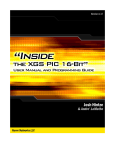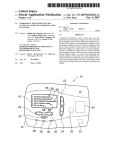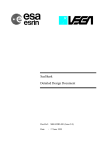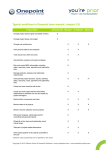Download 1 Timesheet Contractor Time Responsible User Manual. - esa-p
Transcript
ESA UNCLASSIFIED – For Official Use esrin Via Galileo Galilei Casella Postale 64 00044 Frascati Italy T +39 06 9418 01 F +39 06 9418 0280 www.esa.int ESA Timesheet Accounting System - User Manual - Contractor Time Responsible Prepared by Reference Issue Revision Date of Issue Status Document Type Distribution Kathrin Hintze TAS-ESA-P-CTR-SUM 1 3 15/01/2014 Authorised UM ESA UNCLASSIFIED – For Official Use Table of contents: 1 INTRODUCTION ............................................................................................................................. 4 1.1 Purpose ...............................................................................................................................................................................4 1.2 Scope ...................................................................................................................................................................................4 1.3 Acronyms ............................................................................................................................................................................4 1.4 Definitions ..........................................................................................................................................................................5 1.5 Document structure ...........................................................................................................................................................5 2 DESCRIPTION OF FUNCTIONALITIES ........................................................................................... 6 2.1 Record time data using Adobe Form................................................................................................................................. 7 2.1.1 Enter timesheet data for Contractor Personnel..............................................................................................................8 2.1.2 Enter timesheet data for Aggregated Contractor ......................................................................................................... 15 2.2 Send via E-mail the Adobe Form back to ESA with time data ...................................................................................... 20 2.3 Correct time data .............................................................................................................................................................. 21 Page 3/21 TAS - CTR User Manual Date 15/01/2014 Issue 1 Rev 3 ESA UNCLASSIFIED – For Official Use 1 INTRODUCTION 1.1 Purpose This document is the user manual for the Contractor Time Responsible role. The following sections describe the basic tasks to be performed in order to record time data for Contractor Personnel. The Contractor Time Responsible records time data using Adobe Form solution. The Contractor Time Responsible does not access to ESA-P Portal; the timesheet data entry activity for Contractor Personnel is offline. 1.2 Scope This document is addressed to all those users assigned to the Contractor Time Responsible role. The Contractor Time Responsible is the person of a Company that deals with the management of supplier contracts. The Contractor Timesheet Responsible (CTR) is responsible for filling in and submitting timesheets for Contractor Personnel and Aggregated Contractor. This manual describes all functions that the CTR can perform using an Adobe Form to record time data. Main activities in charge of the CTR role are: • Enter time data • Send the Adobe Form back to ESA • Update time data Chapter 2 of this document provide details on how to perform these activities. 1.3 Acronyms Abbreviation BPM CTR PDF SSO TAS WBS WFM Page 4/21 TAS - CTR User Manual Date 15/01/2014 Issue 1 Rev 3 Description Business Process Management Contractor Time Responsible Portable Document Format Single Sign On Timesheet Accounting System Work Breakdown Structure Work Force Management ESA UNCLASSIFIED – For Official Use 1.4 Definitions Terminology Adobe Form Definition Interactive forms in PDF format that allow users to fill out the form on the screen and save their entries in XML format in the form. When the SAP system receives the PDF form, it extracts the data saved in the form, and can process it further. You can also merge a form template with current system data to generate a PDF document that can then be printed or sent by e-mail. (in that last case, it is called a PDF-Based Print Form). Please find the download of the Adobe Reader from the official Adobe site. 1.5 Document structure The structure of this document is as follows: • Chapter 1 contains the ‘Introduction’: it describes the general and main objectives and functions of the application and the scope of this document. It also includes a list of the acronyms and a brief clarification on the technical terminology used throughout this document. • Chapter 2 contains the ‘Description of functionalities’: it is intended to provide target Users with the knowledge needed to use the Adobe Form, identify key icons, identify available help functions etc. In summary, it contains a detailed guide to perform all tasks assigned to the CTR role. Page 5/21 TAS - CTR User Manual Date 15/01/2014 Issue 1 Rev 3 ESA UNCLASSIFIED – For Official Use 2 DESCRIPTION OF FUNCTIONALITIES The Contractor Time Responsible is the person of a company responsible for submitting timesheet data to ESA. The Contractor Time Responsible does not access the timesheet system; the timesheet data for Contractor Personnel is provided using offline forms. Every month at a pre-defined date timesheet templates in Adobe Form are automatically generated and sent to the Contractor Time Responsible. S/he receives the timesheet template via e-mail and records hours for contractor personnel under her/his responsibility. The timesheet is submitted by sending it back to ESA for approval by the ESA Contact Point. The contractor time responsible will perform the following activities: 1. Record time data using Adobe Form; 2. Sending back via e-mail the Adobe Form; 3. Correct time data (if necessary). Page 6/21 TAS - CTR User Manual Date 15/01/2014 Issue 1 Rev 3 ESA UNCLASSIFIED – For Official Use 2.1 Record time data using Adobe Form The Contractor Time Responsible does not access the ESA timesheet system; the timesheet data entry activity for Contractor Personnel is performed offline. S/he receives an e-mail in her/his e-mail inbox with the generated Adobe Form attached. Figure below gives an example of the e-mail, which will be received by the Contractor Time Responsible: The e-mail provides the list of Local Timesheet Configurators (LTC) per directorate. In case that support is needed, the CTR shall contact the LTC of the directorate the contractor is assigned to. The organisational assignment of the contractor personnel is shown when selecting him/her in the form. The Adobe Form template can be related to individually named contractor personnel (see 3.1.1 – Enter timesheet data for Contractor Personnel paragraph) or to an aggregated contractor (see 3.1.2 – Enter timesheet data for Aggregated Contractor paragraph). Page 7/21 TAS - CTR User Manual Date 15/01/2014 Issue 1 Rev 3 ESA UNCLASSIFIED – For Official Use 2.1.1 Enter timesheet data for Contractor Personnel From her/his inbox e-mail, the Contractor Time Responsible will open the Adobe Form file for Contractor Personnel and save it as a local file on his/her pc. Picture here below gives an example of an Adobe Form relevant to a Contractor Personnel. The template for the contractor personnel has the header pre-filled with the CTR name, the Company name (Vendor), the Year and the Month, as also shown in the below figure. The contents of the header fields cannot be changed. The Adobe Form for the Contractor Personnel contains a monthly calendar view and a timesheet area. The monthly calendar provides the overview of a whole working month. The calendar displays the weekdays horizontally. The date is displayed in the box for the day. A working day is printed in “white”, otherwise (not working day) in “grey”, as shown in the picture below. The timesheet area contains the following fields: • Contractor: a list of contractor personnel assigned to the Contractor Time Responsible and under her/his responsibility; • WP – WBS – PI: contains the work-list valid for the selected contractor personnel; • Special Working Arrangements: to be used for special hours only and if foreseen contractually; Page 8/21 TAS - CTR User Manual Date 15/01/2014 Issue 1 Rev 3 ESA UNCLASSIFIED – For Official Use • Organizational Unit: indicates the ESA organizational unit for which the selected contractor personnel is working; it will appear when a contractor personnel has been selected. • Hours: hours worked by each contractor personnel. They are set to zero initially; • Total Hours: the total numbers of hours worked in the month for each individual contractor personnel. The value is automatically updated when the Contractor Time Responsible enters time data for the contractor personnel. • Total hours worked: the total numbers of hours of the month entered for all the Contractor personnel in the Adobe Form. The value is automatically updated when the Contractor Time Responsible enters time data for all Contractor Personnel. Picture here below provides an example of Adobe Form timesheet area for contractor personnel. On the “Contractor” dropdown list there is the list of contractor personnel in alphabetical order for which the CTR is responsible for providing time data, as displayed in the following example: The “Contractor” field displays the contractor personnel’s name and the ID assigned. Once the Contractor Personnel is selected, the “Organizational Unit” field will automatically show the related organizational unit the contractor personnel is assigned to, as shown in the example below. Page 9/21 TAS - CTR User Manual Date 15/01/2014 Issue 1 Rev 3 ESA UNCLASSIFIED – For Official Use The “WP – WBS – PI” dropdown list contains all selectable work-list items, as shown in the following picture: Once the Contractor Personnel and the work-list items are selected, the “Special Working Arrangements” dropdown list can be used in order to show the selectable special hours items, in terms of sets of worked hours, as displayed in the following example: The Special Working Hours shall not be used for normal hours and are enabled only if it is contractually foreseen that the individual contractor personnel is allowed to exceed the planned hours. At this point the Contractor Time Responsible is ready to fill in the hours on the “Hours” field for each day worked for the selected contractor personnel, as displayed in the following picture: The “Total Hours” field will be automatically updated for each Contractor Personnel at the end of the current month. In addition, the “Total hours worked” field will be automatically updated with all the hours entered in the file, as displayed in the example below: Page 10/21 TAS - CTR User Manual Date 15/01/2014 Issue 1 Rev 3 ESA UNCLASSIFIED – For Official Use Picture below provides an example of multiple work-list items assigned to the same person. System checks and warnings for Contractor Personnel At each submission the system checks if the timesheet is complete and the number of hours entered is equal to the planned hours. Timesheet submission will be blocked should this verification be not successful. The checks are embedded in the Adobe Form file. Contractors Personnel might be allowed to exceed the planned hours. Case1 – Contractor Personnel not allowed exceeding the planned hours If a Contractor Personnel is not allowed to exceed the planned hours (depending on the contractual agreements), the maximum number of hours per workday that can be entered is the planned hours in the day (for example 8 hours for a full time worker). A warning message will advise to not insert more than 8 hours: Page 11/21 TAS - CTR User Manual Date 15/01/2014 Issue 1 Rev 3 ESA UNCLASSIFIED – For Official Use Once the message pops up, click on “OK” to return. The form deletes the incorrect entry. A following warning message will advise to not insert more than 0 hours in a non-working day. Once the message pops up, click on “OK” to return. Case2 – Contractor Personnel allowed exceeding the planned hours If a Contractor Personnel is allowed to exceed the planned hours, the maximum number of hours per workday is 24 by default. A following warning message will advise to not insert more than 24 hours: Once the message pops up, click on “OK” to return. Note The “WP – WBS – PI”, “Special Working Arrangements” fields will not be populated before selecting a person from the “Contractor” dropdown list. The following warning message will appear if the user enters a time data in the “Hours” cells before selecting a work-list item. Page 12/21 TAS - CTR User Manual Date 15/01/2014 Issue 1 Rev 3 ESA UNCLASSIFIED – For Official Use Once the message pops up, click on “OK” to return. The Adobe Form accepts numeric and positive values only. Any different value (negative value for example) or alphabetical characters are not allowed otherwise the system will display the following warning message. Once the message pops up, click on “OK” to return. The form deletes the incorrect value. Deleting Timesheet records for Contractor Personnel If the Contractor Time Responsible wants to delete a timesheet data record for Contractor Personnel, s/he must select the “Blank” value from the “Contractor” dropdown list, as displayed in the picture here below. The “Contractor”, “WP – WBS – PI”, “Special Working Arrangements” and “Organizational Unit” fields are automatically reset to “blank”. Completing and Saving a Timesheet for Contractor Personnel The Contractor Time Responsible can complete the timesheet for all contractor personnel by him/herself or s/he can forward the Adobe Form to the each individual contractor personnel and ask the people to enter the hours and send the form back to her/him. Save the timesheet data entered by clicking on the “Save” button Page 13/21 TAS - CTR User Manual Date 15/01/2014 Issue 1 Rev 3 on the PDF toolbar ESA UNCLASSIFIED – For Official Use or by selecting: “File → Save As” , as showed in the picture below Once a Timesheet is saved, the Adobe Form file can be closed, clicking on Page 14/21 TAS - CTR User Manual Date 15/01/2014 Issue 1 Rev 3 icon ESA UNCLASSIFIED – For Official Use 2.1.2 Enter timesheet data for Aggregated Contractor Contractor Personnel can be recognised as an individual, with own Master Data in HRMS, or for legal reasons, a number of Contractor Personnel can be grouped per Company and ESA Organisational Unit, In the latter case this is called: Aggregated Contractor. The Aggregated Contractors are separately created in ESA-P without details about each individual contractor personnel . The following picture gives an example of the Adobe Form for Aggregated Contractor timesheet management. From her/his e-mail inbox, the Contractor Time Responsible will open the Adobe Form file for Aggregated Contractors. The template has the header filled in with the Contractor Time Responsible name, the Company name (i.e. the Vendor), the Purchase Order, the Year and the Month the Timesheet is relevant to. Content of these fields cannot be modified. Page 15/21 TAS - CTR User Manual Date 15/01/2014 Issue 1 Rev 3 ESA UNCLASSIFIED – For Official Use The picture here below gives an example of an Adobe Form header for Aggregated Contractors. In the Adobe Form for the Aggregated Contractor, the timesheet area contains the following fields: • Contractor: a list of Aggregated Contractors assigned to the Contractor Time Responsible; • WP ID-WP title-WBS ID-WBS title-WBS title 2ndlevel-Planning Items: a list of work-list items that can be assigned to each Aggregated Contractor; • Hours: hours worked. • Total: indicates the total number of hours of the month entered for all the Aggregated Contractors in the Adobe Form file. This value is automatically updated when the Contractor Time Responsible enters time data for all the aggregated contractors. An example of Adobe Form timesheet area for an Aggregated Contractor is given here below. Page 16/21 TAS - CTR User Manual Date 15/01/2014 Issue 1 Rev 3 ESA UNCLASSIFIED – For Official Use On the “Contractor” dropdown list there is the list of aggregated contractors for which the Contractor Time Responsible is responsible for, as shown in the following picture: The “Contractor” field displays the Aggregated Contractor name and the assigned ID. Once an Aggregated Contractor is selected, the “WP ID-WP title-WBS ID-WBS title-WBS title 2ndlevelPlanning Items” dropdown list shows the selectable work-list items, as shown in the following picture: At this point, the Contractor Time Responsible can enter the hours worked for the month in the “Hours” field for the related Aggregated Contractor. For this field the Adobe Form timesheet system accepts numeric values only. Any different value (negative value for example) or alphabetical character will be blocked. Use “Enter” to confirm the time data. The following picture gives an example of an Aggregated Contractor timesheet record. Page 17/21 TAS - CTR User Manual Date 15/01/2014 Issue 1 Rev 3 ESA UNCLASSIFIED – For Official Use Completing and Saving a Timesheet for Aggregated Contractor The Contractor Time Responsible can check the grand total of the hours entered for the month on the “Total” field at the end of the Adobe Form file, as displayed in the image below. The “Total” field will be automatically refreshed with the hours entered for each aggregated contractor. Save the timesheet data entered by clicking on the “Save” button on the PDF toolbar or by selecting: “File → Save As” , as showed in the picture below Once a Timesheet is saved, the Adobe Form file can be closed, clicking on icon Deleting Timesheet records for Aggregated Contractor If the Contractor Time Responsible wants to delete a timesheet data record for an Aggregated Contractor, s/he must select the “Blank” value from the “Contractor” dropdown list, as shown in the picture below. Once the blank row is selected in the list, a confirmation message appears. Click on the “OK” button to continue. Page 18/21 TAS - CTR User Manual Date 15/01/2014 Issue 1 Rev 3 ESA UNCLASSIFIED – For Official Use Then the “Contractor” “WP ID-WP title-WBS ID-WBS title-WBS title 2ndlevel-Planning Items” and “Hours” fields are automatically reset to “blank”. Page 19/21 TAS - CTR User Manual Date 15/01/2014 Issue 1 Rev 3 ESA UNCLASSIFIED – For Official Use 2.2 Send via E-mail the Adobe Form back to ESA with time data From her/his email the Contractor Time Responsible can send the e-mail with attached the Adobe Form for a Contractor Personnel or for Aggregated Contractors. The e-mail address to which the Contractor Time Responsible will send the Adobe Forms: [email protected] An authentication check will ensure that only the Contractor Time Responsible will be authorised to send back the timesheet, only the Contractor Time Responsible to which the Adobe Form has been sent can send back the Form to the ESA account. The Contractor Time Responsible can send back several Adobe Forms attached to one email. The Adobe Form has to be attached without changing the format (e.g. do not create a zip file). For each Contractor Personnel and/or Aggregated Contractor only one form can be sent for a given month. If a second form is sent for the same Contractor Personnel and/or Aggregated Contractor for the same month, it will be rejected by the system. Only in case that time data has been rejected by the ESA Contact Point, a new form can be sent. A set of checks are performed in the Adobe Form and in the SAP System before the time data are recorded in the Timesheet Accounting System. If no errors are found, the Adobe Form data will be written in the ESA SAP Timesheet Accounting System and processing status will be set to “Released for approval”. The time data is ready to be approved/rejected by the ESA Contact Point. Page 20/21 TAS - CTR User Manual Date 15/01/2014 Issue 1 Rev 3 ESA UNCLASSIFIED – For Official Use 2.3 Correct time data Time data submitted by the Contractor Time Responsible is approved by the ESA Contact Point. The ESA Contact Point approves / rejects the timesheets of Contractor Personnel/Aggregated Contractor working in her/his Organizational Unit. In case of rejection the system generates an e-mail with attached the Adobe Form template containing only the contractor personnel/Aggregated Contractor including a rejected time data by the ESA Contact Point. For each rejected time data, the reason of rejection is provided in the e-mail, together with detailed information (contractor personnel name or Aggregated Contractor name, date, work-list, number of hours). Figure below gives an example of e-mail text received by a CTR, with a reason of rejection specified for a Contractor Personnel. The Contractor Time Responsible must re-open again the Adobe Form file from her/his inbox e-mail and save the updated Adobe Form as local file; then s/he fills in the correct data and saves the Adobe Form file. Finally, the CTR can re-send the Adobe Form to the [email protected] e-mail address, restarting the approval process. Page 21/21 TAS - CTR User Manual Date 15/01/2014 Issue 1 Rev 3