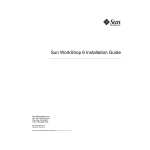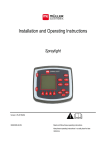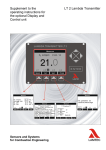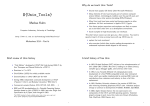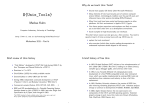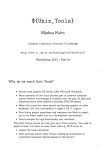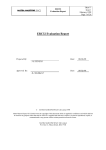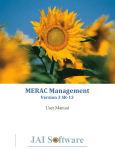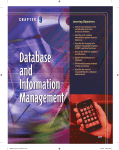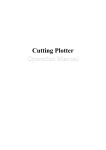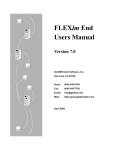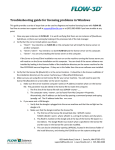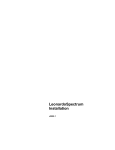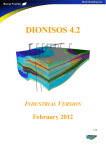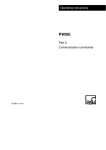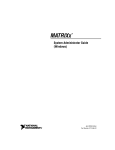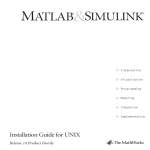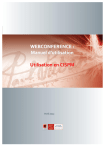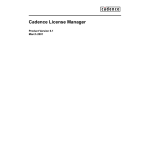Download Sun WorkShop 6 Installation and Licensing Reference
Transcript
Sun WorkShop 6 Installation and Licensing Reference Sun Microsystems, Inc. 901 San Antonio Road Palo Alto, CA 94303 U.S.A. 650-960-1300 Part No. 806-3554-10 May 2000, Revision A Send comments about this document to: [email protected] Copyright © 2000 Sun Microsystems, Inc., 901 San Antonio Road • Palo Alto, CA 94303-4900 USA. All rights reserved. This product or document is distributed under licenses restricting its use, copying, distribution, and decompilation. No part of this product or document may be reproduced in any form by any means without prior written authorization of Sun and its licensors, if any. Third-party software, including font technology, is copyrighted and licensed from Sun suppliers. Parts of the product may be derived from Berkeley BSD systems, licensed from the University of California. UNIX is a registered trademark in the U.S. and other countries, exclusively licensed through X/Open Company, Ltd. For Netscape™, Netscape Navigator™, and the Netscape Communications Corporation logo™, the following notice applies: Copyright 1995 Netscape Communications Corporation. All rights reserved. Sun, Sun Microsystems, the Sun logo, docs.sun.com, AnswerBook2, Solaris, SunOS, JavaScript, SunExpress, Sun WorkShop, Sun WorkShop Professional, Sun Performance Library, Sun Performance WorkShop, Sun Visual WorkShop, and Forte are trademarks, registered trademarks, or service marks of Sun Microsystems, Inc. in the U.S. and other countries. All SPARC trademarks are used under license and are trademarks or registered trademarks of SPARC International, Inc. in the U.S. and other countries. Products bearing SPARC trademarks are based upon an architecture developed by Sun Microsystems, Inc. The OPEN LOOK and Sun™ Graphical User Interface was developed by Sun Microsystems, Inc. for its users and licensees. Sun acknowledges the pioneering efforts of Xerox in researching and developing the concept of visual or graphical user interfaces for the computer industry. Sun holds a non-exclusive license from Xerox to the Xerox Graphical User Interface, which license also covers Sun’s licensees who implement OPEN LOOK GUIs and otherwise comply with Sun’s written license agreements. Sun f90/f95 is derived from Cray CF90™, a product of Silicon Graphics, Inc. Federal Acquisitions: Commercial Software—Government Users Subject to Standard License Terms and Conditions. DOCUMENTATION IS PROVIDED “AS IS” AND ALL EXPRESS OR IMPLIED CONDITIONS, REPRESENTATIONS AND WARRANTIES, INCLUDING ANY IMPLIED WARRANTY OF MERCHANTABILITY, FITNESS FOR A PARTICULAR PURPOSE OR NONINFRINGEMENT, ARE DISCLAIMED, EXCEPT TO THE EXTENT THAT SUCH DISCLAIMERS ARE HELD TO BE LEGALLY INVALID. Copyright © 2000 Sun Microsystems, Inc., 901 San Antonio Road • Palo Alto, CA 94303-4900 Etats-Unis. Tous droits réservés. Ce produit ou document est distribué avec des licences qui en restreignent l’utilisation, la copie, la distribution, et la décompilation. Aucune partie de ce produit ou document ne peut être reproduite sous aucune forme, par quelque moyen que ce soit, sans l’autorisation préalable et écrite de Sun et de ses bailleurs de licence, s’il y en a. Le logiciel détenu par des tiers, et qui comprend la technologie relative aux polices de caractères, est protégé par un copyright et licencié par des fournisseurs de Sun. Des parties de ce produit pourront être dérivées des systèmes Berkeley BSD licenciés par l’Université de Californie. UNIX est une marque déposée aux Etats-Unis et dans d’autres pays et licenciée exclusivement par X/Open Company, Ltd. La notice suivante est applicable à Netscape™, Netscape Navigator™, et the Netscape Communications Corporation logo™: Copyright 1995 Netscape Communications Corporation. Tous droits réservés. Sun, Sun Microsystems, the Sun logo, docs.sun.com, AnswerBook2, Solaris, SunOS, JavaScript, SunExpress, Sun WorkShop, Sun WorkShop Professional, Sun Performance Library, Sun Performance WorkShop, Sun Visual WorkShop, et Forte sont des marques de fabrique ou des marques déposées, ou marques de service, de Sun Microsystems, Inc. aux Etats-Unis et dans d’autres pays. Toutes les marques SPARC sont utilisées sous licence et sont des marques de fabrique ou des marques déposées de SPARC International, Inc. aux Etats-Unis et dans d’autres pays. Les produits portant les marques SPARC sont basés sur une architecture développée par Sun Microsystems, Inc. L’interface d’utilisation graphique OPEN LOOK et Sun™ a été développée par Sun Microsystems, Inc. pour ses utilisateurs et licenciés. Sun reconnaît les efforts de pionniers de Xerox pour la recherche et le développement du concept des interfaces d’utilisation visuelle ou graphique pour l’industrie de l’informatique. Sun détient une licence non exclusive de Xerox sur l’interface d’utilisation graphique Xerox, cette licence couvrant également les licenciés de Sun qui mettent en place l’interface d’utilisation graphique OPEN LOOK et qui en outre se conforment aux licences écrites de Sun. Sun f90/f95 est derivé de CRAY CF90™, un produit de Silicon Graphics, Inc. CETTE PUBLICATION EST FOURNIE “EN L’ETAT” ET AUCUNE GARANTIE, EXPRESSE OU IMPLICITE, N’EST ACCORDEE, Y COMPRIS DES GARANTIES CONCERNANT LA VALEUR MARCHANDE, L’APTITUDE DE LA PUBLICATION A REPONDRE A UNE UTILISATION PARTICULIERE, OU LE FAIT QU’ELLE NE SOIT PAS CONTREFAISANTE DE PRODUIT DE TIERS. CE DENI DE GARANTIE NE S’APPLIQUERAIT PAS, DANS LA MESURE OU IL SERAIT TENU JURIDIQUEMENT NUL ET NON AVENU. Please Recycle Important Note on New Product Names As part of Sun’s new developer product strategy, we have changed the names of our development tools from Sun WorkShop™ to Forte™ Developer products. The products, as you can see, are the same high-quality products you have come to expect from Sun; the only thing that has changed is the name. We believe that the Forte™ name blends the traditional quality and focus of Sun’s core programming tools with the multi-platform, business application deployment focus of the Forte tools, such as Forte Fusion™ and Forte™ for Java™. The new Forte organization delivers a complete array of tools for end-to-end application development and deployment. For users of the Sun WorkShop tools, the following is a simple mapping of the old product names in WorkShop 5.0 to the new names in Forte Developer 6. Old Product Name New Product Name Sun Visual WorkShop™ C++ Forte™ C++ Enterprise Edition 6 Sun Visual WorkShop™ C++ Personal Edition Forte™ C++ Personal Edition 6 Sun Performance WorkShop™ Fortran Forte™ for High Performance Computing 6 Sun Performance WorkShop™ Fortran Personal Edition Forte™ Fortran Desktop Edition 6 Sun WorkShop Professional™ C Forte™ C 6 Sun WorkShop™ University Edition Forte™ Developer University Edition 6 In addition to the name changes, there have been major changes to two of the products. ■ Forte for High Performance Computing contains all the tools formerly found in Sun Performance WorkShop Fortran and now includes the C++ compiler, so High Performance Computing users need to purchase only one product for all their development needs. ■ Forte Fortran Desktop Edition is identical to the former Sun Performance WorkShop Personal Edition, except that the Fortran compilers in that product no longer support the creation of automatically parallelized or explicit, directivebased parallel code. This capability is still supported in the Fortran compilers in Forte for High Performance Computing. We appreciate your continued use of our development products and hope that we can continue to fulfill your needs into the future. Contents Preface 1. 1 License Server Configurations for Floating Licenses Single Independent Server Configuration 12 Example: Single Independent Server 13 Example: Multiplatform Environment 13 Multiple Independent Server Configuration 14 11 Example: Multiple Independent Server Configuration Redundant Servers 2. 18 License Management 21 Sun’s User License Scheme The License File Router File 16 21 21 22 Elementary License Files 23 The License Manager Daemon The Vendor Daemon 23 24 Sun WorkShop Software 24 The daemon_options File 24 v License Administration 26 Using lmhostid to Get the Hostid for a System Using lmver to Identify Your FLEXlm Version Checking That Licenses Are Installed Logging Licensing Activities 28 28 28 Stopping and Restarting the License Daemons Using lmdiag to Diagnose License Problems 30 31 Using lmstat to Monitor Licensing Activities Changing the License Server hostname Changing License Servers 32 32 Upgrading Your Operating System 32 Using lmreread to Reread the License File Using lmremove to Remove a User’s License Releasing a License File Names and Paths Additional Help 3. 33 34 34 35 License Certificate Information 37 Adding Rights for Additional Licenses Getting Upgrades 37 Start of Warranty 38 Glossary Index vi 31 32 Getting License Information Recovering a Lost License 27 39 43 Sun WorkShop 6 Installation and Licensing Reference • May 2000 37 33 33 Figures FIGURE 1-1 Process for Getting a License With a Single Independent License Server FIGURE 1-2 Using an NFS Server as a License Server FIGURE 1-3 Using an x86 Application Server and a SPARC License Server 14 FIGURE 1-4 Process for Getting a License With Multiple Independent License Servers FIGURE 1-5 Multiple Independent License Servers Supporting Two Application Servers FIGURE 1-6 Process for Getting a License With Redundant License Servers 12 13 15 16 19 Figures vii viii Sun WorkShop 6 Installation and Licensing Reference • May 2000 Tables TABLE 2-1 daemon_options Options TABLE 2-2 License Administration Utilities in /etc/opt/licenses 24 27 Tables ix x Sun WorkShop 6 Installation and Licensing Reference • May 2000 Preface Sun WorkShop Installation and Licensing Reference gives instructions for how to: ■ ■ ■ Configure servers Manage and administer licenses Request additional licenses and upgrades This book is designed for system administrators who install software and configure license servers so that users can access licensed software. Experience with the Solaris™ operating environment and UNIX® commands is required. Multiplatform Release This Sun WorkShop release supports versions 2.6, 7, and 8 of the Solaris™ SPARC™ Platform Edition and Solaris Intel Platform Edition Operating Environments. Note – The term “x86” refers to the Intel 8086 family of microprocessor chips, including the Pentium, Pentium Pro, and Pentium II processors and compatible microprocessor chips made by AMD and Cyrix. In this document, the term “x86” refers to the overall platform architecture, whereas “Intel Platform Edition” appears in the product name. 1 Access to Sun WorkShop Development Tools Because Sun WorkShop product components and man pages do not install into the standard /usr/bin/ and /usr/share/man directories, you must change your PATH and MANPATH environment variables to enable access to Sun WorkShop compilers and tools. To determine if you need to set your PATH environment variable: 1. Display the current value of the PATH variable by typing: % echo $PATH 2. Review the output for a string of paths containing /opt/SUNWspro/bin/. If you find the paths, your PATH variable is already set to access Sun WorkShop development tools. If you do not find the paths, set your PATH environment variable by following the instructions in this section. To determine if you need to set your MANPATH environment variable: 1. Request the workshop man page by typing: % man workshop 2. Review the output, if any. If the workshop(1) man page cannot be found or if the man page displayed is not for the current version of the software installed, follow the instructions in this section for setting your MANPATH environment variable. Note – The information in this section assumes that your Sun WorkShop 6 products were installed in the /opt directory. Contact your system administrator if your Sun WorkShop software is not installed in /opt. 2 Sun WorkShop 6 Installation and Licensing Reference • May 2000 The PATH and MANPATH variables should be set in your home .cshrc file if you are using the C shell or in your home .profile file if you are using the Bourne or Korn shells: ■ To use Sun WorkShop commands, add the following to your PATH variable: /opt/SUNWspro/bin ■ To access Sun WorkShop man pages with the man command, add the following to your MANPATH variable: /opt/SUNWspro/man For more information about the PATH variable, see the csh(1), sh(1), and ksh(1) man pages. For more information about the MANPATH variable, see the man(1) man page. For more information about setting your PATH and MANPATH variables to access this release, see the Changing PATH and MANPATH Variables section in the Sun WorkShop 6 Installation Guide or your system administrator. Contacting Technical Support Sun Service Centers will assist you with installing and licensing problems. Contact the Sun Service Center at http://www.sun.com/service/contacting/solution.html How This Book Is Organized Chapter 1 “License Server Configurations for Floating Licenses,” describes configurations for independent, multiple independent, and redundant servers. Chapter 2 “License Management,” describes the license files, license administration, file names and paths, and how to obtain additional help. Chapter 3 “License Certificate Information,” explains how to add additional licenses and get upgrades, and describes the warranty information. Glossary defines key words and phrases used in this guide. Preface 3 Typographic Conventions TABLE P-1 shows the typographic conventions that are used in Sun WorkShop documentation. TABLE P-1 Typographic Conventions Typeface Meaning Examples AaBbCc123 The names of commands, files, and directories; on-screen computer output Edit your .login file. Use ls -a to list all files. % You have mail. AaBbCc123 What you type, when contrasted with on-screen computer output % su Password: AaBbCc123 Book titles, new words or terms, words to be emphasized Read Chapter 6 in the User’s Guide. These are called class options. You must be superuser to do this. AaBbCc123 Command-line placeholder text; replace with a real name or value To delete a file, type rm filename. Shell Prompts TABLE P-2 shows the default system prompt and superuser prompt for the C shell, Bourne shell, and Korn shell. TABLE P-2 4 Shell Prompts Shell Prompt C shell % Bourne shell and Korn shell $ C shell, Bourne shell, and Korn shell superuser # Sun WorkShop 6 Installation and Licensing Reference • May 2000 Sun WorkShop Documentation You can access Sun WorkShop documentation in the following ways: ■ Through the Internet at the docs.sun.comsm Web site. You can search for a specific book title or you can browse by subject, document collection, or product at the following Web site: http://docs.sun.com ■ Through the installed Sun WorkShop products on your local system or network. Sun WorkShop 6 HTML documents (manuals, online help, man pages, component readme files, and release notes) are available with your installed Sun WorkShop 6 products. To access the HTML documentation, do one of the following: ■ ■ In any Sun WorkShop or Sun WorkShop™ TeamWare window, choose Help ➤ About Documentation. In your Netscape™ Communicator 4.0 or compatible version browser, open the following file: /opt/SUNWspro/docs/index.html (If your Sun WorkShop software is not installed in the /opt directory, ask your system administrator for the equivalent path on your system.) Your browser displays an index of Sun WorkShop 6 HTML documents. To open a document in the index, click the document’s title. Preface 5 TABLE P-3 lists related Sun WorkShop 6 manuals by document collection. TABLE P-3 Related Sun WorkShop 6 Documentation by Document Collection Document Collection Document Title Description Forte™ Developer 6 / Sun WorkShop 6 Release Documents About Sun WorkShop 6 Documentation Describes the documentation available with this Sun WorkShop release and how to access it. What’s New in Sun WorkShop 6 Provides information about the new features in the current and previous release of Sun WorkShop. Sun WorkShop 6 Release Notes Contains installation details and other information that was not available until immediately before the final release of Sun WorkShop 6. This document complements the information that is available in the component readme files. Analyzing Program Performance With Sun WorkShop 6 Explains how to use the new Sampling Collector and Sampling Analyzer (with examples and a discussion of advanced profiling topics) and includes information about the command-line analysis tool er_print, the LoopTool and LoopReport utilities, and UNIX profiling tools prof, gprof, and tcov. Debugging a Program With dbx Provides information on using dbx commands to debug a program with references to how the same debugging operations can be performed using the Sun WorkShop Debugging window. Introduction to Sun WorkShop Acquaints you with the basic program development features of the Sun WorkShop integrated programming environment. Forte Developer 6 / Sun WorkShop 6 6 Sun WorkShop 6 Installation and Licensing Reference • May 2000 TABLE P-3 Related Sun WorkShop 6 Documentation by Document Collection (Continued) Document Collection Document Title Description Forte™ C 6 / Sun WorkShop 6 Compilers C C User’s Guide Describes the C compiler options, Sun-specific capabilities such as pragmas, the lint tool, parallelization, migration to a 64-bit operating system, and ANSI/ISOcompliant C. Forte™ C++ 6 / Sun WorkShop 6 Compilers C++ C++ Library Reference Describes the C++ libraries, including C++ Standard Library, Tools.h++ class library, Sun WorkShop Memory Monitor, Iostream, and Complex. C++ Migration Guide Provides guidance on migrating code to this version of the Sun WorkShop C++ compiler. C++ Programming Guide Explains how to use the new features to write more efficient programs and covers templates, exception handling, runtime type identification, cast operations, performance, and multithreaded programs. C++ User’s Guide Provides information on command-line options and how to use the compiler. Sun WorkShop Memory Monitor User’s Manual Describes how the Sun WorkShop Memory Monitor solves the problems of memory management in C and C++. This manual is only available through your installed product (see /opt/SUNWspro/docs/ index.html) and not at the docs.sun.com Web site. Fortran Library Reference Provides details about the library routines supplied with the Fortran compiler. Fortran Programming Guide Discusses issues relating to input/output, libraries, program analysis, debugging, and performance. Forte™ for High Performance Computing 6 / Sun WorkShop 6 Compilers Fortran 77/95 Preface 7 TABLE P-3 Related Sun WorkShop 6 Documentation by Document Collection (Continued) Document Collection Document Title Description Fortran User’s Guide Provides information on command-line options and how to use the compilers. FORTRAN 77 Language Reference Provides a complete language reference. Interval Arithmetic Programming Reference Describes the intrinsic INTERVAL data type supported by the Fortran 95 compiler. Forte™ TeamWare 6 / Sun WorkShop TeamWare 6 Sun WorkShop TeamWare 6 User’s Guide Describes how to use the Sun WorkShop TeamWare code management tools. Forte Developer 6/ Sun WorkShop Visual 6 Sun WorkShop Visual User’s Guide Describes how to use Visual to create C++ and Java™ graphical user interfaces. Forte™ / Sun Performance Library 6 Sun Performance Library Reference Discusses the optimized library of subroutines and functions used to perform computational linear algebra and fast Fourier transforms. Sun Performance Library User’s Guide Describes how to use the Sunspecific features of the Sun Performance Library, which is a collection of subroutines and functions used to solve linear algebra problems. Numerical Computation Guide Numerical Computation Guide Describes issues regarding the numerical accuracy of floatingpoint computations. Standard Library 2 Standard C++ Class Library Reference Provides details on the Standard C++ Library. Standard C++ Library User’s Guide Describes how to use the Standard C++ Library. Tools.h++ User’s Guide Discusses use of the C++ classes for enhancing the efficiency of your programs. Tools.h++ Class Library Reference Provides details on the Tools.h++ class library. Tools.h++ 7 8 Sun WorkShop 6 Installation and Licensing Reference • May 2000 TABLE P-4 describes related Solaris documentation available through the docs.sun.com Web site. TABLE P-4 Related Solaris Documentation Document Collection Document Title Description Solaris Software Developer Linker and Libraries Guide Describes the operations of the Solaris link-editor and runtime linker and the objects on which they operate. Programming Utilities Guide Provides information for developers about the special built-in programming tools that are available in the Solaris operating environment. Preface 9 10 Sun WorkShop 6 Installation and Licensing Reference • May 2000 CHAPTER 1 License Server Configurations for Floating Licenses There are three license server configurations for floating licenses where developers can access licensed software simultaneously over the network through FLEXlm license manager software. The following is one way of comparing the three license server configurations: ■ Single independent server configuration—There are 100 licenses on one license server. If the license server is functioning, 100 licenses are available. If the license server is down, no licenses are available. ■ Multiple independent server configuration—If all license servers are functioning, there are 25 licenses available on each of four license servers (a total of 100 licenses). If one license server goes down, 75 licenses are available. If two license servers go down, 50 licenses are available. If three license servers go down, 25 licenses are available. If four license servers go down, no licenses are available. ■ Redundant server configuration—If all license servers are functioning, there are 100 licenses available on a three-server set (acting as one logical server). If one license server goes down, 100 licenses are available. If two license servers go down, no licenses are available (two servers must be available for any licenses to be available). 11 Single Independent Server Configuration The single independent server configuration suits companies where the developer machines, license server, and application server are fairly close together on the network. This configuration is the default and the easiest to install and maintain. FIGURE 1-1 shows how a single independent server configuration works. Sun Visual WorkShop C++ application server (tools) Desktop machine (envoy) FIGURE 1-1 License server (lic1) Process for Getting a License With a Single Independent License Server This is the process for getting a license with a single license server: 1. A C++ developer wants to recompile a program. The developer is working from a desktop machine envoy. The developer mounts a copy of the Sun™ Visual WorkShop™ C++ from the machine tools. There is one license server lic1 on the network that manages the ten rights to use (RTUs) the department purchased. 2. When the developer starts a compile of a program, Sun Visual WorkShop C++ on tools sends a request to lic1 for a license token. If lic1 has a token available, then the request is granted, and the compile completes. 3. If all ten tokens are in use by other developers in the group, the developer is automatically put in a queue and will be granted the first available token released by another user. 12 Sun WorkShop 6 Installation and Licensing Reference • May 2000 Example: Single Independent Server Company A is a small business developing scientific applications. There are 10 Sun workstations running the latest release of the Solaris operating environment with six RTUs for Sun WorkShop Professional™ C. Since Company A’s resources are limited, the company is having the NFS™ server sampson act as both the license server and the application server. The NFS server is a file server everyone uses as a common work area. FIGURE 1-2 illustrates Company A’s network. Server (sampson) acts as license server (Sun WorkShop Professional C), application server (Sun WorkShop Professional C), and file server Desktop machines FIGURE 1-2 Using an NFS Server as a License Server The machine sampson was picked to serve Company A’s license tokens because it is a reliable machine that is neither upgraded nor rebooted frequently. Company A recognizes that any trouble with sampson would be noticed immediately since the common development area is stored there. Example: Multiplatform Environment Company B develops video games for the Solaris operating environment. A developer decided to port Company B’s code to the Solaris Intel Platform Edition operating environment. Company B purchased a Pentium computer and Sun Visual WorkShop C++. The developer installed Sun Visual WorkShop C++ locally on an x86 machine, added license passwords to the existing SPARC license server delight, and was ready to recompile. FIGURE 1-3 illustrates Company B’s network. Chapter 1 License Server Configurations for Floating Licenses 13 Desktop machines x86 computer acts as application server (Sun Visual WorkShop C++) Server (delight) acts as license server (Sun Visual WorkShop C++) FIGURE 1-3 Using an x86 Application Server and a SPARC License Server Multiple Independent Server Configuration You can use two or more independent servers in a multiple independent server configuration where users can obtain a license token from any one of the servers. This scenario is most common for medium-to-large software development environments distributed over a network. Distributing the total number of license tokens purchased among multiple license servers increases the likelihood that some license tokens will always be available. As with single independent license servers, any license tokens served by computers that are offline are unavailable until those machines are returned to the network. By placing license servers strategically throughout your network in a multiple independent server configuration, you maximize the responsiveness of license requests and minimize the administrative overhead. For example, you could buy 100 RTUs and distribute them over 10 independent servers with 10 license tokens each. FIGURE 1-4 shows how a multiple independent server configuration works. 14 Sun WorkShop 6 Installation and Licensing Reference • May 2000 First license server (lic1) Desktop machine (envoy) Second license server (lic2) Sun Visual WorkShop C++ application server (tools) Third license server (lic3) FIGURE 1-4 Process for Getting a License With Multiple Independent License Servers This is the process for getting a license with multiple independent license servers: 1. A C++ developer is trying to recompile a program working from a desktop machine envoy. The developer has mounted a copy of Sun Visual WorkShop C++ from the machine tools. Two license servers, lic2 and lic3, have been put in service on the network in addition to the default server lic1. Each license server has ten license tokens. 2. When the developer starts a compile of a program, Sun Visual WorkShop C++ on tools sends a request to lic1 for a license token. If lic1 has a token available, then the request is granted, and the compile completes. 3. If all ten license tokens on lic1 are in use by other developers in the group, tools automatically looks for a token on lic2 and, if that fails, lic3. If the developer still cannot get a token, the developer’s request will be queued on lic1, where the developer will get the first available token. Chapter 1 License Server Configurations for Floating Licenses 15 Example: Multiple Independent Server Configuration Company C is a financial services broker. It is essential that at least some of its Sun WorkShop Professional C license tokens always be available. In addition, Company C purchased Sun™ WorkShop™ TeamWare and Sun Visual WorkShop C++. There are three large servers, bull, bear, and crash, which will be license servers among their other duties, and two other servers, dollars and cents, which will be application servers. FIGURE 1-5 illustrates Company C’s network. Desktop machines Application server (dollars) serves Sun WorkShop Professional C, Sun Visual WorkShop C++ Application server (cents) serves Sun WorkShop Professional C, Sun WorkShop TeamWare license server (bull) serves Sun WorkShop Professional C, Sun Visual WorkShop C++ license server (bear) serves Sun WorkShop Professional C, Sun WorkShop TeamWare license server (crash) serves Sun WorkShop Professional C, Sun Visual WorkShop C++ FIGURE 1-5 Multiple Independent License Servers Supporting Two Application Servers By splitting its license tokens between bull, bear, and crash, Company C maximizes the chances that some Sun WorkShop Professional C tokens will always be available. If a license server is unavailable, Company C has also taken the precaution of putting the three license servers on different subnets. Company C considered a redundant server configuration (see “Redundant Servers” on page 18) 16 Sun WorkShop 6 Installation and Licensing Reference • May 2000 but preferred a multiple independent server configuration because the company would rather have some license tokens at all times rather than all tokens most of the time. To set up the multiple independent license server pool described in this example (where a user will check several license servers as necessary to find an available license token), the system administrator for Company C would follow these steps: 1. Fill out the License Request Form. The system administrator needs to complete a separate License Request Form for each license server. Instructions for filling out the License Request Form and contacting the Sun License Center are in Chapter 2 of Sun WorkShop 6 Installation Guide. You will receive a separate license file from the Sun License Center for each licensed product. 2. Install Sun WorkShop Professional C and Sun WorkShop TeamWare on the application server cents. Installation instructions are in Chapter 3 of Sun WorkShop 6 Installation Guide. 3. Install Sun WorkShop Professional C and Sun Visual WorkShop C++ on the application server dollars. 4. Install FLEXlm license manager software on the license server bull. Installation instructions are in Chapter 3 of Sun WorkShop 6 Installation Guide. 5. Install the licenses for Sun WorkShop Professional C on the license server bull. Instructions are in Chapter 3 of Sun WorkShop 6 Installation Guide. The script /etc/opt/licenses/LIC_CONFIG_SCRIPT will make a router file for these licenses when you copy and run the script on an application server. For more information about router files, see Chapter 2. 6. Install the licenses for Sun Visual WorkShop C++ on the license server bull. 7. Install FLEXlm license manager software on the license server bear. 8. Install the licenses for Sun WorkShop Professional C on the license server bear. 9. Install the licenses for Sun WorkShop TeamWare on the license server bear. 10. Install FLEXlm license manager software on the license server crash. 11. Install the licenses for Sun WorkShop Professional C on the license server crash. 12. Install the licenses for Sun Visual WorkShop C++ on the license server crash. Chapter 1 License Server Configurations for Floating Licenses 17 13. Create or update install-dir/SUNWspro/license_dir/lic_router on the application server dollars to contain entries for the license servers (in this order) bull, bear, and crash. Because the application server dollars is closest to the license server bull, you might want the users on dollars to check the license servers for tokens in this order: bull, bear, and then crash. Make sure you use the TCP port number specified in the SERVER line of the /etc/opt/licenses/licenses_combined file of each license server. For example, if all three license servers use TCP port 7588, the lic_router file would contain: 7588@bull:7588@bear:7588@crash 14. Create or update install-dir/SUNWspro/license_dir/lic_router on the application server cents to contain entries for the license servers (in this order) crash, bear, and bull. Because the application server cents is closest to the license server crash, the system administrator might want the users on cents to check the license servers for tokens in this order: crash, bear, and then bull. Make sure you use the TCP port number specified in the SERVER line of the /etc/opt/licenses/licenses_combined file of each license server. For example, if all three license servers use TCP port 7588, the lic_router file would contain: 7588@crash:7588@bear:7588@bull Whenever new licenses are added to any of the three license servers, the router files do not need to be updated. Only update the router files when new license servers are added to the network. Redundant Servers A redundant server configuration enables you to have three servers managing the same set of license tokens acting as one logical server. This configuration requires that two redundant license servers be operative and able to contact each other. If two redundant license servers are not operative, none of the license tokens will be available. A three-server configuration requires that two servers be available for any tokens to be available. The main advantage of redundant servers is an increased likelihood that if any tokens are available, then all tokens are available. The cost is additional administration. One of the redundant servers is the master server, the server that issues license tokens and has a heavier processing load. If the master server becomes unavailable, then the next available peer in the configuration becomes the master server. 18 Sun WorkShop 6 Installation and Licensing Reference • May 2000 FIGURE 1-6 shows the process for getting a license in a redundant server configuration. Desktop machine (envoy) License server #1 (lic1) Sun Visual WorkShop C++ application server (tools) FIGURE 1-6 License server #2 (lic2) License server #3 (lic3) Process for Getting a License With Redundant License Servers This is the process for getting a license with redundant license servers: 1. A C++ developer is trying to recompile a program from a desktop machine envoy. The developer has mounted a copy of Sun Visual WorkShop C++ from the machine tools. The developer’s system administrator has set up a redundant server configuration on the network: lic1 is the master server, and lic2 and lic3 are alternate servers. The redundant server configuration brokers the 30 license tokens the group purchased. 2. When the developer starts a compile of a program, Sun Visual WorkShop C++ mounted from tools sends a request to lic1 for a license token. The server lic1 first checks for the presence of lic2. If lic2 is not found, then it looks for lic3. If either lic2 or lic3 is found and a license token is available, then the request is granted, and the compile completes. 3. If all 30 license tokens are in use by other developers in the group, the developer would be put in a queue to get the first available license token. If lic1 cannot find either lic2 or lic3 (if both machines were down for repairs), no license tokens would be available. If lic1 is down but lic2 and lic3 are functional, all license tokens are available. Chapter 1 License Server Configurations for Floating Licenses 19 20 Sun WorkShop 6 Installation and Licensing Reference • May 2000 CHAPTER 2 License Management This chapter describes Sun’s user licensing scheme and gives detailed information about administering licenses. Answers to Sun WorkShop™ licensing frequently asked questions (FAQ) are available through the World Wide Web by visiting the following web page: http://www.sun.com/workshop/workshopFAQ.html Sun’s User License Scheme Sun uses GLOBEtrotter Software, Inc.’s FLEXlm license manager software to manage Sun WorkShop user licenses. The machine running the license manager daemon is called the license server. Requests come from application servers. An application server is any computer on which an application is installed. The License File The license administrator installs the license file (licenses_combined file), which is a text file that contains licensing data. This file contains information about the server nodes and vendor daemons and at least one line of data (FEATURE or INCREMENT) for each licensed product. Note – FEATURE is available in Sun WorkShop versions prior to Sun WorkShop 5.0. 21 The license file, or a copy of it, must be accessible to every machine running the licensed software and each machine designated as a license server. This file is located on the license server in the /etc/opt/licenses directory. To display all installed licenses, type: % cd /etc/opt/licenses % lmstat -a -c licenses_combined For more information, see the lmstat man page. Router File Note – The router file is new in Sun WorkShop™ 6. The router files are ASCII files that list the license servers on the network that should be checked for licenses. The license servers are referenced using port@host format, where port is the TCP port used by the Sun WorkShopFLEXlm lmgrd.ste daemon (the fourth field in the SERVER line in the licenses_combined file) and host is the license server hostname. Each router file contains only one line that is a colonseparated list of these license servers. The router file location is on the application server, in the file install-dir/SUNWspro/license_dir/lic_router. Sun WorkShop software checks the installation directory above for the presence of a router file, then checks each file server listed for licenses. The product software automatically looks for the router file relative to where it was installed. In a multiple independent license server configuration, application servers might be served by more than one license server, hence the ability to list multiple license servers using a colon-separated list. In many cases, once a router file has been set up with the appropriate list of license servers, adding additional licenses or licenses for new versions of WorkShop software will not require any updating of the router file. Router files do not need to be updated unless a new license server is added to the network. 22 Sun WorkShop 6 Installation and Licensing Reference • May 2000 Elementary License Files Note – The elementary license files are used in Sun WorkShop versions prior to Sun WorkShop 6. The elementary license files are subsets of the licenses_combined file. Elementary license files are located in the install-directory/SUNWspro/license_dir directory on each application server (the default install-directory is /opt). License files for Sun WorkShop products have file names in the form sunpro.lic,n (for example, sunpro.lic,1). The n is a string, usually an integer, assigned during installation to identify a particular license file. Sun WorkShop software checks the installation directory for licenses. The product software automatically looks for the elementary license file relative to where it was installed. In a multiple independent license server configuration, application servers might be served by more than one license server. Each license server is represented by an elementary license file on the application servers. Each application server must contain at least one elementary license file. Each elementary license file contains the license server information and the product license. The License Manager Daemon The license manager daemon starts and restarts the vendor daemons, which grant or deny licenses to the licensed software. When a user starts an application, the application looks at the router file for the name and TCP port of the license server and contacts the license manager daemon (lmgrd.ste) on that server. If a license token is available, the user is granted the use of the application. If a license token exists but is not currently available (for example, if other users have checked out all the license tokens), the user will be put into a queue. Note – Sun uses the lmgrd.ste license manager daemon, which is identical to FLEXlm’s lmgrd license manager daemon. Chapter 2 License Management 23 The Vendor Daemon The license manager daemon handles communication between the application and the vendor daemon. The vendor daemon, which runs on the license server, tracks which users have licenses for a given product, how many licenses are checked out, and how many licenses are currently available. Sun WorkShop 6 (and 5.0) products use the sunwlicd vendor daemon (releases prior to Sun WorkShop 5.0 used the suntechd vendor daemon). If the vendor daemon terminates, users lose their licenses. When the license manager daemon restarts the vendor daemon, users regain their licenses automatically. Sun WorkShop Software Sun WorkShop software is linked with the program module (the license library) to communicate with the license server. When the software is in use, it communicates with the vendor daemon to request a license. The daemon_options File The daemon_options file is installed in the /etc/opt/licenses directory. The daemon_options file allows you to: ■ ■ ■ Reserve licenses for specified users, hostnames, or display names Allow or deny use of applications based on user, hostname, or display name. Control the information logged about license use When lmgrd.ste starts the vendor daemon, the vendor daemon receives the location of the daemon_options file. This location is identified in the product’s license file on the DAEMON line. If no file is listed, the daemon will not use any options file. Only one options file per vendor daemon is allowed. To modify the daemon_options file, use the options listed in TABLE 2-1. For feature names, see Appendix A in Sun WorkShop 6 Installation Guide. TABLE 2-1 24 daemon_options Options Command Description EXCLUDE Denies a user access to a feature EXCLUDEALL Denies a user access to all features of this vendor daemon GROUP Defines a group of users for use with other options HOST_GROUP Defines a group of hosts for use with other options Sun WorkShop 6 Installation and Licensing Reference • May 2000 TABLE 2-1 daemon_options Options (Continued) Command Description INCLUDE Allows a user access to a feature INCLUDEALL Allows a user to access all features served by this vendor daemon LINGER Causes licenses to be held by the vendor daemon for a period of time after the application checks them in or exits MAX Limits use for a particular feature/group and prioritizes use among users NOLOG Turns off logging of certain items RESERVE Saves licenses for a user # Specifies that the text that follows is a comment, not a command The following is an example of a daemon_options file: #Don’t log IN, OUT, and QUEUED NOLOG IN NOLOG OUT NOLOG QUEUED LINGER workshop.c.sparc 300 LINGER workshop.cc.sparc 300 #RESERVE number feature {USER | DISPLAY | GROUP} name #INCLUDE feature {USER | DISPLAY | GROUP} name #EXCLUDE feature {USER | DISPLAY |GROUP} name RESERVE 1 workshop.c.sparc USER pat RESERVE 3 workshop.tools.sparc USER lee EXCLUDE workshop.c.sparc USER joe The sample daemon_options file was edited to specify: ■ The license log will not record licenses checked in, checked out, or queued. ■ The C and C++ compiler licenses will delay for 300 seconds before returning licenses to the license server for use by other developers. ■ One C compiler license is for use only by pat. ■ Three Sun WorkShop IPE licenses are for use only by lee. ■ No C compiler license is for use by joe. Note – For redundant server configurations, the daemon_options file must be the same on each server. For multiple independent server configurations, the daemon_options file can be different on each server. Chapter 2 License Management 25 To minimize server down time when changing the daemon_options file, follow these steps: 1. Make the needed changes to the daemon_options file. 2. Stop the license daemon. See “Stopping and Restarting the License Daemons” on page 30. 3. Restart the license daemon. See “Stopping and Restarting the License Daemons” on page 30. Note – If you modify the daemon_options file, your changes do not take effect until the license daemon is started or restarted. For more information about the options file, visit the GLOBEtrotter Software, Inc. site on the World Wide Web: http://www.globetrotter.com/chap6.htm License Administration Various licensing issues can arise that might prohibit use of your licensed software. This section refers you to relevant man pages or gives you instructions to: ■ ■ ■ ■ ■ ■ ■ ■ ■ ■ ■ ■ ■ ■ ■ Use lmhostid to report the hostid for a system Use lmver to identify your FLEXlm version Check that licenses are installed Log licensing activities Stop and restart the license daemons Use lmdiag to diagnose license problems Use lmstat to monitor the status of licensing activities Change the license server hostname Change license servers Get license information Upgrade your operating system Use lmreread to reread the license file Use lmremove to remove a user’s license Recover a lost license Release a license In addition, this section lists important file names and paths and how to get additional help. 26 Sun WorkShop 6 Installation and Licensing Reference • May 2000 TABLE 2-2 describes the license administration utilities that are available to you in /etc/opt/licenses TABLE 2-2 License Administration Utilities in /etc/opt/licenses Utility Description lmdiag Diagnoses licensing problems when you cannot check out a license lmdown Takes down the license daemons lmhostid Reports a hostid for a system lmremove Removes a user’s license lmreread Rereads the license files lmstat Monitors the status of network licensing activities lmver Identifies the FLEXlm version For more information about license administration, see the man pages for the utilities listed in TABLE 2-2 or visit the GLOBEtrotter Software, Inc. site on the World Wide Web at: http://www.globetrotter.com/chap7.htm Explanations of FLEXlm error messages are available through the licenses_errors man page and the GLOBEtrotter site on the World Wide Web at: http://www.globetrotter.com/chap12.htm For feature names, see Appendix A in Sun WorkShop 6 Installation Guide. Using lmhostid to Get the Hostid for a System Use lmhostid to report a system’s hostid. See the lmhostid man page for more information. Note – You do not have to be a superuser to use the lmhostid utility. Chapter 2 License Management 27 Using lmver to Identify Your FLEXlm Version The lmver utility reports the FLEXlm license manager software version that you are using. See the lmver man page for usage and options. Note – You must be a superuser or a designated user through the adjust_flexlm_owner script (see the adjust_flexlm_owner man page) to use the lmver utility. Checking That Licenses Are Installed To find out if your licenses are installed, follow these steps: 1. On the license server, make sure there is a licenses_combined file in the directory /etc/opt/licenses. 2. On each application server, make sure all router files or elementary license files are in the directory install-dir/SUNWspro/license_dir. The router file is lic_router. The elementary license file name is similar to sunpro.lic,n. If your licenses are not installed, see Chapter 4 in Sun WorkShop 6 Installation Guide. Logging Licensing Activities There are two log files: ■ /usr/tmp/license_errors provides a list of errors that occurred during the license installation process. ■ /usr/tmp/license_log provides day-to-day license activity information. Follow these steps to enable logging of license checkouts and checkins: 1. Open the /etc/opt/licenses/daemon_options file in your preferred text editor. 28 Sun WorkShop 6 Installation and Licensing Reference • May 2000 2. Put a pound sign (#) in front of the NOLOG IN, NOLOG OUT, and NOLOG QUEUED lines so that the lines look as follows: #NOLOG IN #NOLOG OUT #NOLOG QUEUED The pound sign (#) comments out these lines. To discontinue logging, remove the pound sign from the NOLOG IN, NOLOG OUT, and NOLOG QUEUED lines in the daemon_options file. 3. Stop and restart the license daemons. See “Stopping and Restarting the License Daemons” on page 30. Circular Logging Feature Sun WorkShop 6 has a new circular logging feature that moves the contents of the current license log file to a backup log file when the current log size reaches 5 Mbytes. The license server generates up to five log files, which includes the current log file and up to four backup logs. The license log file names are: ■ ■ ■ ■ ■ license_log license_log.0 license_log.1 license_log.2 license_log.3 Note – The backup log files, license_log.n, where n = 0, 1, 2, 3, are created only if necessary. When license_log reaches 5 Mbytes, the file contents of license_log.2 are moved to license_log.3 (the contents of license_log.3 will be lost), the contents of license_log.1 are moved to license_log.2, the contents of license_log.0 are moved to license_log.1, and the contents of license_log are moved to license_log.0. After this sequence of events, license_log is empty and ready to begin receiving new license log data. The file license_log.3 will contain the oldest log activities, and license_log will contain the most current log activities. Chapter 2 License Management 29 Installing Sun WorkShop 5.0 Licenses You may want to install a Sun WorkShop™ 5.0 license after you have installed Sun WorkShop 6. 1. Log in as root. 2. Copy LIC_CONFIG_FILE.WorkShop5.0 to the WorkShop 6 location of the licensing software located in SUNWste/license_tools. The default location is /opt/SUNWste/license_tools # cp /cdrom/devpro_v6n1_sparc/licensing\ /LIC_CONFIG_FILE.WorkShop5.0/opt/SUNWste/license_tools Note – Do not type the backslash (\). The backslash indicates that the command must be typed as one line. 3. Invoke either lit or lit_tty. The 5.0 licenses will appear. Stopping and Restarting the License Daemons Under the following circumstances, you must stop and restart the license daemons: ■ ■ If you edit the daemon_options file If you move your license server from one machine to another Using lmdown to Stop the License Daemons When you run the lmdown command, the following events occur: 1. A message is sent to the license daemon requesting that it shut down. 2. The license daemons complete the current log file message and close the file. 3. The license daemons remove all the licenses that have been given out. The next time a user calls a program and the client server goes to verify the license, the license will be invalid. Note – If you have a redundant server configuration, using the lmdown utility takes down all of the redundant servers. See the lmdown man page for usage and options. 30 Sun WorkShop 6 Installation and Licensing Reference • May 2000 Restarting the License Daemons To restart the license daemon, type the following at the command line: # /etc/rc2.d/S85lmgrd The output of this command is directed to the /usr/tmp/license_log file. See also the lmgrd.ste man page. Note – If you use a redundant license server configuration, restart the license daemon on each server. Using lmdiag to Diagnose License Problems Using the lmdiag utility, you can investigate why users cannot check out a license. See the lmdiag man page for usage and options (for feature names, see Appendix A in Sun WorkShop 6 Installation Guide). Note – You must be a superuser or a designated user through the adjust_flexlm_owner script (see the adjust_flexlm_owner man page) to use the lmdiag utility. Using lmstat to Monitor Licensing Activities The lmstat utility monitors: ■ ■ ■ Which daemons are running The users of individual features The users of features served by a specific daemon See the lmstat man page for usage and options. Note – You do not have to be a superuser to use the lmstat utility. Chapter 2 License Management 31 Changing the License Server hostname If you must change the hostname on your license server, modify the hostname listed in the /etc/opt/licenses/licenses_combined file and the router file or the elementary license file(s). You must shutdown and restart the license server to change the hostname. See Stopping and Restarting the License Daemons on page 30. Changing License Servers If the license server referred to in the router file (lic_router) or elementary license file (sunpro.lic,n) is down and you have a second license server, copy and run the second license server’s /etc/opt/licenses/LIC_CONFIG_SCRIPT file on the application server, which creates a router file or elementary license file on the application server for the second license server. If you need a new password because you are upgrading or repairing your license server, contact the same Sun License Center that you originally contacted for your original password. You are allowed two moves of a license from one license server to another per calendar year. Sun may grant additional moves at its discretion. Moves are recorded and subject to audit. At the time of the request, the Sun License Center operator might require written confirmation that the old license password has been deleted. Getting License Information To get information about the licenses used by a compiler, use the -xlicinfo parameter. For example, for the C compiler type: % cc -xlicinfo Upgrading Your Operating System If you upgrade your operating system, you must save the /etc/rc2.d/S85lmgrd file and everything in the /etc/opt/licenses directory. Restore the files when you have completed the system upgrade. 32 Sun WorkShop 6 Installation and Licensing Reference • May 2000 Using lmreread to Reread the License File When you run the lmreread utility, the license daemon starts any new vendor daemons and signals all pre-existing daemons to reread the license files for changes in feature licensing information. See the lmreread man page for options and usage. Under the following circumstances, you cannot use lmreread to restart the license daemons (see “Stopping and Restarting the License Daemons” on page 30): ■ ■ If you edit the daemon_options file If you move your license server from one machine to another Note – You must be a superuser or a designated user through the adjust_flexlm_owner script (see the adjust_flexlm_owner man page) to use the lmreread utility. Using lmremove to Remove a User’s License There may be times when checked-out licenses are not able to be returned to the license server because an application quits abnormally. To regain use of the license token, remove a user’s license with the lmremove utility. See the lmremove man page for more information. Note – You must be a superuser or a designated user through the adjust_flexlm_owner script (see the adjust_flexlm_owner man page) to use the lmremove utility. Recovering a Lost License A license may be reported in use when it is not. This can be caused by the length of time licenses are held by the vendor daemon after the application checks licenses in or exits (the length of time set by the LINGER option in the daemon_options file) or if a system goes down while licensed software is in use. Use the lmstat command to get the status of the active licenses (see the lmstat man page for usage and options). If a license is reported in use when it is not being used, use the lmremove man page to recover the license (see the lmremove command for usage and options). Chapter 2 License Management 33 Releasing a License If a user checks out a license and then the user’s machine crashes, the license will be unavailable until the next refresh time, usually only a few minutes. If the linger period has expired (the length of time set by the LINGER option in the daemon_options file) and the license is still unavailable, use the lmremove command to free the license (see the lmremove man page for usage and options). File Names and Paths The following is a list of file locations you might need: 34 ■ License file: /etc/opt/licenses/licenses_combined ■ Router file: install-dir/SUNWspro/license_dir/lic_router ■ Elementary license file: install-dir/SUNWspro/license_dir/sunpro.lic,n where n is a string (usually an integer) assigned by the license manager. ■ File containing the location of all application software on the current server: /etc/opt/licenses/sunpro.loc ■ Router file or elementary license file creation script to be run on all application servers that are not license servers: /etc/opt/licenses/LIC_CONFIG_SCRIPT ■ License manager daemon: /etc/opt/licenses/lmgrd.ste ■ License installation tool: /etc/opt/licenses/lit (GUI) /etc/opt/licenses/lit_tty (command-line executable) ■ Vendor daemons: /etc/opt/licenses/sunwlicd /etc/opt/licenses/suntechd ■ daemon_options file: /etc/opt/licenses/daemon_options ■ License manager log file: /usr/tmp/license_log ■ License installation log file: /usr/tmp/license_errors Sun WorkShop 6 Installation and Licensing Reference • May 2000 ■ License daemon start-up script: /etc/rc2.d/S85lmgrd ■ FLEXlm license manager utilities (for example, lmstat): /etc/opt/licenses ■ License Request Form: /cdrom/devpro_v7n1_platform/License_Request_Form Additional Help Answers to frequently asked questions (FAQ) about Sun WorkShop licensing are available through the World Wide Web by visiting the following web page: http://www.sun.com/workshop/workshopFAQ.html If you have licensing questions that are not answered in this reference or through the FAQ, contact your Sun authorized service provider and have the following information available: ■ A detailed description of the symptoms of the problem, including a detailed description of how to recreate the problem ■ Output of the which command % which cc ■ Output of the -xlicinfo switch from the same compiler used in the first two items % cc -xlicinfo ■ Send the line that begins with LM_LICENSE_FILE = Your FLEXlm version number, which can be obtained by logging on as root and typing the following commands: # cd /etc/opt/licenses # ./lmver lmgrd.ste # ./lmver sunwlicd (for WorkShop 5.0 or 6) # ./lmver suntechd (for WorkShop 4.2 and earlier) ■ A copy of the file /usr/tmp/license_log you receive after typing the following commands: a. Log on as root. Chapter 2 License Management 35 b. Take down the license manager by using the lmdown command. # cd /etc/opt/licenses # ./lmdown -c licenses_combined c. Turn on license logging in the /etc/opt/licenses/daemon_options file, and comment out the following three lines by using # as the comment character: # #NOLOG IN # #NOLOG OUT # #NOLOG QUEUED d. Restart the license manager: # /etc/rc2.d/S85lmgrd e. Repeat the steps that produced the error. The log file /usr/tmp/license_log will record the error. ■ A copy of your licenses_combined file ■ A copy of the daemon options file /etc/opt/licenses/daemon_options from the license server ■ A copy of the router file install-dir/SUNWspro/license_dir/lic_router ■ A copy of the elementary license file, from WorkShop 5.0 or earlier versions, install-dir/SUNWspro/license_dir/sunpro.lic,n ■ Output from the lmstat utility on the license server % cd /etc/opt/licenses % ./lmstat -a -c licenses_combined (You do not need to be root to obtain this output.) ■ The operating system version of your machine, the license server, and the application server % uname -a 36 Sun WorkShop 6 Installation and Licensing Reference • May 2000 CHAPTER 3 License Certificate Information License certificates for Sun WorkShop products are issued in denominations of 1, 10, 25, and 100 rights to use (RTUs). Sun allows you to split multi-RTU license certificate denominations into multiple passwords. This means that you are not required to install all of the RTUs on a multi-pack certificate (10, 25, or 100 denominations) on a single license server. Adding Rights for Additional Licenses An additional password is required each time you add additional RTUs to an existing license file on the same computer for the same version of a product. For example, if you have a password that authorized five users for WS Professional C and you wish to add support for five more concurrent users, you would need to add a new incremental password authorizing five additional users. Acquire additional passwords for additional RTUs through your authorized Sun reseller. Getting Upgrades Most software releases require new passwords. Sun might release an upgrade that operates with an existing password. Patches are available through your Sun authorized support provider and sometimes through your Sun authorized reseller. Upgrades are usually available through your reseller. 37 Start of Warranty Sun provides a 90-day free replacement for any product for which parts are missing, the media is unreadable, or the Proof of License Certificate is missing or incorrect. This warranty period starts from the time you receive the Sun product. Sun resellers may offer additional services for products acquired through them. Contact them directly for details. All returns should be handled through your reseller. Contact your reseller for their Return Materials Authorization (RMA) procedure. 38 Sun WorkShop 6 Installation and Licensing Reference • May 2000 Glossary application server A machine on which the software is installed. The application server can be the same as the license server. daemon options file A file that is stored on your license server and allows you to control access to products. The default file is /etc/opt/licenses/daemon_options. data checksum (DC) A number you receive from the Sun License Center to help you verify you have entered all license information correctly into the license installation tool lit and lit_tty. The DC is made from the license feature name, feature version, license server node name, license server hostid, and node-locked hostid. demonstration license See Try and Buy license. device name A name referring to hardware. For example, /dev/dsk/c0t6d0s2 is a CDROM device name. The name may differ depending on your machine and how you configure it. diskless client A machine on a network that does not have a disk and relies on a server for file storage and other basic services. Do not install the licensing software on a diskless client. elementary license file floating license hostid hostname installation directory A subset of the licenses-combined file that is located on each application server. It contains the license server information and the product license. The elementary license file is available for releases prior to WorkShop 6. A concurrent user license that makes software available to any user on any computer on a network. An eight-digit hexadecimal number that is unique to each system and is used to identify that system. An identifying name given to a computer. The directory where you decide to install Sun WorkShop products and licenses. The default is /opt. 39 license daemon license server local installation node node locked package dependency password checksum (PC) product server redundant license servers remote installation router file server 40 The license manager daemon (lmgrd.ste) monitors the requests for access to Sun WorkShop software. This daemon also handles the communication between the software application requested for use and the vendor daemon. The workstation or machine running the license daemon. Where you perform the installation on the machine with the CD-ROM drive where you loaded the product CD and install the product software on that same machine; where you download the product software and install the product software on the same machine. In a local installation, the source computer and the target computer are the same machine. See source computer and target computer. An addressable point on a network. Each node in a network has a different name. A node can connect a computing system, a terminal, or various other peripheral devices to the network. Refers to an application that can run only on the licensed machine (the node). The dependence of one package on the installation of other packages. For example, if you install a compiler, you must also install the backend component, header file, and front-end component packages. A number you receive from the Sun License Center to help you verify you have entered all license information correctly into the license installation tool lit and lit_tty. The expiration date, vendor string, password, and RTU all contribute to the generation of this number. See application server. Three servers acting as a single logical license server. Where you perform the installation or download the product software on one machine (source computer) and install the software on another machine (target computer). See source computer and target computer. An ASCII file that lists the license servers on the network that should be checked for licenses. It has the port@host format. A machine that provides a network service. For example, license checkouts and checkins must be performed on a server. source computer The machine with the CD-ROM drive where you loaded the product CD; the machine where you downloaded the product software. See also local installation, remote installation, and target computer. target computer The machine where the product software is installed. See also local installation, remote installation, and source computer. Sun WorkShop 6 Installation and Licensing Reference • May 2000 Try and Buy license server pool A license that allows you to evaluate free of charge any Sun WorkShop software for a specified period of time (also called demonstration or demo licenses). A Try and Buy license does not need a license daemon to run and allows an unlimited number of concurrent users. Two or more independent servers combined so that users can obtain a license token from any one of the servers. vendor daemon The daemon that tracks which users have licenses for a product, if they are checked out, and how many licenses are available. The Sun WorkShop daemon, sunwlicd, runs on the license server. vendor string (VS) A code used to ensure license passwords are unique. For ScholarPASS and GoldPASS domain licensed customers, this code contains the customer’s domain name. Chapter Glossary 41 42 Sun WorkShop 6 Installation and Licensing Reference • May 2000 Index SYMBOLS E /etc/rc2.d/S85lmgrd 31, 32 /tmp/license_errors 28 /usr/tmp/license_log 28, 31 elementary license file 23, 28, 34 error messages, FLEXlm 27 examples multiplatform environment 13 multiple independent server 16 single independent server 13 A application server 21 C circular logging 29 compiler licenses 32 configuration multiple independent 14 redundant 18 single independent 12 F FAQ, licensing 21 feature names 24, 27 FLEXlm error messages 27 FLEXlm version 28 form, license request 35 frequently asked questions, licensing 21 H D daemon 34 startup script 35 vendor 34 daemon_options file location 34 options 24 discontinue logging 29 help 35 hostname 32 I installed licenses, checking 28 Index 43 L LIC_CONFIG_SCRIPT script 34 license administration utilities 26, 27 lmdiag 27, 31 lmdown 27, 30 lmhostid 27 lmremove 27, 33 lmreread 27, 33 lmstat 22, 27, 31 lmver 27, 28 location 35 license daemon 34 restarting 31, 33 startup script 35 stopping 30 license error log 28 license installation log file 34 license installation tool location 34 license log files 28 license manager log file 34 license request form 35 license server changing 32 multiple independent 14 redundant 18 single independent 12 licenses additional RTUs 37 checking installation 28 diagnosing problems 31 help 35 keeping 25 monitoring 31 not releasing 25 recovering 33 releasing 34 retaining 25 licenses_combined file 21, 32 licenses_errors man page 27 licensing FAQ 21 troubleshooting 26 licensing FAQ 35 LINGER daemon_options file option 25 44 lit location 34 lit_tty location 34 lmdiag utility 27, 31 lmdown utility 27, 30 lmgrd.ste 23, 24, 31, 34 lmhostid 27 lmhostid utility 27 lmremove utility 27, 33 lmreread utility 27, 33 lmstat utility 22, 27, 31, 33 lmver utility 27, 28 location daemon startup script 35 daemon_options file 34 FLEXlm utilities 35 license daemon 34 license installation log file 34 license manager log file 34 license request form 35 lit 34 lit_tty 34 vendor daemon 34 log files 28, 34 logging circular 29 starting 28 stopping 29 M multiple independent server configuration 14 example 16 N not releasing license 25 O operating system, upgrading 32 Sun WorkShop 6 Installation and Licensing Reference • May 2000 P product server 21 warranty 38 startup script, license daemon 35 sunpro.lic license files 23, 34 sunwlicd vendor daemon 24, 34 T R recovering a license 25, 33 redundant license servers 18 releasing a license 25, 33 removing user licenses 25, 33 request form, license 35 rereading the license file 33 retaining a license 25 router file 17, 22, 32 RTUs 37 S scripts daemon startup 35 LIC_CONFIG_SCRIPT 34 server application 21 changing 32 multiple independent 14 redundant 18 single independent 12 service, customer support 35 single independent server configuration 12 example 13 multiplatform environment 13 Solaris versions supported 1 three-server configuration 18 troubleshooting 26 U upgrades 37 upgrading operating system 32 utilities lmdiag 27, 31 lmdown 27, 30 lmhostid 27 lmremove 27, 33 lmreread 27, 33 lmstat 22, 27, 31 lmver 27, 28 location 35 V vendor daemon 24, 34 W warranty 38 X -xlicinfo parameter 32 Index 45 46 Sun WorkShop 6 Installation and Licensing Reference • May 2000