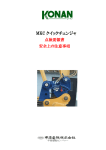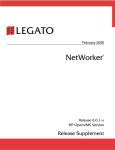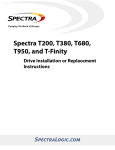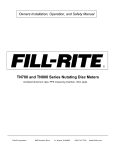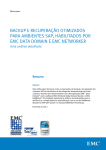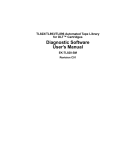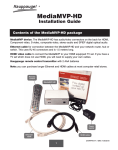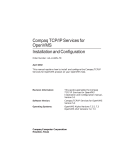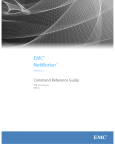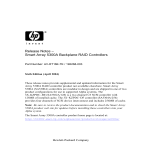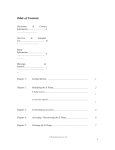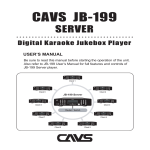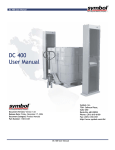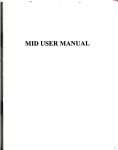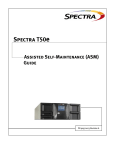Download EMC NetWorker HP OpenVMS Version Release 8.0 Installation Guide
Transcript
EMC® NetWorker®
HP OpenVMS Version
Release 8.0
Installation Guide
P/N 302-000-233
REV 01
Copyright © 2005- 2013 EMC Corporation. All rights reserved. Published in the USA.
Published November, 2013
EMC believes the information in this publication is accurate as of its publication date. The information is subject to change without
notice.
The information in this publication is provided as is. EMC Corporation makes no representations or warranties of any kind with respect
to the information in this publication, and specifically disclaims implied warranties of merchantability or fitness for a particular
purpose. Use, copying, and distribution of any EMC software described in this publication requires an applicable software license.
EMC2, EMC, and the EMC logo are registered trademarks or trademarks of EMC Corporation in the United States and other countries.
All other trademarks used herein are the property of their respective owners.
For the most up-to-date regulatory document for your product line, go to EMC Online Support (https://support.emc.com).
2
EMC NetWorker HP OpenVMS Version Release 8.0 Installation Guide
CONTENTS
Preface
Chapter 1
Introduction
About the NetWorker product ........................................................................ 8
NetWorker client ..................................................................................... 8
NetWorker storage node.......................................................................... 8
NetWorker server..................................................................................... 9
NetWorker Management Console ............................................................ 9
Supported devices ...................................................................................... 10
Licensing .................................................................................................... 10
Chapter 2
Installing the Software
Software installation roadmap ....................................................................
Installation requirements ............................................................................
Client software requirements ................................................................
Additional requirements for storage nodes............................................
Additional requirements for Oracle and Oracle Rdb Modules .................
Updating from a previous NetWorker release ...............................................
Considerations for updating NetWorker software for HP OpenVMS ........
Considerations for updating NetWorker OpenVMS Client software.........
Installing the NetWorker software................................................................
Task 1: Access the installation files.......................................................
Task 2: Execute the PCSI procedure.......................................................
Adding, removing, or reconfiguring NetWorker components.........................
Removing the NetWorker software...............................................................
Chapter 3
12
12
12
14
14
15
15
15
17
17
18
20
22
Postinstallation Configuration
NetWorker client configuration ....................................................................
Starting and stopping the NetWorker software.......................................
Verifying the NSR$EXECD account .........................................................
Defining NetWorker commands .............................................................
Removing obsolete directories ..............................................................
Configuring NetWorker client software in a cluster environment ............
Installing NetWorker commands............................................................
NetWorker storage node configuration ........................................................
Task 1: Configure a storage device ........................................................
Task 2: Verify the storage node configuration ........................................
Task 3: Load the library .........................................................................
Task 4: Configure clients to use the storage node..................................
Task 5: Configure tape block size on the storage node ..........................
NetWorker database modules configuration ................................................
EMC NetWorker HP OpenVMS Version Release 8.0 Installation Guide
24
24
25
25
27
27
31
31
31
40
41
41
41
42
3
Contents
4
EMC NetWorker HP OpenVMS Version Release 8.0 Installation Guide
PREFACE
As part of an effort to improve its product lines, EMC periodically releases revisions of its
software and hardware. Therefore, some functions described in this document might not
be supported by all versions of the software or hardware currently in use. The product
release notes provide the most up-to-date information on product features.
Contact your EMC technical support professional if a product does not function properly or
does not function as described in this document.
Note: This document was accurate at publication time. Go to EMC Online Support
(https://support.emc.com) to ensure that you are using the latest version of this
document.
Purpose
This document provides planning, practices, and configuration information for the use of
the EMC NetWorker HP OpenVMS features within an EMC NetWorker backup and storage
management environment.
Audience
This document is intended for the host system administrators.
Related documentation
The following EMC publications provide additional information:
◆
◆
◆
◆
◆
◆
EMC NetWorker Software Compatibility Guide
EMC NetWorker Release 8.0 HP OpenVMS Version Release Notes
EMC NetWorker Release 8.0 HP OpenVMS Version Administration Guide
EMC NetWorker Release 8.0 Multiplatform Version Administration Guide
EMC NetWorker Error Message Guide
EMC NetWorker Command Reference Guide
Conventions used in this document
EMC uses the following conventions for special notices:
NOTICE is used to address practices not related to personal injury.
Note: A note presents information that is important, but not hazard-related.
Preface
5
Preface
Typographical conventions
EMC uses the following type style conventions in this document:
Bold
Use for names of interface elements, such as names of windows, dialog
boxes, buttons, fields, tab names, key names, and menu paths (what the
user specifically selects or clicks)
Italic
Use for full titles of publications referenced in text
Monospace
Use for:
• System output, such as an error message or script
• System code
• Pathnames, filenames, prompts, and syntax
• Commands and options
Monospace italic Use for variables.
Monospace bold
Use for user input.
[]
Square brackets enclose optional values
|
Vertical bar indicates alternate selections — the bar means “or”
{}
Braces enclose content that the user must specify, such as x or y or z
...
Ellipses indicate nonessential information omitted from the example
Where to get help
EMC support, product, and licensing information can be obtained as follows:
Product information — For documentation, release notes, software updates, or
information about EMC products, go to EMC Online Support at:
https://support.emc.com
Technical support — Go to EMC Online Support and click Service Center. You will see
several options for contacting EMC Technical Support. Note that to open a service request,
you must have a valid support agreement. Contact your EMC sales representative for
details about obtaining a valid support agreement or with questions about your account.
Online communities — Visit EMC Community Network at https://community.EMC.com for
peer contacts, conversations, and content on product support and solutions. Interactively
engage online with customers, partners, and certified professionals for all EMC products.
Your comments
Your suggestions will help us continue to improve the accuracy, organization, and overall
quality of the user publications. Send your opinions of this document to:
BRS [email protected]
6
EMC NetWorker HP OpenVMS Version Release 8.0 Installation Guide
CHAPTER 1
Introduction
Invisible Body Tag
This chapter provides background information on the EMC® NetWorker® software and
supported devices. Where appropriate, differences between the NetWorker for HP
OpenVMS and other NetWorker client and storage node software are noted. The following
sections are included in this chapter:
◆
◆
◆
About the NetWorker product .................................................................................... 8
Supported devices .................................................................................................. 10
Licensing ................................................................................................................ 10
Introduction
7
Introduction
About the NetWorker product
The NetWorker product is a suite of storage management software that provides backup,
recovery, and other services to computers with a wide variety of operating systems and
data types. NetWorker products for different operating systems are interoperable. This
provides the flexibility to design a storage management system that works best with the
current computing environment.
The NetWorker software is distributed in these formats:
◆
In a media kit of CD-ROMs that contains the software and electronic documentation
for several related EMC products
◆
As a downloadable archive file from the EMC website
The NetWorker product has five major components:
◆
NetWorker client
◆
NetWorker storage node
◆
NetWorker server
◆
NetWorker Management Console
◆
NetWorker License Manager
NetWorker client
The NetWorker client software communicates with the NetWorker server and provides
recover and ad-hoc (manual) backup functionality. The NetWorker client software is
installed on all computers that are backed up to the NetWorker server.
NetWorker clients do not have to be running the same operating system as the NetWorker
server. However, to back up clients that are running other operating systems, the
NetWorker server must have an EMC ClientPak® enabler for that client.
For example, to have a NetWorker server that is running Microsoft Windows back up
NetWorker clients that are running NetWorker for HP OpenVMS, a separate ClientPak
enabler for the OpenVMS operating system must be purchased and entered on the
NetWorker server.
NetWorker storage node
Data can be backed up directly to devices that are attached to a NetWorker server or to a
NetWorker storage node. A storage node controls storage devices such as tape drivers,
autochangers, and silos.
Storage nodes depend on the NetWorker server for these functions:
8
◆
Control over which clients use the storage node’s devices for backups
◆
License management
◆
Management of the client file indexes that track each client’s data
◆
Management of the media database that tracks the data contained on each volume
EMC NetWorker HP OpenVMS Version Release 8.0 Installation Guide
Introduction
NetWorker storage nodes and the NetWorker server can use different operating systems.
For example, you can use a NetWorker storage node that is running on the HP OpenVMS
operating system with a NetWorker server that is running on an HP-UX operating system.
NetWorker server
The NetWorker server software provides control and scheduling for NetWorker operations.
It enables you to:
◆
Enter the enabler licenses for the NetWorker server and all of the functions it controls,
such as autochanger modules, additional client connections, and ClientPak licenses.
◆
Define the clients, devices, and media that the NetWorker server controls.
◆
Define the schedules for backups and other operations.
◆
Monitor the results of backups and other operations.
◆
Manage the client file indexes that track each client’s data.
◆
Manage the media database that tracks the data contained on each volume.
Note: NetWorker server software is not available for the HP OpenVMS operating system.
NetWorker Management Console
All NetWorker servers and clients are managed from the NetWorker Management Console.
The Console replaces the NetWorker Administration program (nwadmin), which is no
longer available.
The Console provides reporting, managing, and monitoring capabilities for all NetWorker
servers and clients. The Console must be installed on a host that is running one of the
following operating systems in order to administer the NetWorker servers:
◆
◆
◆
◆
◆
AIX
HP-UX
Linux
Solaris
Microsoft Windows
The Console is accessed through a graphical interface that has a web-enabled browser
with the specified version of Java Runtime environment configured. Multiple users can
access the Console server concurrently from different browser sessions. A computer that
hosts the web-enabled browser can also be a NetWorker client, server, or storage node,
provided it is running one of the aforementioned operating systems.
You must install the NetWorker Management Console software on one computer in your
datazone to manage and monitor the NetWorker server. Only one installation of the
Console is required to manage multiple NetWorker servers and to take full advantage of
the Console’s consolidated reporting feature.
About the NetWorker product
9
Introduction
Supported devices
NetWorker software supports a variety of media types and devices, either stand-alone or
in an autochanger or silo tape library. The term autochanger is a general term that refers to
a variety of storage devices, including:
◆
◆
◆
◆
◆
◆
Autoloader
Carousel
Datawheel
Jukebox
Library
Near-line storage
The NetWorker for HP OpenVMS supports the use of any tape and robotic device
supported by the OpenVMS SCSI driver or any mounted file systems. Devices can be
connected to a NetWorker server or storage node.
Licensing
Licensing for NetWorker is provided by enabler codes that activate the functionality of
NetWorker software and other EMC software beyond the temporary evaluation period. The
EMC NetWorker Licensing Guide or an EMC sales representative can provide licensing
details.
10
EMC NetWorker HP OpenVMS Version Release 8.0 Installation Guide
CHAPTER 2
Installing the Software
Invisible Body Tag
This chapter explains how to install the NetWorker software for HP OpenVMS. It includes
the following sections:
◆
◆
◆
◆
◆
◆
Software installation roadmap ................................................................................
Installation requirements ........................................................................................
Updating from a previous NetWorker release ...........................................................
Installing the NetWorker software............................................................................
Adding, removing, or reconfiguring NetWorker components.....................................
Removing the NetWorker software...........................................................................
Installing the Software
12
12
15
17
20
22
11
Installing the Software
Software installation roadmap
Use the following roadmap when installing the NetWorker software:
1. Ensure that the computer on which you are installing the NetWorker software meets
the requirements described in “Installation requirements” on page 12.
2. If the computer where you are installing theNetWorker software is running a previous
release of NetWorker software, see one of the following sections for preinstallation
considerations:
• “Considerations for updating NetWorker software for HP OpenVMS” on page 15
• “Considerations for updating NetWorker OpenVMS Client software” on page 15
3. Access the NetWorker software installation kit and install the NetWorker software as
described in “Installing the NetWorker software” on page 17.
4. Configure the NetWorker software as described in Chapter 3, “Postinstallation
Configuration.”
5. Enable and register all of your NetWorker products as described in “Licensing” on
page 10.
6. If you need to change an existing NetWorker installation (to add support for Oracle or
Oracle Rdb database backup, for example), see “Adding, removing, or reconfiguring
NetWorker components” on page 20 for instructions.
Installation requirements
The NetWorker software for HP OpenVMS installation requirements differ depending upon
the components being installed. The PCSI installation file includes four components:
◆
NetWorker client software (required)
◆
NetWorker storage node software (optional)
◆
NetWorker Module for Oracle (optional)
◆
NetWorker Module for Oracle Rdb (optional)
The NetWorker client software is installed in all cases. Installation of one or more of the
other components is optional. The default installation options install the NetWorker client
and storage node software during an initial installation.
These sections describe the requirements for each component:
◆
“Client software requirements” on page 12
◆
“Additional requirements for storage nodes” on page 14
◆
“Additional requirements for Oracle and Oracle Rdb Modules” on page 14
Client software requirements
The EMC NetWorker Software Compatibility Guide provides the definitive list of client,
server, storage node, and layered products supported by the EMC information protection
software versions.
12
EMC NetWorker HP OpenVMS Version Release 8.0 Installation Guide
Installing the Software
Note: OpenVMS shows the NetWorker release number with a hyphen rather than a second
period due to PCSI restrictions associated with version numbering. For example,
NetWorker release 7.3.2 is identified as V7.3-2 on OpenVMS. For any discrepancies
between the following version information and the SCG, the SCG takes precedence:
NetWorker server:
NetWorker release 8.0
Alpha platform:
◆
OpenVMS Version 7.3-2 or later
◆
HP AXPVMS SSL Version 1.4 or later
◆
TCP/IP software
Use of one of these products and versions is recommended:
• TCP/IP Services for OpenVMS (UCX) Version 5.1 or Version 5.1 with ECO-3
• MultiNet Version 5.4
• TCPware Version 5.9
Integrity platform:
◆
OpenVMS Version 8.2-1 or later
◆
HP I64VMS SSL Version 1.4 or later
◆
TCP/IP software
Use of one of these products and versions is recommended:
• TCP/IP Services for OpenVMS (UCX) Version 5.7-13ECO1
• MultiNet Version 5.4
• TCPware Version 5.9
For the latest information on the SSL (Secure Socket Layer) software, visit the following HP
website :
http://h71000.www7.hp.com/openvms/products/ssl/ssl.html
The recommended TCP/IP products and versions have been tested and verified for use
with NetWorker software for HP OpenVMS. However, any TCP/IP software that supports the
BGDRIVER (UCX emulation) should suffice.
Installation destination considerations
When deciding where to install the NetWorker client software, consider the following
requirements and restrictions:
◆
The nsrexecd daemon bypasses any disk quotas that may be established on the
installation destination drive. If this behavior is unacceptable for a particular device in
your environment, install the NetWorker software on an alternate device where disk
quotas are not critical.
Installation requirements
13
Installing the Software
◆
When installing NetWorker software in a mixed cluster of Alpha and Integrity, be sure
to specify a different destination on each platform unless you are installing the
software on the system disk in both cases. The two versions of NetWorker software
cannot share a common NSR$SYSTEM—that is, they cannot be installed on a common
disk in the same directory.
◆
If you are updating an existing NetWorker client, the original installation destination is
used. To change it, you must remove the previous version of NetWorker software.
“Installing the NetWorker software” on page 17 explains how to specify the installation
destination in the PRODUCT INSTALL command.
Additional requirements for storage nodes
The installation procedure for NetWorker software for HP OpenVMS installs the storage
node software by default. A storage node must have at least one storage device attached
and installed according to the manufacturer’s instructions. See the relevant HP OpenVMS
Operating System Software Product Description (SPD) for a list of supported storage
devices. SPDs are available online (as of publication date) at:
http://h71000.www7.hp.com/doc/spd.html
Note: The generic SCSI pass-through driver, GKDRIVER, must be enabled for all SCSI
magazine loaders or tape changers that will be controlled by an OpenVMS storage node.
“Configuring the autochanger” on page 32 provides more information.
Additional requirements for Oracle and Oracle Rdb Modules
The Oracle and Oracle Rdb modules enable you to use NetWorker software to back up and
recover Oracle and Oracle Rdb databases, respectively. Installation of either or both of
these modules is optional. The installation requirements associated with each module are
described in the sections that follow.
NetWorker Module for Oracle
The NetWorker Module for Oracle allows you to back up online Oracle databases by using
NetWorker software in tandem with the Oracle Media Management API (SBT interface) and
Oracle’s Recovery Manager (RMAN). The system where you install this optional NetWorker
module must be running one of the following minimum versions of Oracle software:
Alpha platform:
Oracle 9i Release 2 (9.2)
Integrity platform:
Oracle 10g
NetWorker Module for Oracle Rdb
The NetWorker Module for Oracle Rdb allows you to back up online Oracle Rdb databases
by using NetWorker software in tandem with the Oracle Media Management API (SBT
interface) and Rdb/VMS Management Utility (RMU). The system where you install this
optional NetWorker module must be running one of the following minimum versions of
Oracle Rdb software:
14
EMC NetWorker HP OpenVMS Version Release 8.0 Installation Guide
Installing the Software
Alpha platform:
Oracle Rdb Version 7.1.4.0 or higher
Integrity platform:
Oracle Rdb Version 7.2
You can download the latest Oracle Rdb releases (for both Alpha and Integrity) from the
following Oracle website (subject to change without notice):
http://www.oracle.com/technology/software/products/rdb7/index.html
Updating from a previous NetWorker release
Before updating NetWorker client or storage node software, verify that the system on
which you are installing the new release meets the requirements specified in “Installation
requirements” on page 12. Also, review the EMC NetWorker Release 7.3.2 HP OpenVMS
Version Release Notes.
The following sections describe additional preinstallation and, in some cases,
postinstallation considerations and tasks according to the update type:
◆
“Considerations for updating NetWorker software for HP OpenVMS” on page 15
◆
“Considerations for updating NetWorker OpenVMS Client software” on page 15
Considerations for updating NetWorker software for HP OpenVMS
When installing the NetWorker software for HP OpenVMS release 8.0 on a system that is
running a previous version of NetWorker software for OpenVMS (6.0.1 or later), note the
following:
◆
Removal of the existing NetWorker software before installing release 8.0 is not
required unless you want to change the installation destination.
◆
When updating from NetWorker release 6.0.1-C or earlier, some obsolete directories
may remain on the computer. “Removing obsolete directories” on page 27 explains
how to remove them.
Proceed to “Installing the NetWorker software” on page 17 for further instructions.
Considerations for updating NetWorker OpenVMS Client software
To update from NetWorker OpenVMS Client (NOC) software (produced by WumpusWare) to
NetWorker software for HP OpenVMS release 8.0, perform the following tasks:
1. Remove the NOC software as described in “How to remove the NOC software” on
page 16.
2. Install the NetWorker software for HP OpenVMS as described in “Installing the
NetWorker software” on page 17.
Updating from a previous NetWorker release
15
Installing the Software
3. After the installation, convert the existing online file index (which resides on the
NetWorker server) to the format supported by NetWorker software. This conversion
allows the current NetWorker client and storage node software to interpret the index
values written by the older (NOC) client. Conversion instructions are provided in
Chapter 3, “Postinstallation Configuration.”
How to remove the NOC software
Before you run the uninstall program that was supplied by the NOC software:
1. Verify that there is no active save in progress.
You can do this from the Monitoring window of the NetWorker Management Console or
by using the nsrwatch command, which is described further in the EMC NetWorker
Release 7.3.2 HP OpenVMS Version Administration Guide.
Note: The uninstall program will terminate any active save processes.
2. Copy any files that you want to retain from the SYS$SYSROOT:[NSR] directory tree to
another location. Files that you may want to save include any pre- and postprocessing
files that reside in the SYS$SYSROOT:[NSR.RES] directory, and the SERVERS.; file,
which contains the settings for contacting the NetWorker server. These files can be
reused with the NetWorker release 8.0 software.
To remove the NOC software, run the NSR$DEINSTALL.COM command procedure as shown
in Example 1 on page 16. This procedure is supplied by the NOC kit and resides in
SYS$SYSROOT:[NSR] by default.
Note: The uninstall program removes all files and directories in the SYS$SYSROOT:[NSR]
directory tree except those created after the original installation. Those files and their
directories must be deleted manually.
Example 1 Removing the NOC software
This example shows how to remove existing NOC software from an OpenVMS client
computer prior to installing the current release of NetWorker software for HP OpenVMS.
The SYSTEM-F-DIRNOTEMPTY warnings shown in this example are normal and can be
ignored. The confirmation message shown at the end of the example indicates that the
NOC software has been successfully removed.
@SYS$SYSROOT:[NSR]NSR$DEINSTALL.COM
This procedure will stop any running NSR$EXECD process on the local
node and will remove all files and libraries associated with the NSR
OpenVMS software.
Are you sure you want to execute this procedure? [NO]: yes
%DELETE-W-FILNOTDEL, error deleting SYS$SYSROOT:[NSR]LOGS.DIR;1
-RMS-E-MKD, ACP could not mark file for deletion
-SYSTEM-F-DIRNOTEMPTY, directory file is not empty
%DELETE-W-FILNOTDEL, error deleting SYS$SYSROOT:[NSR]RES.DIR;1
-RMS-E-MKD, ACP could not mark file for deletion
-SYSTEM-F-DIRNOTEMPTY, directory file is not empty
%DELETE-W-FILNOTDEL, error deleting SYS$SYSROOT:[NSR]TMP.DIR;1
-RMS-E-MKD, ACP could not mark file for deletion
-SYSTEM-F-DIRNOTEMPTY, directory file is not empty
%DELETE-W-FILNOTDEL, error deleting SYS$COMMON:[NSR]RES.DIR;1
-RMS-E-MKD, ACP could not mark file for deletion
-SYSTEM-F-DIRNOTEMPTY, directory file is not empty
16
EMC NetWorker HP OpenVMS Version Release 8.0 Installation Guide
Installing the Software
NSR installation has been removed.
Installing the NetWorker software
The following sections explain how to access and install the NetWorker software:
◆
“Task 1: Access the installation files” on page 17
◆
“Task 2: Execute the PCSI procedure” on page 18
Task 1: Access the installation files
There are two PCSI installation files for this release of NetWorker software:
◆
For the Alpha platform:
LGTO-AXPVMS-SNCLNT-V0800-0-1.PCSI
◆
For the Integrity platform:
LGTO-I64VMS-SNCLNT-V0800-0-1.PCSI
The NetWorker PCSI installation files are available on CD-ROM or as self-extracting
archives that can be downloaded from EMC Powerlink® at:
http://Powerlink.EMC.com
Registration is required.
The procedure for accessing the PCSI installation file for your platform type differs
depending on how you received the kit. See one of the following sections for instructions:
◆
“How to extract the installation file from a self-extracting archive (.EXE)” on page 17
◆
“How to access the installation file on the CD-ROM distribution” on page 18
How to extract the installation file from a self-extracting archive (.EXE)
If you received the NetWorker software as a self-extracting archive (you downloaded the kit
from the EMC website, for example), extract the PCSI installation file from the
self-extracting archive as follows:
1. On an OpenVMS system, copy the executable image to a directory in which you have
write access.
2. Run the self-extracting archive as shown in the following example, which extracts the
PCSI for OpenVMS Alpha:
run lgto-axpvms-snclnt-v0800-0-1.exe
Archive: disk:[dir]lgto-axpvms-snclnt-v0703-2-1.exe;1
inflating: lgto-axpvms-snclnt-v0703-2-1.pcsi
3. If you extracted the PCSI to an ODS-5 volume, rename the PCSI file to the same name
with all uppercase letters. (All lowercase letters are used by default.)
For example:
rename lgto-axpvms-snclnt-v0800-0-1.pcsi LGTO-AXPVMS-SNCLNT-V0800-0-1.PCSI
Installing the NetWorker software
17
Installing the Software
Otherwise, the OpenVMS PRODUCT utility cannot locate the file.
How to access the installation file on the CD-ROM distribution
To access the NetWorker PCSI installation file on the CD-ROM:
1. Insert the CD-ROM into the computer’s CD-ROM drive.
2. Type the following command to mount the CD-ROM:
mount device: /override=identification /media_format=CDROM /undefined_fat=fixed:none:8192
Messages similar to the following appear:
%MOUNT-I-WRITELOCK, volume is write locked
%MOUNT-I-CDROM_ISO, NETWORKER_VOL_2:NETWORKER_VOL_2 (1 of 1),
mounted on NODE$DQB0:
3. Locate the appropriate PCSI installation file on the CD-ROM:
[OPENVMS.ALPHA]LGTO-AXPVMS-SNCLNT-V0800-0-1.PCSI
[OPENVMS.INTEGRITY]LGTO-I64VMS-SNCLNT-V0800-0-1.PCSI
Task 2: Execute the PCSI procedure
To execute the PCSI procedure for the NetWorker software for HP OpenVMS, type the
PRODUCT INSTALL command at the DCL prompt. Specify snclnt as the name of the product
to install and include the appropriate command qualifiers (/SOURCE and /DESTINATION),
as shown in Example 2.
Example 2 Installing a NetWorker client and storage node
This example shows the messages, prompts, and sample user input for a NetWorker
software installation during which the NetWorker client and storage node components are
installed. Explanations for the numbered callouts that appear in parentheses on the right
side of this example are provided in Table 1 on page 20.
product install snclnt/source=SYS$SYSDEVICE:[KITS] /destination=disk$oracle1:[networker]
(1)
The following product has been selected:
LGTO AXPVMS SNCLNT V8.0-0 Layered Product
Do you want to continue? [YES] y
Configuration phase starting ...
You will be asked to choose options, if any, for each selected product and for
any products that may be installed to satisfy software dependency requirements.
LGTO AXPVMS SNCLNT V8.0-0: NetWorker Storage Node and Client for OpenVMS
Copyright @ 2003-2013 EMC Corporation.
All Rights Reserved.
This product must be licensed on the EMC NetWorker Server
Do you want the defaults for all options? [YES] y
18
EMC NetWorker HP OpenVMS Version Release 8.0 Installation Guide
(2)
Installing the Software
Do you want to review the options? [NO] n
Execution phase starting ...
The following product will be installed to destination:
LGTO AXPVMS SNCLNT V8.0-0 DISK$ORACLE1:[NETWORKER.]
Portion done: 0%...10%...20%...30%...40%...50%...60%...70%...80%...90%
If you are installing NetWorker in a cluster, specify a name
that NetWorker will associate with this OpenVMS cluster. The
cluster alias name must be associated with a TCP/IP address
and available in DNS. Use a comma-separated list to specify
multiple names that resolve to the same address.
For example: cookie
or
cookie,cookie.mycorp.com
The name you specify defines the logical name
NSR$CLUSTER_ALIAS_NAME, which is defined at
NetWorker startup.
Enter the cluster alias name [not a cluster]:
(3)
The client-side nsrexecd program restricts access to a select set of
NetWorker servers. Please enter the names of each computer running a
NetWorker server that will back up this client, one name at a time. If
a computer has more than one network interface, please enter each
interface's name (one at a time).
Enter the first NetWorker server's name [no more]: cider.mycorp.com
Enter the next NetWorker server's name [no more]:
(4)
The SERVERS file contains the following list of server names:
cider.mycorp.com
Is this list correct [Y]: y
Insert the following lines in SYS$MANAGER:SYSTARTUP_VMS.COM:
@sys$startup:nsr$startup.com
Insert the following lines in SYS$MANAGER:SYSHUTDWN.COM:
@sys$manager:nsr$shutdown.com
%NSR-I-START, NetWorker Startup...
%NSR-S-STARTED, Started nsrexecd, process id = 0000E43C
...100%
The following product has been installed:
LGTO AXPVMS SNCLNT V8.0-0 Layered Product
Installing the NetWorker software
19
Installing the Software
Table 1 Installation example callouts
Callou
t
Description
1
The PRODUCT INSTALL command shown in Example 2 on page 18 specifies the
following:
• snclnt — The name of the product kit to install.
• /source=SYS$SYSDEVICE:[KITS] — The location (device name and directory) of
the NetWorker PCSI file. If you omit the optional /SOURCE qualifier, the PCSI
utility searches the current directory for the specified product kit.
• /destination=disk$oracle1:[networker] — The location (device name and
directory) where the NetWorker software will be installed. If you omit the device
name (disk$oracle1: in the example), the PCSI utility uses the current default
device. If you omit the directory name ([networker] in the example), PCSI uses
the [VMS$COMMON] directory as the default directory. “Installation destination
considerations” on page 13 provides more information on choosing an
installation destination.
2
The installer typed y[es] to accept the default options, which install the NetWorker
client and storage node. To install the NetWorker client only, or a combination of
components other than client and storage node, you would type n[o] and then
respond to individual option prompts.
The following example shows the available options and the appropriate responses
to install the NetWorker client, storage node, and Oracle Rdb options:
Do you want the defaults for all options? [YES] n
Add Storage Node Capability [YES] y
Add Oracle/Rdb Database Backup Capability [NO] y
Add Oracle Database Backup Capability [NO] n
Do you want to review the options? [NO] y
LGTO AXPVMS SNCLNT V8.0-1: NetWorker Storage Node and
Client for OpenVMS
Add Storage Node Capability: YES
Add Oracle/Rdb Database Backup Capability: YES
Add Oracle Database Backup Capability: NO
Are you satisfied with these options? [YES] y
3
No cluster alias name was specified in this example because the node on which
the NetWorker software is being installed is not a member of a cluster. However,
when configuring a cluster node, you would enter a cluster alias name that is a
registered IP hostname. The name you specify does not have to match the DECnet
node name. You can specify multiple names, separated by commas, provided they
all resolve to the same IP address. For example:
Enter the cluster alias name [not a cluster]: cookie,
cookie.mycorp.com
The NetWorker software defines the NSR$CLUSTER_ALIAS_NAME logical name
with the names that you specify for cluster alias name. It also creates root
directories for the cluster node in the NetWorker directory tree. Additional
postinstallation tasks are required to complete the cluster configuration as
described in “Configuring NetWorker client software in a cluster environment” on
page 27.
4
In this example, the name of a a single NetWorker server, cider.mycorp.com, is
specified. The installer pressed Enter in response to the second prompt to indicate
that there are "no more" servers. If you have multiple NetWorker servers, you can
specify them one at a time in response to subsequent prompts.
Adding, removing, or reconfiguring NetWorker components
Use the PRODUCT RECONFIGURE command with product name snclnt to do any of the
following:
20
EMC NetWorker HP OpenVMS Version Release 8.0 Installation Guide
Installing the Software
◆
Add NetWorker components to a NetWorker client.
◆
Remove NetWorker components from a NetWorker client.
◆
Configure cluster nodes to use the NetWorker software.
IMPORTANT
Ensure that there are no active save processes before executing the PRODUCT
RECONFIGURE command. This command terminates active processes and restarts the
NetWorker software.
The PRODUCT RECONFIGURE command reruns the installation procedure, which issues the
same prompts as those described in Table 1 on page 20. When you are prompted whether
to take the defaults for all options, consider the following:
◆
When adding or removing NetWorker components, answer n[o]. You will then be
prompted whether to add each available NetWorker component. For example:
Do you want the defaults for all options? [YES] n
Add Storage Node Capability [YES]
Add Oracle/Rdb Database Backup Capability [NO]
Add Oracle Database Backup Capability [NO]
The initial default answer for each option indicates whether that option is installed on
the computer. A default [YES] answer means that the option is already installed. A
default [NO] indicates that it is not. The default answers in the preceding example
indicate that the storage node capability is already installed but the Oracle and Oracle
Rdb Modules are not. Your responses to these prompts determine which optional
components are added or left in their current state and which are removed during
product reconfiguration.
For example, if you answered n[o] to the Add Storage Node Capability prompt in the
preceding example, storage node capability would be removed.
◆
When reconfiguring a cluster node to use the NetWorker software, you must select the
same options that were selected when the NetWorker software was installed on the
first node in the cluster. See “Configuring NetWorker client software in a cluster
environment” on page 27 for more details.
If you configure a cluster node with the PRODUCT RECONFIGURE command and then
later decide to remove that node from the cluster, use the procedure described in
“Removing node-specific root directories” on page 28. Perform this procedure before
removing the node from the cluster.
Example 3 shows a sample product reconfiguration.
Example 3 Adding the Oracle Rdb Module to an existing NetWorker storage node
This abbreviated example shows how to add the Oracle Rdb module to an existing
NetWorker storage node that is running OpenVMS on Alpha. The NetWorker PCSI
installation file used in this example resides in SYS$SYSDEVICE:[KITS] and is named
LGTO-AXPVMS-SNCLNT-V0800-0-1.PCSI.
product reconfigure snclnt/source=sys$sysdevice:[kits]
.
.
.
Do you want the defaults for all options? [YES] n
Adding, removing, or reconfiguring NetWorker components
21
Installing the Software
Add Storage Node Capability [YES]
Add Oracle/Rdb Database Backup Capability [NO] y
Add Oracle Database Backup Capability [NO]
Do you want to review the options? [NO]
An affirmative response to the Oracle Rdb database backup capability prompt causes the
NetWorker Module for Oracle Rdb to be added to this NetWorker storage node. No other
software is added or removed.
Note: After your use the PRODUCT RECONFIGURE command, you must reapply the latest
OpenVMS ECO kit, if available, to ensure that the NetWorker software uses the same ECO
level as before the reconfiguration.
Removing the NetWorker software
To remove the NetWorker client software and all optional components, type the PRODUCT
REMOVE command and specify product name snclnt. For example:
product remove snclnt
The PSCI utility automatically shuts down the NetWorker daemons and removes the
NetWorker software.
IMPORTANT
The PRODUCT REMOVE command will not delete files from the NetWorker directory tree
that were created after the installation. You must delete those files and the remaining
NetWorker directory tree manually.
The HP OpenVMS System Manager’s Manual provides more information about the PCSI
utility.
22
EMC NetWorker HP OpenVMS Version Release 8.0 Installation Guide
CHAPTER 3
Postinstallation Configuration
Invisible Body Tag
This chapter describes postinstallation tasks that you need to perform to configure the
NetWorker software for use. It includes the following sections:
◆
◆
◆
NetWorker client configuration ................................................................................ 24
NetWorker storage node configuration .................................................................... 31
NetWorker database modules configuration ............................................................ 42
Note: The postinstallation tasks described in “NetWorker client configuration” on page 24
apply to all installations of NetWorker software for HP OpenVMS. Read that section first
and perform the tasks that apply to your system or environment. If you installed optional
components (storage node or one or more database modules) on the NetWorker client
computer, see the related sections for additional postinstallation configuration tasks.
Postinstallation Configuration
23
Postinstallation Configuration
NetWorker client configuration
After you install the NetWorker client software on an OpenVMS client computer, configure
the NetWorker client software for use by performing the following tasks:
1. Add startup and shutdown commands to the system startup and shutdown command
files to ensure that the NetWorker software:
• Is always running on this client
• Will shut down efficiently when the client computer is shut down and restarted
See “Starting and stopping the NetWorker software” on page 24 for instructions.
2. Verify that the NSR$EXECD account has the minimum quota settings listed in
“Verifying the NSR$EXECD account” on page 25.
3. Create a Client resource on the NetWorker server to allow a newly installed NetWorker
client computer to use the NetWorker server for file backup and recovery. The EMC
NetWorker Multiplatform Version Administration Guide explains how to create a Client
resource and define its attributes.
4. Define the NetWorker commands for use on the OpenVMS operating system as
described in “Defining NetWorker commands” on page 25.
5. If you updated an existing NetWorker client computer to NetWorker release 7.3.2
software, you can remove leftover directories that are no longer used by the NetWorker
software as described in “Removing obsolete directories” on page 27.
6. If you saved any pre- or post-processing resource files from a previous installation of
NetWorker software, copy those resource files into the new resource directory on the
client computer: NSR$COMMON:[NSR.RES].
7. If you installed the NetWorker software on a cluster node, perform the tasks described
in “Configuring NetWorker client software in a cluster environment” on page 27.
8. To allow nonprivileged users to back up and recover files, install NetWorker commands
as described in “Installing NetWorker commands” on page 31.
If you installed one or more of the optional NetWorker components (storage node, Oracle
database module, or Oracle Rdb database module), see the following related sections for
additional postinstallation configuration tasks:
◆
“NetWorker storage node configuration” on page 31
◆
“NetWorker database modules configuration” on page 42
Starting and stopping the NetWorker software
To ensure automatic startup and efficient shutdown of the NetWorker client software on an
OpenVMS client computer, add the following entries to the system startup and shutdown
command procedures:
1. Insert the following entry in SYS$MANAGER:SYSTARTUP_VMS.COM:
@sys$startup:nsr$startup.com
2. Insert the following entry in SYS$MANAGER:SYSHUTDWN.COM:
@sys$manager:nsr$shutdown.com
24
EMC NetWorker HP OpenVMS Version Release 8.0 Installation Guide
Postinstallation Configuration
IMPORTANT
If you fail to do this and the client computer is rebooted, the nsrexecd daemon will not
restart and scheduled backups of this client computer may fail. If this client is a storage
node, any storage node resources defined on this client will be unavailable.
If necessary, you can run the NetWorker startup procedure manually by executing
NSR$STARTUP.COM from a privileged account.
Verifying the NSR$EXECD account
Check the NSR$EXECD account after installation to ensure that it has the following
minimum account quota settings:
Table 1 Minimum account quotas for NSR$EXECD
Maxjobs: 0
Fillm: 1000
Bytlm: 1000000
Maxacctjobs: 0
Shrfillm: 0
Pbytlm: 0
Maxdetach: 0
BIOlm: 1000
JTquota: 4096
Prclm: 100
DIOlm: 1000
WSdef: 1000000
Prio: 4
ASTlm: 1000
WSquo: 1000000
Queprio: 4
TQElm: 130
WSextent: 1000000
CPU: (none)
Enqlm: 3000
Pgflquo: 1000000
Although the PCSI installation procedure attempts to create the NSR$EXECD account with
the settings described here, this account may inherit modified account settings on
systems where the default AUTHORIZE account has been customized. Depending upon the
customizations, the nsrexecd daemon may be unable to start or run upon creation.
Defining NetWorker commands
The NetWorker software for HP OpenVMS uses foreign commands. Because these
commands are not recognized by the OpenVMS command interpreter as DIGITAL
Command Line (DCL) commands, you must define these commands for use in the
OpenVMS environment. The NetWorker software installation procedure does not define
the commands by default.
You can use any of the following methods to define the NetWorker commands:
◆
Use automatic foreign commands instantiated with the DCL$PATH logical name.
◆
Execute the NSR$LOGIN.COM command procedure provided by the NetWorker
installation.
◆
Use the MCR command interpreter to execute the programs directly.
Each method is described in the sections that follow.
NetWorker client configuration
25
Postinstallation Configuration
Using automatic foreign commands
You can use automatic foreign commands to enable execution of NetWorker commands
directly from the DCL level. This method causes DCL to search for a command procedure
(.COM) or executable image (.EXE) and run it automatically.
To use automatic foreign commands, add NSR$SYSTEM to the list of directories defined by
the DCL$PATH logical name. For example:
define dcl$path nsr$system
nsradmin -s server
When you use this method to define NetWorker commands, the commands become the
name of the executable image found in NSR$SYSTEM. If command names interfere with
existing DCL commands or symbols that you have defined, you may be able to resolve this
by changing the order of the directories in the DCL$PATH logical name definition.
Note: The OpenVMS User’s Manual describes the restrictions associated with the use of
automatic foreign commands.
Executing the NSR$LOGIN command procedure
The NetWorker installation provides the file NSR$LOGIN.COM to NSR$SYSTEM. When you
execute the NSR$LOGIN.COM command procedure, it defines commands for all of the
NetWorker programs found in NSR$SYSTEM. (The installation does not execute this file by
default.) A prefix of nsr or nw is added to all commands per OpenVMS conventions. For
example, the recover command becomes nsrrecover.
The syntax for executing the NSR$LOGIN command procedure is as follows:
@nsr$system:nsr$login <remove-flag> <impure-flag>
where:
◆
<remove-flag> indicates whether to establish the foreign commands (FALSE) or remove
them (TRUE).
◆
<impure-flag> indicates whether to ensure that all command symbols start with nsr or
nw (FALSE) or to create symbols that are the same as the filenames (TRUE).
If no arguments are specified, foreign commands are established and any commands that
do not start with nsr or nw are modified to start with nsr. For example, save becomes
nsrsave. Because this can cause commands that are available to other platforms to be
renamed, you may want to override this behavior by specifying TRUE as the <impure-flag>
when you invoke the NSR$LOGIN command file.
Note: Procedures in the EMC NetWorker HP OpenVMS Version Administration Guide
assume that the NSR$LOGIN command procedure has been executed with default
arguments (FALSE and FALSE).
Using MCR to execute NetWorker commands
Another way to execute NetWorker commands is to use the MCR command interpreter.
Prefix the full file specification for the NetWorker command with MCR.
For example, to run the mminfo command, specify:
26
EMC NetWorker HP OpenVMS Version Release 8.0 Installation Guide
Postinstallation Configuration
mcr nsr$system:mminfo -s server_name
Removing obsolete directories
A new directory structure was introduced in NetWorker release 6.0.1-D to accommodate
arbitrary installation destinations. When you update a computer that is running an earlier
release of NetWorker software, some old directories remain on the system after the
update. The PCSI utility does not remove directories containing files that were created or
updated after the original installation. This includes user-created files and files that were
created or updated by the NetWorker software, such as log files. This typically applies to
directories in the SYS$SPECIFIC (system root) trees (SYS$SYSDEVICE:[SYS0.NSR...],
SYS$SYSDEVICE:[SYS1.NSR...], and so on).
To remove obsolete NetWorker directories from an updated client computer:
1. To delete all leftover files and directories in the system root trees, type the following
commands where n is replaced with the appropriate number for each system root
(SYS0, SYS1, and so on):
delete SYS$SYSDEVICE:[SYSn.NSR...]*.*;*
delete SYS$SYSDEVICE:[SYSn]NSR.DIR;1
2. If leftover NetWorker files and directories still exist in the system common tree, type
the following commands to delete those files and directories, respectively:
delete SYS$COMMON:[NSR...]*.*;*
delete SYS$COMMON:[000000]NSR.DIR;1
For more information on the directory structure used by the NetWorker software for HP
OpenVMS, see the EMC NetWorker HP OpenVMS Version Administration Guide.
Configuring NetWorker client software in a cluster environment
If you installed the NetWorker client software in a cluster environment, complete the
cluster configuration by performing the tasks described in the following sections:
◆
“Task 1: Reconfigure other client nodes in the cluster” on page 27
◆
“Task 2: Configure Client resources and save group” on page 28
◆
“Task 3: Change default assignment of devices” on page 30
Task 1: Reconfigure other client nodes in the cluster
After you have installed the NetWorker software for HP OpenVMS on the first node in a
cluster, you must create root directories in the NetWorker directory tree for each of the
other nodes in the cluster and define the cluster alias name on all cluster nodes.
To reconfigure cluster nodes to use the NetWorker software:
1. Log in to each cluster node and type the following command at the DCL prompt:
product reconfigure snclnt
This command reruns the NetWorker installation procedure.
2. When prompted to use the default options, verify that the options are the same as
those used when the NetWorker software was installed on the first node in the cluster.
NetWorker client configuration
27
Postinstallation Configuration
For example, answer n[o] so that you can view the current default answers.
Do you want the defaults for all options? [YES] n
Add Storage Node Capability [YES]
Add Oracle/Rdb Database Backup Capability [NO]
Add Oracle Database Backup Capability [NO]
These default options are correct if you installed the client and storage node software
on the first node in the cluster but not the database modules.
Once you have verified that the default options are correct, you may answer y[es] to
the default options prompt when reconfiguring subsequent client nodes.
3. When prompted for a cluster alias name, type the exact same names that you
specified for the cluster alias name when you first installed the NetWorker software in
the cluster. For example:
Enter the cluster alias name [not a cluster]:
cookie,cookie.mycorp.com
4. When prompted to confirm the NetWorker server’s name, press Enter to confirm.
Removing node-specific root directories
Before removing a node from the cluster, delete the node-specific root directories with the
NSR$REMOVE_NODE.COM command procedure.
To remove node-specific root directories for a NetWorker client node that is being removed
from the cluster:
1. Log in to the node and shut down NetWorker software. For example:
@sys$manager:nsr$shutdown
2. Type the following command to remove the node-specific root directories:
@sys$startup:nsr$remove_node
Task 2: Configure Client resources and save group
Define Client resources and a save group on the NetWorker server to configure cluster
clients for scheduled backups.
1. Create a Client resource for each physical node in the cluster.
a. For the Name attribute, enter the name of the physical client.
b. Click the Globals (2 of 2) tab.
c. Use the following guidelines to define the Storage nodes attribute:
– To specify the use of a storage node device (tape, library, or disk, for example)
that is in the cluster but not shared among all cluster nodes, specify the name
of a storage node that has direct access to that device.
For example, if a tape library is physically attached to node FUDGE but not node
OREO, define the Storage node attribute as FUDGE.
– To specify the use of a shared storage node device, do one of the following:
28
EMC NetWorker HP OpenVMS Version Release 8.0 Installation Guide
Postinstallation Configuration
– To have this client direct its backup data to a local device (that is, a
device on the same physical node), enter the Client resource name. This
method prevents transfer of data over the network during backups.
However, it may reduce the parallelism of backups running on multiple
nodes if there is contention for resources (tape drives, for example).
– Specify the Client resource name first, followed by additional storage
nodes. This method maximizes the parallelism of backups but allows
the possible transfer of data over the network.
For example, for Client resource OREO, type OREO as the first storage
node, followed by FUDGE, another storage node in the cluster. This
configuration allows access from either node, but encourages local data
transfer because OREO has a higher priority.
Note: Do not type "curphyhost" in the Storage nodes attribute of a Client resource
for a physical node. This keyword is reserved for use in the virtual Client resource,
as described in the next step. Also, do not type cluster alias name in the Storage
nodes field. While this may appear to work under some circumstances, the
resulting behavior is unreliable.
2. Define a save group for the cluster. (This task is optional but recommended.)
3. Create a virtual Client resource for the cluster alias.
a. For the Name attribute, enter the cluster alias name that you specified on all nodes
in the cluster. This name defines the NSR$CLUSTER_ALIAS_NAME logical name. To
view the name, type the following command:
show logical nsr$cluster_alias_name
b. If you created a save group, select the group.
c. For the Remote Access attribute, add an entry for each physical node in the cluster.
Use the following format:
nsr$execd@node_name
For example, when creating the virtual Client resource for the COOKIE cluster,
which is made up of two physical nodes (FUDGE and OREO), you would enter the
following values in the Remote Access attribute:
nsr$execd@fudge
nsr$execd@oreo
d. For the Storage Nodes attribute, specify "curphyhost." This directs backup data to
the storage node on the physical host on which the backup is executing.
For example, virtual client backups that execute on physical client OREO will use
OREO as the storage node.
However, if the storage node devices are only accessible from specific nodes in the
cluster, specify those nodes in the Storage nodes attribute.
4. Run test probes to verify that the Client resources and save group are properly
configured. You can run the probes from the NetWorker server by using the savegrp
command or from the OpenVMS cluster client nodes by using the savefs command.
For example, to verify the cluster clients that belong to save group VMSCLUSTER, you
would enter the following command from the NetWorker server:
NetWorker client configuration
29
Postinstallation Configuration
savegrp -pv -G vmscluster
To verify Client resources from the OpenVMS client nodes:
a. On cluster client FUDGE, enter the following command (where cider is the name of
the NetWorker server):
nsrsavefs -pv -s cider -c fudge
b. Enter this command on cluster client OREO:
nsrsavefs -pv -s cider -c oreo
c. Enter this command on either FUDGE or OREO:
nsrsavefs -pv -s cider -c cookie
Probes of individual physical client nodes (FUDGE and OREO) should return a list of
devices that are local to the named node. However, these searches will return no save
sets if no device is privately mounted by only one node, which may be fairly common
in an OpenVMS cluster environment.
The probe of the virtual client node (the cluster alias) should return a list of devices
that are available cluster-wide. In the preceding example, the probe of virtual client
node COOKIE would return a list of devices that are available to both FUDGE and OREO.
Task 3: Change default assignment of devices
By default, the NetWorker software for HP OpenVMS uses the following logic when
determining which devices are local and which are shared:
◆
Any device that is mounted on more than one node in the cluster is considered a
shared device.
◆
All other devices are considered local devices and are associated with specific cluster
members.
The default device assignment is sufficient in environments that do not include either of
the following conditions:
◆
Several save sets that map to individual cluster nodes (because you upgraded from an
older release of NetWorker that did not use the cluster alias)
◆
Devices that are shared on more than one but not all nodes
If either of these conditions exist, you must create a device map file. This file must reside
in the following location and be named as shown:
NSR$COMMON:[NSR.RES]CLUSTER_DEVMAP.TXT
Use the following format within this file:
! = comment character
devicename nodename
The devicename and nodename values must be separated by at least one space. You may
specify multiple device-to-node assignments as shown in the following example:
!
New device assignments as of Sept. 5, 2008
!
DISK$ALPHASYS:
fudge
DISK$USER1:
fudge
30
EMC NetWorker HP OpenVMS Version Release 8.0 Installation Guide
Postinstallation Configuration
! Sample embedded comment
DISK$PROD:
oreo
DISK$DB1: oreo !sample end of line comment
Shared devices that are not specified in the device map file are assigned to the cluster
alias.
Installing NetWorker commands
Most NetWorker commands require nondefault privileges (that is, additional privileges
beyond NETMBX and TMPMBX). These commands assume the appropriate privileges
when executed by the nsrexecd daemon (that is, when they are invoked by a
server-initiated request). To allow nonprivileged users to execute NetWorker commands,
however, you must install the commands with privileges on the NetWorker client.
To permit unprivileged use of save and recover commands, install the save_usr and
restore_usr images in NSR$SYSTEM by typing the following commands:
install add/open/header nsr$system:save_usr /privilege=(readall, sysgbl, sysprv, syslck)
install add/open/header nsr$system:recover_usr /privilege=(readall, sysgbl, sysprv, syslck)
You must then equate the foreign commands for save and recover to these images.
Nonprivileged users can now use save and recover commands to back up and recover files
to which they would normally have access.
NetWorker storage node configuration
After you have installed the NetWorker client and storage node software and configured
the client software, you are ready to configure the NetWorker storage node. Perform the
tasks described in these sections:
◆
“Task 1: Configure a storage device” on page 31
◆
“Task 2: Verify the storage node configuration” on page 40
◆
“Task 3: Load the library” on page 41
◆
“Task 4: Configure clients to use the storage node” on page 41
◆
“Task 5: Configure tape block size on the storage node” on page 41
Task 1: Configure a storage device
The sections that follow explain how to configure the following device types:
◆
Autochanger (jukebox)
◆
Stand-alone tape device
◆
File type device or advanced file type device (AFTD)
Autochanger
Before configuring and testing an autochanges (jukebox), ensure that the following tasks
have been completed:
NetWorker storage node configuration
31
Postinstallation Configuration
◆
The NetWorker client and storage node components have been installed as described
in “Installing the NetWorker software” on page 17.
◆
You have confirmed (with a SHOW SYSTEM/PROCESS=NSR* command, for example)
that the nsrexecd daemon is running on the OpenVMS client computer.
◆
You have physically connected the autochanger to the OpenVMS storage node and
used the SYSMAN IO AUTOCONFIGURE command to perform necessary
autoconfiguration tasks. The hardware manufacturer’s installation documentation
and the HP OpenVMS System Management Utilities Reference Manual provide further
instructions if needed.
◆
You have verified (with the SHOW DEVICE command) that the autochanger’s tape units
are visible.
Configuring the autochanger
A SCSI device that is directly connected to an OpenVMS computer uses the GKDRIVER
software to control the movement of the changer. The GKDRIVER is a standard OpenVMS
device driver and does not require a separate installation. However, you must manually
configure the device that OpenVMS associates with the changer.
The procedure for configuring the autochanger device varies. See one of the following
sections for the instructions that pertain to your device type:
◆
“Connecting DLT and DAT media loaders” on page 32
◆
“Connecting TL8nn automated libraries” on page 32
◆
“Connecting a Fibre Channel tape device” on page 33
◆
“Creating a robotic unit (GK) device” on page 33
Connecting DLT and DAT media loaders
DLT and DAT tape loaders treat their robotic devices and tape devices as logical units of
the device target ID (SCSI ID). The naming convention for this type of robotic loader has
four parts:
◆
The name begins with a prefix of MK for the tape device and GK for the robotic device.
◆
The prefix is followed by a single letter that identifies the physical SCSI bus that the
device is connected to. The letter A identifies the first bus (detected at boot time), B
identifies the second, and so on.
◆
The next character is a number that corresponds to the SCSI target ID.
◆
The name ends with a two-digit number that corresponds to the SCSI target ID logical
unit number (LUN). Because tape drives in a DLT or DAT media loader are always at
logical unit 0, the last two digits for tape drives are always 00 (zero zero). The last two
digits for the robotic device are 01.
For example, a tape device that is connected to the first SCSI bus that is detected at boot
time at target ID 4 would be named MKA400. The name of the robotic unit that
corresponds to that tape device would be GKA401.
Connecting TL8nn automated libraries
Unlike the DLT and DAT media loaders, the tape drives and robotic units for TL8nn tape
libraries are treated separately—that is, they do not use the SCSI LUN association. The
naming convention for a TL8nn tape library is as follows:
32
EMC NetWorker HP OpenVMS Version Release 8.0 Installation Guide
Postinstallation Configuration
◆
The name begins with a prefix of MK for the tape device and GK for the robotic device.
◆
The prefix is followed by a single letter that identifies the physical SCSI bus that the
device is connected to. The letter A identifies the first bus (detected at boot time), B
identifies the second, and so on.
◆
The next character is a number that corresponds to the SCSI target ID.
◆
The name ends with 00 (zero zero), for both tape drives and robotic devices.
For example, in a TL892 library, the robotic unit that is connected to the second bus
detected at boot time at target ID 5 would be named GKB500. The tape drives in this
example would be named MKBn00, where n is the SCSI ID assigned to each drive (for
example, MKB200 and MKB300). Note that Bn (the middle portion of the name) must be
unique for all devices across all SCSI busses on the system.
Connecting a Fibre Channel tape device
The HP OpenVMS systems document titled Guidelines for OpenVMS Cluster
Configurations describes how to configure a new tape or medium changer on Fibre
Channel. This document is available from the following HP website (subject to change
without notice):
http://h71000.www7.hp.com/doc/82FINAL/6318/6318PRO.HTML
Creating a robotic unit (GK) device
To create a tape robot unit for SCSI magazine loaders that are connected directly to a SCSI
bus, enter the following SYSMAN command on the NetWorker storage node computer:
mcr sysman io connect GKxnnn: /driver=sys$loadable_images:sys$gkdriver /noadapter
where GKxnnn is the name of the loader unit, which breaks down as follows:
◆
GK is the prefix for robotic devices.
◆
x is replaced with a single letter that identifies the physical SCSI bus that the device is
connected to (A is the first bus, B is the second, and so on).
◆
n (first of three) is replaced with a single-digit number corresponding to the SCSI target
ID.
◆
nn (second and third of three) is replaced with 01 (the SCSI ID LUN for DLT and DAT
tape loaders) or 00 (for TL8nn automated libraries).
For example, suppose your NetWorker storage node, named ALPHA, has a TZ877
magazine loader that consists of one TZ87 tape drive and an associated SCSI
autochanger. Because the TZ877 is a magazine loader, the SCSI autochanger is at the
same SCSI address, but is associated with LUN 1. A SHOW DEVICE command reveals that
the tape device is on SCSI bus C at SCSI target ID 4. For example:
show device/full mk
Magtape ALPHA$MKC400:, device type TZ87, is online, file-oriented device,
available to cluster, error logging is enabled, loader present, controller
supports compaction (compaction disabled), device supports fastskip.
Error count
Owner process
Owner process ID
0
""
00000000
Operations completed
0
Owner UIC
[SYSTEM]
Dev Prot
S:RWPL,O:RWPL,G:R,W
NetWorker storage node configuration
33
Postinstallation Configuration
Reference count
Density
Volume status:
0
default
Default buffer size
Format
2048
Normal-11
no-unload on dismount, position lost, odd parity.
Given the name of the drive, and knowing that the SCSI changer unit for a magazine loader
is always on LUN 1, then the name of the SCSI changer device will be GKC401:. You can
verify that the device is part of a magazine loader by checking the output of the SHOW
DEVICE/FULL command for the "loader present" device characteristic. If the device is not
associated with a magazine-style loader, this text does not appear.
The next command determines whether the GK device for this SCSI changer is present on
the system:
show device gkc401:
%SYSTEM-W-NOSUCHDEV, no such device available
The command output shown here indicates that the device has not yet been created. The
following commands create the SCSI changer device using the generic SCSI driver,
SYS$GKDRIVER:
mcr sysman io connect gkc401: /driver=sys$loadable_images:sys$gkdriver /noadapter
show device gkc401:
Device
Device
Error
Name
Status
Count
GKC401:
Online
0
The TZ877 on storage node ALPHA is now configured. The tape drive unit is
ALPHA$MKC400: and the SCSI changer unit is GKC401:.
Making the autochanger known to the NetWorker software
You can use the NetWorker Management Console to autodetect and configure
autochangers that return a serial number and are installed on standalone (noncluster)
OpenVMS storage nodes. The EMC NetWorker Multiplatform Version Administration Guide
provides instructions. If the device cannot be autoconfigured, the NetWorker Management
Console displays the following messages:
Library is not auto-configurable.
Please use jbconfig to configure the library.
Note: You must use the jbconfig program to configure an autochanger within a cluster.
To define an autochanger to NetWorker by using the jbconfig utility:
1. Verify that the nsrexecd program is running on the storage node to which the
autochanger is attached.
a. Type the following command at the DCL prompt:
show system/process=nsr*
b. If you do not see an nsrexecd process, enter the next command to start one:
@sys$startup:nsr$startup
2. Run the jbconfig utility on the storage node by typing the following command:
nsrjbconfig -s server
34
EMC NetWorker HP OpenVMS Version Release 8.0 Installation Guide
Postinstallation Configuration
3. When prompted for a hostname, press Enter to take the default name, which is the
hostname for the current storage node.
4. Type one of the following option numbers to indicate the type of jukebox that is being
configured:
1) Configure an Autodetected SCSI Jukebox.
2) Configure an SJI Jukebox.
Type 1 (the default jukebox type) to configure a SCSI-based jukebox that is connected
to a system that NetWorker can automatically detect. The jbconfig utility will print a list
of jukeboxes it detects on the system and prompt you to select one. If only one
jukebox is found, it is selected by default.
Type 2 to configure an SJI jukebox. The jbconfig program will print a list of known SJI
jukeboxes and prompt you to choose one.
5. Respond to subsequent prompts as shown in “Examples of jbconfig sessions that
define autochangers to NetWorker” on page 36.
For a detailed explanation of each prompt, refer to the description of the jbconfig
command in the EMC NetWorker Command Reference Guide.
When you use the jbconfig program to configure an autochanger a new device resource is
created on the NetWorker server. You can view the new resource from the NetWorker
Management Console.
Considerations for the OpenVMS cluster environment
When you configure an autochanger in a cluster, you must ensure that its robotics, which
control such operations as loading and unloading, are controlled from a single node. This
is necessary regardless of whether the robotics device is accessible from multiple nodes.
Configuration options are as follows:
◆
Physically connect the autochanger’s robotics to a NetWorker server or a virtual
NetWorker server and run the jbconfig program, as described in the EMC NetWorker
Multiplatform Version Administration Guide chapter on clusters. This configuration
supports failover.
◆
Connect the robotics to one or more nodes in the OpenVMS cluster and control them
from an OpenVMS storage node. If the robotics device is connected to a SAN or
multiple SCSI paths and is available to multiple nodes in the cluster, create the
robotics GK device on each node in the cluster. Choose one node in the cluster to
control the robotics.
Note that this configuration does not support failover. If the controlling node fails, you
must manually reconfigure the autochanger to use another node in the cluster to
control its robotics.
With both configurations, you must answer Yes to the jbconfig prompt that asks if any
drive will have more than one path defined. This allows the drives in the autochanger to be
shared among the nodes in the OpenVMS cluster. When defining the device paths to
jbconfig, enter a path for each physical node in the cluster that will share the drive.
Example 2 shows an example of these prompts and responses.
Note: Do not enter the cluster alias as a device path name.
NetWorker storage node configuration
35
Postinstallation Configuration
Examples of jbconfig sessions that define autochangers to NetWorker
The examples that follow sample jbconfig sessions on a standalone OpenVMS storage
node and an OpenVMS storage node in a cluster, respectively.
Note: On OpenVMS, the jbconfig utility reports the robot as a SCSI device ([email protected] —
SCSI device at (b)us, (t)arget, (l)un) rather than a GK device. For example, the robotic
device GKB300: is reported as [email protected] in Example 1.
Example 1 Running the jbconfig program on a standalone OpenVMS storage node
In this example, the SpectraLogic Jukebox on node WUMPUS is configured as a storage
node device on the NetWorker server NETWORKER2.
nsrjbconfig -s networker2
On a storage node, the hostname is a prefix to the jukebox name.
Enter the hostname to use as a prefix? [wumpus] wumpus
Using 'wumpus' as the hostname prefix
Jbconfig is running on host wumpus (OpenVMS V8.3),
and is using networker2 as the NetWorker server.
1) Configure an Autodetected SCSI Jukebox.
2) Configure an SJI Jukebox.
3) Exit.
which activity do you want to perform? [1] 1
Installing 'Spectralogic' jukebox - [email protected]. a while ...
What name do you want to assign to this jukebox device? SpectraLogic
using 'rd=wumpus:SpectraLogic' as jukebox device name
15814:jbconfig: Attempting to detect serial numbers on the jukebox and
drives ..
.
None of the methods tried returned drive serial number information
15815:jbconfig: Will try to use SCSI information returned by jukebox to
configure drives.
Turn NetWorker auto-cleaning on (yes / no) [yes]?
The following
1> 8mm AIT @
2> 8mm AIT @
These are all
drive(s) can be auto-configured in this jukebox:
2.0.0 ==> $1$MKB0:
2.2.0 ==> $1$MKB200:
the drives that this jukebox has reported.
To change the drive model(s) or configure them as shared or NDMP
drives,
you need to bypass auto-configure. Bypass auto-configure? (yes / no)
[no] no
14421:jbconfig:
A Dedicated Storage Node can backup only local data to its devices.
Should wumpus be configured as a Dedicated Storage Node? (yes / no)
[no] no
Jukebox has been added successfully
The following configuration options have been set:
36
EMC NetWorker HP OpenVMS Version Release 8.0 Installation Guide
Postinstallation Configuration
>
>
>
>
>
>
Jukebox description to the control port and model.
Autochanger control port to the port at which we found it.
Networker managed tape autocleaning on.
Barcode reading to on.
Volume labels that match the barcodes.
Slot intended to hold cleaning cartridge to 30. Please insure that a
cleaning cartridge is in that slot
> Number of times we will use a new cleaning cartridge to 12.
> Cleaning interval for the tape drives to 6 months.
You can review and change the characteristics of the autochanger and
its associated devices using the NetWorker Management Console.
Would you like to configure another jukebox? (yes/no) [no]no
Example 2 Running the jbconfig program on an OpenVMS cluster storage node
This example configures a SpectraLogic Jukebox that is physically connect to storage node
WUMPUS and WARE through SCSI controllers on each system. The robotics are accessible
from both nodes through device GKB300:. Node WUMPUS will control the robotics.
The SpectraLogic Jukebox consists of two tape drives. These drive are also accessible
from both nodes as $1$MKB0: and $1$MKB200: using allocation class 1. Note that you
have to bypass autoconfigure and configure the drives manually as shown in this
example:
nsrjbconfig -s networker2
On a storage node, the hostname is a prefix to the jukebox name.
Enter the hostname to use as a prefix? [WWCLUS.hq.storserver.local] wumpus
Using 'wumpus' as the hostname prefix
Jbconfig is running on host wumpus (OpenVMS V8.3),
and is using networker2 as the NetWorker server.
1) Configure an Autodetected SCSI Jukebox.
2) Configure an SJI Jukebox.
3) Exit.
which activity do you want to perform? [1] 2
Enter the number corresponding to the type of jukebox you are installing:
1) ADIC-1200c/ADIC-1200d 20) Exabyte 690D
39) HP-Optical
2) ADIC-VLS
21) Exabyte Jukebox
40) Sony TSL-7000
3) ARC DiamondBack
22) Hitachi ML010 Series 41) Sony TSL-A500C
4) Sun 20Gb 4mm Tape Loader 23) HP-C1553A/Surestore 12000e 42) Sony TSL-AIT
5)
6)
7)
8)
9)
10)
11)
12)
Breece Hill Saguaro
24) HP-C1557A/Surestore 12000e 43) Digital 4mm DAT TLZ9L
Breece Hill
25) HP C5713A
44) Digital 4mm DAT (TLZxx)
Philips Blackjack
26) Hewlett-Packard A4853A 45) Digital TL800 Series
DLI Libra Series
27) Metrum (SCSI)
46) Digital TL810 Series
Quantum DLT/Digital DLT 28) Qualstar
47) Digital TL820 Series
Exabyte 10e or 10h
29) Spectralogic
48) Digital TL893
Exabyte 10i
30) STK 9704/Lago 340
49) Digital TL893
Exabyte 18D
31) STK 9708/Lago 380 (SCSI) Datawheel 50) Digital TL896
13) Exabyte 60
14) Exabyte 120
15) Exabyte 210
16) Exabyte 218
17) Exabyte 220
18) Exabyte 230D
32) StorageTek 9730
51) Digital TL896
33) StorageTek 9738
52) Digital TL899
34) STK 9708/Lago 380 (SCSI) Datawheel 53) Digital TL899
35) Dell PowerVault 130T
36) IBM 3570
37) IBM 7331/IBM 9427
54) Digital Optical
55) Digital TK Series
56) Standard SCSI Jukebox
NetWorker storage node configuration
37
Postinstallation Configuration
19) Exabyte 400 Series
38) ATL/Odetics SCSI
Choice? 29
Installing an 'Spectralogic' jukebox.
What name do you want to assign to this jukebox device? Spectralogic
using 'rd=wumpus:Spectralogic' as jukebox device name
39744:jbconfig: Enter the control port of the jukebox in the following format:
[email protected]
Pathname of the control port for the jukebox device? [email protected]
using 'rd=wumpus:[email protected]' as control port
15814:jbconfig: Attempting to detect serial numbers on the jukebox and drives ...
None of the methods tried returned drive serial number information
15815:jbconfig: Will try to use SCSI information returned by jukebox to configure d
rives.
Turn NetWorker auto-cleaning on (yes / no) [yes]? no
The drives in this jukebox cannot be auto-configured with the available
Is (any path of) any drive intended for NDMP use? (yes / no) [no]
Is any drive going to have more than one path defined? (yes / no) [no] yes
You will be prompted for multiple paths for each drive.
Pressing <Enter> on a null default advances to the next drive.
Please enter the device path information in one of the following formats:
device-name: --for local path or
host:device-path --for remote node or NDMP device(s) or
host:drive-letter:directory path --for Windows disk file
Drive 1, element 1
Device path 1 ? ware:$1$MKB0:
Device path 2 ? wumpus:$1$MKB0:
Device path 3 ?
Drive 2, element 2
Device path 1 ? ware:$1$MKB200:
Device path 2 ? wumpus:$1$MKB200:
Device path 3 ?
1)
2)
3)
4)
5)
6)
7)
8)
9)
10)
11)
12)
13)
14)
15)
16)
17)
18)
19)
20)
21)
38
3480
3570
3590
3592
4890
4mm
4mm 12GB
4mm 20GB
4mm 4GB
4mm 8GB
4mm DAT160
4mm DAT72
8mm
8mm 20GB
8mm 5GB
8mm AIT
8mm AIT-2
8mm AIT-3
8mm AIT-4
8mm AIT-5
8mm Mammoth-2
27)
28)
29)
30)
31)
32)
33)
34)
35)
36)
37)
38)
39)
40)
41)
42)
43)
44)
45)
46)
47)
9940
9940B
adv_file
Atmos COS
Data Domain
dlt
dlt vs160
dlt-s4
dlt-v4
dlt1
dlt7000
dlt8000
dst (NT)
dtf
dtf2
file
himt
logical
LTO Ultrium
LTO Ultrium-2
LTO Ultrium-3
EMC NetWorker HP OpenVMS Version Release 8.0 Installation Guide
53)
54)
55)
56)
57)
58)
59)
60)
61)
62)
63)
64)
65)
66)
67)
68)
69)
70)
71)
72)
73)
SAIT-1
SAIT-2
SD3
sdlt
sdlt320
sdlt600
SLR
T10000
T10000B
tkz90
travan10
TS1120
TS1130
TS1140
tz85
tz86
tz87
tz88
tz89
tz90
tzs20
Postinstallation Configuration
22)
23)
24)
25)
26)
9490
9840
9840b
9840C
9840D
48)
49)
50)
51)
52)
LTO Ultrium-4
LTO Ultrium-5
LTO Ultrium-6
optical
qic
74)
75)
76)
77)
VXA
VXA-172
VXA-2
VXA-320
Enter the drive type of drive 1? 17
Are all the drives the same model? (yes / no) [yes]
Enter the drive type of drive 1? 17
Are all the drives the same model? (yes / no) [yes]
14421:jbconfig:
A Dedicated Storage Node can backup only local data to its devices.
Should wumpus be configured as a Dedicated Storage Node? (yes / no) [no]
14421:jbconfig:
A Dedicated Storage Node can backup only local data to its devices.
Should ware be configured as a Dedicated Storage Node? (yes / no) [no]
Jukebox has been added successfully
The following configuration options have been set:
> Autocleaning off.
> At least one drive was defined with multiple paths. All such drives are
defined with a hardware identification as well as a path value to avoid
confusion by uniquely identifying the drive. The hardware identification
for all drives which have one is always 'autochanger_name - Drive #' where
"autochanger_name" is the name you gave to the autochanger that was
just defined, and the # symbol is the drive number.
> Barcode reading to on.
> Volume labels that match the barcodes.
You can review and change the characteristics of the autochanger and its
associated devices using the NetWorker Management Console.
Would you like to configure another jukebox? (yes/no) [no]
Testing the autochanger
To test the autochanger connection:
1. Log in to a privileged account on the OpenVMS storage node computer.
2. Insert one volume into the first slot and a second volume into the last slot of the
autochanger. Verify that the drives are empty.
3. Run the jbexercise program. Specify the control port pathname and the autochanger
model type as shown in the following example:
nsrjbexercise -c [email protected] -m "SpectraLogic"
This command tests the SpectraLogic autochanger that was detected by the jbconfig
command in Example 1 on page 36.
You can obtain the autochanger model and control port pathname values from the
output of the jbconfig command. For example:
Installing 'Spectralogic' jukebox - [email protected]. a while ...
These values can also be obtained from nsradmin or the library dialog box in the
NetWorker Management Console.
On OpenVMS systems, the control port for SCSI autochanger models is expressed in
the form [email protected] (SCSI device at (b)us, (t)arget, (l)un).
NetWorker storage node configuration
39
Postinstallation Configuration
For more information on the jbexercise command and its options, refer to the EMC
NetWorker Release 7.3.2 Command Reference Guide.
Stand-alone tape device
To configure a stand-alone tape device:
1. Use the SHOW DEVICE command to ensure that the tape unit is available.
If not, verify that the unit is physically connected and then use the following command
to autoconfigure the device:
mcr sysman io autoconfigure
2. Define the stand-alone tape device to the NetWorker server. Instructions can be found
in the EMC NetWorker Multiplatform Version Administration Guide.
When specifying the device path in the Name attribute, use the format shown in this
example:
rd=alpha:ALPHA$MKA500:
where rd= specifies that the device is remote (that is, not attached to the server),
alpha is the client node name, and ALPHA$MKA500 is the OpenVMS device name.
File type device or advanced file type device (AFTD)
Use the instructions in the EMC NetWorker Multiplatform Version Administration Guide for
configuring a file type device or AFTD on UNIX and Linux. The only differences pertaining to
OpenVMS are as follows:
◆
When specifying the device path in the Name attribute, use the format shown in the
next example:
rd=ants:$1$DKB200:[AFTD]
where rd= indicates that the device is remote, ants is the client node name,
$1$DKB200: is the disk name, and [AFTD] is the existing directory where the AFTD is
located. (Case is insignificant.).
You may substitute a logical name for the disk name portion, but you must enter a
directory name, enclosed in square brackets, as shown in the preceding example. The
required syntax for remote OpenVMS storage devices is:
rd=storage_node:{disk|logical_name}:[directory_spec]
◆
Before implementing an AFTD on OpenVMS, disable the file highwater mark (FHM)
volume attribute for any volume on which an AFTD is located. For example:
SET VOLUME/NOHIGHWATER $1$DKB200:
Task 2: Verify the storage node configuration
To verify the configuration of an OpenVMS storage node:
1. Insert a volume into the newly configured storage device.
2. Use the Default label template to label the volume.
3. Mount the volume in the drive.
40
EMC NetWorker HP OpenVMS Version Release 8.0 Installation Guide
Postinstallation Configuration
4. Create a test group and place the newly defined client in the test group.
5. Modify the client’s properties to make the Save Set attribute a particular disk and
directory path. This limits the backup of files to the specified directory and its
subdirectories. For example:
DISK$TEST:[TEST_FILES]
6. Modify the Storage Node attribute for this client to put the newly installed storage
node at the top of the list.
7. Run the test group backup.
8. View the client file index entries that were made for the server during the test backup.
The EMC NetWorker Multiplatform Version Administration Guide explains how to perform
these tasks from the NetWorker server.
Task 3: Load the library
Load the library with tapes and begin initializing them.
Task 4: Configure clients to use the storage node
To configure NetWorker clients to use the new OpenVMS storage node, add the new
storage node to each client’s list of storage nodes and reorganize the list as appropriate.
You can do this from the Administration window of the NetWorker Management Console,
as described in the EMC NetWorker Multiplatform Version Administration Guide.
Note: When modifying the Storage Node attribute of a Client resource, do not use a TCP/IP
cluster alias name to identify a storage node. Enter the physical client node name of the
node on which the storage node software is running.
Task 5: Configure tape block size on the storage node
The NetWorker storage node on OpenVMS has a default tape block size of 32 KB (32,768
bytes). The maximum tape block size supported by the OpenVMS MKDRIVER is 64 KB-1
(65,535 bytes). The nsrmmd command uses block sizes that are a multiple of 1 KB.
Therefore, the maximum size for the tape block size on an OpenVMS storage node is 63
KB, or 64,512 bytes. For this reason, you should associate the OpenVMS storage node
with its own media pool. To share tapes among storage nodes on other platforms, you
must ensure that the tape block size is within the range of 32 to 63 KB, inclusive.
Otherwise, the OpenVMS storage node will be unable to read the tape.
Changing tape block size
To change the block size that is used by a particular tape device, define logical name
NSR$BLOCK_SIZE_devname, where devname is the name of the tape device. The
devname portion of the logical name must match the local tape device portion of the Tape
resource name, minus the leading node name (rd=node) and trailing colon (:).
For example, the following command changes the tape block size of tape unit
ALPHA$MKC400: from its default of 32 KB to the maximum of 63 KB:
define/system nsr$block_size_alpha$mkc400 63
NetWorker storage node configuration
41
Postinstallation Configuration
Tapes initialized after this change will have 63 KB block sizes.
IMPORTANT
Although you may specify values larger than 63 KB, the value is compared to 63 KB and
the minimum value is used. Specification of values lower than 32 may cause the nsrmmd
program to label the tape media incorrectly.
The EMC NetWorker HP OpenVMS Version Administration Guide provides more
information on NSR$BLOCK_SIZE_devname and other NetWorker logical names.
Once the NetWorker software has labeled the media, the block size is stored in the label
record so a subsequent mount operation can determine the block size that was used to
label and initialize the tape media.
Verifying tape block size
You can verify the tape block size by using the DCL SHOW DEVICE command. The
command output labels the tape block size "Default buffer size." After the NetWorker
storage node has mounted a tape that was labeled with the nondefault block size, type
the SHOW DEVICE/FULL command.
The following sample command verifies tape block sizes for the tape unit that was used in
previous examples in this chapter:
show device/full alpha$mkc400:
Magtape ALPHA$MKC400:, device type TZ87, is online, record-oriented device,
file-oriented device, available to cluster, error logging is enabled, loader
present, controller supports compaction (compaction enabled), device supports
fastskip.
Error count
Owner process
Owner process ID
Reference count
Density
Volume status:
0
""
00000000
0
TK87
Operations completed
445
Owner UIC
[SYSTEM]
Dev Prot
S:RWPL,O:RWPL,G:R,W
Default buffer size
64512
Format
Normal-11
no-unload on dismount, odd parity.
Note that the default buffer size shown in the preceding example is 64,512 bytes (63 KB).
Thus, the tape media was labeled with the nondefault buffer size specified with the
NSR$BLOCK_SIZE_devname logical name.
NetWorker database modules configuration
The NetWorker software for HP OpenVMS includes the following two database modules,
which can be installed during a NetWorker client installation:
◆
NetWorker Module for Oracle
◆
NetWorker Module for Oracle Rdb
When you install either of these modules on a NetWorker client computer, you must
perform specific postinstallation tasks to configure the software for use. For example, if
you installed the NetWorker Module for Oracle Rdb on an OpenVMS client, you must create
42
EMC NetWorker HP OpenVMS Version Release 8.0 Installation Guide
Postinstallation Configuration
a script on the client computer that will back up your Rdb database. The appendixes in the
EMC NetWorker HP OpenVMS Version Administration Guide provide complete instructions
for configuring the two NetWorker database modules.
NetWorker database modules configuration
43
Postinstallation Configuration
44
EMC NetWorker HP OpenVMS Version Release 8.0 Installation Guide