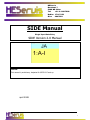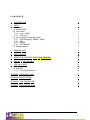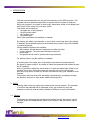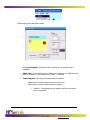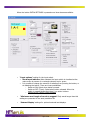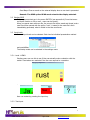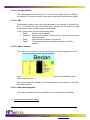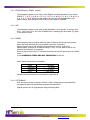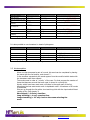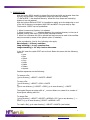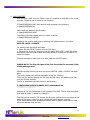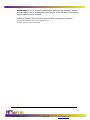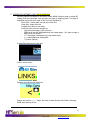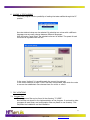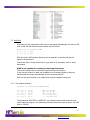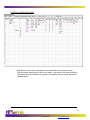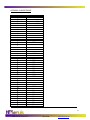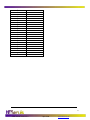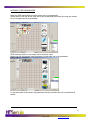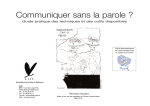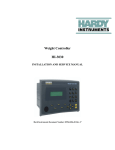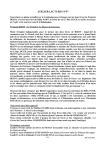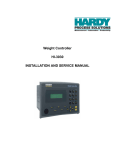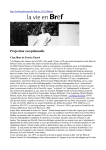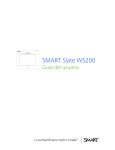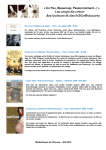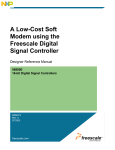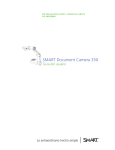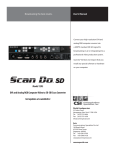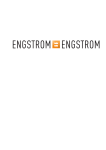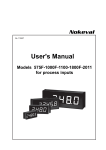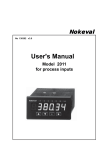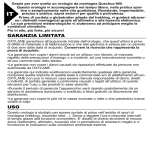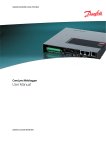Download SIDE Manual
Transcript
HEServis Dorshout 7 5406 ND Uden Tel: +31 6 41017298 KvKnr: 17147153 Giro: 4647659 SIDE Manual Single Input Data Entry SIDE Version 2.0 Manual Remark: This manual is preliminary. Adapted for SIDE V2.2 and up. april 2008 i CONTENTS 1. 2. INTRODUCTION 1 INPUT 2.1 Settings 2.2 Starting SIDE 2.3 Input levels 2.3.1 Level 1 YENO 2.3.2 Text input. 2.4 Input functions (Extended mode) 2.4.1 ETAOIN(English), ENARD (Dutch) 2.4.2 ABC 2.4.3 MORSE 2.4.4 PICTOGRAMS 2.5 Wordcompletion 1 1 4 4 4 4 5 6 6 6 6 7 3. READING FILES 9 4. MAIL FUNCTIES 10 5. PRESENTING INTERNET PAGES TO BE MODIFIED 12 6. MAKING A TEXT AUDIBLE 13 7. FILE LOCATIONS 7.1 Program files 7.2 Data files 7.2.1 The support directory 13 13 14 14 APPENDIX A MENUSTRUCTURE 15 APPENDIX B MORSE CODES 16 APPENDIX C THE SIDE.INI FILE 18 APPENDIX E SIDE MENUBUILDER 19 2 1. INTRODUCTION This user manual describes the use and the functioning of the SIDE program. This program has been developed especially for people with the Locked in syndrome. Using this program it is possible to enter texts, make them visible on the display and store them in files, using only one input switch. This switch can be linked to: • the space key of the keyboard • the left mouse switch • the Joystick A key • the parallel port. Other input possibilities are available on request. By pressing the switch, the character, or menu item in the lower part of the display is selected. Words partially typed can be finished using a build in word list available in several languages. Several selection methods are available: • ABC method- All characters are displayed one after the other. • Priority alphabet- The most used characters come first. • Morse input – • Pictograms can be used to quickly make long sentences. For starting users a Yes No selection is available. A scrolling text in the upper part of the display reproduces the composed text. By means of speech export it is possible to make the composed text audible through the PC speakers. Also it is possible to select the stored texts or E-mails and make them visible in the scrollbar line by line. At the same time the computer can pronounce the text. With the E-mail option E-mails can be sent and received using your standard e-mail program. The program also has several file managing commands such as stepping through the directory structure to copy select, delete and merge files. 2. INPUT Entering data is done by pressing the switch at the correct moment. The character or function item selected will be presented. Entry can be done by using the spacebar or with the external switch installed by HEServis or your local reseller. 2.1 Settings The speeds for refreshing the characters and walking through the menu's and the scrollbar-speed are established by means of the mouse in the main menu, option Settings: 1 SIDE manual version 2.0 april 2008 www.heservis.nl The following menu becomes visible: • With "scroll speed" the speed of the scrolling line in the blue area is regulated. • "Wait time" is the waiting time in milliseconds between the different menu items or character in the yellow area. (1000 = 1 second) • "Audio support" text spoken through the pc’s speaker: o o Menu Items: all menu items shown on the screen. User Choice: only the chosen items are spoken.. Remark : Long sentences are spoken until the new menuitem is presented. 2 SIDE manual version 2.0 april 2008 www.heservis.nl When the button EXTRA SETTINGS is pressed more items become available: • “Input options” setting for the input switch. • Show input indicator When selected the input switch is visualised at the main screen by means of a rectangle coloured red or green. • It is possible to change the moment of selection from pressing the button, or at releasing the button. There are three possibilities: o Switch at ON: Select when button pressed. o Switch at OFF (Timer): Select when button released. When the switch is pressed longer than time () no action is taken. o Switch at ON (Timer): Future function. • “Minimum word length of words to suggest” Only words longer than this setting are presented in the word prediction list. • ‘External Display’ settings for optional external text displays. 3 SIDE manual version 2.0 april 2008 www.heservis.nl Send Beep. Gives a sound on the external display when a new text is presented. Remark: The SIDE option READ sends a text to the display selected. 2.2 Starting SIDE The programme starts up in the menu SWITCH (see appendix A) From that menu an import function or file or mail - menu can be chosen. When one wants start with new file, the current file will be saved and closed, and a new file will be opened with the option "new". A name for the next file is then immediately generated, what is visible in the blue scroll area. 2.3 Input levels Several input levels can be selected. Each has its individual presentation method and possibilities. The startup mode can be selected in the settings menu. 2.3.1 Level 1 YENO Starting users can use this to see if they can actually make a selection with the switch. Care takers can evaluate if the user can respond to a question: . User can restart by pressing the input key. 2.3.2 Text input. 4 SIDE manual version 2.0 april 2008 www.heservis.nl 2.3.2.1 A-Z (No Menu’s) This option presents all characters A-Z in one line. Only limited options for Erasing are available. This option is used for new users to get used to the selection system. 2.3.2.2 ABC The characters appear in the order of the alphabet in three groups, to choose from A to I, J to R and S to Z. As in the ETAOIN menu, selecting the red marker (O) skips to the options menu. Limited functions are available: In the options menu you can find following items. • "Erase" Erases the last character • "Sentence” Starts a new sentence y placing a dot, a space and starts with a Capital character. • • "Enter" "Speak" Like sentence but skips to the next line. The text presented in the scrollbar is spoken by the PC,s speaker. 2.3.2.3 ABC in columns This option is for people who can see just enough to see these characters or who use a big screen. The advantage is that predicted words are immediately visible (blue words) see Ch 2.5) Two column modes are available. The most extended has a dir function to use DIR and email functions. 2.3.2.4 ABC with Pictograms This option is similar to the previous option but now Pictograms are available: 2.4 Input functions (Extended mode) 5 SIDE manual version 2.0 april 2008 www.heservis.nl 2.4.1 ETAOIN(English), ENARD (Dutch) The characters appear in the order of the English priorities alphabet in four blocks: SPACE, E, T, A, O, I, N, O, O, S, R, H, L, D, C, U, M, O, O, F, G, W, P, Y, B, O, O, V, K, X, J, Q, Z , O, O, Using the red marker (O) one can skip immediately to the options menu. With the blue marker (O) the last range is repeated. 2.4.2 ABC The characters appear in the order of the alphabet in three groups, to choose from A to I, Jto R and S to Z. As in the ETAOIN menu, selecting the red marker (O) skips to the options menu. 2.4.3 MORSE The characters can be entered with this option following the Morse-code system. Short and long activating the import switch can enter a character. Signals shorter than a half second are considered as a point, a signal of approximately a second is considered being a ' long ' or line. After a rest of two seconds the character is composed. Giving a signal longer than 2.5 seconds the Morse will be left returning to the Switch menu. >>> AFORESAID TIMES ARE NOT ADJUSTABLE <<<<< Some special characters are available: Space Backspace Sentence Enter …… (6x short) ---(4x long) ……. (7x short) ……..(8x short) Standard Morse characters are presented in Appendix B. 2.4.4 PICTOGRAMS With the menu choice Functions->Switch->Picto. Pictograms are presented like programmed with the menubuilder program See appendix 7 Special options can be programmed using following table: 6 SIDE manual version 2.0 april 2008 www.heservis.nl Meaning Erase last character Erase last word. Start new sentence on new line Start new sentence on same line. Start new line and keep one empty line. Start new file. Speak current line. Send line to text external textdisplay Command (NL) WIS WISWRD ZIN Command (EN) DEL DELWRD NEWLINE Example Cmd:deleteline ,DEL Cmd:eraseword ,DELWRD Cmd:newline,NEWWLINE ENTER Cmd:enter,ENTER ENTER2 Cmd:entertwolines,ENTER2 NIEUW SPREEK LEES NEW TALK READ Cmd:newfile,NEW Cmd:pronounce,SPEAK Cmd:to display,READ Table. Commando’s in the pictogram menu. It is also possible to use characters in stead of pictograms: Meaning I like to Can I have Can you help me to Alright Presented token. Text ! I like to Example txt:!, I like to ? HELP OK txt:?, Can I have a txt:HELP, Can you help me to txt:OK, Alright. Can I have a Can you help me to Alright. Table. Text presented in the pictogram menu. 2.5 Wordcompletion When one has composed a part of a word, this word can be completed by leaving the menu with the red marker, and choose '*'. In the scrollbar successively the words appear from the word list which starts with the characters until then entered. The words come in order of ' priority ' of the user. For that purpose the number of times that becomes a word has been used, is stored in a priority list. Words, which have been used most, will come in the upper part of the list. Afterwards the less used words come in alphabetic order. A maximum of 50 words is presented. One can go through the list with a short and long click with the input switch like at reading a file. (See chapter 3) Short signal (< 0.5 sec): next line. Long touching (> 1 sec): previous line. Longer touching (> 2.5 sec): back to the menu selecting the word. . 7 SIDE manual version 2.0 april 2008 www.heservis.nl Example: One types the word SI, leaves the menu and select * . After clicks successively the words appear: (first part many used words) like since simple Single singles (Second part with words on alphabet) Siberian Siberia Sicily sink, etc The list is always finished with [ empty ]. Also before the first word the option [empty] is placed. When selecting this one leaves the menu without changing the characters entered until then. There are presently three lists with words: • EN.DIC the standard provided word list in the English language with 45000 words. This list is not modifiable. • USER.TXT. The word list in text format,. This list can be modified by the user. Entered words, which are not in the standard list, are added automatically to this list. It deserves the recommendation to check this list regularly for wrong spelled words. • PRIO.TXT. All used words and the number of times that these are used. This list is updated automatically. Manually adapting this list is not necessary. Files can be found at the following locations: C:\DATA\SIDE\SETUP\DICT\PRIO.TXT C:\DATA\SIDE\SETUP\DICT\USER.TXT 8 SIDE manual version 2.0 april 2008 www.heservis.nl 3. READING FILES With the option DIR it possible to select files on the hard disk and present them line by line in the scrollbar. The programme opens files from the directory "C:\DATA\SIDE \" the standard directory. All.txt files from these and underlying directory's can be selected. With the options ÉND and START is it possible to rapidly go to the beginning or end of the list of directory to navigate. With PREV and NEXT one goes step by step. The function "OPEN" has two possibilities: 1. When it concerns a directory it is selected. 2. When it concerns ( ".." = previous directory) the previous directory in the tree is selected (further back then C:\DATA\SIDE) has been blocked. 3. When it is a filename this file is opened and the lines can be read in the scrollbar and pronounced by means of the speech option (if installed). At the reproduction, line for line, following rules apply: Short signal (< 0.5 sec): next line. Long touching (> 1 sec): previous line. Longer touching (> 2.5 sec): back to the menu. In the Dir menu the option EDIT can be found. Below the menu with the following options. • open • New • Select • Copy • Paste • Mailto • Delete • Append Possible sequences are the following: To remove a file: [ go to directory ]->SELECT->DELETE->ERASE To copy a file: [ go to directory ]->SELECT->COPY->PASTE or [ go to new directory ]->SELECT->COPY [ go to new directory ] ->PASTE The copied file gets an extra suffix of _ nnn.txt. Where nnn stand for a number of three figures starting with 001. To merge files: [ go to directory ]->SELECT->SELECT->APPEND->YES [ go to new directory ] - > SELECT->[ go to new directory ] SELECT->APPEND->YES To e-mail a file [ go to new directory ]->SELECT->MAILTO (see further) 9 SIDE manual version 2.0 april 2008 www.heservis.nl 4. MAIL FUNCTIES With the option MAIL from the Switch menu it is possible to send files to the e-mail program. Outgoing mail is placed in the directory: C:\Data\SIDE\EMAIL\OUT New received mail is placed in the directory: C:\Data\SIDE\EMAIL\IN Sent emails are placed in the directory: C:\Data\SIDE\EMAIL\SENT The status of the last Update action is visible in the file: C:\Data\SIDE\EMAIL\mailinfo. Receiving and sending mail goes by selecting the Update option in the menu SWITCH->MAIL->UPDATE For sending mail the follow next steps: 1. Select file with SELECT option from the DIR menu. 2. Place the file in the OUT directory with the option DIR->EDIT->MAILTO. Select an address from the list and select the option SEND to confirm this or CANCEL to cancel the action. The mail message is ready now to be sent, with the UPDATE option. PLEASE NOTE: The first 15 signs of the first line of the file becomes if title of the message used. Effective sending occurs just when the option SWITCH->MAIL->UPDATE has been given. This option places new received messages in the "IN" directory. These can be read by opening the file from the DIR menu, and selecting the files from the E-MAIL directory. The list of addresses has been placed in the directory: C:\DATA\SIDE\SERVICE\EMAIL\OUT\addressbook.txt InfoHeservis;[email protected] Testaddress;[email protected] Keeping up the list of addresses is not foreseen from SIDE. The list must be edited with external editor (notepad for example). This file must be stored in TXT format, the first part until the point comma gives the name of the person. After the point comma the e-mail address is placed. In the same directory also an example address book is placed, which can be used when the address book has lost. 10 SIDE manual version 2.0 april 2008 www.heservis.nl Please note: It can be that the e-mail program gives the next message: "another program tries to sent a message with me as sender" When this occurs the following outlook option must be modified: Change in Outlook: Extra->Options->security here a checkbox is placed for: Warn if another application tries to send a message with me as sender. This option must be unchecked. 11 SIDE manual version 2.0 april 2008 www.heservis.nl 5. PRESENTING INTERNET PAGES TO BE MODIFIED Internet pages are available in the menu Switch WWW. Select a page by using SEL (select) from the favourites. You can open the page by selecting open. The page is magnified and scrolls from right to left. You can navigate by: Short click : rotate again current part of the line Long click: rotate next line. Longest click: Back to the menu. From the menu you can navigate to: - Link-list current page ( with pictures) - PGDN scroll current WebPage down and rotate again. ( for when a page is bigger than the screen) - <<< last page ( Backspace-key) and rotate again - <<< Next page and rotate again. - ?? (future options) A magnified page can look like this: The on screen menu Stepping through the list with links Choose the options > ,< , ‘begin’ and ‘end’ to step through the linklist. Choosing OPEN does opening a link. 12 SIDE manual version 2.0 april 2008 www.heservis.nl 6. MAKING A TEXT AUDIBLE The SIDE program has the possibility of making the texts audible through the PC speaker. Here two desired voices can be selected. By selecting two voices with a different language one can easily change between different languages. With the button "tests Voice" the selected voice can be tested. The speed of each voice can be regulated with the bar.. In the menu "options" it is possible speak the current line entered. In the menu functions an item "voice" has been incorporated, with which the voice to use can be established. One chooses there for voice1 or voice2. 7. FILE LOCATIONS 7.1 Program files The programme files can be found in the directory "C:\SIDE". Here all files are stored for the implementation of the program. In contrast to other programs all used library and configuration files are placed in one directory. This Simplifies the installation and de-installation. 13 SIDE manual version 2.0 april 2008 www.heservis.nl 7.2 Data files At starting up the programme a file name is generated automatically for the new file with in this the date and the serial number and as follows: Directory of C:\Data\SIDE 20020607_001.txt 20020607_002.txt With the option DIR another directory can be selected. A new file will then be placed in this directory. Consult the files in these directories to copy data to for example e-mail or Word documents. SIDE is not capable for creating or removing directories. This must be done with an external program such as the Explorer. In the current version no data can be added to a file already existing. New the entered data are linked automatically to the new generated file. Data can be put at behind of an existing file using the Append command. 7.2.1 The support directory Contents of C:\Data\SIDE\SETUP\DICT 17-05-2003 17-05-2003 17-05-2003 17-05-2003 17-05-2003 13:47 13:47 13:47 13:04 13:05 582.611 582.611 582.611 20.593 10.921 en.dic fr.dic nl.dic prio.txt user.txt The documents PRIO.TXT en USER.TXT are updated continuously when the user words with the program. It is advisable to backup these files once a month. On USB stick or CD-RW. 14 SIDE manual version 2.0 april 2008 www.heservis.nl APPENDIX A MENUSTRUCTURE With Exit the menu can be leaved and one goes back to the previous menu. The red marker makes one to skip to the menu * and then to the menu functions. The purple items are identical to previous, but indicate that the same options are repeated once.. 15 SIDE manual version 2.0 april 2008 www.heservis.nl APPENDIX B MORSE CODES SIDE Teken Space Backspace Zin Enter ! , # $ % & ' ( ) * + , . / 0 1 2 3 4 5 6 7 8 9 : ; < = > ? @ A B C D E F G H I Morse code …… (6x) ---……. (7x) ……..(8x) .----. -.--.. -.--.- --..--....._._._ ----.---..--...-......... -.... --... ---.. ----. .-..-. ..--.. .-... -.-. -.. . ..-. --. .... .. 16 SIDE manual version 2.0 april 2008 www.heservis.nl J K L M N O P Q R S T U V W X Y Z [ \ ] ^ _ ` .---..-.. --. --.--. --..-. ... ......--..-.---.. 17 SIDE manual version 2.0 april 2008 www.heservis.nl APPENDIX C THE SIDE.INI FILE The side 'ini' file contains the standard settings, which are used to configure the program. The user does not have to change this file. Ini file: Registration. Contains the registration number as can be seen in the about menu: [REGISTRATION] REGNO = BAG12061AEP System settings tob e changed in the menu: [SYSTEM] SCROLLSPEED = 5 DELAY = 1250 VIEWINPUT = 0 NUM_CHARS = 5 Settings for speech [VOICE] CURRVOICE = 2 VOICE1 = 0 VOICE2 = 2 VOICESPEED1 = 114 VOICESPEED2 = 180 Input options [COMMUNICATION] 'JOY 0 = OFF/ PARPORT IS ON THAN 1=ACTIVE AS TRUE 2=ACTIVE AS FALSE INI_JOY = 1 Parallel port usage: -1 = no port Other value = base value. ' PARPORT VALUE WHEN NO KEY PRESSED CAN BE SEEN IN DEMO MODE INI_PORT_REST = -1 Test option for testing the parallel port. Put this value to 1 for testing. The presented value can be set at option INI_PORT_REST. INI_DEMO = 0 INI_PORT_REST. INI_DEMO = 0 ' TIMER OPTIONS: ' INPUT TIMER ACTS AS FILTER FOR SPASMS IN SECONDS ' INPUT MODE 0=NORMAL ( ACTS WHEN PRESSING SWITCH) ' INPUT 1= OFF ( ACTS WHEN RELEASING SWITCH ‘ WITHIN TIMER VALUE) ' FUTURE: INPUT 2= ON ( ACTS WHEN RELEASING SWITCH FOR VALUE ‘ WHEN THE SWITCH WAS PRESSED ‘ WITHIN TIMER VALUE) INI_INPUTTIMER = 6 INI_INPUTMODE = 0 'LIMIT USER TO CERTAIN MENU'S: ' 0= LEVEL 5 UNLIMITED (ALL MENU'S) ' 1= LEVEL 3 STANDARD LIMITED: ABC ONLY (NO MENU'S) ' 2= LEVEL 4 STANDARD LIMITED: ABC + PICTO INI_LIMITEDOPTION = 1 18 SIDE manual version 2.0 april 2008 www.heservis.nl APPENDIX E SIDE MENUBUILDER With the SIDE menubuilder the picto menu can be programmed. Select pictos in the bar at the right side of the screen and place them by using the mouse. Up to 10 pages can be programmed. SIDE scans the picto’s in the upper part from left to right. When you click the second page new items for this page can be programmed. In the lower part of the screen the typed text and the phonetic text can be entered and tested. 19 SIDE manual version 2.0 april 2008 www.heservis.nl