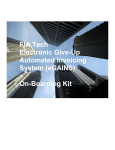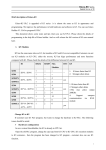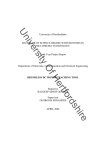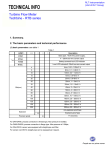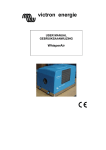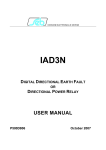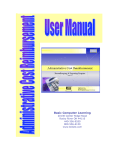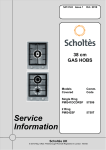Download Cost & Allowables User Manual
Transcript
Cost & Allowables User Manual ii Contents Introduction ...................................................................................................................... 1 Requirements .................................................................................................................. 1 Definitions ........................................................................................................................ 1 Getting Started ................................................................................................................ 2 Analyse Allowable to date ................................................................................................ 3 Import To-date costs ........................................................................................................ 4 Cost Adjustments ............................................................................................................ 6 Release the costs ............................................................................................................ 7 Cost rate .......................................................................................................................... 9 Cost worksheets ............................................................................................................ 11 Subcontract costs .......................................................................................................... 12 Subcontract Cost code ........................................................................................... 12 Net worksheet Cost code........................................................................................ 13 Cost & Allowables at completion.................................................................................... 15 Set up next valuation ..................................................................................................... 16 Backup or Copy the job .......................................................................................... 16 Valuation setup ....................................................................................................... 17 iii Introduction Cost & Allowables is used to monitor the financial performance of a project. The current allowable generated by Candy is compared with the current costs as captured in the accounting system like BuildSmart®. Whilst it is important to understand where a project stands financially at any point in time, it is more important to have the ability to forecast the financial status at completion. The Cost & Allowables module provides all the tools necessary to achieve these goals and thus assists the project team to make valued decisions in order to maximise the profitability of a project. To summarise, Cost & Allowables is used to analyse: To date Allowable v To Date costs. Remaining Allowable v Remaining cost. At Completion Allowable v At Completion cost. There are a variety of documents and reports available which can be customised to the requirements of the project team. Requirements In order to get the most benefit out of Cost & Allowables, the user should have a good knowledge of Candy Estimating & Valuations as this manual will refer to the bill document, valuations, worksheets, resources, project codes and Subcontract Manager. Definitions The following is a list of definitions for the terminology used in this manual: Allowable to date Cost to date Variance to date Allowable remaining Cost remaining Variance remaining Allowable at completion Cost at completion Variance at completion - Actual quantity x Net rate Imported cost to date Allowable to date - Cost to date Remaining quantity x Net rate Remaining quantity x Cost rate Allowable remaining – Cost remaining Final quantity x Net rate Cost to date + Cost remaining Allowable at completion – Cost at completion 1 Getting Started The Cost & Allowables documents can be found under the Cost & Allowables menu (1) below, and then to Document Manager (2). By using the “New document” button (3), there are a variety of standard documents that can be selected and then customised by using the “Customise” button (4). 2 Analyse Allowable to date To ensure the correct comparison between Cost & Allowables, it is essential to measure the actual quantity on the same date as the cost close for accounts. Select document reference 1.1 Cost & Allowables by Period and open the document, Press Calculate to summarise the latest information. The above document shows the To-date, Remaining and At completion Allowables for the current Valuation. The Task code column is included by default in this document. The BuildSmart® accounting system has both the Task code (Activity code) and Cost code (Ledger code) for more comprehensive financial reporting. If your accounting system does not make use of Task codes then this column can be deleted from the document (see below). 3 Import To-date costs The To-date costs can be imported as follows: 1. 2. 3. 4. Using a text file from accounting software package. From an Excel file. From the Candy Material received module. From BuildSmart® accounting software. From the Cost & Allowables document manager, select document 3.1 Cost Import. Select Tools > Import costs to-date > Import from file. Use the explorer to find the text file and import the file. To complete the import process, select from the available columns headings (1) below, which match the headings (2) of the imported document. The Code description does not require matching as Candy already associates the Cost code description with the Cost code. 4 When the import is complete, the imported information needs to be checked against the Candy information for differences: 1. 2. 3. 4. 5. Select Tools. Select Housekeeping. Select Check import file. Select the codes for checking. If the imported file is not fully compatible with information within Candy, a message will be displayed advising which line/lines are not compatible. These lines can be filtered out and displayed. 6. It is most likely that the column headings in the import document which are not defined as cost codes in Candy. These should be deleted using Control + Delete. 7. Once the file has been corrected, run the Check import file again and you should get a message, “Validation successful” 5 Cost Adjustments After the costs have been imported, further adjustments can be made by the site personnel to reflect the “true” costs to date. These adjustments are made to the imported costs on the same document, 3.1 Cost import. Adjustments can be made under the following headings: 1. Re-allocation – costs that have been misallocated can be corrected. The total of this column must always add up to zero. 2. Accruals – known costs that have not been captured in the accounts ledger. 3. SC Liability – the difference between the subcontract Pay amount and Due amount. Go to Subcontract Manager > Subcontract document manager > Document reference 3.1 Subcontract summary, to see these amounts. 4. Materials – materials that may have been pre-purchased but not claimable in the current valuation, such as materials off site. 5. Contras – contra charges that have yet to be processed. 6. Residual – pre-purchase of equipment such as formwork which must be written off over the period of the structure. 7. Other – any other cost adjustment. 8. Notes – to explain the reasons of the cost adjustments. 6 Release the costs Having made the adjustments, the adjusted costs can now be released for comparison with the allowable. From the document 3.1 Cost Import, select Tools > Release costs for Cost & Allowables. The “Actual cost” column will now be used in the Cost & allowables documents and now termed as To-date cost. 7 The screen shot below displays the To-date financial position of the job as the Actual allowable is compared against the To-date costs of the job broken down into the project codes (Task & Cost). Whilst there are variances between Allowable and Cost, there are no variances forecast in the remaining work to completion. Future cost variances can also be analysed in Candy. Future costs are influenced by: A change in the rate of a resource. A change in the production outputs as used on the original worksheets. A change in the amount of waste allowed by the estimator. The necessity to employ another subcontractor with rates that differ from the allowable rates. A far more accurate financial forecast can be achieved by making use of the following: Cost rates (future resource rate adjustment). Cost worksheets Subcontract manager. 8 Cost rate It is inevitable that during the course of a project, the price of resources will change. To analyse the effect of these price changes, the cost rate has to be entered. Go to Estimating > Document manager > Document 2.3 Resource list with cost rates. The Final rate (allowable rate) is displayed in (1) above and must not be altered. The Cost rate (2) defaults to the same as the Final rate but can be adjusted as necessary. Changing the Cost rate does not change the allowables but does change the forecast cost to completion. In this example a buying saving was achieved on the aggregate but cements cost more than the allowable. 9 The result of updating the resource costs now gives a very different picture, as can be seen in the Remaining Variance column (1) below. Before updating Resource cost rates After updating Resource cost rates 10 Cost worksheets Production outputs used for the original estimate may also need adjustment to reflect the current conditions on site. Similarly, waste allowances and other variables may require adjustment. To do this open document 5.1Bill with Cost rates for Cost w/s adjustment and select the worksheet requiring adjustment. Select View (1) > Flip to Cost worksheet (2). In this exercise the production output is to be reduced from 25m3/day to 20m3/day and the waste allowance reduced from 7.5% to 4%.. Notice that the title of the worksheet is clearly shown as Cost Worksheet (1) above and after changing the production output the cost rate now differs from the net rate (2). 11 Subcontract costs Forecasting the cost to completion for subcontract work, has been simplified by using Subcontract Manager. The Cost & Allowable will be reported against the subcontract accounts (ledger) code without changing cost or allowable worksheets, even if there are multiple subcontractors to one or more BOQ items. This is possible by identifying the “Subcontract Cost code” and the “Net worksheet cost code”. Subcontract Cost code The Subcontract Cost code is the code to which the payments for this subcontract are allocated. This code will typically be the ledger code used by the accounts department to identify the cost against the subcontractor. To define a Cost code, go to Definitions & Settings > 4.1 Cost Codes (Ledger Code). In this example there are two subcontractors executing the same bill items, namely GBD Excavations Cost code 801 and KP Plant Hire Cost code 802. Once the Cost codes have been defined (above), go to Subcontract Manager (1) below > S/C (2) and then to the Details tab (3) of the subcontractors assigned to do this work. The Subcontract Cost code is selected from the dropdown box (4) and will be the code that the cost and allowable is reported against. In this example, the Subcontract Cost code is 801. 12 Net worksheet Cost code This is the cost code of the subcontract resource in the worksheets of the current subcontract bill. In the example below, the column 16.3 Resource Cost code list has been added to document 1.1 Subcontract bill which indicates that the Net worksheet Cost code for the items in the subcontract bill in this example is 900. 13 Follow the same procedure for Subcontractor “EARTH2” but in this case the Subcontract cost code would be 802 and the Net worksheet code 900. After following the above procedure, the following rules need to be adhered to in order to calculate the subcontract costs to completion: 1. From the Cost & Allowables > Document Manager > Document 1.1 Cost Allowable by period > Costs & Allowables settings, make sure that under “Advanced calculation options” that “Costs for subcontract items from Subcontract Manager is ticked as indicated below. 2. The total of the subcontract due quantity must equal the Actual quantities in the main contract Valuation. If there is a difference a message will be displayed for you to make the necessary corrections. 3. No subcontract “Due” quantity may exceed the “Final awarded quantity”. 4. The total “Final awarded quantities” must equal the “Final bill quantities”. Go to Subcontract Manager > Document Manager > Document 2.1 BOQ with Subcontract allocation to check for any differences. 5. If rules 2, 3 or 4 have not been obeyed there will be a message displayed for you to correct the error. 6. Internal bill items must be created where the main contractor and subcontractors are undertaking work using the same bill items. 14 Cost & Allowables at completion By using the three methods described previously, we now can calculate the forecast cost to completion. Allowable at completion is calculated using the Final quantities x Net rate and the Cost at completion is the sum of the Cost to date and Remaining costs. This information is used to determine the financial performance of the project at completion. Open the document 1.1 Cost & Allowables by period and calculate: The changes that were made to Resource costs, Cost worksheets and Subcontract Manager are all reflected on the above document and the resultant variances to allowables are shown in “Remaining Variance” and “At Completion Variance”. 15 Set up next valuation Completion of the Cost & Allowables documents is probably the final stage in the valuation cylcle and at this point it is important to set up the next valuation. Set up next valuation will copy all the To-date quantities and costs into previous. Backup or Copy the job It is good practice to backup or copy each valuation job before entering the next valuation quantities. Eventually there will be an electronic copy of each valuation which can be referred to if required. Go to the job manager, and Duplicate job (1) below. Once copied, Rename the new job (1) below. 16 Valuation setup To setup the next valuation select Valuations > Main > Valuation setup manager. Confirm Next valuation. Once the next valuation is confirmed, the current valuation will be archived and the details of the new valuation required as below. 17