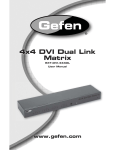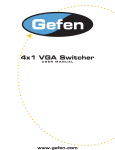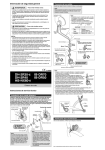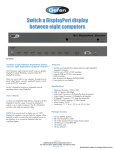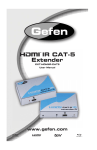Download Untitled - RCB Logic
Transcript
® ASKING FOR ASSISTANCE Technical Support: Telephone Fax (818) 772-9100 (800) 545-6900 (818) 772-9120 Technical Support Hours: 8:00 AM to 5:00 PM Monday thru Friday. Write To: Gefen LLC c/o Customer Service 20600 Nordhoff St Chatsworth, CA 91311 www.gefen.com [email protected] Notice Gefen LLC reserves the right to make changes in the hardware, packaging and any accompanying documentation without prior written notice. 4x1 DVI Switcher is a trademark of Gefen LLC © 2011 Gefen LLC, All Rights Reserved All trademarks are the property of their respective owners Rev A7 CONTENTS 1 Introduction 2 Operation Notes 3 Features 4 Front Panel Layout 5 Front Panel Descriptions 6 Back Panel Layout 7 Back Panel Descriptions 8 IR Remote Control Unit 8 Layout and Description 9 Installing the Battery 10 Setting the IR channel on the Remote 11 Setting the IR channel on the 4x1 DVI Switcher 12 Connecting the 4x1 DVI Switcher 12 Wiring Diagram 13 Operating the 4x1 DVI Switcher 13 Front Panel Buttons and LED Indicators 13 Switching sources using the front-panel buttons 14 Switching sources using the IR Remote Control Unit 15 Switching sources using RS-232 16 RS-232 Control 17 Specifications 18 Warranty INTRODUCTION Congratulations on your purchase of the Gefen 4x1 DVI Switcher. Your complete satisfaction is very important to us. Gefen Gefen delivers innovative, progressive computer and electronics add-on solutions that harness integration, extension, distribution and conversion technologies. Gefen’s reliable, plug-and-play products supplement cross-platform computer systems, professional audio/video environments and HDTV systems of all sizes with hard-working solutions that are easy to implement and simple to operate. The Gefen 4x1 DVI Switcher The rack-mountable Gefen 4x1 DVI Switcher offers an economical solution by eliminating the need to purchase many displays for each DVI source in a studio or lab situation. A plug-and-play solution, the 4x1 DVI Switcher shares one DVI display with up to four computers or other DVI video sources, saving space on your desktop. The source computer is selected using the included IR remote control or through RS-232 control. How It Works The DVI monitor is connected to the switcher’s output. Up to four DVI sources connect to the switcher’s DVI inputs using included high quality DVI cables. The included power supply is connected to the switcher via the locking power plug and then to a power outlet. The currently selected computer’s video signal appears on the shared monitor. Video sources are selected/switched using the RMT-4IR remote control, RS-232 control, or the input selector push button on the front panel of the switcher. 1 OPERATION NOTES READ THESE NOTES BEFORE INSTALLING OR OPERATING THE GEFEN 4X1 DVI SWITCHER • The 4x1 DVI Switcher will take any of up to four (4) DVI single-link resolution inputs and switch them, one at a time, to a DVI output device such as a display/monitor or projector. Resolutions up to 1920x1200 are supported. • The 4x1 DVI Switcher is housed in a metal box for better RF shielding. • Computers must be turned on one at a time and the Switcher must be selected to the computer that is booting up. Afterwards, the Switcher can be routed to any input. 2 FEATURES Features • Switches easily between any four DVI sources • Maintains highest resolution single-link DVI at 1920x1200 • Discrete IR remote control included • Serial RS-232 remote port for switching via automated control or PC • Supports DDWG standards for DVI monitors Package Includes: (1) 4x1 DVI Switcher (4) 6 ft. DVI cables (1) IR Remote Control Unit (1) 5V DC Power Supply (1) User Manual 3 1 2 3 Front Panel 4 FRONT PANEL LAYOUT 4 FRONT PANEL DESCRIPTIONS 1 Input Indicators (1 - 4) Each of these LED indicators glows bright blue according to the current DVI input selection (see Input Buttons, below) 2 IR Receives IR signals from the included IR Remote Control Unit. 3 Input Buttons (1 - 4) Pressing each of these buttons selects the desired DVI input source (1 - 4). 4 Power This LED indicator will glow bright red when the unit is powered.. 5 1 2 Back Panel 3 4 5 BACK PANEL LAYOUT 6 BACK PANEL DESCRIPTIONS 1 5V DC Connect the included 5V DC locking power supply to this receptacle. 2 In 1 - In 4 Each of these ports will accept a DVI source device. 3 DVI Out This port will accept a single DVI output device. The currently selected DVI input source will be output via this port. 4 RS-232 This port is used for serial communication using an RS-232 control device. For details, refer to page 16. 5 Ext IR Connect an IR extender (Gefen part no. EXT-RMT-EXTIR) cable to this port. 7 IR REMOTE CONTROL UNIT Layout and Description 1 2 1 Activity Indicator This LED will be activated momentarily each time a button is pressed. 2 Source Selection Buttons (1 - 4) These buttons are used to select which source is routed to a monitor. NOTE: An Activity Indictor that flashes quickly while holding down any one of the sixteen buttons indicates a low battery. Replace the IR Remote Control battery as soon as possible. 8 IR REMOTE CONTROL UNIT Installing the Battery 1. Remove the battery cover on the back of the IR Remote Control Unit. 2. Insert the included battery into the open battery slot. The positive (+) side of the battery should be facing up. 3. Replace the battery cover. The Remote Control unit ships with two batteries. One battery is required for operation and the other battery is a spare. Battery Slot WARNING: Risk of explosion if battery is replaced by an incorrect type. Dispose of used batteries according to the instructions. 9 IR REMOTE CONTROL UNIT Setting the IR channel on the Remote In the event that IR commands from other remote controls interfere with the supplied IR Remote Control unit, changing the IR Remote Control’s IR channel will fix the problem. The IR Remote Control unit has a bank of DIP switches used for setting the IR channel. The DIP switch bank is located underneath the battery cover. Left: Picture of the opened rear battery compartment of the IR remote showing the exposed DIP Switch bank between the battery chambers. Corresponding DIP Switch Settings for each IR Channel IR Channel 0 (default) IR Channel 1 ON 1 2 IR Channel 2 1 IR Channel 3 ON ON 2 1 2 ON 1 2 It is important that the IR channel on the Remote Control unit, matches the IR channel set on the 4x1 DVI Switcher. For example, if both DIP switches on the IR Remote Control unit are set to IR channel 0 (both DIP switches down), then the 4x1 DVI Switcher must also be set to IR channel 0. See the next page for details on how to change the IR channel on the 4x1 DVI Switcher. 10 IR REMOTE CONTROL UNIT Setting the IR channel on the 4x1 DVI Switcher In order for the IR Remote Control Unit to communicate properly with the Switcher, both the Remote and the Switcher must be set to the same IR channel. The 4x1 DVI Switcher has a bank of eight (8) DIP switches on the bottom of the unit. DIP switch 7 and 8 are used to set the IR channel for the Switcher. DIP switches 1 - 6 are reserved for future expansion. Left : DIP switch 7 and 8 on the bottom of the Switcher. These DIP switches are in the default (OFF) position. Use the following settings for DIP switch 7 and 8 to set the IR channel on the 4x1 DVI Switcher: IR Channel 0 ON 7 8 IR Channel 1 IR Channel 2 ON 7 IR Channel 3 ON 8 7 11 8 ON 7 8 CONNECTING THE 4X1 DVI SWITCHER How to Connect the 4x1 DVI Switcher 1 Connect up to four (4) computers to the DVI inputs on the back panel of the Switcher using the included DVI cables. 2 Connect a DVI display to the DVI output on the back panel of the Switcher. a OPTIONAL: To use the RS-232 control, connect an RS-232 cable between the Switcher and RS-232 host controller. b OPTIONAL: To extend the range of the IR control, connect an IR Extender (Gefen part no. EXT-RMT-EXTIR) to the back of the Switcher. 3 Connect the included 5V locking power supply to the power receptacle on the 4x1 DVI Switcher 4 Connect the AC power cord to an available electrical outlet. Wiring Diagram for the 4x1 DisplayPort Switcher DVI CABLE Computer Computer Computer uter e Computer Switcher DVI MONITOR EXT-DVI-441N EX XT ATTENTION: This product should always be connected to a grounded electrical socket. 12 OPERATING THE 4X1 DVI SWITCHER Front Panel Buttons and LED Indicators The front panel of the 4x1 DisplayPort Switcher has a set of four (4) LED indicators, displaying which input (source) is being displayed. Each of these LED indicators corresponds to one of the push-buttons on the front panel. Switching sources using the front-panel buttons Example: Switch to input 3 using the front-panel buttons: 1 Press button 3 on the front panel of the 4x1 DisplayPort Switcher. 2 The LED indicator for input 3 will glow bright blue on the front panel. 1 2 13 OPERATING THE 4X1 DVI SWITCHER Switching sources using the IR Remote Control Unit Example: Switch to Input 1 using the IR Remote Control: 1 Press button 1 on the IR Remote Control Unit. The Activity Indicator on the IT Remote Control Unit will glow yellow, indicating that a button was pressed. 2 The LED indicator for input 1 will glow bright blue. 1 2 14 OPERATING THE 4X1 DVI SWITCHER Switching sources using RS-232 Configure the Switch for use with RS-232 (see page 14 for details). Example: Switch to input 4 using RS-232 1 Type 4 then press the Enter key to route the Switcher to Input 4. See page 15 for additional information on RS-232 commands. 2 The LED indicator for Input 4 will glow bright green on the front panel. 1 terminal ready... 4 Route to Input 4 2 15 RS-232 CONTROL Only pins 2 (Receive), 3 (Transmit), and 5 (Ground) are used for communication. A null-modem adapter should not be used with this product. 54321 12345 9876 6789 Only Pins 2 (RX), 3 (TX), and 5 (Ground) are used on the RS-232 serial interface Serial Port Settings Bits per second ............................................................................................ 19200 Data bits ............................................................................................................... 8 Parity ............................................................................................................. None Stop bits ................................................................................................................1 Flow Control .................................................................................................. None NOTE: Only pins 2 (Receive), 3 (Transmit), and 5 (Ground) are used for communication. A null-modem adapter should nott be used with this product. 16 SPECIFICATIONS Maximum Pixel Clock................................................................................165 MHz Input Video Signal................................................................................1.2 Volts p-p Input DDC Signal...........................................................................5 Volts p-p (TTL) DVI Input Connectors......................................(4) DVI-I 29-pin female (digital only) DVI Output Connectors...................................(1) DVI-I 29-pin female (digital only) RS-232 Connector.........................................................................(1) DB-9, female IR Extender Connector........................................................ (1) 3.5 mm mini-stereo Power Supply................................................................................................5 V DC Power Consumption........................................................................10 Watts (max.) Dimensions..........................................................................14” W x 1.2” H x 2.9” D Shipping Weight..............................................................................................7 lbs. 17 WARRANTY Gefen warrants the equipment it manufactures to be free from defects in material and workmanship. If equipment fails because of such defects and Gefen is notified within two (2) years from the date of shipment, Gefen will, at its option, repair or replace the equipment, provided that the equipment has not been subjected to mechanical, electrical, or other abuse or modifications. Equipment that fails under conditions other than those covered will be repaired at the current price of parts and labor in effect at the time of repair. Such repairs are warranted for ninety (90) days from the day of reshipment to the Buyer. This warranty is in lieu of all other warranties expressed or implied, including without limitation, any implied warranty or merchantability or fitness for any particular purpose, all of which are expressly disclaimed. 1. Proof of sale may be required in order to claim warranty. 2. Customers outside the US are responsible for shipping charges to and from Gefen. 3. Copper cables are limited to a 30 day warranty and cables must be in their original condition. The information in this manual has been carefully checked and is believed to be accurate. However, Gefen assumes no responsibility for any inaccuracies that may be contained in this manual. In no event will Gefen be liable for direct, indirect, special, incidental, or consequential damages resulting from any defect or omission in this manual, even if advised of the possibility of such damages. The technical information contained herein regarding the features and specifications is subject to change without notice. For the latest warranty coverage information, refer to the Warranty and Return Policy under the Support section of the Gefen Web site at www.gefen.com. PRODUCT REGISTRATION Please register your product online by visiting the Register Product page under the Support section of the Gefen Web site. 18 Rev A7 This product uses UL listed power supplies.







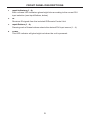




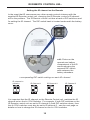

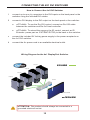

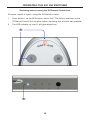



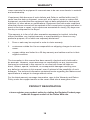
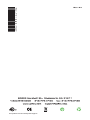
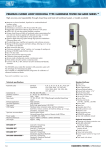
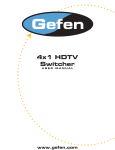
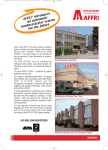
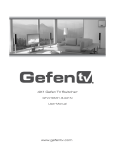

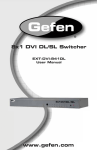

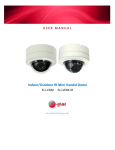
![LS5105 Document No 2 [PDF 1MB] - Australian Electoral Commission](http://vs1.manualzilla.com/store/data/005655823_1-2458abda02bbd8390d0ac9ba8bd86ac6-150x150.png)