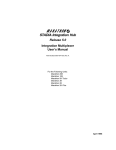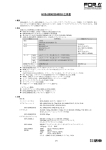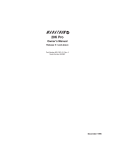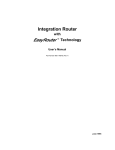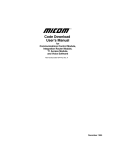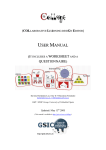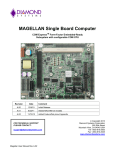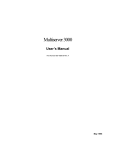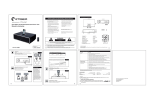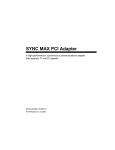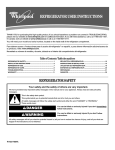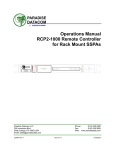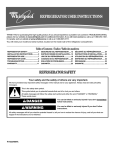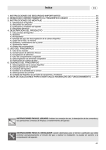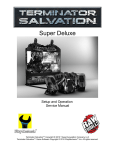Download Release 5.0 WAN User`s Manual
Transcript
Release 5.0 WAN User’s Manual Part Number 800184850 Rev. A April 1996 Notice of Filing Declaration of CE Conformance (for International sales) A Declaration of CE Conformance is on file at the MICOM addresses shown below. The declaration lists the models described in this manual. If the unit carries the CE mark, this declaration certifies that it meets the specific EMC standards required for CE marking. If the product is a module, the module is CEcompliant only if it is placed in a MICOM CEmarked base unit. MICOM Communications Corp. 4100 Los Angeles Avenue Simi Valley, California 930633397 U.S.A. (805) 5838600 MICOM Communications Corp. (Europe) Ltd. The Granary Grange Court Grange Road Tongham, Surrey GU10 1DW England, UK 44 1252 781 777 Any units not carrying the CE approval are not CEcompliant. Modules placed in these units may not meet emission standards for CE compliance. Trademark Notice MICOMr, Marathonr, NetRunnerr, FrameRunnert, STADIAt, NETMant, rFEATUREPAK, FlashPakt, tMicroBand ATM, Power Plust, SNAPSt, MICOMrBOX, and tValUMux are trademarks or registered trademarks of MICOM Communications Corp. All other names or trademarks are the true property of their respective companies. Notice Specifications, tolerances, and design characteristics (other than for regulatory requirements) described in this manual are subject to change without notice. E 1996 MICOM Communications Corp. All rights reserved Unpublished rights reserved under the copyright laws of the United States RESTRICTED RIGHTS LEGEND Use, duplication, or disclosure by the Government is subject to restrictions as set forth in subparagraph (c) (1) (ii) of the Rights in Technical Data and Computer Software clause at 252.2277013. Safety Warnings and Cautions Various safety agencies request statements of warning or caution to help you in the safe operation of the MICOM unit. These statements also apply to any and all modules installed within the unit. To ensure adequate cooling of the equipment a 2.0 inch unobstructed space must be maintained around all sides of the unit. Um die Kühlung des Gerätes nicht zu beschränken, ist es notwendig um das Gerät herum an allen Seiten ca 5 cm Raum zu lassen. Pour assurer un refroidissement adéquat, maintenir un espace libre de 5 cm (2 pouces) tout autour de l'appareil. The ac power socket shall be installed near the equipment and shall be easily accessible. Stellen Sie das Gerät in der Nähe einer geerdeten Schutzkontakt steckdose so auf, dass diese leicht erreichbar und zugänglich ist. Installer la prise AC à proximité de l'appareil, dans un rayon d'accès facile. Installation and access to the interior of this unit shall be made only by a qualified technician. Die Montage und der Zugang ins Innere des Gerätes sind nur einem qualifizierten Techniker gestattet. L'installation et l'ouverture de cet appareil est permise par un technicien autorisé seulement. Connection to the network is to be disconnected before the (mains) plug is removed. Ehe der Netzstecker aus der Steckdose gezogen wird, müssen sämtliche äusserliche Verbindungen vom Gerät getrennt werden. Avant de débrancher la prise de courant, assurer que toutes les connexions externes ont été déconnecté de l'appareil. Warning Remove power plug from the power socket before performing any service work on the unit. Warnung Vor öffnen des Gerätes, muss der Netzstecker aus der Steckdose gezogen werden. Avertissement Débrancher la prise de courant avant d'entreprendre aucun travail de réparation de l'appareil. Lithium Battery Caution Lithium Batterie Warnung Batterie Au Lithium Avertissement Danger of explosion if battery is in correctly replaced. Replace only with the same type or equivalent battery, as recommended by the manufacturer. Discard used batter ies according to manufacturer's instructions. Explosionsgefahr besteht wenn die Batterie nicht richtig ersetzt ist. Die Batterie darf nur mit einer gleichen oder gleichwertigen Batterie ersetzt werden. Un danger d'explosion existe si la batterie est remplacée incorrecte ment. Remplacer avec une batterie identique ou similaire, recomman dée par le fabriquant. Disposer des batteries utilisées selon la méthode prescrite par le fabriquant. The power supply is autoranging in this model. Netzteil ist mit automatischer Umschaltung entsprechend der Versorgungsspannung versorgt. Ce modèle s'adapte automatique ment au courant électrique ou voltage de la prise murale. The power supply cordset to be supplied in Europe must have 0.752mm, 3 conductor HAR" cord type H05VVF, terminated in a grounding type Shucko plug on one end and a molded - on IEC 320 connector on the other end. Die Netzleitung sollte ein harmonisierter Typ (HAR) sein, mit der Bezeichnung H05VVF oder H05VVH2F, 3G 0.752mm, mit einem Schutzkontakt - und einem Kaltgerätestecker (IEC 320). En Europe, brancher l'appareil à la prise murale au moyen d'un fil HAR" comprenant 3 cables H05VVF ou H05VVH2F de 0.752mm chacun, avec à une extremité une prise de terre genre SHUCKO et à l'autre une prise IEC 320. Technical Data Input Volts : 100240 Vac -5%, +10% Input Current Marathon 5K Turbo, 10K, 20K NetRunner 500ET, 1000E, 2000E : 3A1.5A Marathon 2K, 2KPlus, 3K NetRunner 75E : 2A1A STADIA Integration Hub: 6A3A Frequency : 4763 Hz Technische Daten Donnees Techniques Nennspannung : 100240 V -5%, +10% Nennstrom Marathon 5K Turbo, 10K, 20K NetRunner 500ET, 1000E, 2000E : Marathon 2K, 2KPlus, 3K NetRunner 75E : STADIA Integration Hub: Frequenz : 3A1.5A 2A1A 6A3A 4763 Hz Voltage d'Accès : 100240 V -5%, +10% Courant d'Accès Marathon 5K Turbo, 10K, 20K NetRunner 500ET, 1000E, 2000E : Marathon 2K, 2KPlus, 3K NetRunner 75E : STADIA Integration Hub: Fréquence : 3A1.5A 2A1A 6A3A 4763 Hz iii Notification of FCC Requirements NOTE: This equipment has been tested and found to comply with the limits for a Class A digital device, pursuant to Part 15 of the FCC Rules. These limits are designed to provide reasonable protection against harmful interference when the equipment is operated in a commercial environment. This equipment generates, uses, and can radiate radio frequency energy and, if not installed and used in accordance with the instruction manual, may cause harmful interference to radio communications. Operation of this equipment in a residential area is likely to cause harmful interference in which case the user will be required to correct the interference at his own expense. Changes or modifications to this product, that could increase the amount of Radio Frequency Emissions from this product, without the expressed written approval of MICOM Communications Corp., could cause the product and the user to violate the FCC's Rules and Regulations, thus requiring the product to be turned off or disconnected. If this unit is used on a DTE which requires use of shielded cables for compliance with FCC Part 15, then use of a filtered pin connector may be required to maintain FCC compliance. See the Installation section for specific applications. Notification of Canadian Requirements This digital apparatus does not exceed the Class A limits for radio noise emissions from digital apparatus as set out in the Radio Interference Regulations of the Canadian Department of Communications. Le présent appareil numérique n'émet pas de bruits radioélectriques dépassant les limites applicables aux appareils numériques de classe A prescrites dans le règlement sur le brouillage radioélectrique édicté par le Ministère des Communications du Canada. United Kingdom Requirement: Interconnection of Ports Warning Interconnection directly, or by way of other apparatus, of ports marked SAFETY WARNING. See instructions for use", with ports marked or not so marked may produce hazardous conditions on the network. The advice of a competent engineer must be obtained before such a connection is made. None of the ports provide isolation sufficient to satisfy the relevant parts of BS 6301. Apparatus connected to the ports, must either have been approved to the relevant parts of BS 6301 or to have been previously evaluated against BS 6301 British Telecom Technical Guides 2 or 26, and given permission to attach. Other usage will invalidate any approval given to this apparatus. Any or all of the ports on the following modules may be configured as nonnetwork ports: iv D Communications Control Modules (CCM): 6 Dtype ports D Up to 4 Channel Expansion Modules (CEM): up to 6 Dtype or 12 RJ45 ports D LAN modules (including RTS, RLB, or IRM): AUI, BNC, and 8pin modular jack ports D NMS module: 1 log port, 1 command port D Up to 4 2port voice cards D Alarm port Contents Introduction – 1 Features . . . . . . . . . . . . . . . . . . . . . . . . . . . . . . . . . . . . . . . . . . . . . . . . . . . . . . . . . . . . . . . . . . . . . . 1-2 Model Numbers . . . . . . . . . . . . . . . . . . . . . . . . . . . . . . . . . . . . . . . . . . . . . . . . . . . . . . . . . . . . . . . . 1-4 Software . . . . . . . . . . . . . . . . . . . . . . . . . . . . . . . . . . . . . . . . . . . . . . . . . . . . . . . . . . . . . . . . . . . . . . All NetRunner Models, except 75E . . . . . . . . . . . . . . . . . . . . . . . . . . . . . . . . . . . . . . . . . . . . NetRunner Model 75E . . . . . . . . . . . . . . . . . . . . . . . . . . . . . . . . . . . . . . . . . . . . . . . . . . . . . . . 1-5 1-5 1-5 Compatibility . . . . . . . . . . . . . . . . . . . . . . . . . . . . . . . . . . . . . . . . . . . . . . . . . . . . . . . . . . . . . . . . . . Compatibility Across the Wide Area Network (WAN) link . . . . . . . . . . . . . . . . . . . . . . . . . Compatibility On the LAN Segment . . . . . . . . . . . . . . . . . . . . . . . . . . . . . . . . . . . . . . . . . . . . Compatibility in Mixed Networks . . . . . . . . . . . . . . . . . . . . . . . . . . . . . . . . . . . . . . . . . . . . . . System Compatibility . . . . . . . . . . . . . . . . . . . . . . . . . . . . . . . . . . . . . . . . . . . . . . . . . . . . . . . . 1-5 1-6 1-6 1-6 1-6 Manual Companions . . . . . . . . . . . . . . . . . . . . . . . . . . . . . . . . . . . . . . . . . . . . . . . . . . . . . . . . . . . . 1-7 Optional System Manual . . . . . . . . . . . . . . . . . . . . . . . . . . . . . . . . . . . . . . . . . . . . . . . . . . . . . . . . . 1-7 Terminology . . . . . . . . . . . . . . . . . . . . . . . . . . . . . . . . . . . . . . . . . . . . . . . . . . . . . . . . . . . . . . . . . . . . 1-8 Symbols . . . . . . . . . . . . . . . . . . . . . . . . . . . . . . . . . . . . . . . . . . . . . . . . . . . . . . . . . . . . . . . . . . . . . . . 1-8 Basic Operation . . . . . . . . . . . . . . . . . . . . . . . . . . . . . . . . . . . . . . . . . . . . . . . . . . . . . . . . . . . . . . . . 1-9 Options . . . . . . . . . . . . . . . . . . . . . . . . . . . . . . . . . . . . . . . . . . . . . . . . . . . . . . . . . . . . . . . . . . . . . . . 1-10 Module Locations . . . . . . . . . . . . . . . . . . . . . . . . . . . . . . . . . . . . . . . . . . . . . . . . . . . . . . . . . . . . . . . Populating the NetRunner (Module Possibilities and Quantities) . . . . . . . . . . . . . . . . . . . 1-12 1-12 Hardware Conventions . . . . . . . . . . . . . . . . . . . . . . . . . . . . . . . . . . . . . . . . . . . . . . . . . . . . . . . . . . 1-14 Network Planning – 2 vi Network Topologies . . . . . . . . . . . . . . . . . . . . . . . . . . . . . . . . . . . . . . . . . . . . . . . . . . . . . . . . . . . . . Terminated or Switched . . . . . . . . . . . . . . . . . . . . . . . . . . . . . . . . . . . . . . . . . . . . . . . . . . . . . . Placement in the Network . . . . . . . . . . . . . . . . . . . . . . . . . . . . . . . . . . . . . . . . . . . . . . . . Point-to-Point . . . . . . . . . . . . . . . . . . . . . . . . . . . . . . . . . . . . . . . . . . . . . . . . . . . . . . . . . . . . . . . String . . . . . . . . . . . . . . . . . . . . . . . . . . . . . . . . . . . . . . . . . . . . . . . . . . . . . . . . . . . . . . . . . . . . . . Star . . . . . . . . . . . . . . . . . . . . . . . . . . . . . . . . . . . . . . . . . . . . . . . . . . . . . . . . . . . . . . . . . . . . . . . Multi-site . . . . . . . . . . . . . . . . . . . . . . . . . . . . . . . . . . . . . . . . . . . . . . . . . . . . . . . . . . . . . . . . . . . Distributed Star . . . . . . . . . . . . . . . . . . . . . . . . . . . . . . . . . . . . . . . . . . . . . . . . . . . . . . . . . . . . . Delta, Ring and Full-Mesh . . . . . . . . . . . . . . . . . . . . . . . . . . . . . . . . . . . . . . . . . . . . . . . . . . . . Frame Relay . . . . . . . . . . . . . . . . . . . . . . . . . . . . . . . . . . . . . . . . . . . . . . . . . . . . . . . . . . . . . . . 2-1 2-2 2-3 2-4 2-5 2-6 2-7 2-8 2-9 2-10 Planning Prerequisites . . . . . . . . . . . . . . . . . . . . . . . . . . . . . . . . . . . . . . . . . . . . . . . . . . . . . . . . . . 2-11 Clusters . . . . . . . . . . . . . . . . . . . . . . . . . . . . . . . . . . . . . . . . . . . . . . . . . . . . . . . . . . . . . . . . . . . . . . . Communicating Between Clusters . . . . . . . . . . . . . . . . . . . . . . . . . . . . . . . . . . . . . . . . . . . . . 2-12 2-15 Planning the NetRunner Node Numbers and Node IDs . . . . . . . . . . . . . . . . . . . . . . . . . . . . . . Syntax . . . . . . . . . . . . . . . . . . . . . . . . . . . . . . . . . . . . . . . . . . . . . . . . . . . . . . . . . . . . . . . . . . . . . 2-15 2-16 Channel Prioritization on Interconnect Links . . . . . . . . . . . . . . . . . . . . . . . . . . . . . . . . . . . . . . . . 2-16 Contents Startup – 3 Command Mode . . . . . . . . . . . . . . . . . . . . . . . . . . . . . . . . . . . . . . . . . . . . . . . . . . . . . . . . . . . . . . . . Local Channel Configuration . . . . . . . . . . . . . . . . . . . . . . . . . . . . . . . . . . . . . . . . . . . . . . . . . . 3-2 3-4 Command Facility . . . . . . . . . . . . . . . . . . . . . . . . . . . . . . . . . . . . . . . . . . . . . . . . . . . . . . . . . . . . . . 3-5 Configure Local Node . . . . . . . . . . . . . . . . . . . . . . . . . . . . . . . . . . . . . . . . . . . . . . . . . . . . . . . . . . . Node Numbering and Naming from the Command Facility . . . . . . . . . . . . . . . . . . . . . . . . 3-6 3-7 Channel Syntax Information . . . . . . . . . . . . . . . . . . . . . . . . . . . . . . . . . . . . . . . . . . . . . . . . . . . . . . 3-8 Configuring a Mesh Node . . . . . . . . . . . . . . . . . . . . . . . . . . . . . . . . . . . . . . . . . . . . . . . . . . . . . . . . 3-9 Real Time Clock . . . . . . . . . . . . . . . . . . . . . . . . . . . . . . . . . . . . . . . . . . . . . . . . . . . . . . . . . . . . . . . . Network Time Master . . . . . . . . . . . . . . . . . . . . . . . . . . . . . . . . . . . . . . . . . . . . . . . . . . . . . . . . Reset’s Effect on Network Time . . . . . . . . . . . . . . . . . . . . . . . . . . . . . . . . . . . . . . . . . . . . . . . Configuration . . . . . . . . . . . . . . . . . . . . . . . . . . . . . . . . . . . . . . . . . . . . . . . . . . . . . . . . . . . . . . . 3-10 3-10 3-11 3-12 Link and Port Configuration – 4 Port Configuration . . . . . . . . . . . . . . . . . . . . . . . . . . . . . . . . . . . . . . . . . . . . . . . . . . . . . . . . . . . . . . Port Considerations . . . . . . . . . . . . . . . . . . . . . . . . . . . . . . . . . . . . . . . . . . . . . . . . . . . . . . . . . Interconnect Link . . . . . . . . . . . . . . . . . . . . . . . . . . . . . . . . . . . . . . . . . . . . . . . . . . . . . . . . . . . . Local Interconnect Link . . . . . . . . . . . . . . . . . . . . . . . . . . . . . . . . . . . . . . . . . . . . . . . . . . . 4-1 4-4 4-6 4-7 Bandwidth on Demand . . . . . . . . . . . . . . . . . . . . . . . . . . . . . . . . . . . . . . . . . . . . . . . . . . . . . . . . . . Secondary Interconnect Link . . . . . . . . . . . . . . . . . . . . . . . . . . . . . . . . . . . . . . . . . . . . . . . . . Configuring a Secondary Interconnect Link . . . . . . . . . . . . . . . . . . . . . . . . . . . . . . . . . Deassigning a Secondary Link . . . . . . . . . . . . . . . . . . . . . . . . . . . . . . . . . . . . . . . . . . . . Modes of Operation . . . . . . . . . . . . . . . . . . . . . . . . . . . . . . . . . . . . . . . . . . . . . . . . . . . . . . . . . Time of Day . . . . . . . . . . . . . . . . . . . . . . . . . . . . . . . . . . . . . . . . . . . . . . . . . . . . . . . . . . . . Backup Mode . . . . . . . . . . . . . . . . . . . . . . . . . . . . . . . . . . . . . . . . . . . . . . . . . . . . . . . . . . . Utilization Threshold Mode . . . . . . . . . . . . . . . . . . . . . . . . . . . . . . . . . . . . . . . . . . . . . . . Time of Day . . . . . . . . . . . . . . . . . . . . . . . . . . . . . . . . . . . . . . . . . . . . . . . . . . . . . . . . . . . . Setting up the Time of Day Schedule . . . . . . . . . . . . . . . . . . . . . . . . . . . . . . . . . . . . . . . . . . Cancelling the Time of Day Schedule . . . . . . . . . . . . . . . . . . . . . . . . . . . . . . . . . . . . . . Displaying a Schedule . . . . . . . . . . . . . . . . . . . . . . . . . . . . . . . . . . . . . . . . . . . . . . . . . . . Interconnect Link and Time of Day Operation . . . . . . . . . . . . . . . . . . . . . . . . . . . . . . . . . . . Activating Time of Day Operation on an Interconnect Link . . . . . . . . . . . . . . . . . . . . Disabling the Time of Day Operation on an Interconnect Link . . . . . . . . . . . . . . . . . . Secondary Link and Time of Day Operation . . . . . . . . . . . . . . . . . . . . . . . . . . . . . . . . . . . . Enabling the Time of Day Operation on a Secondary Interconnect Link . . . . . . . . . Disabling the Time of Day Operation on a Secondary Interconnect Link . . . . . . . . . Force On – Link Activation . . . . . . . . . . . . . . . . . . . . . . . . . . . . . . . . . . . . . . . . . . . . . . . . Forcing on a Link . . . . . . . . . . . . . . . . . . . . . . . . . . . . . . . . . . . . . . . . . . . . . . . . . . . . . . . . Disabling Forced-on Operation . . . . . . . . . . . . . . . . . . . . . . . . . . . . . . . . . . . . . . . . . . . . 4-9 4-9 4-11 4-13 4-13 4-14 4-14 4-15 4-17 4-17 4-19 4-19 4-20 4-20 4-20 4-21 4-21 4-21 4-22 4-22 4-23 vii Contents Link and Port Configuration – 4 (cont’d) Frame Relay Link . . . . . . . . . . . . . . . . . . . . . . . . . . . . . . . . . . . . . . . . . . . . . . . . . . . . . . . . . . . . . . . Configuration Prerequisites . . . . . . . . . . . . . . . . . . . . . . . . . . . . . . . . . . . . . . . . . . . . . . . . . . . Frame Relay Parameters . . . . . . . . . . . . . . . . . . . . . . . . . . . . . . . . . . . . . . . . . . . . . . . . . . . . Frame Relay Link Parameters . . . . . . . . . . . . . . . . . . . . . . . . . . . . . . . . . . . . . . . . . . . . . . . . Local Management Protocol Parameters . . . . . . . . . . . . . . . . . . . . . . . . . . . . . . . . . . . . . . . Frame Relay Link Reset . . . . . . . . . . . . . . . . . . . . . . . . . . . . . . . . . . . . . . . . . . . . . . . . . . . . . DLCI Configuration . . . . . . . . . . . . . . . . . . . . . . . . . . . . . . . . . . . . . . . . . . . . . . . . . . . . . . . . . . Level 2 Protocol . . . . . . . . . . . . . . . . . . . . . . . . . . . . . . . . . . . . . . . . . . . . . . . . . . . . . . . . . . . . Frame Relay Parameters . . . . . . . . . . . . . . . . . . . . . . . . . . . . . . . . . . . . . . . . . . . . . . . . . . . . Virtual Links . . . . . . . . . . . . . . . . . . . . . . . . . . . . . . . . . . . . . . . . . . . . . . . . . . . . . . . . . . . . . . . . Pass-Through Applications: Attaching Frame Relay Access Devices (FRADs) . . . . . . Resetting the DLCI . . . . . . . . . . . . . . . . . . . . . . . . . . . . . . . . . . . . . . . . . . . . . . . . . . . . . . . . . . List DLCI . . . . . . . . . . . . . . . . . . . . . . . . . . . . . . . . . . . . . . . . . . . . . . . . . . . . . . . . . . . . . . . . . . . 4-23 4-26 4-27 4-28 4-29 4-30 4-30 4-31 4-31 4-32 4-32 4-34 4-34 Remote Configuration . . . . . . . . . . . . . . . . . . . . . . . . . . . . . . . . . . . . . . . . . . . . . . . . . . . . . . . . . . . Remote NetRunner Configuration . . . . . . . . . . . . . . . . . . . . . . . . . . . . . . . . . . . . . . . . . . . . . 4-35 4-35 Resetting the Unit . . . . . . . . . . . . . . . . . . . . . . . . . . . . . . . . . . . . . . . . . . . . . . . . . . . . . . . . . . . . . . Reset . . . . . . . . . . . . . . . . . . . . . . . . . . . . . . . . . . . . . . . . . . . . . . . . . . . . . . . . . . . . . . . . . . . . . . 4-36 4-37 Data Channels and Switching Configuration – 5 viii Port Configuration Menu . . . . . . . . . . . . . . . . . . . . . . . . . . . . . . . . . . . . . . . . . . . . . . . . . . . . . . . . . 5-1 Sync Channels . . . . . . . . . . . . . . . . . . . . . . . . . . . . . . . . . . . . . . . . . . . . . . . . . . . . . . . . . . . . . . . . . Sync Channel Protocol Menu . . . . . . . . . . . . . . . . . . . . . . . . . . . . . . . . . . . . . . . . . . . . . . . . . Sync Channel Characteristics . . . . . . . . . . . . . . . . . . . . . . . . . . . . . . . . . . . . . . . . . . . . . . . . . Sync Bandwidth Management . . . . . . . . . . . . . . . . . . . . . . . . . . . . . . . . . . . . . . . . . . . . . . . . Control Signals . . . . . . . . . . . . . . . . . . . . . . . . . . . . . . . . . . . . . . . . . . . . . . . . . . . . . . . . . . . . . To DTE/To DCE Channels . . . . . . . . . . . . . . . . . . . . . . . . . . . . . . . . . . . . . . . . . . . . . . . . . . . . Channel Clocking Signals . . . . . . . . . . . . . . . . . . . . . . . . . . . . . . . . . . . . . . . . . . . . . . . . . . . . 5-2 5-3 5-4 5-9 5-10 5-10 5-13 Copy Channel Parameters . . . . . . . . . . . . . . . . . . . . . . . . . . . . . . . . . . . . . . . . . . . . . . . . . . . . . . . 5-14 Async Channels . . . . . . . . . . . . . . . . . . . . . . . . . . . . . . . . . . . . . . . . . . . . . . . . . . . . . . . . . . . . . . . . Async Channel Characteristics . . . . . . . . . . . . . . . . . . . . . . . . . . . . . . . . . . . . . . . . . . . . . . . . Autobaud Rate Detection (ABR) . . . . . . . . . . . . . . . . . . . . . . . . . . . . . . . . . . . . . . . . . . . Code Level and Parity Conversion . . . . . . . . . . . . . . . . . . . . . . . . . . . . . . . . . . . . . . . . . Async Channel Features . . . . . . . . . . . . . . . . . . . . . . . . . . . . . . . . . . . . . . . . . . . . . . . . . . . . . Async Channel Extended Features . . . . . . . . . . . . . . . . . . . . . . . . . . . . . . . . . . . . . . . . . . . . 5-15 5-16 5-17 5-18 5-19 5-20 Switching Configuration . . . . . . . . . . . . . . . . . . . . . . . . . . . . . . . . . . . . . . . . . . . . . . . . . . . . . . . . . Switching Control . . . . . . . . . . . . . . . . . . . . . . . . . . . . . . . . . . . . . . . . . . . . . . . . . . . . . . . . . . . Force Connections . . . . . . . . . . . . . . . . . . . . . . . . . . . . . . . . . . . . . . . . . . . . . . . . . . . . . . Force Connect Procedure . . . . . . . . . . . . . . . . . . . . . . . . . . . . . . . . . . . . . . . . . . . . . . . . Disconnecting Force Connections . . . . . . . . . . . . . . . . . . . . . . . . . . . . . . . . . . . . . . . . . 5-21 5-21 5-22 5-22 5-23 Synchronous Connections . . . . . . . . . . . . . . . . . . . . . . . . . . . . . . . . . . . . . . . . . . . . . . . . . . . . . . . 5-24 Contents Data Channels and Switching Configuration – 5 (continued) Asynchronous Connections . . . . . . . . . . . . . . . . . . . . . . . . . . . . . . . . . . . . . . . . . . . . . . . . . . . . . . Async Force Connections . . . . . . . . . . . . . . . . . . . . . . . . . . . . . . . . . . . . . . . . . . . . . . . . . . . . Classes . . . . . . . . . . . . . . . . . . . . . . . . . . . . . . . . . . . . . . . . . . . . . . . . . . . . . . . . . . . . . . . . . . . . How the Class Request Works . . . . . . . . . . . . . . . . . . . . . . . . . . . . . . . . . . . . . . . . . . . . . . . . Planning a Class . . . . . . . . . . . . . . . . . . . . . . . . . . . . . . . . . . . . . . . . . . . . . . . . . . . . . . . . Class Names . . . . . . . . . . . . . . . . . . . . . . . . . . . . . . . . . . . . . . . . . . . . . . . . . . . . . . . . . . . Password Protection . . . . . . . . . . . . . . . . . . . . . . . . . . . . . . . . . . . . . . . . . . . . . . . . . . . . . Class Message . . . . . . . . . . . . . . . . . . . . . . . . . . . . . . . . . . . . . . . . . . . . . . . . . . . . . . . . . Configuring the Classes . . . . . . . . . . . . . . . . . . . . . . . . . . . . . . . . . . . . . . . . . . . . . . . . . . Switching Parameters . . . . . . . . . . . . . . . . . . . . . . . . . . . . . . . . . . . . . . . . . . . . . . . . . . . . . . . . . . . Connect/Disconnect Protocol, Channel Interfaces . . . . . . . . . . . . . . . . . . . . . . . . . . . . . . . Feature Matching Capability . . . . . . . . . . . . . . . . . . . . . . . . . . . . . . . . . . . . . . . . . . . . . . . . . . Making a Connection . . . . . . . . . . . . . . . . . . . . . . . . . . . . . . . . . . . . . . . . . . . . . . . . . . . . . . . . . . . . Force Connection . . . . . . . . . . . . . . . . . . . . . . . . . . . . . . . . . . . . . . . . . . . . . . . . . . . . . . . . . . . Initial Connection Procedure . . . . . . . . . . . . . . . . . . . . . . . . . . . . . . . . . . . . . . . . . . . . . . . . . . Fixed Destination Connection . . . . . . . . . . . . . . . . . . . . . . . . . . . . . . . . . . . . . . . . . . . . . . . . . Class Connection . . . . . . . . . . . . . . . . . . . . . . . . . . . . . . . . . . . . . . . . . . . . . . . . . . . . . . . . . . . Node/Class Connection . . . . . . . . . . . . . . . . . . . . . . . . . . . . . . . . . . . . . . . . . . . . . . . . . . . . . . Matrix Connection . . . . . . . . . . . . . . . . . . . . . . . . . . . . . . . . . . . . . . . . . . . . . . . . . . . . . . . . . . . 5-24 5-25 5-25 5-26 5-27 5-27 5-27 5-28 5-28 5-30 5-31 5-32 5-32 5-32 5-32 5-32 5-33 5-33 5-34 Port Contention/Queueing . . . . . . . . . . . . . . . . . . . . . . . . . . . . . . . . . . . . . . . . . . . . . . . . . . . . . . . 5-35 LCD/Keypad – 6 (Not for NR75E model) Blinking Backlight . . . . . . . . . . . . . . . . . . . . . . . . . . . . . . . . . . . . . . . . . . . . . . . . . . . . . . . . . . . . . . . Keypad Reset . . . . . . . . . . . . . . . . . . . . . . . . . . . . . . . . . . . . . . . . . . . . . . . . . . . . . . . . . . . . . . . . . . 6-1 6-2 LCD/Keypad Password Protection . . . . . . . . . . . . . . . . . . . . . . . . . . . . . . . . . . . . . . . . . . . . . . . . 6-2 Command Facility Administration – 7 Command Facility Passwords . . . . . . . . . . . . . . . . . . . . . . . . . . . . . . . . . . . . . . . . . . . . . . . . . . . . Syntax for Global and Status Passwords . . . . . . . . . . . . . . . . . . . . . . . . . . . . . . . . . . . . . . . Global and Status Password Configuration Procedure . . . . . . . . . . . . . . . . . . . . . . . . . . . 7-1 7-1 7-2 Configuring the Command Facility Parameters . . . . . . . . . . . . . . . . . . . . . . . . . . . . . . . . . . . . . Reset . . . . . . . . . . . . . . . . . . . . . . . . . . . . . . . . . . . . . . . . . . . . . . . . . . . . . . . . . . . . . . . . . . . . . . . . . Hardware Reset on NetRunner Unit . . . . . . . . . . . . . . . . . . . . . . . . . . . . . . . . . . . . . . . . . . . Command Facility Reset . . . . . . . . . . . . . . . . . . . . . . . . . . . . . . . . . . . . . . . . . . . . . . . . . . . . . 7-2 7-3 7-3 7-4 Downloading Code . . . . . . . . . . . . . . . . . . . . . . . . . . . . . . . . . . . . . . . . . . . . . . . . . . . . . . . . . . . . . $DLD Facility . . . . . . . . . . . . . . . . . . . . . . . . . . . . . . . . . . . . . . . . . . . . . . . . . . . . . . . . . . . . . . . Activating Downloaded Code . . . . . . . . . . . . . . . . . . . . . . . . . . . . . . . . . . . . . . . . . . . . . . . . . View Configuration . . . . . . . . . . . . . . . . . . . . . . . . . . . . . . . . . . . . . . . . . . . . . . . . . . . . . . . . . . . . . . Status/Statistics . . . . . . . . . . . . . . . . . . . . . . . . . . . . . . . . . . . . . . . . . . . . . . . . . . . . . . . . . . . . . . . . System Statistics Reports . . . . . . . . . . . . . . . . . . . . . . . . . . . . . . . . . . . . . . . . . . . . . . . . . . . . Channel Administration . . . . . . . . . . . . . . . . . . . . . . . . . . . . . . . . . . . . . . . . . . . . . . . . . . . . . . . . . . 7-6 7-6 7-7 7-8 7-9 7-10 7-11 Determining What Hardware You Have . . . . . . . . . . . . . . . . . . . . . . . . . . . . . . . . . . . . . . . . . . . . 7-12 ix Contents Worksheets – A Messages – B Screen Display Messages . . . . . . . . . . . . . . . . . . . . . . . . . . . . . . . . . . . . . . . . . . . . . . . . . . . . . . . B-2 LCD Messages . . . . . . . . . . . . . . . . . . . . . . . . . . . . . . . . . . . . . . . . . . . . . . . . . . . . . . . . . . . . . . . . . B-16 Specifications – C Physical Specifications . . . . . . . . . . . . . . . . . . . . . . . . . . . . . . . . . . . . . . . . . . . . . . . . . . . . . . . . . . C-1 Functional Specifications . . . . . . . . . . . . . . . . . . . . . . . . . . . . . . . . . . . . . . . . . . . . . . . . . . . . . . . . Asynchronous Channel Specifications . . . . . . . . . . . . . . . . . . . . . . . . . . . . . . . . . . . . . . . . . Synchronous Channel Specifications . . . . . . . . . . . . . . . . . . . . . . . . . . . . . . . . . . . . . . . . . . C-3 C-6 C-6 Defaults . . . . . . . . . . . . . . . . . . . . . . . . . . . . . . . . . . . . . . . . . . . . . . . . . . . . . . . . . . . . . . . . . . . . . . . C-8 Glossary Index x Introduction 1 The NetRunner Integration Router is a part of MICOM's family of integration products designed to provide networking flexibility and costsavings solutions for your internetworking needs. The NetRunner Integration Routers allow Local Area Networks (LANs) to connect over any distance using lowcost leased lines and/or frame relay links. This permits a device attached to a Local Area Network (LAN) at one site (for example, Los Angeles) to communicate with a device attached to a LAN at another site (for example, London). The NetRunner features MICOM's EasyRouter technology. EasyRouter is actually a combination of several technologies that achieve the same traffic forwarding efficiency and LAN segment isolation as traditional routing, without the effort of network reconfiguration and maintenance. An additional attraction of the NetRunner is its ability to integrate interoffice voice, fax and legacy data (sync and async) with Local Area Network (LAN) traffic, sending it all over the same leased line that handles the bridge and routing activities. NetRunner Integration Router NetRunner Integration Router Model 1-1 Introduction NetRunner WAN User’s Manual Features The NetRunner offers the following in its features package: D EasyRouter technology consisting of the following features: - ARP spoofing for TCP/IP networks, a MICOMdeveloped software algorithm which limits broadcast traffic and storms. - SAP/RIP spoofing for Novell IPX networks, a MICOMdeveloped software algorithm which limits broadcast traffic and storms. - WAN optimization, for Novell IPX networks, reducing WAN bandwidth requirements when IPX routing or SAP/RIP spoofing is enabled. - Intelligent multisite bridging, for all protocols, which learns the WAN paths leading to specific devices and forwards traffic only across the best paths. The bridge functionality has the following features: Flexible filtering. Packets can be filtered by protocol, source address, or pattern match. Selflearning. Automatically learns addresses and locations of network nodes and devices. Spanning Tree. Supports the IEEE Spanning Tree Protocol, to prevent loops in bridged networks. - Hardware data compression which compresses LAN data before forwarding it across the WAN. - TCP/IP, LAT, and IPX header compression (in software compression mode only) D Voice/fax integration - Voice/fax traffic can be compressed and combined with LAN traffic over a single Wide Area Network (WAN) link. D Alternative WAN connection - A frame relay access link, supporting rates up to T1, provides alternative Wide Area Network (WAN) connections to leased lines. D Maximum network capability and administrative control are provided by a suite of features: - Bandwidth On Demand: A technique providing additional network traffic capacity during peak traffic periods. An analogy would be opening extra lanes on a freeway or expressway during peak hours to ease traffic flow. - Bandwidth on Time of Day: A feature allowing nodes in a network to activate and deactivate their WAN links based on a preconfigured time schedule. Bandwidth on Time of Day can be used in either single link applications by initiating a link from one site to another at a set time schedule or in dual link applications providing additional link bandwidth between two sites during periods of anticipated higher bandwidth requirements. - Real Time Clock: Allowing one node to broadcast and set the time and date for the entire network. 1-2 NetRunner WAN User’s Manual D Introduction Code download capabilities allowing for local or remote updating of the Integration software on the following, when these modules have code download capability: - Flash memory located in Communications Control Module (CCM) FlashPaks, at release 4.0 and later. - The Communications Control Module portion of NetRunner 75E Branch Office Router LAN/WAN Modules, release 4.0 and later. - Integration Router Modules, release 6.0 and later. (Requires Communications Control Module Release 4.2, Rev. B or later.) D Dual Local Area Network (LAN) ports - Two LAN ports are provided in the NetRunner 2000ED product for more Integration Routers per Network Node. D Management - The Integration Router can be managed from: D - Any workstation or terminal attached to an Integration unit. - a workstation on the LAN using telnet or LAT. - NETMan (MICOM's Network Management System). - SNMPbased network management systems. The Integration Router SNMP Network Management Agent supports monitoring queries (GETs) for most MIB II objects. Modem and DSU/CSU options - Modems or Integral DSU/CSUs may be installed for direct connection to the leased line. Features and functionality for the Local Area Network (LAN) portion of the NetRunner Integration Router is described in the Integration Router User's Manual. 1-3 Introduction NetRunner WAN User’s Manual Model Numbers There are several models available in the NetRunner family, as shown in the next diagram. The larger capacity units (NetRunner 2000E, 2000ED and 1000E) are designed as central office routers for the main office site. A Network Node offers multiple WAN network links (up to 12) and multiple LAN router ports (NR2000ED). (Where information relates to both the NetRunner 2000E and the NetRunner 2000ED, the model numbers may be shown combined: NR2000E,ED.) The smaller capacity unit (NetRunner 75E), is designed as a branch office router for remote site connectivity to a central office router. A Branch Office Router offers low cost, WAN network links and a single LAN router port. NetRunner Central Office Routers for the center of the hub at the central site: NetRunner 2000E Network Node Model Number NR2000E/x NetRunner 1000E Network Node Model Number NR1000E/x NetRunner 2000ED Network Node Dual LAN Interface Modules Model Number NR2000ED/x NetRunner 500ET Network Node Model Number NR500ET/x NetRunner Branch Office Router for remote site connectivity to the central office routers: NetRunner 75E Branch Office Router Model Number NR75E/x /x in the model number signifies D for domestic, I for international, or B for BABT (U.K.) versions. 1-4 NetRunner WAN User’s Manual Introduction Software All NetRunner Models, except 75E Overall NetRunner operation and configuration is controlled by the NetRunner FlashPak or FEATUREPAK cartridge, which resides in the Communications Control Module (CCM). This cartridge is installed in the front of the unit. LAN operation and configuration is controlled by the NetRunner Integration Router FlashPak cartridge, which is installed in the Local Area Network (LAN) module at the rear of the unit. NetRunner CCM FEATUREPAK or FlashPak Cartridge NetRunner Integration Router FlashPak Cartridge NetRunner Model 75E For the NetRunner 75E, overall NetRunner operation and configuration is controlled by a Flash bank installed on the LAN/WAN module. (The standard model contains singlebank Flash; a dualbank Flash is an option.) The LAN operation and configuration is controlled by the Integration Router cartridge which is installed in the front of the unit. NetRunner 75E Integration Router FlashPak Cartridge 1-5 Introduction NetRunner WAN User’s Manual Compatibility Compatibility Across the Wide Area Network (WAN) link Releases 2.5 and above of the NetRunner system (Communications Control Module) software are compatible with the current CCM software release. The Integration Router is WAN compatible with release 3.0 or later of the NetRunner LAN module software. To operate properly, the LAN modules of all Integration units, which communicate across a single WAN to the Integration Router, must be running LAN Module software release 3.0 or later. Compatibility On the LAN Segment The Integration Router is compatible with all standard bridges, routers, bridge/routers, and other devices that reside on the same Ethernet segment as the Integration Router. The Integration Router is compatible with all previous releases of NetRunner across the Ethernet segment, as well. Compatibility in Mixed Networks In a LAN network containing mixed NetRunner system software releases, the LAN module with the oldest/least performance module will govern the overall performance and feature set of the Integration Router. System Compatibility For optimum Integration Router performance, MICOM recommends using release 3.2 revision C or later system (Communications Control Module) FEATUREPAK or FlashPak cartridge. The network LAN code download feature of Integration Router release 6.0 requires that the NetRunner contain release 4.2 revision B or later system (Communications Control Module) software. NetRunner units containing earlier releases of cartridges do not support this feature. 1-6 NetRunner WAN User’s Manual Introduction Manual Companions In addition to this manual, you received other manuals to facilitate the setup, startup, and use of your NetRunner products. In most cases, this is the order in which you use the manuals. D The 3Slot Chassis or 5Slot Chassis Installation and Cabling manuals provide instructions on setting up the unit, turning it on, cabling the unit, and disassembling and reassembling the unit. D This NetRunner WAN User's Manual is written to help you address the features and configurations of the Wide Area Network (WAN) functionality of the basic NetRunner unit. In this manual, the logical progression dictates that certain portions of menus are accessed at different times. Please note that, for each function explained, only the applicable menu portions are discussed; for an explanation of the full menu, please refer to the optional Command Facility Reference Guide. D The Integration Router manual provides information about the Local Area Network (LAN) functionality, along with a complete description of the LAN commands. D The Code Download User's Manual explains the procedures to download software. D The LCD/Keypad manual details the use of the Liquid Crystal Display (LCD) and the keypad, which is a standard feature on the front of most NetRunner models. Optional System Manual The Command Facility Reference Guide, available in the optional System Manual (Model NR/UM/5), focuses in detail on all menus of the Command Facility (including optional modules). This guide will be especially handy when configuring the NetRunner unit for the first time, because it more completely discusses the menus, and each of the options and/or procedures to get to the next menu, or to complete the required function. The Menu Flow Diagram, also part of the System Manual, shows the Command Facility and LCD/Keypad menus and hierarchy. The optional System Manual also consists of manuals for a voice module and ISU module. All other optional modules are delivered with manuals which pertain to their individual installation and configuration requirements. 1-7 Introduction NetRunner WAN User’s Manual Terminology D WAN link refers to the MICOM WAN network link. In the NetRunner Command Facility menus, the WAN link is called the interconnect link. D Integration Router refers to the combination of a LAN module with an EasyRouter FEATUREPAK or FlashPak cartridge (release 5.0 or later) installed. D LAN module is the circuit board with Ethernet connectors that is installed in a unit. It does not have the functionality of an Integration Router until the appropriate FEATUREPAK or FlashPak cartridge is installed. For NetRunner 75E, the components that make up the LAN module for other NetRunner units are part of the 75E's LAN/WAN module. D Bridge refers to two or more LAN modules (or Integration Routers in bridge mode) and the WAN link(s) between them. D A node is a NetRunner unit. D A unit is any MICOM Integration unit. D A cluster is a group of nodes assigned the same cluster name. D A device is any kind of network equipment (personal computers, servers, printers, and so forth). D A module is commonly referred to as a card or board. Symbols <cr> Any terminal key (such as RETURN or Enter) that generates a car riage return. <break> Any terminal key that generates a BREAK signal. ^ Any terminal key (such as Ctrl) that sets the terminal to shift to the Control character mode. <esc> Any terminal key (such as Esc) that generates an escape character. Represents an option number selected using the terminal keyboard. It is shown in menu progressions beside the desired option name. The option number itself is shown except when it varies among models. # 1-8 Symbol meaning number. NetRunner WAN User’s Manual Introduction Basic Operation Bridges and routers operate transparently to LAN users, including the NetRunner equipment operators at either side of the WAN network link. Following poweron and learning phases, data packets pass between LANs in either direction. Normally, the NetRunner operator may monitor the LAN traffic from time to time by observing the action of the indicator lights described in Section 7, but will otherwise not need to be involved in the operation. With the exception of a malfunction, operator intervention will be required only to reconfigure the NetRunner or to obtain a display of existing parameters. These actions can be performed from a LAN device like a terminal or PC, or from the command console at any NetRunner unit. The NetRunner units isolate network traffic, effectively controlling (filtering) the amount of traffic traveling between segments (across the WAN network link), which reduces overall network traffic. The Integration Router automatically discovers the other bridges and routers during the learning phase of the NetRunner startup sequence. When bridging or in EasyRouter mode, the Integration Router operates at the Data Link layer of the OSI reference model. This means that the Integration Router does not reproduce physical layer network problems like collision or network faults. While bridging, the Integration Router is not protocol sensitive. Data packets travel from the source to the destination node without the Integration Router needing to interpret the data. When configured for traditional routing, the Integration Router operates at the Network layer of the OSI reference model. The Integration Router can route IP and IPX packets. All other packet types are bridged. 1-9 Introduction NetRunner WAN User’s Manual Options Module Voice/Fax Module CEM (Channel Expansion Module) 1-10 Description These modules offer the ability to send voice or fax communications digitally across the link and are available to meet the requirements of most countries. The Digital Direct Series of modules provide a high-speed digital interface to a PBX and wide area network (WAN). It is designed for the NetRunner 500ET, 2000E and 2000ED. Up to 24 channels are supported. 12-Channel CEMs: D A 12-channel async CEM with 8-pin connectors which are RS-232 (V.24) compatible. D A 12-channel async CEM with 8-pin connectors and integral line drivers which are RS-422/423 compatible. 6-Channel CEMs: D A 6-channel sync/async CEM with female DB-25 connectors which are RS-232 (V.24) compatible. D A 6-channel sync/async CEM with DMA. This module will support additional interconnect links. Connectors are female DB-25, RS-232 compatible. Only for NetRunner 1000E and 2000E,ED. D A 6-channel async CEM with female DB-25 connectors which are RS-232 (V.24) compatible. ISU Module The Integrated Service Unit (ISU) combines a Channel Service Unit (CSU) and a Data Service Unit (DSU) to connect to the Digital Data System (DDS) network. This provides a synchronous line at a speed of 56,000 bps. This module is available as a single or dual channel ISU. The dual channel ISU is available for models NR2000E, NR2000ED, NR1000E, and NR500ET. NMS Module The NMS module provides two ports: the dedicated command port for access to the Command Facility, and the log port for hard-copy output of reports. An external alarm device can be connected for audible or visual alarm notification. (For NetRunner 2000E, 2000ED, and 500ET, module must be Rev. D or later.) This module is not offered for the NetRunner 75E. NetRunner WAN User’s Manual Introduction Additional Options NETMan Description The MICOM Network Management System operates on a PC and is available in three packages: D Managing up to 10 nodes. D Managing up to 30 nodes. D Managing up to 254 networks of up to 254 nodes each. Power Plus Redundant Power Supply Kit A kit offering dual (redundant) power supplies for models except the NR75E. STADIA Integration Hub A hardware enclosure comprising three power supplies which can support up to four NetRunner CCMs plus optional modules and one NMS module. Rack-Mount Kit There are three rack-mount kits: D For all NetRunner models except model NR75E with standard power supply. D For all NetRunner models except model NR75E with Power Plus. D For NetRunner 75E (3-slot chassis). Converter The following converters are available: D The V.35 Converter can be attached to any port operating at a speed of 38.4 Kbps or greater and interfaces a link to a DTE/DCE. D The RS-530 converts RS-232 (V.24) ports to RS-530, which work in conjunction with RS-422 and CCITT V.11 circuits. RS-530 provides higher data rates and longer distances from the same DB-25 connector the RS-232 (V.24) uses. D The X.21 Converter adapts RS-232 (V.24) ports to X.21 (V.11). SNAPS The MICOM SNA Protocol Spoofer (SNAPS) is an intelligent device designed to provide SDLC support. It provides local polling for IBM SNA applications for either the host (FEP) or controller (PU), using the network to channel the SNA traffic. 1-11 Introduction NetRunner WAN User’s Manual Module Locations 5-Slot Chassis There are five chassis positions available for modules in the NetRunner (except in the NetRunner 75E). These are identified from bottom to top as module locations A through E. The Communications Control Module (CCM) is always in module location A. The LAN module may be installed in any module location BE. It is normally installed in module location B. 3-Slot Chassis There are three chassis positions available for modules in the NetRunner 75E. These are identified from bottom to top as module locations A, B, C. The NetRunner 75E contains a LAN/WAN module in location A. This module contains both the Local Area Network software and the Wide Area Network software. The LAN portion of the LAN/WAN module is mapped logically to module location E. Populating the NetRunner (Module Possibilities and Quantities) The following lists the modules available for the NetRunner products, the module locations where each can be installed, and the maximum number of modules which can be supported without consideration to limits imposed by the hardware or software. NetRunner 2000ED Network Node, dual LAN modules (Model NR2000ED) Module Locations Module CCM A B C D E X Maximum Modules Supported By Unit 1 Data Expansion Module 6-channel DMA1 X X X LAN Module X X X X 2 Voice/Fax single-channel dual-channel X X X X X X X X 2 2 X X X X X X X X 1 1 X X X X 2 1 ISU single-channel dual-channel Modem 14.4 1 1-12 Supports six additional links when switch setting on module is set for B. With any other switch setting, the module supports 6 async or sync channels. NetRunner WAN User’s Manual Introduction NetRunner 2000E (Model NR2000E) and 1000E (Model NR1000E) Network Nodes Module Locations Module A CCM B C D Maximum Modules Supported By Unit E X 1 Data Expansion Module 6-channel DMA1 X X X LAN Module X X X X 1 Voice/Fax single-channel dual-channel X X X X X X X X 3 3 X X X X X X X X 1 1 X X X X 2 E Maximum Modules Supported By Unit 1 ISU single-channel dual-channel Modem 14.4 1 Supports six additional links. NetRunner 500ET Network Node (Model NR500ET) Module Locations Module A CCM B C D X 1 LAN Module X X X X 1 Voice/Fax single-channel dual-channel X X X X X X X X 3 3 X X X X X X X X 1 1 X X X X 2 ISU signal-channel dual-channel Modem 14.4 NetRunner 75E Branch Office Router (Model NR75E) Module Locations Module A LAN/WAN Module Voice/Fax single-channel dual-channel B C X Maximum Modules Supported By Unit 1 X X X X 2 2 X X 1 X X 1 ISU single-channel Modem 14.4 1-13 Introduction NetRunner WAN User’s Manual Hardware Conventions There are slight variations in the appearance of the NetRunner models. Due to these variations, the following convention will be used in this manual to represent all the NetRunner models. If information specific to a particular model is required, the detail for that model will be shown. Front NetRunner Models Back NR2000ED NR2000E NR1000E NR500ET NR75E 1-14 User Manual Convention Front Back Network Planning This section provides information in preparation for organizing and configuring your network. Planning involves the following topics: 2 D Planning the Topology D Planning Prerequisites D Clusters D Plan the node numbers and node IDs (names) for the NetRunner nodes D Channel prioritization across the Wide Area Network (WAN) link Network Topologies In the following pages, several topologies are discussed. Due to the flexibility of the unit, one or all of the following topologies are supported by your network: NetRunner Model Topology 75E 500ET 1000E 2000E,ED Point-to-Point X X X X String X1 X X X Star, Distributed Star X1 X X X Mesh, Delta, Ring: looped networks (i.e., closed loops) X1 X X X 1 Frame relay applications only. MICOM recommends that you work with your MICOM Certified Distributor to ensure that the NetRunner unit meets the requirements of your network in the most effective and costefficient manner. 2-1 NetRunner WAN User’s Manual Network Planning Terminated or Switched Utilizing these topologies, a NetRunner 500ET, 1000E, and 2000E,ED can serve as either a terminated node (traffic is terminated in, or attached to the local node) or a switching hub (no locally attached devices). The NetRunner 75E is designed as a feeder to a switched hub. Without local traffic (data/voice/LAN), the NetRunner's WAN link capacity increases. The following elements need to be considered when putting together a network: NetRunner Model 75E 500ET 1000E 2000E,ED Terminated 64 Kbps 148 Kbps 128 Kbps 256 Kbps Switched n/a 148 Kbps 192 Kbps 384 Kbps D Link Capacity (non-frame relay) D Delay (varies be- tween channel type and protocol) Note: Due to delays, do not exceed six link hops in any network path for units with voice/fax modules. Limit the link hops to three (four nodes total) if you are configuring dynamic rate adaption on your voice/fax module. Frame relay can be clocked to T1. A V.35 interface is required for these higher rates. 1 2 3 4 6 5 Example of a 6-Node Hop 2-2 NetRunner WAN User’s Manual Network Planning Placement in the Network D Release 4.1 and later Mesh: configure for mesh in the hub of the network. Configure mesh for, – Units with closed loops – Connecting units between looped networks D Release 4.0 and later Non-Mesh: attach to like kinds (same type). D Generally keep like types together. Do not partition (separate) units with earlier revisions. Note: Exception – A NetRunner 75E Release 4.0 and later may be attached to an end point of a Release 3.2 network. Release 4.1 and Later Mesh Configured Release 4.0 and 4.1 Non-Mesh Release 3.2 and Earlier Mesh Non-Mesh Mesh Note: Do not partition (separate) mesh units with non-mesh units. Mesh must be on The example shows two mesh networks (A and B) connected by a single unit. In order for the two networks to communicate, the connecting node(s) must have mesh configured on (refer to page 3-9). Network A Network B 2-3 NetRunner WAN User’s Manual Network Planning Point-to-Point The most basic of topologies is the pointtopoint: point A to point B. The NetRunners can operate in a pointtopoint switching topology over terrestrial, satellite, and microwave services. In a pointtopoint application, a link is formed between two Integration Routers across a WAN network. Packets are forwarded between the two nodes. Filters may be set for specifying which types of packets each EasyRouter accepts or ignores. Terminal DEC Host TCP/IP Host TCP/IP Host Terminal File Server NetWare Server PC Point-to-Point Operation 2-4 NetRunner WAN User’s Manual Network Planning Dual Composite Link Load Balancing (with Redundancy) Application (for all NetRunner models except the NR75E model) All WAN network link traffic between NetRunner nodes is load balanced between Link A and Link B. In the event of a single link failure, all traffic is automatically rerouted over the remaining link. Note that in this application with NetRunner 2000E units, dual 128 Kbps links are possible; however this link speed may limit the number or type of devices that can be attached due to processor constraints. Node A Node B PBX Phone Fax Fax PBX Link A NetRunner 2000E Link B NetRunner 2000E Link Load Balancing String If several NetRunner units are linked together, a string topology is created. There is a maximum of six nodetonode hops allowed for units with voice/fax modules. Any or all of these may be NetRunner 500ET, 1000E or 2000E network node units. NetRunner 75E1 can be at the ends of the string only. NetRunner NetRunner Å NetRunner Å NetRunner Å Å PBX Typical String Network __________ 1 The exception to this is frame relay links. 2-5 NetRunner WAN User’s Manual Network Planning Star The star topology is a network with a single major center connected to access points. In a unit with the NetRunner 2000E or 1000E, the points of the star can all be NetRunner units. The NetRunner 2000E or 1000E can act as the network hub for up to 12 other NetRunner units. (The 5000E/6DMA Module must be installed in module location B to obtain the six additional links.) Each remote site NetRunner can support additional links to other NetRunner units. In a star topology where a NetRunner 500ET is the central node, three links may connect to other NetRunner units. NETMan Fax PBX Typical Star Application 2-6 NetRunner WAN User’s Manual Network Planning Multi-site The NetRunner Release 3.0 and later, supports multisite operation. Rather than a simple connection between only two NetRunners, and subsequently an interconnection between only two LANs, multisite operation supports distributed LAN topologies, allowing interconnection between multiple NetRunners (see the example shown in the figure below). In addition, Integration Routers and NetRunner LAN interfaces may be grouped into clusters of up to 12, and clusters connected over a common LAN (refer to Clusters on page 212) so that both small and large wide area networks are supported. Refer to the Integration Router manual for more multisite application information, such as Filtering and The Spanning Tree. Multi-site Operation 2-7 NetRunner WAN User’s Manual Network Planning Distributed Star If two or more star networks are connected, the topology can be described as a distributed star. Cluster A Cluster B Clusters A and B are interconnected here Clusters A and B are not interconnected here 2-8 NetRunner WAN User’s Manual Network Planning Delta, Ring and Full-Mesh These topologies are common in that there are closed loops. As such, there is more than one path (link) available which offers network resiliancy in the event of a link failure. The NetRunner 500ET, 1000E, 2000E and 2000ED Network Nodes are capable of working within these topologies. The NetRunner 75E model can be used as feeders into these networks. The Delta is the most basic of the meshtype topologies; the FullMesh is the most complex. In creating networks with a closed loop or the fullmesh, it is always important to remember the cost and delay factor and use only the minimum links necessary to assure redundancy. Delta Ring Full-Mesh Delta, Ring and Full-Mesh Applications 2-9 NetRunner WAN User’s Manual Network Planning Frame Relay Public frame relay service offers you the benefits of leased line connectivity to multiple sites. In specific regions, frame relay is more economical than leased lines. This is because frame relay provides multiple permanent virtual circuits (PVCs) or data link connections (DLCs) within the same physical access line. This reduces to a single access line the multiple leased lines required to provide anytoany communications among several locations. One physical connection into the public frame relay network logically provides the connectivity of a mesh network, although physically the network is a star topology. Frame Relay Link PVC Frame Relay Connectivity Applications predominantly use frame relay services for local area networking (LAN) and/or Systems Network Architecture (SNA) internetworking. 2-10 NetRunner WAN User’s Manual Network Planning Planning Prerequisites In addition to the topics about planning your network, you should consider the following: D Do you need to cluster your nodes? How many nodes are interconnected in your network? A network of up to 254 nodes can be designed. For networks consisting of more than 12 nodes, you will need to group nodes together in clusters. For networks with 12 or less nodes, clustering is optional. More information on clusters is explained on the next paragraph titled Clusters. D Note the LAN module's hardware address. The LAN module's hardware address is written on a label on the back panel of the LAN module. You may record this in the worksheets appendix, page A1. For the NetRunner 75E, the hardware address is written on a label on the back panel of the LAN/WAN module. D Traditional IP routing considerations (Refer to the Integration Router manual, which contains more information on these prerequisites): D - Network addressing and subnetting. Acquire the necessary IP addresses from the Internet Authority. - Node addressing. You must assign unique IP addresses to all the nodes on your network. - Default gateways. There must be a default gateway (router) established. - Domain Name Servers (DNS). Host tables that must be updated to reflect the new network architecture established by routing. - Bootp. Any machine that requires Bootp during startup must either be on the same LAN segment as the Bootp host, or the Bootp host must be able to download Bootp through the Integration Router. Traditional IPX routing considerations (Refer to the Integration Router manual which contains more information on these prerequisites): - Unique network numbers for each LAN segment. (In bridged IPX networks, all LAN segments have the same network number.) - All servers on a network segment must have unique network numbers, and these numbers must not be the same as any LAN segment network number. - The WAN for all nodes in one cluster is considered as one virtual LAN segment. Thus, only one network number is required for the WAN. 2-11 NetRunner WAN User’s Manual Network Planning D What type of connection will be made to the LAN? For unshielded, twisted pair LANs, you can use the UTP port (8pin modular jack). The NetRunner is then connected to a port on a twisted pair hub. For other LANs, you must use the AUI port along with an appropriate transceiver and transceiver cable. The connections are described in the Integration Router manual. The connections for the NetRunner 75E are described in the 3Slot Chassis Installation and Cabling Manual. D Will you be using a frame relay link? The following information is needed from the carrier provider: - DLCI numbers and parameters - Network address - Local management protocol (Annex D, LMI Rev. 1, or none) Local management parameters (for the protocol) - Type of interface required (More information is provided on Frame Relay Links in Section 3). Clusters The NetRunner allows a network to be partitioned into groups called clusters. A cluster is formed when two or more NetRunners are grouped together in the network and given the same cluster name. A single cluster may contain up to 12 interconnected NetRunners on a WAN. Configuring multiple clusters allows you to create a WAN exceeding 12 nodes, up to a maximum of 254 NetRunner units per WAN. All NetRunners are shipped with the same cluster name <none>. The cluster name is userconfigured. Clustering, as mentioned here, allows you to efficiently expand your network. A cluster segments the network to improve performance and maximize bandwidth for LAN traffic. This is especially true in larger networks consisting of more than 12 NetRunners. It also secures portions of a network by allowing communication only between NetRunners with the same cluster name. Clusters can only be interconnected over a LAN. 2-12 NetRunner WAN User’s Manual Network Planning Cluster A Cluster B Clusters A and B are interconnected over the Ethernet LAN here Clusters A and B are not interconnected here Local Cluster Interconnection D Each NetRunner may belong to only one cluster. (NetRunner models containing two LAN modules count as two nodes. The two LAN modules can be assigned to one cluster and count as two nodes in that cluster, or they can each be assigned to different clusters - and count as one node in each cluster.) D A new NetRunner will only attempt connection via the WAN with other NetRunners assigned to the default cluster name of None. To connect a new NetRunner to a different cluster, its cluster name needs to be changed. This procedure is described in the Integration Router manual. D Each cluster may consist of up to 12 interconnected NetRunners. For example, if you connect a new NetRunner to a WAN with 12 nodes already in place, a request for connection by the new NetRunner will be ignored, as each node's address table already holds the maximum of 11 other node addresses. To add the new node to the network, the original 12 nodes need to be partitioned into smaller clusters and the new NetRunner assigned to one cluster or another. This is illustrated in the following figures. 2-13 NetRunner WAN User’s Manual Network Planning Cluster None 13th Node Cluster Alpha Cluster Delta Cluster Omega 13th Node Connecting a 13th NetRunner Node to Existing Clusters 2-14 NetRunner WAN User’s Manual Network Planning Communicating Between Clusters Clusters increase network efficiency by separating LAN traffic from voice/fax and data traffic. As an example, refer to the figure below. Though the two clusters shown are connected through a 56 Kbps WAN network link (point A), the link only carries voice/fax and data traffic. LAN traffic between the clusters passes through the common LAN at point B. Once inside a particular cluster, LAN traffic is then forwarded over the WAN links of the particular cluster. Connecting clusters in this manner increases overall network performance and adds additional network security, as nodes in a particular cluster may be set to forward or accept only certain packet types (filtering). Point A (voice/fax, data traffic) Point B (bridge traffic) Cluster A Cluster B 56 Kbps Cluster-to-Cluster Communication Planning the NetRunner Node Numbers and Node IDs Each NetRunner is referred to as a node. All nodes connected locally are considered local. All nodes on the other side of a WAN network link are considered remote. Each node must have its own node number and node ID, and there can be no duplicates in the network. (Sometimes node IDs are referred to as node names.) The node assigned the lowest node number and which contains a Real Time Clock (RTC) device is the network time master. It broadcasts time, day and date to the other nodes in the network. The LAN node ID is automatically assigned by the LAN interfaces while they are communicating to each other. 2-15 NetRunner WAN User’s Manual Network Planning Syntax WAN network links are called interconnect links in the software. NODE # Use 1 through 254. NODE ID One to eight uppercase or lowercase characters. The first character must be an alpha character. The remaining characters can be any combination of alphanumeric characters and the underbar (_). Spaces can not be used. Node IDs are not case sensitive. It is recommended that they be kept short. Channel Prioritization on Interconnect Links By default, integral voice/fax channels have priority for transmission across the interconnect (WAN network) link followed by sync, and then LAN and async data. This priority scheme minimizes delay for voice/fax and sync connections. There are occasions when a sync channel may need to have bandwidth priority over voice/fax. To accomplish this, it is necessary to configure the sync channel (both local and remote ports) for high priority (option number varies depending on protocol, refer to page 57 and Table C7 on page C12), and the voice/fax channel for low priority (refer to the voice/fax manual). For sync and voice/fax channels to have equal priority, set them both for high priority. Note: 2-16 A sync channel(s) configured as TDM protocol has reserved bandwidth which is not shared. The priority function noted above does not apply to channel(s) configured for TDM. Startup 3 At this point, the following should be completed: D LAN cables should be installed (refer to the Integration Router manual) D NetRunner FlashPak or FEATUREPAK cartridges should be installed and the unit powered up per the Installation and Cabling manual. This section introduces the Command Mode and Command Facility and configuring a local node number and node ID (name) for the NetRunner node. This configuration is required and prevents duplication of the node IDs in the node network. The Command Mode is a single menu which supports configuration and testing of the local port and access to the Command Facility. The Command Facility contains the parameters that control the features and functions for the NetRunner. In the Command Facility, parameters remain at their most recently set values. The optional Command Facility Reference Guide documents each menu and option within the Command Mode and Command Facility. Note: The NetRunner Command Facility menus do not contain the commands for configuring the LAN. Rather, they provide a means to access the LAN’s own command line interface from the Command Facility. Refer to the Integration Router manual for the LAN procedures and commands. 3-1 Startup NetRunner WAN User’s Manual Command Mode Connect an ASCII terminal, or a PC with terminal emulation software, to any asynchronous channel in the unit. This terminal will provide access to the NetRunner Command Mode and Command Facility until you define a server name and address. After these have been defined, you can access the NetRunner from the LAN. Entering the Command Mode The Command Mode is accessible from any of the async ports local to that CCM. First Time Access to the Command Mode: Set the terminal to the settings shown below. Async Terminal Settings Data Rate Code Level Stop Bits Parity Operation 9600 8 bits per character 1 None Full-Duplex After the initial connection to the Command Mode, the terminal parameters (except Operation) may be reconfi gured. Once the new parameters are selected, exit the Command Mode by entering <break>. The new parame ters will now be in effect. Set the terminal to the new parameters and reenter the Command Mode, if desired. 3-2 NetRunner WAN User’s Manual Startup Press ^X then <break> To Enter Command Mode The Command Mode Menu is displayed. 1996 MICOM COMMUNICATIONS CORP. ALL RIGHTS RESERVED UNPUBLISHED - RIGHTS RESERVED UNDER THE COPYRIGHT LAWS OF THE UNITED STATES. COMMAND MODE: CHANNEL 1. 2. 3. 4. ASYNC CHANNEL LOOPBACK LOCAL CHANNEL CONFIGURATION COMMAND FACILITY MAIN MENU EXIT The Command Mode offers four options: D Async Channel Loopback: Contains a selection of loopback tests. D Local Channel Configuration: Provides control and modification of the local port only. D Command Facility Main Menu: Provides access to the local unit's Command Facility. ENTER PASSWORD: <cr> D Exit: To Exit Command Mode Disconnects the terminal from the Command Mode. Either D select option 4, Exit, or D press <break>. The COMMAND MODE DISCONNECT message is displayed. 3-3 Startup NetRunner WAN User’s Manual Local Channel Configuration Intended for changing parameters on the port to which you are attached, use the following path to access the menu. COMMAND MODE: 2 LOCAL CHANNEL CONFIGURATION Option Default 1. Data Rate 9600 Data rate in bps (bits per second). 2. Code Level 8 Number of data bits per character. 3. Parity None Depending on code level chosen, one of two menus will appear. 4. Stop Bits 1 Number of stop bits inserted at the end of a data character. 5. Echo Off Turns the echo function on or off. 6. CR Delay1 0 Carriage return delay. 7. LF Delay1 0 Line feed delay. 8. FF Delay1 0 Form feed delay. Note: Description To ascertain the correct configuration values, consult the user manual of the device connected to the port. For ports connected via dialup modems, parameters remain in effect only for the duration of the call. For directly connected ports, the parameter changes remain in effect until changed in this menu or in the Channel Characteristics (of the Async Channel) Menu. Important Be sure your terminal is reconfigured to match the new local channel configuration. __________ 1 Delay values are configured in number of characters (099) to account for required mechanical actions of the equipment attached to the port. 3-4 NetRunner WAN User’s Manual Startup Command Facility The Command Facility is intended for use by the system administrator. It contains the configuration, diagnostic and system administration options for all ports of the unit. Only one port may access the Command Facility at a time. Note: The terminal accessing the Command Facility Main Menu must have the Command Facility Main Menu Access function enabled (factory default). To Enter Command Facility Either Access via $CMD Access via ^X <break> Press <cr> Press ^X then <break> At the prompt1, enter $CMD. COMMAND MODE: ENTER CLASS: $CMD 3 COMMAND FACILITY MAIN MENU ENTER CLASS PASSWORD: <cr> The default Global password is no password, so press <cr>. COMMAND FACILITY MAIN MENU [!240] 1. 2. 3. 4. Exit option varies depending on model. To Exit Command Facility VIEW CONFIGURATION STATUS/STATISTICS CONFIGURE LOCAL NODES CONFIGURE/VIEW REMOTE NODE . . . EXIT COMMAND FACILITY Either, D select the Exit option or D press <break>. __________ 1 The Enter Class Prompt is a configurable dialog message. If it has not been configured as a different mes sage, the factory default will display ENTER CLASS:. 3-5 Startup NetRunner WAN User’s Manual Configure Local Node COMMAND FACILITY MAIN MENU [!240] 1. VIEW CONFIGURATION 2. STATUS/STATISTICS 3. CONFIGURE LOCAL NODES . . Exit option varies depending on model. EXIT COMMAND FACILITY Each NetRunner is referred to as a node. Each node in the network must have its own node number and node ID. There can be no duplicates in the system. The node numbers and IDs (names) are used during all the configu ration processes to identify which NetRunner you are configuring. Node Syntax Information Worksheets are provided in Appendix A for recording the node numbers1 and node IDs for the NetRunner units in your network. Node Number Syntax Node numbers may be 1 through 254. It is not necessary to place 0s to hold spaces; the number 1 is input as 1 and not 001. (The default is 240.) Node ID (Name) Syntax Node names may be up to eight characters long. Only alpha characters (az, AZ), numeric characters (09), and the underbar symbol (_) can be used. The first character must be an alpha character. Names are not case sensitive; therefore New_York, new_york, and NEW_YORK are the same name. Spaces cannot be used in node names. (The default is !240.) It is recommended that the node ID be kept short for ease of operation. __________ 1 If you have an NMS module, the node number and node ID may be programmed by switches (refer to the NMS Manual). 3-6 NetRunner WAN User’s Manual Startup Node Numbering and Naming from the Command Facility To configure new node numbers and node IDs, follow this path of selections through the menus. This process is sometimes referred to as naming" the node. A reset is required after this part of the configuration process. The reset updates the network with the new node number and node ID. COMMAND FACILITY MAIN MENU [!240] 3 CONFIGURE LOCAL NODES CONFIGURE LOCAL NODES [!240] NODE IDS NODE ID CONFIGURATION 1 Enter the node number you planned for the local NetRunner unit. For example, 101 Enter the planned node ID. The NetRunner software is not case-sensitive, so for example, Los_A, LOS_A and los_a are all the same. LOCAL NODE ENTER NODE–ID # [240]: 101 ENTER NODE–ID (^X TO ABORT) [!240]: Los_A **SELECT “Y” TO RESET SYSTEM WHEN NODE CHANGES MADE** ENTER “Y” TO RESET “C” TO CONTINUE: Y Press Y, which will force the reset and complete the node configuration process, or you may press C which will return you to the Node IDs menu. If you select C, your configuration is placed into temporary storage and not implemented. ! CAUTION To implement the node ID configurations, you must select Y before leaving the Node ID Configuration menu or your new configuration will be lost. Do not reset via the LCD/Keypad. You must select the node reset with a Y to set the new node ID. 3-7 Startup NetRunner WAN User’s Manual Channel Syntax Information Channel Number Syntax Channel numbers are assigned to all the ports on the local unit. The CCM module is always module location A and it has six (6) connectors (except the NetRunner 75E which has four). From left to right these are num bered sequentially (16). The channel numbers corre spond to the module and connector locations (ports). The same is true for all the other modules except the LAN Module which has no individual ports. The first connector, regardless of the type, on the left side is con nector number 1. If this connector is on the module in location B, the channel number is B1. If the connector is on module C, the channel number is C1, and so forth. MICOM Mux Channel Syntax MICOM mux ports are numbered 1 up to 32 sequentially. Node ID/ Channel # Syntax Node ID, a slash, and the channel number. The slash, a separator (delimiter) between the node ID and channel, must be there. (Examples: NEW_YORK/A5 is port 5 of module A on the new_york node. DALLAS/10 is port 10 on the dallas MICOMmux node.) Range of Channels Syntax You may access more than one port on the same node. To access a specified range of channels (C4D8) on the unit identified by the ID of NODE_A, you would type the following: NODE_A/C4-D8 Note: 3-8 In all cases, the input syntax is not case sensitive. NetRunner WAN User’s Manual Startup Configuring a Mesh Node There are two network types: mesh and nonmesh. D NonMesh (Mesh Off) Recommended for all units operating without closed loops. This is the default. D Mesh (Mesh On) For all units utilizing a closedloop topology (connected in a network with more than one pathway) and units in between closed loop networks. Each unit required to run mesh or connecting units between mesh networks must have mesh enabled (on). When configuring mesh, it is required that you start on a hub unit (central unit) and then work out to the edges of the network without skipping any unit in the direct path (no mesh units may be separated by a nonmesh unit). The units may remain connected, but the network traffic will be interrupted until the units are properly configured and reset. Your unit must have either D at least one link configured as frame relay D more than one interconnect link configured To enable the mesh feature, use the following path: CONFIGURE LOCAL NODES Option numbers vary depending on the model. NODE IDS NODE ID CONFIGURATION 3 MESH ROUTER MESH ROUTER 1 ON ENTER “Y” TO RESET “C” TO CONTINUE: Press Y which will force the reset. If you select C the change will not take effect. Important The DUPLICATE NODE–ID message will very briefly display if there are units within the network which should be configured for mesh, and they are currently configured as non-mesh. (This is assuming that all the nodes have already been given unique names at the Node IDs Menu.) Do not place a network in service that displays this message as some nodes may not be recognized. 3-9 Startup NetRunner WAN User’s Manual Real Time Clock Administrative Functions The Real Time Clock device allows you to set and control timespecific events for the entire network using one clock. This has the advantage of not needing to interpret multiple time zones for specific events. Call accounting records can have one system time for better assessment and evaluation. The Real Time Clock system works in conjunction with other valuable timerelated features such as Bandwidth on Demand. The Real Time Clock allows setting secondary and primary link operations during specific hours on specific days of the week. For example, you can schedule a time when a link can be brought up or shut down. (Bandwidth on Demand features are described on page 49.) Characteristics D The clock source maintains network time automatically by broadcasting Time message every two minutes. D Every unit (with or without a Real Time Clock device) in the network sets its clock to the specified time. D A hierarchy of units containing Real Time Clocks is determined by the unit's node number. The unit with the lowest node number is the network time master. D Other sites may also have real time clocks, and the unit with the next lowest node number assumes control in the event that the master fails. Network Time Master The unit with the lowest node number in the network and which has a Real Time Clock is the network time master. This unit broadcasts its time to the entire network at twominute intervals. A Time broadcast includes Time, Date, and Day of the Week settings. Any units featuring Real Time Clocks provide network time redundancy. 11 Node 9 is the network time master. 9 12 Real Time Clock Unit Release 5. x Real Time Clock Unit Release 5. x 13 3-10 10 NetRunner WAN User’s Manual Startup Reset’s Effect on Network Time Reset – Non-Real Time Clock Unit After a reset, a unit without a Real Time Clock resets its time to 00:00:00. In order to synchronize itself with the rest of the network, it immediately requests a time update. This request is repeated each time on a different link (if there is more than one). The request starts on link A1. If the adjacent unit is synchronized with the network, it responds with the time and date. This allows the reset unit to synchronize with the network. If the reset node has bandwidth on time of day restrictions on bringing up its only link, the link will be brought up for the purpose of retrieving network time. The link is then dropped if the bandwidth on time of day configuration indicates that the link should be down. Reset – Real Time Clock Unit After a reset or link down condition, a unit with a Real Time Clock waits several minutes for a network time broadcast. When the broadcast is received, it sets its own clock. If the broadcast came from a unit with a higher node number, the reset unit takes over as the network time master and begins broadcasting time. If the reset unit does not receive a time broadcast, it assumes it is the network time master and begins broadcasting time. 11 Node 10 broadcasts time Node 9 sets its clock. Determines its node number is lower. Node 9 becomes the network time master. 9 Real Time Clock Unit Release 5. x 12 13 10 Real Time Clock Unit Release 5. x 3-11 Startup NetRunner WAN User’s Manual Configuration There are three parameters associated with the Real Time Clock that require configuration: D Time D Date D Day of the week When time is set at any network unit, the time and date are broadcast and immediately become the network time and date. Any unit, including those with a Real Time Clock sets its clock when it receives a Time broadcast. A unit with the Real Time Clock source is always considered a valid source of network time once time has been set. Access the Command Facility Main Menu, and follow this menu path to the Command Facility Parameters menu: COMMAND FACILITY MAIN MENU 3 Option number is not shown here, because it may vary between models. CONFIGURE LOCAL NODES CONFIGURE LOCAL NODES COMMAND FACILITY PARAMETERS COMMAND FACILITY PARAMETERS 1 TIME 2 DATE . . . DAY OF THE WEEK 15 3-12 NetRunner WAN User’s Manual Startup Time Configuration Time is set in 24hour time, so 1:00 p.m. should be entered as 13:00:00. Date Configuration The date is entered as mm/dd/yy [month/day/year]. Day of the Week Configuration This configuration sets the day of the week, and operates in conjunction with the time and date settings. This selection also supports a feature referred to as Bandwidth on Demand. (The Bandwidth on Demand feature is discussed on page 49.) COMMAND FACILITY PARAMETERS 15 DAY OF THE WEEK EVERY DAY OF THE WEEK [SATURDAY] 1. 2. 3. 4. 5. 6. 7. SUNDAY MONDAY TUESDAY WEDNESDAY THURSDAY FRIDAY SATURDAY ENTER: 3-13 Link and Port Configuration 4 Port Configuration The CCM port defaults vary depending on the NetRunner model number and the port number. See the table beginning on page 43, for the port default and options. Follow this menu path to assign a particular channel or link type to a port. COMMAND FACILITY MAIN MENU [node ID] Type the node ID, a slash, followed by the channel number. Then press <cr>. Select the port type for the channel. Option numbers may vary depending on the model. 3 CONFIGURE LOCAL NODES 1 PORT CONFIGURATION ENTER NODE–ID/CHANNEL # (^X TO ABORT): PORT CONFIGURATION [port type] 1. 2. 3. 4. 5. 6. 7. 8. ASYNC SYNC INTERCONNECT LINK LOCAL INTERCONNECT LINK SECONDARY INTERCONNECT LINK MUX LINK X.21 LINK FRAME RELAY LINK 4-1 Link and Port Configuration NetRunner WAN User’s Manual Option Description Async For all async data channels. Sync For all sync data channels. Interconnect Link For connection to another Integration unit. Local Interconnect Link For connection to another Integration unit (NetRunner 2000E, 2000ED, 1000E or 500ET) within close proximity (25 feet). Secondary Interconnect Link Configured as a back-up link to another Interconnect Link. Mux Link An infrequently used connection to a MICOM mux over a leased line. X.21 Link An infrequently used connection to a MICOM mux over an X.21 link. Frame Relay Link For connecting to a frame relay service. Note: The total number of DLCIs and links (all types) varies depending on model. Important The NetRunner must be node reset (to current configuration) after port configuration is complete. COMMAND FACILITY MAIN MENU [node ID] 10 RESET RESET [node ID] 1 NODE ENTER A “Y” TO CONFIRM OR “N” TO ABORT: Y Be sure to select option 2, Current Configuration. 4-2 PARAMETER RESTORATION 2 CURRENT CONFIGURATION NetRunner WAN User’s Manual Link and Port Configuration Port Defaults and Options Port (Channel) Number Default Possible Port Configuration NR2000E, NR2000ED and NR1000E A1 Interconnect Link Interconnect, Local Interconnect, Secondary Interconnect, Frame Relay, Mux or X.21 Link A2-A5 Async Interconnect, Local Interconnect, Secondary Interconnect, Frame Relay, Mux or X.21 Link; Async or Sync A6 Async Interconnect, Local Interconnect, Secondary Interconnect, Frame Relay Link; Async or Sync B1-B61 Async Interconnect, Local Interconnect, Secondary Interconnect Link, Async or Sync B1 and above Async Async or Sync2 NR500ET A1 Interconnect Link Interconnect, Local Interconnect, Secondary Interconnect, Frame Relay, Mux or X.21 Link A2 Async Interconnect, Local Interconnect, Secondary Interconnect, Frame Relay, Mux or X.21 Link; Async or Sync A3 Async Interconnect3, Secondary Interconnect, Frame Relay, Mux or X.21 Link; Async or Sync A4 Async Secondary Interconnect, Frame Relay, Mux or X.21 Link; Async or Sync A5 Async Mux or X.21 Link; Async or Sync A6 Async Async or Sync B1 and above Async Async or Sync2 1 2 Only with the 5000E/6DMA Module installed in module location B. Sync channel available only on the 5000E/6 (and 5000E/6DMA for NR2000E,ED, and NR1000E). 3 If A1 and A2 are utilizing 56-64 Kbps link bandwidth, A3 must use a rate not to exceed 19.2 Kbps. Do not exceed 148 Kbps total link bandwidth. 4-3 Link and Port Configuration NetRunner WAN User’s Manual Port Defaults and Options (cont’d) Port (Channel) Number Default Possible Port Configuration NR75E A1 Interconnect Link Interconnect, Frame Relay, Mux or X.21 Link A2 Async Secondary Interconnect1, Frame Relay Link; Async or Sync2 A3 Async Async or Sync2 A4 Async To be used as a Command Port, although not dedicated B1-C12 Async Async 1 Port A2 may be configured as an interconnect link for connection to a secondary interconnect link at the remote end. This link will activate only if the link on A1 is non-operational. 2 Either A2 or A3 may be sync. Only one port at a time may operate sync. If A2 is configured for sync, then A3 cannot be configured for sync, and vice versa. Port Considerations D 4-4 For optimal performance, highest speed Wide Area Network links (interconnect, local interconnect, secondary interconnect, and frame relay) should be configured on the lowermost channels (i.e., A1, A2) followed by lowspeed WAN links, then mux links, X.21 links, and data channels (sync, async, voice and LAN). Exceptions are as follows: - If an integral DSU/CSU is installed in the chassis, it will map to A1 and/or A2, forcing high speed WAN links to A3 and higher. - If WAN links are configured on the 5000E/6DMA module, they must not exceed the available aggregate. In this case, WAN links may follow mux links. D If your network contains two NetRunners located in close proximity (colocated), configure a port on each unit as a local interconnect link. (This is not applicable to the NR50EF and NR75E models.) D If any of your ports are to be used as a backup link to an interconnect link, configure the port as a secondary interconnect link. NetRunner WAN User’s Manual D Link and Port Configuration If any of the ports A1 through A5 are to be connected to a MICOM mux over a leased line, then the port needs to be reconfigured as a mux link. A list of compatible muxes follows: MICOM Mux Compatibility Mux FEATUREPAK Cartridge PROM No. and Revision MB2 ESM FSM FSV 907 1911 0F or higher 90719110F 90721020A or higher 90721200B or higher g 90721570A or higher MB3 ESS FSS 90720020G or higher g 90721030C or higher MB5 ESM ESS FSS n/a 907 1992 0B or higher 90719920B 90719930D or higher 90721050B or higher 90720130A or higher LCi/ValUMux1 1 Will not support X.21 bis application. D If any of the ports A1 through A5 are intended for connection to a MICOM mux through an X.21 bis network, the port needs to be configured as an X.21 link. The clocking source is external. This is a pay as you go link. It is established on demand, and is for data only. D If your network requires sync channels, then not only must the port be configured as a sync port but also its operating protocol must be selected (see page 53). 4-5 Link and Port Configuration NetRunner WAN User’s Manual Interconnect Link The Interconnect Link (a Wide Area Network link) is for connection to another NetRunner unit at a remote location. (An alternative connection is a Frame Relay Link, see page 423). When the option is selected from the Port Configuration Menu, the Interconnect Link menu displays with the following clocking options: PORT CONFIGURATION 3 INTERCONNECT LINK SET LINK RATE 1. 2. 3. 4. . . . 11. Sync 2400 4800 9600 External Clocks Sync Internal Clocks Sync Internal Clocks Sync Internal Clocks 64000 Sync Internal Clocks For most applications you will select Sync External Clocks. This is used when connecting to another NetRunner across a link via a communications device. Options 211 set the data rate if you are connecting the NetRunner backtoback in close proximity (without a communication device) or for providing clocking to a device (such as a channel bank). These options are rarely used. Reset the unit. COMMAND FACILITY MAIN MENU 10 RESET RESET [node ID] 1 NODE ENTER A “Y” TO CONFIRM OR “N” TO ABORT: Y Be sure to select option 2, Current Configuration. PARAMETER RESTORATION 2 4-6 CURRENT CONFIGURATION NetRunner WAN User’s Manual Link and Port Configuration Local Interconnect Link The local interconnect link feature permits you to connect two or more NetRunner units located within a close proximity (colocated). These units may be a NetRunner 500ET, 1000E1 or 2000E,ED. This particular link increases backbone capacity for critical applications such as voice switching. D One half of the configured bandwidth is available for rated traffic (voice and sync data); the remaining bandwidth is reserved for unrated traffic (LAN or async). The maximum amount of composite utilization will never exceed 87% (as viewed in the Demand Report). D When using a MICOM cable, the distance between units should not exceed 25 feet (8 meters) on higher data rates when internally clocked. Shorter distances may be required when using other cables or when externally clocked. D If utilizing a campustype private wire application, you may connect a communications device and configure for external clocking. In this application, additional cable length restrictions may apply depending on devices and cables. High speed converters may be required. D On units with terminated traffic (directly attached terminals, hosts, voice/fax modules) it is recommended that the local interconnect links (at 252 Kbps) be restricted to two links. D Do not use local interconnect links for WAN link communications; the NetRunner does not support that application. D Load sharing is not a supported application. To configure a local interconnect link, use the following path: COMMAND FACILITY MAIN MENU 3 CONFIGURE LOCAL NODES CONFIGURE LOCAL NODES 1 PORT CONFIGURATION ENTER NODE–ID/CHANNEL # (^X TO ABORT): NODE_A/A3 PORT CONFIGURATION 4 LOCAL INTERCONNECT LINK __________ 1 Requires Communications Control Module, Rev. E or later with Release 3.2 or later software. 4-7 Link and Port Configuration NetRunner WAN User’s Manual SET LINK RATE 1. 2. 3. 4. 5. Set each end of the link for the same speed (they must match). Return to Main Menu. SYNC EXTERNAL CLOCKS 64000 SYNC INTERNAL CLOCKS 126000 SYNC INTERNAL CLOCKS 192000 SYNC INTERNAL CLOCKS 252000 SYNC INTERNAL CLOCKS CONFIGURE LOCAL NODES ENTRY: M Reset the unit. COMMAND FACILITY MAIN MENU 10 RESET RESET 1 NODE ENTER “Y” TO CONFIRM OR “N” TO ABORT: Y PARAMETER RESTORATION 2 CURRENT CONFIGURATION Set Link Rate Menu The Set Link Rate menu displays when you select the local interconnect link option and it offers the following options: 4-8 1. Sync External Clocks 2. 3. 4. 5. 64000 Sync Internal Clocks 126000 Sync Internal Clocks 192000 Sync Internal Clocks 252000 Sync Internal Clocks Supports campus (private wire) applications. An external device (modem, DSU/CSU) will provide the clocking. NetRunner WAN User’s Manual Link and Port Configuration Bandwidth on Demand Bandwidth on Demand is a feature providing additional link bandwidth in a network during times of higher bandwidth usage. This feature allows nodes in a network to activate and deactivate their WAN links based on a configured time schedule. This additional bandwidth can be provided by an additional link, or more likely, by a secondary link. The Time of Day function sets the time schedule for the Bandwidth on Demand feature to occur. It ensures that the additional bandwidth will only be available during certain time periods. Parameters defining the activation and deactivation thresholds are configurable. Once an event (activation or deactivation) has occurred, then the minimum time interval before the next event can begin is ten minutes. Secondary Interconnect Link The number of secondary interconnect links available per NetRunner model is as follows: Secondary Links On Ports 2000ED 2000E 1000E U to 6 Up A1A6, A A , B1B6 on 5000E/6DMA module 500ET Up to 2 A1A4 75E Up to 1 A2 Model The secondary link operates in conjunction with a primary interconnect link to provide link redundancy in the event of link failure or over utilization (assuming power and telephone communications are maintained). An interconnect link is considered a primary interconnect link if it has an associated secondary link. A port is configured as a secondary interconnect link only at the side of the link that will initiate the call (originate). At the answer side of the link (the one receiving the call), configure the port as an interconnect link. Originate Side Communications Device Answer Side Interconnect Secondary Link Link Note: One side of the link must be originate and the other answer. Therefore, a secondary link on one side will always connect to an interconnect link on the other side. 4-9 Link and Port Configuration NetRunner WAN User’s Manual (O) Secondary Link A5 (A2) (A) Interconnect Link A3 A4 (A3) A3 A1 A1 A2 Secondary Link A2 A6 (A1) (O) (O) (O) A2 A1 (A1) Secondary Link A3 A1 A4 Interconnect Link A2 (A) A3 Interconnect Link (A) A4 One port supports three links A5 (A2) (O) (O) One port supports two links A1 A4 (A1) Secondary Link A2 A3 (A2) (O) = Primary Interconnect Link (O) = (A) = (A x ) = = Secondary Links Originate Answer The primary link associated to the secondary link where x = ports 1-6 Complex Network The secondary link may be attached to any of the following devices: D ISDN Terminal Adapter (TA) D Modem D Switched 56 Kbps DSU/CSU Note: Use equipment which can place a call upon assertion of DTR. The unit will not dial a phone number or pass numbers across to the attached device. It is important to note the following: 4-10 D Originate side is configured as a secondary link and has a single associated primary link. D Answer side is configured as an interconnect link and may answer for any number of links. D Before configuring a secondary link, the port designated as the primary link must be configured as an interconnect link. A primary link cannot also be assigned as a secondary link. NetRunner WAN User’s Manual D Link and Port Configuration The remote end of a secondary link must be the same as the primary link. Correct Application Not Acceptable Secondary Link Primary Link D Once the secondary interconnect link is attached (associated) to the primary link, the primary interconnect link's configuration cannot be modified. If you wish to change the configuration of the primary interconnect link, the association between primary and secondary link must be eliminated (refer to Deleting a Secondary Link, page 413). D Each secondary link uses processor power (when activated); this should be considered when planning your network if you will be force connecting a secondary interconnect link. D A secondary interconnect link cannot serve as a backup link to a local interconnect link. If you attempt this connection, the unit will display NOT SUPPORTED. D Configure the secondary link before connecting it to a device. Changing configuration with devices attached could trigger link activation. Configuring a Secondary Interconnect Link Using the following example where A1 is to be configured as the primary interconnect link and A2 is to be configured as A1's secondary interconnect link, the following steps describe the procedure of configuring a secondary interconnect. A1 Primary Interconnect A2 Secondary Interconnect Node_A 4-11 NetRunner WAN User’s Manual Link and Port Configuration 1. Configure the primary link (in this case A1 of Node_A) as an interconnect link. Refer to page 46 for this procedure. 2. Configure the secondary interconnect link (in this case A2 of Node_A) using the following path: Configure A2 as a Secondary Link. COMMAND FACILITY MAIN MENU 3 CONFIGURE LOCAL NODES CONFIGURE LOCAL NODES 1 PORT CONFIGURATION ENTER NODE–ID/CHANNEL # (^X TO ABORT): NODE_A/A2 PORT CONFIGURATION Option number varies depending on model. Assign A1 as the Primary Link. Return to Main Menu SECONDARY INTERCONNECT LINK ENTER PRIMARY LINK# NO=DEASSIGN, ^X TO ABORT: A1 CONFIGURE LOCAL NODES ENTRY: M Reset Node COMMAND FACILITY MAIN MENU 10 RESET RESET 1 NODE ENTER “Y” TO CONFIRM OR “N” TO ABORT: Y PARAMETER RESTORATION 2 4-12 CURRENT CONFIGURATION NetRunner WAN User’s Manual Link and Port Configuration Deassigning a Secondary Link At the prompt where you assign the secondary link to the primary in the Port Configuration menu, enter the word NO at the prompt. This deassigns the link from the primary. ENTER PRIMARY LINK# “NO”=DEASSIGN, ^X TO ABORT: NO Note: Deassigning the primary link does not delete the secondary interconnect link, you must reconfigure the port to a new type and reset the unit. Modes of Operation These are the modes of operation for the secondary link: D Backup Mode - In the event of link failure, the secondary link will activate until the primary link returns to service. Communications Device Secondary Link Primary Link D Utilization Threshold Mode - In the event the primary link exceeds a threshold (percentage of utilization) for a period of time (in either direction), the secondary link will activate and operate until the thresholds established for dropping the secondary link are met (at both ends of the link) for the designated period of time. In this mode, the secondary link will also activate on primary link failure. Utilization Mode Communications Device Backup Mode Secondary Link Primary Link Communications Device Secondary Link Primary Link 4-13 NetRunner WAN User’s Manual Link and Port Configuration Time of Day All secondary links operate by default for 24 hours a day. If a Time of Day schedule is established for the secondary link, it will only operate during the period of time scheduled as on time. If the link is scheduled to be off, the link will not operate (unless forced on). For information on Time of Day, refer to page 417; for information on Forced On operation, refer to page 422. Backup Mode The criteria for primary link failure is the following: CD Loss Sync Loss Failure to Establish Primary Poor quality of link: all data rates above 19.2 Kbps 19.2 Kbps and below 23 seconds 10 seconds 3 minutes 1 bad bit to 10,000 good bits 1 bad bit to 1,000 good bits If the primary link is down because it is scheduled to be off, the secondary link will not activate. In the event of CD loss or sync loss on the secondary interconnect link, the unit will display SECONDARY LINK FAILURE. The primary link will attempt a connection every 10 minutes (00:00, 00:10, 00:20... etc.) by raising DTR. The primary link's integrity will be continuously monitored and will be validated for five consecutive minutes before activating. Note that the indicator for the primary link will be on solid during validation (on the side configured as originate). Any sync loss or CD loss will cause the testing timer to reset. When the primary link completes the validation process, it will be restored to service and the secondary link will be placed in back up status. Should the secondary link fail to activate, it will continue to attempt the connection approximately every three minutes, until the primary link activates. 4-14 NetRunner WAN User’s Manual Link and Port Configuration Enabling the backup mode 1. Configure the port for a secondary interconnect link (refer to page 49). 2. Follow this path: CONFIGURE LOCAL NODES LINK ACTIVATION PARAMETERS Enter the channel number of the primary link (not the secondary link) ENTER LINK CHANNEL # (^X TO ABORT): PRIMARY LINK ACTIVATION PARAMETERS 2 UTILIZATION THRESHOLDS UTILIZATION THRESHOLDS 5 BACKUP ONLY BACKUP ONLY 1 ON To disable the backup link mode, follow the same path and select the off option. Utilization Threshold Mode This mode offers extra bandwidth for those times that primary link traffic is heavy, plus the backup mode feature. It functions in the following way: D Primary link utilization is monitored (at the originating unit in both directions). D Primary interconnect link exceeds the percentage of utilization for a defined period of time in either direction. Example: Port A1 (primary) exceeds 75% utilization for five minutes. D Secondary interconnect link activates1. D Secondary interconnect link and primary link are monitored (on both sides of both links, originate and answer). D Both links' utilization fall below a percentage of utilization for a defined period of time. Example: Port A1 (primary) and Port A2 (secondary) combined fall below 50% of primary link utilization for five minutes. D Secondary interconnect link deactivates (drops). D Primary link utilization is monitored. __________ 1 If the link cannot activate, it continues attempting a connection approximately every three minutes until the criteria for Secondary Off Threshold and Off Threshold Time Length is met. 4-15 Link and Port Configuration NetRunner WAN User’s Manual Enabling the utilization threshold mode on the secondary interconnect link 1. Configure the port for a secondary interconnect link (refer to page 49). 2. Follow this path: CONFIGURE LOCAL NODES LINK ACTIVATION PARAMETERS Enter the channel number of the primary link (not the secondary link) ENTER LINK CHANNEL # (^X TO ABORT): PRIMARY LINK ACTIVATION PARAMETERS 2 UTILIZATION THRESHOLDS UTILIZATION THRESHOLDS 1. SECONDARY ON THRESHOLD (%) 2. ON THRESHOLD TIME LENGTH (min) 3. SECONDARY OFF THRESHOLD (%) 4. OFF THRESHOLD TIME LENGTH (min) 5. SECONDARY LINK BACKUP ONLY 4-16 [ 75] [ 5] [ 50] [ 5] [OFF] Option Description (Numeric values can be set for 1-99) 1. Secondary On Threshold (%) Sets the utilization (in percentages) that the primary link must exceed before the secondary link will activate. The default is 75%. 2. On Threshold Time Length (min) Sets the period of time (in minutes) that the primary link must operate above the threshold set in option 1 before the secondary link will activate. The default is 5 minutes. 3. Secondary Off Threshold (%) Sets the utilization (in percentages) that the primary and secondary together (in both directions) must not exceed before the secondary link will de-activate (drop). The default is 50%. 4. Off Threshold Time Length (min) Sets the period of time (in minutes) that the primary and secondary link must remain below the threshold set in option 3 before the secondary link will de-activate (drop). The default is 5 minutes. 5. Secondary Link Backup Only For the Utilization Mode, this menu should be set to off. NetRunner WAN User’s Manual Link and Port Configuration Time of Day This feature establishes or disables link operation during a certain time of the day. By default, all links are set to be operational 24 hours a day, seven days a week. If you set up a schedule for a link, it will function in the following way: S Primary Link - Turns the link on and off at the designated times. S Secondary Link - Permits the link to be enabled for its type of operation (backup or primary link utilization) during the scheduled on times. Should the primary link fail during the off times, the secondary interconnect link will not come up. On the secondary link, the time of day schedule should be set only on the originate side. Important If you require the backup or utilization feature to be operational at all times, do not set a schedule for the secondary link. (If a schedule was set, refer to Cancelling the Time of Day Schedule on page 4-19.) Note: To temporarily override the Time of Day feature on a link scheduled to off, set the link to Forced On. (Refer to page 4-22, for additional information.) Setting up the Time of Day Schedule You may set up the schedule for an Interconnect Link or a Secondary Interconnect Link. It is assumed that you have already set the time, day, and date on your unit. It is recommended that your network include a Real Time Clock; it is not required. This section explains the time of day schedule. It is one element of bandwidth on demand. For specific information on activating a link, refer to the Interconnect Link and Secondary Interconnect Link sections which follow. Important The daily schedule is set at one time. If you wish to add to it or edit it, you must set up a whole new schedule. Each time you access the menu, it establishes a new schedule for the day selected. Time Syntax S Times are entered using a 24hour clock. That means that 1:00 p.m. is entered as 13:00 and 5:00 p.m. is entered as 17:00. Times are referenced to the master clock established for the network. S Times are entered in 10minute intervals. These are always 0, 10, 20, 30, 40, and 50 minutes of the hour. For example 1 o'clock a.m. would have the following 10minute intervals: 1:00, 1:10, 1:20, 1:30, 1:40, 1:50. 4-17 Link and Port Configuration NetRunner WAN User’s Manual Option number varies, depending on model. CONFIGURE LOCAL NODE LINK ACTIVATION PARAMETERS Enter either the primary or secondary link port, depending on which you wish to configure. ENTER LINK CHANNEL # (^X TO ABORT): SECONDARY LINK or PRIMARY LINK ACTIVATION PARAMETERS 1 Select the option for your schedule. Once you start scheduling, you must complete the schedule for the whole day. TIME OF DAY TIME OF DAY ACTIVATION 1. SUNDAY 2. WEEKDAYS 3. SATURDAY ACTIVATION SCHEDULE 1 SET Enter the start time (in 24 hour time). ENTER START TIME (hh:mm, X TO ABORT, 24:00 TO END): Enter the stop time (in 24 hour time). ENTER STOP TIME (hh:mm, X TO ABORT, 24:00 TO END): Continue to enter start and stop times until the schedule for the day is complete. Once this is done, enter 24:00 to complete the process: 4-18 S If you enter 24:00 at the Start Time prompt, the link will be off for the remaining part of the day. S If you enter 24:00 at the Stop Time prompt, the link will be on for the remaining part of the day. NetRunner WAN User’s Manual Link and Port Configuration Example: For the weekdays, the link is configured to turn on at 7:30 a.m. and turn off at 10:00 a.m., and then turn on again at 8:00 p.m. and remain on until 9:00 p.m., when it will turn off for the remainder of the day. ENTER START TIME (hh:mm, X TO ABORT, 24:00 TO END): 07:30 ENTER STOP TIME (hh:mm, X TO ABORT, 24:00 TO END): 10:00 ENTER START TIME (hh:mm, X TO ABORT, 24:00 TO END): 20:00 ENTER STOP TIME (hh:mm, X TO ABORT, 24:00 TO END): 21:00 ENTER START TIME (hh:mm, X TO ABORT, 24:00 TO END): 24:00 Cancelling the Time of Day Schedule Follow the same path as you would for establishing a schedule. At the first prompt (ENTER START TIME) enter 00:00, at the next prompt (ENTER STOP TIME) enter 24:00. The link will remain on all the time thus disabling any previous schedule. Notes: D Be sure to do this for all the schedules (weekdays, Saturday and Sunday). D Entering 24:00 at the START TIME causes the link to be off all the time. Displaying a Schedule To display a configured schedule, follow the same pathway as for configuration, select the Display option from the Activation Schedule. ACTIVATION SCHEDULE 2 LINK ON 07:30 20:00 DISPLAY LINK OFF 10:00 21:00 For lengthy configured schedules, you will need to pause the screen display. To pause the screen display, press ^S1. To continue the display, press ^Q. __________ 1 ^S = <control> S which means hold the control key down while pressing S on the keyboard. 4-19 Link and Port Configuration NetRunner WAN User’s Manual Interconnect Link and Time of Day Operation It is assumed that you intend to turn your interconnect link on and off during a 24hour period of time. Activating Time of Day Operation on an Interconnect Link Step Reference 1 Configure the port for an interconnect link. Port Configuration, page 4-1. 2 Set the Force On option of the Control Parameters menu to no. This must be done so that the link shuts off at the scheduled off periods of time. By default, it is set to Force On = yes. Force On, page 4-22. 3 If the link is going to operate with an associated secondary interconnect link, configure the secondary interconnect link and its operation. Secondary Interconnect Link, page 4-9. 4 Configure a Time of Day schedule. Time of Day, page 4-17. Disabling the Time of Day Operation on an Interconnect Link Either of these methods will disable the operation: 4-20 D Set the Force On option of the Control Parameters menu to yes. The link will remain on and override the Time of Day schedule. Force On, page 4-22. D Configure a new Time of Day schedule for that link, by entering 00:00:00 at the first Start Time prompt and 24:00 at the first Stop Time prompt. Time of Day, page 4-17. NetRunner WAN User’s Manual Link and Port Configuration Secondary Link and Time of Day Operation Enabling the Time of Day Operation on a Secondary Interconnect Link Step Reference 1 Configure the port for a secondary interconnect link (assign it to a primary link), and configure the type of operation required (either backup mode or utilization mode). Secondary Interconnect Link, page 4-9. 2 Ensure that the Force On option of the Control Parameters menu is set to no (the default for secondary interconnect links). Force On, how to disable feature, page 4-22. 3 Force On, page 4-22. Configure the remote port that will be connecting to the secondary link as an interconnect link. Ensure that the Force On option of the Control Parameters menu is set to yes (the default for interconnect links). 4 Configure a Time of Day schedule for the secondary link. 5 Connect the link to the external communications devices. You can force on the link to test link operation on the secondary link side. If you do so, be sure to disable the force on feature (Force on = no) on the secondary link side after the testing is complete. Time of Day, page 4-17. Disabling the Time of Day Operation on a Secondary Interconnect Link Procedure Configure a new Time of Day schedule for that link, by entering 00:00 at the first Start Time prompt and 24:00 at the first Stop Time prompt. The secondary link will now operate 24 hours a day. The Time of Day feature will be disabled. Reference Time of Day, page 4-17. 4-21 Link and Port Configuration NetRunner WAN User’s Manual Force On – Link Activation The following links can be forced on: S All links configured as interconnect links (primary links) S Secondary interconnect links on NetRunner 500ET (A1A3 only), NetRunner 1000E and NetRunner 2000E,ED. This feature will override the backup, utilization and time of day configuration. A link placed in a forcedon state will remain in this state until it is turned off (refer to Disabling forcedon operation). S Interconnect links - Unless configured to turn on and off via the Time of Day schedule, interconnect links should be forced on (yes). This is also true for interconnect links that are serving as the answer side for secondary links. S Secondary links - The forced on option (yes) of the secondary interconnect link is designed for testing purposes. The normal operation is Forced On = no. Secondary links on the NetRunner 75E cannot be forced on. Forcing on a Link CONFIGURE LOCAL NODES LINK ACTIVATION PARAMETERS Enter the channel number of the link to be forced on. Option number varies depending on model. ENTER LINK CHANNEL # (^X TO ABORT): PRIMARY OR SECONDARY LINK ACTIVATION PARAMETERS CONTROL PARAMETERS CONTROL PARAMETERS 2 FORCED ON FORCED ON 1 4-22 YES NetRunner WAN User’s Manual Link and Port Configuration Disabling Forced-on Operation Select the no option from the Forced On menu. FORCED ON 2 NO The no option does not disable link operation. It places the link in a not forcedon state. Primary Link - The link will turn off upon reaching its next scheduled off time. Secondary Link - In Backup Mode: Link will deactivate immediately. In Utilization Mode: Link will deactivate when the criteria for Secondary Off Threshold and Off Threshold Time Length are met. Frame Relay Link Frame Relay Link PVC Public frame relay service offers you the benefits of leased line connectivity to multiple sites. One physical connection into the public frame relay network logically provides the connectivity of a mesh network, although physically the network is a star topology. Applications predominantly use frame relay services for local area networking (LAN) and/or Systems Network Architecture (SNA) internetworking. Other than multiplexing permanent virtual circuits (PVCs) over a single physical link, the network operates just like any Integration network. D Available on NetRunner 75E1, 500ET, 1000E, and 2000E,ED. D You can use frame relay, interconnect or local interconnect links simultaneously, building hybrid networks2. D If your network has closed loops (such as the example shown above), be sure to enable mesh (mesh on) on the units within the network. D Zero Committed Information Rate (CIR) is a supported feature. __________ 1 Requires a 75E unit with serial number of 518S0829 or higher. For units with a serial number lower than 518S0829, contact your MICOM Certified Distributor. 2 If using hybrid networks or multiple frame relay links, frame relay should not exceed 512 Kbps. 4-23 Link and Port Configuration NetRunner WAN User’s Manual Frame Relay Links and DLCIs Unit Max # of Frame Relay Access Links Ports which can be Frame Relay Access Links Max # of Configured PVCs/DLCIs Per Node NetRunner 75E 2 A1, A2 32 NetRunner 500ET 4 A1-A4 64 NetRunner 1000E 6 A1-A6 96 NetRunner 2000E,ED 6 A1-A6 128 There are generally two modes of operation for frame relay: D Virtual Link: Permanent virtual circuits (PVCs) between Integration units which carry traffic terminated or switched at each node. The DLCI's Level 2 Protocol must be configured for virtual. D PassThrough PVCs (permanent virtual circuits): A connection involving two or more DLCIs which supports frame relay access devices (FRADs). The DLCI's Level 2 Protocol must be configured for either Transparent or Fragmented. Refer to PassThrough Applications on page 433 for additional information. FRAD FRAD Activated Link Maximums An activated link is a PVC that has been configured on the unit. Virtual Links (up to a maximum of) Pass–Through PVCs1 (up to a maximum of) NetRunner 75E 12 10 NetRunner 500ET 20 22 NetRunner 1000E 24 36 NetRunner 2000E,ED 36 46 Unit 1 In this application, there are two DLCIs for each PVC. These may be increased if the number of virtual links is decreased. Note: The maximums given are for a frame relay only application. In a hybrid network (frame relay and interconnect links) the numbers may vary. Contact your MICOM Certified Distributor for additional information. 4-24 NetRunner WAN User’s Manual Link and Port Configuration Utilized Link Maximums A utilized link is defined as a link actually transmitting and receiving data between nodes at a given instant in time. Virtual Links (up to a maximum of) Pass–Through PVCs (up to a maximum of) Total per Node1 NetRunner 75E 8 8 12 NetRunner 500ET 12 12 20 NetRunner 1000E 162 12 24 NetRunner 2000E,ED 202 20 32 Unit 1 2 Application dependent. Without mesh enabled; with mesh enabled, the maximum is 12. Maximum Link Speeds (on a Frame Relay only unit) The maximum bandwidth combination (in Kbps) for the following ports: U i Unit A1 A2 A3 A4 A5 A6 NetRunner 75E 384 256 n/a na/ n/a n/a NetRunner 500ET 512 512 – – n/a n/a 256 256 256 256 n/a n/a 512 512 – – – – 512 256 256 – – – 256 256 256 256 – – 256 256 128 128 128 128 NetRunner 1000E 000 NetRunner 2000E,ED Recommendations D D Sync support: The number of sync channels supported over the frame relay access link depends on the link's rate and the CIR (Committed Information Rate) implementation of the frame relay switching equipment and network congestion characteristics. - It is recommended that you use the SNAPS option for SNA traffic to reduce delay and network traffic. - It is recommended that sync speeds be 19.2 Kbps or higher. If you are using a slower speed, the block size should be short. - TDM sync channels are not supported. Voice/Fax support: The number of voice/fax channels supported over the frame relay access link depends on the link's rate and the CIR implementation of the frame relay switching equipment and network congestion characteristics. (Generally this is 80% of the CIR.) - Voice channels configured for continuous bandwidth are not supported. 4-25 Link and Port Configuration NetRunner WAN User’s Manual D It is recommended that you do not connect two frame relay networks over a leased line backbone. D If using frame relay links in a mesh environment (closed loop), be sure to enable mesh (Mesh Router = On in the Node ID Configuration Menu). D With mesh enabled, the maximum number of utilized virtual links is 12. In hybrid networks, reduce the number of utilized virtual links by one for each configured interconnect link. Configuration Prerequisites Prior to configuration, obtain the following information from the carrier provider: D DLCI numbers (there will be two DLCI numbers for each DLC, one for each end point) D DLCI parameters (Be, and CIR) D Local management protocol: Annex D, LMI Rev. 1 or None D Local management parameters (if Annex D or LMI Rev. 1 Protocol). Prior to connecting to the frame relay network, you must configure the DLCI (add DLCI) and verify that port clocking (if other than external) is correctly set. This configuration can only be accomplished at the local unit (it can not be done remotely). Once this is complete, the frame relay link can be attached and the DLCI connected. The process is as follows: 1. Configure port for frame relay (refer to Port Configuration, page 41) and reset the node to current configuration. 2. Configure the frame relay link parameters (see Frame Relay Link Parameters, page 428). 3. Reset the frame relay link (reset access link option) to set the frame relay link parameter configuration changes (refer to page 430). 4. Configure the DLCI (refer to DLCI Configuration, page 431). 5. Reset the DLCI to set the DLCI parameter changes (page 431). 6. Connect the frame relay link. 4-26 NetRunner WAN User’s Manual Link and Port Configuration Frame Relay Parameters Follow this menu path to configure the parameters: Note: Before proceeding, the port must have previously been configured as frame relay (Port Configuration Menu) and the node reset to current configuration. Option number varies depending on model CONFIGURE LOCAL NODES FRAME RELAY PARAMETERS ENTER NODE ID/CHANNEL # (^X TO ABORT): NODE_A/A1 FRAME RELAY PARAMETERS 1. FRAME RELAY LINK PARAMETERS 2. LOCAL MANAGEMENT PROTOCOL PARAMETERS 3. DLCI CONFIGURATION Option Description 1. Frame Relay Link Parameters Sets the clocking, speed, frame size, address, and local management protocol for the access link. Refer to Frame Relay Link Parameters for additional information. 2. Local Management Protocol Parameters Configures the local management protocol parameters. 3. DLCI Configuration Adds, deletes, lists and modifies the parameters of a DLCI. Refer to DLCI Configuration, page 4-31. 4-27 Link and Port Configuration NetRunner WAN User’s Manual Frame Relay Link Parameters FRAME RELAY PARAMETERS 1 FRAME RELAY LINK PARAMETERS ENTER NODE ID/CHANNEL # (^X TO ABORT): NODE_A/A1 FRAME RELAY LINK PARAMETERS 1. 2. 3. 4. 5. Option 4-28 CLOCK SPEED PORT CLOCKING MAXIMUM FRAME SIZE NETWORK ADDRESS LOCAL MANAGEMENT PROTOCOL Description 1. Clock Speed Sets the clock rate. If externally clocked (Port Clocking option), no configuration is required. Default = 64000. 2. Port Clocking Sets the link’s source for a receive and transmit clock. If you configure internal clocking, set the rate desired (Clock Speed option). Default = external clocking. 3. Maximum Frame Size Sets the maximum frame size (in octets) including header and user information. It does not include the frame check sequence. Default = 4096. Range = 5-8189. 4. Network Address Address of the frame relay channel (assigned by the carrier provider based on a standardized numbering scheme). Up to 16 characters. 5. Local Management Protocol Sets the protocol required by the carrier provider. If you select Annex D or LMI Rev. 1 protocols, be sure to configure those parameters. NetRunner WAN User’s Manual Link and Port Configuration Local Management Protocol Parameters If you select either Annex D or LMI Rev. 1 local management protocol, you may set the management parameters using the following path: FRAME RELAY PARAMETERS LOCAL MANAGEMENT PROTOCOL PARAMETERS 2 LOCAL MANAGEMENT PROTOCOL PARAMETERS 1. 2. 3. 4. 5. 6. Option FULL STATUS POLLING COUNTER ERROR THRESHOLD MONITORED EVENTS COUNT LINK INTEGRITY VERIFICATION TIMER POLLING VERIFICATION TIMER ACCESS LINK MODE Default Description 1. Full Status Polling Counter 6 The frequency that full status reports are made relative to the status inquiry polls (1-255). 2. Error Threshold 3 The number of errors that need to occur in the last monitored events (next option) before the link is considered down (1-10). 3. Monitored Events Count 4 The number of consecutive events that are monitored to determine the link status (1-10). 4. Link Integrity Verification Timer 10 The number of seconds after which the unit will send a status inquiry to the frame relay network (5-30 seconds). 5. Polling Verification Timer 15 If the network does not receive a valid status inquiry within the time configured (in seconds), it reports an error (5-30 seconds). 6. Access Link Mode User Selects whether the user or the network will generate statistics for the access link. (Network = Links connected to frame relay access devices (FRADs); User = other applications) 4-29 Link and Port Configuration NetRunner WAN User’s Manual Frame Relay Link Reset After changing access link parameters, you must reset the access link. After changing DLCI parameters, you must reset the DLCI. Follow this path to the reset options. COMMAND FACILITY MAIN MENU RESET RESET 2 LINK ENTER LINK CHANNEL # (^X TO ABORT): A1 If the port is configured as a frame relay link, the Frame Relay Link Reset menu will display. Option 4-30 FRAME RELAY LINK RESET 1. RESET ACCESS LINK 2. RESET SPECIFIC DLCI 3. RESET ALL DLCI’S Description 1. Reset Access Link Sets the Frame Relay Link Parameters. Reset required to establish newly configured parameters. 2. Reset Specific DLCI Resets the unit-to-unit protocol that uses the DLCI for communications. Enter the four-digit DLCI at the ENTER DLCI TO RESET prompt. 3. Reset All DLCI’s Resets all the known DLCIs on the frame relay link. NetRunner WAN User’s Manual Link and Port Configuration DLCI Configuration Accessed from the Frame Relay Parameters menu, this menu offers the following options: FRAME RELAY PARAMETERS 3 DLCI CONFIGURATION DLCI CONFIGURATION 1. 2. 3. 4. Option ADD DLCI DELETE DLCI DLCI PARAMETERS LIST DLCIS Description 1. Add DLCI Specifies a DLCI for the frame relay link and sets the Level 2 Protocol. 2. Delete DLCI Deletes a DLCI from a frame relay link. 3. DLCI Parameters Sets the parameters for a specific DLCI. The information for these menu options comes from the carrier provider. 4. List DLCIs Lists the known DLCIs on the link. The status of each DLCI is given. (Refer to page 4-35.) Level 2 Protocol This menu displays when you add a DLCI to your unit: LEVEL 2 PROTOCOL 1. TRANSPARENT 2. VIRTUAL LINK 3. FRAGMENTATION Option Description 1. Transparent For links connecting directly to frame relay access devices (FRADs). (Refer to Pass-Through Applications on page 4-33.) 2. Virtual Link For links connecting to other Integration units. This is for units without frame relay access devices attached. 4-31 Link and Port Configuration NetRunner WAN User’s Manual Option Description 3. Fragmentation For links connecting to other Integration units. This is for a DLCI which will be connected to another DLCI (within the unit) with frame relay access devices (FRADs) attached. This option reduces the frame size across the link, thus reducing delays and maintaining voice quality. (Refer to Pass-Through Applications on page 4-33.) Note: Note: With fragmentation, you cannot configure the frame size. The unit will fragment automatically. To change a configured Level 2 Protocol, delete the DLCI, add the DLCI, and then set the new protocol. DLCI Parameters Once you have configured a DLCI you will need to configure the DLCI parameters: FRAME RELAY PARAMETERS 3 DLCI PARAMETERS DLCI PARAMETERS 1. COMMITTED BURST SIZE FORWARD (BC.FWD) 2. COMMITTED BURST SIZE BACKWARD (BC.BWD) 3. EXCESS BURST SIZE FORWARD (BE.FWD) 4. EXCESS BURST SIZE BACKWARD (BE.BWD) 5. CIR FORWARD (CIR.FWD) (BPS) 6. BACKWARD (CIR.BWD) (BPS) 4-32 D Committed burst size: (Bc) The maximum amount of data, in bits, that a network agrees to transfer under normal conditions. Data may or may not be contiguous. D Excess burst size: (Be) The maximum amount of uncommitted data, in bits, that the network will attempt to deliver. Data may or may not be contiguous. D CIR, Committed Information Rate: Similar to data rate, the predictable level of service for the DLCI. If you are using voice in your network, do not select a rate lower that 16 Kbps unless you are using zero CIR. NetRunner WAN User’s Manual Link and Port Configuration Virtual Links Virtual links are permanent virtual connections (PVCs) between Integration units which carry traffic terminated or switched at each node. A1 A1 Configured Virtual Note: No FRADs attached Pass-Through Applications: Attaching Frame Relay Access Devices (FRADs) Configure the unit as shown in the diagram for the optimum performance. Connecting FRADs through Integration units Local Unit Remote Unit Second DLCI required for any Integration traffic attached to the node FRAD A2 FRAD Node_A A1 Node_B A2 A1 Configured Transparent Configured Fragmentation DLCIs are force connected. Both DLCIs are dedicated to FRAD traffic Ports A1 and A2 are configured as frame relay links on both sides in this example. Key: FRAD ● D = = = = Frame Relay Access Device Force Connect Frame Relay Link PVC/DLCI The DLCI with a FRAD should be force connected to the network side DLCI (in the example this is Node_A/A2.xxxx to Node_A/A1.xxxx, where xxxx = DLCI). Refer to page 522 for information on force connection. Once force connected, all the DLCIs in the path are considered a single permanent virtual circuit (PVC). 4-33 Link and Port Configuration D NetRunner WAN User’s Manual Rather than using a DLCI configured for fragmentation on the network side of a passthrough application, you may select a transparent configuration. In this case, the attached device (FRAD) needs to be configured to a shorter segment size thus reducing voice delays across the network A good general rule is to use one octet per kilobit of channel speed. So for 256 Kbps channel rate, a segment size of 256 octets is suggested. The maximum channel frame size is 2048 octets. FRAD Shorter segment size configured on FRAD Configured Transparent Configured Transparent Key: FRAD ● = = = = Frame Relay Access Device Force Connect Frame Relay Link PVC/DLCI Connecting a FRAD through an Integration unit to another FRAD directly connected to the frame relay network FRAD Configured for Transparent Configured for Transparent DLCIs are force connected Key: FRAD ● 4-34 = = = = Frame Relay Access Device Force Connect Frame Relay Link PVC/DLCI FRAD NetRunner WAN User’s Manual Link and Port Configuration Resetting the DLCI To set the newly configured parameters, you must reset the DLCI as shown. COMMAND FACILITY MAIN MENU RESET 10 RESET 2 LINK ENTER LINK CHANNEL # (^X TO ABORT): The Frame Relay Link Reset menu will display only if the port is configured as a frame relay link. A1 FRAME RELAY LINK RESET 2 RESET A SPECIFIC DLCI ENTER DLCI TO RESET (^X TO ABORT): List DLCI For the frame relay link, you may wish to view a list of the DLCIs and their state (configured, reported, and active). Follow this path: CONFIGURE LOCAL NODES FRAME RELAY LINK PARAMETERS ENTER NODE–ID/CHANNEL # (^X TO ABORT): FRAME RELAY PARAMETERS 3 DLCI CONFIGURATION DLCI CONFIGURATION 4 LIST DLCI 101–VRA 103–V 114–R 115–VR 222–FRA 223–FRA 325–UR 727–TRA 8 DLCI’S ON FRAME RELAY LINK A01 V = DLCI configured as virtual link F = DLCI configured for fragmentation T = DLCI configured for transparent protocol R = DLCI reported A = DLCI active U= DLCI unassigned 4-35 Link and Port Configuration NetRunner WAN User’s Manual Remote Configuration Remote configuration is altering or setting any parameter on any unit other than the local NetRunner unit. Once the WAN network link is operational, this process can occur. Remote NetRunner Configuration The local NetRunner unit can configure the remote NetRunner unit in the same manner as the local NetRunner is configured. You should connect one WAN network link first, then reconfigure the remote node name and ID before connecting the next WAN network link (if the link is connected to yet another remote NetRunner unit). Note: Refer to the Installation and Cabling Manual for connection and cabling information. If you see the message !240 DUPLICATE NODE ID #[channel number] during the configuration procedure which follows, it means you did not rename the local node. You need to complete that configuration first before renaming the remote node (refer to instructions on page 37). It is not recommended that you configure integral modems remotely. COMMAND FACILITY MAIN MENU 4 CONFIGURE/VIEW REMOTE NODE ENTER REMOTE NODE–ID (^X TO ABORT): !240 ENTER REMOTE COMMAND FACILITY PASSWORD (^X TO ABORT): <cr> The remote Command Facility Main Menu will display. It looks exactly the same except that the node ID of the remote node ID will be displayed at the top of the screen. This is the only difference between the remote and local Command Facility Main Menu. From this point, the procedure to configure the remote NetRunner is the same as that for the local NetRunner. Remember that this invokes a node reset, which returns you will be returned to the local Command Facility. 4-36 NetRunner WAN User’s Manual Link and Port Configuration Resetting the Unit If the WAN network link is not working properly, it can be reset. If the other end of the link is a MICOM mux, the mux will also reset. Note that all channels currently using the link will experience a temporary interruption. COMMAND FACILITY MAIN MENU 10 RESET There are several kinds of resets in the Command Facility, as follows: Node - Resets the local node; all channels connected locally and the Command Facility will be disconnected. Required after making any changes to the port configuration. (The remote units are not reset.) A second menu will display the options. Link - Resets the selected link; all ports currently using the link will be disconnected. Force connected channels automatically reestablish connections. If the link is configured for frame relay, an additional menu displays (refer to Frame Relay Link Reset on page 430). Channel - Resets a single channel (voice/fax or data only). Integral LAN - Resets the Integral LAN module to current configuration or default values. If the default values option is selected, only the LAN module parameters are restored to their factory defaults. When selected, this option displays the following prompt: ENTER MODULE LOCATION [B–E] (^X TO ABORT): Enter the module location for the Integral LAN module to be reset followed by a carriage return to accept the entry. To terminate without resetting the LAN module, press ^X. Node: Bank Selected Software – (Option is displayed only if you have a FlashPak installed or on all 75E units.) If you have proceeded through all the steps to download and select a bank, this option resets the node and installs the selected bank into RAM. This reset and download will take several minutes to complete. 4-37 Link and Port Configuration NetRunner WAN User’s Manual Node Reset For some resets, two selections are offered: D Factory Defaults - returns the entire system configuration to the factory defaults. This is also known as a cold start. D Current Configuration - sets the unit to the current configuration and updates the network (once the network is connected). This is also known as a warm start. Perform a node reset to current configuration by following this path of selections through the menus: COMMAND FACILITY MAIN MENU 10 RESET RESET [node ID] For example, select a node reset. 1 NODE ENTER “Y” TO CONFIRM OR “N” TO ABORT: Y Most often you will select option 2, Current Configuration. 4-38 PARAMETER RESTORATION 1. FACTORY DEFAULTS 2 CURRENT CONFIGURATION Data Channels and Switching Configuration 5 This section contains more information about the NetRunner Command Mode and Command Facility. Note: The defaults discussed in this section are factory defaults. If your unit has been configured by your distributor or by another user, those parameters may not match the defaults listed here. Port Configuration Menu Follow this menu path to configure the async or sync ports: COMMAND FACILITY MAIN MENU 3 CONFIGURE LOCAL NODES CONFIGURE LOCAL NODES 1 Enter the node ID, a slash, and channel number. PORT CONFIGURATION ENTER NODE ID/CHANNEL # (^X TO ABORT): !240/A4 PORT CONFIGURATION [port type] 1. ASYNC 2. SYNC Important After configuring the port, reset the unit from the Command Facility Main Menu. 5-1 Data Channels and Switching Configuration Reset node NetRunner WAN User’s Manual COMMAND FACILITY MAIN MENU 10 RESET RESET 1 NODE ENTER A “Y” TO CONFIRM OR “N” TO ABORT: Y PARAMETER RESTORATION 2 CURRENT CONFIGURATION Sync Channels The ports that can be configured as sync are A2A61 on the CCM and all ports on the 5000E/6 and 5000E/6DMA2 CEM modules. Sync channels are only supported as direct attachments to an Integration unit (not MICOM muxes). ! CAUTIONS D Sync channels are not switchable and must be force connected, refer to Force Connections page 5-22 for this procedure. D Unless you have an NMS module installed, you must leave one port configured for async (to access the Command Facility). __________ 1 For the NetRunner 50E and 75E: either A2 or A3 - only one at a time can be sync. If A2 is configured for sync, A3 cannot be, and vice versa. 2 NetRunners 1000E, 2000E and 2000ED. 5-2 NetRunner WAN User’s Manual Data Channels and Switching Configuration Sync Channel Protocol Menu When you configure a port for sync (page 51), the following protocol options will display: Option 1. DLC 2. ASCII Bisync Description For SDLC and HDLC. Use with the following considerations: a 7-bit ASCII code with parity, with either one or two bytes longitudinal redundancy check (LRC) or a block check character (BCC), and a minimum of two pad characters following each transmission having the value of ’FF’ (hexadecimal). 3. EBCDIC Bisync Use with IBM 3270, 2780 and 3780 protocols. 4. H-P Sync Host-to-host sync data transfer which runs a modified form of ASCII Bisync. 5. RTS/CTS For half-duplex customized or non-standard control sequences. Data is passed through the system according to MICOM proprietary algorithms. Transmission is independent of the line protocol and may be used with any sync protocol. 6. Sync-Pad For customized or non-standard control sequences. It can run full or half duplex. You configure the value and number of pad characters for the end of block and the unit interprets it as such. 7. MICOM DLC For use when the unit is cascading with MICOM muxes. All external multiplexers must have all ports configured for asynchronous channels. 8. MICOM Voice Select when an external Advanced Packetized Voice digitizer with DLC protocol (APV1/DLC) is to be used. This protocol is a modified DLC protocol with block size set to 1024 bytes and a default data rate of 9600 bps. 9. Fast Packet Protocol insensitive (transparent) and compresses sync data. Utilizes statistical multiplexing techniques across the composite link such as other sync protocols (such as DLC and BISYNC). If the use of the equipment is at maximum, you may wish to select the TDM option, which reserves bandwidth. 10. TDM Protocol insensitive. Designed for priority devices which re quire reserved bandwidth across the composite link (dedicated bandwidth). Note: Tail circuits are supported at rates up to 38.4 Kbps when one side is set for internal clocking and the other side is set for external clocking. Do not configure a higher data rate. Notes: D Once you have completed your selection from the menu, you must do a node reset selecting the current configuration option. You may configure all sync ports before performing a reset. D If you change protocols, be sure to configure both ends of the channel with the same protocol. Perform a node reset on both units. (When changing protocol, the channel cannot be connected.) 5-3 Data Channels and Switching Configuration NetRunner WAN User’s Manual Sync Channel Characteristics Follow this menu path to set the sync channel characteristics. COMMAND FACILITY MAIN MENU 3 CONFIGURE LOCAL NODES CONFIGURE LOCAL NODES 3 Enter your sync channel number. SYNC CHANNEL ENTER NODE ID/CHANNEL # (^X TO ABORT): NODE_A/A2 SYNC CHANNEL CHARACTERISTICS (see Table below) Note: If you see CONFIGURATION INHIBITED and WRONG CHANNEL TYPE messages, it is likely that a reset was not performed after changing the port configuration to sync. Abort this process and perform a node reset before returning to this sequence. Each sync protocol (selected during port configuration) has a different Sync Channel Characteristics Menu. Table 51 describes all of the options on all of the menus. Note: It is recommended that you set the rate to 19,200 bps or higher. On speeds lower than 19,200, the block size should be short. For the 5000E/6 modules, do not exceed a sync data rate of 19,200 bps. Protocol NetRunner 500ET, 1000E, 2000E and 2000ED ASCII Bisync, EDCDIC Bisync, H-P Sync 1200-19,200 1200-19,2001 RTS/CTS, MICOM DLC, Sync-Pad2 1200-19,200 1200-48,0001 DLC 1200-19,200 1200-64,000 MICOM Voice 9600-14,400 9600-14,400 Fast Packet 1200-38,400 1200-64,000 TDM3 1200-38,400 1200-64,000 1 2 3 5-4 NetRunner 75E System displays up to 64,000, but do not select more than the above stated rate. It is recommended that you increase the number of Trailing Pad Characters to the maximum for higher data rates (19.2 Kbps and higher). Tail circuits on TDM are supported at rates up to 38,400 bps when one side is set for internal clocking and the other side is set for external clocking. Do not configure a higher data rate. NetRunner WAN User’s Manual Data Channels and Switching Configuration Table 5-1. Sync Channel Characteristics Option Selections Option Name Option Number Data Rate 1 Default DLC, ASCII Bisync, EBCDIC Bisync, H-P Sync, RTS/CTS, Sync-Pad, MICOM DLC, Fast Packet, TDM 2400 MICOM Voice 9600 Channel Clocking 2 DLC, ASCII Bisync, EBCDIC Bisync, H-P Sync, RTS/CTS, Sync-Pad, MICOM DLC, MICOM Voice, TDM Tx-Internal/ Rx-Internal Maximum Transmit Block Size1 3 DLC, ASCII Bisync, EBCDIC Bisync RTS/CTS, Sync-Pad 512 H-P Sync 9876 MICOM Voice 1024 DLC, ASCII Bisync, EBCDIC Bisync RTS/CTS, Sync-Pad 512 H-P Sync 9876 MICOM Voice 1024 Maximum Receive Block Size1 Interface Type Carrier Mode 4 5 DLC, ASCII Bisync, EBCDIC Bisync, H-P Sync, RTS/CTS, Sync-Pad, MICOM Voice 3 MICOM DLC, TDM 6 DLC, ASCII Bisync, EBCDIC Bisync, H-P Sync, Sync-Pad, MICOM Voice Constant RTS/CTS Variable MICOM DLC Constant 4 1 Protocol To DTE Description Sets data rate (in bps) for the user channel. See table on page 5-4 for available rates. Sets the port’s source for a receive and transmit clock. Sets the block size in bytes of data to the unit from the attached device. Sets the block size in bytes of data to the attached device from the unit. Sets a port for To DTE to interface with data terminal equipment, and for To DCE to interface with data communications equipment such as a tail-circuit modem. Defines when carrrier is held high, either constant or variable. (TDM and Fast Packet are set for constant and are not configurable.) Prompt only, not a menu. 5-5 Data Channels and Switching Configuration NetRunner WAN User’s Manual Table 5-1. Sync Channel Characteristics Option Selections (continued) Option Name Option Number Sync Character1 7 Sync Character1 Number of Leading Syncs1 Pad Character1 Number of Leading Pad Characters1 Number of Trailing Pad Characters1 2 16 EBCDIC Bisync 32 H-P Sync 16 RTS/CTS FF Fast Packet 4 TDM #1 7 #2 8 Description Sets the value of the leading sync character for the start of the block. Sync-Pad 16 Sync character must match the 16-bit hexadecimal synchronization sequence. 8 ASCII Bisync, EBCDIC Bisync, H-P Sync, RTS/CTS 3 Sets the number of leading sync characters that the unit will generate on the output (0-9). This will allow the device on the selected channel to synchronize. Enter 0 to specify leading syncs as transparent. (Leading sync characters will not be stripped out.) 9 Sync-Pad 9 ASCII Bisync, EBCDIC Bisync, H-P Sync, RTS/CTS FF Sets the value of the pad character (any alpha or numeric character). It precedes the sync character and follows the end of the block. It is used to pad the block. 10 Sync-Pad 10 ASCII Bisync, EBCDIC Bisync, H-P Sync 1 Sets the number of leading pad characters to be transmitted at the start of the block. This is used for a time delay (1-9). RTS/CTS 3 11 Sync-Pad 1 11 ASCII Bisync, EBCDIC Bisync, H-P Sync 2 RTS/CTS 3 Sync-Pad2 2 Prompt only, not a menu. For sync-pad protocol, you can configure 1-20. 5-6 Default ASCII Bisync 2 12 1 Protocol Sets the number of trailing pad characters to be transmitted at the end of the block (1-9). NetRunner WAN User’s Manual Data Channels and Switching Configuration Table 5-1. Sync Channel Characteristics Option Selections (continued) Option Name Option Number Buffer Control 9 DLC 12 ASCII Bisync, EBCDIC Bisync, H-P Sync, RTS/CTS 13 Sync-Pad 7 MICOM Voice 5 MICOM DLC Encoding 7 Idle Fill 8 Clock Flow Control DSR Control Protocol Default Description None Used to regulate data transmission from a device attached to a user channel depending on the system buffer utilization. DLC NRZ Selects one of the two types of encoding, NRZ or NRZI, depending on the attached device. DLC Flag Fill Selects the unit output when the line is idle. 10 DLC 13 ASCII Bisync, EBCDIC Bisync, H-P Sync, RTS/CTS 14 Sync-Pad 6 MICOM DLC 8 MICOM Voice 11 DLC 14 ASCII Bisync, EBCDIC Bisync, H-P Sync, RTS/CTS 15 Sync-Pad 7 MICOM DLC 9 MICOM Voice 3 Fast Packet 5 TDM D for IBM 3270 half-duplex, select markfill. D for AS/400 applications, set either auto fill (Modulo 8) or A128 fill (Modulo 128). Enable Selects whether or not the local channel will use clocking to control attached devices. Normal Selects whether the remote DTR changes appear on the local DSR or are ignored. 5-7 Data Channels and Switching Configuration NetRunner WAN User’s Manual Table 5-1. Sync Channel Characteristics Option Selections (continued) Option Name Option Number Priority 12 DLC 15 ASCII Bisync, EBCDIC Bisync, H-P Sync, RTS/CTS 16 Sync-Pad 8 MICOM DLC 10 MICOM Voice 4 Fast Packet 13 DLC 16 ASCII Bisync, EBCDIC Bisync, H-P Sync, RTS/CTS 17 Sync-Pad 9 MICOM DLC 11 MICOM Voice 5 Fast Packet Sync Claimed Bandwidth1 Protocol Default Description Low Selects the priority of the port, high or low. 0 0-64000 bps; 0=disable feature. Sets the amount of bandwidth (in bps) reserved for the port. The port that initiates the force connect (the from node/channel) sets the bandwidth claim l i ffor the th channel. h l 2 Since Si the th maximum available bandwidth differs by protocol, refer to the table on page 5 4 for additional information. 5-4 information Note: To return to the previous menu, Configure Local Nodes, enter a P. 1 2 Prompt only, not a menu. If done in Command Facility. If NETMan makes the connection, either side could establish claimed bandwidth. 5-8 NetRunner WAN User’s Manual Data Channels and Switching Configuration Sync Bandwidth Management This feature permits you to budget the available link capacity for connections through the network. By assigning an appropriate claim for bandwidth, you prevent excessive overbooking of the link. When all link capacity is claimed, subsequent connections will not be completed (remain in CIP state). SYNC CHANNEL CHARACTERISTICS SYNC CLAIMED BANDWIDTH This feature is available on all protocols except TDM and on sync connections where both sides are Release 4.0 or higher. In the event that the link does not have enough bandwidth available for a requested sync connection, the connection will not be completed. This feature is enabled in the Sync Channel Characteristics Menu via the Sync Claimed Bandwidth option. When you select that option, the following prompt will display: ENTER SYNC CLAIMED BANDWIDTH [ 0]: Enter the amount of bandwidth in the range of 164000 (bps) required for the sync channel. The last number (ones column) rounds to the lowest 10; for example: You configure 1001, the display will show 1000; when configured for 1026, it will display 1020. The port that initiates the connection is the one that sets the claimed bandwidth value for the channel. This means that when you force connect two ports from the Command Facility, the one which is input first (at the from node/channel prompt) is always the initiating port. In the case of NETMan, the initiating port may be either port; therefore, it is recommended that this parameter be set to the same value on each end of the channel. If the feature is enabled, the sync channel will make a switched virtual circuit (SVC) at the time of force connection; its path will be fixed through the network. The feature can be disabled by entering a zero (0) at the prompt; this is the default. If the feature is disabled, data will be sent via a datagram which means the path of the connection may change due to network congestion. Should the port's configuration be altered while the port is force connected, the new values will not take effect until the port is force connected (reconnected) again. 5-9 Data Channels and Switching Configuration NetRunner WAN User’s Manual Control Signals A synchronous channel supports four control signal pairs necessary to support both directconnected and modem applications: DTR/DSR, BO/RI, RTS/CD and Pin 11/CTS. The first two pairs (DTR/DSR and BO/RI) are passed end to end in the network; their levels are set by the attached devices. The last two (RTS/CD and Pin 11/CTS) are interpreted and generated locally by the unit. The particular operation of these signals depends upon the protocol selected, interface type and the carrier mode configured by the operator. To DTE/To DCE Channels SYNC CHANNEL CHARACTERISTICS INTERFACE TYPE Each port must be configured independently at each end. This allows the flexibility for a TO DTE interface to a computer and for a TO DCE interface to a tail circuit modem. See Tables 52 and 53 for pin assignments and DCE and DTE local channel interfaces. When a port is configured TO DCE, CTS must be on from the attached modem (to enable output from the unit). This allows for the RTS/CTS delay, which varies on different modems. When a port is configured TO DTE, the unit turns CTS on in response to RTS on from the attached terminal equipment. If CTS buffer control is selected, CTS may be delayed up to 250 ms after RTS is raised. See Tables 52 and 53 for pin assignments and DCE and DTE local channel interfaces. 5-10 NetRunner WAN User’s Manual Data Channels and Switching Configuration Table 5-2. CCM and 6-Channel CEM1 Local Sync Channel Interface Configured to DTE NetRunner Pin I/O Constant Carrier Mode Controlled Carrier Mode DTE Pin I/O Signal 4 I Off-to-on transition raises CTS. On-to-off transition forces CTS off. 4 O RTS 5 O Set on after RTS goes on. Set off when RTS goes off. 5 I CTS 8 O Forced on Set on when unit has output data. Set off when all data delivered. 8 I CD 22 O 2 Seconds on/4 seconds off when start ring frame received from remote unit. It is held off when stop ring frame is received from remote unit or when DTR is on (Bell 103 emulation). 22 I RI 20 I Send changes to remote unit as detected. DTR on holds RI off. 20 O DTR 6 O Change as detected by remote unit. 6 I DSR 25 I Send changes as detected by remote unit. 25 O Busy 11 I Not used 11 O Unassigned 15 O Not affected by carrier mode. 15 I Tx Clock 17 O Not affected by carrier mode. 17 I Rx Clock 18 I Not affected by carrier mode. 18 O External Rx Clock 24 I Not affected by carrier mode. 24 O External Tx Clock Not used Key: I = Input O = Output 1 5000E/6 and 5000E/6DMA sync/async module only 5-11 NetRunner WAN User’s Manual Data Channels and Switching Configuration Table 5-3. CCM and 6-Channel CEM1 Local Sync Channel Interface Configured to DCE Constant Carrier Mode NetRunner Pin I/O Controlled Carrier Mode DTE Pin I/O Signal 8 O Held on Leads output data. 4 I RTS 11 I ... Must be on to enable data output. 5 O CTS 4 I ... Ignored (except in RTS/CTS mode) 8 O CD 25 I Start ring frame is sent to remote when off-to-on transition is detected. Stop ring frame is sent to remote if no transition is detected for three seconds. 22 O RI 6 O Change as detected by remote unit. 20 I DTR 20 I Send changes as detected to remote unit. 6 O DSR 22 O Changes as detected by remote unit. 25 I Busy 5 O ... ... ... Unassigned 15 O Not affected by carrier mode. ... ... External Rx Clock 17 O Not affected by carrier mode. 24 I External Tx Clock 18 I Not affected by carrier mode. 15 O Tx Clock 24 I Not affected by carrier mode. 17 O Rx Clock Key: I = Input O = Output 1 5000E/6 and 5000E/6DMA sync/async module only 5-12 Follows unassigned input at remote end. NetRunner WAN User’s Manual Data Channels and Switching Configuration Channel Clocking Signals The receive/transmit clock signals may be set to one of four combinations: TxInternal/RxInternal, TxInternal/RxExternal, TxExternal/RxInternal, TxExternal/RxExternal. See Table 54 for applications of the clock signals. Important The data rate must be configured to match the rate of the external clock source. Table 5-4. Synchronous Clocking Configuration Type Normal Synchronous or Cascade To DTE Tx Clock Internal Rx Clock Internal Used when DTE is co-located with unit. Unit supplies Tx and Rx clocks. Normal Synchronous To DCE Tx Clock External Rx Clock External Used when tail circuit synchronous modem or DCE is attached to unit. DCE supplies both clocks. Normal Synchronous To DCE or DTE Tx External Rx Internal Used when attached device is providing the Tx clock and the unit is providing the Rx clock. Special Synchronous To DCE or DTE Tx Internal Rx External Used when attached device is providing the Rx clock and the unit is providing the Tx clock. MICOM Cable Model Number Cable Diagrams for Clocks1 Description of Use Unit 15 17 DTE Tx Clock Rx Clock Unit Unit 15 17 24 Rx Clock Tx Clock 2,3 2,3 2 DCE/DTE Tx Clock Rx Clock 5000C/5341 15 17 DCE/DTE Unit 15 17 18 15 17 DCE 15 & 17 not used 18 Rx Clock 24 Tx Clock 5000C/5340 5000C/5343 2 2,3 2 Depending on attached device 5000C/5340 (DTE) 5000C/5341 (DCE) 5000C/5343 (DTE) Customer supplied cable 1 Tx clock and Rx clock are used to indicate on which lines the unit supplies or accepts the transmit and receive clock signals. The Tx and Rx clocks are always named respective to the port. 2 Pin assignments depend on the attached device. 3 Unit will output the clock. 5-13 Data Channels and Switching Configuration NetRunner WAN User’s Manual Copy Channel Parameters By using the copy channels selection you may configure a single port or range of sync, async or voice/fax ports. This option can save you time if the ports you are configuring match (or closely resemble) a port you have already configured. You may copy parameters within the unit or to a locally connected MICOM mux; you cannot copy to another Integration unit. Note: Source and destination ports must be a like kind (async to async, sync to sync) and protocol (sync DLC to DLC). If they are not, an error message will display and you must start again. COMMAND FACILITY MAIN MENU 3 CONFIGURE LOCAL NODES CONFIGURE LOCAL NODES COPY CHANNEL PARAMETERS Enter your source channel number. ENTER SOURCE NODE ID/CHANNEL # (^X TO ABORT): NODE_A/B1 Enter your destination (either a single port or a range of ports). ENTER NODE ID/CHANNEL (OR RANGE OF CHANNELS) (^X TO ABORT): NODE_A/B2 You can now return to the channel configuration menu and modify specific parameters if necessary. You should verify the configuration. Refer to View Configuration, page 78. 5-14 NetRunner WAN User’s Manual Data Channels and Switching Configuration Async Channels Ports (channels) A2A6 (A2A4 on NetRunner 75E) and all CEM module ports are by default async. It is unnecessary to configure those ports which are by default async, unless they have been configured as sync or a link. If port configuration is necessary, be sure to do a node reset. To access the Async Channel Menu, follow this path: COMMAND FACILITY MAIN MENU CONFIGURE LOCAL NODES 3 CONFIGURE LOCAL NODES 2 Enter your async channel. ASYNC CHANNEL ENTER NODE ID/CHANNEL # (^X TO ABORT): NODE_A/B5 ASYNC CHANNEL 1. 2. 3. 4. CHANNEL CHARACTERISTICS CHANNEL FEATURES EXTENDED FEATURES SWITCHING PARAMETERS The Async Channel Menu is displayed showing four menu options: D Channel Characteristics refer to page 516 D Channel Features refer to page 519 D Extended Features refer to page 520 D Switching Parameters refer to page 530 Note: Parameter changes on switched ports will take effect after the port is disconnected; parameter changes on force-connected ports will take effect immediately. 5-15 Data Channels and Switching Configuration NetRunner WAN User’s Manual Async Channel Characteristics The pathway to this menu is shown on page 515. The options are similar to the Local Channel Configuration menu (from Command Mode). Option Default 1. Data Rate 9600 Description Sets the data rate (in bps) for the port. (ABR=autobaud rate detection, refer to page 5-17.) Note: It is recommended that ports attached to a host port be set for a fixed speed. 2. Code Level 8 Sets the bits per character for data and messages. 3. Parity None Depending on the code level selected, displays one of two possible parity menus. (Refer to page 5-18.) 4. Stop Bits 1 Selects the number of stop bits inserted at the end of a character. 5. Echo Off Enables or disables the echo function.1 6. Channel End to Host/to Terminal Terminal Configures the port for a host or a terminal connection. 7. XON Character DC1 Selects the character for the XON function. 8. XOFF Character DC3 Selects the character for the XOFF function. 9. Buffer Control XON/XOFF Sets the method the unit uses to control data flow from the attached device. 10. Flow Control XON/XOFF Sets the method the attached device uses to control data flow from the unit.1 11. CR Delay2 12. LF Delay2 13. FF Delay2 0 0 0 Configures a delay after a Carriage Return (CR), a Line Feed (LF) and/or a Form Feed (FF). __________ 1 2 Valid only for ports configured in option 6 as channel end to terminal. Delay values are configured in number of characters (099 characters) to account for required mechanical actions of the equipment attached to the port. 5-16 NetRunner WAN User’s Manual Data Channels and Switching Configuration Autobaud Rate Detection (ABR) The unit has the capability of automatically determining the data rate of a port in the range of 50 - 19200 bps by dynamically examining the first (signon) character. In addition, the unit will pass the signon character to a host computer, if the port configuration is set in the following manner: D Port where the signon character is originated. Data Rate = ABR Channel End To Host/To Terminal = Terminal D Port where the signon character is received. Data Rate = ABR Channel End To Host/To Terminal = Host Table 5-5. Autobaud Rate Sign-on Characters Code Level (bits) Stop Bits ABR Sign-on Character 50 5 1.5 <cr> 75 5 1.5 <cr> 110 8 1 <cr> 150 8 1 <cr> 200 8 1 <cr> 300 8 1 <cr> 600 8 1 <cr> 1200 8 1 <cr> 1800 8 1 <cr> 2400 8 1 <cr> 4800 8 1 <cr> or Space 9600 8 1 <cr> 19200 8 1 <cr> Rate 5-17 NetRunner WAN User’s Manual Data Channels and Switching Configuration Code Level and Parity Conversion The unit's code level includes parity in its data bits as shown in the following table. Unit Parity Data Bits Parity Bit2 9 E,O 8 E,O 8 N 8 N 8 E,O,M,S 7 E,O,M,S 7 N 7 N 7 E,O,M,S 6 E,O,M,S 6 N 6 N 6 E,O,M,S 5 E,O,M,S 5 N 5 N Code Key: 1 2 Actual Level1 E = M = N = Even Mark None O = S = Odd Space includes parity bit N = no parity bit; E, O, M, S = 1 bit The code level on each side of the channel (local and remote ports) D must be the same D must match the attached devices. Note: If you select a code level of 5 or 6: ABR (data rate) and XON/XOFF (flow control) is not supported. For code level 5, you must set the parity to none. Parity Conversion Parity conversion is supported for all switched and forceconnected async ports (Release 3.0 and later). Space, mark, even, and odd need not match on the local and remote end of the channel. Parity errors will be detected on channels configured for odd or even parity regardless of the code level; those characters will be discarded. Channels with characters configured for mark, space or none will be forwarded, even if received in error. Important To interface and remain transparent with a MICOM mux or a Release 2.5 unit, both ends of the channel must have the same code level and parity (parity conversion is not supported). Additionally, the devices at each end must match. 5-18 NetRunner WAN User’s Manual Data Channels and Switching Configuration Async Channel Features The pathway to this menu is shown on page 515. The following options are available: Option Default Description 1. Priority High Determines whether port is high or low priority in reference to other async ports. 2. EIA Control Enable Offers the option of recognizing or ignoring the control signals from the attached device. 3. Smooth Scroll Off Supports the DEC VT100 Smooth Scroll terminals. 4. Tandem No Supports Tandem Non-Stop computer data flow operation. 5. Flow Control Strip Pass Either passes or strips the flow control signals. 6. HP ENQ/ACK No Supports the Hewlett Packard HP-3000 View Systems. 7. Sync Loss Disconnect No Determines whether a channel will be disconnected in the event the unit detects a sync loss on a link to which the port is connected. 8. Command Mode Entry Sequence ^X Break Determines the keying sequence available to the channel user for accessing the Command Mode. 9. Command Mode Access Enable Enables/disables access to the Command Mode for the port being configured. 10. Command Facility Main Menu Access Enable Enables/disables access to the Command Facility Main Menu for the port being configured. 11. Local Channel Configuration Enable Enables/disables access to the Local Channel Configuration Menu for the port being configured. To return to the previous menu (Async Channel Menu), enter a P. 5-19 Data Channels and Switching Configuration NetRunner WAN User’s Manual Async Channel Extended Features The pathway to this menu is shown on page 515. The following options are available. 5-20 Option Default Description 1. Data Compression Enable Selects whether compression will be enabled. When enabled, the unit compresses a block of data when transmitting and decompresses the data when receiving. Fewer bytes are required for the transfer, which increases the composite throughput. Adaptive Huffman Compression algorithms are used. Both local and remote ports must be configured for data compression. 2. Remote CTS Control Forced On Allows the remote CTS signal to be Forced On or transparent. Specific use is for ports which are force connected. Selection depends on attached devices (Forced On for DTE devices and Normal for DCE devices). NetRunner WAN User’s Manual Data Channels and Switching Configuration Switching Configuration Actual switching functions are for async and voice/fax channels; every sync channel must (and the others may) have a force connection. In the following paragraphs, these subjects will be described: D Sync force connections D Async connections D Classes D Dialog messages D Port contention and queuing Appendix A contains blank worksheets to record your switching configuration. Switching Control The Switching Control Menu controls the async, sync, and voice/fax ports and their connections. COMMAND FACILITY MAIN MENU 5 SWITCHING CONTROL SWITCHING CONTROL 1. DISABLE CHANNEL 2. ENABLE CHANNEL 3. FORCE CONNECT 4. FORCE DISCONNECT When selected you will be offered the following options: Option Description 1. Disable Channel Takes the async or voice/fax port out-of-service. 2. Enable Channel Puts the async or voice/fax port into service. 3. Force Connect Connects two idle or out-of-service ports or range of ports. (Use the Force Disconnect option to break a force connection.) ! CAUTION Do not use this option for virtual connections (LAN channels). It is not compatible with the Integration Router. 4. Force Disconnect Disconnects two ports (or a range of ports) which have been force connected. Following is a discussion of the different applications and their requirements which involves the switching process and the Switching Parameters Menu. 5-21 Data Channels and Switching Configuration NetRunner WAN User’s Manual Force Connections The procedures for force connecting async and sync channels are the same. The two ports to be connected must be the same type of port (i.e., async to async, sync to sync, etc.). If a port is force connected, no other channel may access it through switching calls. Do not force connect a LAN module. Force Connect Procedure To make a force connection, follow this path through the menus. COMMAND FACILITY MAIN MENU 5 SWITCHING CONTROL SWITCHING CONTROL 3 FORCE CONNECT Enter the channel # that is local to the Command Facility. ENTER FROM NODE/CHANNEL # (OR RANGE OF CHANNELS) (^X TO ABORT): SIMI/A4 Note: If force connecting DLCIs, be sure to include the DLCI number following the port. For example: SIMI/A4.2132 You must be in the Command Facility of the node from which the force connect is going to be made. Otherwise an Illegal Input message will be displayed. Enter the t o channel (or channel and DLCI). ENTER TO NODE/CHANNEL # (^X TO ABORT): SAC/A4 When successfully connected, the Switching Control menu is redisplayed. Notes: 5-22 D If you force connect a channel already force connected, the new connection overrides the old connection. D Do not force connect ports that you know are inoperative or not in use. It may have an effect on the bandwidth use. D If you force connect voice/fax ports, the bandwidth setting (voice activated, continuous, or dynamic) and the digitizing rate must match at each end of the channel. NetRunner WAN User’s Manual Data Channels and Switching Configuration Disconnecting Force Connections The procedures for disconnecting force connections are the same for all channels. When a channel is force disconnected, the status for that channel displays an OOS state. Follow this menu path to disconnect a port: COMMAND FACILITY MAIN MENU 5 SWITCHING CONTROL SWITCHING CONTROL 4 FORCE DISCONNECT Enter the port (or range of ports) you want disconnected. ENTER NODE/CHANNEL # (OR RANGE OF CHANNELS) (^X TO ABORT): SIMI/A4 For each port disconnected, an event message will be generated. Disconnecting one side of the channel automatically disconnects the other side; you need only disconnect one side. Note: You can also force disconnect DLCIs that have been force connected. ! CAUTION All current connections will be immediately disconnected if they fall within the range, including your connection to the Command Facility via the LAN. 5-23 Data Channels and Switching Configuration NetRunner WAN User’s Manual Synchronous Connections Sync ports must be force connected (an option on the Switching Control Menu). The connection may be between the local unit and the remote unit or it may be within the local unit. Follow the menus shown on page 522, Force Connect Procedure. Notes: D To change protocol, you must force disconnect the channel. D When force connecting, be sure that the protocols match. (Do not attempt to change protocols on one side only.) Be sure to reset the unit after reconfiguration. When the connection is complete, the Switching Control Menu will reappear on the screen. Continue this process until all sync connections have been made. To disconnect a channel, select the Force Disconnect option from the Switching Control menu. Asynchronous Connections The following five methods of switching are supported for async ports: 5-24 Force Connection The network operator configures a dedicated connection between two ports in the network. The user will not have access to any other port when using this method. Fixed Destination The network operator configures the destination for the user's channel. Class At the ENTER CLASS prompt the user enters a mnemonic, configured as a class name, which is defined as one or more ports in the network. Node/Class At the ENTER CLASS prompt the user enters the destination node and the class desired. Matrix (Node/Channel) At the ENTER CLASS prompt the user enters the destination node and channel number desired. NetRunner WAN User’s Manual Data Channels and Switching Configuration Async Force Connections In async force connections, the configuration of the port need not exactly match, however, both ports must be configured as async (and for the same character set). If a port is force connected, no other port may access it through switching requests. The procedure to force connect two async ports was described on page 522, Force Connections. Once force connected, the only way to access the Command Facility is ^X <break> (or ^X ^Y, if enabled). You will not get the ENTER CLASS prompt. Note: Set the Remote CTS Control (Extended Features menu) for the device attached to the port(s). If it is not, it may not be possible to connect to the Command Facility once the force connection is made. Classes A class is a name assigned to a group of one or more ports that may be used for similar purposes by network users (e.g., all ports connected to a specific application may be contained in a class). Classes may be viewed as hunt groups, where the user will be connected to any of the available ports in the group. The maximum number of classes per NetRunner unit is 64. Users can access port(s) by name, without having to know its physical location in the network. Classes provide the following features: D Secondary class is used if all ports in the primary class are busy D Password protection on destination port access D Configurable class messages D Disconnection on inactivity timer (no data activity timeout) D Port contention handling through firstcome, firstserve queues (campon queues) A port may be configured in only one class. A class does not need to be exclusive to any node - multiple nodes may offer the same class. In fact, this is desirable if multiple ports on multiple nodes are connected to the same application. 5-25 Data Channels and Switching Configuration NetRunner WAN User’s Manual How the Class Request Works When a class request is made, the process is as follows: D Search through local hub group (see figure below) for primary class, then secondary class. If no available ports on local hub group, unit will place the call in queue for any available primary port or secondary class port. D A call is made to remote unit(s), a CALL IN PROGRESS message displays. The unit searches the primary, then secondary class. If no available ports, unit will place the call in queue. D When a connection is made, all other pending queue requests are cleared. There is no way to determine which remote unit will be connected if class exists on more than one remote node. Local Hub Group Remote Hub Group Local Unit Remote Unit * Remote Hub Group Remote Unit * Note that NetRunner 75E may have only one interconnect link. Local and Remote Hub Groups 5-26 NetRunner WAN User’s Manual Data Channels and Switching Configuration Planning a Class The class worksheets in Appendix A will help you plan a class. Prior to configuring the classes, define which ports are to be grouped together and the following information: Class Name A group of ports that is searched when this class name is requested. Refer to Class Name Syntax in the paragraph titled Class Names, below. Note: When selecting a class, it must be unique. Switching class names and LAN class names may not be duplicated. Secondary Class (if applicable) An alternate group of ports, which will be searched should all ports in the primary class name be unavailable. The secondary class must already be defined as a class. Class Password The password assigned to each class. See Password Syntax, in Password Protection below. Class Message The message to be displayed after the connection is made. See Class Message, next page. Class Names Class Name Syntax Class names may be up to eight (8) characters long. Only alpha characters (az, AZ), numeric characters (09), and the underbar symbol (_) can be used. The first two characters must be alpha. Names are not case sensitive; therefore hp_acctg, HP_ACCTG and HP_Acctg are the same name. Password Protection Password protection is available for all ports assigned to a class. If a password is assigned, the user will be prompted for the class password before being allowed to continue. After two unsuccessful password attempts, the call will be disconnected.1 The factory default value is Null (no) password. Password Syntax Valid passwords must be alphanumeric characters and have a maximum length of eight characters. If no password is required (after it has once been configured), enter a space and carriage return at the password configuration prompt. __________ 1 This is not true for ports configured for dedicated protocol. On dedicated protocol, there is no limitation. 5-27 Data Channels and Switching Configuration NetRunner WAN User’s Manual Class Message The Class Message is the message which displays when the user successfully connects to the requested class. Class Message Syntax This is a userconfigurable message for which there is no default. Up to 31 ASCII characters (except for control characters) may be used. Special rules apply when entering the characters listed below into the class message: Desired Character for Message What to Input Notes ^X <esc> <ctrl>X Without the <esc> key, ^X will abort the message. ESC (escape) <esc><esc> To include an escape key in the text, it must be preceded by an <esc>. ; (semicolon) <esc>; To include a semicolon in the text, it must be preceded by an <esc>. (carriage return, line feed) ; Inserts a carriage return, line feed which counts as two characters. Configuring the Classes The following is the menu path to configure a class number, name, and password. COMMAND FACILITY MAIN MENU 3 CONFIGURE LOCAL NODES CLASS PARAMETERS Enter class number, beginning with 1. ENTER CLASS NUMBER (^X TO ABORT): 1 Note: Class numbers are assigned numerically beginning with 1. If the next class number is not known, view the class list (by selecting the Classes option, from the View Configuration Menu). 5-28 NetRunner WAN User’s Manual Enter a class name. Data Channels and Switching Configuration ENTER CLASS NAME [current value] (^X TO ABORT): IRM CLASS PARAMETERS MENU 1. 2. 3. 4. 5. 6. CLASS NAME SECONDARY CLASS CLASS PASSWORD CLASS MESSAGE CLASS NO ACTIVITY TIMEOUT DELETE CLASS The following options are available: Option 1. Class Name Default n/a Description Changes the name of this class. 2. Secondary Class 0 An alternate group of ports, which will be searched should all ports in the primary class name be unavailable. This is optional. 3. Class Password n/a Password associated with the class. 4. Class Message n/a Displays on user’s screen after they connect to the class. 0 A configured period of time (in minutes) after which the system will disconnect the port if there is no activity. The maximum time is 255 minutes. 5. Class No Activity Timeout 6. Delete Class n/a Delete a class entirely. To view classes and their numbers, select the Classes option, from the View Configuration Menu. To include a port as part of a class, select the Resource Class option from the Switching Parameters Menu (refer to page 530), and insert the class name. To define a class that a port automatically connects to, select the Destination Node/Class option from the Switching Parameters menu (refer to page 530), and insert the class (or node/class) name. 5-29 Data Channels and Switching Configuration NetRunner WAN User’s Manual Switching Parameters To access this menu, follow this path. COMMAND FACILITY MAIN MENU 3 CONFIGURE LOCAL NODES CONFIGURE LOCAL NODES 2 ASYNC CHANNEL ENTER NODE-ID/CHANNEL # (^X TO ABORT): SIMI/A5 ASYNC CHANNEL 4 SWITCHING PARAMETERS The following options are available: Option 5-30 Default Description 1. Connect Protocol Dedicated Selects the connection protocol used. 2. Unbalanced Rates On Allows a connection to operate at different rates (speeds) at each end of the connection. On enables this function. 3. Call Inhibit No Yes inhibits the port being configured from initiating a call, making it a called port only. 4. Receive Inhibit No Yes inhibits the port being configured from receiving a call; therefore this port can only initiate calls (a calling port only). 5. Character Set ASCII Defines whether an ASCII or non-ASCII character set is defined. If non-ASCII is selected, either a destination class must be configured or Call Inhibit must be yes. Do not configure a password for a non-ASCII configured port. NetRunner WAN User’s Manual Data Channels and Switching Configuration Option Default Description 6. Matrix Switching Enable Permits or prohibits the port from making a matrix switching call connection. 7. Resource Class n/a If the port being configured is to be included as part of a class, enter that class at this prompt. If the port is to be assigned to connect to a specific class, enter that name under option 8, Destination Node/ Class and leave this option blank. 8. Destination Node/ Class n/a Defines the destination of the port being configured to a particular node and class. If the port is configured as part of a resource class, leave this option blank. 9. Channel Password n/a The password to gain entry to the port being configured (the syntax is the same as for class password). This is unrelated to the class password. The default is no password. Connect/Disconnect Protocol, Channel Interfaces The Connect Protocol menu, offers the following three physical connection protocols: Option Description 1. Dedicated This option is used for terminals or computer ports which operate on data activity only. Must be used on line driver data channels (5000E/12LD). 2. DTR (Data Terminal Ready) This option is used for terminals or computer ports which can control DTR to initiate or acknowledge call requests. This allows computer ports to delay incoming calls until ready. This option is also useful for tail-end leased line async modems where DSR or CD is crosswired to DTR. (EIA Control must be enabled.) Note: Any DTR-configured terminal should use $CMD to enter the Command Facility. 3. Auto This option is used with dial up modems and will emulate a dial up modem to a computer port (EIA Control must be enabled.) 5-31 Data Channels and Switching Configuration NetRunner WAN User’s Manual Feature Matching Capability Feature matching automatically selects and sets the minimum feature set for the connecting async ports during all switching operations, other than force connections. Features automatically converted for async channels include the following: D Speed. Called and calling ports do not need to have the same speeds unless unbalanced rates are set to off. The unit will flow control the faster port to prevent overrunning the slower port. D Flow Control/Buffer Control conversion. Ports with different flow control and buffer control mechanisms will be converted through the unit. Note: D Ports using no flow control connecting with those using character (DC1/DC3, DC2/DC4 and so forth) flow control may have problems if they use the complete ASCII code set, since the flow control characters will not be stripped out of the data stream. Parity Conversion. Even, odd, mark and space will be converted automatically at the receiving NetRunner to match the required parity. Parity conversion also works on forceconnected channels. (Parity is part of the Channel Characteristics option of the Async Channel menu. Refer to page 515.) Making a Connection Force Connection Force connection is an automatic process, transparent to the end user. After login, the connect will be made. To disconnect a force connection, use the Force Disconnect option of the Switching Control menu. Initial Connection Procedure For the methods of connection other than force connection, the initial steps are the same for connecting to the unit or its MICOM muxes. 1. Turn on terminal and enter the signon character (if applicable). 2. ENTER PASSWORD prompt will display (if one has been configured); enter password. If configured, the welcome banner will display to show you that the connection to the unit is complete. The CONNECTED message will display. Fixed Destination Connection If a port is configured for fixed class destination, the unit will automatically attempt to connect to the designated primary class after the initial steps have been completed (see above). Disconnecting Press the <break> key three times within six seconds. 5-32 NetRunner WAN User’s Manual Data Channels and Switching Configuration Class Connection 1. Complete the initial steps on page 532. 2. At the ENTER CLASS prompt, enter the class name to which you wish to connect. 3. At the class password prompt, enter the password or a carriage return (if no password is configured). D If the port is not available, the user's screen will display: Waiting Q=n Ports for that class are in use; you are in queue position n. Refer to page 535 for additional information. Unavailable Class exists, but is not in service. Unassigned Class is unknown in the network or the password may be incorrect. D If the port is available, the Class Message (if configured) and CONNECTED message will display. Disconnecting Press the <break> key three times within six seconds. The disconnect message will display on the calling port's screen. Node/Class Connection 1. Complete the initial steps on page 532. 2. At the ENTER CLASS prompt, enter the node/class name to which you wish to connect. Note: All ports configured for the specified class in this specified unit’s hub group will be included in the search. 3. At the class password prompt enter the password or just a carriage return (if no password is configured). D If the port is not available, the screen will display, Waiting Q=n Ports for that class are in use; you are in queue position n. Refer to page 535 for additional information. Unavailable Class exists, but is not in service. Unassigned Class is unknown in the network or password may be incorrect. D If the port is available, the Class Message (if configured) and CONNECTED message will display. Disconnecting Press the <break> key three times within six seconds. The disconnect message will display on the calling port screen. 5-33 Data Channels and Switching Configuration NetRunner WAN User’s Manual Matrix Connection Notes: D Do not attempt to matrix connect to any force connected port. D Matrix switching can be disabled on a per channel basis (Switching Parameters Menu). 1. Complete the initial steps on page 532. 2. At the ENTER CLASS prompt, enter the full node ID/channel number of the port to which you wish to connect. 3. If the destination port has been configured as a class, you will be prompted for a class password; enter the password. D D If the port is not available, the screen will display, Busy Port is in use, try again. No Answer No answer from the destination port. D Remote port did not respond to connection protocol. D No response within the call time out period, although port is known by the local unit. Unavailable Port exists, but is not in service or receive inhibit is enabled. Unassigned The node or port is unknown to the network or the password may be incorrect. If the port is available, the Class Message (if configured) and CONNECTED message will display. Disconnecting Press the <break> key three times within six seconds. The disconnect message will display on the screen. 5-34 NetRunner WAN User’s Manual Data Channels and Switching Configuration Port Contention/Queueing Port contention allows multiple users access to a limited number of resources. If no resource is idle, the user will be placed in queue for the busy ports in the primary or secondary class. Once in the campon queue, the user may receive the current queue message (Waiting Q = your place in the queue) by typing in any printable ASCII character or a <cr>. The user may also exit the queue (and return to the resource prompt) by typing a <break> key. Dialog Messages These are configurable messages and prompts displayed for information during asynchronous switching operation, confirmation, or requesting input. Some dialog messages have a default message, others do not. You may elect to change the message. To configure your own dialog messages, access the Dialog Messages Menu. CONFIGURE LOCAL NODES DIALOG MESSAGES Dialog Message Syntax Note: Dialog Messages vary in maximum length. Alphanumeric characters (AZ, 09), spaces and all symbols may be used. Messages are not case sensitive. There is one additional Dialog Message called Class Message, which does not appear on this menu (refer to page 5-28). Special rules apply when entering the characters listed below into the dialog message. These rules are the same for Class Messages and are shown on page 528. The following dialog messages are available: Option 1. Channel Password Default Enter Password: Description Asks the user for the password associated with the sign-on port. It is the first dialog message that appears on the user’s screen when attempting connection to the network. If no password is defined, this message will not display. The maximum length of the message is 31 characters. 5-35 Data Channels and Switching Configuration Option Default Description 2. Welcome (No default message) May be sent to a port when the user first successfully connects to the unit. The maximum length of the message is 58 characters. 3. Class Request Enter Class: Asks the user for the class name of the destination port. The maximum length of the message is 31 characters. 4. Class Password Enter Class Password: Asks for the password of the requested class. If no password is configured for the class, the user should respond with a carriage return. The maximum length of the message is 31 characters. 5. Connected Connected Displays when a connection to any resource has been established. The maximum length of the message is 31 characters. Waiting Q=n User is waiting for a connect to a port. The user types a printable character or <cr> and the message displays on the screen indicating the user’s place in the queue. The maximum length of the message is 16 characters. The value n following the queue message is the number of your place in queue. Busy Sent only to users using matrix switching when the requested port is in use by another network user. The maximum length of the message is 16 characters. Disconnected Displays when the call has been disconnected. It is only sent to the call originator using switching. (This is not for force connections.) The maximum length of the message is 16 characters. 6. Queue 7. Busy 8. Disconnected 5-36 NetRunner WAN User’s Manual NetRunner WAN User’s Manual Data Channels and Switching Configuration Default Description 9. No Answer No Answer Indicates there is no answer from the destination port. The maximum length of the message is 16 characters. 10. Unavailable Unavailable Sent when a user requests a resource which exists, but is not in service (operational). The maximum length of the message is 16 characters. 11. Unavailable Unavailable Displays when a node, class, or channel is unknown in the network. It could also mean that a password for the class may be incorrect. (This message generally indicates a typing or configuration problem.) The maximum length of the message is 16 characters. 12. Incompatible Incompatible Sent when any connection is attempted that is not compatible with the configuration. The maximum length of the message is 16 characters. Call In Progress Displays while a call is in the process of being connected. The maximum length of the message is 16 characters. Option 13. Call in Progress 5-37 LCD/Keypad 6 (Not for NR75E model) The NetRunner unit includes an LCD (Liquid Crystal Display) and a keypad on the front of the unit. The 80character LCD consists of two 40character lines. The LCD is used to display status and alarm messages, as well as diagnostic and minimal configuration menus. When you turn on the unit, the LCD will display the current system time and a current alarm or event (if any) and the time of its occurrence. 12:01:00 8:15:10 Dial Connection Made Link A1 Sample LCD Display Functions performed at the keypad are for the local unit only (no remote functions are possible). Press to access a menu option or to access alarm and status message from banner message Press to exit current menu and return to previous menu. Push and hold to exit menu system to top level Press to enter the next menu when the desired option is displayed Press to access a menu option or to access menu functions from the banner message Press to execute a function or accept the entry Refer to sheet 2 of the Menu Flow Diagram for all the menu options. Blinking Backlight When working in the menus, should the backlight begin blinking, it means that there is an alarm message. You can exit to the top level (Banner Message Display) and read the message or clear the blinking backlight at the Clear Latched Alarms option (at the Systems Menu). Another way to clear the display is through the Command Facility Main Menu by selecting the Clear Alarm Displays option. 6-1 LCD/Keypad NetRunner WAN User’s Manual Keypad Reset The unit can be manually reset from the keypad by pressing the two outside and at the same time and holding them for two seconds. This is a keys hardware reset (warm start), and the current configuration will remain unchanged, except for the time and date display which resets. This reset does not require a password. Within the Administration Menu of the LCD, there is a system reset (warm start - current configuration, and cold start - default configuration), a link reset, and channel reset function. LCD/Keypad Password Protection When configured, the LCD/Keypad password protects all the administrative, diagnostic, and configuration functions, allowing access only to review the alarm and status messages in the system message log. The password may be a series of up to eight up, down, left, right arrows followed by the EXEcute key. This sequence is entered in the Command Facility as U, D, L, R characters followed by a <cr>. For example, after configuring UUDL<cr> as the password, you would enter 2 up arrows, a down arrow, a left arrow and EXEcute at the LCD/keypad when prompted for the password. Do not use commas when configuring. If no password is required, enter a space during the password configuration. The LCD/Keypad password is configured through the Command Facility, as follows: COMMAND FACILITY MAIN MENU 3 CONFIGURE LOCAL NODES CONFIGURE LOCAL NODES PASSWORDS PASSWORDS 3 LCD/KEYPAD Enter the desired sequence for the password. 6-2 Command Facility Administration 7 Depending on your equipment, the functions discussed in this section may be accomplished via D the dedicated command port D a floating command port D the NETMan Network Management product. This section assumes you are using the floating command port. The first method requires that your unit be equipped with an optional NMS module. Refer to the NMS manual. For administration information using NETMan, refer to the NETMan User's Manual. Command Facility Passwords The Command Facility passwords provide different types of security for access to the Command Facility. Global: Allows access to all functions. Status: Allows access only to view, status, and exit functions. LCD/Keypad: Allows access to all LCD/Keypad functions. This password is a series of keypad entries. For instructions, refer to page 62. ! CAUTION Record these passwords. If they are forgotten, a cold start is required to reinstate the system defaults and clear the user-defined passwords. Note: Be aware that a connection to the Command Facility Main Menu cannot be made if the async channel parameter Command Mode Access is disabled (in the Channel Features Menu of the Async Channel Menu). Syntax for Global and Status Passwords Up to eight alphanumeric characters can be used for passwords. Erase a password by entering a space and then <cr> at the password prompt. The default value is no password. 7-1 Command Facility Administration NetRunner WAN User’s Manual Global and Status Password Configuration Procedure COMMAND FACILITY MAIN MENU [node ID] 3 CONFIGURE LOCAL NODES PASSWORDS PASSWORDS Select option. 1. GLOBAL (ALLOWS ANY COMMAND OR TEST) 2. STATUS (VIEW, STATUS ONLY) 3. LCD/KEYPAD Enter the alphanumeric characters. ENTER PASSWORD (^X TO ABORT): Configuring the Command Facility Parameters The Command Facility Parameters Menu controls such parameters as the system time, date, system reports, and the no activity timeout. Event and alarm message reporting turns on or off the report of a normal change of state in the system, or the report of a vital error in the system. A list and description of all the alarms is in Appendix B, Messages. COMMAND FACILITY MAIN MENU [node ID] 3 CONFIGURE LOCAL NODES COMMAND FACILITY PARAMETERS COMMAND FACILITY PARAMETERS Note: Not all options are available to the NetRunner 75E. The option numbers vary. 1. TIME 2. DATE . . . DAY OF THE WEEK You will probably want to set the time and date and the day of the week options. Time is set using a 24hour clock, hh:mm:ss, so 1:00 pm should be entered as 13:00:00. Date is set in mm/dd/yy (month/day/year) format. 7-2 NetRunner WAN User’s Manual Command Facility Administration The no activity timeout is a timer that monitors activity on the Command Facility port and disconnects the channel if the time is exceeded. The time out is programmable for 160 minutes, or 0 for none. Once these and any other parameters you require have been configured, you can press M to return to the Command Facility Main Menu. Reset A reset is defined as a restart to a known point. During configuration a reset establishes the new point. To clear a channel, node or link that might be hung up, a reset may be necessary. Resets interrupt the normal flow of traffic, so choose the one which is the least invasive. For instance, to clear one channel, perform a channel reset, instead of a node reset which interrupts the whole network. There are two ways to perform a node reset on the unit, through the Command Facility Main Menu (software reset) and from the front of the unit (hardware reset). Notes: D Performing a reset on a channel or a node terminates the Command Facility on that port if you entered via $CMD. D Resetting the unit (cold or warm) resets the status/statistic counters. All previous statistics are lost. Hardware Reset on NetRunner Unit The hardware reset is performed at the front of the unit. The actual procedure depends on which model you have. Without LCD/Keypad With a narrow or pointed object (such as a pen), carefully depress the recessed reset button and hold it for two seconds. Hardware Reset Button Hardware Reset without LCD/Keypad 7-3 Command Facility Administration NetRunner WAN User’s Manual Keypad Reset There are two types of node resets available from the keypad, a hardware reset (which does not require a password), and the reset performed from inside the menu functions software (refer to Menu Function Reset). From the front of the unit, press the two outside keys (left arrow and EXEcute) at the same time and hold for two seconds, as shown in the following diagram. The unit will go into selftest. Note: Time and date are lost during a hardware reset, current configuration remains. Simultaneously push both outside keys and hold for 2 seconds. Backlight will momentarily extinguish Hardware Reset with LCD/Keypad Command Facility Reset In the Command Facility, several types of software resets are available. To access the Reset menu, follow this path: COMMAND FACILITY MAIN MENU [node ID] RESET RESET 1. 2. 3. 4. 5. or 5. 6. __________ 1 2 3 Only displays on NetRunner 500ET and 2000E,ED units. NetRunner 75E if only singlebank Flash memory. Displays for units with dualbank Flash memory. 7-4 NODE LINK CHANNEL INTEGRAL LAN T1/E11 NODE: FLASH RELOAD2 NODE: BANK SELECTED SOFTWARE3 NetRunner WAN User’s Manual Command Facility Administration The following options are available. Option Description 1. Node For the local node only. All locally attached MICOM muxes will reset. Remote unit(s) and their MICOM muxes will not be reset by this option. Two options for node reset are factory default values (cold start), or current configuration (warm start). Notes: D If you are attempting to activate new software or a FlashPak, you must use the Node: Flash Reload option. This option uses the current version of software. D The T1/E1 Access Module will not reset with this option. You must select the T1/E1 option for that reset (NetRunner 500ET and 2000E,ED units). 2. Link Clears all information on the link and will disconnect all ports currently using the link being reset. If a mux link, it will reset the MICOM mux also. Force connected channels will automatically reestablish connection. Refer to Link Reset on page 4-30 for frame relay link information. 3. Channel Disconnects and resets a single data or voice/fax channel only without disturbing the whole network. 4. Integral LAN Resets the integral LAN module (IRM). 5. or 6. (option number varies depending on unit) D T1/E1 Resets the T1 or E1 Access Module on the NetRunner 500ET or 2000E,ED. All traffic on the T1 or E1 access module and associated Digital Voice Modules will be interrupted. The unit will not reset. D Node: Flash Reload NetRunner 75E with single-bank Flash memory. Loads the software from the Flash bank into RAM. This reset takes several minutes to complete. D Node: Bank If you have a dual-bank Flash memory installed and have proSelected ceeded through all the steps to download and select a bank, this Software option resets the node and loads the selected bank into RAM. This reset takes several minutes to complete. 7-5 Command Facility Administration NetRunner WAN User’s Manual Downloading Code If your unit is equipped with a FlashPak cartridge or if it contains internal flash memory, you may download new software (code) to your unit. Also, your voice module (Release 4.0 and later), Integration Router Module (LAN IRM Release 6.0 and later), the T1/E1 Access Module (Release 4.3 and later) and Digital Voice Module (Release 4.3 and later) are code downloadable. The complete procedures for downloading code are found in the Code Download User's Manual (Part No. 8001844). $DLD Facility The $DLD download facility interfaces between the NetRunner unit and the device actually performing the code download (PC or NETMan). To protect against unauthorized access to this facility, you may set a password. There is a timer associated with the facility ($DLD Activity Timeout); if there is no activity in the facility during the specified time, it will disconnect. The default for this timeout is 120 seconds. To set a password or establish a timeout period other than the default, use the following path: COMMAND FACILITY MAIN MENU 3 Option number varies, depending upon model. CONFIGURE LOCAL NODES CONFIGURE LOCAL NODES DOWNLOAD PARAMETERS DOWNLOAD PARAMETERS If you select password, this prompt will display. Refer to page 7-1 for the password syntax information. If you select timeout, this prompt will display. Select the time in seconds (30-240). 7-6 1 $DLD PASSWORD 2 $DLD ACTIVITY TIMEOUT (SECONDS) ENTER $DLD PASSWORD: ENTER ACTIVITY TIMEOUT 30–240 (^X TO ABORT) (current value): NetRunner WAN User’s Manual Command Facility Administration Activating Downloaded Code In the dual bank internal Flash memory or FlashPak, you may select which bank to activate (load into RAM); this is assuming that both banks contain code. It is likely that you will want to use the most recent version. Use the following path for activating the most recent code. Note: This procedure is only for FlashPak and units with dual-bank memory. Access the Download Parameters menu. COMMAND FACILITY MAIN MENU 3 Option number may vary, depending upon model. CONFIGURE LOCAL NOES CONFIGURE LOCAL NODES DOWNLOAD PARAMETERS DOWNLOAD PARAMETERS CCM BANK TO ACTIVATE WITH RESET Select the bank to activate. CCM BANK TO ACTIVATE WITH RESET 3 Return to Main Menu. MOST RECENT DOWNLOAD PARAMETERS ENTRY: M Reset the unit. COMMAND FACILITY MAIN MENU 10 RESET RESET Option numbers may vary. Note: NODE: BANK SELECTED SOFTWARE If you elect to load a previous version of software, you will have to reset your unit to the factory default. 7-7 Command Facility Administration NetRunner WAN User’s Manual View Configuration View configuration is a display of the existing configuration. It is occasionally helpful to verify changes in configuration and information gathering during troubleshooting. No changes to the configuration can be effected through these menus. This menu is accessed from the Command Facility Main Menu. COMMAND FACILITY MAIN MENU [node ID] 1 VIEW CONFIGURATION The following options are available: Option Description 1. Async Channels Displays a range of async ports. 2. Sync Channels Displays a range of sync ports. 3. Voice/Fax Channels Displays a range of voice/fax ports. 4. Classes Displays the class parameters as currently configured. 5. Class Messages Displays the current class messages for all the configured classes. 6. Dialog Messages Displays all of the dialog messages. 7. Hardware Displays the installed modules, their model number and revision level. 8. External Modem Phone # Displays the telephone number used by an external modem to output events and alarms (if an external modem is configured). Options 16 display the configuration of the local unit and the local MICOM muxes. Options 7 and 8 display the local unit's configuration only. To view the remote NetRunner unit(s) configurations, connect to the remote Command Facility via the Configure/View Remote Node option (on the Command Facility Main Menu). 7-8 NetRunner WAN User’s Manual Command Facility Administration Status/Statistics Status is a snapshot of the system as it appears the moment the request is made; statistics are a readout of the system within a defined period of time. COMMAND FACILITY MAIN MENU [node ID] 2 STATUS/STATISTICS The following options are available: Option Description 1. Node Status Displays the current node IDs, node numbers, port and link type, link status and speed for nodes connected directly to the local NetRunner unit. It also lists all available nodes in the network. 2. Channel Status Displays the current voice/fax and data channel status of a range of ports, the speed, and the node ID/channel number of any connection. 3. Interface Status Displays the current interface state of the control signals for the selected port (local NetRunner unit only). 4. Queue Status Lists all the class numbers, names and the node ID/channel number of the ports queued to each class. This will display up to 30 ports per class. 5. Voice/Fax Status Displays a range of ports selected, the input level, the mode (on hook, off hook, busy), the software revision, and if applicable, the test mode, test status, and Flash status. 6. System Statistics Provides two options, the period report (the report compiled during the last reporting period) or a demand report (statistics since the last report). 7. Channel Statistics Displays the current channel statistics for the node selected. Displayed are percentage of buffer utilization, busyout and flow control status. Integral devices are not displayed with this menu. 8. Switch Statistics Displays by class number, the name, the number of connects, connect failures and maximum number of ports in queue. 9. PROM ID Displays the PROM set number of the NetRunner FEATUREPAK or FlashPak cartridge. The last character in the number reflects the revision level. On units utilizing Flash memory (FlashPak or on-board), this option displays the status of each bank and the boot code. 10. Voice/Fax Daily Statistics Displays current statistics accumulated since midnight. 11. Displays a current status of the optional network management system (if installed). NETMan Status 7-9 Command Facility Administration NetRunner WAN User’s Manual System Statistics Reports There are two types of reports, a demand report (a snapshot of the system at the time of request) or a period report. The information in the period report is based on a configured period of time. These reports can be output regularly to a configured destination (local command port, log port, or remote node). Both appear in the same screen format. COMMAND FACILITY MAIN MENU [node ID] 2 STATUS/STATISTICS STATUS/STATISTICS [node ID] SYSTEM STATISTICS SYSTEM STATISTICS 1. LAST PERIOD REPORT 2. DEMAND REPORT Samples of reports can be found in the optional Command Facility Reference Guide. 7-10 NetRunner WAN User’s Manual Command Facility Administration Channel Administration Occasionally a data or voice/fax port must be removed from service, reset, reconfigured, or returned to service. For instance, a port may need to be removed from service so that periodic maintenance may be done on the attached device. To reset a channel, refer to page 74. Disable or Enable a Channel COMMAND FACILITY MAIN MENU [node ID] 5 SWITCHING CONTROL SWITCHING CONTROL Option 1 ENABLE CHANNEL 2 DISABLE CHANNEL Description 1. Disable Channel Takes an async data or voice/fax port out-of-service. 2. Enable Channel Places the async data or voice/fax port back into service. Options 34 of this menu do not apply to this application. 7-11 Command Facility Administration NetRunner WAN User’s Manual Determining What Hardware You Have Follow this path when you need to determine the exact information on your hardware. COMMAND FACILITY MAIN MENU [node ID] 1 VIEW CONFIGURATION VIEW CONFIGURATION [node ID] HARDWARE You must have this number when contacting your MICOM Certified Distributor for service. [node ID] HARDWARE CONFIGURATION Module Location SLOT MODEL NUMBER REVISION MODULE DESCRIPTION ––––––––––––––––––––––––––––––––––––––––––––––––––––––––– SLOT EMPTY E D 100–3352–002 G LAN MODULE 100–3382–002 AE VM 2 CHANNEL VOICE C B 100–3533–001 04 T1 DUAL PORT 100–3472–001 N 20K CCM A – 100–3350–001 D NMS MODULE ENTER CARRIAGE RETURN TO CONTINUE 7-12 Module Description Worksheets A This section contains worksheets to help organize and keep a record of your network and of your async and sync channel configurations. Copy these sheets as many times as necessary. Keep a completed copy of these sheets near the NetRunner unit; be aware that page A18 is a Passwords Worksheet. The following worksheets are provided: Page Ethernet Address . . . . . . . . . . . . . . . . . . . . . . . . . . . . . . . . . . . . . . . . . . . . . A1 Worksheet for Planning Node Numbers and Node IDs . . A2, A3, A4 Record of Cluster Names . . . . . . . . . . . . . . . . . . . . . . . . . . . . . . . . . A4, A5 Port Configuration Worksheet . . . . . . . . . . . . . . . . . . . . . . . . . . . . . . . . . A5 Secondary Interconnect Link Worksheet . . . . . . . . . . . . . . . . . . . . . . . . A6 Utilization Thresholds . . . . . . . . . . . . . . . . . . . . . . . . . . . . . . . . . . . . . . . . A6 Frame Relay Worksheet . . . . . . . . . . . . . . . . . . . . . . . . . . . . . . . . . . . . . . . A7 DLCI Parameters . . . . . . . . . . . . . . . . . . . . . . . . . . . . . . . . . . . . . . . . . . . . A7 Frame Relay Link Parameters . . . . . . . . . . . . . . . . . . . . . . . . . . . . . . . . . A8 Local Management Control . . . . . . . . . . . . . . . . . . . . . . . . . . . . . . . . . . . . A8 Sync Protocol and Channel Worksheet . . . . . . . . . . . . . . . . . . . . . . . . . A9 Async Channel Characteristics Worksheet . . . . . . . . . . . . . . . . . . . . A11 Async Channel Features Worksheet . . . . . . . . . . . . . . . . . . . . . . . . . . A13 Async Channel Switching Configuration Worksheet . . . . . . . . . . . . A15 Async Channel Extended Features Worksheet . . . . . . . . . . . . . . . . . A17 Async Classes Worksheet . . . . . . . . . . . . . . . . . . . . . . . . . . . . . . . . . . . . A18 Command Facility Parameters Worksheet . . . . . . . . . . . . . . . . . . . . A19 Dialog Messages Worksheet . . . . . . . . . . . . . . . . . . . . . . . . . . . . . . . . . . A20 Record of Passwords Worksheet . . . . . . . . . . . . . . . . . . . . . . . . . . . . . . . A21 Ethernet Address (also called hardware address) (written on a label on the back of the Integration Router, or for the NetRunner 75E, on the back of the LAN/WAN module) 6-byte value, in hexadecimal MICOM’s hardware addresses are 00–40–C5–xx–xx–xx, where x = 0-9 or A-F _____ 00 – _____ 40 – _____ C5 – _____ – _____ – _____ A1 Worksheets NetRunner WAN User’s Manual Node #________ Node ID _______ Node #________ Node ID _______ Node #________ Node ID _______ Node #________ Node ID _______ String Topology Node #________ Node ID _______ Node #________ Node ID _______ Node #________ Node ID _______ A6 Port A1 A2 Node #________ Node ID _______ Node #________ Node ID _______ A5 A3 A4 Node #________ Node ID _______ Node #________ Node ID _______ Star Topology Worksheet for Planning Node Numbers and Node IDs A2 NetRunner WAN User’s Manual Worksheets Node #________ Node ID _______ Node #________ Node ID _______ Node #________ Node ID _______ Node #________ Node ID _______ Node #________ Node ID _______ Node #________ Node ID _______ Node #________ Node ID _______ Node #________ Node ID _______ Distributed Star Node #________ Node ID _______ Node #________ Node ID _______ Delta Node #________ Node ID _______ Worksheet for Planning Node Numbers and Node IDs (continued) A3 Worksheets NetRunner WAN User’s Manual Node #________ Node ID _______ Node #________ Node ID _______ Node #________ Node ID _______ Frame Relay Link Node #________ Node ID _______ PVC Cluster __________ Cluster __________ Worksheet for Planning Node Numbers and Node IDs (continued) and Cluster Names A4 NetRunner WAN User’s Manual Worksheets Record of Cluster Names NetRunner Cluster Name Node Number Node ID Port Configuration Worksheet Port Type Link Rate/Sync Protocol A5 Worksheets NetRunner WAN User’s Manual Secondary Interconnect Link Worksheet Control Parameters Port Type (Secondary/PriAssociated Link mary) Connected to Node/Port Terminated Switched Voice Calls Forced On Utilization Thresholds Secondary On Threshold % A6 On Threshold Time Length (minutes) Secondary Off Threshold % Off Threshold Time Length (minutes) Backup Only NetRunner WAN User’s Manual Worksheets Frame Relay Worksheet Port No. Node ID (name) DLCI Parameters DLCI Level 2 Protocol Bc.Fwd Bc.Bwd Be.Fwd Be.Bwd CIR.Fwd CIR.Bwd A7 Worksheets NetRunner WAN User’s Manual Frame Relay Link Parameters Node ID (name) Port Clock Speed Port Clocking Maximum Frame Size Network Address Local Management Local Management Protocol Parameters (Annex D or LMI Rev 1 Parameters) Port A8 Full Status Polling Counter (N391) (nN1) Error Threshold (N392) (nN2) Monitored Events Count (N393) (nN3) Link Integrity Verification Timer (T391) (nT1) Polling Verification Timer (T392) (nT2) Access Link Mode NetRunner WAN User’s Manual Worksheets Sync Protocol and Channel Worksheet Node ID (name) Channel No. Protocol Channel No. Carrier Mode Data Rate Sync Char.1 1 2 1 Channel Clocking Maximum Transmit Block Size Maximum Receive Block Size Interface Type # of Leading Syncs Pad Char. # of Leading Pad Chars. # of Trailing Pad Chars. It is very important that the current sync character be configured; otherwise false syncing may occur. A9 Worksheets NetRunner WAN User’s Manual Sync Protocol and Channel Worksheet (continued) Node ID (name) (cont’d) Channel No. Channel No. A10 Encoding Idle Fill Buffer Control Clock Flow Control Force Connected to Node Id/Channel No. DSR Control Priority Sync Claimed Bandwidth NetRunner WAN User’s Manual Worksheets Async Channel Characteristics Worksheet Node ID (name) Channel No. 1 Data Rate Code Level1 Parity1 Stop Bits Echo To Host/ To Terminal These must be set to match the attached equipment. A11 Worksheets NetRunner WAN User’s Manual Async Channel Characteristics Worksheet (continued) Node ID (name) (cont’d) Channel No. A12 XON Char. XOFF Char. Buffer Ctrl Flow Ctrl CR Delay LF Delay FF Delay NetRunner WAN User’s Manual Worksheets Async Channel Features Worksheet Node ID (name) Channel No. Priority EIA Ctrl Smooth Scroll Tandem Flow Ctrl Strip HP ENQ/ACK A13 Worksheets NetRunner WAN User’s Manual Async Channel Features Worksheet (continued) Node ID (name) (cont’d) Channel No. A14 Sync Loss Disconnect Command Mode Entry Sequence Command Mode Access Command Facility Main Menu Access Local Channel Configuration NetRunner WAN User’s Manual Worksheets Async Channel Switching Configuration Worksheet Node ID (name) Channel No. Connect Protocol Unbalanced Rate Call Inhibit Receive Inhibit Character Set Matrix Switch A15 Worksheets NetRunner WAN User’s Manual Async Channel Switching Configuration Worksheet (continued) Node ID (name) Channel No. A16 Resource Class Destination Node/Class Channel Password If Force Connected, Node ID/Channel No. NetRunner WAN User’s Manual Worksheets Async Channel Extended Features Worksheet Node ID (name) Channel No. Data Compression Remote CTS Control A17 Worksheets NetRunner WAN User’s Manual Async Classes Worksheet Node ID (name) Class # A18 Class Name Secondary Class Password Class Class Message Class No Ports Activity Assigned Timeout to Class NetRunner WAN User’s Manual Worksheets Command Facility Parameters Worksheet Node ID (name) Option Entry Time ––– Date ––– Event Reporting Alarm Reporting Switch Statistics Reporting Periodic Reporting Interval Output Event/Alarm Reports Output Periodic Reports Remote Node ID External Modem Priority External Modem Phone # External Alarm Relay No Activity Timeout LCD Banner Message1 Day of the Week 1 Not applicable to NetRunner 75E. A19 Worksheets NetRunner WAN User’s Manual Dialog Messages Worksheet Node ID (name) Option Channel Password Welcome Class Request Class Password Connected Queue Busy Disconnected No Answer Unavailable Unassigned Incompatible Call in Progress A20 Entry NetRunner WAN User’s Manual Worksheets Record of Passwords Worksheet Node ID (name) Option Entry Global Status LCD/Keypad NETMan ($PPP) Code Download ($DLD) Class Number Class Name Class Password Node Id Channel Number User Channel Password Server Incoming Password Login Password Maintenance Password Privileged Password A21 Messages B The messages contained in this appendix include those messages received from the optional modules. Page Screen Display Messages . . . . . . . . . . . . . . . . . . . . . . . . . . . . . . . . . . . . . . B2 LCD/Keypad Messages . . . . . . . . . . . . . . . . . . . . . . . . . . . . . . . . . . . . . . . B16 Note: The STADIA Integration Hub does not offer an LCD Keypad. Message Type: Alarm Vital to the system's operation; may cause an interruption to that operation. Occurs in the regular operation of the system; most likely will not affect the system's operation. Configurable async user messages. Diagnostic messages. Informational. Event Dialog Diag Info Key: VF ADB <> cl = = = = ci = ds li n/c ni nn ml = = = = = = Voice Frequency. Automatic Dial Backup. Brackets indicate configurable messages. Default is shown. Class name, voice/fax extension number, or MATRIX (if matrix switching is used). Channel (port) number. In the case of frame relay ports, the port number is followed by a decimal point and the fourdigit number of the local DLCI (the DLCI attached to the local unit). T1 Line interface either DS1 or DSX1 E1 Line interface either L1 or L2 Node ID (n)/channel number (c).1 Node ID. A variable amount. Module location letter [B-E]. __________ 1 In some cases the channel number will display the following: CMD = Command Facility PPP = NETMan connection PPPn = One of the NETMan secondary channels (n could be 1-5) B-1 Messages NetRunner WAN User’s Manual Table B-1. Screen Display Messages Message Message Type Explanation ni [ml] ADDING CHECKSUMS. Info The Integration Router Module is performing checksums on the new code which has just been downloaded. ni (li or ds) ALARM INDICATION SIGNAL CLEARED Alarm The ALARM-indication-signal has cleared—the T1 or E1 line is available. The ones condition previously detected is clear. ni (li or ds) ALARM INDICATION SIGNAL DETECT Alarm This indicates that T1 or E1 line is unavailable. All ones condition exists for 100 milliseconds or longer. ANSWER & FORCE CONNECT ARE INCOMPATIBLE Info You have attempted to force connect a secondary link at the answer side of the link. You must force connect the link at the originate side of the link. APPLICABLE TO RTS FUNCTIONALITY ONLY Info In trying to configure an integral LAN module, you have selected a module location which does not support RTS functionality. (Most likely there is a bridge installed in the module location you selected. This does not require the configure menu.) Alarm Indicates the CMOS battery at node ni is low and a power loss could result in a cold start of the system. ni [ml] BOOT nnn-nnnn-nx Info The Integration Router Module has been reset and is using the version of software indicated (nnn). ni BUFFER OVERFLOW, CHANNEL ci Alarm Data has been lost at node ni, port ci because of an overflow condition. <BUSY> Dialog Message is only sent to async channel call originators using matrix switching when the requested resource is in use by another network user. CALL INITIATION ALARM Alarm Unable to connect to a MICOM mux on an X.21 link after the configured number of tries. Data in the buffers has been discarded. <CALL IN PROGRESS> Dialog Indicates that an async call connection is in progress across the interconnect link. ni [ml] CCM BAD CHECKSUM. Event The Integration Router Module code download file was not received correctly due to one of the following reasons: D Wrong image file D Corrupted file D Incomplete transmission ni BATTERY LOW B-2 NetRunner WAN User’s Manual Messages Table B-1. Screen Display Messages (continued) Message ni [ml] CCM HEADER FAIL. Message Type Explanation Event The header portion of the Integration Router Module code download file was not received correctly. ni [ml] CCM DOWNLOADING Info Code download to the Integration Router Module is in progress. ni [ml] CCM LOAD WAITING Info The Integration Router Module is ready for code download via a CCM async port. ni [ml] CCM LOAD SUCCESS. Info The code download to the Integration Router Module is completed. ni CD ACQUIRE ci Event Indicates carrier has been detected on the mux or interconnect link indicated by ci. ni CD LOSS ci Alarm Indicates carrier loss on link ci. ni CD LOSS LINK ci Alarm Communications has been lost between the local unit and the frame relay switch. CHANNEL CURRENTLY CONFIGURED AS PRIMARY Info Port is configured as a primary link. Before you can configure this port as other than an interconnect link, you must deassign it from the secondary link. (Go into Port Configuration and start as if configuring the secondary link and answer no at the primary link prompt.) CHANNEL ci CURRENTLY USING COMMAND FACILITY Info Command Facility Main Menu functions are already being used by the port indicated (ci). CHANNEL INOPERABLE Info You have requested channel status for a voice or fax port that is non operational. CHANNEL NOT CONNECTED, IN QUEUE OR INHIBITED Info Attempt has been made to force disconnect to one of the following: D A port already disconnected D An inhibited port such as a link. CHANNEL NOT INSTALLED Info Attempt has been made to configure or test a voice/fax port. However the port number selected is not a voice/fax port. CHANNEL(S) NOT INSTALLED Info Attempt has been made to view the status or configuration of a range of ports that are not voice ports. CHANNEL REQUEST UNSUCCESSFUL, PLEASE RETRY Info Voice/fax port you are trying to test is not working properly. CHECK CONFIGURATION Info Your unit has lost a configuration update due to a power loss. Check your configuration, it may have reverted to earlier configuration values. B-3 Messages NetRunner WAN User’s Manual Table B-1. Screen Display Messages (continued) Message Message Type CHECK FOR PROPER DEVICE INSTALLATION Info ni CMOS ERROR Alarm Explanation Selection entered required either an integral ISU, T1, E1 or LAN module. You may have entered the wrong number. Problem detected in writing to the configuration area. Contact your Certified MICOM Distributor. COMMAND FACILITY DISABLED Info Command Facility Main Menu cannot be accessed by the port requesting it. COMMAND INHIBITED BY PASSWORD Info Password entered does not permit access to the selected menu. (Password is status type rather than global type and permits access only to view, status and disconnect functions.) COMMAND MODE PORTS BUSY Info All available ports to the Command Mode are busy. Up to two ports and the dedicated Command Port (on the NMS module) may access the Command Mode at one time. CONFIGURATION INHIBITED WRONG CHANNEL TYPE Info Async or sync port configuration is being attempted, but the channel number selected is for a port of a different channel type. CONFLICT IN CHANNEL TYPES Info Attempt has been made to copy channel parameters of two dissimilar channel types. Event Indicates the pair of ports that have been connected and the called port’s class or extension number (in the case of voice/fax ports). Also indicates a force connect has been made. Info Unable to connect to the remote Command Facility from the local Command Facility. CONNECT FAIL MATRIX n/c Event Matrix connection request made by the local port did not complete successfully. Also, password may be incorrect. <CONNECTED> Dialog Message is sent to the async user when a connection has been established across the link (L or H may appear at the end if there are unbalanced rates). L = you are connected to a lower speed device H = you are connected to a higher speed device CONNECT n/c n/c cl CONNECT FAIL DATA LOSS DATE nn/nn/nn B-4 Info Event X.21 bis network is unable to synchronize across the link. Your data is lost. Appears on each new day and any time the date is configured. NetRunner WAN User’s Manual Messages Table B-1. Screen Display Messages (continued) Message Message Type Explanation ni DDS IN SERVICE LINK ci Event ISU at node ni has returned to service for link ci. ni DDS OUT OF SERVICE LINK ci Event ISU at node ni is out of service for link ci. ni DDS RUNNING LOOP TEST LINK ci Event A loop test is being run on the ISU at node ni for link ci. ni [ml] $DLD CONNECTED. Info The Integration Router Module is connected to the download facility and is ready for code download. DISABLED Info Function is disabled. <DISCONNECTED> Dialog Connection has been broken. Sent to call originator only when switching is used (not for forced connections). DISCONNECT n/c n/c Event A pair of ports has been disconnected. ni DLCI ACTIVE ci Event The specified DLCI on the link has become active. Info You are attempting to add an existing DLCI. ni DLCI DELETED ci Alarm The locally attached frame relay switch has reported to the local unit that the DLCI has been deleted. ni DLCI INACTIVE ci Alarm The locally attached frame relay switch has reported to the local unit that the DLCI is inactive. ci DLCI ALREADY PRESENT ci DLCI NOT ADDED, INSUF RESOURCE Info There is insufficient processor memory to add the requested DLCI. ni [ml] DONE Info The Integration Router Module has erased its Flash memory in preparation for code download. DOWNLOAD COMPLETE Info The download process in now complete. DOWNLOAD IN PROGRESS – CAN NOT CONFIGURE Info You have attempted to configure a port which is in the process of downloading code. Try again later. DOWNLOADING FILE CHECKSUM ERROR Info An error was recorded during the download process. Try again. DOWNLOAD IN PROGRESS, TRY LATER Info You have attempted to configure, to run diagnostics, or to reset a port or node that is currently downloading code. Try again later. B-5 Messages NetRunner WAN User’s Manual Table B-1. Screen Display Messages (continued) Message ni DUPLICATE NODE-ID ci Message Type Info Explanation D D Two nodes in the network have the same ID. There is a closed loop in a non-mesh network (unit). <ENTER CLASS> Dialog Asks the user for the destination class name. <ENTER CLASS PASSWORD> Dialog Asks the user for the password associated with the destination port’s class. If no password is configured for the class, the user should press <cr>. <ENTER PASSWORD> Dialog Asks for a password associated with the signed on port. ERASE ABORT Info The erasing process of the Flash memory has been aborted. ERASE COMPLETE Info Flash memory has been erased. ni [ml] ERASING FLASH. . . Info The Integration Router Module is erasing its Flash memory in preparation for code download. ERROR: INVALID CHECKSUM IN FILE! Alarm The download code has an error, try again. ni [ml] FILE HEADER READ FAILED. Event The header data received for the code download file was not correct for the Integration Router Module. ni [ml] FILE LOADED FAILED, nnnnnn BYTES LOADED Event The Integration Router Module code download data transfer started but did not successfully complete. The number of bytes actually transferred is nnnnnn. FLASH WRITE ERROR Event An error has occurred while attempting to download code to a Flash memory. Verify that receiving Flash memory is erased before making another attempt. FORCE CONNECT: PRIMARY NOT ASSIGNED Info You have attempted to force connect a secondary link which has no primary link assigned. Return to the Port Configuration Menu and assign a primary link to this secondary link before continuing. FOX TEST ACTIVE Diag Async channel output test has been activated. ILLEGAL INPUT Info Entry, as received, cannot be executed. Could be caused by an incorrect password or an incorrect broadcast message. ILLEGAL SELECTION Info Number entered is not on the list of items of the displayed menu. B-6 NetRunner WAN User’s Manual Messages Table B-1. Screen Display Messages (continued) Message <INCOMPATIBLE> Message Type Dialog Explanation Attempted connection is not compatible with the configuration. INCOMPATIBLE LINK TYPES Info You are trying to connect a mux link to the port configured as an interconnect link or vice versa. INCORRECT CHANNEL TYPE Info Port selected for the test desired is of the wrong type or an attempt has been made to broadcast to one of the following: D A link port D An out of service (OOS) port D A voice port INPUT FILE RECEIVED. RESET Info The download code was received correctly. The system automatically resets showing the boot ID and $DLD prompt. INHIBITED Info MICOM mux connected to the Command Facility tried to activate a remote composite loopback on the link. INPUT REQUIRED Info <cr> without a data entry was received for a function which requires a data input, such as entering a channel number, or a new password. INPUT TEST ACTIVE Diag Async output test has been activated. INTEGRAL DEVICE NOT INSTALLED Info No integral device has been installed in the module location you specified. INTEGRAL VIEW CONFIGURATION NOT SUPPORTED Info You attempted to view the configuration parameters of an Integral ISU. There is no view for an ISU. INVALID DATA Info One of four possibilities has occurred: D The remote node ID was entered for a channel statistics request. D There was an attempt to enable/disable a link. D A remote node ID was entered for port configuration. D The entered value is invalid or you have used the improper syntax. INVALID DESTINATION STRING Info You have attempted to force connect to an unknown node. Event The file you have attempted to download is invalid; check the file name. INVALID DOWNLOAD FILE B-7 Messages NetRunner WAN User’s Manual Table B-1. Screen Display Messages (continued) Message INVALID ENTRY Message Type Info Explanation D D A port other than A1 or A2 was entered when a request was made for status or configuration of an integral device. You have attempted to duplicate a class which has already been defined. INVALID FILE CHECKSUM Event An error has occurred during code download. Try again. INVALID FLASH PLEASE DOWNLOAD Alarm You are attempting to access a T1 module whose Flash memory has been erased. Perform a code download and try again. INVALID NUMBER Info D D The prompt requires a numeric input. In configuring a voice or fax extension number, you have entered fewer or more than the required number of digits. INVALID OR UNKNOWN DLCI [number input] Info You have attempted to delete, configure, or reset a DLCI that is unknown or invalid. Try again with valid DLCI. IS SECONDARY LINK; MUST REMOVE PRIMARY LINK Info Port is configured as a secondary interconnect link. Before you can configure this port as other than a secondary interconnect link, you must deassign it from the primary interconnect link. (Answer NO at the primary link prompt.) ISU DIGITAL LOOPBACK ACTIVE LINK # ci Diag ISU on link ci has been placed in digital loopback. ISU LOCAL LOOPBACK ACTIVE LINK # ci Diag ISU on link ci has been placed in local loopback. ISU LOCAL LOOPBACK WITH TP ACTIVE LINK # ci Diag This test places the local ISU on link ci in loopback, then verifies the operation of the ISU by sending and receiving the test pattern. ISU TEST PATTERN ACTIVE LINK # ci Diag Test pattern generator on the ISU on link ci has been activated. ISU TEST TERMINATED LINK # ci Diag Test for the ISU on link ci has been terminated. ni LAN MODULE LOCATION [ml] DOWN Info LAN module in ml is not available for use. ni LAN MODULE LOCATION [ml] UP Info LAN module in ml is operating and available. LAN RESET: BAD COMMAND LENGTH Alarm The length of the message being received is too long. Verify the proper operation of your LAN module. LAN RESET: NO ACTIVITY T/O Event LAN module is non-responsive and is resetting. B-8 NetRunner WAN User’s Manual Messages Table B-1. Screen Display Messages (continued) Message Message Type Explanation LAN RESET: VIA COMMAND FACILITY Event A LAN module reset has been initiated at the Command Facility. LAN RESET: VIA LAN MODULE Event A user on the LAN side has initiated a LAN module reset. LAN RESET: LAN–>LAN RELOAD Info The Integration Router Module is resetting in preparation for code download via the LAN (from a Bootp/TFTP server). LAN RESET: WAN–>LAN RELOAD Info The Integration Router Module is resetting in preparation for code download via a CCM async port. ni LINE ALARM ci Alarm Link ci at node ni has a line alarm, indicating a high line error rate. ni LINE ALARM LINK ci Alarm If only port number displays: Excessive line error rate between the local unit and the attached frame relay switch. If the port and DLCI number displays: Information between the units using ci is being lost. Does not apply to information sent in excess of the configured committed information rate (CIR) or burst sizes (Bc, Be). Possible causes, D CRC error D Frame relay discard due to congestion LINK DOWN ci Alarm Local unit has timed out (40 seconds) waiting for sync to be acquired on link ci. Check the cabling, modem and remote unit for errors. LINK RATES RESTRICTED TO 19.2 KBPS OR LESS Info You have attempted to configure a data rate higher than 19.2 Kbps on port A3 of the NetRunner 500ET. This is not permitted; select a lower rate. LOCAL CHANNEL CONFIGURATION DISABLED Info Local Channel Configuration menu cannot be accessed by the async port requesting it. LOCAL FOX Diag Port has been placed into a local fox loopback test. ni LOCAL LINK RESTART ci Event D D Node ni on link ci has been restarted. Local node ni initiated a reset of the DLCI using the reported ci. ni LOCAL SYSTEM RESET Alarm Local unit has been reset. LOCAL TEST, ECHO INPUT Diag Port has been placed into a local echo loopback test. LOCKED PARAMETER Event This parameter is locked out by the hardware configuration. B-9 Messages NetRunner WAN User’s Manual Table B-1. Screen Display Messages (continued) Message LOGGING REPORT, TRY LATER Message Type Event Explanation Command Facility status/statistics functions are not available because periodic report is being output. MAXIMUM DLCI’S ALREADY IN USE Info You are attempting to add a DLCI to a system already using the maximum number of DLCIs. Either delete a DLCI or do not attempt to add another one. MODULE NOT OPERATIONAL Info LAN module is installed but not operational. <NO ANSWER> Dialog Indicates that no answer was received from the async destination port. Causes include the following: D Remote port did not respond to connection protocol. D No response was received within the call time out period from the remote unit, although the ports are known by the local unit. D Call inhibit is enabled (on). D DTR = low = OOS. ni NEW DLCI ci Event The unit has recognized a new DLCI on the frame relay interface. ni NO ANSWER LINK ci Event The calling process has discontinued due to the absence of an answer tone on a local dial line. NO ASYNC CHANNELS WITHIN RANGE Info ni [ml] NO BOOTP REPLY A link port in the range selected is not configured for async. Event There was no response to the Integration Router Module’s Bootp request broadcast for code download. NODE-CHANNEL NOT AVAILABLE ENTER CARRIAGE RETURN TO CONTINUE Info A link port number was entered when a sync, async, or voice/fax channel number was required. NODE ID ALREADY IN USE Info You are trying to configure a node ID which has already been assigned in the network. NODE NUMBER ALREADY IN USE Info You are trying to configure a node number which has already been assigned in the network. NO REMOTE CONNECT ACTIVE Info User is attempting a remote echo/fox test from Command Mode with no connection made. NO SYNC CHANNELS WITHIN RANGE Info A port or ports in the range selected are not configured for sync. B-10 NetRunner WAN User’s Manual Messages Table B-1. Screen Display Messages (continued) Message NOT ALLOWED Message Type Event Explanation An invalid mode of operation has been entered; it will not be supported. NOT CONNECTED Info The link reported is not connected. If the link is frame relay, the DLCI reported is not connected. NOT INTERCONNECT LINK Info You are attempting to attach a primary link to a secondary link and the primary link you have selected is not an interconnect link. NOT SUPPORTED Info Requested voice or fax configuration parameter selected is not supported by your voice module. NUMERIC REQUIRED Info You must enter a numeric character, try again. OPERATIONAL PROCESSOR PASS Event Self test complete. ni li OUT OF CAS FRAME Alarm The multiframe alignment signal has been lost on li. The two sides cannot sync up; check your configuration. ni li OUT OF CAS FRAME CLEARED Alarm The out-of-CAS-frame condition has cleared on li. ni li OUT OF CRC FRAME Alarm The remote side is not receiving what it expected on li. The CRC multiframe alignment is wrong. ni li OUT OF CRC FRAME CLEARED Alarm The out-of-CRC-frame condition has cleared on li. OUT OF RANGE Info Range of numbers entered is not available in the unit. OUTPUT DATA TEST COMPLETE Diag Async channel output test is complete. PRESS BREAK TO TERMINATE TEST Diag To terminate a channel loopback, or channel output test, press the <break> key. PRIMARY MUST BE DEASSIGNED Info You are attempting to attach a secondary interconnect link to a link that is already assigned as primary to another interconnect link. QUEUE n/c cl Event Port c of node n has been placed in a first come, first serve queue for the next available port in the class. ni (li or ds) RED ALARM Alarm The T1 or E1 line is not operational. Indicates that an out-of-frame condition existed for the last 100 milliseconds or longer. B-11 Messages NetRunner WAN User’s Manual Table B-1. Screen Display Messages (continued) Message Message Type Explanation ni (li or ds) RED ALARM CLEARED Alarm The red ALARM has cleared — the out-offrame condition has been absent for 100 milliseconds or longer. ni li REMOTE ALARM Alarm A red alarm and frame alignment signaling problems have been detected at the remote side of li. Check your configuration or the remote unit may require maintenance. REMOTE FOX Diag Port has been placed into a remote fox loopback test. ni REMOTE LINK RESTART ci Event Remote node ni on link ci has been restarted. The link (and DLCI, if applicable) noted is the local unit (not remote). REMOTE MUX DOES NOT SUPPORT COMPRESSION Info You attempted to enable data compression on the remote node and either the link is down or the MICOM mux does not support compression. ni li REMOTE SIGNALLING ALARM Alarm The remote side has detected a multiframe alignment signal frame condition on li. Check the configuration or the remote unit may require maintenance. ni li REMOTE SIGNALLING ALARM CLEARED Alarm The remote-signaling-ALARM is now clear on li. REMOTE TEST, ECHO INPUT Diag Port has been placed into a remote echo loopback test. REPORT INHIBITED Info Voice/fax status report has been requested for the MICOM mux. The MICOM mux cannot be connected: D Mux is in composite loopback D Link is out of sync RESET REQ’D Info You have changed the sync protocol and did not perform a reset. It is necessary to reset the node before proceeding. ni [ml] REQUESTING BOOTP: Info The Integration Router Module has broadcast a Bootp request for code download. ni [ml] REQUESTING TFTP: Info The Integration Router Module has broadcast a TFTP GET request for code download. SAVING; PLEASE WAIT Info The unit is saving its configuration, please wait 20-30 seconds. Alarm Connection of the secondary link has been terminated. Secondary link is put into standby status until again activated. ni SECONDARY LINK CONNECT TERMINATED ci B-12 NetRunner WAN User’s Manual Messages Table B-1. Screen Display Messages (continued) Message Message Type Explanation ni SECONDARY LINK CONNECTING ci Alarm Primary interconnect link has either failed or the secondary link has been force-connected. Secondary link is in the process of establishing a link on port ci. ni SECONDARY LINK ESTABLISHED ci Alarm Secondary link has been established and is now operating on port ci until either the primary interconnect link can be restored or the secondary link is force-disconnected. ni SECONDARY LINK FAILURE ci Alarm Secondary link connection was unsuccessful or the link has been disconnected. It will try to reestablish the connection. ni SECONDARY RETRY EXCEEDED, RESET LINK ci Alarm Secondary link cannot establish a connection. This message indicates there have been five consecutive failures. Reset the link and try again. SECURITY VIOLATION Info There has been an error during the download process. Try again. ni SL TIME OUT ci Info Sync loss has occurred continuously for 40 seconds. ni SYNC ACQUIRE ci Event Synchronization has been achieved with the remote unit attached on link ci. SYNC CHANNEL LOOPBACK n/c Diag Synchronous port c on node n has been placed into loopback mode. SYNC CHANNEL n/c STOPPED Alarm Synchronous port c on node n has lost its output clock, or input end of frame is missing. ni SYNC LOSS LINK ci Alarm If only port number displays, communication between the local unit and the frame relay switch has been lost. If port and DLCI number displays, communication between the local and remote unit over ci has been lost. ni SYNC LOSS TIMEOUT ci Event The local and remote units have not been able to communicate in the last 20 seconds on link ci. ni [ml] TFTP ACCESS DENIED Event The Integration Router Module does not have permission to access the code download file on the Bootp/TFTP server. ni [ml] TFTP BAD CHECKSUM Event D D The code download data received by the Integration Router Module from the Bootp/TFTP server was corrupted. There was no response to the Integration Router Module’s TFTP GET request to the Bootp/TFTP server for code download. B-13 Messages NetRunner WAN User’s Manual Table B-1. Screen Display Messages (continued) Message Message Type Explanation ni [ml] TFTP DOWNLOADING Info The Integration Router Module is receiving code download data from a TFTP server. ni [ml] TFTP LOAD SUCCESS Info The Integration Router Module code download from a TFTP server was successful. ni [ml] TFTP NO SUCH FILE Event The file that the Integration Router Module requested to download from the Bootp/TFTP server does not exist. THE CHANNEL MUST BE DISCONNECTED Info Channel type or protocol change is requested and the port is connected. THIS CHANNEL MUST BE DISCONNECTED Info You are attempting to configure a secondary interconnect link and the channel is currently configured as a sync or async channel and is connected. Disconnect channel, then re-attempt port configuration. ni li TS-16 AIS ALARM Alarm The CAS signaling is unavailable on li. Check your configuration. ni li TS-16 AIS ALARM CLEARED Alarm The CAS signaling is now available on li. T1/E1 CODE DOWNLOAD IS IN PROGRESS. PLEASE TRY LATER Event You have attempted to reset a T1 or E1 Access Module during a code download. Attempt the reset again when the download is complete. T1/E1 MODULE IS INITIATING <UNASSIGNED> Info Dialog The T1 or E1 access module is initiating the software. You cannot access the module or erase the Flash memory until the process is complete. D D D Node, class, module location, or port is unknown in the network. Password for the class may be incorrect. If matrix switching is disabled, this message will display when matrix switching is attempted. <UNAVAILABLE> Dialog Requested resource exists, but is not in service (operational). Call inhibit may be off or DTR is off. VOICE CHANNEL [n/c] [condition] BUSY OUT Event Voice/fax port c on node n has been put in a busyout state. [Conditions] may be: SYSTEM Where the link has experienced a sync loss, a force disable command or a force disconnect command. FORCED Where the network operator has put the channel in a busyout condition via a forced busy command. B-14 NetRunner WAN User’s Manual Messages Table B-1. Screen Display Messages (continued) Message Message Type Explanation VOICE CHANNEL [n/c] BUSYOUT CLEARED Event Termination of a busyout condition has occurred on voice/fax port c. VOICE CHANNEL [n/c] INPUT LEVEL: nn dBm Event The current dBm level for voice/fax port c on node n is nn (–25 to +1) dBm. VOICE CHANNEL [n/c] LOCAL LOOP TEST Diag Voice or fax port c on node n has started the diagnostic local loop test. VOICE CHANNEL [n/c] RESET Event The voice or fax port has been reset and re-initialized to the current configuration. VOICE CHANNEL [n/c] SELF TEST FAIL Diag Voice or fax port c on node n has completed the internal diagnostic tests unsuccessfully. VOICE CHANNEL [n/c] SELF TEST PASS Diag Voice or fax port c on node n has completed the self diagnostic tests successfully. VOICE CHANNEL [n/c] TEST CLEARED Event Voice or fax port c on node n has cleared (stopped) the current diagnostic test. <WAITING Q=n> Dialog Sent whenever the port is placed in a queue (after requesting a class which is busy). This message will appear whenever a printable character is typed or <cr> pressed; it indicates your place (n) in the queue. WRONG HARDWARE PLATFORM!! Info You have attempted to download a code that is intended for a different hardware platform. ni ds YELLOW ALARM Alarm A Red Alarm was detected at a remote location on ds. ni ds YELLOW ALARM CLEARED Alarm The remote Red Alarm is now cleared on ds. B-15 Messages NetRunner WAN User’s Manual LCD Messages Message Type: E/A = Event or alarm message. Info = Information message. ni = Node ID. ci = Indicates a channel number. n/c = Node ID/channel number. ml = Module location letter [BD]. nn = Variable value. Key: Table B-2. LCD Messages Message Type Explanation ni [ml] Adding checksums. . Info The Integration Router Module is performing checksums on the new code which has just been downloaded. Are you sure? Info Reset is requested. If answer is yes proceed with reset by pressing the EXEcute key. If the answer is no, terminate without a reset by pressing any other key except the EXEcute key. Are you sure? EXE forces a reset Info You attempted to reconfigure node number and ID. This invokes a reset and this message. Press EXE to accept new configuration and invoke the reset. Press any other key to abort. Battery low ni E/A CMOS battery at node ni is low and a power loss could result in a cold start of the unit. Message ni [ml] CCM Bad checksum. Event The Integration Router Module code download file was not received correctly. Three possible reasons are the following: D Wrong image file D Corrupted file D Incomplete transmission ni [ml] CCM Header fail. Event The header portion of the Integration Router Module code download file was not received correctly. ni [ml] CCM Downloading Info Code download to the Integration Router Module is in progress. ni [ml] CCM Load waiting Info The Integration Router Module is ready for code download via a CCM async port. B-16 NetRunner WAN User’s Manual Messages Table B-2. LCD Messages (continued) Message Type Explanation ni [ml] CCM Load success. Info The code download to the Integration Router Module is completed. ni [ml] Boot nnn-nnnn-nx Info The Integration Router Module has been reset and is using the version of software indicated. Channel not available Info Selected port is inoperative or module location is empty. Channel type not applicable Info Port configuration for selected port does not apply for the function requested. Example: You request a channel reset for a port configured as a link. ni CMOS Error E/A NetRunner software has detected a problem writing to the configuration area. Contact your service representative. ni [ml] $DLD Connected. Info The Integration Router Module is connected to the download facility and is ready for code download. ni [ml] Done Info The Integration Router Module has erased its Flash EPROMs in preparation for code download. ni [ml] Erasing flash. . . Info The Integration Router Module is erasing its Flash EPROMs in preparation for code download. Message ni [ml] File header read failed. Event The header data received for the code download file was not correct for the Integration Router Module. ni [ml] File loaded failed, nnnnnn bytes loaded Event The Integration Router Module code download data transfer started but did not successfully complete. The number of bytes actually transferred is nnnnnn. Invalid name character/s Info Selected text contains a character(s) or embedded spaces which are not allowed. Example: Selecting a node name that begins with a numeric or contains embedded spaces. Invalid password Info Password entered does not match the configured password. ni/ml LAN Module down Info LAN module in ml is not available for use. ni/ml LAN Module up Info LAN module in ml is operating and available. LAN Reset: LAN–>LAN reload Info The Integration Router Module is resetting in preparation for code download via the LAN (from a Bootp/TFTP server). B-17 Messages NetRunner WAN User’s Manual Table B-2. LCD Messages (continued) Message Message Type Explanation LAN Reset: Bad command length Alarm The length of the message being received is too long. Verify the proper operation of your LAN module. LAN Reset: No activity t/o Event LAN module is non-responsive and is resetting. LAN Reset: Via Command Facility Event A LAN module reset has been initiated at the Command Facility. LAN Reset: Via LAN module Event A user on the LAN side has initiated a LAN module reset. LAN Reset: WAN–>LAN reload Info The Integration Router Module is resetting in preparation for code download via a CCM async port. Link down ci E/A Local unit has timed out (30 seconds) waiting for sync to be acquired on link ci. Check cabling, modem, and remote unit for errors. Link restored ci E/A Link ci has been restored and is in sync. Local link reset ci E/A Local link ci has been reset. New date: nn/nn E/A Appears at the beginning of each new day and when reconfigured. No action taken. Depress any key Info You elected to terminate a reset request by pressing any key other than the EXEcute key when the display prompted Are You Sure? Event There was no response to the Integration Router Module’s Bootp request broadcast for code download. ni [ml] No Bootp reply No device associated with channel Info Selected link has no integral device associated with it. No device response Info The selected port is temporarily busy. Usually a second attempt will succeed. No system messages Info Message log is currently empty. No voice installed. Depress any key Info No voice/fax module is installed in requested port location. Number already in use. Depress any key Info You are trying to assign a local node number that has already been assigned. Out of range Info Selected port exceeds the available number for type of module installed in selected module location. Example: The selection is for A10. On the CCM (module A), there is no designated port 10. B-18 NetRunner WAN User’s Manual Messages Table B-2. LCD Messages (continued) Message Message Type Explanation Remote link reset ci E/A Remote link (ci) has been reset. Reset issued. System initializing. Info Requested cold reset is executing. System is initializing to the factory default settings. ni [ml] Requesting TFTP: Info The Integration Router Module has broadcast a TFTP GET request for code download. Self test passed E/A All power-up diagnostics have been successfully completed. Slot empty or module ID invalid Info Hardware Overview option from the Configure Local Nodes menu has been selected, and module location is either empty or the ID of the installed module is somehow invalid. Terminated Info A diagnostic test has been stopped (terminated). ni [ml] TFTP Access denied Event The Integration Router Module does not have permission to access the code download file on the Bootp/TFTP server. ni [ml] TFTP Bad checksum Event D D The code download data received by the Integration Router Module from the Bootp/TFTP server was corrupted. There was no response to the Integration Router Module’s TFTP GET request to the Bootp/TFTP server for code download. ni [ml] TFTP Downloading Info The Integration Router Module is receiving code download data from a TFTP server. ni [ml] TFTP Load success Info The Integration Router Module code download from a TFTP server was successful. ni [ml] TFTP No such file Warning: Reset occurs. EXE to execute Event The file that the Integration Router Module requested to download from the Bootp/TFTP server does not exist. Info You requested a menu option that involves a warm reset. This occurs in some channel loopback and integral diagnostic selections. Press EXEcute to continue, any other key to abort. B-19 Specifications C Physical Specifications . . . . . . . . . . . . . . . . . . . . . . . . . . . . . . . . . . . . . . . . C1 Functional Specifications . . . . . . . . . . . . . . . . . . . . . . . . . . . . . . . . . . . . . . C2 Defaults . . . . . . . . . . . . . . . . . . . . . . . . . . . . . . . . . . . . . . . . . . . . . . . . . . . . . C8 The following illustrates the connectors of the NetRunner unit. For pin assignments, see the Installation and Cabling manual. All NetRunner models except NR75E LAN Module Communications Control Module (CCM) NR75E LAN/WAN Module Physical Specifications Ethernet Interface Wide Area Network Interface Connector Interface Size (all models except NR75E) Width Height Depth Weight Softwareselectable for IEEE 802.3 compatible 15pin AUI connector or 8pin modular jack for unshielded twisted pair LANs. Female, DB25, EIA232 (CCITT V.24/V.28); serial synchronous; internal/external clocking; fullduplex. In addition to the above, the NR75E's port A1 can be jumperconfigured as either RS232 (V.24), V.35, or X.21. 17.5 inches 6.5 inches 12 inches 22 lbs (44.5 cm) (16.5 cm) (30.5 cm) (10 kg) C-1 Specifications NetRunner WAN User’s Manual Size (NR75E) Width Height Depth Weight Power Operating Environment Temperature Operating Storage Humidity Operating Storage (44.2 cm) (11.2 cm) (30 cm) (5.9 kg) 100240 Vac -5%, +10% 31.5 amps (all models except NR50E) 21 amps (for NR50E and NR75E only) 4763 Hz 135 watts maximum 32 to 122°F (0 to 50°C) 40 to +158°F (40 to 70°C) 10 to 90% relative humidity (noncondensing). 0 to 95% relative humidity (noncondensing). Keypad 5 button (not on the NR50E and NR75E models) Lithium Battery One located on the base module and one on the LAN module, or one on the NR75E LAN/WAN module, the battery preserves the configuration of the CMOS RAM for eight to ten years. Agency Compliance Safety Electromagnetic Compatibility Telephone Registration (as applicable) C-2 17.4 inches 4.4 inches 11.8 inches 13 lbs UL 1950:1993 CSA Standard C22.2 No. 950:1993 IEC 950:1991+A1:1992 TÜV: EN60950:1992 EN 41003:1993 VDE 0805 FCC Part 15 Level A C.R.C., c. 1374 EN55022 (CISPR22 Level B) EN500821:1992 IEC 8012:1991/prE550242:1992 3kV CD, 8Kv AD IEC 8013:1984/prE550243:1992, 3 V/m IEC 8014:1988/prE550244:1993, 0.6kV Signal, 1kV Power FCC Part 68 DOC 0S03 BABT 340, Sixth Edition BZT A108475D NetRunner WAN User’s Manual Specifications Functional Specifications WAN Link Protocol NR2000ED, NR2000E Interconnect Links Data Rates Local Interconnect Links Data Rates Secondary Interconnect Links Data Rates Frame Relay Access Links Number of Utilized DLCIs (Maximum) CIRs Frame Size Voice Trunk Clocking Rates NR1000E Interconnect Links Data Rates Local Interconnect Links Data Rates Secondary Interconnect Links Data Rates Frame Relay Access Links Number of Utilized DLCIs (Maximum) CIRs Frame Size Voice Trunk Clocking Rates MicroBand ATM: MICOM proprietary Frame Relay: ANSI/CCITT standard 012 Up to 128 Kbps fullduplex 05 64256 Kbps fullduplex (02 recommended for mixed terminated traffic) (04 LAN termination only) 06 Up to 128 Kbps fullduplex 06 24 Userdetermined Up to 8189 octets of information per frame (including frame header). Does not include CRC. 80% of CIR 56 Kbps - T1 012 Up to 128 Kbps fullduplex (04 LAN termination only) 04 64256 Kbps fullduplex (02 recommended for mixed terminated traffic) (04 LAN termination only) 06 Up to 128 Kbps fullduplex 06 16 Userdetermined Up to 8189 octets of information per frame (including frame header). Does not include CRC. 80% of CIR 56 Kbps - T1 C-3 Specifications NetRunner WAN User’s Manual NR500ET Interconnect Links Data Rates 03 Up to 128 Kbps fullduplex Local Interconnect Links Data Rates 02 64256 Kbps fullduplex Secondary Interconnect Links Data Rates 02 Up to 128 Kbps fullduplex Frame Relay Access Links Number of Utilized DLCIs (Maximum) CIRs Frame Size Voice Trunk Clocking Rates 04 12 Userdetermined Up to 8189 octets of information per frame (including frame header). Does not include CRC. 80% of CIR 56 Kbps - T1 NR75E Interconnect Links Data Rates 01 Up to 64 Kbps fullduplex Local Interconnect Links n/a Secondary Interconnect Links Data Rates 01 Up to 64 Kbps fullduplex Frame Relay Access Links Number of Utilized DLCIs (Maximum) CIRs Frame Size Voice Trunk Clocking Rates 02 8 Userdetermined Up to 8189 octets of information per frame (including frame header). Does not include CRC. 80% of CIR 56 Kbps - T1 Router Interface C-4 Protocols Supported All LAN protocols, including use of oversize packets in Novell NetWare. Compression LAN data compressed up to 4:1. Compression of IP, IPX, and LAT headers up to 10:1. Filters Automatic filtering on destination address. Userinvoked filtering for broadcast, multicast, source address, protocol type, pattern match. NetRunner WAN User’s Manual Specifications Spanning Tree IEEE 802.1D compliant Compatible with all 802.1D compliant bridges. Management Interface Locally via NetRunner Command Facility. Remotely from any node in NetRunner network. From LAN via LAT or Telnet connection. SNMP agent with public domain MIB II (monitor only). Performance Filtering Rate Forwarding Rate 8,000 frames per second (64byte packets) 185 to 490 frames per second. Forwarding rate is dependent on the specific Integration model, which FEATUREPAK or FlashPak cartridge is used in the LAN module, and other traffic types Command Facility Status Displays System status and port activity indicator lights. Command Facility Menu driven. Provides message broadcast, dynamic channel configuration, centralized troubleshooting, alarm messages, and periodic reports. Diagnostics Local channel tests, local and remote composite loopback tests, data output test, integral modem module tests, ISU module tests, voice/fax module tests and control signal monitoring. Multiplexing Technique MicroBand ATM dynamically combines voice, fax, async, sync and LAN data onto one communications link. Transparency Normally transparent to ASCII user data. However, a port configured as terminal is transparent only when the data link is operational. The terminal port transmits link down in response to ^X when the link is not operational. A port configured as host is always transparent to ^X. Command Facility functions are activated by a ^X <break> or ^X^Y sequence. Transparency to these sequences is obtained by disabling the Command Mode using the Channel Features Menu. C-5 Specifications NetRunner WAN User’s Manual Asynchronous Channel Specifications Capacity Speed ABR Parity Stop Bits Characters Classes Delay Characteristics 029 Ports (75E model) 041 Ports (all other models) 50 38,400 bps to 19.2 Kbps Odd, Even, Mark, Space, None 1, 1.5, 2 58 bits/character plus parity (code levels 5 through 9) 64 Async 40 msec depending upon channel and composite speed Sync 3040 msec @ 9600 baud Satellite operation will affect delay time All ports present themselves as DCE. Synchronous Channel Specifications Protocols DLC, ASCII Bisync, EBCDIC Bisync, HPSync, RTS/CTS, SyncPad, MICOM DLC, MICOM Voice, Fast Packet, and TDM All ports present themselves as DCE. NR2000ED, NR2000E Capacity Clock rate ASCII Bisync, HP Sync, EBCDIC Bisync: MICOM DLC, RTS/CTS, SyncPad: MICOM Voice: DLC, Fast Packet, TDM: NR1000E Capacity Clock rate ASCII Bisync, HP Sync, EBCDIC Bisync: SyncPad, RTS/CTS, MICOM DLC: MICOM Voice: Fast Packet, TDM, DLC: C-6 018 Ports at 9,600 bps 1200 19,200 bps 1200 48,000 bps 9600 14,400 bps 1200 64,000 bps 0 14 Ports at 9,600 bps 1200 19,200 bps 1200 48,000 bps 9600 14,400 bps 1200 64,000 bps NetRunner WAN User’s Manual NR500ET Capacity Clock rate ASCII Bisync, HP Sync, EBCDIC Bisync: SyncPad, RTS/CTS, MICOM DLC: MICOM Voice: Fast Packet, TDM, DLC: NR75E Capacity Clock rate DLC, ASCII Bisync, HP Sync, RTS/CTS, SyncPad, EBCDIC Bisync, MICOM DLC: MICOM Voice: Fast Packet, TDM: Specifications 0 12 Ports at 9,600 bps 1200 19,200 bps 1200 48,000 bps 9600 14,400 bps 1200 64,000 bps 0 1 Port (A2 or A3) 1200 19,200 bps 9600 14,400 bps 1200 38,400 bps C-7 Specifications NetRunner WAN User’s Manual Defaults The factory defaults are presented in the following tables. Table C-1. Async Channel Configuration Menu Item Default Channel Characteristics Data Rate . . . . . . . . . . . . . . . . . . . . . . . . . . . . . . . . . 9600 Code Level . . . . . . . . . . . . . . . . . . . . . . . . . . . . . . . . 8 Parity . . . . . . . . . . . . . . . . . . . . . . . . . . . . . . . . . . . . . None1 Odd2 Stop Bits . . . . . . . . . . . . . . . . . . . . . . . . . . . . . . . . . . 1 Echo . . . . . . . . . . . . . . . . . . . . . . . . . . . . . . . . . . . . . Off Channel End to Host/to Terminal . . . . . . . . . . . . . Terminal XON Character . . . . . . . . . . . . . . . . . . . . . . . . . . . . DC1 XOFF Character . . . . . . . . . . . . . . . . . . . . . . . . . . . DC3 Buffer Control . . . . . . . . . . . . . . . . . . . . . . . . . . . . . . XON/XOFF Flow Control . . . . . . . . . . . . . . . . . . . . . . . . . . . . . . . XON/XOFF CR Delay . . . . . . . . . . . . . . . . . . . . . . . . . . . . . . . . . 0 LF Delay . . . . . . . . . . . . . . . . . . . . . . . . . . . . . . . . . . 0 FF Delay . . . . . . . . . . . . . . . . . . . . . . . . . . . . . . . . . . 0 Channel Features Priority . . . . . . . . . . . . . . . . . . . . . . . . . . . . . . . . . . . . High EIA Control . . . . . . . . . . . . . . . . . . . . . . . . . . . . . . . . Enable Smooth Scroll . . . . . . . . . . . . . . . . . . . . . . . . . . . . . . Off Tandem . . . . . . . . . . . . . . . . . . . . . . . . . . . . . . . . . . . No Flow Control Strip . . . . . . . . . . . . . . . . . . . . . . . . . . Pass HP ENQ/ACK . . . . . . . . . . . . . . . . . . . . . . . . . . . . . . No Sync Loss Disconnect . . . . . . . . . . . . . . . . . . . . . . No Command Mode Entry Sequence . . . . . . . . . . . . ^X Break Command Mode Access . . . . . . . . . . . . . . . . . . . . Enable Command Facility Main Menu Access . . . . . . . . Enable Local Channel Configuration . . . . . . . . . . . . . . . . . Enable 1 2 C-8 If Code Level = 5-8 If Code Level = 9 NetRunner WAN User’s Manual Specifications Table C-1. Async Channel Configuration (continued) Menu Item Default Extended Features Data Compression . . . . . . . . . . . . . . . . . . . . . . . . . Enable Remote CTS Control . . . . . . . . . . . . . . . . . . . . . . . Forced On Switching Parameters Connect Protocol . . . . . . . . . . . . . . . . . . . . . . . . . . . Dedicated Unbalanced Rates . . . . . . . . . . . . . . . . . . . . . . . . . . On Call Inhibit . . . . . . . . . . . . . . . . . . . . . . . . . . . . . . . . . No Receive Inhibit . . . . . . . . . . . . . . . . . . . . . . . . . . . . . No Character Set . . . . . . . . . . . . . . . . . . . . . . . . . . . . . . ASCII Matrix Switching . . . . . . . . . . . . . . . . . . . . . . . . . . . Enable Table C-2. Unit Parameters Menu Item Default Event Reporting . . . . . . . . . . . . . . . . . . . . . . . . . . . . Off Alarm Reporting . . . . . . . . . . . . . . . . . . . . . . . . . . . . On Switch Statistics Reporting . . . . . . . . . . . . . . . . . . On Periodic Reporting Interval . . . . . . . . . . . . . . . . . . 60 (Minutes) Output Event/Alarm Reports . . . . . . . . . . . . . . . . . Local Command Port Output Periodic Reports . . . . . . . . . . . . . . . . . . . . . Local Command Port External Modem Priority . . . . . . . . . . . . . . . . . . . . . High External Alarm Relay . . . . . . . . . . . . . . . . . . . . . . . Disable No Activity Timeout . . . . . . . . . . . . . . . . . . . . . . . . . 15 (Minutes) Passwords . . . . . . . . . . . . . . . . . . . . . . . . . . . . . . . . None (NULL Passwords) Mesh . . . . . . . . . . . . . . . . . . . . . . . . . . . . . . . . . . . . . Off Download Parameter $DLD Activity Timeout . . . . . . . . . . . . . . . . . . . . . . 120 (Seconds) CCM Bank to Activate with Reset . . . . . . . . . . . . . Most Recent C-9 Specifications NetRunner WAN User’s Manual Table C-3. Primary and Secondary Link Parameters Menu Item Default Primary Link Control Parameters Terminates Switched Voice Calls . . . . . . . . . . . . . . . . . . . No Forced On . . . . . . . . . . . . . . . . . . . . . . . . . . . . . . . . . . . . . . . Yes Secondary Link Parameters Secondary Link Backup Only . . . . . . . . . . . . . . . . . . . . . . On Terminate Switched Voice Calls . . . . . . . . . . . . . . . . . . . . No Forced On . . . . . . . . . . . . . . . . . . . . . . . . . . . . . . . . . . . . . . . No Link Rate . . . . . . . . . . . . . . . . . . . . . . . . . . . . . . . . . . . . . . . . Sync External Clocks Frame Relay Link Parameters Clock Speed . . . . . . . . . . . . . . . . . . . . . . . . . . . . . . . . . . . . . 64000 Port Clocking . . . . . . . . . . . . . . . . . . . . . . . . . . . . . . . . . . . . Tx-External/Rx-External Maximum Frame Size . . . . . . . . . . . . . . . . . . . . . . . . . . . . . 4096 Local Management Protocol . . . . . . . . . . . . . . . . . . . . . . . Annex D DLCI Parameters Committed Burst Size Forward (Bc.Fwd) . . . . . . . . . . . . 0 Committed Burst Size Backward (Bc.Bwd) . . . . . . . . . . . 0 Excess Burst Size Forward (Be.Fwd) . . . . . . . . . . . . . . . 0 Excess Burst Size Backward (Be.Bwd) . . . . . . . . . . . . . . 0 Committed Information Rate Forward (CIR.Fwd) . . . . . 0 Committed Information Rate Backward (CIR.Bwd) . . . . 0 Local Management Protocol Parameters (Annex D and LMI Rev. 1) Full Status Polling Counter (N391) (nN1) . . . . . . . . . . . . 6 Error Threshold (N392) (nN2) . . . . . . . . . . . . . . . . . . . . . . 3 Monitored Events Count (N393) (nN3) . . . . . . . . . . . . . . 4 Link Integrity Verification Timer (T391) (nT1) . . . . . . . . . 10 Polling Verification Timer (T392) (nT2) . . . . . . . . . . . . . . 15 Access Link Mode . . . . . . . . . . . . . . . . . . . . . . . . . . . . . . . . User C-10 NetRunner WAN User’s Manual Specifications Table C-4. Dialog Messages Menu Item Default Channel Password . . . . . . . . . . . . . . . . . . . . . . . . . ENTER PASSWORD Welcome . . . . . . . . . . . . . . . . . . . . . . . . . . . . . . . . . . None Class Request . . . . . . . . . . . . . . . . . . . . . . . . . . . . . ENTER CLASS Class Password . . . . . . . . . . . . . . . . . . . . . . . . . . . . ENTER CLASS PASSWORD Connected . . . . . . . . . . . . . . . . . . . . . . . . . . . . . . . . CONNECTED Queue . . . . . . . . . . . . . . . . . . . . . . . . . . . . . . . . . . . . WAITING Q = n Busy . . . . . . . . . . . . . . . . . . . . . . . . . . . . . . . . . . . . . . BUSY Disconnected . . . . . . . . . . . . . . . . . . . . . . . . . . . . . . DISCONNECTED No Answer . . . . . . . . . . . . . . . . . . . . . . . . . . . . . . . . NO ANSWER Unavailable . . . . . . . . . . . . . . . . . . . . . . . . . . . . . . . . UNAVAILABLE Unassigned . . . . . . . . . . . . . . . . . . . . . . . . . . . . . . . UNASSIGNED Incompatible . . . . . . . . . . . . . . . . . . . . . . . . . . . . . . . INCOMPATIBLE Call in Progress . . . . . . . . . . . . . . . . . . . . . . . . . . . . CALL IN PROGRESS Table C-5. NetRunner Default Node Number and ID Unit Default Node Number Default Node ID NetRunner Unit 240 !240 Table C-6. Port Configuration Menu Item Default Port A1 . . . . . . . . . . . . . . . . . . . . . . . . . . . . . . . . . . . Interconnect Link Port A2, and above . . . . . . . . . . . . . . . . . . . . . . . . . Async Set Link Rate for Interconnect, Frame Relay Local Interconnect, and Mux Links . . . . . . . . . . Sync External Clocks C-11 Specifications NetRunner WAN User’s Manual Table C-7. Sync Channel Characteristics Menu Item Default Sync Protocol . . . . . . . . . . . . . . . . . . . . . . . . . . . . . . DLC DLC Protocol Data Rate . . . . . . . . . . . . . . . . . . . . . . . . . . . . . . . . . 2400 Channel Clocking . . . . . . . . . . . . . . . . . . . . . . . . . . . Tx-Internal/Rx-Internal Maximum Transmit Block Size . . . . . . . . . . . . . . . 512 Maximum Receive Block Size . . . . . . . . . . . . . . . . 512 Interface Type . . . . . . . . . . . . . . . . . . . . . . . . . . . . . To DTE Carrier Mode . . . . . . . . . . . . . . . . . . . . . . . . . . . . . . Constant Encoding . . . . . . . . . . . . . . . . . . . . . . . . . . . . . . . . . . NRZ Idle Fill . . . . . . . . . . . . . . . . . . . . . . . . . . . . . . . . . . . . Flag Fill Buffer Control . . . . . . . . . . . . . . . . . . . . . . . . . . . . . . None Clock Flow Control . . . . . . . . . . . . . . . . . . . . . . . . . Enable DSR Control . . . . . . . . . . . . . . . . . . . . . . . . . . . . . . . Normal Priority . . . . . . . . . . . . . . . . . . . . . . . . . . . . . . . . . . . . Low Claimed Bandwidth . . . . . . . . . . . . . . . . . . . . . . . . . 0 Transmit Rate . . . . . . . . . . . . . . . . . . . . . . . . . . . . . Channel Rate ASCII Bisync, EBCDIC Bisync Data Rate . . . . . . . . . . . . . . . . . . . . . . . . . . . . . . . . . 2400 Channel Clocking . . . . . . . . . . . . . . . . . . . . . . . . . . Tx-Internal/Rx-Internal Maximum Transmit Block Size . . . . . . . . . . . . . . . 512 Maximum Receive Block Size . . . . . . . . . . . . . . . . 512 Interface Type . . . . . . . . . . . . . . . . . . . . . . . . . . . . . To DTE Carrier Mode . . . . . . . . . . . . . . . . . . . . . . . . . . . . . . Constant Sync Character . . . . . . . . . . . . . . . . . . . . . . . . . . . . * Number of Leading Syncs . . . . . . . . . . . . . . . . . . . 3 Pad Character . . . . . . . . . . . . . . . . . . . . . . . . . . . . . FF (hexadecimal) Number of Leading Pad Characters . . . . . . . . . . 1 Number of Trailing Pad Characters . . . . . . . . . . . 2 Buffer Control . . . . . . . . . . . . . . . . . . . . . . . . . . . . . . None Clock Flow Control . . . . . . . . . . . . . . . . . . . . . . . . . Enable DSR Control . . . . . . . . . . . . . . . . . . . . . . . . . . . . . . . Normal Priority . . . . . . . . . . . . . . . . . . . . . . . . . . . . . . . . . . . . Low Claimed Bandwidth . . . . . . . . . . . . . . . . . . . . . . . . . 0 * ASCII = 16 EBCDIC Bisync = 32 C-12 NetRunner WAN User’s Manual Specifications Table C-6. Sync Channel Characteristics (continued) Menu Item RTS/CTS Data Rate . . . . . . . . . . . . . . . . . . . . . . . . . . . . . . . . . 2400 Default Channel Clocking . . . . . . . . . . . . . . . . . . . . . . . . . . Tx-Internal/Rx-Internal Maximum Transmit Block Size . . . . . . . . . . . . . . . 512 Maximum Receive Block Size . . . . . . . . . . . . . . . . 512 Interface Type . . . . . . . . . . . . . . . . . . . . . . . . . . . . . To DTE Carrier Mode . . . . . . . . . . . . . . . . . . . . . . . . . . . . . . Variable Sync Character . . . . . . . . . . . . . . . . . . . . . . . . . . . . FF Number of Leading Syncs . . . . . . . . . . . . . . . . . . . 3 Pad Character . . . . . . . . . . . . . . . . . . . . . . . . . . . . . FF (hexadecimal) Number of Leading Pad Characters . . . . . . . . . . 3 Number of Trailing Pad Characters . . . . . . . . . . . 3 Buffer Control . . . . . . . . . . . . . . . . . . . . . . . . . . . . . . None Clock Flow Control . . . . . . . . . . . . . . . . . . . . . . . . . Enable DSR Control . . . . . . . . . . . . . . . . . . . . . . . . . . . . . . . Normal Priority . . . . . . . . . . . . . . . . . . . . . . . . . . . . . . . . . . . . Low Claimed Bandwidth . . . . . . . . . . . . . . . . . . . . . . . . . 0 SyncPad Data Rate . . . . . . . . . . . . . . . . . . . . . . . . . . . . . . . . 2400 Channel Clocking . . . . . . . . . . . . . . . . . . . . . . . . . . Tx-Internal/Rx-Internal Maximum Transmit Block Size . . . . . . . . . . . . . . . 512 Maximum Receive Block Size . . . . . . . . . . . . . . . . 512 Interface Type . . . . . . . . . . . . . . . . . . . . . . . . . . . . . To DTE Carrier Mode . . . . . . . . . . . . . . . . . . . . . . . . . . . . . . Constant Sync Character 1 . . . . . . . . . . . . . . . . . . . . . . . . . . . 16 Sync Character 2 . . . . . . . . . . . . . . . . . . . . . . . . . . . 16 Number of Leading Syncs . . . . . . . . . . . . . . . . . . . 3 Pad Character . . . . . . . . . . . . . . . . . . . . . . . . . . . . . FF (hexadecimal) Number of Leading Pad Characters . . . . . . . . . . 1 Number of Trailing Pad Characters . . . . . . . . . . . 2 Buffer Control . . . . . . . . . . . . . . . . . . . . . . . . . . . . . None Clock Flow Control . . . . . . . . . . . . . . . . . . . . . . . . . Enable DSR Control . . . . . . . . . . . . . . . . . . . . . . . . . . . . . . . Normal Priority . . . . . . . . . . . . . . . . . . . . . . . . . . . . . . . . . . . . Low Claimed Bandwidth . . . . . . . . . . . . . . . . . . . . . . . . . 0 C-13 Specifications NetRunner WAN User’s Manual Table C-6. Sync Channel Characteristics (continued) Menu Item Default H-P Sync Data Rate . . . . . . . . . . . . . . . . . . . . . . . . . . . . . . . . . . 2400 Channel Clocking . . . . . . . . . . . . . . . . . . . . . . . . . . . Tx-Internal/Rx-Internal Maximum Transmit Block Size . . . . . . . . . . . . . . . . 9876 Maximum Receive Block Size . . . . . . . . . . . . . . . . . 9876 Interface Type . . . . . . . . . . . . . . . . . . . . . . . . . . . . . . To DTE Carrier Mode . . . . . . . . . . . . . . . . . . . . . . . . . . . . . . . Constant Sync Character . . . . . . . . . . . . . . . . . . . . . . . . . . . . . 16 Number of Leading Syncs . . . . . . . . . . . . . . . . . . . . 3 Pad Character . . . . . . . . . . . . . . . . . . . . . . . . . . . . . . FF (hexadecimal) Number of Leading Pad Characters . . . . . . . . . . . 1 Number of Trailing Pad Characters . . . . . . . . . . . . 2 Buffer Control . . . . . . . . . . . . . . . . . . . . . . . . . . . . . . . None Clock Flow Control . . . . . . . . . . . . . . . . . . . . . . . . . . Enable DSR Control . . . . . . . . . . . . . . . . . . . . . . . . . . . . . . . . Normal Priority . . . . . . . . . . . . . . . . . . . . . . . . . . . . . . . . . . . . . Low Claimed Bandwidth . . . . . . . . . . . . . . . . . . . . . . . . . . 0 MICOM DLC Data Rate . . . . . . . . . . . . . . . . . . . . . . . . . . . . . . . . . . 2400 Channel Clocking . . . . . . . . . . . . . . . . . . . . . . . . . . . Tx-Internal/Rx-Internal Interface Type . . . . . . . . . . . . . . . . . . . . . . . . . . . . . . To DTE Carrier Mode . . . . . . . . . . . . . . . . . . . . . . . . . . . . . . . Constant Buffer Control . . . . . . . . . . . . . . . . . . . . . . . . . . . . . . . None Clock Flow Control . . . . . . . . . . . . . . . . . . . . . . . . . . Enable DSR Control . . . . . . . . . . . . . . . . . . . . . . . . . . . . . . . . Normal Priority . . . . . . . . . . . . . . . . . . . . . . . . . . . . . . . . . . . . . Low Claimed Bandwidth . . . . . . . . . . . . . . . . . . . . . . . . . . 0 C-14 NetRunner WAN User’s Manual Specifications Table C-6. Sync Channel Characteristics (continued) Menu Item MICOM Voice Default Data Rate . . . . . . . . . . . . . . . . . . . . . . . . . . . . . . . . . . 9600 Channel Clocking . . . . . . . . . . . . . . . . . . . . . . . . . . . Tx-Internal/Rx-Internal Maximum Transmit Block Size . . . . . . . . . . . . . . . . 1024 Maximum Receive Block Size . . . . . . . . . . . . . . . . . 1024 Interface Type . . . . . . . . . . . . . . . . . . . . . . . . . . . . . . To DTE Carrier Mode . . . . . . . . . . . . . . . . . . . . . . . . . . . . . . . Constant Buffer Control . . . . . . . . . . . . . . . . . . . . . . . . . . . . . . . None Clock Flow Control . . . . . . . . . . . . . . . . . . . . . . . . . . Enable DSR Control . . . . . . . . . . . . . . . . . . . . . . . . . . . . . . . . Normal Priority . . . . . . . . . . . . . . . . . . . . . . . . . . . . . . . . . . . . . Low Claimed Bandwidth . . . . . . . . . . . . . . . . . . . . . . . . . . 0 TDM Data Rate . . . . . . . . . . . . . . . . . . . . . . . . . . . . . . . . . . 2400 Channel Clocking . . . . . . . . . . . . . . . . . . . . . . . . . . . Tx-Internal/Rx-Internal Interface Type . . . . . . . . . . . . . . . . . . . . . . . . . . . . . . To DTE Sync Character . . . . . . . . . . . . . . . . . . . . . . . . . . . . . FF (hexadecimal) DSR Control . . . . . . . . . . . . . . . . . . . . . . . . . . . . . . . . Normal Fast Packet Data Rate . . . . . . . . . . . . . . . . . . . . . . . . . . . . . . . . . . 2400 Sync Character . . . . . . . . . . . . . . . . . . . . . . . . . . . . . FF (hexadecimal) DSR Control . . . . . . . . . . . . . . . . . . . . . . . . . . . . . . . . Normal Priority . . . . . . . . . . . . . . . . . . . . . . . . . . . . . . . . . . . . . Low Claimed Bandwidth . . . . . . . . . . . . . . . . . . . . . . . . . . 0 C-15 Glossary This glossary contains terms used throughout the manual, as well as terms commonly used in the data/voice communications field. ABR, autobaud rate detection A process by which a receiving device determines the data rate, code level, and stop bits of incoming data by examining the first character received (usually a preselected signon character). ABR allows a receiving device to accept data from a variety of transmitting devices operating at different speeds, which means that the receiver does not need to be configured for each specific data rate in advance. access channel The industrystandard term for the frame relay link. access rate (AR) The data rate of the frame relay link. The speed of the frame relay link determines how rapidly (maximum rate) the end user can inject data into the frame relay network. ACK, acknowledgment A control character used as a reply in communications protocols. For example, in HewlettPackard's ENQ/ACK protocol, ACK is sent by the receiving device as a reply to ENQ sent by the transmitting device. adapter A device for connecting two items of physically dissimilar types (e.g., an adapter may change an RJ45 connector to a DB25 connector). Contrast with converter. aggregate input rate The sum of all data rates of terminals and computer ports connected to a multiplexer. Burst aggregate input rate refers to the instantaneous maximum data input rate accepted by the multiplexer. analog Continuously variable as opposed to discretely variable. Physical quantities, such as temperature, are continuously variable and so are described as analog; analog signals vary in accordance with the physical quantities they represent. The public telephone network was designed to transmit voice in analog form. Contrast with digital. Glossary-1 analog loopback A diagnostic test that forms the loop at the data communications equipment's telephone line interface, returning transmitted signals to their source. Annex D A common management protocol used for frame relay. AppleTalk Allows LAN networking among Macintosh computers. All Macintoshes have a LocalTalk port, running AppleTalk over a 230 kbit serial line. AppleTalk also runs over Ethernet (EtherTalk) and Token Ring (TokenTalk) network media. ARQ, automatic request for retransmission An error control method in which the receiving device informs the transmitting device which transmission blocks were received successfully. The transmitting device retransmits any blocks not successfully received. ASCII, American Standard Code for Information Interchange A 7bitplusparity character set or code established by the American National Standards Institute (ANSI) to achieve compatibility between data services. async Short for asynchronous that describes the method of transmission for data. See asynchronous transmission. asynchronous transmission A method of sending data in which the interval between characters may be of unequal length. The characters transmitted include a start bit and one or more stop bits, which define the beginning and ending of the character. No timing signals need to be sent. ATM, asynchronous transfer mode Method of data transmission using cell relay, supporting speeds up to 2.2 gigabits/second, and capable of carrying voice and LAN traffic. attenuation Deterioration of a signal's strength as it passes through a transmission medium; generally attenuation increases with both frequency and cable length. The signal level decreases. Attenuation is measured in terms of decibels. Contrast with gain. Glossary-2 autocall Technique used by voice ports to establish a switched virtual circuit to a predefined destination without the telephone equipment sending dialing digits. Similar to the async channel fixed destination. backbone The primary path of the network or LAN over which the majority of traffic is routed. backup link See secondary interconnect link. backward explicit congestion notification (BECN) A bit set by a frame relay network to notify the data terminal equipment (DTE) interface device that congestion avoidance procedures should be initiated by the sending device. baud A unit of signalling speed. The speed in baud is the number of discrete conditions or signal events per second. If each signal event represents one bit, the baud rate is the same as bps. If each signal event represents more than one bit, as in quadrature amplitude modulation, the baud rate is smaller than bps. BCC, block check character A character added to the end of a transmission block for the purpose of error detection. Bc, committed burst size The maximum amount of data in bits that a network agrees to transfer under normal conditions over a measurement interval (T). Data may or may not be contiguous. Bc is negotiated with the carrier provider. Be, excess burst size The maximum amount of uncommitted data in bits that the network will attempt to deliver over a measurement interval (T). This data may or may not be contiguous. Be is negotiated with the carrier provider. bit Contraction of binary digit. This is the smallest unit of information and the basic unit in digital data communications. A bit can have a value of zero or one (mark or space in data communications terminology). Glossary-3 block The part of an Integration unit's stacking connector that is mounted on the top side of a module. bps, bits per second A standard for measuring the rate of data; the number of bits passing a specific point each second. break or <break> A spacing condition that exists longer than one character time. Break is often used by a receiving terminal to interrupt the sending device's transmission, to request a disconnection, or to terminate a computer process. bridge Equipment connecting two similar local area networks (LANs). The bridge filters out packets that stay on the local LAN and forwards packets intended for the other LANs. bridge network Two or more LANs connected together by one or more bridges for other LANs. bridge/router A combination of a bridge and a router in a single device. See also bridge and router. broadcast The transmission of a message intended for general reception throughout a network rather than for a specific station on that network. buffer Temporary storage area to absorb the difference in transfer rates, or to collect data for more efficient block transferral. burstiness In the context of a frame relay network, data that uses bandwidth only sporadically; that is, information that does not use the total bandwidth of a circuit 100 percent of the time. During pauses, links are idleno traffic flows across them in either direction. Interactive and LANtoLAN data is bursty in nature, because it is sent intermittently. In between data transmissions, the link experiences idle time waiting for the data terminal equipment (DTE) to respond to the transmitted data (user's input) or waiting for the user to send more data. Glossary-4 busyout A configuration option in the voice module that is used to place the voice port into the busy state, effectively disabling the port. byte A collection of bits operated upon as a unit. Most bytes in data communications are 8 bits long and most character sets use one byte per character. The capacity of storage devices (such as RAM) is frequently given in bytes or in Kbytes (K=1024). carrier A continuous signal that is modulated with a second, informationcarrying signal. carrier frequency The frequency of the signal (carrier), which is being modulated, to transmit data. CCITT, Consultative Committee for International Telegraph and Telephone See International Telecommunication Union - Telecommunication Standards Section. CCM See Communications Control Module. CD, carrier detect A control signal that indicates that the local modem is receiving a signal from the remote modem. CEM See channel expansion module. central office, CO The building where common carriers terminate customer circuits and where the switching equipment that interconnects those circuits is located. channel A path for electrical transmission between two or more points. Also called circuit, line, data link, or path. It may be asynchronous, synchronous, or voice. Glossary-5 channel expansion module, CEM A data channel expansion module for an Integration unit that increases channel capacity depending on the specific module chosen. channel loopback A diagnostic test that forms the loop at the multiplexer's channel interface. character A letter, number, punctuation, or other symbol contained in a message. See also control character. CIR, committed information rate Used to set a predictable level of service to all users on the network, the CIR is a traffic management mechanism. The user estimates the normal traffic during a busy period, and the network commits the bandwidth to be allocated. circuit 1) In data communications, a means of twoway communication between two points, consisting of transmit and receive channels. 2) In electronic design, one or more components that act together to perform one or more functions. class A name given to a group of one or more async channels. Classes are used to group similar ports for network users and may be viewed as a hunt group where an async user can connect to any available ports in the group. clock The timing signal used in synchronous transmission. Also, the source of such timing signals. cluster A group of local area networks which have been assigned the same name and are attached via Integration units. A means of organizing the LANs to reduce traffic over a wide area network link. The maximum number of LANs in a cluster is 12. CNG (calling) tone A 1.1 KHz interrupted tone, used by automatic fax machines to indicate that a fax message is about to be sent. code 1) A set of rules that specifies the way data is represented, such as ASCII or EBCDIC. 2) A term used to describe the Integration system software. Glossary-6 code download A feature allowing the user to download new software to a unit's Communications Control Module (CCM), Integration Router Module, or any analog or digital voice module except 5000VM and 5000IVM. Software may be downloaded locally or remotely via PC or NETMan. code level The number of bits used to represent characters. cold start A system reset that returns the unit to the factory defaults. Also called a cold reset. Command Mode The Integration unit's menudriven structure that supports local channel configuration, diagnostics, and access to the Command Facility. Command Facility The Integration unit's menudriven structure containing all the configuration, diagnostic and administration options. command port A dedicated terminal used to control and monitor a multiplexer system. Also, the interface to which this terminal is connected. committed burst size See Bc. committed information rate See CIR. committed rate measurement interval See Tc Communications Control Module The main or base module of the Integration unit which contains the FEATUREPAK or FlashPak cartridge or onboard Flash memory that determines the functionality of the product. The major processing effort occurs within this module. communications protocol Means used to control the orderly exchange of information between stations on a data link or on a data communications network or system. Also called line discipline or protocol. Glossary-7 composite The lineside signal of a multiplexer that includes all the multiplexed data, including asynchronous and synchronous data as well as digitized voice. Also known as a link. See also link. composite link The line that carries the composite data between units. Also known as a link. composite loopback A diagnostic test that forms the loop at the line side (output) of a multiplexer. compression The use of statistical methods to reduce the number of bits transmitted across a link, thus reducing bandwidth requirements. conditioning The tuning or addition of equipment to improve the transmission characteristics or quality of a leased voicegrade line so that it meets specifications for data transmission. The customer pays a monthly charge for conditioning. configuration switch group See switch group. connection An established data communications path, the process of establishing that path, or a point of attachment for that path. connector An electrical device for making one or more connections. control character A nonprinting character used to start, stop, or modify a function. control signal A discrete interface signal used to indicate, start, stop, or modify a function. converter A device for connecting two items of electrically dissimilar types (example: RS232 to V.35). Contrast with adapter. Glossary-8 CPU, central processing unit The heart (main processor) of a computer system, or the computer system itself. <cr>, carriage return 1) A code that exists within files and data streams as a line terminator. 2) A userentered ASCII or EBCDIC control character used to position the print mechanism of a printer or the cursor on a terminal display to the left margin. CRC, cyclic redundancy check 1) An error detection scheme in which the block check character is the remainder after dividing all the serialized bits in a transmission block by a predetermined binary number. Also, a polynomial based on the data transmitted. 2) A communications device that performs encapsulation. Framerelaycapable routers and bridges are examples of devices used to interface the customer's equipment to a frame relay network. See also encapsulation. CSA, Canadian Standard Association A Canadian agency that generates standards, conducts tests, and certifies products to ensure their safety. CSU, channel service unit A digital data communications equipment (DCE) unit for data phone digital servers (DDS) lines; interfaces with data service unit (DSU) on customer's premises. CTS, cleartosend An RS232 interface control signal which indicates to a data terminal equipment (DTE) that it may begin transmitting. Usually issued in response to requesttosend signal. cyclic redundancy check See CRC data Numbers, text, facts, instructions, and the like, which are represented in a formalized manner that can be manipulated and transmitted by machines. data compression A primary technology built into the Integration products. A block of data is compressed for transmission and decompressed upon reception. Fewer bytes are required for the transfer, thus increasing the data transfer rate. Glossary-9 data link connection See DLC data link connection identifier See DLCI data rate or data signalling rate A measure of how quickly data is transmitted. It is best expressed in bps. It is, however, often incorrectly expressed in baud. Data rate is synonymous with speed. dB, decibel A comparative (logarithmic) measure of signal power, a ratio. dBm An absolute measure of signal power, where 0 dBm is equal to one milliwatt into 600 ohms. dc signalling A configurable option in an E&Mstrapped voice/fax channel. DCE, data communications equipment The equipment that provides the functions required to establish, maintain, and terminate a connection (including signal conversion) for communications between a data terminal equipment (DTE) and a telephone line or data circuit. Also, interface signals typically presented by this equipment. DDS, dataphone digital services A communications service offered by the telephone company to transmit data in digital form. DE, discard eligibility A userset bit indicating that a frame may be discarded in preference to other frames if congestion occurs, to maintain the committed quality of service within the network. Frames with DE bit set are considered Be data. delta topology The simplest form of ring and mesh topology, involving three nodes that are fully interconnected with one another. If one link fails or if there is link congestion, there is an alternate path for all nodes. See also mesh topology. Glossary-10 dialup line, dial line A circuit or connection on the public telephone network. DID, direct inward dialing A service offered by the telephone company allowing an outside caller to dial an internal extension without passing through the operator. Billing does not start until the extension answers. digital loopback A diagnostic test that forms the loop at the communication device's data terminal equipment (DTE) interface. DISA, direct inward system access A service offered by a PBX that allows incoming calls to the PBX to have dialing access within the private network. It may often be protected by a dialed password. Billing starts when the PBX provides the dial tone. discard eligibility See DE disconnect supervision A voice feature which indicates to the local user that the remote end has gone offhook. This feature is significant in loop start application, where disconnect is denoted by removal of power to the station equipment. DIT, direct in termination A service offered by a PBX that allows incoming calls to the PBX to be routed directly to a selected telephone or group of telephones without operator intervention. Billing does not start until the telephone answers. DLC, data link connection The frame relay data stream. DLC, data link control A bit oriented communications protocol that sets up, controls, checks, and terminates information transfer between two stations on a data link. DLCI, data link connection identifier 1) To identify the different DLCs in a frame relay link, each DLC is assigned a data link connection identifier (DLCI) when a frame relay call is being established. 2) A unique number assigned to a permanent virtual circuit (PVC) endpoint in a frame relay network. Identifies a particular PVC endpoint within a frame relay link in a network; it has local significance only to that link. During the data transfer phase, all the frames belonging to a frame relay call carry the same DLCI in the link layer address field of each frame. Glossary-11 domain A grouping of LAN nodes in TCP/IP networks that has been assigned a logical name. downline loading The process of sending configuration parameters, or operating software, from a controlling device to another device. DSP, digital signal processor This microprocessor is used in voice compression and fax demodulation. DSR, data set ready An RS232 interface control signal that indicates that the data communications equipment (DCE) is connected to a telephone circuit. Usually a prerequisite to the data terminal equipment (DTE) issuing RTS. DSU, data service unit Data communications equipment (DCE) that replaces a modem in connection to a dataphone digital servicer (DDS): A baseband device, often included in the cost of the DDS circuits. DSU/CSU An external device that combines the functionality of a data service unit (DSU) and a channel service unit (CSU). See also DSU and CSU. Contrast with ISU. DTE, data terminal equipment The equipment serving as the data source and/or destination. May refer to computer ports, terminals, and printers. Also, interface signals typically presented by this equipment. DTMF, Dual Tone Multifrequency Used for call addressing in pushbutton telephones. Also known as Multifrequency Pushbutton (MFPB) in Europe. DTR, data terminal ready An RS232 interface control signal that indicates that a data terminal unit (DTE) is ready for data transmission. E&M In industry usage, a signalling convention between voice PBXs. As related to MICOM's voice/fax modules, a strapping option for compatibility with the tietrunk side of a voice PBX. There are five types (Type I through Type V) of E&M strapping options in domestic models, and three types (Types I, II, and V) in the international and universal models. Glossary-12 EasyRouter MICOM's proprietary bridge/router software with IP ARP/IPX SAP/IPX RIP spoofing and data/header compression that resides in an HCF or HCFT LAN FlashPak cartridge. Part of the integral Integration Router Module. EBCDIC, Extended Binary Coded Decimal Interchange Code An 8bit, IBM character code. echo The return of transmitted data to its origin. egress In a frame relay network, frames moving toward the destination device. Contrast with ingress. Electronics Industry Association (EIA) A trade organization that issues its own standards and contributes to American National Standards Institute (ANSI); they developed the RS232 standard. encapsulation A process by which an interface device places an end device's protocolspecific information inside a frame relay frame. The network accepts only frames formatted specifically for frame relay; hence, devices acting as interfaces to a frame relay network must perform encapsulation. enhanced interface module An interface module (E&M, FXO, FXS) for MICOM's Universal Voice Module which is designed to meet all European and North American regulatory agency requirements. ENQ, enquiry A control character used as a request for identification or status in communications protocols. For example, in HewlettPackard's ENQ/ACK protocol, ENQ is sent by the transmitting device to determine if the destination terminal is ready for more data. See also ACK. <esc>, escape An ASCII or EBCDIC character that is used to modify the meaning of the character which follows (dependent on defined protocol). It is often used to set equipment in different modes of operation, to position a cursor on a terminal, or as a signal to computer programs. Glossary-13 explicit congestion notification A mechanism to indicate the existence of congestion. The notification bits in the frame relay header are either forward (FECN) or backward (BECN). The process could take place simultaneously on multiple DLCIs in response to congestion on a given line or node, thus notifying multiple sources and destinations. See also FECN and BECN. excess burst size See Be. fax, facsimile Transmission of images (written, typed, or drawn material) through a voice/fax channel. FCS, frame check sequence The standard 16bit cyclic redundancy check used for HDLC and frame relay frames. The FCS detects errors occurring in the bits of the frame between the opening flag and the FCS, and is only effective in detecting errors in frames of 4096 octets or smaller. See also CRC. FECN, forward explicit congestion notification Indicates congestion downstream or toward the destination. See also Explicit Congestion Notification. FEATUREPAK cartridge The cartridge containing the operating firmware for MICOM products. The FEATUREPAK contains a specific release of software from the factory and cannot be field upgraded. Contrast with FlashPak cartridge. Federal Communications Commission (FCC) A Government board that has the power to regulate all U.S. interstate communications systems as well as all international communications systems that originate or terminate in the U.S. FF, form feed A control character used to tell a terminal device to go to the top of the next page. flash bank A memory bank on the Integration unit's Communications Control Module (CCM) FlashPak, the Universal Voice Module (UVM), on an Integration Router Module, or on the 3K base module (CCM and voice side) into which new software is downloaded and from which software is loaded into the unit's RAM. Glossary-14 Flash memory Flash memory allows for quick updating of MICOM software. See also network code download. FlashPak cartridge A cartridge containing the operating firmware for MICOM Integration products. The cartridge contains Flash memory, which allows software to be downloaded. Contrast with FEATUREPAK cartridge. flow control The procedure for controlling the transfer of data between two points in a data network, such as between a terminal and a multiplexer, to prevent loss of data when the receiving device's buffer reaches its capacity. force connect(ed) A dedicated connection between any two ports of the same type. Contrast with switching. forward explicit congestion notification See FECN. fox message A test message (THE QUICK BROWN FOX JUMPS OVER THE LAZY DOG. 1234567890) that contains all the letters of the alphabet and all the numerals. This is produced in the fox message generator within the unit. frame check sequence See FCS. frame relay An alternative wide area networking (WAN) connection to leased lines, providing multiple permanent virtual circuits (PVCs) or data link connection (DLCs) within the same physical access line. framerelaycapable interface device A communications device that performs encapsulation. Framerelaycapable routers and bridges are examples of devices used to interface the customer's equipment to a frame relay network. See also encapsulation. FRAD, frame relay access device The equipment used to access the frame relay network. Glossary-15 fullduplex Simultaneous twoway independent transmission. FXO, Foreign Exchange Office An offpremise telephone extension. The Universal Voice Module offers an FXO interface. The equivalent term used in the domestic and international voice/fax module is OPX. FXS, Foreign Exchange Station In the voice environment, a telephone extension that has been extended offpremises. The Universal Voice Module offers an FXS interface. The equivalent term used in the domestic and international voice/fax module is KTS. gateway In LAN technology, a server that can access two or more different networks. As such, it can forward messages across networks that other hosts would not be able to access. The gateway generally has multiple IP addresses (one for each network). For example, a gateway might live at addresses 192.6.7.8 and 193.6.7.8. Hosts wishing to forward messages address the messages to the gateway, which passes them on to the other network. Contrast with bridge. halfduplex Transmission in one direction at a time. hardware reset Resets date and time but retains the current configuration. On Integration units this reset is accessed from the front. header Pins on a circuit board onto which a jumper can be installed for hardware configuration purposes. host The central computer (or computer systems) that provides primary data processing functions. hub group This term is most often used in discussions of switching. Each Integration unit is considered a hub. An Integration unit and all attached MICOM muxes form a hub group. Glossary-16 Hz, hertz A measure of frequency or bandwidth equal to one cycle per second. Named after experimenter Heinrich Hertz. indicator lights The light emitting diodes on the front of the Integration unit. ingress In a frame relay network, frames moving from an access device toward the frame relay network. Contrast with egress. input level A level of relative analog signal strength obtained from the attached telephone equipment, as measured in the voice/fax module. input level display A voice channel visual indication of the input level as displayed by the voice/fax module. Used as a diagnostic tool to monitor the input signal level. integrated service unit (ISU) An interface device that combines the functions of a Digital Service Unit (DSU) and a Channel Service Unit (CSU); a module for an Integration unit. Contrast with DSU/CSU. Integration Hub A product in the STADIA family that offers a 12slot chassis, which can house up to four Marathon or NetRunner CCMs and associated modules. Integration Router Module An integral module available on Integration units that offers router functionality. This LAN product is used to connect remote LANs across a WAN. Integration unit MICOM product which utilizes MicroBand ATM technology to multiplex data, voice, facsimile, and LAN traffic over low cost leased lines. The NetRunner, Marathon, and STADIA Integration Hub are members of this group. interconnect link A composite link that connects any two of the following units: Marathon, NetRunner or STADIA Integration Hub. Glossary-17 International Telecommunications Union - Telecommunications Standards Section, ITUTSS Formally the CCITT, this committee makes international communications recommendations to participating members. These are frequently adopted and made standards by national organizations. The ITUTSS develops recommendations that pertain to interfacing, modems, and data networks. Membership includes various scientific and trade associations, as well as governmental and private companies. Internet A collection of TCP/IP worldwide networks and gateways, including ARPAnet, MILnet, and NSFnet. IP Address See Network Address. IPX, Internet Packet Exchange Novell NetWare's native local area network communications protocol. jumper A miniature connector that fits over, and electrically connects two pins. Kbps, kilobits per second One thousand bits per second. (Example: 19,200 bps is 19.2 Kbps.) KTS, key telephone system In industry usage, a key telephone system in which the telephones have multiple pushbuttons to allow users to select outgoing/incoming calls directly, without dialing an access number such as 9. Generally, a key telephone system has limited internal telephonetotelephone capacity. As related to MICOM's domestic and international voice/fax modules, a strapping option for compatibility with KTStype telephone interface equipment. In Universal Voice Module, the option is called FXS. LAN, local area network A data communications network confined to a limited geographic area (up to 6 miles or about 10 kilometers) with moderate to high data rates (230 Kbps to 100 Mbps). The area served may consist of a single building, a cluster of buildings, or a campustype arrangement. It is owned by its user and includes some type of switching technology, and does not use common carrier circuits although it may have gateways or bridges. LAPB, link access procedure balanced The balancedmode, enhanced version of HDLC. Used in X.25 packetswitching networks. Contrast with LAPD. Glossary-18 LAPD, link access procedure on the Dchannel A protocol that operates at the data link layer (layer 2) of the OSI architecture. LAPD is used to convey information between layer 3 entities across the frame relay network. The Dchannel carries signaling information for circuit switching. Contrast with LAPB. LAPF, link access procedure F (Frame Relay) This is a common name applied to a modified LAPD specification which is defined in the CCITT Q.922 standard for frame relay. Basically it is similar to LAPD, but modified for frame relay. LAT, Local Area Transport A Digital Equipment Corporation proprietary local area network network communication protocol. The protocol is based on the idea of a relatively small, known number of hosts on a local network sending small network packets at regular intervals. LCD, liquid crystal display See liquid crystal display. leased line A telephone line reserved for the exclusive use of the leasing customer without interexchange arrangements. legacy data Nonlocal area network data, async and sync data traffic. LF, line feed A form of line termination in files and data streams. Also a control character used to tell a terminal device to go to the next line. link A communications circuit or transmission path connecting multiple points in a network, a composite. There are several types of link in the Integration product: An Interconnect Link connects any two Integration units over a leased line using an analog or digital circuit provided by the telephone company. A Secondary Interconnect Link connects to Integration units via a TA (Terminal Adapter), modem, or Switched 56 DSU/CSU. This link serves as a backup to an interconnect link. A Local Interconnect Link connects two Integration units (limited to specific models) located within 25 feet of each other (colocated). A Frame Relay Link connects two Integration units over the public frame relay network and provides multiple permanent virtual circuits (PVCs) within the access link. A Mux Link connects an Integration unit to a MICOM mux directly over a leased line using a line driver or modem. An X.21 bis Link connects an Integration unit to a MICOM mux over a pay as you go dial up line. Glossary-19 link access procedure balanced See LAPB. link access procedure on the Dchannel See LAPD. liquid crystal display, LCD The 80character display in the front of 5slot Integration units that consists of two 40character lines. It is used for real time status and alarm messages, timeofday, and by use of the adjacent keypad, it provides access to configuration, diagnostics, and administration functions. local analog loopback An analog loopback that forms the loop at the line side (analog output) of the local modem. local channel loopback A channel loopback that forms the loop at the input (channel side) of the local multiplexer. local composite loopback A composite loopback that forms the loop at the output (composite side) of the local unit. local digital loopback A digital loopback that forms the loop at the input (digital side) of the local modem. local interconnect link An interconnect link designed for connection between any two Integration units that are located in close proximity. This link is limited to specific models. loopback or loopback test A type of diagnostic test in which the transmitted signal is returned to the sending device after passing through all, or a portion of, the data communications link or network. This allows the technician (or builtin diagnostic circuit) to compare the returned signal with the transmitted signal. This comparison provides the basis for evaluating the operational status of the equipment and the transmission paths through which the signal traveled. Glossary-20 Marathon Family of products that provide costeffective integration of data, voice, fax and LAN communications to T1/1 speeds on public frame relay, ISDN and leased line services. mark In data communications, a binary 1 state, which is the steady, notraffic state for asynchronous transmission. mesh topology A communications circuit or transmission path within a network that has closed loops. Since there is more than one path between nodes, mesh topology offers redundancy in the event of link failure or congestion. Full mesh topology occurs when all nodes are directly connected to all other nodes. See also delta topology and ring topology. MIB, Management Information Base A treestructured database of management information stored within the internal memory of a local area network (LAN) device that is configured with an Simple Network Management Protocol (SNMP) agent. This database is used to monitor device operation and change device configurations. MICOM mux Those MICOM multiplexers that are compatible to an Integration unit. All ports on a MICOM mux are addressable by the network so that connections can be made on an individual basis. MICOM muxes are connected to an Integration unit via a mux or X.21 link. MicroBand ATM MICOM's networking protocol that forms the network backbone for integrated voice/fax/local area network data networks over subT1/E1 communications lines. This protocol is a combination of Fast Packet and Cell Relay technologies; each packet is exactly the same length (in contrast with V.21 and frame relay networks). modem Contraction of MOdulatorDEModulator. A device that converts serial digital data from a data terminal equipment (DTE) to a signal suitable for transmission over a telephone line, and converts the received signal to serial digital data for the DTE. Also called a data set. module A printed circuit board and components with specific functionality that plug into one of the module locations on the unit. Glossary-21 module location A physical and logical location of modules within a 3 or 5slot chassis. These are described from bottom to top as module location AE (or AC in a 3slot chassis). In the Integration Hub, this is the logical location of a module (BE) in respect to its associated Communications Control Module (CCM) which is in location A. ms, millisecond Onethousandth of a second. multicast A message that is sent out to a group of local area network nodes by a host. Multicasts are generally sent at specified intervals to avoid cluttering the LAN, and contain the name of the host sending them as well as information about what services that host provides. multiplexer A device that combines the signals of many devices and types into a composite signal for transmission to a remote destination. mux Short for multiplexer. See also MICOM mux and multiplexer. mux link A composite leased line link that connects a MICOM mux to an Integration unit. NAK, negative acknowledgment A control character that indicates that the previous transmission block was received in error. NETMan The optional UNIXbased network management system for Integration networks. NetWare A Novelldeveloped local area network operating system that provides file and printer sharing among networks of personal computers. Glossary-22 network address Every node on a local area network (LAN) Ethernet network has one or more addresses associated with it. Every node has what is called a hardware address that is unique across every network everywhere, at any time. If you know a node's hardware address, you should be able to identify the exact piece of equipment to which it belongs. Hardware addresses are generally set up by the company that manufactured the equipment and should never change. This address is usually specified as a list of six hexadecimal numbers separated by dashes, such as ae342c1d69f1. The hardware address for the LAN module is shown on a label on the back panel of the module. In the case of TCP/IP networks, each node also has a software or IP address. Every node also has a software address for each network protocol that node uses. The software address is configured by the network administrator. The software address format varies according to the network protocol: D For TCP/IP, the software address is specified as four decimal numbers separated by periods (for example, 197.49.155.247). In this case, each number must be between 0 and 255, and each segment of the number corresponds to a different network or subnetwork. D For IPX, the software address is a combination of the LAN segment or WAN network number plus the node's own network number. IPX network numbers are in the range 1 to FFFFFFFE hexadecimal. D For AppleTalk, the software address is assigned dynamically from a range of addresses configured into the network's seed router. D For DECnet, the software address is a combination of the network area number plus the node's own network number, expressed in the form area.node". node 1) Any unit or MICOM mux in an Integration network. Each node has a unique name (id) and number. 2) In local area network (LAN) technology, any intelligent device physically connected to the network. A LAN node can be thought of as any device that has a hardware address. nonvolatile A term used to describe a data storage device (memory) that retains its contents when power is lost. null character A character (usually all bits set to mark) used to allow time for a printer's mechanical actions to take place so that the printer will be ready to print the next data character. Sometimes called idle character. Glossary-23 NULL password A password configured for no password. A password can be deleted by configuring a NULL password. offhook A line condition caused when a telephone handset is removed from its cradle, if the line is active. onhook A line condition that exists when a telephone handset is resting in its cradle, if the line is active. OPX, offpremises extension In industry usage, an offpremise telephone extension. As related to MICOM's domestic and international voice/fax modules, a strapping option for compatibility with the station side of a voice PBX. In the Universal Voice Module, the interface is called FXO. pad character A character inserted to fill a blank time slot in a synchronous transmission or to fulfill a character count requirement in a transmission of fixed block length. In Integration units, leading pad characters help establish synchronization, and trailing pad characters prevent the dropping of the RLSD/RTS signal too soon after the end of a frame. parameter An element, the value of which characterizes the behavior of one or more variables associated with a given system. parity, parity bit A bit added to a character to ensure that the total number of 1s in a grouping of bits is either always even for even parity, or odd for odd parity. This permits detection of signal errors. Part 15, FCC A part of the FCC body of rules that defines the restrictions to the level of electromagnetic emissions for an electronic device. Part 68, FCC A part of the FCC body of rules that defines the technical requirements that an electronic device must meet before it can be connected to the telephone network. Glossary-24 PBX, private branch exchange A privately owned phone system installed within the premises of an organization. It allows communication among users within the organization, as well as between those users and the outside world. It differs from a key telephone system in that the user must dial an access number, such as 9, to get an outside line. PDN, public data network A network established and operated by a Post Telephone, and Telegraph Authority (PTT), common carrier, or private operating company for the specific purpose of providing data communication services to the public. permanent virtual circuit See PVC. pointtopoint A communications circuit or transmission path connecting two points. In the Integration unit that connection can be force connected (dedicated pointto point) or switched (switched pointtopoint). port A physical connector on the back of the Integration unit. Also, an interface capable of attaching to a device for communications with another device. Power Plus Redundant power supply kit available for any 5slot Integration unit. Power Plus provides two separate power supplies which share the load equally; should one power supply fail, the other assumes the full load. primary interconnect link An interconnect link associated with a secondary link. protocol Any standard method of communicating over a network (LAN or WAN). PTT, Post, Telephone, and Telegraph Authority A government agency that functions as the communications common carrier and administrator in many areas of the world. PVC, permanent virtual circuit 1) A logical link, whose endpoints and class of service are defined by network management. 2) (In frame relay) Analogous to an X.25 permanent virtual circuit, a PVC consists of the originating frame relay network element address, originating data link control identifier, terminating frame relay network element address, and termination data link control identifier (DLCI). Originating refers to the access interface from which the PVC is initiated. Terminating refers to the access interface at which the PVC stops. Many data network customers require a PVC between two points. Glossary-25 QAM, quadrature amplitude modulation A modulation technique that combines phase and amplitude modulation to increase the number of bits per baud. RA, access rate The data rate, in bps of the frame relay link. The rates available are in increments of 64 and 56 Kbps segments (64, 128, 192, etc. or 56, 112, 168, etc.). RAM, random access memory A storage device into which data can be entered (written) and read; usually (but not always) a volatile semiconductor memory. RBOC, Regional Bell Operating Companies The seven Regional Bell Operating Companies that are committed to developing and offering a standardized nationwide frame relay service to prevent the formation of public frame relay islands. Although this effort is not completed, it is well on its way to being realized by the standardization of the Network to Network Interface (NNI). RD, receive data An RS232 data signal received by the data terminal equipment (DTE) from a data communications equipment (DCE). remote analog loopback An analog loopback that forms the loop at the line (analog output) side of the remote modem. remote channel loopback A channel loopback that forms the loop at the input (channel side) of the remote unit. remote composite loopback A link loopback that forms the loop at the output (composite side) of the remote unit. remote digital loopback A digital loopback that forms the loop at the input side of the remote modem. remote terminal server (RTS) An optional module for the Integration unit that provides remote access to an Ethernet local area network (LAN) over a wide area network (WAN), as well as from LAN to remote devices over the LAN. Glossary-26 request to send (RTS) An RS232 interface signal, sent from a data terminal equipment (DTE) to the data communications equipment (DCE), that indicates the DTE has data to transmit. RI, ring indicator An RS232 interface signal, sent from the modem to the data terminal equipment (DTE), that indicates that an incoming call is present. ring topology A form of mesh topology where three or more nodes are connected to one another in the form of a ring (similar to a daisy chain with the loop closed). In the event of link failure, there is an alternate path between nodes. See also mesh topology. RJtype connector A modular connector that complies with certain telco standards. ROM, readonly memory A nonvolatile semiconductor storage device manufactured with predefined contents. router A device that looks at a local area network (LAN) packet's destination address to determine which LAN network is its destination. The router will then find the best path to use to send the packet across the network(s). RS232 An Electronics Industry Association recommended standard that is the most common for connecting serial data processing devices. RS232 specifies the electrical characteristics of the signals in cables that connect a data terminal equipment (DTE) to a data communications equipment (DCE). An RS232 standard is functionally identical to ITTTSU V.24/V.28. RS422 An Electronics Industry Association recommended standard for cable lengths that extended the RS232 50 foot limit. Although introduced as a companion standard with RS449, RS422 is most frequently implemented on unused pins of DB25 (RS232) connectors. Electrically compatible with ITTTSU recommendation V.11. RS423 An Electronics Industry Association recommended standard for cable lengths that extended the RS232 50foot limit. Although introduced as a companion standard with RS422, RS423 is not widely used. Electrically compatible with ITTTSU recommendation V.10. Glossary-27 RS449 An Electronics Industry Association recommended standard for the mechanical characteristics of connectors; introduced as a companion standard to RS422 and RS423. This specifies two connectors (a 37pin connector and a 9pin connector); not widely used. RS530 An Electronics Industry Association recommended standard for the implementation of standard RS422 or RS423 Driver/Receivers on a 25pin connector (DB25). This is intended as a replacement for RS449 for most data services using the same connector as RS232. Rx, receive An abbreviation meaning receive or reception. secondary interconnect link Also known as a backup link, the link serves as a back up to an interconnect link in the event of primary interconnect link failure. server A local area network node that provides services to other nodes on the LAN. Servers provide printer access and spooling, file access, gateways, etc. SF, single frequency See tone signalling. shroud The part of an Integration unit's stacking connector that is mounted on the underside of a module. signaling A handshaking protocol used between telephone equipment. Includes supervising (on/off hook line status), alerting (ringing), and call addressing (dialing) for switched services. signon character The first character sent on an autobaudrate circuit. It is used to determine the data rate. single dial tone plan A Universal Voice Module feature that supports PBXtoPBX dialing over the network. It allows dialing of network extension digits sequentially with PBX digits without waiting for a dial tone from the distant PBX. Glossary-28 SNAPS MICOM's System Network Architecture Protocol Spoofer for connecting the Integration unit and AS/400 host and IBM 5250 and 3270 controllers. SNMP, Simple Network Management Protocol A standard protocol used to monitor, troubleshoot, and control other SNMPcompliant devices attached to the network. SNMP defines a set of variables that must be kept and it specifies that all operations are a sideeffect of fetching or storing data variables. The public domain standard is based on the operational experience of TCP/IP internetworks within DARPA/NSFnet. software reset A reset performed by the software. This may be a warm or cold start. SOH, start of header A control character used to indicate the beginning of a message header. space Represents a binary 0 in data communications. spacer A piece of hardware that separates one module from another in the unit. stacking connector A coupling containing electrical pins or sockets that are located on the top and bottom of a module board to connect electrical wires from one module board to another. The connector on the underside is referred to as a shroud, and the connector on top is referred to as a block. STADIA A MICOM product family that offers multiple Integration nodes in a single chassis. The Integration Hub is a STADIA product. standard interface module An interface (E&M, FXO, FXS) module for MICOM's Universal Voice Module that is designed to meet U.S. regulatory agency requirements. start bit The first bit in asynchronous transmission, used to indicate the beginning of a character. Glossary-29 stop bit The last bit in asynchronous transmission, used to indicate the end of a character. strapping A hardwire method used to configure an Integration unit module. STX, start of text A control character used to indicate the beginning of a message. sub T1 A term used generically for any data or voice equipment operating at rates below 1.544 Mbps. Generally this covers equipment operating at 9.6 Kbps to 512 Kbps; i.e., voice grade lines, Dataphone Digital Services (DDS) lines and Fractional T1 lines. switch group A group of switches encased in a block mounted on a printed circuit board. It is also called dip switch or configuration switch group. switched traffic Data which passes through the node. The traffic is neither originated nor answered at the node. Contrast with terminated traffic. switching Selective interconnection of ports of a like kind on request on local and/or remote nodes. Async and voice/fax ports can be switched; sync ports cannot. Contrast with force connect(ed). SYN, synchronous idle In synchronous transmission, a control character used to maintain synchronization and as a time fill in the absence of data. sync Short for synchronous that describes the method of transmitting data. See synchronous transmission. synchronous transmission Transmission in which the data characters and bits are transmitted at a fixed rate with the transmitter and receiver synchronized. This eliminates the need for the start and stop bits that are used in asynchronous transmission. Glossary-30 tail circuit A circuit to a network node, normally a leased line. Tc, committed rate measurement interval The interval during which the user can send only Bc data and Be data. In general, the duration of Tc is proportional to the burstiness of the traffic. Tc is computed as Tc = Bc/CIR. Tc is not a periodic interval; instead it is used only to measure incoming data. Incoming data triggers the Tc interval, which continues until it completes its computed duration. See also Bc and CIR. TCP/IP, Transmission Control Protocol/Internet Protocol A network protocol set. TCP/IP may be integral to an operating system, as in UNIX, or it can be a separate product. IP is the low level protocol for the TCP/IP protocol set. Ip provides packet delivery services between nodes; on the same level as IP are ARP and RARP. TCP is a reliable streamdelivery, virtual circuit connectionoriented protocol that runs on top of IP. TELNET, FTP, and rlogin use TCP connections. TD, transmit data A control signal where data is sent from the data terminal equipment (DTE) to data communications equipment (DCE). TDM, timedivision multiplexer A multiplexer which apportions the time available on its composite link between its channels, usually interleaving bits or bytes of data from successive channels. telco An abbreviation for any telephone company. terminal Any device capable of sending or receiving data over a data communications channel. terminated traffic Data which is either originated or answered on the local node. Devices are attached directly to the node. Contrast with switched traffic. tie line A line leased from the telephone company for the purpose of connecting two PBX units. This allows private communication between two sites. Glossary-31 timeout The expiration of a predefined interval which then triggers some action. T, measurement interval The time interval over which rates and burst sizes are measured. In general, the duration of T is proportional to the burstiness of the traffic. This measurement is provisioned in multiples of 100 ms. tone signaling A configurable option in E&Mstrapped voice/fax channels. traffic Generic term for communications activity over a link. Tx, transmit An abbreviation for transmit, transmitter, transmission or transmitting. Types I to V Strapping options on the voice/fax module used to match the E&Mstrapped channel with one of five PBX trunk types. Universal Voice Module MICOM's voice/fax module with plugin modules for the required interface (E&M, FXO, and FXS). VF, voice frequency Any frequency within that part of the audiofrequency range essential for speech transmission of commercial quality (3003000 Hz). This is the frequency range used over telephone lines. virtual circuit A logical path between two subscribers on a network that is established only for the duration of the call. WAN, wide area network A network that connects one or more remote locations via commoncarrier provided lines. Contrast with LAN. warm start A system reset that maintains the current configuration. In the Integration unit a warm start may be performed in the Command Facility or at front of the unit. Glossary-32 XON, XOFF Control characters used for flow control. X.21 bis link Commonly used in European countries, this is a pay as you go link. When a signal is raised, the modem automatically establishes a link to the remote side. This link is utilized for Integration unitstoMICOM mux connections. Zero CIR A service offered on some public frame relay networks providing no committed information rate (CIR); you only pay for the bandwidth when used. Since there is no commitment from the carrier provider, the risk is that you may not be able to communicate at any time. Glossary-33 INDEX <break>, 18 <cr>, 18 <esc>, 18 ^, caret, 18 ^Q, to continue screen displays, 419 ^S, to pause screen, 419 $CMD, 35 $DLD, 76 A ABR. See Autobaud Rate Activate, downloaded code, 77 Activated Link, PVC, 424 Agencies, C2 BABT, iii, iv CSA, iv FCC, ii, iv TÜV, iii UL, iii Alarm(s), messages, B1 Annex D, 428 Answer Side, 49 AS/400, 57 ASCII Bisync, 53 defaults, C12 Associated Links, 49 Async Channel, 515521 defaults, C8 interfaces, 531 switching parameters, 530 Async Channel Characteristics, 515, 516 Async Channel Extended Features, 515, 520 Async Channel Features, 515, 519 Async Channel Switching Parameters, 515 Async Feature Matching, 532 Async Port Configuration, 51 Asynchronous Connections, 524 Autobaud Rate (ABR), 517 B Backup, overriding configuration, 422 Backup Feature, regarding secondary link schedule, 417 Backup Link, with regards to Local Interconnect Link, 411 Backup Mode, 413 criteria for activation, 414 Bandwidth Management, sync, 59 Bandwidth On Demand link integrity, 414 primary link, 49 secondary link, 49 secondary links operating modes, 413 threshold mode, 415 time of day, 414 utilization threshold mode, 415 Bandwidth on Demand day of week, 313 support of, 310 Bank Selected Software, reset, 437 Battery. See Lithium Battery Bc, committed burst size, 432 Be, excess burst size, 432 Block Size, 55 Bootp, routing consideration, 211 Branch Office Router, 14 Bridge, operation, 19 Bridging, operation, 19 Buffer Control, 516 sync, 57 Busy Message, 534 C Canadian Requirements, iv Cancel Schedule, 419 Carrier Mode, 55 CE Conformance, ii Central Office Routers, 14 Channel administration, 711 ASCII terminal connection to async, 32 clocking, 55, 513 connections, procedures, 532 enable/disable, 711 end to host/to terminal, 516, 517 interfaces, async, 531 number, 38 priority across the link, 216 reset, 437, 75 status option, 79 Channel Characteristics. See Async Channel Characteristics or Sync Channel Characteristics Channel Features. See Async Channel Features CIR, committed information rate, 432 Classes, 525 connection, 533 Index-1 Clock, real time, 310 automatic, 310 Clock Flow Control, 57 Clock Speed, frame relay, 428 Clocking local interconnect link, 48 sync channel, 513 Closed Loops, 29 Cluster(s), 28211 adding additional, 213 communication between, 212214 default name, 213 distributed star topology, 28 filtering, 212 forming groups, 212 interconnection, 212, 213 making connections, 213 maximum nodes per, 213 multiple, 212 planning, 211, 212 Code Download, 76 activating a bank, 77 reset, 74 Code Level, 34, 516, 518 Cold Start, 438 Colocated NetRunners, 44, 46, 47 Command Facility, 35 main menu access, 519 parameters, defaults, C9 passwords, 71 Command Mode, 3233 access, 519 entry sequence, 519 Command Port, 32 Communicating between clusters, 215 channel priority, 216 Compatibility, 16 mesh networks, 23 Configuration async channels, 515 sync channels, 52 Configure clusters, 212214 Command Facility, 7172 date, 312, 313 day, 312, 313 day of week, 72 secondary link, 49 time, 312, 313 time of day schedule, 417 Connect Protocol Options, async, 531 Index-2 Connection asynchronous, 524 force, 522 synchronous, 524 Control Signals, 510, 511 Copy Channel Parameters, 514 CR Delay, 34, 516 Criteria, for primary link failure, 414 Current Configuration, reset to, 438 Customer Service, v D Data Compression, 520 Data Link Connections. See DLC Data Rate, 34 async, 516 sync, 55 Date, configuring, 312, 313 Date and Time, configuring, 72 Day, configuring, 72 Day of the Week, configuring, 312, 313 Deassigning a Secondary Link, 413 Defaults, 51, C8C15 async channel, C8C9 cluster name, 213 Command Facility Parameters, C9 dialog messages, C11 NetRunner node # and ID, C11 port configuration, C11 ports, 43, 44 sync channel, C12C15 Delays. See CR, FF, LF Delay Delta Topology, 29 Demand Report, system, 710 Dialup Modem, 34 Dialog Messages configuration, 535 defaults, C11 Disconnect, force connects, 523 Distributed Star Topology, 28 DLC (data link connections), 210, 53 defaults, C12 DLCI configuration, 431 limitations, 42 parameters, 432 resetting the, 435 DNS (Domain Name Servers), 211 Download Code, 76 Download Facility, 76 DSR Control, 57 DSU/CSU, 410, 44 Dual bank. See Flash bank Dual Bank Flash, activating code, 77 Dual Composite, 25 Dualbank Flash, 75E, 15 DUPLICATE NODE ID Message, 436 E EBCDIC Bisync, 53 defaults, C12 Echo, 34, 516 EIA Control, 519 Enable Mesh, 39 Encoding, 57 Equipment, for secondary link attachments, 410 Ethernet, address, 211 Extended Features. See Async Channel Extended Features External, modem phone number, view, 78 F Factory Defaults, 51 Fast Packet, 53 defaults, C15 FCC Requirements, iv Feature Matching, async ports, 532 FEATUREPAK Cartridge, location, 15 FF Delay, 34, 516 Fixed Destination Connection, 532 Flash bank, 15 FlashPak, location, 15 Flow Control, 516 Flow Control Strip, 519 Force connect option, 522 procedure, 522 connections asynchronous, 525 synchronous, 524 disconnect, 523 Force Connections, 532 Force On, link, 422 FRADs See also Frame Relay Frame Relay Access Device, 434 Frame Relay, 22, 210 activated link, defined, 424 configuration, 426 link, 423 parameters, 428 modes of operation, 424 parameters, 427 recommendations, 427 utilized link, defined, 425 worksheet, A8 Frame Relay Access Devices (FRADs), 433 Frame Relay Link description, 423 DLCIs, 42 port configuration, 41 Frame Size, 428 Friday. See Time of Day Schedule FullMesh Topology, 29 G Global, password, 71 H HP Sync, 53 defaults, C14 Hardware, 712 options, view configuration, 78 view, 712 Hops maximum allowed, 25 network, 22 HP ENQ/ACK, 519 Hub Group, 526 I IBM 3270, 57 Idle Fill, 57 IDs, node, 215 Integral, LAN reset, 437 Integral LAN, reset, 75 Interconnect Link, 216 answer side, 410 as primary, 49 cluster interconnection, 27, 28, 212 force on activation, 422 hub groups, 215 on/off operation, 420 port configuration, 51 schedule setup, 417 Interface, type, 55, 510 J Jumps. See Hops, network L LAN (Local Area Network) Index-3 integral LAN reset, 437 interface, 18 LCD/Keypad (Liquid Crystal Display), password, 71 Leading Pad Characters, 56 Leading Syncs, 56 Learning Phase of Bridge, 19 LF Delay, 34, 516 Link load balancing, 25 priority, 216 reset, 437, 75 utilization threshold, 415 Links associated, 49 time of day operation, 417 Lithium Battery, iii Local Channel Configuration, 34, 519 Local Interconnect Link, 42, 47 Local Management Protocol, 427, 428 defaults, C10 Location for Modules, 112 M Management, parameters, 429 Manual, optional, 17 Matrix, connection, 534 Maximum modules supported, 112114 nodes, 211 Menu Command Facility Parameters, 72 Passwords, 71 Port Configuration, 51 Secondary, Interconnect Link, 42, 51 Status/Statistics, 79 Switching Control, 521 Switching Parameters, 530 view configuration, 78 Mesh, network placement, 23 Mesh Topologies, 29 Messages dialog, 535 LCD/Keypad, B16B19 screen display, B1B13 MICOM DLC, 53 defaults, C14 MICOM Mux, 38 Index-4 MICOM Voice, 53 defaults, C15 Modem, 410 Modes of Operation backup, 413 secondary links, 413 utilization threshold, 413 Module, locations, 112114 Module Number and Description, 712 Monday. See Time of Day Schedule N Name, node, 215 Naming clusters, 214 node, 37 NetRunner 1000E, module options, 113 2000E, module options, 112 500ET, module options, 113 75E, module options, 113 IDs, 215 node # and ID, defaults, C11 Network Node, 14, 215 topologies, 21 Network Address, frame relay, 428 Network Time, reset effects on, 311 Network Time Master, 310 NMS Module, 52 Node, 18 # and ID, defaults, C11 NetRunner, 215 reset, 437, 75 status, option, 79 syntax, 216, 36 Node IDs, 216 Node Reset, 75 Nodehop, 22 Node/Class, connection, 533 Nodes, numbers and IDs, 36 Numbers, NetRunner, 36 O On, mesh configuration, 39 Operation of Bridge, 19 Options module, 112114 ports, 43, 44 Originate Side, 49 Overriding backup, 422 time of day, 422 utilization, 422 Overriding Time of Day, 417 P Pad Characters, 56 Parity, 34, 516 Parity Conversion, 518 PassThrough Applications, 433 PassThrough PVCs, 424 Password $DLD, 76 Command Facility, 71 Pause Screen (^S), 419 Percentages, link utilization, 415 Permanent Virtual Circuit. See PVC Planning Node Numbers and IDs, 215 Port configuration, 41 contention/queueing, 535 defaults, 43, 44, C11 frame relay link, 41 menu, 51 Port Clocking, 428 Primary Interconnect Link, 49 Priority across the link, 216 async, 519 sync, 58 Procedure, making channel connections, 532 PROM, ID, view, 79 Protocol Level 2, frame relay, 431 of carrier provider, 429 PVC (permanent virtual circuit), 210 Q Queue, port contention, 535 Quit Command Facility, 35 Command Mode, 33 R Range of Channels, syntax, 38 Redundant Links, 49 Remote, NetRunner, 436 Remote CTS Control, 520 Reports, system, 710 Reset, 73, 437 Command Facility, 74 effects on real time clock, 311 frame relay link, 430 hardware, 73 integral LAN, 437 keypad, 74 Revision, level, NetRunner, PROM ID, 79 Revision Number of Hardware, 712 Ring Topology, 29 Rolling Screen ^Q to continue, 419 ^S to pause, 419 RTS/CTS, 53 defaults, C13 S Safety, iii Saturday, setting time of day schedule, 418 Schedule, display link on/off times, 419 Scheduling Time of Day, 417 Scrolling Screen, pause (^S), 419 Secondary Interconnect Link, 42, 49 75E, 44 configuration, 412, 51 considerations, 44, 49 deassigning, 413 option for model, 43, 44 Secondary Link force on activation, 422 on/off operation, 421 operating modes, 413 schedule setup, 417 See Time of Day Schedule, 419 Serial Numbers, 75E requirements, 423 Service Information, v Set Link Rate Menu, local interconnect link, 48 Setting date, 312, 313 day, 312, 313 time, 312, 313 time and date, 72 Setting Day of Week, 72 Setting Time, 310 Show Time of Day Schedule, 419 Single bank. See Flash bank Singlebank Flash, 75E, 15 Smooth Scroll, 519 Software, code download, 76 Speed. See Data Rate Star Topology, 26 distributed, 28 Index-5 Statistical Multiplexers (MICOM Muxes), 45 Status, password, 71 Status/Statistics, 79 Stop Bits, 34, 516 Stopping Schedule, 419 Sunday, setting time of day schedule, 418 Switched Topologies, 22 Switching Control menu, 521 functions, 521 Parameters menu, 530 Symbols, used in manual, 18 Sync (synchronous) data rates, 524 defaults, C12C15 port configuration, 5154 Sync Channel, 52513 characteristics, 54, 55511 interface to DCE, 512 interface to DTE, 511 protocol, 53 Sync Character, 56 Sync Claimed Bandwidth, 58 Sync Loss Disconnect, 519 SyncPad, 53 defaults, C13 Syntax channel number, 38 class, async channels, 527 MICOM mux channel, 38 node ID, 36 node ID/channel number, 38 node number, 36 range of channels, 38 System report, 710 status, 79 time and date, 72 System Manual Set, 17 T Tandem, 519 TDM, 53 defaults, C15 Terminal Adapter, 410 Terminal Settings, 32 Terminated Topologies, 22 Thursday. See Time of Day Schedule Time, 49 configuring, 312, 313 Time and Date, configuring, 72 Index-6 Time of Day, 417 function, 49 interconnect link operation, 420 overriding configuration, 422 schedule and the secondary link, 417 scheduling secondary links, 414 secondary link operation, 421 Time of Day Schedule, 417 Timer, $DLD Activity Timeout, 76 Topologies, 21 terminated or switched, 22 Traffic heavy utilization, 415 links, 415 Traffic, filtering, 212, 215 Trailing Pad Characters, 56 Tuesday. See Time of Day Schedule Turn Off Link, 419 Turning Links On/Off, 417 U Undoing a Secondary Link, 413 United Kingdom Requirements, iv Updating a Secondary Link, 413 Utilization, overriding configuration, 422 Utilization Feature, regarding secondary link schedule, 417 Utilization Threshold Mode, 413 Utilized Link, PVC, 425 V Validating Primary Link, 414 View configuration, 78 DLCI list, 435 Virtual Links, 424, 433 Voice/Fax, status, option, 79 W Waiting in Queue, port contention, 535 WAN, network link, 18, 215 Warm Start, 438 Warnings, iii Warranty, v Wednesday. See Time of Day Schedule Weekdays, setting time of day schedule, 418 Welcome Message, 536 Worksheets, A1A18 X XON/XOFF Character, 516 READER'S COMMENTS MICOM welcomes your evaluation of this manual and any suggestions you may have. These help us to improve the quality and usefulness of our publications. NetRunner WAN User’s Manual Manual Name Release 5.0 Part No. 800-1848-50 Rev. A Excellent Good Fair Poor How would you rate the manual overall? - - - - Are the installation instructions effective? - - - - Are the operating instructions clear and complete? - - - - Is the manual properly organized? - - - - Is the artwork clear and easy to understand? - - - - Is the index useful? - - - - Did you find any errors in the manual? (Please reference page, paragraph, table or figure number) How might we improve this manual? Name Title Company Name Address Telephone ( ) Thank you for taking the time to fill out this form. PCR 1077D FOLD AS MARKED AND TAPE CLOSED BEFORE MAILING. PLEASE DO NOT STAPLE. Fold Here From: NO POSTAGE NECESSARY IF MAILED IN THE UNITED STATES BUSINESS REPLY MAIL FIRST CLASS PERMIT NO. 906 SIMI VALLEY, CA 93062 POSTAGE WILL BE PAID BY ADDRESSEE MICOM Communications Corp. ATTENTION: Manager, Technical Publications 4100 Los Angeles Avenue Simi Valley, CA 93063–9949