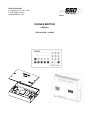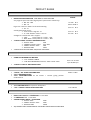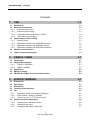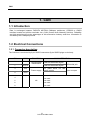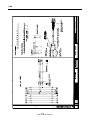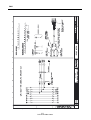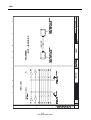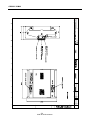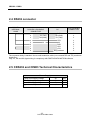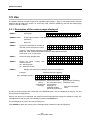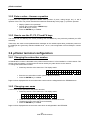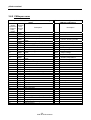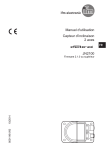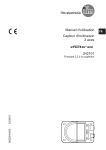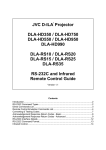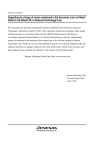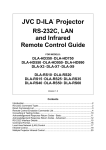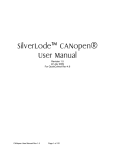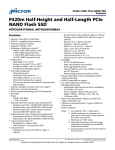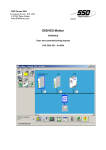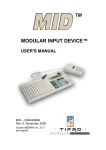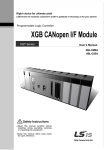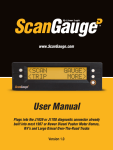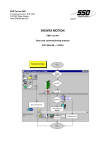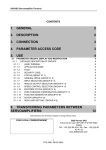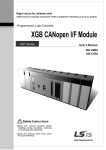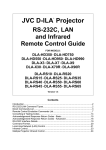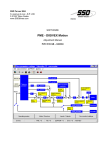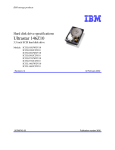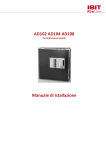Download 1. PANNEAU DE COMMANDE PARVEX
Transcript
SSD Parvex SAS 8, avenue du Lac - B.P. 249 F-21007 Dijon Cedex www.SSDdrives.com DIGIVEX MOTION CANopen PVD 3518 GB – 01/2004 PRODUCT RANGE 1- « BRUSHLESS » SERVODRIVES TORQUE OR POWER RANGES • • • 2- BRUSHLESS SERVOMOTORS, LOW INERTIA, WITH RESOLVER Very high torque/inertia ratio (high dynamic performance machinery): ⇒ NX -HX - HXA ⇒ NX - LX High rotor inertia for better inertia load matching: ⇒ HS - LS Varied geometrical choice : ⇒ short motors range HS - LS ⇒ or small diameter motors : HD, LD Voltages to suit different mains supplies : ⇒ 230V three-phase for «série L - NX» ⇒ 400V, 460V three-phase for «série H - NX» "DIGIVEX DRIVE" DIGITAL SERVOAMPLIFIERS ⇒ SINGLE-AXIS DSD ⇒ COMPACT SINGLE-AXIS DµD, DLD ⇒ POWER SINGLE-AXIS DPD ⇒ MULTIPLE-AXIS DMD "PARVEX MOTION EXPLORER" ADJUSTING SOFTWARE 1 to 320 N.m 0,45 to 64 N.m 3,3 to 31 N.m 3,3 to 31 N.m 9 to 100 N.m SPINDLE DRIVES • • 3- SPINDLE SYNCHRONOUS MOTORS ⇒ "HV" COMPACT SERIES ⇒ "HW" ELECTROSPINDLE,frameless, water-cooled motor From 5 to 110 kW up to 60,000 rpm "DIGIVEX" DIGITAL SERVOAMPLIFIERS DC SERVODRIVES • • • 4- "AXEM", "RS" SERIES SERVOMOTORS "RTS" SERVOAMPLIFIERS "RTE" SERVOAMPLIFIERS for DC motors + resolver giving position measurement 0.08 to 13 N.m SPECIAL ADAPTATION SERVODRIVES • • 5- "EX" SERVOMOTORS for explosive atmosphere "AXL" COMPACT SERIES SERVOREDUCERS POSITIONING SYSTEMS • • • • Numerical Controls « CYBER 4000 » 1 to 4 axes "CYBER 2000" NC 1 to 2 axes VARIABLE SPEED DRIVE - POSITIONER ⇒ SINGLE-AXIS DSM ⇒ POWER SINGLE-AXIS DPM ⇒ MULTIPLE-AXIS DMM ADJUSTMENT AND PROGRAMMING SOFTWARE PARVEX MOTION EXPLORER 5 to 700 N.m DIGIVEX MOTION - CANopen Contents 1. CAN 1-1 1.1 Introduction 1.2 Electrical Connections 1.2.1 Connector description 1.2.2 CAN bus power supply 1.2.3 Connecting devices operating on CAN 1.2.4 CAN Cable characteristics 1.3 Connecting for drives setting 1.3.1 General points 1.3.2 Application example with CRS232B interface 1.3.3 Application example with CIM03B interface 1.3.4 Application example with RS232CAN interface 1.4 CANopen characteristics 1.5 Cables connecting Diagrams 2. CRS232 / CIM03 2-1 2.1 Introduction 2.2 Physical Presentation 2.2.1 CRS232 / CRS232B 2.2.2 CIM03 / CIM03B 2.3 Dimensions 2.4 RS232 connector 2.5 CRS232 and CIM03 Technical Characteristics 3. 1-1 1-1 1-1 1-2 1-2 1-3 1-3 1-3 1-4 1-5 1-6 1-7 1-7 µVISION TERMINAL 2-1 2-1 2-1 2-2 2-3 2-5 2-5 3-1 3.1 Introduction 3.2 Description 3.3 Dimensions 3.4 Technical Characteristics 3.5 Use 3.5.1 Description of the various pages displayed 3.5.2 Enter a value - Answer a question 3.5.3 How to use the F1, F2, F3 and F4 keys 3.6 µVision terminal configuration 3.6.1 Changing the subscriber number 3.6.2 Changing user name 3.6.3 Changing CAN network baud rate 1 PVD 3518 GB 01/2004 3-1 3-1 3-3 3-3 3-5 3-5 3-6 3-6 3-6 3-6 3-6 3-7 DIGIVEX MOTION - CANopen 3.6.4 3.6.5 Configuration of functions F1, F2, F3 and F4 CANopen norm 3-7 3-8 Characteristics and dimensions subject to change without notice. YOUR LOCAL CORRESPONDENT SSD Parvex SAS 8 Avenue du Lac / B.P 249 / F-21007 Dijon Cedex Tél. : +33 (0)3 80 42 41 40 / Fax : +33 (0)3 80 42 41 23 www.SSDdrives.com Available DIGIVEX MOTION instructions ♦ ♦ ♦ ♦ ♦ ♦ ♦ ♦ ♦ ♦ ♦ ♦ ♦ ♦ ♦ DIGIVEX Single Motion (DSM) User Manual DIGIVEX Power Motion (DPM) User Manual DIGIVEX Multi Motion (DMM) User Manual DIGIVEX Motion - CANopen DIGIVEX Motion - Profibus PME-DIGIVEX Motion Adjustment Manual DIGIVEX Motion Directory of Variables DIGIVEX Motion Programming DIGIVEX Motion - Cam Function PME Tool kit User and Commissioning Manual CANopen - CAN Bus Access via CIM03 CANopen - Remote control using PDO messages "Block Positioning" Application Software "Fly shear linear cutting" software application "Rotary blade cutting" software application (DSM) (DPM) (DMM) 2 PVD 3518 GB 01/2004 PVD3515 PVD3522 PVD3523 PVD3518 PVD3554 PVD3516 PVD3527 PVD3517 PVD3538 PVD3528 PVD3533 PVD3543 PVD3519 PVD3531 PVD3532 CAN 1. CAN 1.1 Introduction Data is exchanged between DIGIVEX MOTION CANopen positioners, CRS232 or CIM03 interface boards and µVision terminals via a CAN (Control Area Network) field bus. Reliability and high speed are the main advantages of this automotive industry serial bus. Information is encoded by the CANopen protocol. 1.2 Electrical Connections 1.2.1 Connector description The CAN bus is connected by 9-pin SUB-D connectors (9-pin SUB-D plugs on devices): PIN TYPE FUNCTION 2 CAN-L 7 CAN-H CAN bus data transmission 3 0VC 9 24VC CHARACTERISTICS Power supply CAN bus differential signal CAN bus differential signal 0V (CAN driver 0V and power supply) Input or output 1 not used 4 not used 5 NC Differential pair not used 6 not used 8 not used 1-1 PVD 3518 GB 01/2004 CAN 1.2.2 CAN bus power supply The CAN interfaces of each device require a +24 V power supply to operate. As a rule, this power must be supplied independently of the various devices connected to the network. However, DIGIVEX MOTION devices can provide a 24 V power supply with short-circuit and inversion protection. This power supply can provide 100 mA (2.4 W at 24 V). When several DIGIVEX MOTION devices are connected to the CAN bus, their +24 V power supplies are added (e.g. if two DIGIVEX MOTION devices are connected to the bus, the power available will be 2.4 W x 2 = 4.8 W). 1.2.3 Connecting devices operating on CAN The various devices on the CAN network are hooked up 2 by 2 by a DIG05982R1-- cable (see drawing FELX 305981) with two connectors (plug and socket) at each end. A 120 Ω resistor is to be inserted at each end of the line. This may be done either through a CAN DIG05984R100 terminal (see drawing FELX 305983), or, where a CRS232 module is the line end, by setting the module adapter switch to ON. Comments : depending on the overall length of the network (between the two end resistors), a certain transmission speed must not be exceeded. (See the separate device instructions for how to adjust the baud rate). Baud rate (kbaud) Maximum length (m) main line • 1000 25 500 100 250 250 125 500 50 1000 20 2500 10 5000 As a general rule, drifts from the main string are not authorised. Although, drifts that are less than 1m can be tolerated. 1-2 PVD 3518 GB 01/2004 CAN main line A 120 Ω B tap-off C D 120 Ω < 1m E 1.2.4 CAN Cable characteristics The CAN cable is a particular type of cable: • General shielding is connected to the metal-plated Sub-D connector cover. • 1 twisted pair for +24V power supply (0.5mm2 conductors, 20°C ≤ 40.7 Ω/km linear resistance). • 1 twisted pair for the signal (0.15mm2 conductors, 20°C ≤ 143 Ω/km linear resistance, 120 Ω ± 10% at 1 MHz impedance, 62pF/m at 1 MHz capacity between conductors). The above wiring characteristics must be respected in full to avoid communication problems. 1.3 Connecting for drives setting 1.3.1 General points To set a DIGIVEX Motion drive from a PC using PME software, it is necessary to use one of the following interfaces : REFERENCE CRS232B CIM03B RS232CAN DESIGNATION RS232-CANopen Interfaces RS232 interface can communicate with one drive at a time Caution! It is only possible to use this interface if the drive is not connected to CAN network (the drive mustn’t use CAN bus to communicate with another drive or another device) 1-3 PVD 3518 GB 01/2004 CAN 1.3.2 Application example with CRS232B interface PC/DIGIVEX Motion dialogue is possible with all the drives via CANopen network. 1-4 PVD 3518 GB 01/2004 CAN 1.3.3 Application example with CIM03B interface PC/DIGIVEX Motion dialogue is possible with all the drives via CANopen network. 1-5 PVD 3518 GB 01/2004 CAN 1.3.4 Application example with RS232CAN interface (the drive mustn’t be connected to PROFIBUS network) PC/DIGIVEX Motion dialogue is only possible with one drive at a time. The drive mustn’t use CAN bus to communicate with another drive or another device when RS232PRO is used. 1-6 PVD 3518 GB 01/2004 CAN 1.4 CANopen characteristics NMT Error Control Node ID No. of PDOs PDO Modes PDO Linking PDO Mapping No. of SDOs Emergency Message CANopen Version Framework Device Profile Certified Slave Node Guarding HW Switch 4 Rx 4 Tx Sync (cyclic) No Variable 4 Server 1 Client Yes DS-301 V4.0 No DSP-402 V1.1 No • NMT [Master/Slave]: Describes the role of an appliance within the network. A NMT Master appliance is capable of initializing the network, whilst a NMT Slave appliance is not. NMT = Network Management (a procedure for managing the network). • Error Control [Node Guarding / Heartbeat / No]: Describes the control mechanism for errors tolerated by the appliance. Node Guarding is a mechanism that, given an appliance which fulfils the role of a NMT Master, monitors the NMT Slave appliances. Heartbeat is a mechanism that cyclically transmits messages via the appliance in question, indicating its presence to other members of the network. • Node ID [LMT / HW Switch / Proprietary]: Describes the way in which the CAN identifier is assigned to the appliance in question. HW Switch indicates that the identifier is assigned mechanically. LMT indicates that the identifier can be assigned using a message procedure known as LMT (Layer Management). Proprietary indicates a method of assignation different from the first two. • No. of PDOs [n RX / m Tx]: Indicates how many receiving and transmitting PDOs can be managed by the appliance. • PDO Modes: Indicates which PDO transmission modes can be managed by the appliance. • PDO Mapping [Default / Variable]: Indicates whether the appliance accepts a change in the data to be transmitted to the inside of PDO messages. • No. of SDOs [n Server / m Client]: Indicates how many Client and Server SDO channels can be managed by the appliance. • Emergency Message [Yes / No]: Indicates whether the appliance is capable of managing EMCY messages (emergency messages). • CANopen Version: Indicates which version of the CANopen procedure is implemented in the appliance. • Device Profile: Indicates which CANopen standard is respected by the appliance (DSP 402 = Speed Controllers and Positioners). • Certified: Indicates whether the appliance is certified (CiA Certification). 1.5 Cables connecting Diagrams 1-7 PVD 3518 GB 01/2004 CAN 1-8 PVD 3518 GB 01/2004 CAN 1-9 PVD 3518 GB 01/2004 CAN 1-10 PVD 3518 GB 01/2004 CAN 1-11 PVD 3518 GB 01/2004 CAN 1-12 PVD 3518 GB 01/2004 CAN 1-13 PVD 3518 GB 01/2004 CRS232 / CIM03 2. CRS232 / CIM03 2.1 Introduction CRS232 or CIM03 interface boards are used for connecting a PC to a CAN network via an RS232 serial link in order to set DIGIVEX MOTION CANopen positioner module parameters. It is possible to carry out remote reinitialization for the CRS232B and CIM03B versions of these interfaces (use of Parvex Motion Explorer software is required). 2.2 Physical Presentation 2.2.1 CRS232 / CRS232B The CRS232/CRS232B converter is a box unit. • One side provides access to the serial link via a 9-pin SUB-D socket, • The other side provides access to the CAN network via a 9-pin SUB-D plug. A switch (next to the CAN 9-pin SUB-D plug) allows the line to be adapted to 120 Ω depending on the other nodes in the network (see CAN section). A green LED (next to the 9-pin SUB-D socket) indicates the status of the power supply to the board. Figure 1: CRS232/CRS232B board in its housing 2-1 PVD 3518 GB 01/2004 CRS232 / CIM03 2.2.2 CIM03 / CIM03B The CIM03 / CIM03B converter is a box module mounted on DIN rails for easier wiring of the electrical cabinet. Access can be gained: • at one end to the serial link via a 9-pin SUB-D female connector • at the other end to the CAN network via a 9-pin SUB-D male connector If the CIM03 converter is located at the end of the CAN network line, fit a 120 Ω impedance plug to its CAN connector (see CAN Section). Figure 2: CIM03 / CIM03B converter A switch (located next to the RS232 9-pin SUB-D female connector) is used for selecting "PC" mode (CIM03 connected to a PC via the RS232 serial link) or "STAND ALONE" mode (CIM03 connected to a terminal other than a PC, e.g. a PLC or electronic board with a serial link). The two "CAN indentify" rotating switches are not actually used (the set address is not taken into account). 2-2 PVD 3518 GB 01/2004 CRS232 / CIM03 2.3 Dimensions 2-3 PVD 3518 GB 01/2004 CRS232 / CIM03 2-4 PVD 3518 GB 01/2004 CRS232 / CIM03 2.4 RS232 connector DIGIVEX INTERNAL LINKS DIGIVEX 9-PIN SUB-D CONNECTOR 1 2 3 4 5 6 7 8 9 TD (TXD) RD (RXD) 0V PC 9-PIN SUB-D CONNECTOR PC DCD RD (RXD) TD (TXD) DTR 0V DSR RTS CTS Ring Indicator 1 2 3 4 5 6 7 8 9 The connector body is earthed. Use a serial extension cable (non-crossed RD and TD) maximum length 5 m. Only TD, RD and 0V signal wiring is compulsory with PME DIGIVEX MOTION software. 2.5 CRS232 and CIM03 Technical Characteristics Power Supply Typical CAN supply voltage Min. CAN supply voltage Max. CAN supply voltage Typical consumption 2-5 PVD 3518 GB 01/2004 24 20 28 1,6 VDC VDC VDC W µVision terminal 3. µVISION TERMINAL 3.1 Introduction The DTP02 µVision terminal is designed for use with one or more DIGIVEX Motion CANopen positioners for entering application-related values or viewing error messages. The µVision terminal connects up to the positioner(s) via a CAN link. IMPORTANT: Before using the µVision terminal you first have to enter parameters for: • Its number and its CAN subscriber number (§3.6.1 and §3.6.2) • Its CAN transmission speed (§3.6.3) • Commands associated with F1, F2, F3 and F4 keys (§3.6.4) This data must be entered before the µVision terminal is put into service. The data is then stored in EEPROM memory. 3.2 Description 3-1 PVD 3518 GB 01/2004 µVision terminal * FASTENING: The µVision terminal may be hand-held or screw mounted (e.g. to an electrical cabinet door) (cf. dimensional drawing). * SCREEN: 2 lines of 16 characters * 22 KEY KEYBOARD: Because the µVision terminal is made from thermoformed plastic, the keys should not be pressed with sharp instruments such as screwdrivers. Keys: SHIFT allows access to user-defined functions F1, F2, F3 & F4. A red LED shows whether the Shift key is activated. It is deactivated after any key is pressed and acknowledged. START validates (command for all connected positioners) Function currently unavailable. STOP interrupts (command for all connected positioners) Function currently unavailable. YES positive answer to a prompt (returns digit 1) NO negative answer to a prompt (returns digit 0) Ï Select the previous page Ð Select the following page PAGE selects a page from 0 to 9 for display Í erases the character before the cursor +/- enables the user to key in negative values ENTER validates a numerical value or YES/NO answer keyed in 0..9, . number pad for entering numerical values 3-2 PVD 3518 GB 01/2004 µVision terminal 3.3 Dimensions 3.4 Technical Characteristics CAN bus connector Electrical connections CAN baud rate CAN bus (ISO/DIS 11898) 9-pin SUB-D plug See CAN section 10, 20, 50, 125, 250, 500, 1000 (can be modified via µVision terminal) Kbauds Power Supply Typical CAN supply voltage Min. CAN supply voltage Max. CAN supply voltage Typical consumption 24 20 28 1 3-3 PVD 3518 GB 01/2004 VDC VDC VDC W µVision terminal CANopen NMT Error Control Node ID No. of PDOs PDO Modes PDO Linking PDO Mapping No. of SDOs Emergency Message CANopen Version Framework Device Profile Certified Slave No Proprietary 0 Rx 0 Tx No No No 1 Server 1 Client No DS-301 V4.0 No DSP-403 V1.0 No • NMT [Master/Slave]: Describes the role of an appliance within the network. A NMT Master appliance is capable of initializing the network, whilst a NMT Slave appliance is not. NMT = Network Management (a procedure for managing the network). • Error Control [Node Guarding / Heartbeat / No]: Describes the control mechanism for errors tolerated by the appliance. Node Guarding is a mechanism that, given an appliance which fulfils the role of a NMT Master, monitors the NMT Slave appliances. Heartbeat is a mechanism that cyclically transmits messages via the appliance in question, indicating its presence to other members of the network. • Node ID [LMT / HW Switch / Proprietary]: Describes the way in which the CAN identifier is assigned to the appliance in question. HW Switch indicates that the identifier is assigned mechanically. LMT indicates that the identifier can be assigned using a message procedure known as LMT (Layer Management). Proprietary indicates a method of assignation different from the first two. • No. of PDOs [n RX / m Tx]: Indicates how many receiving and transmitting PDOs can be managed by the appliance. • PDO Modes: Indicates which PDO transmission modes can be managed by the appliance. • PDO Mapping [Default / Variable]: Indicates whether the appliance accepts a change in the data to be transmitted to the inside of PDO messages. • No. of SDOs [n Server / m Client]: Indicates how many Client and Server SDO channels can be managed by the appliance. • Emergency Message [Yes / No]: Indicates whether the appliance is capable of managing EMCY messages (emergency messages). • CANopen Version: Indicates which version of the CANopen procedure is implemented in the appliance. • Device Profile: Indicates which CANopen standard is respected by the appliance (DSP 402 = Speed Controllers and Positioners). • Certified: Indicates whether the appliance is certified (CiA Certification). 3-4 PVD 3518 GB 01/2004 µVision terminal 3.5 Use The µVision terminal provides access to ten separate pages (page 0 - page 9). The page number selected flashes at the top right of the screen. To access any page, press the PAGE key and then the desired page number or the Ï or Ð keys. 3.5.1 Description of the various pages displayed * PAGE 0 : Home page D I G I P A R V E X V E X µ V i 0 s i o n * PAGES 1,2,3,4 : These pages contain a visual display of messages sent by variable speed drive positioners. * PAGE 5 : Reserved. * PAGE 6 : Shows the CAN address, CAN baud rate and µVision terminal user name I d : 1 6 B R : U s e r n a m e 1 0 0 0 6 Address : CAN network subscriber number (Id) Baud rate: CAN network transmission speed in kbaud (BR: Baud Rate) User name: up to 15 characters * PAGE 7 : Shows the total operating time * PAGE 8 : Shows the serial number software version SN : Serial Number SV : Software Version * PAGE 9 : R U N N I N G T I 0 0 0 0 6 : 2 7 : and S N : S V : M E 4 3 7 9 9 1 0 0 0 1 A P 7 5 2 V 0 1 8 Displays the last 32 fault messages sent over the CAN bus. Example: Message date (time display) ↓ Error message number→ E R R 0 1 0 0 3 6 9 : 1 d 0 1 0 5 4 0 0 0 h ↑ ↑ CAN subscriber nature of the error if having the subscriber having generated the generated the message message is a PARVEX variable speed drive positioner 7 9 ↑ Error nature following CANopen norm (see §3.6.5 CANopen norm) The last 32 fault messages are memorized in the EEPROM store. They are displayed on page 9. The last fault message is displayed first. When a new fault is to be displayed, the read-out switches automatically to page 9 to display the fault. The message flashes and the user must validate by pressing the ENTER key. The time displayed is µVision terminal operating time. Press ENTER to obtain the meaning of the message being visualized in clear text (English). 3-5 PVD 3518 GB 01/2004 µVision terminal 3.5.2 Enter a value - Answer a question A positioner may request an application-related value (number of parts, cutting length, etc.) or ask a question of the user. The µVision terminal then switches automatically to the page (1-4) with the question: • Display question from positioner • Answer with number pad or YES/NO keys (use the Í key to correct). • Press the ENTER key to validate. 3.5.3 How to use the F1, F2, F3 and F4 keys The F1, F2, F3 and F4 keys are active providing that the SHIFT key was previously selected (red LED activated). These keys are used to send predetermined messages to the variable speed drive positioners present on the CANopen bus (previously selected variable set to 1 or to 0, see configuration of F1 to F4 keys in section §3.6.4). 3.6 µVision terminal configuration 3.6.1 Changing the subscriber number An identification number is allocated to the µVision terminal when it is first installed in a CAN network. This number must be between 1 and 63 and must not be used by any other device on the network. To change the identification number: • Press keys 8 and 2 at the same time. The display reads : I d . N E W N o d e ? : 0 3 • Enter the new subscriber number (use the Í key to correct). • Press the ENTER key to validate. Page 6 is then displayed with the new subscriber number which is safeguarded in the EEPROM store. 3.6.2 Changing user name A user name can be specified for the µVision terminal. • Press keys 8 and 1 at the same time. The display reads : U S E R N A M E U s e r n a m e ? • The Ï and Ð keys scroll through the characters beneath the cursor. • The Í and +/- keys move the cursor horizontally. • Press the ENTER key to validate Page 6 is then displayed with the new user name which is safeguarded in the EEPROM. 3-6 PVD 3518 GB 01/2004 µVision terminal 3.6.3 Changing CAN network baud rate To dialogue with other CAN network subscribers (positioners, etc.), the CAN network transmission speed must be specified. The baud rate is limited by network length. Attention! The baud rate must be the same for all network users. Default value: 1000 kbauds (do not modify this value without good reason). To change the CAN baud rate : • Press keys 8 and 0 at the same time. The display reads: C A N B a u d r 1 0 0 0 a t e ? K b a u d • Select the baud rate with the Ï and Ð keys • Press the ENTER key to validate. Page 6 is then displayed with the new baud rate which is safeguarded in the EEPROM store. 3.6.4 Configuration of functions F1, F2, F3 and F4 The selecting of functions F1, F2, F3 or F4 enables a predetermined variable belonging to a variable speed drive positioner present on the CANopen bus to be set to 1 or to 0. Press the following keys at the same time: • • • • 9 and 1 are used to access the configuration for function F1 9 and 2 are used to access the configuration for function F2 9 and 3 are used to access the configuration for function F3 9 and 4 are used to access the configuration for function F4 Pressing keys 9 and 1 at the same time (configuration for function F1), displays the following: I d : The numerical keyboard is used to edit the CAN identifier value of the variable speed drive positioner to which the command will be transmitted (use the Í key to correct) ↓ 0 1 F 1 ← function F1 e x e c _ e n = 1 ↑ the Ï and Ð keys are used to determine the order (variable name selection) ↑ the YES key assigns the value 1 to the selected variable the NO key assigns the value 0 to the selected variable The variables which we can choose are: • none (A support on the touch F1 has no effect) • ub100 • home_cmd • ub101 • abort_cmd • ub102 • reset_cmd • ub103 • • • exec_en move_en torque_cmd Selection is validated by pressing the ENTER key and pressing the YES or NO key confirms the selection. 3-7 PVD 3518 GB 01/2004 µVision terminal 3.6.5 CANopen norm CANopen variable speed drive positioner error message codes DIGIVEX variable CANopen error speed drive positioner message code status_ number 3 4 5 7300h 4110h 4000h 6 2000h 7 8 9 10 11 8400h 2000h 2000h 2000h 2000h 12 2000h 13 2000h 14 2000h 15 16 17 18 19 20 22 23 24 25 26 27 28 29 30 31 32 33 34 35 37 38 41 42 3000h 4210h 6320h 8100h 7120h 5500h 5000h 6320h 6320h 8612h 8612h 6200h 8611h 5000h 1000h 5300h 5300h 8612h 8612h 8400h 7300h 9000h 8000h 6320h Generic error message codes for all CANopen subscribers Description Resolver failure Excessive ambient temperature Excessive heatsink temperature High heatsink temperature with reduced current Excessive motor speed (in rpm) Excessive supply current Excessive variable speed drive current Excessive dI/dt Excessive average current Excessive average current with reduced current Excessive RMS current Excessive RMS current with reduced current Bus overvoltage Excessive motor temperature Incompatible Axis/Spindle definition CAN link fault Motor not connected User program memory fault Personalization board missing Axis / personalization board incompatible Internal parameter calculation fault + Electrical limit reached - Electrical limit reached Program execution fault Tracking error fault Option card fault Generic error C167 CPU Fault DSP CPU Fault + Software limit reached - Software limit reached Excessive application speed (in Units/s) Encoder fault Emergency stop Synchronization message timeout Licence missing 3-8 PVD 3518 GB 01/2004 Description 00xxh Error Reset or No Error 10xxh Generic Error 20xxh Current 21xxh Current, device input side 22xxh Current inside the device 23xxh Current, device output side 30xxh Voltage 31xxh Mains Voltage 32xxh Voltage inside the device 33xxh Output voltage 40xxh Temperature 41xxh 42xxh 50xxh 60xxh 61xxh 62xxh 63xxh 70xxh 80xxh 81xxh 90xxh F0xxh FFxxh Ambient Temperature Device Temperature Device Hardware Device Software Internal Software User Software Data Set Additional Modules Monitoring Communiocation External Error Additional Functions Device specific