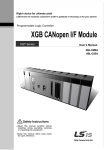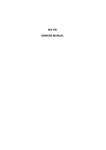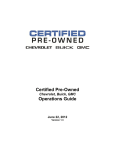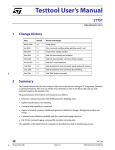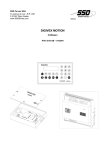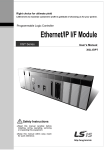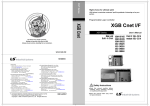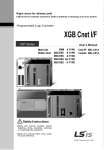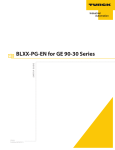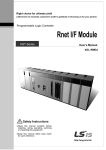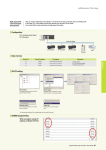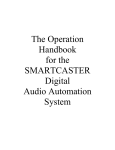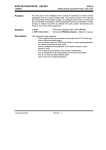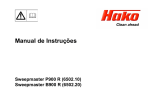Download "user manual"
Transcript
Right choice for ultimate yield LSIS strives to maximize customers' profit in gratitude of choosing us for your partner. Programmable Logic Controller XGB CANopen I/F Module XGT Series User’s Manual XBL-CMEA XBL-CSEA z Read this manual carefully before installing, wiring, operating, servicing or inspecting this equipment. z Keep this manual within easy reach for quick reference. http://www.lsis.biz Safety Instruction Before using the product … For your safety and effective operation, please read the safety instructions thoroughly before using the product. ► Safety Instructions should always be observed in order to prevent accident or risk with the safe and proper use the product. ► Instructions are divided into “Warning” and “Caution”, and the meaning of the terms is as follows. Warning This symbol indicates the possibility of serious injury or death if some applicable instruction is violated Caution This symbol indicates the possibility of severe or slight injury, and property damages if some applicable instruction is violated Moreover, even classified events under its caution category may develop into serious accidents relying on situations. Therefore we strongly advise users to observe all precautions properly just like warnings. ► The marks displayed on the product and in the user’s manual have the following meanings. Be careful! Danger may be expected. Be careful! Electric shock may occur. ► The user’s manual even after read shall be kept available and accessible to any user of the product. Safety Instruction Safety Instructions for design process Warning Please install a protection circuit on the exterior of PLC so that the whole system may operate safely regardless of failures from external power or PLC. Any abnormal output or operation from PLC may cause serious problems to safety in whole system. - Install protection units on the exterior of PLC like an interlock circuit that deals with opposite operations such as emergency stop, protection circuit, and forward/reverse rotation or install an interlock circuit that deals with high/low limit under its position controls. - If any system error (watch-dog timer error, module installation error, etc.) is detected during CPU operation in PLC, all output signals are designed to be turned off and stopped for safety. However, there are cases when output signals remain active due to device failures in Relay and TR which can’t be detected. Thus, you are recommended to install an addition circuit to monitor the output status for those critical outputs which may cause significant problems. Never overload more than rated current of output module nor allow to have a short circuit. Over current for a long period time maycause a fire . Never let the external power of the output circuit to be on earlier than PLC power, which may cause accidents from abnormal output oroperation. Please install interlock circuits in the sequence program for safe operations in the system when exchange data with PLC or modify operation modes using a computer or other external equipments Read specific instructions thoroughly when conducting control operations with PLC. Safety Instruction Safety Instructions for design process Caution I/O signal or communication line shall be wired at least 100mm away from a high-voltage cable or power line. Fail to follow this Safety Instructions on installation process Caution Use PLC only in the environment specified in PLC manual or general standard of data sheet. If not, electric shock, fire, abnormal operation of the product may be caused. Before install or remove the module, be sure PLC power is off. If not, electric shock or damage on the product may be caused. Be sure that every module is securely attached after adding a module or an extension connector. If the product is installed loosely or incorrectly, abnormal operation, error or dropping may be caused. In addition, contact failures under poor cable installation will be causing malfunctions as well. Be sure that screws get tighten securely under vibrating environments. Fail to do so will put the product under direct vibrations which will cause electric shock, fire and abnormal operation. Do not come in contact with conducting parts in each module, which may cause electric shock, malfunctions or abnormal operation. Safety Instruction Safety Instructions for wiring process Warning Prior to wiring works, make sure that every power is turned off. If not, electric shock or damage on the product may be caused. After wiring process is done, make sure that terminal covers are installed properly before its use. Fail to install the cover may cause electric shocks. Caution Check rated voltages and terminal arrangements in each product prior to its wiring process. Applying incorrect voltages other than rated voltages and misarrangement among terminals may cause fire or malfunctions. Secure terminal screws tightly applying with specified torque. If the screws get loose, short circuit, fire or abnormal operation may be caused. Securing screws too tightly will cause damages to the module or malfunctions, short circuit, and dropping. Be sure to earth to the ground using Class 3 wires for FG terminals which is exclusively used for PLC. If the terminals not grounded correctly, abnormal operation or electric shock may be caused. Don’t let any foreign materials such as wiring waste inside the module while wiring, which may cause fire, damage on the product or abnormal operation. Make sure that pressed terminals get tighten following the specified torque. External connector type shall be pressed or soldered using proper equipments. Safety Instruction Safety Instructions for test-operation and maintenance Warning Don’t touch the terminal when powered. Electric shock or abnormal operation may occur. Prior to cleaning or tightening the terminal screws, let all the external power off including PLC power. If not, electric shock or abnormal operation may occur. Don’t let the battery recharged, disassembled, heated, short or soldered. Heat, explosion or ignition may cause injuries or fire. Caution Do not make modifications or disassemble each module. Fire, electric shock or abnormal operation may occur. Prior to installing or disassembling the module, let all the external power off including PLC power. If not, electric shock or abnormal operation may occur. Keep any wireless equipment such as walkie-talkie or cell phones at least 30cm away from PLC. If not, abnormal operation may be caused. When making a modification on programs or using run to modify functions under PLC operations, read and comprehend all contents in the manual fully. Mismanagement will cause damages to products and accidents. Avoid any physical impact to the battery and prevent it from dropping as well. Damages to battery may cause leakage from its fluid. When battery was dropped or exposed under strong impact, never reuse the battery again. Moreover skilled workers are needed when exchanging batteries. Safety Instruction Safety Instructions for waste disposal Caution Product or battery waste shall be processed as industrial waste. The waste may discharge toxic materials or explode itself. Revision History Revision History Version Date Contents Revised position V 1.0 ’12.4 First edition - ※ The number of User’s manual is indicated right part of the back cover. ⓒ 2010 LSIS Co., Ltd All Rights Reserved. About User’s Manual About User’s Manual Congratulations on purchasing PLC of LSIS Co., Ltd. Before use, make sure to carefully read and understand the User’s Manual about the functions, performances, installation and programming of the product you purchased in order for correct use and importantly, let the end user and maintenance administrator to be provided with the User’s Manual. The User’s Manual describes the product. If necessary, you may refer to the following description and order accordingly. In addition, you may connect our website (http://www.lsis.biz/) and download the information as a PDF file. Relevant User’s Manuals Title XG5000 Description User’s Manual No. of User’s Manual It describes how to use XG5000 software especially about online functions such as programming, printing, monitoring and 10310000512 debugging by using XGT series products. XGK/XGB Series Instruction & It describes how to use the instructions for programming using XGK/XGB series. 10310000510 Programming XGB Hardware User’s Manual XGB Analog User’s Manual XGB Position It describes how to use the specification of power/input /output/expansion modules, system configuration and built-in High-speed counter for XGB basic unit. It describes how to use the specification of analog input/analog output/temperature input module, system configuration and built- It describes how to use built-in positioning function for XGB unit. XGB Cnet I/F It describes how to use built-in communication function for XGB User’s Manual basic unit and external Cnet I/F module. I/F User’s Manual 10310000920 in PID control for XGB basic unit. User’s Manual XGB Fast Ethernet 10310000926 It describes how to use XGB FEnet I/F module. 10310000927 10310000816 10310000873 Contents ◎ Contents ◎ Chapter 1 Overview 1.1 Introduction ------------------------------------------------------------------------------------------------------------------------------------------- 1-1 1.2 Features ---------------------------------------------------------------------------------------------------------------------------------------------------1-2 1.2.1 CANopen protocol -------------------------------------------------------------------------------------------------------------------------------1-2 1.3 Production Configuration -------------------------------------------------------------------------------------------------------------------------- 1-4 1.3.1 Type Indication --------------------------------------------------- ------------------------------------------------------------------------------1-4 1.4 Software for Using Products --------------------------------------------------------------------------------------------------------------------- 1-5 1.4.1 Software check-up --------------------------------------------------------------------------------------------------------------------------- 1-5 1.4.2 XG-Net ------------------------------------------------------------------------------------------------------------------------------------------ 1-6 1.4.3 XG-PD ------------------------------------------------------------------------------------------------------------------------------------------ 1-7 1.4.3 Version check --------------------------------------------------------------------------------------------------------------------------------- 1-8 Chapter 2 Product Specification 2.1 General Specification -------------------------------------------------------------------------------------------------------------------------------- 2-1 2.2 Performance Specification ------------------------------------------------------------------------------------------------------------------------- 2-2 2.1.1 CANopen Service --------------------------------------------------------------------------------------------------------------------------- 2-3 2.3 Load Specification ------------------------------------------------------------------------------------------------------------------------------------ 2-4 2.4 Component Names ---------------------------------------------------------------------------------------------------------------------------------- 2-5 2.4.1 LED Name and Description -------------------------------------------------------------------------------------------------------------- 2-6 2.5 Cable Specification ----------------------------------------------------------------------------------------------------------------------------------- 2-8 2.5.1 BUS cable and Terminal resistor -------------------------------------------------------------------------------------------------------- 2-8 2.5.2 CAN Ground and Galvanic Isolation --------------------------------------------------------------------------------------------------- 2-9 2.5.1 Communication Connector ------------------------------------------------------------------------------------------------------------------2-10 Chapter 3 Installation and Trial- Run 3.1 Installation Environment ---------------------------------------------------------------------------------------------------------------------------- 3-1 3.2 Cautions when Handling --------------------------------------------------------------------------------------------------------------------------- 3-2 3.3 The Order for Setting up Products till Running ----------------------------------------------------------------------------------------------- 3-3 3.3.1 Setting Sequence of Master module(XBL-CMEA) --------------------------------------------------------------------------------- 3-3 3.3.2 Setting Sequence of Slave module(XBL-CSEA) ----------------------------------------------------------------------------------- 3-4 3.4 Installation of Products ------------------------------------------------------------------------------------------------------------------------------ 3-5 3.4.1 Installation of XBL-CMEA ----------------------------------------------------------------------------------------------------------------- 3-5 3.4.2 Installation of XBL-CMEA ----------------------------------------------------------------------------------------------------------------- 3-6 3.5 Trial- Run ----------------------------------------------------------------------------------------------------------------------------------------------- 3-6 3.5.1 Caution in Configure the System -------------------------------------------------------------------------------------------------------- 3-6 Chapter 4 System Configuration 4.1 System Configuration ------------------------------------------------------------------------------------------------------------------------------- 4-1 Contents Chapter 5 Using XG-Net 5.1 Screen Configuration ------------------------------------------------------------------------------------------------------------------------------ 5-1 5.1.1 Menu Structure ----------------------------------------------------------------------------------------------------------------------------- 5-2 5.1.2 Toolbar ---------------------------------------------------------------------------------------------------------------------------------------- 5-6 5.2 Setting-up Shortcut Key --------------------------------------------------------------------------------------------------------------------------- 5-8 Chapter 6 XG-Net detail menu 6.1 Project -------------------------------------------------------------------------------------------------------------------------------------------------- 6-1 6.1.1 Project File Management ---------------------------------------------------------------------------------------------------------------- 6-2 6.1.2 Opening Project ---------------------------------------------------------------------------------------------------------------------------- 6-3 6.1.3 Open from PLC ----------------------------------------------------------------------------------------------------------------------------- 6-3 6.1.4 Other Functions ----------------------------------------------------------------------------------------------------------------------------- 6-4 6.2 Interconnection with XG5000 -------------------------------------------------------------------------------------------------------------------- 6-5 6.2.1 Opening XG-Net in XG5000 ------------------------------------------------------------------------------------------------------------ 6-5 6.2.2 Saving a Project ---------------------------------------------------------------------------------------------------------------------------- 6-8 6.2.3 Variable Allocation -------------------------------------------------------------------------------------------------------------------------- 6-8 6.2.4 Allocating Variables in XG5000 --------------------------------------------------------------------------------------------------------- 6-8 6.2.5 Importing the variable allocation in the XG5000 ----------------------------------------------------------------------------------- 6-8 6.2.6 Compare Project --------------------------------------------------------------------------------------------------------------------------- 6-9 6.2.7 Other Functions --------------------------------------------------------------------------------------------------------------------------- 6-10 6.3 Edit Network Window(Add/Delete Master and Slave) -----------------------------------------------------------------------------------6-11 6.3.1 Conditions -----------------------------------------------------------------------------------------------------------------------------------6-11 6.3.2 Edit Note -------------------------------------------------------------------------------------------------------------------------------------6-11 6.3.3 Deleting Master Module ---------------------------------------------------------------------------------------------------------------- 6-16 6.3.4 Deleting Slave ----------------------------------------------------------------------------------------------------------------------------- 6-17 6.3.5 Copy/Paste/Cut --------------------------------------------------------------------------------------------------------------------------- 6-18 6.3.5 Drag and Drop ---------------------------------------------------------------------------------------------------------------------------- 6-20 6.4 Library ------------------------------------------------------------------------------------------------------------------------------------------------- 6-21 6.4.1 Overview ----------------------------------------------------------------------------------------------------------------------------------- 6-21 6.4.2 Library Window --------------------------------------------------------------------------------------------------------------------------- 6-21 6.4.3 Library Manager -------------------------------------------------------------------------------------------------------------------------- 6-23 6.5 Online ------------------------------------------------------------------------------------------------------------------------------------------------ 6-26 6.5.1 Connection Setting ---------------------------------------------------------------------------------------------------------------------- 6-26 6.5.2 Write ----------------------------------------------------------------------------------------------------------------------------------------- 6-26 6.5.3 Read ----------------------------------------------------------------------------------------------------------------------------------------- 6-29 6.5.4 Monitor -------------------------------------------------------------------------------------------------------------------------------------- 6-31 6.5.5 Write SDO ---------------------------------------------------------------------------------------------------------------------------------- 6-33 6.5.6 Read SDO --------------------------------------------------------------------------------------------------------------------------------- 6-34 6.5.7 Slave Error History ----------------------------------------------------------------------------------------------------------------------- 6-35 6.5.8 Slave Status by Service ---------------------------------------------------------------------------------------------------------------- 6-37 6.5.9 Autoscan ------------------------------------------------------------------------------------------------------------------------------------ 6-39 6.5.10 View Autoscan with project ---------------------------------------------------------------------------------------------------------- 6-41 6.5.11 Add Autoscan in project --------------------------------------------------------------------------------------------------------------- 6-42 6.5.12 Reset PLC -------------------------------------------------------------------------------------------------------------------------------- 6-43 6.5.13 Enable Link ------------------------------------------------------------------------------------------------------------------------------- 6-43 6.6 Print - ------------------------------------------------------------------------------------------------------------------------------------------------- 6-44 6.5.14 Print Project ------------------------------------------------------------------------------------------------------------------------------ 6-44 Contents Chapter 7 Master Setting using XG-Net 7.1 Properties --------------------------------------------------------------------------------------------------------------------------------------------- 7-1 7.1.1 Node Setting ------------------------------------------------------------------------------------------------------------------------------- 7-1 7.1.2 SYNC Setting ------------------------------------------------------------------------------------------------------------------------------ 7-2 7.1.3 Monitor Setting ----------------------------------------------------------------------------------------------------------------------------- 7-2 7.1.4 PLC Area ------------------------------------------------------------------------------------------------------------------------------------ 7-2 7.1.5 Output data setup in case of emergency ------------------------------------------------------------------------------------------- 7-3 7.2 Error Control Setting ------------------------------------------------------------------------------------------------------------------------------- 7-4 7.2.1 Heartbeat Protocol Setting ------------------------------------------------------------------------------------------------------------- 7-4 7.2.2 Slave Error Control ----------------------------------------------------------------------------------------------------------------------- 7-4 7.3 PDO Variable Table -------------------------------------------------------------------------------------------------------------------------------- 7-7 7.3.1 Variable -------------------------------------------------------------------------------------------------------------------------------------- 7-7 7.3.2 Device ---------------------------------------------------------------------------------------------------------------------------------------- 7-8 7.3.3 Monitor --------------------------------------------------------------------------------------------------------------------------------------- 7-8 7.4 SDO Table -------------------------------------------------------------------------------------------------------------------------------------------- 7-9 7.5 Diagnostic Variables ----------------------------------------------------------------------------------------------------------------------------- 7-10 Chapter 8 Slave Setting using XG-Net 8.1 Properties --------------------------------------------------------------------------------------------------------------------------------------------- 8-1 8.1.1 Station Number ---------------------------------------------------------------------------------------------------------------------------- 8-1 8.1.2 Name ----------------------------------------------------------------------------------------------------------------------------------------- 8-2 8.1.3 Module --------------------------------------------------------------------------------------------------------------------------------------- 8-2 8.1.4 EDS ------------------------------------------------------------------------------------------------------------------------------------------- 8-2 8.1.5 Description ---------------------------------------------------------------------------------------------------------------------------------- 8-2 8.2 Error Control Setting ------------------------------------------------------------------------------------------------------------------------------- 8-3 8.2.1 Node Guarding ---------------------------------------------------------------------------------------------------------------------------- 8-3 8.2.2 Heartbeat ------------------------------------------------------------------------------------------------------------------------------------ 8-4 8.3 SDO Setting ------------------------------------------------------------------------------------------------------------------------------------------ 8-5 8.3.1 Objects --------------------------------------------------------------------------------------------------------------------------------------- 8-5 8.3.2 Write SDO ---------------------------------------------------------------------------------------------------------------------------------- 8-6 8.3.3 Index ------------------------------------------------------------------------------------------------------------------------------------------ 8-6 8.3.4 Format --------------------------------------------------------------------------------------------------------------------------------------- 8-6 8.3.5 Minimum/Maximum ---------------------------------------------------------------------------------------------------------------------- 8-6 8.3.7 Size of SDOs ------------------------------------------------------------------------------------------------------------------------------- 8-6 8.3.8 Writeable Object list when XBL-CSEA is selected ------------------------------------------------------------------------------- 8-6 8.4 SDO Command ----------------------------------------------------------------------------------------------------------------------------------- 8-10 8.4.1 GETCOMM ------------------------------------------------------------------------------------------------------------------------------ 8-10 8.4.2 PUTCOMM ------------------------------------------------------------------------------------------------------------------------------- 8-15 8.4.3 Meanings of the Error Code for XBM,XBC Series ----------------------------------------------------------------------------- 8-20 8.4.4 Meanings of the Error Code for XEC Series ------------------------------------------------------------------------------------ 8-21 8.5 PDO Command ----------------------------------------------------------------------------------------------------------------------------------- 8-23 8.5.1 PDOs Defined in the EDS file ------------------------------------------------------------------------------------------------------- 8-23 8.5.2 PDO Setting ------------------------------------------------------------------------------------------------------------------------------- 8-24 8.6 PDO mapping ------------------------------------------------------------------------------------------------------------------------------------- 8-27 8.7 Add slave -------------------------------------------------------------------------------------------------------------------------------------------- 8-28 Contents Chapter 9 Slave module(XBL-CSEA) Setting using XG-PD 9.1 Registration of Communication Module ------------------------------------------------------------------------------------------------------ 9-1 9.1.1 Off-line Registration ---------------------------------------------------------------------------------------------------------------------- 9-1 9.1.2 On-line Registration ---------------------------------------------------------------------------------------------------------------------- 9-2 9.1.3 Reading Parameters from PLC ------------------------------------------------------------------------------------------------------- 9-3 9.2 Basic Parameter Setting -------------------------------------------------------------------------------------------------------------------------- 9-4 9.2.1 Basic Parameter Setting ---------------------------------------------------------------------------------------------------------------- 9-4 9.2.2 Relationship between PLC Address and CANopen Object ------------------------------------------------------------------- 9-5 9.2.3 Writing Parameters ----------------------------------------------------------------------------------------------------------------------- 9-6 9.3 XG-PD Menu ---------------------------------------------------------------------------------------------------------------------------------------- 9-7 9.3.1 Relationship between XG-PD Menu bar and shortcut icon ------------------------------------------------------------------- 9-7 Chapter 10 Examples 10.1 Example of System Configuration ---------------------------------------------------------------------------------------------------------- 10-1 10.1.1 System Configuration ---------------------------------------------------------------------------------------------------------------- 10-1 10.1.2 Description Operation ---------------------------------------------------------------------------------------------------------------- 10-1 10.1.3 Parameter Setting --------------------------------------------------------------------------------------------------------------------- 10-2 10.1.4 Operation check ----------------------------------------------------------------------------------------------------------------------10-10 Appendix A.1 Terms ---------------------------------------------------------------------------------------------------------------------------------------------- A-1 A.2 Flag List ------------------------------------------------------------------------------------------------------------------------------------------- A-3 A.2.1 Special Relay (F) List -------------------------------------------------------------------------------------------------------------------- A-5 A.2.2 Network Register (N) List ---------------------------------------------------------------------------------------------------------------- A-9 A.3 External Dimension -------------------------------------------------------------------------------------------------------------------------- A-10 Chapter 1 Overview Chapter 1 Overview 1.1 Introduction This user manual describes the CANopen I/F module (hereinafter, CANopen module) of XGB PLC system network. The CANopen network is an open-type network used for industrial control devices. It is driven by CiA (CAN in Automation) and supported by more than 400 companies across the world. On the CAN (Controller Area Network) standard, the application protocol CANopen is built in, and is defined as an international standard. The transmission method is CSMA/BA (Carrier Sense Multiple Access/Bitwise Arbitration) and all the stations on the network can send messages whenever the network is in „free‟ state. If multiple stations desire to send messages, the station having the highest priority has the right to send its message. In the programming work, please refer to following documents in addition: XG5000 User‟s Manual XGK Instruction List XGR User‟s Manual Following basic specifications apply to the construction of a XGB CANopen module system. XGT PLC XG5000 Programming Tool: V3.64 or newer XG-Net: V1.0 or newer XG-PD: V3.64 or newer XBC CPU: V2.03 or newer (XBC-xxxH), V3.1 or newer (XBM-xxS), V1.2 or newer (XBC-xxSU) Note 1) International standard specification CAN: ISO 11898 CANopen: CiA (CAN in Automation) DS 301 1-1 Chapter 1 Overview 1.2 Features The XGB CANopen I/F module has following features. 1) Satisfies CANopen (CiA‟s DS301) specification. 2) Up to 2 sets can be installed on one unit. 3) For XBL-CMEA, up to 32 slaves can be connected. 4) 8 communication speeds are provided. 5) For XBL-CMEA, various diagnosis functions and module and network status information is provided. ▶ Provide the communication statuses of the master and slave are provided via device diagnosis function. ▶ The Auto Scan function which provides the information of the modules including from other suppliers connected on the network ▶ Display latest 5 error histories 6) For XBL-CSEA, up to 10 latest error histories can be stored 1.2.1 CANopen protocol 1) Overview (1) On the CAN (Controller Area Network) standard, the application protocol CANopen is built in (2) Designed for mobility-oriented industrial control systems (3) International standard specification ▶CAN: ISO 11898 ▶CANopen: EN 50325-4 (CiA DS 301) The CiA 301 specification describes about the overall features of the CANopen including CANopen protocol and Object Dictionary. 2) Message classification and communication entities (1) Communication service model If classified by communicating entities, Producer-Consumer and Server-Client models are used. (2) Message types CANopen sends data in two methods of PDO and SDO. a) PDO (Process Data Object) The PDO communication is an unconfirmed type communication in Producer/Consumer configuration. Therefore, it is used for the process data transmission which requires high speed communication. Communication method and data are determined by PDO communication parameter and mapping 1-2 Chapter 1 Overview parameter. According to the PDO communication parameter setting, various types of transmission can be performed, such as sync, timer, COS (change of state). The mapping parameter connects PDO and a certain area of the internal Object Dictionary, so that the received data are stored in the mapped area and transmit the data in the mapped area. The transmission and reception data in the mapping area are controlled by high-level application. ▶ Data transmission types Transmission Type Type No. Synchronous acyclic 0 Synchronous cyclic 1-240 Description Synchronous, acyclic, periodic transmission only when the data is changed Synchronous, transmission periodically when the SYNC of the transmission type value is received Reserved 241~251 Reserved Synchronous RTR-only 252 Only when RTR is received (RTR-only), synchronous Asynchronous RTR-only 253 Only when RTR is received (RTR-only), event driven 254 Event-driven, Manufacturer specific 255 Event-driven, device profile and application profile are unique event-driven, manufacturer specific event-driven, profile specific b) SDO (Service Data Object) The SDO communication is a confirmed type communication in Client/Server configuration. SDO communication is used to access the entries of the Object Dictionary of the CANopen devices, by which the device parameters can be set up, stored, and monitored. SDO communication is not conducted periodically, but whenever necessary. [Example of SDO transmission using Server-Client configuration] 1-3 Chapter 1 Overview 1.3 Production Configuration 1.3.1 Type Indication The product configuration of the XGB CANopen I/F module is described hereinbelow. Type name XBL-CMEA XBL-CSEA 1-4 Description CANopen Master I/F Module CANopen Slave I/F Module Remarks - Chapter 1 Overview 1.4 Software for using products This section describes the major programming tools and other software for using the CANopen module. For further details of the programming and communication application, refer to the following descriptions. 1.4.1 Software check-up Type name Component Product Communication Set-up tool XBL-CMEA Communication module for XGB XG-Net XBL-CSEA Communication module for XGB XG-PD Note 1) The above software can be downloaded from out Website. If necessary, please visit your nearest distributor to obtain respective installation manual in CD-ROM. Internet Website: http://www.lsis.biz 2) XG5000 and XG-Net can be programmed via the RS-232C port and USB of the CPU module. Refer to the XGT catalog for the connecting cable specification. (USB-301A, K1C-050A) 1-5 Chapter 1 Overview 1.4.2 XG-Net The XG-Net is dedicated software to the CANopen Master communication module with the functions for the operation of the CANopen master module including the basic parameter set up, frame preparation, module and network diagnostics. The figure below is a snap shot of the initial screen of the XG-Net 1-6 Chapter 1 Overview 1.4.3 XG-PD The XG-PD is dedicated software to the communication module with the functions for the operation of all the communication modules including the CANopen slave module providing the basic parameter set up, frame preparation, module and network diagnostics. The figure below is a snap shot of the initial screen of the XG-PD. 1-7 Chapter 1 Overview 1.4.4 Version check Before using the XGB CANopen I/F module, please check the version of the module. 1) Check up via XG5000 If normally interfaced with the CPU, following information can be obtained. (1) Run XG5000. (2) Connect to the CPU via online access. (3) Select “I/O information” from the online menu. Double click or select the respective communication module, and click the “Details” button. [Fig. 1.4.3] Checking Module Version with XG5000 2) Checking the version with product case label The label on the outer package case of each communication module contains module information. If the version cannot be checked up via online, because no external access devices such as a PC is available, you can check the version by disconnecting the module. The information label is attached on the backside of the product, printed with type and version information. 1-8 Chapter 2 Specification Chapter 2 Specification 2.1 General Specification The general specification of XGT series is as follows No. Items Specifications Ambient 1 0 ~ 55 C temperature Storage 2 Related standards 25 ~ 70 C temperature 3 Ambient humidity 5 ~ 95%RH (Non-condensing) 4 Storage humidity 5 ~ 95%RH (Non-condensing) Occasional vibration Frequency Vibration 5 - Acceleration Amplitude 10 f 57Hz 0.075mm 57 f 150Hz 9.8m/s (1G) 2 resistance How many times 10 times each Continuous vibration Frequency Acceleration Amplitude 10 f 57Hz 0.035mm 57 f 150Hz 4.9m/s (0.5G) 2 directions IEC61131-2 (X, Y and Z) Peak acceleration: 147 m/s (15G) 2 Shock 6 resistance Duration: 11ms IEC61131-2 Half-sine, 3 times each direction per each axis Square wave 1,500 V Impulse noise Electrostatic Noise resistance Radiated electromagnetic field noise Fast transient/bust noise IEC61131-2 4kV (Contact discharge) discharge 7 LSIS standard IEC61000-1-2 IEC61131-2, 80 ~ 1,000 MHz, 10V/m IEC61000-1-3 Segme nt Power supply Digital/analog input/output module communication interface Voltage 2kV 1kV 8 Environment Free from corrosive gasses and excessive dust 9 Altitude Up to 2,000 ms 10 Pollution degree Less than equal to 2 11 Cooling Air-cooling IEC61131-2 IEC61000-1-4 Note 1) IEC (International Electrotechnical Commission): An international nongovernmental organization which promotes internationally cooperated standardization in electric/electronic field, publishes international standards and manages applicable estimation system related with. 2) Pollution degree: An index indicating pollution degree of the operating environment which decides insulation performance of the devices. For instance, Pollution degree 2 indicates the state generally that only non-conductive pollution occurs. However, this state contains temporary ced. 2-1 Chapter 2 Specification 2.2 Performance Specification The following table describes the specification of system configuration in accordance with CANOpen I/F module’s media. When you configure systems, refer to the below table. Standard Item XBL-CMEA XBL-CSEA Baud rates(kbps) 10, 20, 50, 100, 125, 250, 500, 800, 1000 kbps Number of communication Port 1 The number of maximum Installments 2 The number of maximum connection nodes The number TPDO of supported RPDO PDOs 32 64 Total 32 64 Maximum data length per a PDO 8Byte Transmission type of PDOs synchronous acyclic (0), synchronous cyclic(1~240), RTR(252~253),time-event trigger(254~255) *note 1 Supported SDO Client 127 / Server 1 Server 1 Transmission type of SDOs Expedited, Normal Communication Zone Excess Method CSMA/BA(Carrier Sense Multiple Access/Bitwise Arbitration) Topology BUS SYNC Service Producer, cycle: 20~5000ms Consumer NMT Node Control NMT Master NMT Slave NMT Error Control Heartbeat, Life Guarding Heartbeat Network Scan Supported 90(H) X 27(W) X 60(D) Dimension (mm) Consumption Current (mA) 211 202 Weight (g) 78 78 Note 1) SDOs services At the initialization, the object set up can be done in the XG-Net “SDO Set-up.” After initialization, SDO services can be used during module operation in the two methods as set forth below. a) Using XG-Net - In the SDO set-up window, “Read All SDOs” or “Read Displayed SDO”: to read the object value of the slave - “Write SDO”: to modify the object value of the slave b) XG5000 Command - GETCOM: to read the object value of the slave - PUTCOMM: to modify the object value of the slave 2-2 Chapter 2 Specification 2.2.1 CANOpen Service For the supportability of the XGB CANopen module CANopen service, please refer to the table below.. Supportability CANopen Service Frame tructure CAN 2.0A CAN 2.0B PDO SDO SYNC TIME STAMP EMCY NMT ERROR CONTROL LSS (Later Setting Service) FLYING MASTER XBL-CMEA XBL-CSEA O O O O O X O O O X X O O O O O X O O O X X 2-3 Chapter 2 Specification 2.3 Load Specification The specification to transmit PDO without loss is defined with the following formula. Assuming that the communication setting variables are as follows; 1) Baud rate: B (baud rate) 2) Transmission period: T (ms) 3) Data size (S): if the mapping data size is 8 byte, 10 byte including overhead 4) Bits to transmit 1 byte: 10 bits including overhead The number of PDOs which can be transmitted is as follows; 1) Number of transmitted bytes per s (N): B/10 bit 2) Number of PDOs that can be transmitted per s at the communication speed B (PB): N/10 byte 3) Number of PDOs that can be transmitted per s at the transmission period T (PT): 1000 (ms)/T (ms) 4) Number of PDOs that can be transmitted per s at the communication speed B, transmission period T (PBT): PB / PT The exemplary number of PDOS that can be transmitted according to the values of T and B are as follows. 2-4 Transmission speed (B baud rate) transmission period (T ms) Transmitted bytes per second(N) PB PT PBT 10,000 20 1,000 100 50 2 10,000 50 1,000 100 20 5 10,000 100 1,000 100 10 10 10,000 200 1,000 100 5 20 10,000 400 1,000 100 3 40 20,000 20 2,000 200 50 4 20,000 50 2,000 200 20 10 20,000 100 2,000 200 10 20 20,000 200 2,000 200 5 40 50,000 20 5,000 500 50 10 50,000 50 5,000 500 20 25 50,000 100 5,000 500 10 50 100,000 20 10,000 1,000 50 20 100,000 50 10,000 1,000 20 50 125,000 20 12,500 1,250 50 25 125,000 40 12,500 1,250 25 50 250,000 20 25,000 2,500 50 50 500,000 20 50,000 5,000 50 100 800,000 20 80,000 8,000 50 160 1,000,000 20 100,000 10,000 50 200 Chapter 2 Specification 2.4 Component Names The names of the module components are as follows 1 Item Fixing lever 2 LED Display 3 4 Connector DIN rail holder Description Extension module fixing part (the upper) Display statuses of module and communication In the next page, descript each LED statuses CANopen Connector DIN rail fixing part Remark 2-5 Chapter 2 Specification 2.4.1 LED Name and Description 1) Common Display Item Color Operation On RUN Green Blinking (200ms On 200ms Off) Blinking (200ms On 1000ms Off) Off Blinking I/F Yellow On or Off TX Green RX Green ERR Red Blinking Description Operational state Preoperational state (Only XBL-CMEA) Follow CiA303-3 standard Stopped Not set parameters or connect the cable Normal operation of a CPU and CANOpen module Abnormal operation of a CPU and CANOpen module In case of Abnormal state, Stop On or Off Transmission state Off Blinking Remark Transmit data frame Receiving state Off Receive data frame - On or Blinking Error occurrence Off Normal operation Follow CiA303-3 standard 2) Error Details Item Operation Off Blinking 1 note1) ERR Blinking 2 note1) Blinking 3 note1) On 2-6 Description XBL-CMEA XBL-CSEA Normal operation Not equal a number of slaves having setting parameter and connected slaves note2) Error Passive state (TEC>=128 or REC>=128 (Not equal baud rates or error cable connection) ) Error control event(occurrence heartbeat error) not connected Chapter 2 Specification Note 1)Blinking details a)Blinking 1 b)Blinking 2 c)Blinking 3 2) REC: Receive Error Counter, TEC: Transmit Error Counter 2-7 Chapter 2 Specification 2.5 Cable Specification The cables, connectors and terminal resistors used in the CANopen network must be in compliance with the ISO 11898 specification. 2.5.1 Bus cable and Terminal resistor According to the ISO 11898 specification, the CAN bus network must be terminated with the 2 end resistors as shown in the figure below. In most cases, the wires with 0.25 ~ 0.34㎟ of cross section area are recommended for the drop cables. The actual resistance of the connector must be included in the voltage drop calculation, in addition to the cable resistance. The transmission resistance of the connector shall be between 2.5 ~ 10 ㏁. The table below presents the lengths of the bus cables per baud rate. Baud rate[bit/sec] 1M 800k 500k 250k 125k Length of BUS cable[m] 25 50 100 250 500 50k 1000 20k 2500 10 5000 Note 1) Recommended cable AC parameter: 120Ω impedance, 5㎱/m Assuming that the following values are given, the maximum wire length varies by the bus cable and the number of connected bus nodes. 1) Min. dominant value Vdiff.out.min = 1.5 V 2) Min. differential input resistance Rdiff.min = 20 kW 2-8 Chapter 2 Specification 3) Required differential input voltage Vth.max = 1.0 V 4) Min. terminating resistance RT.min = 118 W *note1) *note2) Maximum length[m] Maximum length[m] Cross-section [㎟] n = 32 n = 64 n = 100 n = 32 n = 64 n = 100 0.25 200 170 150 230 200 170 0.5 360 310 270 420 360 320 0.75 550 470 410 640 550 480 Note 1)Safety margin for 0.2 2)Safety margin for 0.1 2.5.2 CAN Ground and Galvanic Isolation In general, CAN ground has to be connected. However, in a perfectly galvanic-isolated CANopen network, the CAN ground may not be connected. 2-9 Chapter 2 Specification 2.5.3 Communication Connector XGB CANopen uses open-type connectors. See CiA 303-1 for other connectors recommended by CiA. No Signal Description 1 GND Ground 2 CAN_L CAN_L bus line (dominant low) 3 SHIELD Optional CAN Shield 4 CAN_H CAN_H bus line (dominant high) 5 N.C Not Connected Note CiA 303-1 Cabling and Connector Pin Assignment provides the recommendations for various types of cables and connectors. 2-10 Chapter 3 Installation and Trial-Run Chapter 3 Installation and Trial-Run 3.1 Installation Environment This product is very reliable regardless of installation environments, but to guaranty the reliability and stability of the system, pay attention to the following items. 1) Environment Conditions (1) Install in the control board where waterproof and dustproof are possible. (2) The places where constant impacts or vibrations are imposed. (3) The places where direct rays are not directly exposed . (4) The places where dew is not formed by the rapid change in temperature. (5) The places where surrounding temperature is maintained to be at 0-55℃. 2) Installation Constructions (1) Make sure wiring leavings are not inserted inside the PLC when you process screw holes or do wiring jobs. (2) Install the places where it is easy to control. (3) Do not install into the same panel as high press machine. (4) Make sure the distance to the duct and the surrounding module is maintained to be more than 50㎜. (5) Put to earth where surrounding noise environment is good. Over 100mm Over 50mm Over 50mm 3-1 Chapter 3 Installation and Trial-Run 3.2 Cautions when Handling Observe the following directions when you configure the system using CANopen I/F module. 1) Do not drop or impose strong impact. 2) Do not separate PCB from the case. It may cause malfunctions. 3) Make sure foreign objects are not put into the upper area of the module while you do wiring jobs. 4) If foreign objects are entered, remove them. 5) Do not remove the module when light is On. 6) Use standard cables and install within maximum distance. 7) Make sure communication lines are not affected by surges and inductive noises that may occur from alternating current or current parts. 8) In case the machinery or the substances that may generate high temperature are nearby you or when wires directly come into contact oil and other things for a long time when you do wiring jobs, it may cause a short cut, damage, or malfunctions. 9) When you do wirings during pipe arrangement, it is necessary to put to earth to pipes. . 3-2 Chapter 3 Installation and Trial-Run 3.3 The Order for Setting up Products till Running The following describes the order of installing or setting up products. Install the system and setting up the parameter so that they can operate in order. 3.3.1 Setting Sequence of Master module(XBL-CMEA) 1) Check functions and specifications 2) Mount the module 3) Check I/F LED status of the communication module (flashing) after turning it on 4) Connect with XG-5000 5) Execute module synchronization. 6) Double click on CANopen Network from XG5000 parameter window and execute XG-Net. 7) Set basic parameters of the master module (XBL-CMEA) 8) Add slaves by directly inputting them or through auto scan. 9) Set parameters of each slave 10) Execute ‘Write Parameter’ 11) Implement link enable on the master module that sets parameters 12) Implement CANopen master’s action. 3-3 Chapter 3 Installation and Trial-Run 3.3.2 Setting Sequence of Slave module(XBL-CSEA) 1) Check functions and specifications 2) Mount the module 3) Check I/F LED status of the communication module (flashing) after turning it on 4) Connect with XG-PD and execute ‘Read I/O Information’. 5) Select CANopen slave from the basic setting window. 6) Set basic parameters (station number, communication speed, readable area, saving area) 7) Download parameters. 8) Implement CANopen slave’s action. 3-4 Chapter 3 Installation and Trial-Run 3.4 Installation of Product 3.4.1 Installing CANopen I/F Module CANopen’s maximum segment length may vary depending on speed. Use shielded cables. No Signal Description 1 GND Ground 2 CAN_L CAN_L bus line (dominant low) 3 SHIELD Optional CAN Shield 4 CAN_H CAN_H bus line (dominant high) 5 N.C Not Connected Note Recommended cable AC parameter: 120Ω impedance, 5㎱/m 3-5 Chapter 3 Installation and Trial-Run 3.4.2 Transfer distance by communication speed The transfer distance by communication speed specified in the CANopen specification is as follows. Bit rate Bus Length 1 Mbit/s 800 kbit/s 500 kbit/s 250 kbit/s 125 kbit/s 50 kbit/s 20 kbit/s 10 kbit/s 25 m 50 m 100 m 250 m 500 m 1,000 m 2,500 m 5,000 m 3.5 Trial-Run 3.5.1 Caution in Configure the System 1) All station numbers in CANopen device including the master module should be different. 2) Use a designated cable for communication. If you use other cables, it may cause serious communication problems. 3) Inspect whether the cable is disconnected or short-circuited before installing the communication cable. 4) Firmly tighten the communication cable connector to make sure the cable is completely connected. 5) If the connection is loose, it will cause serious communication problems. 6) If the length of the communication cable is longer, keep the cable away from power line or inductive noise. 3-6 Chapter 4 System Configuration Chapter 4 System Configuration 4.1 System Configuration In XGB, CANopen I/F module and all other modules can be mounted up to two on one basic unit, regardless of the module type. Since the open protocol CANopen is used, bus topology system configuration is available using other supplier PLC’s CANopen module, Inverter, and HMI. (1) Network Configuration Up to 127 CANopen slaves can be connected. The maximum number may be limited by the number of the slaves allowed by the master, see the technical document of the master. Up to 32 XBL-CMEA can be connected. (2) 1:1 Connection (3) 1:N Connection Note 1) Make sure to connect the terminating resistor (120 Ω, 1/2 W). 2) GND may be connected to the system as necessary. 4-1 Chapter 5 Using XG-Net Chapter 5 Using XG-Net 5.1 Screen Configuration The XG-Net screen has 6 configurations as shown on the figure below. ① ② ③ ④ ⑤ ⑥ Menu: the main menu of the program. Toolbar: menu items can be selected and executed conveniently. Project window: shows the components of the currently active project. Library window: shows the slave module list where EDS file is registered. Edit window: network configuration, master module and slave module can be configured. Message window: show the messages generated during XG-Net operation. 5-1 Chapter 5 Using XG-Net 5.1.1 Menu Structure There are configured as following Project Instruction Description New Project Create a new project Open Project Open an existing project. Open form PLC Save Project Save As Upload the project and program in the PLC. Save a project. Save the project under a different name. Close Project Close a project. Export Save the contents of the XG-Net project in a file. Import Upload the exported file from the XG-Net. Export as package Save the contents of the XG-Net project and used EDS files. Import from package Upload the exported file from the XG-Net and used EDS files. Compare projects Print Compare two project and show the result. Print the content of the active window. Print Preview Show the screen to be printed. Project Print Select and print project item. Print Setup Set up printer options End Terminate XG-Net Edit Instruction Cut Delete a block and copy the content to the clip board. Copy Copy the content of the block to the clip board. Paste Copy the content of the clip board to the edit window. Delete Delete a block or selected item. Open Item 5-2 Description Open the item selected in the project window. Chapter 5 Using XG-Net View Instruction Build Status Bar Description Perform parameter inspection and allocate variables. Show or hide the status bar at the bottom screen of XG-Net. Project Window Show or hide project window. Library Window Show or hide library window. Message Window Show or hide message window. For each master module, activate a window where slave can be added or View Network deleted. Shift the project window, library window and message window to the initial Default Window Position positions. Zoom In Zoom Out Enlarge the network setting screen. Reduce the network setting screen size. In the network setting window, show the master and slave information in View In Detail detail (portrait configuration). In the network setting window, show the master and slave information in View Brief simple form (landscape configuration). In the network setting window, show the master and slave information in list View As List form. In the network setting window, show the master and slave information in View As Table tabular form. Properties View and modify the registered information of the selected master or slave. Instruction Description Online Connect Connection Setting Module Synchronization Write Read Start Monitor Write SDO Slave Error History Connect or disconnect from PLC. Set up connection method. Write the project in the PLC. Read the project from the PLC. Start/stop monitoring PDO data or Device status Write data in the designated SDO. 5-3 Chapter 5 Using XG-Net Instruction Slave Status by Service Autoscan Add to Autoscan in project View Autoscan with project Reset PLC Download OS (Reserved) Enable Link 5-4 Description Show the information of the slave connected with the master. Reset the PLC. Used for upgrading the version of the XBL-CMEA I/F module. If you need to upgrade for firmware, please contact near service center. Chapter 5 Using XG-Net Tool Instruction Library Manager Update Library Customize Shortcut Setting Description Register or delete EDS file on/from the library. Update the library with the EDS files saved in the library folder. User can define the tools and instructions. User sets up shortcut keys. Window Instruction Cascade Title Horizontally Description XG-Net windows are arranged in cascade form. XG-Net windows are arranged horizontally. Title Vertically XG-Net windows are arranged vertically. Arrange Icons XG-Net icons are arranged. Close All Close all the XG-Net windows. Help Instruction About XG-Net Description Show XG-Net information. 5-5 Chapter 6 XG-Net detail menu Chapter 6 XG-Net detail Menu 6.1 Project The project configuration items are as follows; 1. Project: represents the project 2. CANopen Network: represents the CANopen system respective to one CPU module 3. Master: represents the master module 4. Slave: represents the slaves connected to the master. 6-1 Chapter 6 XG-Net detail menu 6.1.1 Project File Management 1) Creating a New Project Create a new project. At the same time, a folder of the same name that of the project is created containing the project file. No Process Procedure Creating a New Project 1 1. Select menu [Project]-[New Project]. 2. Project name: enter desired project name. The name will be the name of the project. 3. Directory: a folder with the entered project name is created and the project file is created in the folder. 4. Searching box: looking up the existing folders, allocate the project file location. 5. Network type: select the network type. 6. CPU type: select the CPU type. 7. Project comment: enter project description text. 6-2 Chapter 6 XG-Net detail menu 6.1.2 No Opening a Project Process Procedure Open Project 1 1. Select menu [Project]-[Open Project]. 2. Select the file and click Open. 6.1.3 Open from PLC Read the memory stored in the PLC and create a new project. If a project is open in the XG-Net, close the project and create a new project. No Process Procedure Open from PLC 1 1. Select menu [Project]-[Open From PLC]. 2. Select the connect option and click Connect. 6-3 Chapter 6 XG-Net detail menu 6.1.4 Other Functions Function Save Project Meaning Save the modified project. Execution Method Select menu [Project]-[Save Project]. 1. Save the project in a different file. Save As Save the project in a different file. 2. Enter the project name and click Confirm button. 1. Select menu [Project]-[Export as Save the project contents in a file archive. Package]. Export as Package Exporting file archive also saves the EDS file 2. Enter the name for saving and click information used in the project. [Save] button. 1. Select menu [Project]-[Import from Import the project archive file. Package] Import from Package Importing file archive also loads the EDS file 2. Enter the name of the archive file and information used in the project. click [Open] button. 6-4 Chapter 6 XG-Net detail menu 6.2 Interconnection with XG5000 XG-Net supports interconnection with XG5000. If XG-Net is opened via XG5000, the project file and Write PCL functions are interlocked with the XG5000 project. To use the devices allocated by the XG-Net in XG5000, run XG-Net in the XG5000. 6.2.1 Opening XG-Net in XG5000 To run XG-Net in XG5000, the CANOpen master module (XBL-CMEA) must be registered in the I/O parameter. Master module can be added in I/O parameter by two methods. 1) Master module registration by I/O synchronization No Process Procedure I/O Synchronization 1 1. Select menu [Online]-[Change Mode]-[Stop] to switch to CPU stop mode. 2. Select menu [Online]-[I/O Information], and select [I/O Sync] in the I/O information window. 3. When the module has been synchronized, click OK button. 4. CANOpen Network item is created in the project window. 6-5 Chapter 6 XG-Net detail menu No Process Procedure Executing XG-Net 2 Double click CANOpen Network to confirm execution of XG-Net. 6-6 Chapter 6 XG-Net detail menu 1) Master module registration by I/O parameter setting No Process Procedure I/O Parameter Setting 1 1. In the XG5000 project window, select menu [Parameter]-[I/O Parameter]. 2. In the XG5000 I/O parameter window, select CANopen Master. 3. CANOpen Network item is created in the project window. Executing XG-Net 2 Double click CANOpen Network to confirm execution of XG-Net. 6-7 Chapter 6 XG-Net detail menu 6.2.2 Saving a Project When the XG-Net is executed in connection with XG5000, saving the project in XG5000 will save the setting of the XG-Net too. 6.2.3 Variable Allocation PLC devices are allocated to the PDO set up in the XG-Net. When the XG-Net is opened via XG5000, the variables allocated in the XG-Net can be used in the XG5000. 6.2.4 Allocating Variables in XG-Net PLC devices are allocated to the set up PDO.. [Procedure] Select menu [View]-[Build] 6.2.5 Importing the variable allocated in the XG5000 The variables allocated in the XG-Net can be imported to XG5000 to use the variables in the PLC program. [Procedure] 1. Select XG5000 menu [Edit]-[Automatic allocation of network variables]. 2. Network variables are added to the global variables or variables/description window. Note Variable allocation is carried out in the following cases; 1) Menu [Build] of the XG-Net is executed 2) Project is saved in the XG-Net 3) XG5000 menu [Automatic allocation of network variables] is selected. 6-8 Chapter 6 XG-Net detail menu 6.2.6 Compare Projects Two projects can be compared item by item. The result of the comparison is displayed in the message window. No Process 1 Execute Compare Projects Procedure Select menu [Project]-[Compare Projects]. 2 Opening the file to be compared 1. Click the [Open Project] button in the dialog box. 2. Select the file to compare with and click [Open] button. 3 Result of Comparison Click the [Compare] button. The result of the comparison is displayed in the message window. 6-9 Chapter 6 XG-Net detail menu 6.2.7 Other Functions Function Execution Method Meaning Select menu [Project]-[Export]. Save the contents of the XG-Net project in Export Enter the name for saving and click another file. [Save] button. Select menu [Project]-[Import]. Load the contents of the XG-Net project saved Import Enter the file name and click [Open] in another file. button. 1. Select menu [Project]-[Export as Save the project contents in a file archive. Package]. Export as Package Exporting file archive also saves the EDS file 2. Enter the name for saving and click information used in the project. [Save] button. 1. Select menu Import the project archive file. [Project]-[Import from Package] Import from Package Importing file archive also loads the EDS file 2. Enter the name of the archive file and information used in the project. click [Open] button. 6-10 Chapter 6 XG-Net detail menu 6.3 Edit Network Window (Add/Delete Master and Slave) Master and slave nodes can be added or deleted to configuration the network. Detail set up can be conducted by calling up the registration information window of the nodes. . 6.3.1 Conditions Following functional restrictions are imposed when configuring a network. Item Max. No. of masters Max. No. of slaves Slave station No. Description Limit Max. No. of the masters allowed to be mounted on a PLC 2 sets Max. No. of the slaves allowed to be mounted on a PLC 32 sets Slave ID 1 ~ 127 Max. No. of copy nodes Max No. of the nodes which can be copied at once 1 Max. No. of paste nodes Max No. of the nodes which can be pasted at once 1 6.3.2 Edit Node 1) Entering master module name No 1 Process Procedure Master additional selection 1. Enter master node in the CANopen Network 2. In the project window, select [CANopen Network] and right click the mouse to select Add Master . 6-11 Chapter 6 XG-Net detail menu Process No Procedure Entering Detail Contents 2 1. Select [Add Master] to pop-up add master module dialogue. 2. Enter following information in the master module window, and click Confirm. The meanings of the items are as follows; 1) Name: enter name of the master node 2) Module : select master module type 3) Base: select the base on which the master module is to be mounted 4) Slot: select the slot in which the master module is to be inserted 5) Comment: enter other information of the master module. Check Edit Window Creation 3 After finishing the entry and select [View]-[View Network], the network window of the master module is created in the edit window. 6-12 Chapter 6 XG-Net detail menu 2) Adding Slaver modules Slaves can be added by two methods. The first method is to add a slave directly to the master module, and the second is using Auto Scan. To use the Auto Scan function, the slave must be connected to the network with the same baud rate and different station No.. (1) Adding at Master module No Process Procedure Add Slave 1 or 1. Select the master module and right click the mouse to select [Add Slave]. 2.Or, in the edit window, click the master module and select [Add Slave]. Slave Properties 2 1. Enter following items in the slave window; - Station No.: enter the slave node ID - Name: enter name of the slave node - Device: enter the EDS product name of the slave node. - EDS: enter the EDS file path of the slave node. 2. Click EDS call-up button and add the desired EDS. 3. Click OK button. 6-13 Chapter 6 XG-Net detail menu Process No Procedure Select Add to Master 3 In the network window, the slave is added beneath the master module. 6-14 Chapter 6 XG-Net detail menu (2) Adding Slaver in the AutoScan No Process Procedure Adding a Slave 1 1. Select [Online] → [Auto Scan] 2. Select [Online] → [Add AutoScan in Project ] Check Slave Registration 2 Check that the slaves are added in the project window 6-15 Chapter 6 XG-Net detail menu 6.3.3 Deleting Master Module No Process Deleting Master 1 1. In the project window, select the master module to be delete 2. Click select [Delete] or Select menu [Edit]-[Delete]. 6-16 Procedure Chapter 6 XG-Net detail menu 6.3.4 Deleting Slave No Process Procedure Deleting Slave 1 1. In the project window, select the slave module to be deleted. 2. Select menu [Edit]-[Delete]. From the project window, the selected slave module is deleted. Or, Slave module can be deleted in the network window. 6-17 Chapter 6 XG-Net detail menu 6.3.5 Copy/Paste/Cut No Process Procedure Copy 1 1. Select the module to be copied. Select menu [Edit]-[Copy]. Or, select the slave and right click the mouse to select [Copy]. Paste 2 1. Select a slave and select menu [Edit]-[Paste]. 2. Add Slave dialogue will appear. 3. Suffix “_COPY” is attached to the end of the name of the copied slave. 4. Enter basic entries for the slave. 6-18 Chapter 6 XG-Net detail menu No Process Procedure Cut 3 1. Select the slave to be cut off. 2. Select menu [Edit]-[cut]. Or, select the slave and select Cut from the context menu. 3. The cut slave can be pasted with the method described in the above Clause 2. 6-19 Chapter 6 XG-Net detail menu 6.3.6 Drag and Drop Slave modules can be added by drag-and-drop No Process Procedure Drag 1 1. Select EDS file from the library window. 2. Drag the file and drop it in the network window. Drop 2 1. Add Slave dialog will appear. As the default, product name and EDS file path are displayed. 2. Enter station No. and name in the slave dialog, and OK Confirm. 6-20 Chapter 6 XG-Net detail menu 6.4 Library 6.4.1 Overview The library means the set of the EDS (Electronic Data Sheet) currently registered in the XG-Net. When the user registers the EDS via library administrator, the XG-Net automatically updates the library, and the information is maintained until the EDS registration is revoked. 6.4.2 Library Window 1) Library Window Configuration To activate the library window, select menu [View] – [Library Window]. The library window consists of the EDS library tab which shows all the registered EDSs and the Favorite tab which shows desired EDS only. The EDS registered by the user is classified into manufacturer information and profile information and registered in tree structure. From the EDSs, desired EDS can be find out easily using the manufacturer and profile information. The library window tree consists of the product name and file name of the EDS. 2) Find EDS From the EDSs, desired EDS can be find out easily using the [Find] control at top of the library window. Any character can be used in the search key word. Use the buttons for search after entering the search key word. The directions of the buttons are the directions of the search. The ENTER key has the same function as that of the button. 3) Registering favorite EDSs If many EDSs are registered, it is recommended to control the „My Favorite‟ EDSs separately for 6-21 Chapter 6 XG-Net detail menu convenience. To register an EDS in the „My Favorites,‟ right click the mouse and select [Register in Favorites]. The registered EDSs can be confirmed with the My Favorites tab of the library window. 4) View EDS Content To view the content of a registered EDS, right click the mouse on the EDS and select [View EDS] menu. A new window showing the whole content of the EDS will appear, showing the following information; ▶ File path: shows the absolute path of the selected EDS.. ▶ Search content: enter key word(s) to search EDS content. The keyword is case sensitive and searches *Note1) unit word basis . (Use check box). Note 1) Unit word based search: the search keyword is considered to be a complete word and searches exact matches only E.g.) a) If the search object is ObjectType=0x7, b) If ObjectType is entered, the search will succeed, and fail if ObJect is entered. c) ObjectType=0x7 will succed, and ObjectType=0 will fail 6-22 Chapter 6 XG-Net detail menu 6.4.3 Library Manager The library administrator is used to register a new EDS or revoke one, or to modify the image file registered together with the EDS. 1) Register EDS file No Process Procedure Register EDS file (1) 1 Select [Tool]-[Library Manager], select Register EDS file and click [Next] button. Register EDS file (2) 2 11. Select the EDS file and image file, and click Next button. The selected image can be viewed in the Image Preview in square form. Can proceed to the next step without selecting an image. 2. Click [OK] button to complete the EDS registration. 6-23 Chapter 6 XG-Net detail menu 2) Unregister EDS file Process No Procedure Unregister EDS file(1) 1 Select [Tool]-[Library Manager], select revoke EDS file registration and click [Next] button. Unregister EDS file (2) 2 1. Select the EDS file to be deleted and click [Next] button. The image, if any, registered with the EDS will appear at the same time. 2. Click [Finish] button to complete the EDS revocation. 3. The revoked EDS file is stored in the Deleted EDS folder of the XG5000 folder. 6-24 Chapter 6 XG-Net detail menu 3) Change Image No Process Procedure Change Image (1) 1 Select [Tool]-[Library Manager], select Change Image and click [Next] button. Change Image (2) 2 11. Select the EDS file and image file to be changes, and click [Next] button. The selected image can be viewed in the Image Preview in square form. 2. Click [Finish] button to complete the change into the selected image. 6-25 Chapter 6 XG-Net detail menu 6.5 Online The functions available only when connected with PLC are described below. 6.5.1 Connection Setting The connection method of XG-Net can be classified into RS-232C, USB, modem, and Ethernet, according to the connection media. Local and remote connection are supported. For further details, see Chapter 10, Online of the XG5000 User‟s Manual. 6.5.2 Write This function writes the CANopen parameter set up in the XG-Net to the CANopen master module. The CANopen parameter can be written in the XG-Net or via XG5000. 1) Write in XG-Net Transmit the set-up master and slave information to the CANopen master module. Process No Procedure Write in XG-Net 1 1. Select menu [Online]-[Connect] to connect the PLC via online. 2. Select menu [Online]-[Write]. 3. Select the master to which write parameter Writing Complete 2 When writing is completed, finish window is created. 6-26 Chapter 6 XG-Net detail menu 2) Write in XG5000 When the XG-Net is called in the XG5000, the XG-Net is synchronized with the XG5000. Therefore, if writing is conducted in the XG5000, and if the CANopen module has been set up, CANopen parameters are also written. No Process Procedure Adding Module <Adding CANOpen Master using I/O parameter> 1 <Adding CANOpen Master by I/O synchronization> 1. Add master module to create the CANOpen Network menu in the XG5000 project window. 1) In the XG5000 project window, double click I/O parameter to add CANopen module, or 2) Select [Online]-[I/O Information] menu of XG5000 and select [I/O sync.]. To execute I/O synchronization the CPU must be in stop state. 2) Confirm that CANOpen Network is created in the XG5000 project window when the module has been added. Writing Parameter 2 1. Double click the CANopen Network added in the project window. 2. The XG-Net will start up and edit parameter for CANOpen 3. Save project in the XG5000. 4. Conduct XG5000 menu [Online]-[Write]. 6-27 Chapter 6 XG-Net detail menu Note The content edited in the CANopen in connection with the XGB CPU module is saved in the CANopen master module. When replacing the CANopen master module, backup the parameter setting using the XG5000 or XG-Net. 6-28 Chapter 6 XG-Net detail menu 6.5.3 Read This function reads CANopen parameters from the CANopen master module. Reading can be conducted in the XG-Net or XG5000. 1) Read in XG-Net Read the parameters stored in the CANopen master module. No Process Procedure Read form PLC 1 1. Select menu [Project]-[Open From PLC]. 2. Enter connection setting and click the Confirm button. 3. When reading has been completed, finish window appears. Read 2 1. With the project open, select menu [Online]-[Read] to connect the PLC via online. 2. Select menu [Online]-[Read]. 3. If there are two masters in the open project, select Master. 6-29 Chapter 6 XG-Net detail menu 2) Read in XG5000 If reading is carried out in the XG5000, and if CANopen master module is installed, CANopen parameters are read, too No Process Procedure Open from PLC 1 1. Select menu [Project]-[Open From PLC]. 2. Enter connection setting and click the Confirm button. 3. When reading has been completed, finish window appears. Read 2 1. With the project open, select menu [Online]-[Read] to connect the PLC via online. 2. Select menu [Online]-[Read]. Note Only when the CANopen module is set up in the base/slot information of the I/O parameter, CANopen parameter information is read from the CANopen master module. 6-30 Chapter 6 XG-Net detail menu 6.5.4 Monitor XG-Net monitor displays PDO variable (device) values and diagnosis variable values. PDO variable values can be viewed in the PDO variable table in the master set up window and the values of the diagnosis variables can be viewed in the system configuration diagram window. [Order] 1. Select menu [Online]-[Connect] to connect the PLC via online. 2.Select Master module executed Monitor function 3. Select menu [Online]-[Start Monitor] to start monitor. 4. If the PDO variable tab and diagnosis variable tab are active, monitor mode is activated. 5. Select menu [Online]-[End Monitor] to stop the monitor, 1) Monitor function in the View Network [Order] 1. In the monitor mode, select [View]-[ View Network]. Note For the monitor function, accurate monitoring of the current status is possible only when the error control setting of the slave is selected. In the default network view, the meanings of the states are as follows; (1)1) No monitor value in the monitor mode: monitor value has yet not been read after starting up the monitor. Momentarily appeared and then disappeared soon. 6-31 Chapter 6 XG-Net detail menu 2) If the master status is error; a) When no monitor value is available b) When the channel status is error: if any one or more of the channel status is 1 c) When the common status is error: if any one or more of the common status is 1 d) When the event status is error: if any one or more of the event status is 1 3) About the slave node a) No monitor value in the monitor mode: monitor value has yet not been read after starting up the monitor. Momentarily appeared and then disappeared soon. - Slave status: not allocated to the master. b) If the slave status is error: no monitor value is available, configuration error, or EMCY error, If not in operational mode 4) Color indication a) if in monior mode Green: normal Red: Error. For master node, refer to master status error, For slave node, refer to slave stauts error b) If not in monitor mode (edit mode): white 6-32 Chapter 6 XG-Net detail menu 6.5.5 Write SDO The SDO value of slave module can be modified. The changed value after SDO writing can be checked using the SDO setting tab in the slave edit window by viewing all or viewing current screen only.. No Process Procedure Write SDO 1 1. Select menu [Online]-[Access] to connect the PLC 2. Select menu [Online]-[Writing SDO], or click SDO setting in slave side, and right click the mouse at the object with which Write SDO will be executed, and carry out write SDO. 3. In the Write SDO dialog, edit the object index and sub-index values, and select the Write button. Here, Write SDO is allowed only when the access attribute of the object list is RW. 6-33 Chapter 6 XG-Net detail menu 6.5.6 Read SDO The current value of the SDO in the slave module can be read. Select [Read All or Read Current Screen Only from the SDO setting tab in the slave edit window. Process No Procedure Select SDO 1 1. Double click the slave item in the project tree, open the specification edit window. 2. In the slave edit window, select SDO Setting. Read SDO 2 1. Select menu [Online]-[Connect] to connect the PLC 2. Select [Read All SDOs] or [Read Displayed SDOs] button. 3. The SDO value read from the object list in the SDO setting tab is displayed in the monitoring value. 6-34 Chapter 6 XG-Net detail menu 6.5.7 Slave Error History Shows the latest 5 errors of the individual slave which is conducting CANopen communication . 순서 설정과정 설정방법 Slave Error History 1 1. Select menu [Online]-[Connect] to connect the PLC 2. From the project tree, select the slave item for which error history is to be searched. 3. Select menu [Online]-[Slave Error History]. Detail Slave Error History 2 1. Station No.: shows the station No. of the slave 2. Error code: shows the error code 3. Content: shows the content of the error 4. Manufacturer error code: shows the error code inscribed by the slave manufacturer 5. Refresh: reread the slave error history 6. Clear History: Clear the slave error histories 7.Close: close the dialog. 6-35 Chapter 6 XG-Net detail menu Note CiA(CAN in Automation) Standard defines error code as follows. 6-36 Chapter 6 XG-Net detail menu 6.5.8 Slave Status by Service Shows the PDO/SDO service statuses . No Process Procedure Slave Status by Service (PDO service) 1. Select menu [Online]-[Connect] to connect the PLC 2. From the project tree, select the slave item for which error history is to be searched. 3. Select menu [Online]-[Slave Service by Status]. 4. The details of the system history are as follows; (1) No.: order of parameter during downloading 1 (2) Station No.: shows the station No. of the slave (1) Kind: shows the type (TPDO, RPDO) of the PDO (2) Transmission type: shows the transmission type of the PDO (3) COB-ID: shows the COB-ID of the PDO. (4) Address: shows the starting address of the device mapped on the PDO (5) Length: shows the entire size of the object mapped on the PDO (6) NMT status: shows the status of NMT -The NMT status can be INIT, PREOPERATIONAL, OPERATIONAL, or STOPPED (7) Block status: shows the status of PDO block -The block status can be INIT, NORMAL, or ABNORMAL (8) Service count: shows No. of services per one second (9) Flag clear: initializes the values of the No, of services per s, No. of services, and No. of errors (10) Multiple Reading: reads PDO service status continuously (11) Refresh: reads PDO service status again 6-37 Chapter 6 XG-Net detail menu Process No Procedure Slave Status by Service (SDO Service) 1. Select menu [Online]-[Connect] to connect the PLC 2. From the project tree, select the slave item for which error history is to be searched. 2 3. Select menu [Online]-[Slave Service by Status]. 4. In the status by service dialog, select [SDO Service] tab. 5. The details of the system history are as follows; (1) No.: order of parameter during downloading (2) Station No.: shows the station No. of the slave (3) NMT status: shows the status of NMT -The NMT status can be INIT, PREOPERATIONAL, OPERATIONAL, or STOPPED (4) Service count per second: shows No. of services per one second (5) Service count: shows No. of all the services (6) Error count: shows No. of all the errors (7) Flag clear: initializes the values of the No, of services per s, No. of services, and No. of errors (8) Multiple reading: reads SDO service status continuously. (9) Refresh: reads PDO service status again. 6-38 Chapter 6 XG-Net detail menu 6.5.9 Autoscan From a real CANopen network whose device configuration is unknown, collect slave information via master module and investigate the network configuration to create a configurable topology screen. Result of Autoscan is displayed in the network configuration screen. The list of the slaves to the master which has conducted Auto Scan is created. The display window varies by the View mode of the network window. If [Autoscan] menu is clicked again during Auto Scanning, the Autoscan information is read to update the screen. [Order] 1. Select menu [Online]-[Connect]. 2. Select the master which will conduct Auto Scan. 3. Select menu [Online]-[Autoscan]. . 6-39 Chapter 6 XG-Net detail menu Note At Auto Scan, only the information of the slaves whose baud rate is the same as that of the master can be obtained. Following information can be obtained in Auto Scan; 1) Product code: information in the EDS file 2) Revised version: information in the EDS file 3) Device type: information in the EDS file 4) Hardware version: information in the EDS file 5) Software version: information in the EDS file 6) Operating state: shows the operating state of the module 7) Parameter existence: shows the existence/inexistence of module parameter 6-40 Chapter 6 XG-Net detail menu 6.5.10 View Autoscan with Project The data obtained from Auto Scan are compared with the project window and displayed in network configuration screen. [Order] 1. Select menu [Online]-[Connect]. 2. Select the master which will conduct Auto Scan. 3. Select menu [Online]-[Autoscan]. 4. Select menu [Online]-[View AutoScan with Project] The operating conditions of the [View Autoscan with Project] menu are as follows; - Checked: the information on the project window and Auto Scan information are displayed in comparison. - Unchecked: only the existing Auto Scan information is displayed. Note The background colors of the station number indicate following information; 1) Green: the project window and Auto Scan information are identical 2) Red: EDS cannot be found, or the station number read by Auto Scan exists on the project but the EDS information is different 3) Orange: exists in the Auto Scan information only and no parameter exists 4) Gray: exists only in the project window 6-41 Chapter 6 XG-Net detail menu 6.5.11 Add Autoscan in Project Although not actually registered with the master(not registered project window in XG-Net) as a slave, the EDS information acquired from the Auto Scan is added in the project window. [Order] 1. Select menu [Online]-[Connect]. 2. Select the master which will conduct Auto Scan. 3. Select menu [Online]-[Autoscan]. 4. Select menu [Online]-[Add Autoscan in Project]. Delete the slave information added in the existing project window, and configure the project window with the data obtained from the Autoscan Note The slave name added to project is set up “_Station No._Module name” format. The messages which can be generated when adding to a project are as follows; 1) Master name is in the project after Auto Scan: master name changed, thus, cannot be added to the project 2) Data obtained from previous Auto Scan are deleted from the memory: no Auto Scan data, thus, cannot be added to the project 3) Slave station No. exceeds the range of 1 ~ 127: the slave station No. is invalid, thus, cannot be added to the project. 6-42 Chapter 6 XG-Net detail menu 6.5.12 Rest PLC PLC can be reset. PLC can be reset with the reset dip switch of the PLC too. [Order] 1. Select menu [Online]-[Connect] to connect the PLC 2. Select menu [Online]-[Reset PLC]. 3. Select reset type and click Confirm button to reset the PLC. . Note Remember that PLC is energized again after reset 6.5.13 Enable Link Link Enable starts CANopen communication in accordance with the downloaded parameter. If not checked, CANopen communication doesn‟t operate [Order] 1. Select menu [Online]-[Connect] to connect the PLC 2. Select menu [Online]-[Link Enable]. 3. Select the module to conduct link enable, click the Write button. 6-43 Chapter 6 XG-Net detail menu 6.6 Print 6.6.1 Print Project This function prints the whole content of the project in order. The function can select the items to be printed and set up and preview the setting required for te printing, and perform print function. No Process Slave Status by Service (PDO Service) 1 1. Select menu [Project]-[Print Projects]. 2. Print Project dialogue appears. 3. Select the items to be printed and click [Print] button. 6-44 Procedure Chapter 7 Master Setting using XG-Net Chapter 7 Master Setting using XG-Net Edit windows of the master module(XBL-CMEA) will be displayed when double click of project widow(master module) is executed. 7.1 Properties With the master registration information tab, the basic data of the master are set up. Registration information can be coarsely classified into node setting, SYNC setting, monitor setting and PLC reception/transmission area setting. 7.1.1 Node setting 1) Node name: enter name of the master node (master module) The restrictions are as follows;. (1) Shorter than 256 Alphabet letters. (2) The first letter must be an Alphabet or a Korean letter, or “_“ (3) The following letters can be Alphabets or Korean letters, figures or “_“ 2) Station No. Enter station No. to the modules operating as a master, within the range of 1~127. 3) Baud rate Enter the communication speed, within the range of 10kbps~1Mbps. 7-1 Chapter 7 Master Setting using XG-Net 7.1.2 SYNC Setting 1) SYNC messages are received only when SYNC is checked. If not checked, the data which need to be synchronized to SYNC for transmission cannot be transmitted. In other words, if the PDO transmission type is 0~240, or 252, transmission cannot be carried out. 2) The value of COB-ID*Note1) is SYNC h0000080 when SYNC is set up, or h00000080 when SYNC is not set up, and cannot be changed 3) Cycle period must be entered within the range of 20~5000ms. Note The structure of SYNC COB-ID is as follows; The meanings of bits of the SYNC COB-ID is as follows; 1)x: not in use. 2)Gen: 0-CANopen device does not generate SYNC message. 1-CANopen device generates SYNC messages. 3)frame: 0 stands for 11 bit CAN-ID (CAN basic frame), 1 stands for 29 bit CAN-ID (CAN expanded frame). 4)The meanings of bit 0-28 differs by frame value as in the above structure. 7.1.3 Monitor Setting Means SDO reception time out, and the input range is 200~5000ms. 7.1.4 PLC Area Set up the addresses and sizes of the devices to be allocated to the objects of the mapped RPDO/TPDO parameters. Available address types are P, M, and D for type K, and I, Q, M, and D for type IEC. The areas are allocated to reception and transmission areas, and 48 words (XGB) are allocated for the area for the diagnosis variables used for monitoring communication error and monitor information. 7-2 Chapter 7 Master Setting using XG-Net 7.1.5 Output data setup in case of emergency This function decides, in case of CPU error or CPU is changed to stop, whether the data is cleared (initialized to zero) or latched (maintain the last data value). 7-3 Chapter 7 Master Setting using XG-Net 7.2 Error Control Setting Sets up the error control related values of the master nodes and slave nodes of the CANopen network in the current configuration. XG-Net supports Heartbeat protocol and Node Guarding protocol. Newly set parameters are effective when Apply button is clicked. 7.2.1 Heartbeat Protocol Setting Note1) This means the producer time of the heartbeat protocol for the master module. Note 1) When setting up the heartbeat producer time, if the baudrate is 100kbps or less, the producer times of the master and slave must be set to 500ms or above for normal operation. 7.2.2 Slave Error Control This is activated only when the error control protocol is selected in the slave error control setting. From the slave error control list, select an error control protocol for each slave. For heartbeat, enter producer time only, but for node guarding, enter guard time and lifetime factor, too. 7-4 Chapter 7 Master Setting using XG-Net Note 1) The error control service is used to detect the error in the CAN based networks. This is mainly implemented with the message sent from CANopen device on regular basis. Two types of error control methods are available; Node Guarding and Heartbeat. Since the XGB CANopen master supports both heartbeat and node guarding, it can control error with the slaves supporting heartbeat by heartbeat method, and with the slaves supporting node guarding by node guarding method. 2) Node Guarding Node Guarding is conducted by NMT (Network Management) master sending guarding request (RTR, Remote Transmission Request). The meanings of the guard time and node lifetime are as follows; If a slave device fails to receive the RTR from NMT master within the node lifetime, it judges that it is a remote node error (NMT master) and notices a life guarding event to the application. When RTR is received after an error occurrence, the error status is reset. If the master device fails to receive the reply to RTR from the slave within the node lifetime, or, reply has been received but the state of the NMT slave in the response frame fails to meet the expectation, it notices a node guarding event to the application. When the reply to the RTR from the slave is received after a timeout error, or the master has received expected NMT slave state after an error caused by NMT state, the error status is reset. ▶ Guard time (or node guard time): NMT master sends RTRs to check the state of slave at constant time intervals which is the guard time. This can be set up differently for different slaves. ▶ Node lifetime: calculated with the formula (Guard time x Lifetime Factor). This can be set up differently for different slaves. 3) Heartbeat Heartbeat producers send heartbeat messages and heartbeat consumers receive heartbeat messages. The heartbeat is different from guarding by that the roles of the master and slave are not divided and the heartbeat producers send heartbeat messages by broadcasting. Therefore, the message transmitted from a producer is received by multiple consumers. 7-5 Chapter 7 Master Setting using XG-Net If heartbeat message is not received for a given time period, the device acting as the heartbeat producer determines an error. The error status is reset when a heartbeat message is received. ▶ Heartbeat producer time The period at which a heartbeat producer transmits heartbeat messages. ▶ Heartbeat consumer time A heartbeat consumer judges error if it fails to receive a heartbeat message within the heartbeat consumer time. In the XGB CANopen master, the consumer time is not set up as a parameter but as 1.5 times of the producer time, internally. That is, all the slaves set the consumer time by 1.5 times of the producer time. The master also sets up with 1.5 times of the producer time set up in the slaves. The consumer time of master can be set up differently for different slaves. 7-6 Chapter 7 Master Setting using XG-Net 7.3 POD Variable Table The POD Variable Table shows the names of the PDO mapping object variables set up at the slave. These variables can be used by XG5000. 7.3.1 Variable Variables represent the mapping information per PDO object set up in the respective slave. Variables are in the form of: [_Base and slot positions of master module_Transmission/reception type_Sv station No._Mapped order_ Parameter name]. E.g.: _0001_Rx1_12_0_QW_001 0001: No. 0 base o. 1 slot (in the order of Base/Slot) Rx1: Receive PDO1 12: slave station No. 0: mapped order _QW_001: name of the parameter declared in EDS 7-7 Chapter 7 Master Setting using XG-Net 7.3.2 Device This means allocating the mapping information of the objects set up in slave to the master devices. To allocate devices automatically, select menu [View] → [Build], or execute Online → Write menu. 7.3.3 Monitor This is used to monitor the master device values. Click online monitor execution to check the respective device value. 7-8 Chapter 7 Master Setting using XG-Net 7.4 SDO Table SDO table shows the entire list of the SDOs which are set up to be used by the slave. Here, only monitoring of the SDOs set up per slave is allowed and editing is not allowed. If editing is required, use the SDO setting tab of the respective slave. 7-9 Chapter 7 Master Setting using XG-Net 7.5 Diagnostic Variables This function enables to monitor the status information of the master module and slave modules. In the Diagnosis Variable status, select [Online] → [Start Monitoring] to monitor current states, where the meanings of the items are presented in the table below. The variable names consist of “Base_Slot_Variable.” Addresses are allocated sequentially starting from the offset address of the diagnosis variable area of the master. 96 bytes are used for each master. Variable Type Device Description Channel information CHANNEL_STATUS WORD BIT0=1: master is not activated BIT1=1: 1 or more slaves are not in Operational mode BIT2=1: 1 or more slaves have configuration error Communication information BIT0=1: CAN controller “BUS Off”status BIT1=1: CAN controller receiver buffer overflow COMM_STATUS WORD BIT2=1: CAN controller in “Error Passive”status BIT3=1: internal transmission queue overflow BIT4=1: CAN controller in “Error Warning”status BIT5=1: received message exceeds CANID valid range error BIT6=1: internal reception queue overflow 7-10 Chapter 7 Master Setting using XG-Net Variable Type Device Description Master mode information 0x00: initializing, or error 0x10: Reset Node 0x20: Reset Communication CANOPEN_STATUS WORD 0x30: Stop mode 0x40: Pre-Operational mode 0x50: Operational mode Event information BIT0=1: PUTCOMM, GETCOMM, read present screen only, read all, Reset if error occurs during Writing SDO and cleared if successful with the latest command. EVENT_STATUS WORD *5 BIT1=1: Error occurred during communication process BIT2=1: when the slaves set up with the parameter differ from those on the network. BIT3=1: among the slaves set up with error control, 1 or more nodes failed error control MASTER_CYCLE_MIN WORD Master cycle min. value (ms) MASTER_CYCLE_CUR WORD Master cycle current value (ms) MASTER_CYCLE_MAX WORD Master cycle max. value (ms) GENERIC_ERR_CNT WORD Count of generic errors. Count of the received emergency messages having codes 10xxH DEVICE_HARD_ERR_C Count of device hardware errors WORD NT Count of the received emergency messages having codes 50xxH Count of device software errors DEVICE_SOFT_ERR_C WORD Count of the received emergency messages having codes 60xxH NT 61xxH, 62xxH, 63xxH COMMUNICATION_ER Communication error count WORD R_CNT Count of the received emergency messages having codes 81xxH Protocol error count PROTOCOL_ERR_CNT WORD Count of the received emergency messages having codes 82xxH 7-11 Chapter 7 Master Setting using XG-Net Variable Type EXTERNAL_ERR_CNT WORD Device Description Count of external errors. Count of the received emergency messages having codes 90xxH DEVICE_SPEC_ERR_C Count of device-specific errors WORD NT SLAVE_NUM Reserved SLAVE_ID_0 ~ n Count of the received emergency messages having codes FFxxH BYTE No. of the slaves set up in parameter (max.: 32) 3*BYTE Reserved BYTE ID of the slaves set up in parameter (1 ~ 127) BIT0=1: slave configuration progress completed BIT1=1: slave configuration error BIT2=1: when slave EMCY error exists (Cleared if the latest recorded Emcy is h8140, 0x00xx) SLAVE_INFO_0 ~ n BYTE BIT3=1: Init status BIT4=1: Stop mode BIT5=1: Pre-Operational mode BIT6=1::Operational mode BIT7: Reserved 7-12 Chapter 7 Master Setting using XG-Net Note 1) CHANNEL_STATUS: master module’s channel information a) BIT0: 1 if stack initialization error, 0 if initialization normal Set to 1 at reset, link inactive, or parameter downloading, then set to 0 after parameter download success or link becomes active, after stack initialization. b) BIT1: 1 if 1 or more slaves set up in the parameter have non-operational modules, or 0 when all the slaves set up in the parameter are operational. (If the BIT6 of SLAVE_INFO_n is 1, the status is “Operational.”) c) BIT2: 1 if 1 or more slaves set up in the pmt have modules having configuration errors, 0 otherwise. (If the BIT1 of SLAVE_INFO_n is 1, the status is “Configuration error.”) 2) CHANNEL_STATUS: master module’s communication status information a) BIT0: 1 if the CAN controller is “Bus Off” status Occurs when TEC (Transmit Error Counter) is 256 or more. b) BIT1: 1 if CAN controller receiver buffer overflow This occurs when another message is received before the received message in the CAN controller buffer is read c) BIT2: 1 if the CAN controller is in “error passive” status This occurs when TEC (Transmit Error Counter) or REC (Receive Error Counter) is 128 or more. d) BIT3: 1 if internal transmission queue overflow. This occurs when other data is added to the transmission queue of the master before transmitting data. e) BIT4: 1 of the CAN controller is in “error warning” status. This occurs when TEC (Transmit Error Counter) or REC (Receive Error Counter) is 96 or more. f) BIT5: 1 if the CAN ID exceeds the range. This occurs when the CAN ID of the received message is not extended id and h800 or above, and not h801 (error no event). g) BIT6: 1 if internal reception queue overflow. This occurs when other data is added to the receiver queue of the master before receiving the data. 3) CANOPEN_STATUS: master status information a) h0000: Master Init or Error. Master stack’s initial status or error status. 7-13 Chapter 7 Master Setting using XG-Net b) h0010: Reset Node. Module reset, after parameter downloading, master status is changed to node reset status. c) h0020: Reset Communication. After node reset completed. Changed to communication reset status. In this status, Communication objects are initialized. d) h0030: Stop status e) h0040: Pre-Operational status f) h0050: Operational status 4) EVENT_STATUS: event status information a) BIT0: 1 if the error occurred at SDO transmission exists, otherwise, set to 0. 1 if error occurs during PUTCOMM, GETCOMM, read current screen only, read all, or writing SDO, or 0 if the latest command succeeds. b) BIT1: error occurred during communication: 1 if the slave is set up with mapping parameter or comes under anyone of the following cases during communication, 0 otherwise. - Count 8 which is the maximum number for mapping is exceeded - 64 bits which is the entire mapping size is exceeded - Set up object cannot be mapped - Access right is illegal - Object type or size is different - Object does not exist c) BIT2: 0 if the nodes set up in the parameter and network coincide, 1 otherwise. d) BIT3: 1 if guarding or heartbeat error has occurred, 0 otherwise. 5) MASTER_CYCLE_MIN: min. scan cycle time in the master module (ms) 6) MASTER_CYCLE_CUR: current scan cycle time in the master module (ms) 7) MASTER_CYCLE_MAX: max. scan cycle time in the master module (ms) Under 8) ~ 14), at each reception of Emcy event from slave, the respective error count is increased according to the error code range. 8) GENERIC_ERR_CNT: generic error count. No. of the received Emcy messages having the error codes of 10xxH. 9) DEVICE_HARD_ERR_CNT: device hardware error count, No. of the received Emcy messages having the error codes of 50xxH. 7-14 Chapter 7 Master Setting using XG-Net 10) DEVICE_SOFT_ERR_CNT: device software error count, No. of the received Emcy messages having the error codes of 60xxH, 61xxH, 62xxH, and 63xxH. 11) COMMUNICATION_ERR_CNT: communication error count, No. of the received Emcy messages having the error codes of 81xxH. 12) PROTOCOL_ERR_CNT: protocol error count, No. of the received Emcy messages having the error codes of 82xxH. 13) EXTERNAL_ERR_CNT: external error count, No. of the received Emcy messages having the error codes of 90xxH. 14) DEVICE_SPEC_ERR_CNT: Device-specific error count, No. of the received Emcy messages having the error codes of FFxxH. 15) SLAVE_NUM: No. of the slaves set up in the parameter (max. 32) 16) SLAVE_ID_n: n-th slave set up in the parameter ID (1~127) 17) SLAVE_INFO_n:status to SLAVE_ID_n a) BIT0: slave configuration completed, PDO mapping parameter and SDO default value downloading have been completed and SDO write, read, Auto Scan, and XG5000 command execution are possible. When the value is 0, SDO write, read, Auto Scan and , XG5000 command request are processed as an error. b) BIT1: slave configuration error, meaningful only when BIT0 is 1. When the BIT0 is 1, the value is 0 If the slave node status is Operational, or 1 if it is not Operational and judged to be normal configuration has failed. c) BIT2: slave EMCY error occurred Referring to the slave history (stored up to latest 5 per slave), 1 if there is saved error(s) and the latest error code is neither 00XXh (Error reset or no error) nor h8140, 0 if there is no saved error or the latest error code is either 00XXh (Error reset or no error) or h8140. d) BIT3: Init status. 1 if configuration has not been completed, or the status is not Stop, Pre-Operational, or Operational, 0 otherwise. e) BIT4: Stop mode. 1 if in Stop status, 0 otherwise. f) BIT5: Pre-Operational mode. 1 if in Pre-Operational status, otherwise 0. g) BIT6: Operational mode. 1 if in Operational status, otherwise 0. 7-15 Chapter 7 Master Setting using XG-Net Note * In the above Note 8) ~ 14), the Emcy errors received from XBL-CSEA are as presented in the table below. Error Code Classification Error Code Remark Los of message occurred due to CAN controller receiver buffer 0x8110 overflow, or internal transmission/reception queue overflow COMMUNICATION_ERR_CNT 0x8120 CAN controller is in “Error Passive” status 0x8130 Heartbeat error has occurred 0x8140 CAN controller has recovered from “Bus Off” status Invalid COB-ID has been received. The message is not 0x8150 processed. PDO was not processed as a length error. Length of the received 0x8210 PDO is shorter than the initial mapping value Length of the received PDO is longer than the initial mapping 0x8220 value The PDO data are processed. PROTOCOL_ERR_CNT SYNC data length error. Since the CSEA does not support SYNC counter, judges an error if the dlc (data length counter) of the 0x8240 received SYNC message is not 0, and does not process the SYNC message. 7-16 Chapter 7 Master Setting using XG-Net Note When the Error Clear button is selected in the Diagnosis Device, following items are cleared; 1) COMM_STATUS BIT3=1: internal transmission queue overflow BIT5=1: received message exceeds CANID valid range error BIT6=1: internal reception queue overflow 2) EVENT_STATUS BIT0=1: error occurred during SDO transmission BIT1=1: Error occurred during communication process 3) MASTER_CYCLE_MIN, MASTER_CYCLE_CUR, MASTER_CYCLE_MAX 4) GENERIC_ERR_CNT, DEVICE_HARD_ERR_CNT, DEVICE_SOFT_ERR_CNT, COMMUNICATION_ERR_CNT, PROTOCOL_ERR_CNT, EXTERNAL_ERR_CNT, DEVICE_SPEC_ERR_CNT 7-17 Chapter 8 Slave Setting using XG-Net Chapter 8 Slave Setting using XG-Net The slave setting window consists of registration information, error control setting, SDO setting, PDO setting and PDO mapping. Edit windows of the Slave module will be displayed when double click of project widow(Slave module) is executed. 8.1 Properties With the slave Properties tab, the basic data of the slave are set up. The Properties consist of station No., name, module name, EDS and description. [Figure 8.1.1] Slave Setting 8.1.1 Station No. A slaves must have a unique station number, ranging from 1 to 127, within the network. 8.1.2 Name Name of the slave assigned by the user. The name must be unique to identify the slave. Like the master node. Slave names have restrictions. It length must not exceed 20 Alphabets, with the first letter in an Alphabet or Korean alphabets, or “_” followed by Alphabets or Korean alphabets, figures, or “_.” 8-1 Chapter 8 Slave Setting using XG-Net 8.1.3 Module Moules(porduct name) specified in the EDS file of the slave. Automatically entered when the EDS file is selected, and cannot be changed. 8.1.4 EDS Shows the EDS file path selected by the user from library. EDS file can be changed using the [...] button to the right. 8.1.5 Description Enter the description of the slave node. Allowable length is 256 bytes C128 Korean letters, 256 Alphabets) of any character. When registration information has been modified, click the Apply button to apply the cahnge. 8-2 Chapter 8 Slave Setting using XG-Net 8.2 Error control setting Select error control method for the slave module. When the slave error control setting button is clicked, following screen will appear. The error control service is used to detect the error in the CAN based networks. This is mainly implemented with the message sent from CANopen device on regular basis. Two types of error control methods are available; Node Guarding and Heartbeat protocols. Since the XGB CANopen master supports both heartbeat and node guarding, it can control error with the slaves supporting heartbeat by heartbeat method, and with the slaves supporting node guarding by node guarding method. 8.2.1 Node Guarding Node Guarding is conducted by NMT(Network Management) master sending guarding request(RTR, Remote Transmission Request). The meanings of the guard time and node lifetime are as follows; If a slave device fails to receive the RTR from NMT master within the node lifetime, it judges that it is a remote node error(NMT master) and notices a life guarding event to the application. When RTR is received after an error occurrence, the error status is reset. If the master device fails to receive the reply to RTR from the slave within the node lifetime, or, reply has been received but the state of the NMT slave in the response frame fails to meet the expectation, it notices a node guarding event to the application. 8-3 Chapter 8 Slave Setting using XG-Net When the reply to the RTR from the slave is received after a timeout error, or the master has received expected NMT slave state after an error caused by NMT state, the error status is reset. ▶ Guard time (or node guard time): NMT master sends RTRs to check the state of slave at constant time intervals which is the guard time. This can be set up differently for different slaves. ▶ Node lifetime: Calculated with the formula (Guard time x Lifetime Factor). This can be set up differently for different slaves. 8.2.2 Heartbeat Heartbeat producers send heartbeat messages and heartbeat consumers receive heartbeat messages. The heartbeat is different from guarding by that the roles of the master and slave are not divided and the heartbeat producers send heartbeat messages by broadcasting. Therefore, the messages transmitted from a producer is received by multiple consumers. If heartbeat message is not received for a given time period, the device acting as the heartbeat producer determines an error. The error status is reset when a heartbeat message is received. ▶ Producer time: the period at which a heartbeat producer transmits heartbeat messages. Note Error control setting of our CANopen slave module(XBL-CSEA) supports only heartbeat protocol. 8-4 Chapter 8 Slave Setting using XG-Net 8.3 SDO setting SDO (Service Data Object) transmission is mainly used to set up the initial values of the devices in the CANopen network. The priority level is low and non-periodic. The objects are classified into 16 bit indexes and 8 bit sub-indexes. 8.3.1 Objects Shows all the object information recorded in the EDS. For each cell, the [Setting Value] and [Use] cells are activated for editing when the access attribute is RW, and inactive otherwise. If the user checks the check-box of the Use cell and setup the current value, the setting value is transferred to the respective object when the slave starts operation. 1) Index: the objects in the Object Dictionary are searched using 16 bit indexes. 2) Sub-index: the 8 bit values used for searching the records in the objects. 3) Parameter name: the text string describing an object. 4) Data type: a Table presents the types of all the data. ▶ The data types used in the XBL-CSEA are 4 type of; 5 (UNSIGNED8), 6 (UNSIGNED16), 7 (UNSIGNED32), and 9 (VISIBLE_STRING) 5) Setting value: enter the value of the object item checked for use. Entered values are stored in the parameter when the project is saved. 8-5 Chapter 8 Slave Setting using XG-Net 6) Access attribute: the attribute of the object accessibility. For example, writing is allowed by W (Write) attribute. Access Attribute Description RW Read/Write access allowable WO Write Only RO Read Only CONST Read Only, constant value RWW Read/Write accessibility to process output RWR Read/Write accessibility to process input 8) Use: select use or no use. If checked, registered with the SDO table of the master module. 8.3.2 Write SDO Write SOD can be conducted in the 3 methods as follows; 1) Write after module initialization: The value entered into the setting value is downloaded at the time of parameter writing, and the n downloaded to slave device from the master, when the slave id initialized. At this time, the setting value can be entered both online and offline. 2) Writing in operation: this function enables SDO parameter writing during normal operation. SDO writing window appears when Online → Write SDO is selected, or right click the mouse on the setting value and select Write SDO from the context menu. Check the object index and sub-index, enter value and click Write after Input, Write SDO is completed. The result of writing can be checked by selecting Read All Screens or Read Current Screen menu. Writing in operation is applicable in online mode only. 3) Write SDO using instruction GETCOMM and PUTCOMM commands are used to write and read SDO. For further details, see section [8.4, SDO Command]. 8-6 Chapter 8 Slave Setting using XG-Net 8.3.3 Index The function to search the index presented in the object list of the EDS. Write the index to be searched and select [GO to] button. 8.3.4 Format Select decimal or hexadecimal system to express object list and minimum and maximum values. 8.3.5 Minimum/Maximum Refer to the minimum and maximum values of the object selected from the object list. When editing the value in the Current Value cell, if the value exceeds the min./max. value range, an error message is triggered. 8.3.6 Number of SDOs Show the maximum number of available SDOs and the number of currently set-up SDOs. The maximum number is the maximum that can be set up in the master module. 8.3.7 Size of SDOs Show the maximum size of available SDOs and the size of currently set-up SDOs. The maximum SDO capacity is the largest capacity that can be set up in the master module. 8.3.8 Writeable Object list when XBL-CSEA is selected h1003 h1005 Sub index h00 h00 h1010 h01 h1011 h1014 h1015 h1016 h1017 h2000 h2010 H2100 h2110 h01 h00 h00 h01 h00 h01-h80 h01-h80 h01-h80 h01-h80 Index Parameter name Data type Number of elements COB-ID SYNC message Parameters that may be stored on the CANopen device Restore all default parameters COB-ID Emergency Object Inhibit time EMCY Consumer heartbeat time 1 Producer Heartbeat Time %QW 001 - %QW 128 %QW 129 - %QW 256 %IW 001 - %IW 128 %IW 129 - %IW 256 UNSIGNED8 UNSIGNED32 Access property RW RW UNSIGNED32 UNSIGNED32 UNSIGNED32 UNSIGNED16 UNSIGNED32 UNSIGNED16 UNSIGNED16 UNSIGNED16 UNSIGNED16 UNSIGNED16 Min. Max h00 - h00 - RW - - RW RW RW RW RW RWW RWW RO RO h0000 h0000 h0000 h0000 h0000 hFFFF hFFFF hFFFF hFFFF hFFFF 8-7 Chapter 8 Slave Setting using XG-Net ▶ h1003: Pre-defined error field This object provides the error occurred in the CANopen device. The sub-index 0 present the number of error stored from sub-index 1. XBL-CSEA can store up to 10 errors. Only the sub-indexes whose values are stored in the sub-index 0 can be read. For example, if the value is 0 which means there has been no error, reading sub-index value of 1 or higher gives an error message. Wrting 0 into the sub-index 0 will delete the entire error history. Other values than 0 are not allowed to write in. ▶ h1005: SYNC message COB-ID(COB-ID SYNC message) The SYNC COB-ID can have two values of; h40000080 at SYNC creation, or h00000080 when SYNC is not created. Since SYNC creation exists only one on a network, if there is a master, only h00000080 is allowed. ▶1010: Store parameters The object enables storing parameters in non-volatile memory. To prevent saving parameter by mistake, the object can be activated by a specific sign value. ▶ h1011: Restore default parameters The parameter values stored in the flash memory are deleted and the default parameter values kept in the module are restored. To prevent restoring to default parameter by mistake, the object can be activated by a specific sign value. The recognizable sign value is “load” as shown below. ▶h1014: EMCY COB-ID(COB-ID EMCY) The COB-ID configured for emergency writing service. Below is the structure of the EMCY identifier.When the object uexists and the valid is 1, the bit 0-29 is not changed. ▶ h1015: EMCY (Inhibit time EMCY) Even when an EMCY has occurred, no message is transmitted until the inhibit time has not been elapsed after sending a previous EMCY message. The default value is a multiple of 100u㎲, and 0 inactivates the inhibit time. Allowable setting range is h000~hFFFF. ▶ h1016: Consumer heartbeat time The structure of the consumer heartbeat time is as shown below. When XBL-CMEA is used as a master, enter the node ID of the master as the Node-ID. The setting range of the heartbeat time is a h0000~hFFFF, and a multiple of 1㎳. If h0000 is set, the consumer heartbeat becomes inactive. ▶h1017: Producer heartbeat time 8-8 Chapter 8 Slave Setting using XG-Net The setting value is a multiple of 1ms, and h0000 inactivates the producer heartbeat ▶ h2000, h2010: equivalent to the storage field (RPDO) of our slave module. When the settings are as shown in the dialog shown below, the sub-index 1 of the object h2000 corresponds to the word address D00000 field, and the sub-index h80 corresponds to D00127. The subindex 1 of the object h2010 points at the word address D00128, and the sub-index h80 points at D00255. ▶ Object h2000, h2010: equivalent to the storage field (TPDO) of our slave module. When the settings are as shown in the dialog shown below, the sub-index 1 of the object h2100 corresponds to the word address M00000 field, and the sub-index h80 corresponds to M00127. The subindex 1 of the object h2110 points at the word address M00128, and the sub-index v h80 points at M00255. 8-9 Chapter 8 Slave Setting using XG-Net 8.4 SDO Command The SDO command can be classified into GETCOMM and PUTCOMM, which are for reading and writing, respectively. The commands canbe set up for only one sub-index. 8.4.1 GETCOMM ▶ Using in the XBM,XBC Series Device Command sl S GETCOMM D N PMK F L T C S Z D.x R.x O O O - O O O - - - - - - Con st. O O U N D R O O O O O*1) O O O O O O O Flag Step error zero carry (F110) (F111) (F112) 4~7 O - - [Field Setting] Operand Description Data size No. of the slot where communication module is installed sl WORD (set up with hexadecilmal number) S Station number of the slave to be read, SDO index/sub-index WORD D Starting address of the device where the data read from slave is to be stored WORD Max. bytes of the data to be read from communication module. The actual data are N WORD from after N (total size)-8. [Flag Set] Flag Description PUTCOMM/ - If no communication module, the bit of the slot turns ON GETCOMM - If the PUTCOMM/GETCOMM command failed to be executed properly, the bit Device No. F0015 Bit14 of D Error turns ON PUTCOMM / - If normal response is received from the corresponding communication module, the F0023 GETCOMM bit turns ON Complete 8-10 Bit15 of D Chapter 8 Slave Setting using XG-Net 1) This command is for reading the data of the corresponding device via communication module. 2) In the communication module designated with sl (slot No. of the communication module), send 6 byte command data from the internal device field designated with S to the communication module, and save the return result of the communication module in the internal device field designated by operand D. Here, the maximum allowable reception byte is N. 3) If there is no communication module at the position pointed by sl (slot No. of communication module), or the GETCOMM command has failed to be executed properly, the respective location bit of the PUTCOMM/GETCOMM error flag F0015 (WORD) is set. 4) Ths command is not processed in scan synchronous manner. That is, the response from the corresponding device may arrive after several scans, the result cannot be known right after processing the command . 5) Process result check can be confirmed with flag. 6) sl (slot No, of communication module) is set up with two digits in hexadecimal, and if h0002 as shown in the figure below, the h0002 refers to the slot No. 7) (S + 8)Byte or (D + N)Byte exceeds the range, F110 and F115 bits are set. 8-11 Chapter 8 Slave Setting using XG-Net ▶ Exemplary application of GETTCOM The exemplary software program below reads 4 bytes of data from the index h2000 and h0072 sub-index of the slave station 1, CANOpen master module installed in slot No. 2, and save the data in D6300.. ▷ Meanings of the operands 1) sl(h0002): base No. 00, slot No.02 2) S(D1000~D1003): slot and object index Device Bit[15-8] Bit[7-0] Address Allocation S+0 - Station No. of Slave D1000 S+1 Slave-side object index (High) Slave-side object index (Low) D1001 S+2 - Slave-side object sub-index D1002 S+3 Reserved Reserved D1003 Device Bit[15-8] Bit[7-0] Address Allocation D+0 NDR(Bit15), ERR(Bit14) - D6300 D+1 Length(High)- Length(Low) D6301 D+2 Error Code(High) Error Code(Low) D6302 D+3 Reserved Reserved D6303 D+4 Data0 Data1 D6304 3) D(6300~D6304) 4) N (10): total data length. Pure data length is 2 bytes of N-8 8-12 Chapter 8 Slave Setting using XG-Net ▶ Using in the XEC Series Function Block Description Input GETCOMM BOOL REQ DONE BOOL USINT BASE STAT UINT USINT SLOT USINT NODE_ID UDINT ARRAY OF BYTE UINT MADDR DATA SIZE REQ : executes the function in case of 1 BASE: No. of Base installed with the communication module SLOT: No. of Slot installed with the communication module NODE_ID: Station No. of Slave(1 ~ 127) MADDR: SDO index/sub-index of the slave to be read DATA: Address of the device where the data read from slave is to be stored (ARRAY of BYTE) SIZE: Data size(1 ~ 512 byte) Output DONE: If normal response is received from the corresponding communication module, the bit turns ON STAT : Error code [Flag Set] Flag Description PUTCOMM/ - If no communication module, the bit of the slot turns ON GETCOMM - If the PUTCOMM/GETCOMM command failed to be executed properly, the bit Device No. F0015 Bit14 of D Error turns ON PUTCOMM / - If normal response is received from the corresponding communication module, F0023 GETCOMM the bit turns ON Bit15 of D Complete 1) This command is for reading the data of the corresponding device via communication module. 2) In the communication module designated base and slot No., send designed command to module and save the return data from the communication module . Then the maximum allowable reception byte is SIZE 3) This command is not processed in scan synchronous manner. That is, the response from the corresponding device may arrive after several scans, the result cannot be known right after processing the command . 4) If SIZE is over the data array length, do not execute the command. 8-13 Chapter 8 Slave Setting using XG-Net ▶ Exemplary application of GETCOMM: The exemplary software program below reads 4 bytes of data from the index h2000 and h0056 sub-index of the slave station 1, CANOpen master module installed in slot No. 2, and save the data in data array variable. 1) BSAE: base NO. of master (0) 2) SLOT: slot NO. of master (2) 3) NODE_ID: station NO. of slave(2) 4) MADDR: OD Index(2000),Sub-Index(0056) of slave Variable High word Description OD index Variable Low word Description Sub index Variable data[0] data[2] Description Length(Low) Data1 5) DATA: read data of slave(Data0, Data1) Variable data[1] data[3] Description Length(High) Data0 6) SIZE: Data length(byte): data length(2byte)+ data(2byte) 7) DONE: Status of command 8-14 Chapter 8 Slave Setting using XG-Net 8.4.2 PUTCOMM ▶ Using in the XBM,XBC Series Device Command sl S PUTCOMM D N PMK F L T C S Z D.x R.x O O O - O O O - - - - - - Con st. O O U N D R O O O *2) O O O O O O O O O Flag Step error zero carry (F110) (F111) (F112) 4~7 O - - [Field Setting] Operand Description Data size No. of the slot where communication module is installed (set up with hexadecilmal sl WORD number) S Station number of the slave to be read, SDO index/sub-index WORD D Starting address of the device where the data read from slave is to be stored WORD Max. bytes of the data to be read from communication module. The actual data are N WORD from after N (total size)-8. [Flag Set] Flag Description Device No. PUTCOMM/ - If no communication module, the bit of the slot turns ON F0015 GETCOMM - If the PUTCOMM/GETCOMM command failed to be executed properly, the bit turns Bit14 of D Error ON PUTCOMM / - If normal response is received from the corresponding communication module, the GETCOMM bit turns ON F0023 Bit15 of D Complete 8-15 Chapter 8 Slave Setting using XG-Net 1) This command is for writing data in the corresponding device via communication module. 2) In the communication module designated with sl (slot No. of the communication module), send 6 byte command data from the internal device field designated with S to the communication module, and save the return result of the communication module in the internal device field designated by D. 3) If there is no communication module at the position pointed by sl (slot No. of communication module), or the PUTCOMM command has failed to be executed properly, the respective location bit of the F0015 (WORD) is set. 4) The command is not processed in scan synchronous manner. That is, the response from the corresponding device may arrive after several scans, the result cannot be known right after processing the command . 5) Process result check can be confirmed with flag. 6) sl (slot No, of communication module) is set up with two digits in hexadecimal, and if h0002 as shown in the figure below, the 0002 refers to the slot No. 7) (S + N)Byte or (D + 8)Byte exceeds the range, F110 and F115 bits are set. 8-16 Chapter 8 Slave Setting using XG-Net ▶ Exemplary application of PUTCOMM: The exemplary software program below writes 2 bytes of data from the index h2000 and h0072 sub-index of the slave station 1, CANOpen master module installed in slot No. 2. ▷ Meanings of the operands 1) sl(h0002): Base No 00, Slot No 02 2) S(D1000~D1004): slot and object index, data Adddress Device Bit [15-8] Bit [7-0] Allocation S+0 - Station No. of corressponding device D1000 S+1 Slave-side object index (High) Slave-side object index (Low) D1001 S+2 - Slave-side object sub-index D1002 S+3 Reserved Reserved D1003 S+4 Data0 Data1 D1004 3) D(7000~D7003): Result of command Adddress Device Bit [15-8] Bit [7-0] Allocation D+0 NDR (Bit15), ERR (Bit14) - D7000 D+1 Length (High)- Length (Low) D7001 D+2 Error Code (High) Error Code (Low) D7002 D+3 Reserved Reserved D7003 4) N (10): total data length. Pure data length is 2 byte by N-8 8-17 Chapter 8 Slave Setting using XG-Net ▶ Using in the XEC Series Function Block Description Input PUTCOMM BOOL REQ DONE BOOL USINT BASE STAT UINT USINT SLOT USINT NODE_ID UDINT ARRAY OF BYTE UINT MADDR DATA SIZE REQ : executes the function in case of 1 BASE: No. of Base installed with the communication module SLOT: No. of Slot installed with the communication module NODE_ID: Station No. of Slave(1 ~ 127) MADDR: SDO index/sub-index of the slave to be read DATA: Writing data (ARRAY of BYTE) SIZE: Data size(1 ~ 512 byte) Output DONE: If normal response is received from the corresponding communication module, the bit turns ON STAT : Error code 1) This command is for reading the data of the corresponding device via communication module. 2) In the communication module designated base and slot No., send designed command to module and save the return data from the communication module . Then the maximum allowable reception byte is SIZE 3) This command is not processed in scan synchronous manner. That is, the response from the corresponding device may arrive after several scans, the result cannot be known right after processing the command . 4) If SIZE is over the data array length, do not execute the command. 8-18 Chapter 8 Slave Setting using XG-Net ▶ Exemplary application of PUTCOMM: The exemplary software program below writes 2 bytes of data from the index h2000 and h0056 sub-index of the slave station 1, CANOpen master module installed in slot No. 2. 1) BSAE: base NO. of master (0) 2) SLOT: slot NO. of master (2) 3) NODE_ID: station NO. of slave(2) 4) MADDR: OD Index(2000),Sub-Index(0056) of slave Variable High word Description OD index Variable Low word Description Sub index Variable data[0] data[2] Description Length(Low) Data1 5) DATA: write data of slave(Data0, Data1) Variable data[1] data[3] Description Length(High) Data0 6) SIZE: Data length(byte): data length(2byte)+ data(2byte) 7) DONE: Status of command 8-19 Chapter 8 Slave Setting using XG-Net 8.4.3 Meanings of the Error Code for XBM, XBC series Symbol Code Description COMM_ERR_SUCCESS 0x0000 Executed successfully COMM_ERR_IF_TIMEOUT 0x8001 Timeout error (no response for 5 s between the basic and link module) COMM_ERR_NODEID 0x8002 The station No. of the corresponding device is not within 1~127. 1. SIZE is small than 1 or bigger than 520. COMM_ERR_LENGTH 0x8003 2.Receviced byte No. for GETCOMM command is over max. byte size COMM_ERR_SUBINDEX 0x8004 The sub-index is bigger than 255 In the PUTCOMM command, failed to stack on the stack queue due COMM_ERR_SDO_WRITE_FAIL 0x8005 to queue overflow -Data overload, adjust the communication load. In the GETCOMM command, failed to stack on the stack queue due COMM_ERR_SDO_READ_FAIL 0x8006 to queue overflow -Data overload, adjust the communication load. The slave is not ready for service yet COMM_ERR_NOT_READY 0x8007 -Check the installment of slave The master module is not ready for service yet -Check the Link-Enable of master module, or master module is COMM_ERR_MASTER_NOT_READY 0x8008 initializing parameter -Edit program(It need to execute command just few second ago) 1.SDO Write error occurred at stack(limited for PUTCOMM) - Station No. error of slave module or NAK response from slave SDO_ERR_WRITE_FAIL 0xF001 - NAK response occurrences unsupported index(sub-index)of the slave or data length is in discard with object length of the slave. SDO Read error occurred at stack(limited for GETCOMM) Station No. error of slave module or NAK response from slave SDO_ERR_READ_FAIL 0xF002 - NAK response occurrences unsupported index(sub-index)of the slave SDO_ERR_TIMEOUT 8-20 0xF003 Reached to the communication module, but time out occurred Chapter 8 Slave Setting using XG-Net 8.4.4 Meanings of the Error Code for XEC series Status 0x0000 Description Executed successfully Base No. setting error 0x0001 - Check the base( In case of XGB series, Base No. is always 0 0x0003 The slave No. is over 0x0004 Set module at slot is not installed 0x0005 Installed module is not matched 0x0006 Size is over about Data Array size Next command is executed despite existing uncompleted command 0x000A Command of CANopen is possible to run one command per 1 scan. 0x8001 Timeout error (no response for 5 s between the basic and link module) 0x8002 The station No. of the corresponding device is not within 1~127. 1. Size is small than 1 or bigger than 520. 0x8003 2.Recevice byte No. for GETCOMM command is over max. byte size 0x8004 The sub-index is bigger than 255 In the PUTCOMM command, failed to stack on the stack queue due to queue overflow 0x8005 -Data overload, adjust the communication load. In the GETCOMM command, failed to stack on the stack queue due to queue overflow 0x8006 -Data overload, adjust the communication load. The slave is not ready for service yet 0x8007 -Check the installment of slave The master module is not ready for service yet 0x8008 -Check the Link-Enable of master module, or master module is initializing parameter -Edit program(It need to execute command just few second ago) 1.SDO Write error occurred at stack(limited for PUTCOMM) - Station No. error of slave module or NAK response from slave 0xF001 - NAK response occurrences unsupported index(sub-index)of the slave or data length is in discard with object length of the slave. 8-21 Chapter 8 Slave Setting using XG-Net Status Description SDO Read error occurred at stack(limited for GETCOMM) 0xF002 Station No. error of slave module or NAK response from slave - NAK response occurrences unsupported index(sub-index)of the slave 0xF003 8-22 Reached to the communication module, but time out occurred Chapter 8 Slave Setting using XG-Net 8.5 PDO Setting All the nodes (slaves) have the PDOs (Process Data Objects) containing the actual process data. In the CANopen, classified into Receive PDO and Transmit PDO. In the view point of node (slave), the Transmit PDO are the data generated by nodes and Receive PDO are the data consumed by nodes. In the view point of the master, the Receive PDO contains the process output data transmitted to the nodes, and the Transmit PDO contains the input process data received from the nodes. In PDO setting, the PDOs used by the slaves are set up. 8.5.1 PDOs (Process Data Objects) defined in the EDS file Shows all the PDOs recorded in the EDS. To set up PDO, select the check box or click the arrow key. 8-23 Chapter 8 Slave Setting using XG-Net 8.5.2 PDO Setting The PDOs to be used are displayed. Transmission type and transmission type NO., Inhibit time, Event timer are set up here. 1) Transmission type Transmission Type No. Description Type Synchronous, acyclic, periodic transmission only when the data is Synchronous acyclic 0 changed Synchronous, transmission periodically when the SYNC of the Synchronous cyclic 1-240 transmission type value is received Reserved 241~251 Reserved Synchronous RTR-only 252 Only when RTR is received (RTR-only), synchronous Asynchronous RTR-only 253 Only when RTR is received (RTR-only), event driven 254 Event-driven, Manufacturer specific 255 Event-driven, device profile and application profile are unique event-driven, *Note1 manufacturer specific event-driven, *Note1 profile specific (1) PDO Transmission mode PDO transmission modes are classified as follows;. a) Synchronous transmission b) Event-driven transmission (2) PDO start-up mode are as follows; a) Event-and time-driven Messages are transmitted by the events unique to the application as specified in the device profile or application profile, or unique to the manufacturer. Or transmitted after a certain time (event-time) without an event. b) Remotely requested The event-driven transmission of PDO starts on receiving the RTR initiated by PDO consumer. c) Synchronously triggered Message transmission is triggered by generation of SYNC object. The trigger conditions are No. of SYNC and selective internal event. 8-24 Chapter 8 Slave Setting using XG-Net (3) TPDO transmission type a) The term synchronous means that the PDO is transmitted after the SYNC object. On receiving SYNC, the CANopen devices starts data sampling. If acyclic, sampling begins at the next SNC after triggering of CANopen device internal event, followed by PDO transmission. In case of cyclic, sampling begins when receiving from 1 to 240 SYNC according to the transmission type value, followed by PDO transmission. b) Only when RTR is received RTRPDO is not transmitted in normal situation, except when RTR has been received. If the transmission type is 252, the CANopen devices begins sampling at each reception of SYNC to buffer the PDO. If the transmission type is 253, the CANopen device begines sampling on receiving RTR and transmits PDO immediately. c) Event-drive *Note1 PDO can be transmitted every time when CANopen device internal event occurrence. Event definition can be specified in the devide profile and application profile. * The XGB CANopen module processes 254 and 255 equally, and transmits when device value is changed. Transmission Description Type Value 0 Synchronous, acyclic Synchronous, transmission periodically when the SYNC of the transmission type value 1-240 is received 241~251 Reserved 252 Only when RTR is received (RTR-only), synchronous 253 Only when RTR is received (RTR-only), event driven 254 Event-driven, Manufacturer specific Event-driven, Manufacturer specific. 255 Device profile and application profile specific. 8-25 Chapter 8 Slave Setting using XG-Net (4) RPDO transmission type In the table below, the term synchronous means that the CANopen device applies the received data to the reception of the next SYNC object. Event-driven means that PDO can be received whenever, and that the CANopen device applies received data immediately. Transmission Type Value Description 0-240 Synchronous 241~253 Reserved 254 Event-drive (manufacturer specific) 255 Event-drive (device profile and application profile specific) 2) Transmission type No. Activated only when synchronous cyclic (1-240) is selected as the transmission type, and the PDO transmission period is (master-side cycle period x transmission type No.). ▶Example: master-side cycle period is 100ms, and the transmission type No. is set to 3; Synchronous cyclic period = 100×3 = 300ms. I.e, data communication at every 3) Inhibit time Used when the transmission type is 254 or 255. The time is the minimum time interval for PDO transmission. When data exchange occurs frequently and irregularly, PDO transmission within this time from the previous PDO transmission is inhibited. The value is not changed as long as PDO exists in valid status. 4) Event Time Applied when the transmission type is 254 or 255. The time is the maximum time interval for PDO transmission. When data exchange occurs infrequently and irregularly, PDO is transmitted after this time from the previous PDO transmission forcedly. Note The XGB CANopen module processes 254 and 255 equally, and transmits when device value is changed. Our own COB-ID starts from 0x681. 8-26 Chapter 8 Slave Setting using XG-Net 8.6 PDO mapping Objects can be mapped on the set up PDOs. 8.6.1 PDO Type Filter Select Receive PDO or Transmit PDO for setting up. 8.6.2 PDO contents The PDOs selected for used in the PDO setting are displayed. Indicated PDOs are mapped with objects . 8.6.3 PODs Map Show the object recorded in the EDS. To start mapping, select an object and click the downward arrow key. For the meanings of the index, sub-index, parameter, and data type, see the description of the section 8.3 SDO Setting, 1) Object List. Size refers to bit size. For example, UNSIGNED16 refers to 16 bit size.. 8.6.4 Mapped Objects The objects selected for mapping are displayed. To cancel mapping, select the object to delete from the mapped objects, and click upward arrow key. 8-27 Chapter 8 Slave Setting using XG-Net 8.7 Add slave Slaves can be added by two methods. The first method is to add a slave directly to the master module, and the second is using Auto Scan. To use the Auto Scan function, the slave must be connected to the network with the same baud rate and different station No.. (1) Adding at master module No Process Procedure Add slave 1 1. Select the master module and right click the mouse to select [Add Slave]. 2. Or, in the edit window, click the master module and select [Add Slave]. Properties of slaves 2 1. Enter following items in the slave window; 1) Station No.: enter the slave node ID. 2) Name: enter name of the slave node 3) Device: enter the EDS product name of the slave node. 4) EDS: enter the EDS file path of the slave node. 2. Click EDS call-up button and add the desired EDS. 3. Click [OK] button. 8-28 Chapter 8 Slave Setting using XG-Net No Process Procedure Select Add to Master 3 1. In the network window, the slave is added beneath the master module. 8-29 Chapter 8 Slave Setting using XG-Net (2) Adding slave in Auto Scan No Process Add Slave 1 1. Select [Online] → [Auto Scan] 2. Select [Online] → [Auto Scan Add Project ] Check Slave Registration 2 1. Check that the slaves are added in the project window. 8-30 Procedure Chapter 9 Slave Module(XBL-CSEA) Setting using XG-PD Chapter 9 Slave Module(XBL-CSEA) Setting using XG-PD 9.1 Registration of Communication Module To used the XGB CANopen slave I/F module(XBL-CSEA), make out the communication parameters with XG-PD. Before preparing the parameters, register the slot of the module mounted in XG-PD. The registration procedures of the CANopen I/F modules are as follows, according to the online or off-line status. 9.1.1 Off-line Registration This method applies for communication module setting and preparing communication related parameters while not in connection with PLC. 1) Run XG-PD, select File → New File, or click ( ) icon. 2) Enter project name in the project name field, select PLC series and CPU type of the selected PLC in the PLC type. 3) In the “Default Setting Window” of the XG-PD, select the position of the CANopen I/F module to be registered, and set up the slot and communication module type by right-click of the mouse. 9-1 Chapter 9 Slave Module(XBL-CSEA) Setting using XG-PD 9.1.2 Online Registration To register communication module using XG-PD in online status, conduct the steps No. 1 and 2 of the off-line registration and conduct following steps. 1) Enter project name in the project name field, select PLC series type and select the PLC CPU type in the CPU type 2) If unable to connect, check the connectivity with the PLC, select [Online →Connect Setting] or click ( ) icon to select connection method. Available connection methods are RS-232C cable, USB cable, Ethernet module and EtherNet/IP module. 3) When normally connected, the submenus of the online menus are enabled. 4) To check up the module currently mounted in the basic unit, select [Online → Read IO Information] or click the icon ( ). And all the communication modules are searched and displayed in the project window. If the modules registered offline differ from the information of the currently connected PLC, or differ from the type of the communication module worked in the previous project, check the change in addition with the above message. 5) The list of the communication modules installed in the product is created in the project window. 9-2 Chapter 9 Slave Module(XBL-CSEA) Setting using XG-PD 9.1.3 Reading Parameters from PLC The default parameters stored in PLC can be loaded with following procedures. 1) From file menu, select Open from PLC. 2) Set up access method and step click [Connect] or [OK]. 3) Enter the project name and folder path for save, click [OK] 4) The default parameters stored in the PLC is loaded PLC. 9-3 Chapter 9 Slave Module(XBL-CSEA) Setting using XG-PD 9.2 Basic Parameter Setting 9.2.1 Basic Parameter Setting The method and procedures of setting up the basic parameters of the CANopen slave are as follows; 1) In the project window, select CANopen Slave and double click it. 2) Enter station No. Available station numbers are 1~127. 3) Enter communication speed. Same as the XGB CANopen master, following 9 baud rates are supported 10K, 20K, 50K, 100K, 125K, 250K, 500K, 800K, 1Mbit/s 4) Set up the starting address and size of the area to be read. The starting address and size are all word size 5) Set up the starting address and size of the storage area. The starting address and size are all word size. Available size are 8~256 words. Note In the slave EDS, 256 objects can be set up. Therefore, all 256 objects can be set up when setting up the master. However, the basic unit and communication module exchanges data by the size set up in the basic parameter. As such, when the setting is less than 256, the master and slave can conduct PDO mapping and exchange data properly. However, in case of RPDO, it is not reflected on the device of the basic unit, and in the case of TPDO, the value changed in the basic unit is not transferred to the slave module and not reflected on the master. 9-4 Chapter 9 Slave Module(XBL-CSEA) Setting using XG-PD 9.2.2 Relationship between PLC Address and CANopen Object If the basic parameters are set up as follows, the relationship between the PLC address and XGB CANopen slave object can be checked up with the Detail View of Basic Setting 9-5 Chapter 9 Slave Module(XBL-CSEA) Setting using XG-PD 9.2.3 Writing Parameters Apply the basic settings of the slave by selecting [Online] → [Write Parameter]. 9-6 Chapter 9 Slave Module(XBL-CSEA) Setting using XG-PD 9.3 XG-PD Menu 9.3.1 Relationship between XG-PD Menu bar and shortcut icon The following is menu bar and short cut of XG-PD. Menu bar File Menu Online EDS Tools Contents New Makes new file Open... Open from PLC Save - Opens the saved file Opens the file saved in the PLC Saves the current file Save As - Saves the current file with other name - Prints Previews the contents to print Prints the designated parameter Sets the print and print direction Print Preview Print Project Print Setup Edit Icon Undo Return to the previous status Redo Cancels the Undo Cut Cuts the contents Copy Copies the contents Paste Pastes the cut contents Delete Deletes Connect Connection Settings Read IO Information Connects the PC with PLC Write Parameter Writes the parameter edited in the XG-PD Read Parameter Reads the parameter from the PLC Enable Link Enables the communication of communication module set by P2P or high-speed link. Upload/Download (file) SyCon upload System diagnosis Reset PLC Reset Reset individual module Register EDS file Delete EDS file View EDS file Sets the connection method Reads the IO information of PLC - This menu is not used by the user. - Reads the data set in the SyCon Monitors the operation status of communication module Resets the PLC Resets the individual module Register EDS file for EtherNet/IP Delete EDS file for EtherNet/IP View EDS file for EtherNet/IP Customize - Edits the tool bar Shortcut Settings - Edits the shortcut Options - Sets the project option 9-7 Chapter 9 Slave Module(XBL-CSEA) Setting using XG-PD Menu bar View Window Help 9-8 Menu Icon Contents Project Window - Activates the project window Message Window - Activates the message window Module Information - Indicates whether system diagnosis is activated or not Status Bar - Activates the status bar Used Device - Indicates the device area used in the parameter Ascii Table - Indicates the Ascii table Cascade - Arranges the window Tile Horizontally - Arranges the window Tile Vertically - Arranges the window Arrange Icon - This menu is not used by the user Close All - Closes all window About XG-PD Indicates the version information of the XG-PD Chapter 10 Examples Chapter 10 Examples 10.1 Examples of System Configuration 10.1.1 System Configuration The following example is for a configuration with the CANOpen master module (XBL-CSEA) and slave module (XBL-CSEA) and the slave module from another manufacturer (Schneider OTB1C0DM0LP). The layout is shown in the figure below. Product settings are presented in the table below. Type XBL-CMEA Station No. Baud rate 1 1Mbps No. of PODs - Transmission period (ms) Transmission type Error control setting Produce time 100 Synchronous cyclic Heartbeat 200ms TPDO: M0 RPDO: D0 Device allocation XBL-CSEA 10 1Mbps RPDO: 4 TPDO: 4 100 Synchronous cyclic Heartbeat 200ms TPDO: M0 RPDO: D0 OTB1C0DM0LP 20 1Mbps RPDO: 1(1byte) 100 Synchronous cyclic Heartbeat 200ms - 10.1.2 Description Operation 1) CANOpen master I/F Module(XBL-CMEA) (1) 16 words (M49~M64) data are sent to #10 station (2) Receive 16 word of data from #10 station and store them in the D0~D15 area (3) Send 1byte which is No. zero in the M65 area to #20 station 2) CANOpen slave I/F module(XBL-CSEA) (1) Receive 16 word of data from #1 master station and store them in the D0~D15 area (2) Send the data of M0~M15 to the #1 master station 3) Schneider slave module (OTB1C0DM0LP) (1) Receiver 1 byte data from the #1 master station 10-1 Chapter 10 Examples 10.1.3 Parameter Setting 1) CANOpen Slave setting(XBL-CSEA, OTB1C0DM0LP) No Process Procedure XBL-CSEA parameter setting 1 1. Execute XG-PD. 2. Set up the project name and applied PLC type. and click [OK] button. XBL-CSEA parameter setting (1) Basic Setting 2 1. Offline setting (1) Select the base, and select [add module] by right click of the mouse. (2) in the communication module set up, select the CANOpen Slaver and mounted slot, and click [OK] 2. Online mode setting (1) Select File → Open form PLC, or execute XG-PD, create a new project, and select Online → Read I/O Information. XBL-CSEA parameter setting (2) Basic Setting 3 1. Double click CANOpen Slave 2. As suggested in the system configuration, enter the station No., baud rate TPDO, RPDO area and size. 10-2 Chapter 10 Examples No Process Procedure Write Parameter 4 1. Select Online → Write Parameter. 2. Click [OK] button. 5 OTB1C0DM0LP 1. Set up parameters referring to OTB1C0DM0LP datasheet and user manual. (1) Station No. set up: open the front cover of OTB1C0DM0LP and set the Address switch to No. 20. (2) baud rate set up: Set the BAUD RATE rotary switch to No. 7. - No. 7: 1000kbps 10-3 Chapter 10 Examples 2) CANOpen master I/F module (XBL-CMEA) Process No Procedure <Example of master module registration by I/O synchronization> Master module registration 1 <Example of master module registration by I/O parameter addition> 1. Master module registration by I/O synchronization 1) Connect XG5000 and select Online -> I/O Information. 2) Conduct I/O synchronization and click Confirm to finish. 3) Confirm that CANOpen Network is created in the XG5000 parameter. 2. Master module registration by I/O parameter addition 1) Execute XG5000 and double click the I/O parameter in the project window. 2) Select CANOpen Master in the slot where the module is mounted, and click Confirm 3) Confirm that CANOpen Network is created in the XG5000 parameter. 10-4 Chapter 10 Examples No Process Procedure <CANOpen Network> Executing XG-Net 2 <XG-Net Window> 1. In the project window, click CANOpen Network to execute XG-Net. Adding slave a module 3 1. In the XG-Net project window, select CANOpen_Master, right click the mouse and select Add Slave Module. -Set up station No. and name EDS path to register XBL-CSEA and OTB1C0DM0LP 10-5 Chapter 10 Examples Process No Procedure Master module parameter setting (1) Properties 4 1. In the XG-Net project window, double click CANOpen_Master and select register information. 2. Set up the station No., baud rate, cycle, PLC reception/transmission are as suggested in the system configuration. 3. Make sure to click Apply after entering the setting values. 5 Master module parameter setting (2) Error Control Setting 1. Set up the master-side Heartbeat producer type and slave producer type. 2. Select Heartbeat as the protocol from the slave error control list. XBL-CSEA setting (1) PDO Setting 6 1. In the XG-Net project window, double click the XBL-CSEA added in above paragraph 3 and select PDO set up. 2. Select 4 TPOD and 4 RPDO suggested in the system configuration. -The T/RPDO of the XBL-CSEA are arranged in the order of TPDO1~64 after P RPOD1~64. 10-6 Chapter 10 Examples No Process Procedure XBL-CSEA setting (1) PDO Setting 7 1. In the PDOs setting, set up the transmission type and transmission type numbers for each TPOD and RPDO, as suggested in the system configuration. (1) Transmission type: set to Synchronous cyclic type (2) Transmission type No.: for Synchronous cyclic, data are transmitted after the master cycle periodic signal is generated, set up with 1. - After set up Synchronous cyclic, if the transmission type No. is 2, data communication starts after 2 cycle signals of the master. XBL-CSEA setting (2) PDO Mapping 1. Click the PDO mapping. 8 2. In the POD type filter, select RPDO, and in the PDO contents, select No. 1 RECEIVE PDO PARAMETER. 3. From the objects available for mapping, double click the parameter of the index to be used, or click ↓ to map the parameter. - In the example, %QW1~4 is selected for convenience 4. In the same methods as of above clauses 2 and 3, map the 2~4 RECEIVE PDO PARAMETER. - the entire mapping parameter is %QW1~16 5. In the POD type filter, select TPDO, and in the PDO contents, select No. 1 TRANSMIT PDO PARAMETER. 6. In the same method as of above clause 2, map the 1~4 TRANSMIT PDO PARAMETER. - the entire mapping parameter is %IW1~16 10-7 Chapter 10 Examples Process No Procedure OTB1C0DM0LP setting (1) PDO Setting 9 1. In the XG-Net project window, double click the OTB1C0DM0LP added in above paragraph 3 and select PDO set up - for the case of the module, only 8 bit output module is installed without adding I/O. 2. In the PDOs setting, enter transmission type and transmission type No. (1) Transmission type: set to Synchronous cyclic type (2) Transmission type No.: as described in the clause 10, set the type No. to 1 for operation at 100ms cycle time.. OTB1C0DM0LP setting (2) PDO Mapping 10 1. Click the PDO mapping. 2. In the POD type filter, select RPDO, and in the PDO contents, select RECEIVE PDO PARAMETER. 3. From the objects available for mapping, double click the parameter of the index to be used, or click ↓ to map the parameter. - Since OTB1C0DM0LP uses only 8 bit output, select b bit write parameter which is the No. 1 of the sub-index of the index No. 6200 for the RPDO (Receive PDO). 10-8 Chapter 10 Examples No Process Procedure Writing Parameter 11 1. Select Online → Writing 2. Select the CANOpen master set up with parameter, and click Confirm. Enable Link 12 1. Select Online → Enable Link 2. Check the No. of the link set up with parameter, and click Write. - The link No. must be selected in the order to the communication module installation. Ex) If another communication module is installed before CANOpen master module, set up the link No. with 3. 10-9 Chapter 10 Examples 10.1.4 Operation Check 1) Network state check using diagnosis function No Process Procedure Diagnosis Variable 1 1. Double click the master module of the XG-Net. 2. Click the diagnosis variable table 3. Select Online → Start Monitor 4. Check up the states of the master module and slave module referring to the monitor values and explanation. Auto Scan Service 2 1. Select Online → Auto Scan. 2. The entire network condition can be checked up with the report of the Auto Scan. 3. To check the status of each slave, select the slave, right click the mouse to check specification error history and slave service status. 10-10 Appendix A.1 Terms 1. CAN (Controller Area Network) The open-type field bus specified in ISO11898 to enable communication between various heterogeneous devices of different manufacturers. 2. CANopen A description language for communication on CAN bus, independent of devices and manufacturers. It is an application layer. 3. CiA (CAN in Automation): a group conducting standardization of CAN and CANopen 4. COB The basic communication object on the CAN network. All the data are communicated using COB. 5. COB ID The unique numbers designating the COBs on the CAN network, consists of station number and functional code. This determines the communication priority of the COB. 6. DCF (Device Configuration File) The file in EDS structure containing the configuration information (baud rate, station No., PDO mapping, etc.) determined by project. 7. EDS (Electronic Data Sheet) The standardization file containing the communication method of the device and parameter description. 8. Heartbeat The message transmitted from a device at preset cycles to notice other devices of the connection. 9. NMT (Network Management) A component of the CANopen communication profile, which conducts the initialization of the network and device, start-up, termination and monitoring of the device. 10. Node guarding: the periodic action of the master monitoring the communication connection of slave 11. OD (Object Dictionary) The list of all the values and functions of the parameters of the device. Each entry can be accessed using index (16 bit) and sub-index (8 bit). 12. Parameter: the data and value of device which can be set up by users. 13. PDO (Process Data Object) A practical means for transmitting process data. It is a communication object having high priority, transmitted by 1 producer and received by 1 or more stations of consumers. One PDO can have up to 8 bytes and unique COB ID, and does not require the acknowledgement from the receiver station. The meaning of the transmitted data is determined by COB ID and PDO Mapping. The PDO priority and operating mode are determined by communication parameter setting. PDO producer and consumer must have the same data structure to process PDO. The data structure of the Producer and consumers are determined by TPDO and RPDO, respectively. 14. PDO-Mapping Means allocation of application object to the data field of PDO. Mapping has two methods of static and dynamic. In the static mapping, the objects of the PDO must be continuous, and cannot be omitted or allocated with a dummy object. 15. Predefined Connection Set The COB ID pre-allocated with reference to the station No. and function code. The communication object by such predefined connection set are Node guarding/heartbeat, emergency object, sync message, time stamp, server-SDO 1, RPDO1~4, and TPDO1~4. A-1 Appendix 16. RPDO (Receive PDO) PDO used for reception. 17. SDO (Service Data Object) A communication object used to initialize CANopen device, set up parameters, or to transmit long data records (e.g.: domain data), and has low priority. The entries in the object dictionary can be written and read using SDO, and the entry designation is performed with index and sub-index. 18. Producer: an entity crating information 19. Consumer: an entity receiving and consuming information 20. Server: the subject providing information on request Client: the subject requesting information A-2 Appendix A.2 Flag List A.2.1 Special Relay (F) List Word F000~1 Bit Variable Function Description - _SYS_STATE Mode and State F0000 _RUN RUN Run State F0001 _STOP STOP Stop state F0002 _ERROR ERROR Error state. F0003 _DEBUG DEBUG Debug State F0004 _LOCAL_CON LOCAL CONTROL F0006 _REMOTE_CON REMOTE MODE F0008 _RUN_EDIT_ST CORRECTING WHILE RUN Downloading Correction Program while Run. F0009 _RUN_EDIT_CHK CORRECTING WHILE RUN Internal Processing for Correction while Run F000A _RUN_EDIT_DONE CORRECTION COMPLETED WHILE RUN Correction Completed while Run F000B _RUN_EDIT_END F000C _CMOD_KEY OPERATION MODE Operation Mode Transformed by the Key F000D _CMOD_LPADT OPERATION MODE Operation Mode Transformed by the Local PADT F000E _CMOD_RPADT OPERATION MODE F000F _CMOD_RLINK OPERATION MODE F0010 _FORCE_IN FORCIBLE ENTRY Forcible Entry State F0011 _FORCE_OUT FORCIBLE OUTPUT Forcible Output State F0014 _MON_ON MONITOR F0015 _USTOP_ON STOP Stopped by Stop Function F0016 _ESTOP_ON ESTOP Stopped by EStop Function F0017 _CONPILE_MODE COMPILING Performing Compiling F0018 _INIT_RUN INITIALIZING Performing Initializing Task F001C _PB1 PROGRAM CODE 1 Program Code 1 Selected F001D _PB2 PROGRAM CODE 2 Program Code 2 Selected F001E _CB1 COMPILE CODE1 Compile Code 1 Selected F001F _CB2 COMPILE CODE 2 Compile Code 2 Selected Displays the Mode and Run State of PLC Local Control Mode Remote Control Mode CORRECTION END WHILE RUN Correction Ended while Run Operation Mode Transformed by Remote PADT Operation Mode Transformed by Remote Communication Mode Executing Monitor A-3 Appendix Word F002~3 F004 A-4 Bit Variable Function _CNF_ER SYTEM ERROR F0021 _IO_TYER MODULE TYPE ERROR F0022 _IO_DEER MODULE REMOVAL ERROR Module Removed F0024 _IO_RWER MODULE IN/OUTPUT ERROR Problems occurred in to Module In/Output F0025 _IP_IFER F0026 _ANNUM_ER EXTERNAL DEVICE ERROR F0028 _BPRM_ER BASIC PARAMETER F0029 _IOPRM_ER IO PARAMETER F002A _SPPRM_ER SPECIAL MODULE PARAMETER F002B _CPPRM_ER COMMUNICATION MODULE PARAMETR F002C _PGM_ER PROGRAM ERROR F002D _CODE_ER CODE ERROR F002E _SWDT_ER SYSTEM WATCH DOG Scan Watchdog Operated F0030 _WDT_ER SCAN WATCHDOG Scan Watchdog Operated - _CNF_WAR SYSTEM WARNIGN Reports on the Light Errors of the System F00041 _DBCK_ER BACKUP ERROR F00043 _ABSD_ER OPERATION ERROR STOP F00046 _ANNUM_WAR EXTERIAL DEVCIE ERROR F00048 _HS_WAR1 F00049 _HS_WAR2 F0054 _P2P_WAR1 F0055 _P2P_WAR2 F0056 _P2P_WAR3 F005C _CONSTANT_ER MODULE INTERFACE ERROR HIGH SPEED LINK1 HIGH SPEED LINK2 P2P PARAMETER 1 P2P PARAMETER 2 P2P PARAMETER 3 FIXED PERIOD ERROR F Description Reports Serious Failure State of the System Module Type does not corresponds. Problems occurred in the special/communication module interface Serious Errors detected from External Devices Errors in Basic Parameter Errors with IO Configuration Parameter Special Module Parameter is in Abnormal State Communication Module Parameter is in Abnormal State Errors in Program Errors in Program Code Problem Occurred in Data Back Up Stops due to Abnormal Operation The Light Error of the External Device Detected High Speed Link – abnormal High Speed Link – abnormal P2P – abnormal P2P – abnormal P2P – abnormal Fixed Period Errors Appendix Word Bit Variable Function Description - _USER_F USER CONTACING POINT F0090 _T20MS 20ms 20ms Periodic Clock F0091 _T100MS 100ms 100ms Periodic Clock F0092 _T200MS 200ms 200ms Periodic Clock F0093 _T1S 1s 1s Periodic Clock F0094 _T2S 2s 2s Periodic Clock F0095 _T10S 10s 10s Periodic Clock F0096 _T20S 20s 20s Periodic Clock F0097 _T60S 60s 60s Periodic Clock F0099 _ON ALWAYS - ON Always On – State Bit F009A _OFF ALWAYS - ON Always Off – State Bit F009B _1ON 1 SCAN - ON 1st Scan Only On –State F009C _1OFF 1 SCAN -OFF 1 Scan Only Off –State F009D _STOG ANTi - CLOCK Every Scan Anti –Clocked - _USER_CLK USER-CLOCK User Set-up Available Clock F0100 _USR_CLK0 DEGIGNATED SCAN REPEATED On/Off Clock as much as Designated Scan 0 F0101 _USR_CLK1 DEGIGNATED SCAN REPEATED On/Off Clock as much as Designated Scan 1 F0102 _USR_CLK2 DEGIGNATED SCAN REPEATED On/Off Clock as much as Designated Scan 2 F0103 _USR_CLK3 DEGIGNATED SCAN REPEATED On/Off Clock as much as Designated Scan 3 F0104 _USR_CLK4 DEGIGNATED SCAN REPEATED On/Off Clock as much as Designated Scan 4 F0105 _USR_CLK5 DEGIGNATED SCAN REPEATED On/Off Clock as much as Designated Scan 5 F0106 _USR_CLK6 DEGIGNATED SCAN REPEATED On/Off Clock as much as Designated Scan 6 F0107 _USR_CLK7 DEGIGNATED SCAN REPEATED On/Off Clock as much as Designated Scan 7 - _LOGIC_RESULT LOGIC RESULTS F00110 _LER CALCULATION ERROR F00111 _ZERO ZERO FLAG On if Calculation Result is 0 F00112 _CARRY CARRY FLAG On if Carry occurred during Calculation F00113 _ALL_OFF ALL OUTPUT OFF F00115 _LER_LATCH CALCULATION ERROR LATCH - _CMP_RESULT COMPARISION RESULTS F0120 _LT LT FLAG On if “ Less Than “ F0121 _LTE LTE FLAG On if “The Same or Less Than” F0122 _EQU EQU FLAG On if “The Same ” F0123 _GT GT FLAG On if “Larger Than ” F0124 _GTE GTE FLAG On “Larger Than or The Same ” F0125 _NEQ NEQ FLAG On if “Not The Same ” - _FALS_NUM FALS NUMBER User Usable Timer F009 F0010 F0011 F0012 F014 st Displays Logic Results On during 1 Scan when Errors made to Calculation On if All Outputs are OFF On Maintained when Errors made to Calculation Display Comparison Results Displays the Number of FALS A-5 Appendix Word Bit Variable Function Description F015 - _PUTGET_ERR0 PUT/GET ERROR 0 F023 - _PUTGET_NDR0 PUT/GET COMPLETED 0 Main Base PUT / GET COMPLETED F044 - _CPU_TYPE CPU TYPE Displays the Information on CPU Type F045 - _CPU_VER CPU VERSION Displays CPU Version F046 - _OS_VER O/S VERSION Displays O/S Version F048 - _OS_DATE O/S DATE Displays O/S Distribution Date Displays Maximum Scan Time Main Base PUT / GET ERROR F050 - _SCAN_MAX MAXIMUM SCAN TIME F051 - _SCAN_MIN MINIMUM SCAN TIME Displays Minimum Scan Time F052 - _SCAN_CUR CURRENT SCAN TIME Displays Current Scan Time. F0053 - _MON_YEAR MONTH /YEAR Month, Year Data of PLC F0054 - _TIME_DAY HOUR / DATE Hour, Date Data of PLC F0055 - _SEC_MIN SECOND / MINUTE F0056 - _HUND_WK 100 YEARS / DAY - _FPU_INFO Not used F00570 _FPU_LFLAG_I Not used F00571 _FPU_LFLAG_U Not used F00572 _FPU_LFLAG_O Not used F00573 _FPU_LFLAG_Z Not used F00574 _FPU_LFLAG_V Not used F0057A _FPU_FLAG_I Not used F0057B _FPU_FLAG_U Not used F0057C _FPU_FLAG_O Not used F0057D _FPU_FLAG_Z Not used F0057E _FPU_FLAG_V Not used F0057F _FPU_FLAG_E IRREGULAR VALUE ENTRY F0058 - _ERR_STEP ERROR STTEP F0060 - _REF_COUNT REFRESH F0062 - _REF_OK_CNT REFRESH OK Increases if Module Refresh is in Normal State F0064 - _REF_NG_CNT REFRESH NG Increases if Module Refresh in Abnormal State F0066 - _REF_LIM_CNT REFRESH LIMIT F0068 - _REF_ERR_CNT REFRESH ERROR F0070 - _MOD_RD_ERR_CNT Not used F0072 - _MOD_WR_ERR_CNT Not used F0074 - _CA_CNT Not used F0076 - _CA_LIM_CNT Not used F0078 - _CA_ERR_CNT Not used F0057 A-6 Second, Minute Data of PLC 100 Years , Minute Data of PLC Reports when Entering Irregular Value Stores Error Step. Increases if Module Refresh Performed Increases if Module Refresh in Abnormal State (Timeout ) Increases if Module Refresh in Abnormal State Appendix Word Bit Variable Function F0080 - _BUF_FULL_CNT BUFFUR FULL F0082 - _PUT_CNT PUT COUNT Increases if Performing PUT. F0084 - _GET_CNT GET COUNT Increases if Performing GET. F0086 - _KEY CURRENT KEY Displays the Current State of Local Key. F0088 - _KEY_PREV PREVIOUS KEY Displays the Previous State of Local Key F0090 - _IO_TYER_N INCONSISTENT SLOT F0091 - _IO_DEER_N REMOVAL SLOT F0093 - _IO_RWER_N RW ERROR SLOT Displays Module Read/Write –Error Slot No. F0094 - _IP_IFER_N I/F ERROR SLOT Displays Interface Error Slot No. F0096 - _IO_TYER0 MODULE TYPE 0 ERROR Main Base - Module Type Error F0104 - _IO_DEER0 F0120 - _IO_RWER0 MODULE RW 0 ERROR F0128 - _IO_IFER_0 MODULE I/F 0 ERROR Increases if CPU Internal Buffer FULL Displays Module Type – Inconsistent Slot No. Displays Slot No. where Module Removal Occurred MODULE REMOVAL 0 ERROR Main Base Module Removal Error POWER SHUT-OUT FREQUENCY ERROR OCCURRENCE FREQUENCY MODE CONVERSIO N FREQUENCY HISTORY OCCURRENCE FREQUENCY F0140 - _AC_FAIL_CNT F0142 - _ERR_HIS_CNT F0144 - _MOD_HIS_CNT F0146 - _SYS_HIS_CNT F0148 - _LOG_ROTATE LOG ROTATE F0150 - _BASE_INFO0 SLOT INFORMATION 0 - _USER_WRITE_F USABLE CONTACTING POINT F2000 _RTC_WR RTC RW F2001 _SCAN_WR SCAN WR F2002 _CHK_ANC_ERR EXTERNA L SERIOUS FAILURE REQUEST F2003 _CHK_ANC_WAR - _USER_STAUS_F F2010 _INIT_DONE F200 Description Main Base - Module Read/Write Error Main Base Module - Interface Error Stores the Frequency that Power has been Shut out. Stores the Frequency that Error s were Made Stores the Frequency that the Mode has been Converted Stores the Frequency that the System History Occurred. Stores Log Rotate Information Main Base Slot Information Contacting Point Usable in Program Writes and Read Data to RTC Scan Value Initialization Requires Serious Failures from External Devices EXTERNAL WARNING REQUEST Requests to Detect Light Failures from External Devices USER CONTACTING POINT User Contacting Point INTIALIZATION COMPLETED Displays Initialization Task Performance Completed F201 EXTERNAL SERIOUS FAILURE INFORMATION EXTERNAL LIGHT FAILURE WARNING F202 - _ANC_ERR F203 - _ANC_WAR F210 - _MON_YEAR_DT MONTH / YEAR F211 - _TIME_DAY_DT HOUR / DAY F212 - _SEC_MIN_DT SECOND / MINUTE Clock Information Data (Second / Minute ) F213 - _HUND_WK_DT 100 YEARS / DAY Clock Information Data( 100 Years / Day ) Displays Serious Failures Information of External Devices Displays the Light Failures Information of External Devices Clock Information Data (Month / Year) Clock Information Data ( Hour / Day ) A-7 Appendix (2) Common area Communication flag according to P2P service setting In case of XGB, P2P parameter 1~3, P2P block 0~31 Device IEC type Key word Type L5120 %LX8192 _P2P1_NDR00 Bit P2P Parameter 1 block 0 service normal end L5121 %LX8193 Bit P2P Parameter 1 block 0 service abnormal end L513 %LW513 L514 %LD257 L516 %LD258 L5180 When P2P Parameter 1 block 0 service abnormal end, indicates error code. Indicates P2P Parameter 1 block 0 service normal _P2P1_SVCCNT00 Double Word execution count Indicates P2P Parameter 1 block 0 service abnormal _P2P1_ERRCNT00 Double Word execution count _P2P1_STATUS00 Word %LX8288 _P2P1_NDR01 Bit P2P Parameter 1 block 1 service normal end L5181 %LX8289 _P2P1_ERR01 Bit P2P Parameter 1 block 1 service abnormal end L519 %LW519 L520 %LD260 L522 %LD264 L524~L529 L530~L535 L536~L697 L698~L703 A-8 _P2P1_ERR00 Description %LW524~ %LW529 %LW530~ %LW535 %LW536~ %LW697 %LW698~ %LW703 When P2P Parameter 1 block 1 service abnormal end, indicates error code. Indicates P2P Parameter 1 block 1 service normal _P2P1_SVCCNT01 Double Word execution count Indicates P2P Parameter 1 block 1 service abnormal _P2P1_ERRCNT01 Double Word execution count _P2P1_STATUS01 Word - Word P2P parameter1 block 2 service - Word P2P parameter1 block 3 service - Word P2P parameter1 block 4~30 service - Word P2P parameter1 block 31 service Appendix A.2.2 Network Register (N) List This chapter describes on communication network register (P2P parameter: 1~3, P2P block: 0~31) Device IEC type Key word Type Description N000 %NW000 _P1B00SN Word Saves P2P parameter1 block 00‘s partner station number. N0001~0004 %NW0001~0005 _P1B00RD1 Word Saves Saves P2P parameter1 block 00 Read area device 1 N005 %NW006 _P1B00RS1 Word Saves Saves P2P parameter1 block 00 Read area size 1 N0006~0009 %NW0007~0011 _P1B00RD2 Word Saves Saves P2P parameter1 block 00 Read area device 2 N010 %NW012 _P1B00RS2 Word Saves Saves P2P parameter1 block 00 Read area size 2 N0011~0014 %NW0013~0017 _P1B00RD3 Word Saves Saves P2P parameter1 block 00 Read area device 3 N015 %NW018 _P1B00RS3 Word Saves Saves P2P parameter1 block 00 Read area size 3 N0016~0019 %NW0019~0023 _P1B00RD4 Word Saves Saves P2P parameter1 block 00 Read area device 4 N020 %NW024 _P1B00RS4 Word Saves Saves P2P parameter1 block 00 Read area size 4 N0021~0024 %NW0025~0029 _P1B00WD1 Word Saves Saves P2P parameter1 block 00 Save area device 1 N025 %NW030 _P1B00WS1 Word Saves Saves P2P parameter1 block 00 Save area size 1 N0026~0029 %NW0031~0035 _P1B00WD2 Word Saves Saves P2P parameter1 block 00 Save area device 2 N030 %NW036 _P1B00WS2 Word Saves Saves P2P parameter1 block 00 Save area size 2 N0031~0034 %NW0037~0041 _P1B00WD3 Word Saves Saves P2P parameter1 block 00 Save area device 3 N035 %NW042 _P1B00WS3 Word Saves Saves P2P parameter1 block 00 Save area size 3 N0036~0039 %NW0043~0047 _P1B00WD4 Word Saves Saves P2P parameter1 block 00 Save area device 4 N040 %NW0048 _P1B00WS4 Word Saves Saves P2P parameter1 block 00 Save area size 4 N0041~0081 %NW0049~0097 - Word P2P parameter 1 block 01 Save area N0082~0122 %NW0098~0146 - Word P2P parameter 1 block 02 Save area N0123~1311 %NW0147~1567 - Word P2P parameter 1 block 03 ~ 31 Save area N1312~2623 %NW1568~3135 - Word P2P parameter 2 Save area N2624~3935 %NW3136~4703 - Word P2P parameter 3 Save area Note Network register is Read Only device in the XGB. A-9 Appendix A.3 External Dimension [Dimension Unit : mm] • XBL-CMEA and XBL-CSEA have the same dimension A-10 Warranty and Environmental Policy Warranty 1. Warranty Period The product you purchased will be guaranteed for 18 months from the date of manufacturing. 2. Scope of Warranty Any trouble or defect occurring for the above-mentioned period will be partially replaced or repaired. However, please note the following cases will be excluded from the scope of warranty. (1) (2) (3) (4) (5) (6) Any trouble attributable to unreasonable condition, environment or handling otherwise specified in the manual, Any trouble attributable to others’ products, If the product is modified or repaired in any other place not designated by the company, Due to unintended purposes Owing to the reasons unexpected at the level of the contemporary science and technology when delivered. Not attributable to the company; for instance, natural disasters or fire 3. Since the above warranty is limited to PLC unit only, make sure to use the product considering the safety for system configuration or applications. Environmental Policy LSIS Co., Ltd supports and observes the environmental policy as below. Environmental Management LSIS considers the environmental preservation as the preferential management subject and every staff of LSIS use the reasonable endeavors for the pleasurably environmental preservation of the earth. About Disposal LSIS’ PLC unit is designed to protect the environment. For the disposal, separate aluminum, iron and synthetic resin (cover) from the product as they are reusable. LS values every single customers. Quality and service come first at LSIS. Always at your service, standing for our customers. http://eng.lsis.biz 10310001245 ■ HEAD OFFICE LS Tower, 127, LS-ro, Dongan-gu, Anyang-si,Gyeonggi-do, 431-848, Korea Tel: 82-2-2034-4870 Fax: (82-2)2034-4648 e-mail: [email protected] ■ LS Industrial Systems Tokyo Office _ Tokyo, Japan Address: 16FL. Higashi-Kan. Akasaka Twin Tower 17-22, Akasaka.Monato-ku Tokyo 107-8470. Japan Tel : 81-3-3582-9128/Fax : 81-3-3582-2667 e-mail : [email protected] ■ LS Industrial Systems(ME) FZE _ Dubai, U.A.E. Address : Jafza View Tower Lob 19, Room 205 Along Sheikh Zayed Road Jebel Aali Free Zone Dubai, United Arab Emirates Tel : 971-4-886-5360/Fax : 971-4-886-5361 e-mail : [email protected] ■ LS Industrial Systems Shanghai Office _ Shanghai, China Address : Room E-G. 12FL Hiamin Empire Plaza. No.726. West. Yan'an Road Shanghai 200050. P.R. China e-mail : [email protected] Tel : 86-21-5237-9977(609)/Fax : 89-21-5237-7189 ■ LS Industrial Systems Beijing Office _ Beijing, China ■ LS Industrial Systems Chengdu Office _ Chengdu, China Address : 12FL. Guodong Buiding. No.52 Jindun Road Chengdu.610041. P.R. China Tel : 86-28-8612-9151(9226)/Fax : 86-28-8612-9236 e-mail : [email protected] ■ LS Industrial Systems Qingdao Office _ Qingdao, China Address : YinHe Bldg. 402 Room No. 2P Shandong Road, Qingdao-City,Shandong-province 266071, P.R. China Tel : 86-532-8501-6068/Fax : 86-532-8501-6057 e-mail : [email protected] ■ LS Industrial Systems Europe B.V. , Netherlands Address : 1st. Floor, Tupolevlaan 48, 1119NZ, Schiphol-Rijk, The Netherlands Tel : +31 (0)20 654 1420/Fax : +31 (0)20 654 1429 e-mail : [email protected] ■ Wuxi LS Industrial Systems Co., Ltd _ Wuxi, China Address : 102-A. National High & New Tech Industrial Development Area. Wuxi. Jiangsu. 214028. P.R. China Tel : 86-510-8534-6666/Fax : 86-510-8534-4078 e-mail : [email protected] ■ Dalian LS Industrial Systems Co., Ltd. _ Dalian, China Address : B-Tower 17FL. Beijing Global Trade Center B/D. No. 36. East BeisanHuan-Road. DongCheng-District. Beijing 100013. P.R. China Tel : 86-10-5825-6027(666)/Fax : 86-10-5825-6028 e-mail : [email protected] ■ LS Industrial Systems Guangzhou Office _ Guangzhou, China Address : Room 1403.14FL. New Poly Tower. 2 Zhongshan Liu Road.Guangzhou.P.R China Tel : 86-20-8328-6754/Fax : 86-20-8326-6287 e-mail : [email protected] Address : No. 15. Liaohexi 3-Road. Economic and Technical Development zone. Dalian 116600. China Tel : 86-411-273-7777/Fax : 86-411-8730-7560 e-mail : [email protected] ■ Homepage http://eng.lsis.biz ※ LSIS constantly endeavors to improve its product so that information in this manual is subject to change without notice. ⓒ LSIS Co., Ltd 2010 All Rights Reserved. 2012. 04