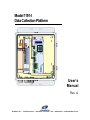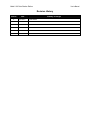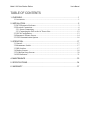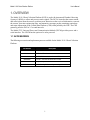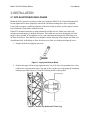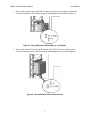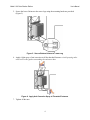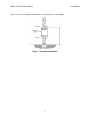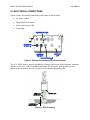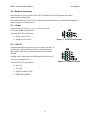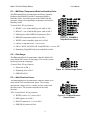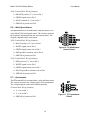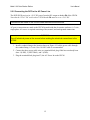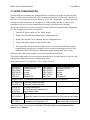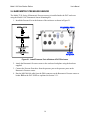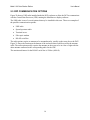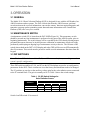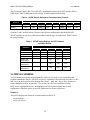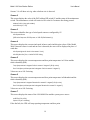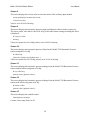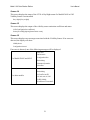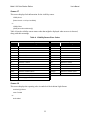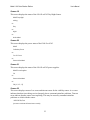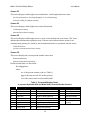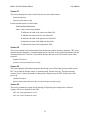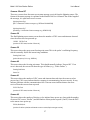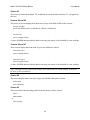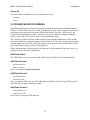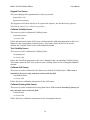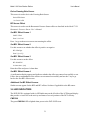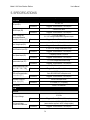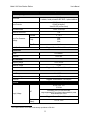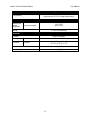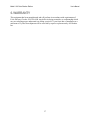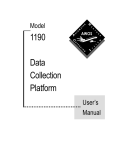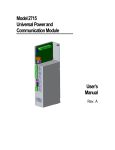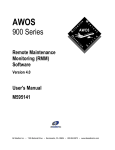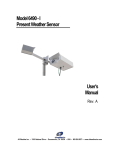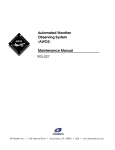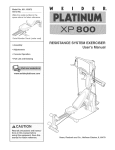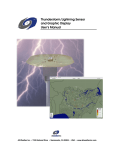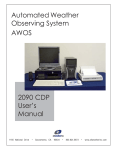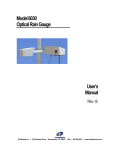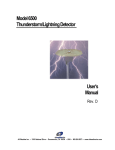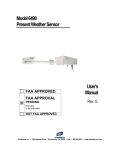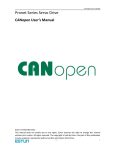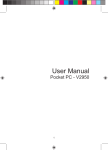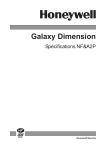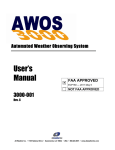Download User`s Manual Model 1191-I Data Collection Platform
Transcript
Model 1191-I Data Collection Platform User’s Manual Rev. A All Weather Inc. • 1165 National Drive • Sacramento, CA 95834 • USA • 800.824.5873 • www.allweatherinc.com Copyright © 2015, All Weather, Inc. All Rights Reserved. The information contained herein is proprietary and is provided solely for the purpose of allowing customers to operate and/or service All Weather, Inc. manufactured equipment and is not to be released, reproduced, or used for any other purpose without written permission of All Weather, Inc. Throughout this manual, trademarked names might be used. Rather than put a trademark (™) symbol in every occurrence of a trademarked name, we state herein that we are using the names only in an editorial fashion and to the benefit of the trademark owner, and with no intention of infringement. All Weather, Inc. and the All Weather, Inc. logo are trademarks of All Weather, Inc. Disclaimer The information and specifications described in this manual are subject to change without notice. All Weather, Inc. 1165 National Drive Sacramento, CA 95834 Tel.: (916) 928-1000 Fax: (916) 928-1165 Contact Customer Service Phone support is available from 8:00am - 4:30pm PT, Monday through Friday. Call 916-9281000 and ask for “Service.” Online support is available by filling out a request at www.allweatherinc.com/support/online-support/ E-mail your support request to [email protected] Model 1191-I Data Collection Platform User’s Manual Revision History Revision A Date 2015 Nov 5 Summary of Changes Initial release Model 1191-I Data Collection Platform User’s Manual TABLE OF CONTENTS 1. OVERVIEW ................................................................................................................. 1 1.1 Accessories .........................................................................................................................1 2. INSTALLATION ........................................................................................................... 2 2.1 DCP Electronics Enclosure.................................................................................................2 2.2 Electrical Connections ........................................................................................................6 2.2.1 Sensor Connections .....................................................................................................8 2.2.2 Connecting the DCP to the AC Power Line .............................................................12 2.3 UPCM Configuration........................................................................................................13 2.4 Barometric Pressure Sensor ..............................................................................................14 2.5 CDP Commuinication Options .........................................................................................16 3. OPERATION ............................................................................................................. 17 3.1 General ..............................................................................................................................17 3.2 Maintenance Switch..........................................................................................................17 3.3 DIP Switches ....................................................................................................................17 3.4 Display Screens ................................................................................................................18 3.5 Technician Setup Screens .................................................................................................29 3.6 LED Indicators..................................................................................................................31 4. MAINTENANCE ........................................................................................................ 33 5. SPECIFICATIONS .................................................................................................... 34 6. WARRANTY .............................................................................................................. 37 Model 1191-I Data Collection Platform User’s Manual 1. OVERVIEW The Model 1191-I Data Collection Platform (DCP) is used with Automated Weather Observing Systems (AWOS) to collect and process sensor signals. The DCP is located at the sensor station, and collects data from the sensors, performs error detection on the received information, converts the sensors’ data into engineering units, and transmits a message packet containing sensor data and status information to the Central Data Platform (CDP) when polled by the CDP. The CDP generally polls the DCP at 2.5 second intervals. The Model 2715 Universal Power and Communication Module (UPCM) provides power and a serial interface. The UPCM has the option to be solar powered. 1.1 ACCESSORIES The following accessories and replacement parts are available for the Model 1191-I Data Collection Platform. Part Number 2715 M406306-00 M442060 Description Universal Power and Communication Module 256MB microSD card 5 A 250 V, 5x20 mm slow blow fuse for MARS fan M442089-00 10 A 250 V, 5x20 mm slow blow fuse for UPCM M438130-00 Backup Battery M488119-01 Unistrut Mounting Kit for mounting to tower legs 1 Model 1191-I Data Collection Platform User’s Manual 2. INSTALLATION 2.1 DCP ELECTRONICS ENCLOSURE Mount the DCP electronics enclosure on the tower using the M488119-01 Unistrut Mounting Kit. Do not tighten all the nuts completely until all the Unistrut mountings have been completed. It may help to prepare a cardboard template of the back of the enclosure to place against various tower locations to help find a suitable location. If the DCP electronics enclosure is being mounted on a foldover tower, find a tower side with enough room and spacing to hold the enclosure. This could turn out to be the hinged side if the hinge is above ground, or it might have to be a side other than the hinged side if the hinge is at the base of the tower. Note that all wires should be routed along leg on the hinged side with a bit of additional slack at the hinge to allow for the tower to fold over without stressing the wires. 1. Prepare the bolts by applying anti-seize. Figure 1. Apply Ant-Seize to Bolts 2. Position the upper Unistrut strip approximately 2 m (6 ft) above the ground next to a face of the tower centered on the tower legs and secure it to the tower legs using the mounting hardware provided (Figure 2). Keep the Unistrut parallel to the ground. Figure 2. Secure Top Unistrut to Tower Leg 2 Model 1191-I Data Collection Platform User’s Manual 3. Line up and center the top of the DCP electronics enclosure on the upper Unistrut and secure the enclosure to the Unistrut using the mounting hardware provided (Figure 3). Figure 3. Secure Electronics Enclosure to Top Unistrut 4. Line up and center a Unistrut with the bottom of the DCP electronics enclosure and secure the enclosure to the Unistrut using the mounting hardware provided (Figure 4). Figure 4. Secure Bottom Unistrut to Enclosure 3 Model 1191-I Data Collection Platform User’s Manual 5. Secure the lower Unistrut to the tower legs using the mounting hardware provided (Figure 5). Figure 5. Secure Bottom Unistrut to Tower Leg 6. Apply a light spray of anti-corrosion to all the threaded fasteners. Avoid spraying other areas such as the gasket surrounding the enclosure door. Figure 6. Apply Anti-Corrosion Spray to Threaded Fasteners 7. Tighten all the nuts. 4 Model 1191-I Data Collection Platform User’s Manual Figure 7 shows the completed installation on a stacked tower as an example. Figure 7. Completed Installation 5 Model 1191-I Data Collection Platform User’s Manual 2.2 ELECTRICAL CONNECTIONS Figure 8 shows the external connections at the bottom of the enclosure. AC power conduit. Signal cables from sensors. Serial connection to CDP. Ground lug. Figure 8. External Connections at Enclosure Bottom The 1191-I DCP must be properly grounded by taking a ground wire with a minimum conductor diameter of 2.9 mm (9 AWG) and maximum length of 5 m from the brass ground lug at the bottom of the electronics enclosure (Figure 9) to an adequate grounding point. Figure 9. DCP Grounding 6 Model 1191-I Data Collection Platform User’s Manual Route the cables from the sensors to the bottom of the electronics enclosure. Secure the cables and the ground wire to a tower leg using tie-wraps or other straps. 1. Route the cables from the sensors into the electronics enclosure using the cable glands and grommets shown in Figure 8. 2. Connect the wires to the connectors on the DCP sled shown in Figure 10 according to the wiring information provided in this chapter. Figure 10 shows the layout of the various electronics subassemblies inside the electronics enclosure and the routing of cables from the cable glands. Figure 10. DCP SLED Layout and Connections Inside Enclosure 7 Model 1191-I Data Collection Platform User’s Manual 2.2.1 Sensor Connections Note that the AC power switch on the UPCM should be in the OFF position while these connections are being made. The terminal blocks at P1 to P11 use friction-lock connectors that are wired and then plugged in to their respective terminal blocks. P1 — Power The DCP SLED receives its +24 V DC power from the UPCM via the P1 terminal block. Terminal Block Wiring Summary Positive wire to Pin 1 Negative wire to Pin 2 Figure 11. P1 DCP Power Pinout P2 — RS-232 The P2 terminal block provides access to a three-wire RS-232 listening port. This port allows the data communications to and from the DCP to be recorded and stored on the UPCM SD card. Nothing can be connected to the P2 terminal block Rx line if a device is connected to P11. Figure 12. P2 RS-232 Pinout Terminal Block Wiring Summary Rx to Tx Tx to Rx Signal Ground to GND SHIELD to SHIELD 8 Model 1191-I Data Collection Platform User’s Manual P3 — MARS and Temperature/Relative Humidity Probe The P3 terminal block accommodates the Motor Aspirated Radiation Shield MARS) and the Temperature/Relative Humidity Probe. It provides power to the MARS fan and measures voltages corresponding to temperature and relative humidity values. Terminal Block Wiring Summary WHITE + wire of the MARS power cable to Pin 1 BLACK – wire of the MARS power cable to Pin 2 MARS power cable SHIELD (if present) to Pin 3 BROWN temperature signal wire to Pin 4 WHITE relative humidity signal wire to Pin 5 Figure 13. P3 MARS & Temp/RH Probe Pinout GREEN Temp/RH Probe + wire to Pin 6 GRAY, BLUE, OR YELLOW Temp/RH Probe – wire to Pin 7 Remaining Temp/RH Probe wires and shield to Pin 8 P4 — Rain Gauge The P4 terminal block accommodates either the Model 6011 or the Model 6021 series of rain gauges. The circuitry counts bucket tips from the rain gauge. Terminal Block Wiring Summary Either wire to Pin 1 Figure 14. P4 Rain Gauge Pinout Remaining wire to Pin 2 SHIELD to Pin 3 P5 — Wind Direction Sensor The P5 terminal block accommodates either the Model 2020 or the Model 2100 wind direction sensor. The circuitry measures the voltage across a variable resistor on the wind direction sensor. The resistance depends on the wind direction. 2020 Terminal Block Wiring Summary WHITE positive (V+) wire to Pin 1 Figure 15. P5 Wind Direction Sensor Pinout RED signal wire to Pin 2 BLACK common (V–) wire to Pin 3 SHIELD (if present) to Pin 4 9 Model 1191-I Data Collection Platform User’s Manual 2100 Terminal Block Wiring Summary ORANGE positive (V+) wire to Pin 1 GREEN signal wire to Pin 2 BLUE common (V–) wire to Pin 3 SHIELD (if present) to Pin 4 P6 — Wind Speed Sensor The P6 terminal block accommodates either the Model 2030 or the Model 2100 wind speed sensor. The circuitry measures the frequency information from the wind speed sensor. The frequency depends on the wind speed. 2030 Terminal Block Wiring Summary BLACK positive (V+) wire to Pin 1 WHITE signal wire to Pin 2 Figure 16. P6 Wind Speed Sensor Pinout GREEN signal return wire to Pin 3 RED ground or common wire to Pin 4 SHIELD (if present) to Pin 5 2100 Terminal Block Wiring Summary RED positive (V+) wire to Pin 1 WHITE signal wire to Pin 2 GREEN signal return wire to Pin 3 BLACK ground or common wire to Pin 4 SHIELD (if present) to Pin 5 P7 — Pyranometer The P7 terminal block accommodates a solar radiation sensor. The circuitry measures the voltage output of the pyranometer. The voltage depends on the solar radiation intensity. Terminal Block Wiring Summary V+ wire to Pin 1 V– wire to Pin 2 Figure 17. P7 Pyranometer Pinout SHIELD (if present) to Pin 3 10 Model 1191-I Data Collection Platform User’s Manual P8–P10 — RS-485 Sensors Six RS-485 terminal blocks (P8A, P8B, P9A, P9B, P10A, and P10B) accommodate sensors such as the visibility sensor, present weather sensor, and Ceilometer with RS-485 outputs. Terminal Block Wiring Summary RS-485 D+ wire to Pin 1 RS-485 D– wire to Pin 2 Figure 18. P8–P10 RS-485 Pinouts Signal ground wire to Pin 3 SHIELD (if present) to Pin 4 P11 — CDP and Communication Connections The P11 terminal block is used to connect the DCP to the CDP over an RS-485 serial connection or via a UHF radio. The RS-485 or RS-232 settings are configured via DIP switches Terminal Block Wiring Summary +15 V DC power supply to Pin 1 Power supply ground to Pin 2 RS-485 D– wire (if present) to Pin 3 RS-485 D+ or RS-232 Rx wire to Pin 4 Figure 19. P8–P10 RS-485 Pinouts Signal ground wire to Pin 5 RS-232 Tx wire to Pin 7 SHIELD (if present) to Pin 8 P12 — Barometric Pressure Sensor The P12 header accommodates the barometric pressure sensor. Unlike the terminal blocks at P1–P11, which use friction-lock connectors whose plug is wired, the P12 header is for a prewired plug. Header Connections Summary RS-485 D– to Pin 6 Figure 20. P12 Barometric Pressure Sensor Pinout Ground to Pin 7 RS-485 D+ to Pin 8 +15 V DC to Pin 9 11 Model 1191-I Data Collection Platform User’s Manual 2.2.2 Connecting the DCP to the AC Power Line The DCP SLED receives its +24 V DC power from the DC output on header P4 of the UPCM. Note that the 12/24 V DC switch above UPCM header P4 must be set to +24 V DC. Connections are made to the UPCM inside the electronics enclosure. AC power connections are made to the UPCM located inside the electronics enclosure. A 3-wire, single-phase AC source is required consisting of hot, neutral, and earth ground connections. WARNING Turn off electrical power at the source before making the electrical connections to the UPCM! 1. Install a conduit fitting at the location shown in Figure 8. Feed the power cable through the conduit fitting. A 3-wire 16 to 18 AWG cable is recommended. 2. Connect the three power cable wires to a terminal block plug if this has not already been done 1 (LINE), 2 (NEUTRAL), and 3 (GND). 3. Plug the terminal block plug into P3, the AC Power In on the UPCM. 12 Model 1191-I Data Collection Platform User’s Manual 2.3 UPCM CONFIGURATION The microSD card containing the configuration file is normally kept in the microSD card slot. Figure 10 shows where the microSD card is located and shows the on/off switch referred to in this below. If it becomes necessary to change or review the configuration, you may remove the existing microSD card, place it in an adapter or a USB microSD card device, and use your computer to edit or review the configuration file using a text editor such as Notepad. These steps explain how to remove and replace the microSD card containing the configuration file. The configuration file name is myfile.txt. 1. Turn the DC power supply off (DC on/off switch). 2. Remove the microSD card containing the configuration file. 3. Replace the microSD card containing the new configuration file. 4. Turn the DC power supply on (DC on/off switch). 5. The status LEDs are above the microSD card slot. The red status LED blinks rapidly (approximately ten times per second) for a few seconds after being powered on. Wait until the red status LED begins to blink slowly (approximately once per second). If the red status LED does not blink as expected, check the microSD card. The default configuration for the serial ports shown below is set at the factory. In all cases, the = sign separates the parameter and its configuration value. All parameters must be specified for a valid configuration file. Parameter SER0_PROT=2 SER0_BAUD=1 SER0_DATA=8 SER0_PAR=78 SER0_STOP=1 SER0_TE=0 Configuration Protocol RS-485 Half Duplex Baud Rate 4800 bps Data Bits 8 No parity Stop Bits 1 Termination Off Parameter SER1_PROT=2 SER1_BAUD=3 SER1_DATA=8 SER1_PAR=78 SER1_STOP=1 SER1_TE=0 Configuration Protocol RS-485 Half Duplex Baud Rate 19200 bps Data Bits 8 No parity Stop Bits 1 Termination Off Configure the SER1_xxx parameters for Serial Port 2 based on the sensor that is connected to it PSU_ADDR_H=0 PSU_ADDR_L=0 Power supply address upper nibble Power supply address lower nibble EN_DCOUT=1 EN_ACOUT=2 EN_CHRGR=1 DC Output enabled at boot AC Output used with thermostat at boot Battery Charger enabled PORT1_MODE=255 There is no sensor connected to Serial Port 2, otherwise according to sensor PORT2_MODE=0 Replace the 0 based on the sensor connected to Serial Port 3 if the serial port card is added MIN_TEMP=0 MAX_TEMP=1 Thermostat turn-on temperature is 0°C Thermostat turn-off temperature is 1°C FORCE_220V=0 Power supply switches automatically Additional details are provided in the Model 2715 Universal Power and Communication Module User’s Manual. 13 Model 1191-I Data Collection Platform User’s Manual 2.4 BAROMETRIC PRESSURE SENSOR The Model 7150 Series of Barometric Pressure sensors is installed inside the DCP enclosure using the Model 11907 Barometric Sensor Mounting Kit. 1. Install the Pressure Port at the bottom of the enclosure as shown in Figure 21. Figure 21. Install Pressure Port at Bottom of DCP Enclosure 2. Attach the Barometric Pressure sensor to the enclosure backplane using the hardware supplied. 3. Connect the Pressure Port tubes from the pressure port to the pressure ports on the Barometric Pressure sensor. 4. Run the M493090-00 cable from the DB9 connector on the Barometric Pressure sensor to header P12 on the DCP SLED as explained in Section 2.2.1. 14 Model 1191-I Data Collection Platform User’s Manual Figure 22 shows the installed Barometric Pressure sensor. Figure 22. Locations of Barometric Pressure Sensor and Radio Inside DCP Enclosure 15 Model 1191-I Data Collection Platform User’s Manual 2.5 CDP COMMUINICATION OPTIONS Figure 22 shows a UHF radio installed inside the DCP enclosure to allow the DCP to communicate with the Central Data Processor (CDP) running the MetObserver display software. The UHF radio is one of several options that may be installed in this area. These are examples of the possible communication options. UHF radio Spread spectrum radio Terminal server Fiber optic modem RS-485 serial line The radio options require an antenna to be mounted nearby, usually on the tower above the DCP. Figure 21 shows the location on the bottom of the enclosure that would be used for the antenna cable. The radio option usually requires the antenna on the tower to be in a line of sight with the other antenna connected to the corresponding radio for the CDP. The maximum distance for the RS-485 serial line is 1200 m (4000 ft). 16 Model 1191-I Data Collection Platform User’s Manual 3. OPERATION 3.1 GENERAL The Model 1191-I Data Collection Platform (DCP) is designed for use with the All Weather, Inc. AWOS aviation weather systems. The DCP collects data from the AWOS sensors, performs error detection on the received information, converts the sensors’ data into engineering units, and transmits a message packet containing sensor data and status information to the Central Data Platform (CDP) once every five seconds. 3.2 MAINTENANCE SWITCH A maintenance switch (S2) is located on the DCP SLED (Figure 10). This momentary switch should be pressed any time maintenance is performed on any part of the AWOS system, prior to beginning maintenance. The switch closure will be recorded by the CDP, thereby alerting airport personnel that sensor data may be invalid (because calibration or maintenance checks are being performed), and keeping an ongoing log of maintenance activity at the site. The ON state of the switch (shown both on the DCP’s LCD display and at the CDP) will be reset to OFF automatically after five minutes. This switch must be pressed to enable several maintenance functions from the keypad. 3.3 DIP SWITCHES Note: The three DIP switch assemblies S3, S4, and S5 are set at the factory according to each system’s specific configuration. Three DIP switch assemblies (S3, S4, and S5) on the DCP backplane are used to set configuration parameters for the DCP. These switches are set at the factory and should not need to be changed. The S3 switches are used to set the auxiliary voltage gain for the solar radiation sensor connected to the P7 terminal block. The gain is normally set to 50. Table 1 shows the switch settings. Table 1. S3 DIP Switch Settings for Solar Radiation Sensor Selection Aux Gain 1 Aux Gain 10 Aux Gain 50 DIP Switch 2 3 OFF OFF ON OFF OFF ON 1 ON OFF OFF Switch 4 on DIP switch S3 is not used. 17 4 Model 1191-I Data Collection Platform User’s Manual The S4 switches specify RS-232 or RS-485 communication between the DCP and the CDP or UHF Radio. Table 2 shows the switch settings for each communication setup. Table 2. S4 DIP Switch Settings for Communication Protocol Communication Protocol RS-232 RS-485 1 ON OFF 2 OFF ON DIP Switch 4 5 ON OFF OFF ON 3 OFF OFF 6 OFF OFF 7 OFF ON 8 OFF ON Switches 3 and 6 on DIP switch S4 are not used for any configuration, and should be OFF. The S5 switches are used to set the station address and the type of wind sensor. Table 3 shows the switch settings. Table 3. S5 DIP Switch Settings for DCP Address and Wind Sensor Selection DCP Station 0 DCP Station 1 DCP Station 2 DCP Station 3 Model 2100 Wind Speed Model 2030 Wind Speed Model 2040 Wind Speed 1 OFF ON OFF ON 2 OFF OFF ON ON DIP Switch 3 4 5 OFF OFF ON OFF ON OFF ON OFF OFF 3.4 DISPLAY SCREENS An LCD display screen and a keypad inside the enclosure are used to view sensor data and perform maintenance checks. The DCP screens are explained in the following sections. Use the * and # keys on the keypad to move through the screens —press the # key to move down (to a higher numbered screen), or press the * key to move up (to a lower numbered screen). In the screen explanations below, unchanging screen text is shown unbracketed, while explanations of the data values for specific parameters are shown in brackets. Screen 1 This screen displays the firmware version installed on the DCP. ALL WEATHER INC. AWOS DCP 10.5 INTL 18 Model 1191-I Data Collection Platform User’s Manual Screens 3–6 will show missing when a broken wire is detected. Screen 2 This screen displays the value of the DCP address DIP switch S5 and the status of the maintenance switch. The maintenance switch will retain its ON value for 5 minutes after being pressed. Address Switch = {dcp poll address} Maint Switch {On / Off} Screen 3 This screen identifies the type of wind speed sensor as configured by S5. Wind Speed Sensor {2030 Micro Response, 2100 Skyvane, or 1390 Gill (2040 ultrasonic)} Screen 4 This screen displays the current wind speed in knots, and wind direction values. If the Model 2040 Ultrasonic sensor is used and an error is detected, the error will be displayed in place of wind data. Wind Speed {speed in knots to the nearest .1 knot} Wind Dir {direction} True; or Wind Dir 999 if missing Screen 5 This screen displays the current temperature and dew point temperature in Celsius and the relative humidity (RH). Temp {temperature in degrees Celsius to nearest .1 degree C} RH {rh value} Dew Point {dew point temperature in degrees Celsius to nearest .1 degree C} Values are set to 999 if missing. Screen 6 This screen displays the current temperature and dew point temperature in Fahrenheit and the relative humidity (RH). Temp {temperature in degrees Fahrenheit to nearest 0.1 degree F} RH {rh value} Dew Point {dew point temperature in degrees Fahrenheit to nearest 0.1 degree F} Values are set to 999 if missing. Screen 7 This screen displays the status of the 8190 MARS fan and the system power source. MARS Fan {OK or FAIL} System Pwr: {AC or Battery} If the fan fails, the CDP will stop reporting temperature and dew point. 19 Model 1191-I Data Collection Platform User’s Manual Screen 8 This screen displays the current value in volts and counts of the auxiliary input channel. Aux Inp {auxiliary input channel value in volts} Counts=count value Value is set to 99.999 if missing. Screen 9 This screen displays the barometric pressure output including the offset in inches of mercury. The lowest sensor value that is with ±0.02 in Hg of the other sensor readings including the offset is displayed. BP Output w/ Offset Pres inHg Values are reported to 0.001 inHg, and are set to 99.999 if missing. Screen 10 This screen displays the barometric pressure offsets for the Model 7150 Barometric Pressure sensors using units of in Hg. BP Offsets inHg {offset value 1} {offset value 2} {offset value…} Values are reported to 0.001 in Hg, and are set to 99.999 if missing. Screen 11 This screen displays the barometric pressure readings from the Model 7150 Barometric Pressure sensors without offsets using units of in Hg. BP w/o Offset inHg {pressure value 1} {pressure value 2} … Screen 12 This screen displays the barometric pressure readings from the Model 7150 Barometric Pressure sensors with offsets using units of in Hg. BP Values w Offset {pressure value 1} {pressure value 2} … Screen 13 This screen displays the rainfall counter. Rainfall {rain tip counter} tips Counter values range from 0 to 99. 20 Model 1191-I Data Collection Platform User’s Manual Screen 14 This screen displays the status of the 83339-A Day/Night sensor if a Model 8364-E or 8365 Visibility Sensor is not installed. Day - Night: {Day or Night} Screen 15 This screen displays the output of the visibility sensor extinction coefficient and status. Vis Ext Coeff: {extinction coefficient} Status: {OK or ERR} {eight digit sensor status code} Screen 16 This screen displays error messages associated with the Visibility Sensor. If no errors are detected, the display will show: Visibility Sensor Configuration Normal If an error is detected, one of the following messages will be displayed. Setup Error Clean Lenses For Model 8364-E and 8365: Configuration Error Data Missing 3 Headed Operation Other Error Clean Lenses Data Missing For other models: Vis Conf Err. Use STD 10s, 3min, ext, mi, 1200 CHECK Visibility POWER and COMM LINES 21 Model 1191-I Data Collection Platform User’s Manual Screen 17 This screen displays fault information for the visibility sensor. Visibility Sensor {Status Normal or No input available} or Visibility Failure {visibility sensor decoded error(s)} Table 4 lists the visibility sensor status codes that might be displayed when an error is detected, along with their meanings. Table 4. Visibility Sensor Error Codes Model 6364-E Visibility Sensor Code Model 8364-C Visibility Sensor Meaning Code Meaning MODE0D MODE0I MODE1D MODE1I Mode 0 direct error Mode 0 indirect error Mode 1 direct error Mode 1 indirect error MODE0 MODE1 DIRECT OFFSET Mode 0 error Mode 1 error Direct count error Offset error E0 E1 D0 D1 XCHK E0HT Emitter 0 failure Emitter 1 failure Detector 0 failure Detector 1 failure Crosscheck error Emitter 0 heater failure CROSSCHK E0 E1 D0 D1 E0HTR Crosscheck error Emitter 0 failure Emitter 1 failure Detector 0 failure Detector 1 failure Emitter 0 heater failure E1HT D0HT D1HT Emitter 1 heater failure Detector 0 heater failure Detector 1 heater failure E1HTR D0HTR D1HTR Emitter 1 heater failure Detector 0 heater failure Detector 1 heater failure ALHT PS ALS head or Day/Night Sensor heater failure Power supply failure Screen 18 This screen displays the reporting value in candela of the Ambient Light Sensor. Ambient Light Sensor xxxxx Candela or Not Installed 22 Model 1191-I Data Collection Platform User’s Manual Screen 19 This screen displays the status of the 8364-E or 8365 Day/Night Sensor 8364-E Day-Night Missing or Day or Night or Not Installed Screen 20 This screen displays the power status of the 8364-E or 8365. 8364-E On Battery Power or On AC Power or Sensor Not Installed Screen 21 This screen displays the status of the 8364-E or 8365 power supplies. 8364-E Power Supplies OK or Sensor Not Installed or Fail {+5, +15, -15} Screen 22 This screen displays counts of crc errors and timeout errors for the visibility sensor. A crc error indicates that data is not being received properly due to communication line problems. Timeout errors indicate that the sensor is not reporting. This may be caused by communication line problems or a fault with the sensor. Visi00 CRC Err/Touts {crc error counter and timeout error counter} 23 Model 1191-I Data Collection Platform User’s Manual Screen 23 This screen displays cloud height sensor information: cloud height and sensor status. {No Clouds Detected or Cloud Base {height} Ft or Cloud Data Missing} Status: {OK or ERR} {four-digit sensor status} Screen 24 This screen displays cloud height sensor status information. CHI Status {sensor status} {decoded sensor status message} Screen 25 This screen displays cloud height sensor crc error counts and timeout error counts. CRC errors indicate that communication problems exist. Timeout errors indicate that the sensor is not communicating and may be caused by bad communication lines or a problem with the sensor. Ceil00 CRC Err/Touts {crc error counter and timeout error counter} Screen 26 This screen displays the current present weather sensor data. Present Weather Data {present weather sensor information} Present weather data is in the format WwwPppppSssss where: ww is the present weather code (see Table 5) pppp is the rain rate in 0.001 inches per hour ssss is the sensor status word, normally 0000 Table 5. Presented Weather Codes as reported by Model 6490 and Model 6490-I Present Weather Sensors Code L= L L+ RR R+ SS S+ Meaning Light Drizzle Moderate Drizzle Heavy Drizzle Light Rain Moderate Rain Heavy Rain Light Snow Moderate Snow Heavy Snow Code PP P+ II I+ AA A+ Meaning Light Precipitation Moderate Precipitation Heavy Precipitation Light Ice Pellet (optional) Moderate Ice Pellet (optional) Heavy Ice Pellet (optional) Light Hail (optional) Moderate Hail (optional) Heavy Hail (optional) 24 Code ZL — ER CL Meaning Freezing Drizzle Freezing Rain No Precipitation Start-Up Indicator Error Condition Lenses require cleaning Model 1191-I Data Collection Platform User’s Manual Screen 27 This screen displays the status values from the present weather sensor. Present Weather Stat {present weather status codes} Present weather status is in the format: XnnnLnnnKnnnHnnnTnnn where: nnn is a three digit number X indicates the start of the carrier raw data field L indicates the start of the low raw data field K indicates the start of the particle raw data field H indicates the start of the high raw data field T indicates the start of the temperature field Screen 28 This screen contains status information from the present weather interface computer. CRC errors indicate that the computer is communicating, but not correctly. It may indicate problems with the communications line. Timeout errors indicate that no data was received from the sensor when expected. PRWX00 CRC Err/Touts {crc error counter and timeout error counter} Screen 29 This screen displays information about the data being received from the present weather sensor. BCC errors indicate that the sensor is communicating, but not correctly. The input message counter (“Inctr”) shows the number of data packet requests from the DCP to the sensor since power-up. PRWX00 BCC Err/Inctr {present weather sensor internal crc error counter and input message counter} Screen 30 This screen contains the counts for the Analog to Digital negative and positive reference voltages. These are normally 0 and 4095. ADC Vref- {adc high reference count} ADC Vref+ {adc low reference count} 25 Model 1191-I Data Collection Platform User’s Manual Screen 31 This screen reports any detected lightning strikes within 10 miles of the installation site. If the strikes are less than 5 miles away, “TS Reported” will be displayed. This will be voiced in the AWOS voice output as “Thunderstorm at the airport”. If the strikes are within 5-10 miles, “VCTS Reported” will be displayed. This will be voiced in the AWOS voice output as “Thunderstorm in the vicinity”. If no strikes are detected, the message “No Strikes < 10 mi” will be displayed. This screen is updated every minute. Lightning Sensor Pg1 {“TS Reported” or “VCTS Reported” } Screen 32 This screen reports any detected lightning strikes more than 10 miles from the installation site, up to 30 miles away. If no strikes are detected, the message “No Strikes > 10 mi” will be displayed. If the data string exceeds the LCD’s capacity (20 characters), the data will be continued on the next screen (Screen 33). This screen is updated every minute. Lightning Sensor Pg2 {“LTG_DSNT_” followed by direction in octants} Screen 33 This screen displays data continued from the previous screen when the amount of data for the 1030 mile range exceeds the LCD’s 20-character capacity. If the data does not exceed 20 characters, this screen is a duplicate of Screen 32. Lightning Sensor Pg3 {“LTG_DSNT_” followed by direction in octants} Screen 34 This screen reports the number of strikes detected within the full measuring area (200 nautical mile radius of the installation site) during the previous one minute. The value is reported in strikes per minute. If no strikes were detected, the message “Strike Rate none” will be displayed. This screen is updated every minute. Lightning Sensor Pg4 {number of strikes recorded during previous 1 minute} Screen 35 This screen shows the current operating mode of the sensor. This should always read “Normal Weather Data”, unless the sensor fails or is disconnected, in which case it will read “Sensor Not Reporting”. Lightning Sensor Pg5 Normal Weather Data 26 Model 1191-I Data Collection Platform User’s Manual Screens 36 and 37 These two screens show the most recent status message received from the lightning sensor. The format of the status message is explained in the Model 6500 User’s Manual. Due to the length of the message, it is split between two screens. Lightning Sensor Pg6 {first 17 characters of status message; e.g., SPE00MAG@XXN00000} Lightning Sensor Pg7 {remaining 11 characters of status message; e.g., R0000VB1.03} Screen 38 The final lightning sensor status screen shows the number of CRC errors and timeouts detected since the sensor was last powered up. LTNG00 CRC Err/Touts {number of CRC errors/number of timeouts} Screen 39 This screen shows the most recent freezing rain count. This is the probe’s oscillating frequency, which is normally 40,000 Hz in non-icing conditions. Freezing Rain Count {probe frequency, in Hz, e.g., 40000 Hz} Screen 40 This screen shows the freezing rain status. This should normally indicate “Sensor OK”. If an error is detected, the screen will show the type of failure (e.g., “Probe Failure”).. Freezing Rain Status Sensor OK Screen 41 This screen shows the number of CRC errors and timeouts detected since the sensor was last powered up. CRC errors indicate that the computer is communicating, but not correctly. It may indicate problems with the communications line. Timeout errors indicate that no data were received from the sensor when expected. ZR CRC Err/Touts {number of CRC errors/number of timeouts} Screen 42 This screen shows the number of deicing cycles initiated since power-up, along with the number of sensor CRC errors (“BccErr”) and the number of data packet requests (“Inctr”) from the DCP to the sensor since power-up. ZR Deic/BccErr/Inctr {number of deice cycles/sensor internal crc error counter/input message counter} 27 Model 1191-I Data Collection Platform User’s Manual Screen 43 This screen is intentionally blank. The technician screens described in Section 3.5 will appear in this area. Screens 44 and 45 This series of screens displays data from each of up to four Model 6900 surface sensors. Runway Condition {MOIST, WET, RESIDUAL SALT, FZG WET/BLK ICE, CRITICAL or UNKNOWN} Surface Temp {nn.nn in degrees Celsius } A value of MMM indicates that the data are missing, the sensor is not installed or is not working. Screens 46 and 47 These screens display data from each of up to two subsurface sensors. Subsurface Temp 1 {nn.nn in degrees Celsius } Subsurface Temp 2 {nn.nn in degrees Celsius } A value of MMM indicates that the data are missing, the sensor is not installed or is not working. Note: Subsurface sensors have been installed on a limited basis at a small number of airports because of their availability. Screen 48 This screen displays data from each of up to four Model 6900 surface sensors. Water Depth {n.n in millimeters } Screen 49 This screen shows the incoming packets from the runway surface sensors. RWY in xxxx.xxxxxx or RWY in/missing 28 Model 1191-I Data Collection Platform User’s Manual Screen 50 This screen shows calibration values for technician use only. xxxx.xxxxxx x.xxxxxx 3.5 TECHNICIAN SETUP SCREENS Specialized technician screens can be accessed by pressing the maintenance switch described in Section 3.2. While all the screens are used by technicians to view sensor outputs, the specialized technician screens are used to set up and calibrate the sensors. Press the * and # keys on the keypad to move through the screens —press the # key to move down (to a higher numbered screen), or press the * key to move up (to a lower numbered screen). The * and # keys must be pressed within a minute of pressing the maintenance switch, and the specialized technician screens will appear in lieu of Screen 43. Only the screens associated with a sensor connected to the DCP will be displayed, so some of the screens described here will not be available if the respective sensor is not connected. Follow the instructions for the selected test if that test is to be performed. Otherwise, press # to proceed directly to the next available test. UHF Radio Check The UHF Radio screens are used to test the UHF radio in the DCP, not the actual data link. UHF Radio Screen 1 Data Link Radio Test Press 1 to continue Press 1 to continue to UHF Radio Screen 2. UHF Radio Screen 2 Data Link Radio Test Idle: Press 2 to start Press 2 to start the UHF radio test. The UHF radio in the DCP will start keying. This is used to check the radio frequency and power output. UHF Radio Screen 3 Data Link Radio Test XMIT: Any key = stop Press any key to stop the UHF radio test. 29 Model 1191-I Data Collection Platform User’s Manual Keypad Test Screen This screen displays the keypad numbers as they are pressed. Keypad Test. # = Exit {kepad number pressed} The keypad test will show each key as it is pressed in sequence, not just the last key pressed. Note that the asterisk (*) is shown as a period (.). Calibrate Visibility Sensor This screen is used to calibrate the Visibility Sensor. Cal {Model} Vis Sensor 1 to Cont, # to Exit Follow the instructions on the LCD screen, which match the calibration instructions in the User’s Manual for the corresponding Visibility Sensor. This feature allows the DCP to be used to calibrate the Visibility Sensor in lieu of the handheld terminal. Test Visibility Sensor This screen is used to calibrate the Visibility Sensor. Test {Model} Sensor 1 to Cont, # to Exit Follow the Test Mode instructions in the User’s Manual for the corresponding Visibility Sensor. This feature allows the DCP to be used to test the Visibility Sensor in lieu of using the handheld terminal. Calibrate ALS Sensor This screen is used to calibrate the ALS Sensor used with the Visibility Sensor. This screen is intended for factory use only, and must not be used in the field. Cal {Model} ALS Sensor 1 to Cont, # to Exit Follow the factory calibration instructions for the ALS Sensor. Calibrate Freezing Rain Sensor This screen is used to calibrate the Freezing Rain Sensor. This screen is intended for factory use only, and must not be used in the field. Cal Frz Rain Sensor 1 to Cont, # to Exit Follow the factory calibration instructions for the Freezing Rain Sensor. 30 Model 1191-I Data Collection Platform User’s Manual De-Ice Freezing Rain Sensor This screen is used to de-ice the Freezing Rain Sensor. De-Ice FZRA Sensor 1 to Cont, # to Exit BP Sensor Offset This screen is used to set the Barometric Pressure Sensor offset as described in the Model 7150 Barometric Pressure Sensor User’s Manual. Set BP1 Offset Screen 1 Set BP 1 Offset Press 1, # to Cont Press 1 to go to the next screen to start entering the offset. Set BP1 Offset Screen 2 Use this screen to set whether the offset is positive or negative. BP1 Offset Sign Press 1 (+) or 2 (–) Set BP1 Offset Screen 3 Use this screen to set the offset. BP1 offset BP #1 # when done {.xxx} Enter the offset and press # when done. Set BP1 Offset Screen 4 A confirmation display appears and indicates whether the offset was entered successfully or not. Follow the recommendation if the offset was not entered successfully and use the * key to go back to the first BP1 offset screen. Additional Set BP Offset Screens Similar screens appear for the BP2 and BP3 offsets. Set these if applicable to the BP sensor. 3.6 LED INDICATORS The DCP SLED is equipped with six LED indicators on the left side of the LCD/keypad display that provide a visual clue to the activity and status of several portions of the DCP circuitry. PWR ON The green PWR ON LED is lighted when power to the DCP SLED is on. 31 Model 1191-I Data Collection Platform User’s Manual STATUS The green STATUS LED is on when the embedded single-board computer is operating. Tx The green RS-232 TX LED lights when data are being transmitted to the CDP via the RS-232 port. RX The green RS-232 RX LED lights when data are being received from the CDP via the RS-232 port. RS-485 The green RS-485 LED lights when data are being transmitted to or received from the CDP via the RS-485 port. BLOWN FUSE The red BLOWN FUSE LED lights when the MARS (Motor Aspirated Radiation Shield) fuse has blown. 32 Model 1191-I Data Collection Platform User’s Manual 4. MAINTENANCE No regular maintenance is required with the Model 1191-I Data Collection Platform, other than verifying periodically that all cables are connected and in good condition. A 0.5 A slow-blow fuse protecting a connected MARS (Motor Aspirated Radiation Shield) is located at F1 on the DCP SLED. This should be checked if a MARS failure is detected or if the red BLOWN FUSE LED is on. When performing maintenance on any other part of the system, remember to press the maintenance switch (S2) prior to beginning maintenance as explained in the Operation chapter of this manual. 33 Model 1191-I Data Collection Platform User’s Manual 5. SPECIFICATIONS Parameter Specification DCP SLED DC Input (P1) RS-232 Input (P2) MARS Voltage and Temperature/Relative Humidity Probe Input (P3) Rain Gauge Input (P4) Wind Direction Input (P5) Wind Speed Input (P6) Pyranometer Input (P7) RS-485 Inputs (P8A, P8B, P9A, P9B, P10A, P10B)) CDP and Communication Connections (P11) Barometric Pressure Sensor Input (P12) 24 V DC, 4 A Connectors Pluggable Terminal Blocks, 5.00 mm pitch 3-wire RS-232 serial Connectors Pluggable Terminal Blocks, 3.81 mm pitch +15 V DC output, 1 A 0–1 V DC voltage measurement range both inputs Connectors Pluggable Terminal Blocks, 3.81 mm pitch Counter 0–10 counts/s Connectors Pluggable Terminal Blocks, 3.81 mm pitch 0–1.667 V DC voltage measurement range Connectors Pluggable Terminal Blocks, 3.81 mm pitch Frequency Counter 0–1600 Hz Connectors Pluggable Terminal Blocks, 3.81 mm pitch 0–1 V DC voltage measurement range Connectors Pluggable Terminal Blocks, 3.81 mm pitch RS-485 half-duplex serial Connectors 8 Pluggable Terminal Blocks, 3.81 mm pitch +15 V DC output, 1 A 3-wire RS-232/RS-485 half-duplex serial Connectors Pluggable Terminal Blocks, 3.81 mm pitch RS-485 half-duplex serial Connectors 2 × 5 header, 0.1” pin spacing LCD Display 2 lines × 20 characters UPCM Electrical 24 V AC, 8 A 47–63 Hz AC Output Voltage Connectors DC Output Voltage on Serial Port connectors Pluggable Terminal Blocks, 5.08 mm pitch Switch-selectable for 12 V DC or 24 V DC, 100 W max. (same selection applies to all DC voltage outputs) Connectors Pluggable Terminal Blocks, 5.00 mm pitch 34 Model 1191-I Data Collection Platform User’s Manual Parameter Specification Individually Configurable Serial Ports Up to 3: 1 available, 1 serial port used for DCP SLED, 1 optional additional Serial Ports RS-485 (half duplex) RS-485 (full duplex)1 3-wire RS-232 (no flow control) Serial Protocols Serial Baud Rates 1200 to 115200 bps Maximum Packet Size 1 kB Data Bits Serial Port Parameter Settings 5, 7, or 8 Parity Odd Even None Stop Bits 1 or 2 Serial Port Connectors Pluggable Terminal Blocks, 3.81 mm pitch Ethernet Port TCP/IP 10/100Base-T Connector RJ-45 Jack Fan Tachometer Frequency Range 0 to 10,000 Hz Maximum Voltage 5 V DC Connector Pluggable Terminal Blocks, 3.81 mm pitch Counter Count Range 0 to 10,000 s-1 Maximum Voltage 5 V DC Connector Pluggable Terminal Blocks, 3.81 mm pitch Electrical 85–265 V AC, 10 A 47–63 Hz AC Supply Voltage Protected by two 10 A slow-blow fuses, surge-suppressed AC line voltage is also available to power other devices up to 500 W Pluggable Terminal Blocks, 7.62 mm pitch Backup Battery 1 12 V DC, 5 A•h The implementation of RS-485 is electrically equivalent to RS-422. 35 Model 1191-I Data Collection Platform User’s Manual Parameter Specification 8–37 V DC (must be at least 15 V DC to charge backup battery) Solar (optional) Environmental Operating and Storage Temperature -70 to +70ºC (-94 to +158ºF) with enclosure heater Humidity 0–100% (noncondensing) Mechanical Enclosure NEMA 4X fiberglass Mounting Enclosure Unistrut mounted Dimensions Enclosure 39 cm W × 53 cm H × 28 cm D (15.5" W × 20.75" H × 11" D) Weight 12 kg (26 lb) Shipping Weight 16 kg (35 lb) 36 Model 1191-I Data Collection Platform User’s Manual 6. WARRANTY This equipment has been manufactured and will perform in accordance with requirements of FAA Advisory Circular 150/5220-16B. Any defect in design, materials, or workmanship which may occur during proper and normal use during a period of 1 year from date of installation or a maximum of 2 years from shipment will be corrected by repair or replacement by All Weather Inc. 37 All Weather Inc. 1165 National Drive Sacramento, CA 95818 Fax: 916.928.1165 Phone: 916.928.1000 Toll Free: 800.824.5873 1191-I-001 Revision A November, 2015