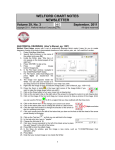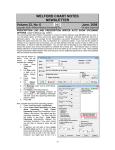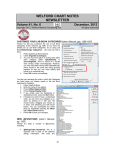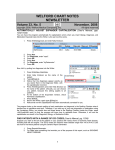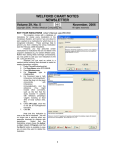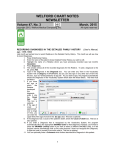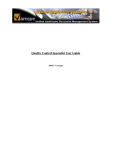Download September - MEDCOM Information Systems
Transcript
WELFORD CHART NOTES NEWSLETTER Volume 37, No. 3 September, 2010 copyright 2010, Welford Medical Computing, Inc. DICTATING INTO YOUR NOTES (User’s Manual, pg. 1156) All rights reserved You can insert audio clips and dictation into your notes using the new Audio feature in version 5.8. Your transcriptionist can then listen to your dictation and transcribe it, and you can see the transcription and listen to it to assure its accuracy. Let's give it a try. 1. Press Write\New Note\Note. 2. Enter a patient's name. 3. Select a Template if you wish to use one. For this example, we will simply use the SOAP Template. 4. Inside the Writer, position your cursor to the location where you would like your dictation to be transcribed, for example, after the “S: “. 5. Make sure you have a microphone attached to your computer and that the microphone is turned on. 6. To start dictation, use any of the following methods: a. Press right mouse button\Audio\ Record Dictation; or b. Press <Alt-U>\Record Dictation; or c. 7. Place an Audio Recorder button on your Toolbar and press that button. The Audio Recorder window appears. You can use your mouse to drag it to another location on the screen if you wish, so that it does not cover up the Writer. and begin Press the Record button recording. 9. Speak your dictation into your microphone. Say “Patient complains of a non-productive cough for the past week”. 10. Press the Stop button 8. when you finished recording. 11. Press the Play 12. 13. 14. 15. have button if you wish to hear your recording. You can optionally enter a Title that describes the dictation, for example "Present illness” You can also optionally enter a Comment that you want your transcriptionist to see when typing your dictation. For example, type in "non-productive is a hyphenated word". Press OK to insert your audio into the Writer. Note that if you click on the line which begins “AUDIO:", the program launches the Audio Recorder and plays the audio clip for you, so you can listen to at any time you wish. 7 16. You can repeat this process to insert as many audio clips into the note as you desire. 17. When you are finished, press <F10> to store your note. Note that the program automatically stores the note Provisionally because it knows that there is at least one dictation inside your note which has not yet been transcribed, and thus the note is incomplete and should not yet be stored permanently. TRANSCRIBING DICTATION (User’s Manual, pgs. 1157-1158) Let's see how to transcribe the dictation that was previously stored: 1. Press View\Provisional Notes. 2. Press Options. 3. Under Show These Notes: check Untranscribed Dictations and press OK. 4. Choose the note which was previously stored provisionally that contains audio for Kelly Erickson. Double-click it or press Edit to load it into the Writer. 5. To jump to the first Audio clip inside the note, use any of these methods: a. click on the word AUDIO inside the note; b. press <right mouse button>\Audio\Next Dictation; c. press <F6> d. press <Alt-U>dio\Next Dictation; or e. press the Audio Next Dictation button 6. 7. 8. 9. after you have placed it on to your Toolbar. The Audio Recorder window opens and the audio clip is automatically played for you. You can press the Play button to listen to it again and the Pause button at any time to interrupt the play back. After listening to the dictation and reading any Comment the dictator left for you, type the dictation into the note just before the AUDIO line in the note. Do not erase the AUDIO line from the note manually. (This allows the dictator to listen to the audio later to verify the accuracy of your transcription; the program will automatically remove the AUDIO line from the note when the note is stored permanently). When you have finished typing your dictation, press the Transcribed the button in the Audio Recorder window. This records you as the transcriptionist and removes this note from your list of untranscribed dictations in Provisional Notes once you have transcribed all of the dictations inside the note. Press OK to close the Audio Recorder. Repeat step 5 and transcribe each remaining dictation in the note. When you have finished, press <F10> to store the note. The note will still be stored Provisionally so that the dictator can verify the accuracy of your transcription before storing it permanently. SEND US YOUR TIPS If you have tips, shortcuts, questions, or suggestions for future newsletter topics, please send them to us at: Welford Medical Computing, Inc. or MEDCOM Information Systems 3779 Hermitage Trail 2117 Stonington Avenue Rockford, IL 61114 Hoffman Estates, IL 60195 8