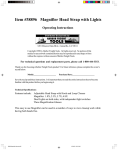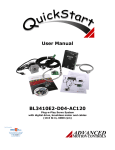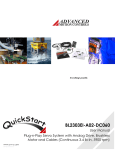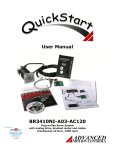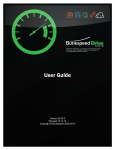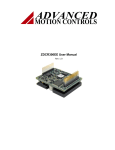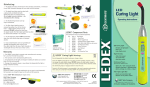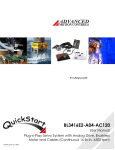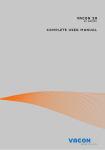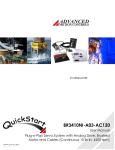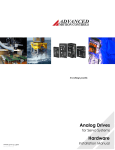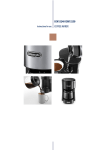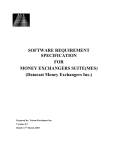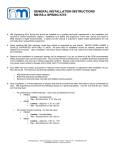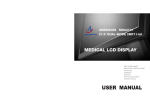Download Integrate QuickStart into your System
Transcript
User Manual BL3408E2-D01-DC080 Plug-n-Play Servo System with digital drive, brushless motor and cables (Continuous 8.4 lb-in, 5100 rpm) v. 1.01 Thank you for purchasing this QuickStart package! QuickStart makes it easy to set up Advanced Motion Controls drives to get your system running quickly. The drive and motor have been matched with each other, the cables are custom made for this system and an interface board simplifies integration with your controller. Remember, if you need us, we are here for you! Our goal is to get you up and running as quickly as possible. If at any point you have a question, a team of applications engineers and our customer service staff are just a phone call away. We are available weekdays from 8am to 5pm Pacific Time at 805-389-1935. We can also be contacted via email through our website www.a-m-c.com - go to “Contact Us”. 4 steps to success! 1 Getting Started What’s included with QuickStart and what to expect. 2 5-Minute QuickStart Lets spin the motor! 3 Integrate QuickStart into your System Get your machine working. 4 Going into Production Transitioning from prototype to production. This manual has been laid out in four sections to guide you through the process of setting up and integrating your QuickStart system. By following each step in succession you will first be introduced to QuickStart, then hook up the system for a simple bench test, and then integrate QuickStart into your machine and finally transition into the production stage. 2 Advanced Motion Controls · 3805 Calle Tecate, Camarillo, CA 93012 Phone: 805-389-1935 · Fax: 805-389-1165 · www.a-m-c.com 1 Getting Started BL3408E2-D01-DC080 What to Expect What is 'QuickStart'? QuickStart is a system offering including: a drive, a motor, all necessary cables, and an interface board with screw terminal connections - all in one box ready for fast delivery! How many different 'QuickStart' systems are available? QuickStart systems offer 6 selections with some of our most popular products. This incorporates analog and digital drives for both brushed and brushless motors. These include: 12A8, 30A20AC, B12A6, BX25A20AC, DR100EE20A8BDC and DR100EE15A40NAC. All drives are matched to commercially available motors and cables, with easy interfacing to each other and to a customer's control system. What purpose does 'QuickStart' serve? QuickStart is intended to introduce OEMs to Advanced Motion Controls servo drives and provide a positive first experience. Why is Advanced Motion Controls offering a 'QuickStart' package? We realize that many OEMs today are faced with trying to get their machinery to market using the fastest possible methods. Our solution is to provide a means by which motion control can be quickly proven. How does 'QuickStart' benefit potential customers? QuickStart is designed to make system prototyping easier to include Advanced Motion Controls' servo drives. The attraction to OEM's is a savings of time, money and the personnel needed to move from conception to production. Upon receipt, everything will plug in and operate within 5 minutes. All systems are initially configured in velocity or voltage mode to turn the motor shaft at 30 +/- 20 rpm. This is an indication that when put together, it works out of the box. No pots to tweak or software to configure! Are the motors in the 'QuickStart' program available for individual resale? Quite simply, not from Advanced Motion Controls. The motors in these packages are meant to represent what is commonly available from many different manufacturers. Your local Advanced Motion Controls representative can handle requests for motor model information for additional purchases. How is 'QuickStart' pricing important to me? Careful selection of systems incorporate popular Advanced Motion Control's drives in order to maximize exposure and minimize costs. What other considerations should you know about 'QuickStart'? Although it will be hard to find easy-to-configure systems like these at lower prices anywhere, QuickStart isn't intended for multiple, pre-packaged system selling. Initial exposure to Advanced Motion Controls' drives is the key. Each project will be followed up by our Sales department to determine overall progress and assist in determining the next step. 3 Advanced Motion Controls · 3805 Calle Tecate, Camarillo, CA 93012 Phone: 805-389-1935 · Fax: 805-389-1165 · www.a-m-c.com 1 Getting Started Package Contents Digital Servo Drive Brushless NEMA 34 Motor w/encoder Screw Terminal Board Feedback / Commutation Cable (10 foot) Motor Power Cable (10 foot) Drive Cable (1.5 foot) RS232 Communication Cable Documentation Additional Requirements Item Power Supply DR100EE20A8BDC MBL3408E2 System Interface Board (SIB) CBL-F02-10 CBL-P04-10 CBL-D03 CBL-RS232 Quick Connect Sheet User Manual Brochure with CD ROM Notes Requirements: • Output voltage between 20-80VDC • Current output of 10A continuous • Isolation transformer between the AC input and DC output. Selected AMC Power supplies. 1st choice: PS16L80, PS16L72 2nd choice: PS16L60 Note: Power Supplies with voltages lower than 80VDC will be speed limited. Speed = [(Supply Voltage – 3.19) / 15] * 1000 Controller Windows PC Supported command inputs: • +/-10V command signal • Step and Direction • Encoder Following (electronic gearing) With serial port. To run the DriveSuite software for drive configuration. 4 Advanced Motion Controls · 3805 Calle Tecate, Camarillo, CA 93012 Phone: 805-389-1935 · Fax: 805-389-1165 · www.a-m-c.com 2 5-Minute QuickStart Let’s spin the motor! This quick setup procedure will get the motor moving in a short amount of time without the need for a controller. The drive has been pre-configured for velocity mode with a slight offset. This will turn the motor at a slow steady speed on power-up to demonstrate operation. Once the system is shown to be operational, the next section Integrating QuickStart into your System will guide you through the process of integrating the system into your application. Wiring On the next page 7 you will find the cables and connections sheet. Use this as a reference when following the steps in this section. Drive Connect either end of cable CBL-D03 to the CN2 connector on the drive. Connect the other end to the C2 connector on the system interface board (SIB). Motor Connect the white connector on the motor power cable CBL-P04-10 to the corresponding connector on the motor. Connect the other end of the cable to the P3 connector on the drive. Red Motor A, P3-1 White Motor B, P3-2 Black Motor C, P3-3 Feedback CBL-F02-10 is the feedback cable. Connect the black connectors and shield drain wire on this cable to the corresponding connectors on the motor. Connect the 15pin D-sub end of this cable to the CN3 connector on the Drive. System Power With the power supply turned OFF, connect the main power supply to the supplied green Phoenix connector. REVERSING THE POLARITY WILL DESTROY THE DRIVE. High Voltage goes to P2-2 and ground goes to P2-1. Grounding Bring all ground wires to a central point ground such as a ground bus, ground plane or a single ground bolt. Also don't forget to ground the drive chassis! Use the silver screw marked PE on the case. Motor Ground – The green wire coming from motor power cable is the motor chassis ground. If the motor case is already grounded through direct contact with the machine housing, then leave the green wire disconnected. Grounding the motor at both the green wire and at the motor case causes a ground loop that has been shown to disrupt the feedback signals. Choose one or the other. 5 Advanced Motion Controls · 3805 Calle Tecate, Camarillo, CA 93012 Phone: 805-389-1935 · Fax: 805-389-1165 · www.a-m-c.com 2 5-Minute QuickStart Inhibit Switch (optional for this section) A Digital Input has been assigned as the Inhibit function. A switch (not included) can be connected between pins 11 and 16 on the Interface Board to disable power to the motor until you are ready. Opening the switch Enables the drive, closing the switch Disables the drive. User Interface and RS232 Cable The user interface and RS232 Cable should not be hooked up for the 5-Minute QuickStart procedure. Cautions Unexpected motion – To avoid the motor from jumping unexpectedly and causing damage, the motor should be secured either with clamps or bolted down using its mounting holes. Power supply – verify that the power supply is hooked up with the correct polarity. Inverting the polarity will destroy the drive. The power supply must have an isolation transformer. 6 Advanced Motion Controls · 3805 Calle Tecate, Camarillo, CA 93012 Phone: 805-389-1935 · Fax: 805-389-1165 · www.a-m-c.com 2 5-Minute QuickStart 7 Advanced Motion Controls · 3805 Calle Tecate, Camarillo, CA 93012 Phone: 805-389-1935 · Fax: 805-389-1165 · www.a-m-c.com 2 5-Minute QuickStart Inhibit Line Test (optional) – Follow this step only if you installed the inhibit switch described in the wiring section on page 6. This is to verify that the optional inhibit switch is functioning and the drive is initially powered up in a disabled state. 1. Disconnect the motor power by unplugging the white connector on CBL-P04-10. Unplugging this connection allows you to power up the system without the possibility of spinning the motor. 2. Apply power to the drive. Toggle the inhibit switch and verify that you can cause the LED color to switch between Red and Green. Set the switch so the LED is Red. 3. Remove power and reconnect the white connector on CBL-P04-10. System Power Up 1. Apply power to the drive. If an inhibit switch has been installed, enable the drive by toggling the inhibit switch so the LED turns Green. 2. The motor should turn at a slow speed. 3. If the motor turns then the system has been hooked up correctly. Remove power and continue to the next section. If not then go to Troubleshooting. 4. To set the motor so it doesn’t move, follow the instructions in Section ‘3b Configuration’ to connect to the drive and set the offset to 0. Troubleshooting LED not lit. Motor doesn’t have holding torque LED doesn’t turn Green. The drive worked for a little bit then disabled. Verify that power has been applied to the drive. Verify that the LED is Green. Verify all cables are connected. If an Inhibit Switch has been installed, toggle the Inhibit switch. For safety purposes, the drive has been configured to disable if there is too much noise on the feedback signal. Poor system grounding is the primary cause for excessive noise. First, verify that the system is properly grounded, then cycle power. Contact Factory - If you can’t get the motor turning within a few minutes, please call and ask for technical support! 805-389-1935. We want to get you up and running quickly! 8 Advanced Motion Controls · 3805 Calle Tecate, Camarillo, CA 93012 Phone: 805-389-1935 · Fax: 805-389-1165 · www.a-m-c.com 3a Wiring Integrate QuickStart into your System The following instructions are a continuation of the 5-Minute QuickStart. This section explains controller wiring, drive configuration, drive mounting, motor mounting, SIB mounting and load coupling. Signal Ground Almost all signals between the drive and the controller are referenced to signal ground. Without this reference, the drive and the controller would not be able to transmit signals to each other. To ensure that the signals between the drive and the controller are referenced to the same potential, the signal grounds on the controller and the drive must be connected together. This is especially important for: • Single ended command signals • Inhibit line • Other inputs and outputs. You will need to identify the signal ground on your controller and connect it to the signal ground on the drive. For your convenience, the Signal Ground is accessible at two locations on the SIB. However, to avoid ground loops there should only be one connection between the drive signal ground and the controller signal ground. Don’t add a connection if there is already continuity between the two grounds. Available Signal Ground Locations on the SIB Controller SIB C3-2 (SGND) Signal Ground C3-16 (SGND) Command Signal Command signal and mode selection are dictated by the capabilities of your controller and the desired operation of your system. Analog command signals are suited for torque and velocity modes, while digital command signals such as Step & Direction and Encoder Following are associated with Position mode. +/-10V Command Signal (Single Ended) Signal SIB SGND Command C3-2 (SGND) C3-4 (Ref+) Available Drive Modes Torque Mode, Velocity Mode +/-10V Command Signal (Differential) Signal SIB Command + Command - C3-4 (Ref+) C3-5 (Ref-) Available Drive Modes Torque Mode, Velocity Mode 9 Advanced Motion Controls · 3805 Calle Tecate, Camarillo, CA 93012 Phone: 805-389-1935 · Fax: 805-389-1165 · www.a-m-c.com 3a Wiring Integrate QuickStart into your System Step & Direction Signal SIB Available Drive Mode Step+ StepDirection+ Direction- C3-17 (+PDI5) C3-26 (-PDI5) C3-18 (+PDI6) C3-9 (-PDI6) Position Mode SIB Available Drive Mode C3-17 (+PDI5) C3-26 (-PDI5) C3-18 (+PDI6) C3-9 (-PDI6) Position Mode Encoder Following Signal Channel Channel Channel Channel A AB B- More Information on Mode Selection Drive modes can be separated into three basic categories: Torque, Velocity and Position. The name of the mode describes what servo loops are being closed in the drive. They don’t describe the end-result of the operation. For example, a drive in Torque mode can still be in a positioning application if the external controller closes the position loop. In fact, most high performance positioning systems use a drive in torque mode with the controller closing the velocity and position loops. The correct mode is determined by the requirements of the controller. Some controllers require that the drive be in torque mode. Other controllers require that the drive be in velocity mode. Check the documentation on your controller or contact the manufacturer of your controller to determine the correct mode for your drive. Once the command signal and mode have been selected, connect the controller to the signals as indicated in the above tables. The proper gains and command settings must also be configured using the DriveSuite Software. Software configuration is explained later in this section. 10 Advanced Motion Controls · 3805 Calle Tecate, Camarillo, CA 93012 Phone: 805-389-1935 · Fax: 805-389-1165 · www.a-m-c.com 3a Wiring Integrate QuickStart into your System Drive Inhibit (recommended) The inhibit line is used to turn off power to the motor while the drive is still powered on. Sometimes this is necessary if power to the motor needs to be removed quickly or if the user needs to manually move the load in a freewheeling condition. If your controller has an inhibit function then we highly recommend that you use it. Inhibit Connection Controller Inhibit SIB C3-11 (PDI1) Note: The inhibit input is configured to disable the drive when pulled low (active low). The control logic can be inverted by setting it to active high in the DriveSuite software. Feedback The feedback on the motor is an incremental encoder with two Channels (A and B) and an Index (I). The signals are differential but are compatible with single ended circuitry (simply leave the complimentary signals open A-, B- and I-). The resolution is 10000 counts per revolution (quadrature). Power Requirements - Encoder power is supplied by the drive. 5VDC @ 125mA. The screw terminals on the System Interface Board (SIB) provide easy access to the encoder signals. Encoder Connection Signal Channel A+ Channel AChannel B+ Channel BChannel I+ Channel I- SIB C3-20 C3-21 C3-22 C3-23 C3-24 C3-25 11 Advanced Motion Controls · 3805 Calle Tecate, Camarillo, CA 93012 Phone: 805-389-1935 · Fax: 805-389-1165 · www.a-m-c.com 3a Wiring Integrate QuickStart into your System Drive Mounting Mounting Dimensions can be found in the drive datasheet in the Appendix. The drive can be mounted flat against the base plate or along the spine. Mounting the drive flat on the base plate against a large thermally conductive surface for cooling will provide the most natural heat dissipation for the drive. A metal back plane in a cabinet on the machine often makes a good surface. Drives mounted on the spine can be mounted next to each other. Maintain a minimum separation of 1 inch between drives to provide adequate convection cooling. Note: Additional cooling may be necessary to dissipate the heat generated by the drive depending on ambient temperatures, duty cycle and natural ventilation. Motor Mounting Mounting Dimensions can be found in the motor datasheet in the Appendix. The mounting surface must be stiff enough so it does not deflect when radial loads are applied to the motor shaft. The mounting surface should also have good thermal conductivity, especially if peak performance is demanded of the motor. SIB Mounting Mounting Dimensions can be found in the SIB datasheet in the Appendix. The SIB can be mounted using the mounting holes or a DIN tray such as from Phoenix Contact. If using the mounting holes, standoffs must be used to keep the bottom of the SIB from shorting with the mounting surface. Cable Routing Cable Datasheets can be found in the Appendix. QuickStart cables come with excellent shielding and make proper grounding easy. This makes proper cable routing less critical, however proper routing practices should still be followed. Route cables to minimize length and minimize exposure to noise sources. The motor power wires are a major source of noise and the motor feedback wires are susceptible to receiving noise. This is why it is never a good practice to route the motor power wires close to the motor feedback wires even if they are shielded. Although both of these cables originate at the amplifier and terminate at the motor, try to find separate paths that maintain distance between the two. A rule of thumb for the minimum distance between these wires is 1cm for every 1m of cable length. 12 Advanced Motion Controls · 3805 Calle Tecate, Camarillo, CA 93012 Phone: 805-389-1935 · Fax: 805-389-1165 · www.a-m-c.com 3a Wiring Integrate QuickStart into your System Grounding Bring all ground wires to a central point ground such as a ground bus, ground plane or a single ground bolt. Motor Ground – The green wire coming from CBL-P04-10 is for the motor case ground. If the motor case is already grounded through direct contact with the machine housing, then leave the green wire disconnected. Grounding the motor at both the green wire and at the motor case causes a ground loop that has been shown to disrupt the encoder signals. Choose one or the other. Load Coupling A non-rigid coupling must be used between the motor shaft and the load to minimize mechanical stress due to radial loads, axial loads or misalignment. If you feel that the radial load on the motor is excessive, you may want to consider connecting the motor to an idler shaft that is supported by pillow block bearings (or similar). Then the load can be coupled to the idler shaft without risking damage to the motor bearings. 13 Advanced Motion Controls · 3805 Calle Tecate, Camarillo, CA 93012 Phone: 805-389-1935 · Fax: 805-389-1165 · www.a-m-c.com 3b Configuration Integrate QuickStart into your System Configuration / Software Advanced Motion Controls DR Series DigiFlex® Servo Drives are configured using the DriveSuite configuration software. DriveSuite can be found on the CD ROM that came with your QuickStart package or it can be downloaded from the Advanced Motion Controls website at www.a-m-c.com/download/softaware/amcds3-5.zip. The basic setup of DigiFlex® servo drives is designed to be user friendly. These instructions will walk you through the steps necessary to configure your drive to your system: Connect to the drive Configure the drive mode. • Torque • Velocity Set Velocity Limits • Position Set Position Limits Save your project often to the Drive Suite\My Projects directory. Assistance for topics not covered in this guide is available through any of the following: • DriveSuite Help files • www.a-m-c.com • Technical Assistance via phone: 805-389-1935 Technical Assistance via e-mail: [email protected]. Note: The full version of the Software Start-Up Guide can be found on the Advanced Motion Controls website under ‘Support/Digital/100series’. It is not needed but could be of benefit for more complete configuration/diagnostic instructions. 14 Advanced Motion Controls · 3805 Calle Tecate, Camarillo, CA 93012 Phone: 805-389-1935 · Fax: 805-389-1165 · www.a-m-c.com 3b Configuration Integrate QuickStart into your System Connect to the Drive 1. Install the AMC DriveSuite software onto your PC. Follow instructions to assure complete installation. 2. Connect an available RS-232 communications port on your PC to the serial interface on the drive. Use the cable provided with your QuickStart system. 3. If desired, connect the Inhibit/Enable circuit as described in the QuickStart User Manual. 4. Apply power to the drive. 5. Double click on the AMC_DriveSuite.exe icon to start the setup software. 6. At the opening screen, select Connect to a drive and click “OK”. 7. Select PC Interface Settings and set the appropriate communications parameters to connect to the drive. Use the default settings (COM1, 9600) or, if the interface settings are unknown, select Auto Detect. 15 Advanced Motion Controls · 3805 Calle Tecate, Camarillo, CA 93012 Phone: 805-389-1935 · Fax: 805-389-1165 · www.a-m-c.com 3b Configuration Integrate QuickStart into your System 8. If connecting for the first time, select Upload data from the drive to the current project 9. The Upload Options window provides options on whether to Save the current DriveSuite project before uploading from the drive; Discard the current DriveSuite project before uploading from the drive; or upload the data from the drive to Replace the data in the current DriveSuite project. If connecting to a drive immediately after starting DriveSuite, the only available option is to Discard the current project and start a new project with the uploaded data. Note: You are now connected to the drive. The status indicators on the bottom right corner of the DriveSuite main window should indicate “CONNECTED.” 16 Advanced Motion Controls · 3805 Calle Tecate, Camarillo, CA 93012 Phone: 805-389-1935 · Fax: 805-389-1165 · www.a-m-c.com 3b Configuration Integrate QuickStart into your System 10. To change the RS-232 communications baud rate, perform the following steps: a. On the Menu bar, select Communication Connect (or click the Connect icon ) b. Click the PC Interface Settings button to open the RS-232 Settings window. c. Select the appropriate baud rate. d. Click Connect in the Drive Connection Window to set the selected baud rate. e. On the Menu Bar, select Communication Store (or click the Store Settings icon ), then OK to store parameters to the drive nonvolatile memory. Note: Some PC’s may not communicate reliably at higher baud rates. If increasing the communications baud rate results in communications errors, use a lower rate. This is a screen shot of the DriveSuite software with the Block Diagram screen shown. 17 Advanced Motion Controls · 3805 Calle Tecate, Camarillo, CA 93012 Phone: 805-389-1935 · Fax: 805-389-1165 · www.a-m-c.com 3b Configuration Integrate QuickStart into your System Drive Mode Configuration The drive has been configured with an offset to make the motor turn without a command. Before you configure the drive, remove the offset so the motor doesn’t keep turning. In the Block Diagram window, select the Command Source block. 1. Select No Command 2. Click OK on the Command Source window. Note: No Command is designed to be a non-operation input source. If the drive is in velocity or current mode, No Command will always provide a command of zero. If the drive is in position mode, when the command is set to No Command the drive sets Position Target equal to the Position Measured to prevent sudden motion. Enable/Disable The drive can be enabled and disabled by clicking the icon in the toolbar. You are now ready to configure the drive for your system: Torque Mode page 18 Velocity Mode page 22 Position Mode The Velocity loop must be tuned first, page 22. Then the drive can be set in Position Mode, page 29. 18 Advanced Motion Controls · 3805 Calle Tecate, Camarillo, CA 93012 Phone: 805-389-1935 · Fax: 805-389-1165 · www.a-m-c.com 3b Configuration (Torque Mode) Integrate QuickStart into your System Torque Mode Your QuickStart drive has been configured in Velocity mode. To go into torque mode simply disable the Velocity loop. 1. In the block diagram, select the Velocity Loop block. 19 Advanced Motion Controls · 3805 Calle Tecate, Camarillo, CA 93012 Phone: 805-389-1935 · Fax: 805-389-1165 · www.a-m-c.com 3b Configuration (Torque Mode) Integrate QuickStart into your System 2. This opens the Velocity Loop screen. To disable the velocity loop, uncheck the box that says “Velocity Loop Enabled”. Close the screen. Command Source Selection for Torque Mode In the Block Diagram window, select the Command Source block. 1. Select Analog Input 1 2. Click OK on the Command Source window. Note: No Command is designed to be a non-operation input source. If the drive is in velocity or current mode, No Command will always provide a command of zero. If the drive is in position mode, when the command is set to No Command the drive sets Position Target equal to the Position Measured to prevent sudden motion. 20 Advanced Motion Controls · 3805 Calle Tecate, Camarillo, CA 93012 Phone: 805-389-1935 · Fax: 805-389-1165 · www.a-m-c.com 3b Configuration (Torque Mode) Integrate QuickStart into your System Analog Input Scaling 1. Set the analog command scaling as follows: a. In the Block Diagram window, select I/O Configuration. b. For the appropriate Analog Input, (as previously selected,) set the required scaling (e.g. Amps/Volt) and command offset voltage. c. Command polarity can be inverted by changing the sign (+/-) on the Analog Input scaling. In the screen below one would enter ‘–200.00’ to reverse the polarity. d. Click Apply or OK to set any modified values. ), 2. On the Menu Bar, select Communication Store (or click the Store Settings icon then OK to store parameters to the drive nonvolatile memory. 3. The Analog Input may now be used to apply a current command to the drive. Further assistance is available through any of the following: • • • • DriveSuite Help files www.a-m-c.com Technical Assistance via phone: 805-389-1935 Technical Assistance via e-mail: [email protected]. 21 Advanced Motion Controls · 3805 Calle Tecate, Camarillo, CA 93012 Phone: 805-389-1935 · Fax: 805-389-1165 · www.a-m-c.com 3b Configuration (Velocity Mode) Integrate QuickStart into your System Velocity Mode Your QuickStart drive is already in Velocity Mode, however since velocity loop tuning is dependent on the mechanical load, velocity loop tuning should be performed with the motor installed in the system, connected to the load. 1. Verify that the drive is disabled ( ). 2. From the Main Block Diagram, select the Velocity Loop block. 3. In the Velocity Loop window, click the Limits button to open the Velocity Limits tab in General Drive Configuration. 22 Advanced Motion Controls · 3805 Calle Tecate, Camarillo, CA 93012 Phone: 805-389-1935 · Fax: 805-389-1165 · www.a-m-c.com 3b Configuration (Velocity Mode) Integrate QuickStart into your System 4. Enter values for At Velocity Window, Velocity Following Error, Positive Velocity Limit, and Negative Velocity Limit. Note: Velocity limit values cannot exceed the Maximum Speed rating of the motor (from the Motor Data window). 5. Click “OK” to accept values and close General Drive Configuration. 23 Advanced Motion Controls · 3805 Calle Tecate, Camarillo, CA 93012 Phone: 805-389-1935 · Fax: 805-389-1165 · www.a-m-c.com 3b Configuration (Velocity Mode) Integrate QuickStart into your System 6. In the Velocity Loop window, click the Waveform Generator button to open the Waveform Generator. 7. With the Waveform Generator, establish a Square wave into the Velocity Loop with an amplitude of approximately 10% of nominal motor speed. The Frequency should be slow enough to achieve the commanded velocity, but fast enough to prevent the system from reaching a mechanical limit (e.g.: 1-3Hz). Note: The accuracy of velocity loop tuning is dependent on the quality and resolution of the velocity feedback. Sources with relatively low resolution or higher noise will require tuning at a higher velocity in order to overcome the effects of these limitations. It is best to experimentally determine the optimum tuning setup. 8. On the menu bar, select Tools Oscilloscope to open the digital oscilloscope (or click .) Set up the scope view as follows: the Oscilloscope icon a. In the Channel Select area of the scope, use the Change, Add Signal, and Remove buttons as necessary to set the Velocity Target and the Velocity Measured signals on Channels 1 and 2. b. In the Trigger area of the scope, use the Change button as necessary to establish Velocity Target as the Trigger Source at a level of zero RPM, Up Slope. 24 Advanced Motion Controls · 3805 Calle Tecate, Camarillo, CA 93012 Phone: 805-389-1935 · Fax: 805-389-1165 · www.a-m-c.com 3b Configuration (Velocity Mode) Integrate QuickStart into your System 9. Ensure Trigger Mode is Normal 10. Enable the drive by clicking the Enable/Disable Drive icon . 11. Use the Proportional Gain, Integral Gain, Derivative Gain, Feedforward Gain, and Feedback Filter Cut Off Frequency sliders or arrow buttons to adjust the Velocity Measured waveform on the oscilloscope and match the Velocity Target as closely as possible, but with 10-20% overshoot on the leading edge. Note: While reducing the value of the Feedback Filter Cut Off Frequency can be used to minimize the effects of noise and enhance stability, a higher value will increase system response and bandwidth. The final tuning must be empirically determined as a compromise between the two results. The effect of the Feedback Filter Cut Off Frequency can be seen by comparing the Velocity Feedback (unfiltered) and Velocity Measured (filtered) signals on the oscilloscope. and 12. When tuning is complete, disable the drive with the Enable/Disable Drive icon select Not Connected on the Waveform Generator. 13. On the Menu Bar, select Communication Store (or click the Store Settings icon ), then OK to store parameters to the drive nonvolatile memory. ***Note for Position Mode applications the Velocity Loop is now sufficiently tuned. You can now proceed to Position Mode configuration page 29. For Velocity Mode applications continue onto the next page. 25 Advanced Motion Controls · 3805 Calle Tecate, Camarillo, CA 93012 Phone: 805-389-1935 · Fax: 805-389-1165 · www.a-m-c.com 3b Configuration (Velocity Mode) Integrate QuickStart into your System Velocity Loop Command Profiling While in velocity mode, Velocity Loop Command Profiling can be used to limit the rate of change of velocity or apply a constant acceleration to step velocity commands. The command profiler provides independent control of acceleration and deceleration in both the positive and negative velocity directions. 1. From the Main Block Diagram, open the Command Profiler. 2. Activate the check box for Command Profiler Enabled. 3. Using the slider bars or numerical entry, enter values for the maximum rates of change in velocity (RPM/sec). Independent values can be entered for both acceleration and deceleration in both the positive and negative directions. 26 Advanced Motion Controls · 3805 Calle Tecate, Camarillo, CA 93012 Phone: 805-389-1935 · Fax: 805-389-1165 · www.a-m-c.com 3b Configuration (Velocity Mode) Integrate QuickStart into your System Command Source Selection 1. Select the command source as follows: 2. In the Block Diagram window, select the Command Source block. 3. Select Analog Input 4. Click OK on the Command Source window. Note: No Command is designed to be a non-operation input source. If the drive is in velocity or current mode, No Command will always provide a command of zero. 27 Advanced Motion Controls · 3805 Calle Tecate, Camarillo, CA 93012 Phone: 805-389-1935 · Fax: 805-389-1165 · www.a-m-c.com 3b Configuration (Velocity Mode) Integrate QuickStart into your System Analog Input Scaling 1. Set the analog command scaling as follows: a. In the Block Diagram window, select I/O Configuration. b. For the appropriate Analog Input, (as previously selected,) set the required scaling (e.g. RPM/Volt) and command offset voltage. c. Command polarity can be inverted by changing the sign (+/-) on the Analog Input scaling. e. Click Apply or OK to set any modified values. f. On the Menu Bar, select Communication Store (or click the Store Settings icon ), then OK to store parameters to the drive nonvolatile memory. 2. The Analog Input may now be used to apply a velocity command to the drive. Further assistance is available through any of the following: • DriveSuite Help files • www.a-m-c.com • Technical Assistance via phone: 805-389-1935 • Technical Assistance via e-mail: [email protected]. 28 Advanced Motion Controls · 3805 Calle Tecate, Camarillo, CA 93012 Phone: 805-389-1935 · Fax: 805-389-1165 · www.a-m-c.com 3b Configuration (Position Mode) Integrate QuickStart into your System Position Mode Before the drive can be configured in Position Mode, the Velocity Loop must be tuned. Follow the instructions for Velocity Mode configuration first. Position loop tuning is dependent on the mechanical load of the motor and, therefore will change with any mechanical system changes. Position loop tuning should be performed with the motor installed in the system. 1. Verify that the drive is disabled ( ). 2. From the Main Block Diagram, open the Position Loop window. 29 Advanced Motion Controls · 3805 Calle Tecate, Camarillo, CA 93012 Phone: 805-389-1935 · Fax: 805-389-1165 · www.a-m-c.com 3b Configuration (Position Mode) Integrate QuickStart into your System 3. Select the check box for Position Loop Enabled. 4. In the Position Loop window, click the Limits button to open the Position Limits tab in General Drive Configuration. 5. Enter values for In Position Window, Position Following Error Window, and Max and Min Target Position Limit. 6. Set the Measured Position Value to zero (0) counts. 7. Click “OK” to accept values and close General Drive Configuration. 30 Advanced Motion Controls · 3805 Calle Tecate, Camarillo, CA 93012 Phone: 805-389-1935 · Fax: 805-389-1165 · www.a-m-c.com 3b Configuration (Position Mode) Integrate QuickStart into your System Caution: The drive has been configured to disable due to a following error if the Measured Position doesn’t match the Target Position. A following error is very likely if you have been running the motor in Velocity mode and then switched to Position mode. To set the Measured Position equal to the Target Position you can load the Measured Position into the Target. 8. Open Drive Control to the Position Events tab and ensure that the Load Measured Position event is not checked. 9. From the Main Block Diagram, click I/O Configuration and select the Digital Inputs tab. 10. Set the Measured Position to zero by checking Load Measured Position under an unassigned input and click the Apply button. 11. Clear the Load Measured Position check box and once again click Apply. 12. Click OK to close the I/O Configuration window. (The measured now equals the target). 13. In the Position Loop window, click the Waveform Generator button to open the Waveform Generator. 31 Advanced Motion Controls · 3805 Calle Tecate, Camarillo, CA 93012 Phone: 805-389-1935 · Fax: 805-389-1165 · www.a-m-c.com 3b Configuration (Position Mode) Integrate QuickStart into your System 14. With the Waveform Generator, establish a Square wave into the Position Loop with an amplitude of approximately 1000-1500 counts. The frequency should be slow enough to allow the motor to settle in position (e.g. 1-2Hz). Continued… 32 Advanced Motion Controls · 3805 Calle Tecate, Camarillo, CA 93012 Phone: 805-389-1935 · Fax: 805-389-1165 · www.a-m-c.com 3b Configuration (Position Mode) Integrate QuickStart into your System 15. On the menu bar, select Tools Oscilloscope to open the digital oscilloscope (or click the Oscilloscope icon .) Set up the scope view as follows: a. In the Channel Select area of the scope, use the Change, Add Signal, and Remove buttons as necessary to set the Position Target and the Position Measured signals on Channels 1 and 2. b. In the Trigger area of the scope, use the Change button as necessary to establish Position Target as the Trigger Source at a level of zero Counts, Up Slope. 16. Ensure Trigger Mode is Normal. 17. Enable the drive by clicking the Enable/Disable Drive icon . 18. Use the Proportional Gain, Integral Gain, Derivative Gain, Velocity Feedforward Gain, and Acceleration Feedforward Gain sliders or arrow buttons to adjust the Position Measured waveform on the oscilloscope and match the Position Target as closely as possible. and 19. When tuning is complete, disable the drive with the Enable/Disable Drive icon select Not Connected on the Waveform Generator. 20. On the Menu Bar, select Communication Store (or click the Store Settings icon ), then OK to store parameters to the drive nonvolatile memory. 33 Advanced Motion Controls · 3805 Calle Tecate, Camarillo, CA 93012 Phone: 805-389-1935 · Fax: 805-389-1165 · www.a-m-c.com 3b Configuration (Position Mode) Integrate QuickStart into your System Command Source Selection 1. In the Block Diagram window, select the Command Source block. 2. Select the appropriate command source a. Step and Direction b. Encoder Following , accesses additional parameters such as step and 3. Clicking the ellipsis button, direction and encoder following scaling and parameters for Load Target 4. Click OK on the Command Source window. Note: No Command is designed to be a non-operation input source. If the drive is in velocity or current mode, No Command will always provide a command of zero. If the drive is in position mode, when the command is set to No Command the drive sets Position Target equal to the Position Measured to prevent sudden motion. Further assistance is available through any of the following: • • • • DriveSuite Help files www.a-m-c.com Technical Assistance via phone: 805-389-1935 Technical Assistance via e-mail: [email protected]. 34 Advanced Motion Controls · 3805 Calle Tecate, Camarillo, CA 93012 Phone: 805-389-1935 · Fax: 805-389-1165 · www.a-m-c.com 4 Going into Production Prototype to Production Once you have completed your proof of concept you will be ready to design for production. If you decide that the QuickStart drive and motor are perfect for you then you’re in luck. Both are popular off-the-shelf items that are readily available. Drives can be ordered directly from us and we can put you in touch with the appropriate motor supplier. If your servo system requires a drive that better fits your application such as: • Additional features • Different power range • Smaller size • Different form factor such as ‘plug in’ style drives • Network connectivity Then our applications engineers can help optimize your system by selecting the best drive for your needs. You will also be in contact with a local representative to help you with the selection of motors and other system components such as cables, gear boxes, slides, bearings and more. Feedback Your feedback is important to us. Your comments can make QuickStart better and help us improve our processes, technical support, customer support and product offering. Please go to www.a-m-c.com/feedback.html 35 Advanced Motion Controls · 3805 Calle Tecate, Camarillo, CA 93012 Phone: 805-389-1935 · Fax: 805-389-1165 · www.a-m-c.com 5 Appendix Appendix A. System Specifications B. Drive C. Motor D. Cables E. System Interface Board 37 Advanced Motion Controls · 3805 Calle Tecate, Camarillo, CA 93012 Phone: 805-389-1935 · Fax: 805-389-1165 · www.a-m-c.com System Specifications Torque – peak Torque – continuous Velocity Maximum Supply Voltage Encoder Resolution 25 lb-in, 2.82 Nm 8.44 lb-in, 0.95 Nm 5100 20-80VDC 10000 counts / rev Speed Torque Curve Advanced Motion Controls · 3805 Calle Tecate, Camarillo, CA 93012 Phone: 805-389-1935 · Fax: 805-389-1165 · www.a-m-c.com DR100EE Series DIGIFLEX® DIGITAL SERVO DRIVES MODEL: DR100EE20A8BDC FEATURES: • • • • • • • • Fully digital, state-of-the-art design Space Vector Modulation and vector control technology 20kHz Digital current loop with programmable gain settings PIDF velocity loop with 100microsecond update rate PID + FF position loop with 100 microsecond update rate Hall sensor + encoder or encoder-only based commutation Surface-mount technology Small size, low cost, ease of use • • • RS232/485 interface for setup and networking Windows© based setup software with built-in 8-channel digital scope Operates in torque, velocity or position mode with programmable gain settings Programmable profiling in all modes Fully configurable current, voltage, velocity and position limits. Step & direction mode for stepper replacement Encoder following with programmable gear ratio • • • • • • • • • • • • • • • 4 programmable digital inputs 2 programmable differential inputs, configurable as step & direction, master encoder, or secondary encoder for dual loop operation 4 programmable digital outputs 2 programmable analog inputs (10-bit) 14-bit reference input or programmable analog input 2 programmable analog outputs (10-bit) Encoder output (from motor, optionally buffered) Four quadrant regenerative operation Separate backup logic supply input Bi-color LED status indicator Extensive built-in protection against: § over-voltage (programmable) § under-voltage (programmable) • short-circuit: phase-phase, phase-ground § over-current § over-temperature ADVANCED MOTION CONTROLS 3805 Calle Tecate, Camarillo, CA 93012 Tel: (805) 389-1935, Fax: (805) 389-1165 Page 1 of 7 ADVANCED MOTION CONTROLS DR100EE Series BLOCK DIAGRAM: DR100EE-BDC RX/+RX TX/+TX LOGIC POWER SUPPLY RS232/485 INTERFACE -RX -TX SELECT GROUND CONTROLLER SGND CURRENT CONTROL TORQUE CONTROL VELOCITY CONTROL POSITION CONTROL +5V 5K PROGR. INPUT 1..4 SGND HIGH VOLTAGE MOTOR A POWER OUTPUT STAGE +5V +PROGR. INPUT 5,6 STEP+, DIR+, AUX ENC A+/B+ LOGIC POWER 10K MOTOR B MOTOR C +5V 10K -PROGR. INPUT 5,6 STEP-, DIR-, AUX ENC A-/B- PROGR. OUTPUT 1...4 SGND 20K +REF -REF PROGR. ANALOG INPUT 2,3 20K 20K + 20K 40K + - SGND MOT ENC A+ MOT ENC A- MOTOR FEEDBACK 5K I/O INTERFACE 10K +5V MOT ENC B+ MOT ENC BMOT ENC I+ MOT ENC I+5V 2K +HALL A,B,C +5V 20K -HALL A,B,C 20K PROGR. ANALOG OUTPUT 1,2 10K DESCRIPTION: The DR100EE Series digital PWM servo drives are designed to drive brushed and brushless servomotors. These fully digital drives operate in torque, velocity, or position mode and employ Space Vector Modulation (SVM), which results in higher bus voltage utilization and reduced heat dissipation. The command source can be generated internally or can be supplied externally. In addition to motor control, these drives feature dedicated and programmable digital and analog inputs and outputs to enhance interfacing with external controllers and devices. DR100EE Series drives feature a single RS232/485 interface, which is used for drive configuration and setup as well as online operation in networked applications. Drive commissioning can be accomplished through a fully graphical Windows© based application. All drive and motor parameters are stored in non-volatile memory. Page 2 of 7 ADVANCED MOTION CONTROLS DR100EE Series SPECIFICATIONS: POWER STAGE SPECIFICATIONS DR100EE20A8BDC DC SUPPLY VOLTAGE 20…80 VDC PEAK CURRENT 20A (14.2Arms) MAXIMUM CONTINUOUS CURRENT 10A (7.1Arms) MINIMUM LOAD INDUCTANCE 250 µH SWITCHING FREQUENCY 20 kHz HEATSINK (BASEPLATE) TEMPERATURE RANGE 0 to 65 ºC, disables at 65 ºC POWER DISSIPATION AT CONTINUOUS CURRENT 50W MIN. UNDER VOLTAGE SHUTDOWN 20 VDC MAX. OVER-VOLTAGE SHUTDOWN 86 VDC LOGIC SUPPLY VOLTAGE (backup supply) 20…80 VDC, 20W maximum MECHANICAL SPECIFICATIONS POWER CONNECTOR: P1 Plug-in with crimp-terminal MOTOR FEEDBACK CONNECTOR: CN3* 15-pin high density female D-sub I/O CONNECTOR: CN2* 26-pin high density female D-sub COMMUNICATIONS INTERFACE (RS232/485): CN1* 9-pin female D-sub SIZE WEIGHT 5.22 x 3.52 x 1.42 inches 132.5 x 89.5 x 35.9 mm 1 lb. 0.44 kg * Mating connectors are not included. Page 3 of 7 ADVANCED MOTION CONTROLS DR100EE Series PIN FUNCTIONS: P1 - Motor and Power Connector: CAUTION: the pin numbering of the mating connector is different from the numbering of the drive connector. In the table below, the second column corresponds to the drive pin numbering (silkscreen). The second to last column corresponds to the mating connector pin numbering. DRIVE CONN. P1 PIN NAME DESCRIPTION I/O PIN 1 MA Motor phase A O 6 2 MB Motor phase B O 5 3 MC O 4 4 HV IN I 3 5 GND GND 2 6 LOGIC PWR Motor phase C DC motor and power input. This input is used to supply power to the motor and drive logic circuitry. Ground Logic supply input. This input can be used to supply power to the drive logic circuitry only. Effective only when the voltage applied to pin P1-4 is lower then the voltage applied to P1-6. I 1 MATING CONN. CN3 - Motor Feedback Connector: CONNECTOR CN3 PIN NAME DESCRIPTION I/O 1 +Hall A I 2 +Hall B 3 +Hall C Commutation sensor inputs. Internal 2K pull-up to +5VDC. Can be used with single ended or differential Hall sensors. 4 MOT ENC A+ I 5 MOT ENC A- 6 MOT ENC B+ 7 MOT ENC B- 8 MOT ENC I+ 9 MOT ENC I- 10 -Hall A* 11 -Hall B* 12 SGND 13 +5V OUT 14 PAI3 15 -Hall C* Differential Encoder Input. For single ended encoder signals, leave the A– terminal open. Differential Encoder Input. For single ended encoder signals, leave the B– terminal open. Differential Encoder Input. For single ended encoder signals, leave the I– terminal open. See CN3-1. Leave open in case of single ended Hall sensors. See CN3-2. Leave open in case of single ended Hall sensors. Signal ground +5V @ 250mA max. Short-circuit protected. Programmable analog input, single ended, 10-bit See CN3-3. Leave open in case of single ended Hall sensors. I I I I I I I I I SGND O I I * Contact factory for SE compatible options. Page 4 of 7 ADVANCED MOTION CONTROLS DR100EE Series CN2 – I/O Connector: CONNECTOR CN2 PIN NAME DESCRIPTION I/O 1 PDO1* Programmable digital output 2 SGND Signal ground 3 PDO2* O 4 +REF 5 -REF 6 PAI2 Programmable digital output Differential reference signal input, 14-bit resolution. Can also be used as programmable analog input 1. Programmable analog input 7 PAO1 Programmable analog output O 8 PAO2 O 9 -PDI6 10 PDO3 Programmable analog output Programmable Input (see CN2-18) or Direction- or Aux Enc BProgrammable digital output 11 PDI1 Programmable digital input I 12 PDI2 Programmable digital input I 13 PDI3 Programmable digital input I 14 PDO4 O 15 +5V OUT 16 SGND 17 +PDI5 18 +PDI6 19 PDI4 Programmable digital output +5VDC. Note: the total current on CN215 and CN3-13 combined should not exceed 250 mA Signal ground Programmable differential digital input, or Step+ or Aux Enc A+ Programmable, differential digital input or Direction+ or Aux Enc B+ Programmable digital input 20 Encoder Channel A+ 21 Encoder Channel A- 22 Encoder Channel B+ 23 Encoder Channel B- 24 Encoder Channel I+ 25 Encoder Channel I- 26 -PDI5 O SGND I I I I O O SGND I I I Encoder Output (from connector CN3), not buffered O Encoder Output (from connector CN3), not buffered O Encoder Output (from connector CN3), not buffered O Programmable Input (See CN2-17) or Step- or Aux Enc A- O O O I * Contact factory for SE compatible options. CN1 - Communications Interface (RS232/485): CONNECTOR PIN NAME CN1 1 SELECT 2 3 DESCRIPTION I/O TX/+TX RS232/485 selection. Pull to ground (CN1-5) for RS485. RS232: Transmit; RS485: +TX O RX/+RX RS232: Receive; RS485: +RX I I Page 5 of 7 ADVANCED MOTION CONTROLS DR100EE Series 4 N/C Not connected 5 SGND Signal ground 6 -TX RS485: -TX 7 N/C Not connected 8 -RX RS485: -RX 9 N/C Not connected SGND O I ORDERING INFORMATION: Standard model: DR100EE20A8BDCX X indicates the current revision letter. Page 6 of 7 ADVANCED MOTION CONTROLS DR100EE Series MOUNTING DIMENSIONS: Page 7 of 7 Quick Start Motor MBL3408E2 BRUSHLESS SERVO MOTOR FEATURES: • • • • • • • 3.25 Inch NEMA 34 w/ Heavy Duty Shaft Continuous Torques up to 8.44 lb-in Speeds up to 6000 rpm Voltage Rating up to 170 Vdc Integrated Hall Effect Commutation 30 Lb Radial Load Capacity, 1/2" from Front Face High Precision Optical Encoders – 10000 count SPECIFICATIONS: SPECIFICATIONS UNITS VALUE CONTINUOUS TORQUE Nm (lb-in) 0.95 (8.44) PEAK TORQUE Nm (lb-in) 2.82 (25) SPEED @ RATED VOLTAGE RPM 6000 RATED VOLTAGE V dc 170 CONTINUOUS CURRENT A 7.2 PEAK CURRENT A 21.4 TORQUE CONSTANT Nm / A (lb-in / A) 0.143 (1.27) VOLTAGE CONSTANT V / KRPM 15 RESISTANCE ohms 0.443 INDUCTNACE mH 1.89 INERTIA kg-cm² (lb-in-s²) 1.017 (0.0009) WEIGHT Kg (lb) 2 (4.4) ADVANCED MOTION CONTROLS 3805 Calle Tecate, Camarillo, CA 93012 Tel: (805) 389-1935, Fax: (805) 389-1165 Quick Start Motor ENCODER: ELECTRICAL SPECIFICATIONS INPUT VOLTAGE INPUT CURRENT REQUIREMENTS INPUT RIPPLE OUTPUT CIRCUITS FREQUENCY RESPONSE INCREMENTAL OUTPUT FORMAT SYMMETRY MINIMUM EDGE SEPARATION VALUE 5 VDC +/- 5% 125 mA Typical @ 5 VDC Plus Interface Loads 2% Peak to Peak @ 5 VDC AM26LS31 RS 422A Line Driver 500 kHz Quadrature with A leading B for CW rotation. Index Pulse centered over A. 180 Degrees +/- 10% Typical 54 electrical degrees COMMUTATION FORMAT N/A COMMUTATION ACCURACY N/A ENVIRONMENTAL SPECIFICATIONS STORAGE TEMPERATURE VALUE -40 to 125° C OPERATING TEMPERATURE -20 to 100° C Typical HUMIDITY 98% Non-Condensing VIBRATION 20 G's @ 50 to 500 CPS SHOCK 50 G's @ 11 ms duration MECHANICAL SPECIFICATIONS LINE COUNT MAXIMUM SHAFT SPEED THROUGH SHAFT DIAMETER RADIAL SHAFT MOVEMENT AXIAL SHAFT MOVEMENT HOUSING TERMINATION VALUE 2500 lines/revolution 8000 RPM 0.250" (-0.0000", +0.0005") 0.007" TIR +/- 0.030" MAX Carbon Fiber Composite (case ground via cable) 15 conductor cable, 28 AWG, 18" long MOUNTING 1.812" Bolt Circle MOMENT OF INERTIAL 1.5 x 10-4 oz-in-s2 ACCELERATION 1 x 105 Radians/s2 ACCURACY +/- 1.0 Arc Minutes ADVANCED MOTION CONTROLS 3805 Calle Tecate, Camarillo, CA 93012 Tel: (805) 389-1935, Fax: (805) 389-1165 Quick Start Cable CBL-D03 DRIVE CABLE WIRING SPECIFICATIONS: CABLE: CBL-D03 Side 2 (SIB) Common Side 1 (Drive) Connector Contact Wiring Scheme Function Wire Color Contact Connector 1 Single Wire PDO1 red/black 1 2 Single Wire SGND pink 2 3 Single Wire PDO2 blue 3 6 Single Wire PAI2 blue/white 6 7 Single Wire PAO1 black 7 8 Single Wire PAO2 black/white 8 10 Single Wire PDO3 orange 10 11 Single Wire PDI1 orange/white 11 12 Single Wire PDI2 orange/black 12 13 Single Wire PDI3 white 13 A B 14 Single Wire PDO4 yellow 14 26-Pin AMP (D-SUB) 26-Pin AMP (D-SUB) 19 Single Wire PDI4 yellow/black 19 Plug: Plug: 4 +REF green 4 Twisted Pair P/N 748365-1 P/N 748365-1 5 -REF green/white 5 Housing: Housing: 9 -PDI6 purple 9 P/N 748677-2 P/N 748677-2 Twisted Pair 18 +PDI6 purple/white 18 Terminals: Terminals: 15 5V red 15 P/N 748333-4 P/N 748333-4 Twisted Pair 16 SGND red/white 16 17 +PDI5 gray 17 Twisted Pair 26 -PDI5 gray/black 26 20 Encoder A+ brown 20 Twisted Pair 21 Encoder Abrown/white 21 22 Encoder B+ pink/red 22 Twisted Pair 23 Encoder Bpink/black 23 24 Encoder I+ green/black 24 Twisted Pair 25 Encoder Ilight green 25 Shell Shield Shield Shell NOTE: For cables with only twisted pairs, single wires can be paired with other single or unused wires. DIAGRAM: Connector B Connector A Single Wires Single Wires Twisted Pairs Twisted Pairs Grounding Shell Grounding Shell 1.5 ft ADVANCED MOTION CONTROLS 3805 Calle Tecate, Camarillo, CA 93012 Tel: (805) 389-1935, Fax: (805) 389-1165 Quick Start Cable CBL-F02-10 FEEDBACK CABLE WIRING SPECIFICATIONS: CABLE: CBL-F02-10 Side 1 Connector Common Contact Wiring Scheme Function Wire Color 3 Single Wire Hall A Brown A 4 Single Wire Hall B Orange 6-Pin Molex 5 Single Wire Hall C Yellow Connector: P/N 43020-0601 1 5V Red Twisted Pair Terminals: 2 SGND Black P/N 43031-0002 6 Shield Shield White/Black 3 A+ Brown Twisted Pair 4 AWhite 5 B+ Blue B Twisted Pair 6 BGreen 8-Pin Molex 7 I+ Orange Connector: Twisted Pair P/N 70107-0007 8 IYellow Terminals: 1 5V Red Twisted Pair P/N 16-02-0077 2 SGND Black Flying Lead Shield Shield * Indicates contacts that share continuity with the connector shell (see diagram). Side 2 Contact 1 2 3 13 12* Shell* 4 5 6 7 8 9 13 12* Shell* Shell* Connector C 15-Pin AMP (D-SUB) Plug: P/N 748364-1 Housing: P/N 748677-1 Terminals: P/N 748333-4 Spade DIAGRAM: Connector A Connector C Single Wires Single Wires Twisted Pairs Twisted Pairs Shield Shields Connector B Grounding Shell Twisted Pairs Twisted Pairs Shield Spade 10 ft ADVANCED MOTION CONTROLS 3805 Calle Tecate, Camarillo, CA 93012 Tel: (805) 389-1935, Fax: (805) 389-1165 Quick Start Cable CBL-P04-10 POWER CABLE WIRING SPECIFICATIONS: CABLE: CBL-P04-10 Side 1 Connector A (4-Pin AMP) Connector, Terminals: P/N 1-480703-0, P/N 350873-1 Contact 1 2 3 4 Wiring Scheme Single Wire Single Wire Single Wire Shield Common Function Motor A Motor B Motor C Shield Side 2 Wire Color red white black grey Contact 1 2 3 Spade Connector B (3-Port Phoenix) Connector: P/N 1805990 DIAGRAM: Connector B Connector A Single Wires Single Wires Shield Spade 10 ft ADVANCED MOTION CONTROLS 3805 Calle Tecate, Camarillo, CA 93012 Tel: (805) 389-1935, Fax: (805) 389-1165 System Interface Board (SIB) Dimensions C1 Connector C2 Connector C3 Connector 72mm x 72mm 15 pin to motor 26 pin to drive 26 pin user interface. C3 Pin Functions Pin Function 1 PDO1 2 SGND 3 PDO2 4 +REF 5 -REF 6 PAI2 7 PAO1 8 PAO2 9 -PDI6 10 PDO3 11 PDI1 12 PDI2 13 PDI3 14 PDO4 15 +5V OUT 16 SGND 17 +PDI5 18 +PDI6 19 PDI4 20 Encoder Channel A+ 21 Encoder Channel A22 Encoder Channel B+ 23 Encoder Channel B24 Encoder Channel I+ 25 Encoder Channel I26 PDI5 Advanced Motion Controls · 3805 Calle Tecate, Camarillo, CA 93012 Phone: 805-389-1935 · Fax: 805-389-1165 · www.a-m-c.com