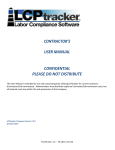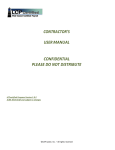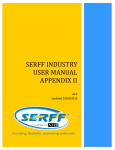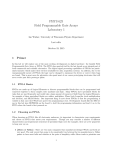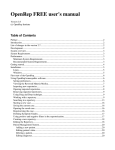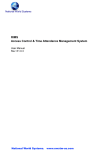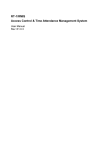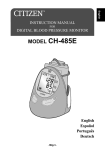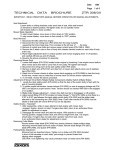Download Appointment Management Software Manual.
Transcript
Doctor Support Hospital Administrator Manual Coswa Healthcare (P) Ltd. Doctor Support –Hospital Administrator– User Manual Page …2 Contents INTRODUCTION ........................................................................... 8 About Us ...................................................................................... 8 What is Dr.Support? ..................................................................... 8 What is our mission? .................................................................... 9 BENEFITS FOR HOSPITALS ..................................................... 11 Front – office work will be reduced ........................................... 11 Publicity of Hospital Information .............................................. 11 Computerized appointment management................................... 11 Patients and their contact numbers............................................. 11 Easy marketing through Email, SMS and article posting. ......... 12 Job posting ................................................................................. 12 Testimonials and Feedback ........................................................ 12 BENEFITS FOR PUBLIC ............................................................. 13 Easy reachability for the public ................................................. 13 24 hours booking........................................................................ 13 Easily locate the Insurance based hospitals ............................... 13 Easily enable to identify the feature ........................................... 13 Doctor Support –Hospital Administrator– User Manual Page …3 Easily reach for specialist doctor ............................................... 14 HOW ARE WE GOING TO PROMOTE?.................................... 15 Visual Ads .................................................................................. 15 Through Online (Search Engines and Google Marketing)......... 15 Utility services for public ........................................................... 15 Viral Network Marketing ........................................................... 16 Article contest and public voting ............................................... 16 Social Media (Face book and Twitter) ....................................... 16 DOCTOR SUPPORT SEARCH PAGE ........................................ 18 Search by City Name and Hospital Name.................................. 18 Search by City Name and Doctor Name .................................... 19 Search by Emergency enabled hospital ...................................... 20 Search by Address ...................................................................... 21 Search Hospital(s) based on Health Insurance or TPA schemes 22 Search Hospital(s) based on Facilities ....................................... 24 Search Doctor(s) based on Specialist ......................................... 26 HOSPITAL PROFILE PAGE ....................................................... 28 Google Map guidance and contact details.................................. 28 Photo Gallery.............................................................................. 28 Doctor Support –Hospital Administrator– User Manual Page …4 Doctor List ................................................................................. 28 Hospital Description .................................................................. 30 Hospital Features........................................................................ 30 TPA Schemes ............................................................................. 30 Nearby Landmarks ..................................................................... 30 Feedback and Testimonials ........................................................ 32 Article links ................................................................................ 32 Jobs list....................................................................................... 32 Doctor’s Schedule ...................................................................... 34 HOSPITAL MANAGEMENT ...................................................... 37 General User Interface ............................................................... 37 Hospital Administrators ............................................................. 38 Booking ...................................................................................... 40 My Account................................................................................ 46 Members or Hospital Members or Company Users................... 49 Photo Gallery ............................................................................. 50 Nearby Landmarks ..................................................................... 52 Awards ....................................................................................... 54 Testimonials / Feedback............................................................. 56 Doctor Support –Hospital Administrator– User Manual Page …5 MIS Reports ............................................................................... 58 Doctor List.................................................................................. 62 Add new doctor request.............................................................. 64 Add new schedule ...................................................................... 65 Blog / Article .............................................................................. 68 View Blog .................................................................................. 68 Post Blog / Article ...................................................................... 69 View Comment List ................................................................... 70 Functionality applicable to Hospital Front-Office Clerk ........... 72 Change Password ....................................................................... 73 TECHNICAL SUPPORT .............................................................. 74 Ticket Management .................................................................... 74 On-line Chat ............................................................................... 77 Call centre .................................................................................. 77 TROUBLE SHOOTING ................................................................ 78 DrSupport.in website not accessible .......................................... 78 Unable to Login.......................................................................... 78 Forgot Password ......................................................................... 78 Doctor Support –Hospital Administrator– User Manual Page …6 Doctor Support –Hospital Administrator– User Manual Page …7 INTRODUCTION About Us COSWA Healthcare (P) Limited is healthcare services company and is started by experts 3 different fields viz. Software development, Healthcare & Public Relationship and Financial & marketing analyst having vast experience in each one of them. COSWA is well-wisher and act as first aid of every patient to get well soon and assist them in all the ways possible. We mingle with people and analyze their troubles during illness, difficulties and remove the distance between doctor and patient. We value your time and pain. Giving healthcare services and act as a guide to right direction at right time. Creating awareness about new diseases, reducing fear and providing timely help. We aim; India should become healthy India soon. What is Dr.Support? One of the products of COSWA is Doctor Support. In General, when usually the patient want to take treatment from doctor, has to go in-person to hospital/clinic and collect the token. Patient will not know the exact time of his appointment. He spends lot of time in waiting in the hospital/clinic. DrSupport.in helps in saving the time by booking the appointment with the particular Doctor Support –Hospital Administrator– User Manual Page …8 doctor and allows you to know the right time to meet the doctor. So the patient spends only the exact time for his treatment that actually it requires. What is our mission? We wish to provide high quality Health Care services which will enrich the people’s awareness of the healthcare related issues. Public can book appointments online to meet the doctor, reach the office at right time and take treatment with minimum possible time. Supplying latest high quality equipments to the Indian hospitals from all over the world. This is to enable the Indians to take Doctor Support –Hospital Administrator– User Manual Page …9 treatments which will be in no way less than treatment from any foreign countries. Hospitals and Pharmaceutical companies can easily reach their product / service information to the public or doctors or hospitals. This will enable the latest medicines to cure any new diseases very easily. Doctor Support –Hospital Administrator– User Manual Page …10 BENEFITS FOR HOSPITALS The main advantages of Doctor Support are described below Front – office work will be reduced As all the details of particular hospital like doctor’s availability, features of hospital and their blogs, the front office clerk’s work will be reduced. Anyone can access the hospital details from anywhere. Publicity of Hospital Information Hospital management could post their services; features, achievements and vacancies in this site. It will reach most of patients anywhere in world. There is no need separate charge for it. Computerized appointment management There is no paper work for reserve the appointment of in and out patients. Patients and their contact numbers As all appointments goes through this portal, the contact list of patients list could be stored in database. This will increase your hospital reach ability towards public easily. Doctor Support –Hospital Administrator– User Manual Page …11 Easy marketing through Email, SMS and article posting. Our Doctor Support product gives some features for hospital such as SMS, Article posting and Email campaign. So people could receive your latest updates instantly. Job posting If any recruitment plans suppose to happen in your hospital that facility available in our Drsupport.in Testimonials and Feedback Testimonials are turning point to gain hope of public. It still promotes your fame. After the discharge from your hospital, you and patient could communicate with each other about their health improvements, suggestions etc. Doctor Support –Hospital Administrator– User Manual Page …12 BENEFITS FOR PUBLIC Easy reachability for the public Based on the reason of getting appointment of doctor, the public come to know all your details through this site. Moreover, public receive their appointment from their place itself. It saves their valuable time. 24 hours booking Except hospital office hours, public could get their appointment through call centre and our on line services. Easily locate the Insurance based hospitals Our search facility gives you result very sophisticated manner. Public could identify easily whatever hospitals have various Insurance scheme. According to this, they could apply their health card in appropriate hospital which is available in our doctor support. Easily enable to identify the feature Other advanced features are categorized easily accessible manner. Various search provisions make feel comfort. Doctor Support –Hospital Administrator– User Manual Page …13 Easily reach for specialist doctor One of the important facilities in search function is, it filters the doctors based on specialty wise. It helps the public to identify right choice at right time. Doctor Support –Hospital Administrator– User Manual Page …14 HOW ARE WE GOING TO PROMOTE? Visual Ads To increase the reach ability of the Doctor Support web portal among public, we will go for visual advertisements through local and satellite TV Channels. Through Online (Search Engines and Google Marketing) To get in customers who enters through such as Google and other search engines, we optimized and integrated well our web application. Utility services for public COSWA is planned to issue the following things through online and in person. Health Calendar It will be delivered to public, hospitals and chemist. Health Calculators This will calculate and estimate about your health condition whenever you desire. Health Tips and Articles Doctor Support –Hospital Administrator– User Manual Page …15 Health tips and articles eliminate our innocence of various health and diseases. Moreover, public have opportunity to make their knowledge up to date. FAQ? Frequently Asked Questions get attention of public and reduce their effort on getting answers rapidly instead of searching somewhere else. Viral Network Marketing There are special techniques which gives possibility of transferring about the benefits of the Doctor Support website by preparing valuable healthcare related books and circulate among online users through only friends and relative’s email who then forward it to their friends and relatives and so on. Article contest and public voting COSWA conducts contest relates to health related topics and getting posts from competitors and being made to gather vote from readers. It will increase the interest of competitors by encouraging through gathering vote and issuing gifts. Social Media (Face book and Twitter) Its wide area and the lots of viewers could be entered easily. The daily events and tips where our software updates reached to these media directly. Doctor Support –Hospital Administrator– User Manual Page …16 Doctor Support –Hospital Administrator– User Manual Page …17 DOCTOR SUPPORT SEARCH PAGE We have taken enough steps to make the front-end users to easily find the right hospital or doctor. We will continue to improve the searching patterns based on the user’s requests. Search by City Name and Hospital Name Step 1: Select the City Step 2: Type the Hospital Name Step 3: Click on the Search Button Doctor Support –Hospital Administrator– User Manual Page …18 Search by City Name and Doctor Name Step 1: Select the City Step 2: Select the Search by Category Step 3: Type the Doctor Name Step 4: Click on the Search Button Doctor Support –Hospital Administrator– User Manual Page …19 Search by Emergency enabled hospital If you want to know what hospitals taking care of emergency cases, then your entry seems below. Step 1: Select the City Step 2: Check the Emergency box Step 3: Click on the Search Button Doctor Support –Hospital Administrator– User Manual Page …20 Search by Address Step 1: Select the City Step 2: Check the Search address field Step 3: Type the address Step 4: Click on the Search Button Doctor Support –Hospital Administrator– User Manual Page …21 Search Hospital(s) based on Health Insurance or TPA schemes If you want to Search for the hospitals who are accepting TPA schemes such as TTK, ICICI Lombard scheme, etc., then Step 1: Select the City Step 2: Click on Advanced Search Step 3: Click on Schemes Tab Step 4: Check the applicable scheme(s) (e.g. TTK) and Click OK button. Step 5: Click on the Search Button. Doctor Support –Hospital Administrator– User Manual Page …22 Doctor Support –Hospital Administrator– User Manual Page …23 Search Hospital(s) based on Facilities Features like particular type of scan, specific surgery based hospitals that you want to know, you could see the screen below. Step 1: Select the City Step 2: Click on Advanced Search Step 3: Click on Facilities Tab Step 4: Check the applicable facilities and click OK button. Step 5: Click on the Search Button. Doctor Support –Hospital Administrator– User Manual Page …24 Doctor Support –Hospital Administrator– User Manual Page …25 Search Doctor(s) based on Specialist Getting doctors details based on specialist choose your city then click features tab comes under advanced search. Step 1: Select the City Step 2: Click on Advanced Search Step 3: Click on Specialist Tab Step 4: Check the applicable specialist and click OK button. Step 5: Click on the Search Button. Doctor Support –Hospital Administrator– User Manual Page …26 Doctor Support –Hospital Administrator– User Manual Page …27 HOSPITAL PROFILE PAGE (What customer sees about your hospital?) The best part of our web portal is the presentation of the unique information about the Hospital / Clinic so as to enable the public to easily get in touch with the right hospital to be able to cure their illness. You can post the unique features of your hospitals in order to promote you better, and very best thing is, it is totally FREE. Google Map guidance and contact details Our representatives will collect the lat & long details of your hospital/clinic location so as to enable the public to easily reach the hospital. In addition to the address details, URL of your own website the google map will also be displayed. By double clicking the google map, the user can also identify the route from his own location and also to know the distance from his location. Photo Gallery Public can view the photos of your hospital such as Front-end view of hospital, hospital equipments, operation theater, Lab etc. Doctor List List of doctors in your hospitals categorized as Doctors (Head or In-Charge), Visiting Doctors and On-Call doctors. Doctor Support –Hospital Administrator– User Manual Page …28 Doctor Support –Hospital Administrator– User Manual Page …29 Hospital Description Description about your hospital such as About us, Services, Goal/Mission of your hospital, etc., can be known by the public. Hospital Features Features/Facilities such as Operation Theatre, Lab, Pharmacy, XRay, Canteen, US Scan, Physiotherapy Unit, MRI Scan, Cath Lab, Blood Bank, Ambulance, Dialysis Unit, which are available in your hospital can be listed for the public view. TPA Schemes Third Party Administrator insurance schemes such as KKT, Star Health, ICICI Lombard etc., accepted by your hospital are listed here for the public view. It helps the public to select the hospital based on TPA schemes available. Nearby Landmarks Well-known landmarks nearby your hospital and distance between them can be viewed and helps the public to reach the hospital easily. Doctor Support –Hospital Administrator– User Manual Page …30 Doctor Support –Hospital Administrator– User Manual Page …31 Feedback and Testimonials - It will be very useful to gain good fame among public. Feedback - Public can send their feedback about your hospital services/facilities which in turn helps the hospital management to improve. Testimonials - about your hospital services sent by the patients can help the others to know about your best services and builds the brand name of your hospital. Article links - What kinds of articles hospital have posted so far comes for public view. - Article (Piece of writing) about diseases or it can be prevention measures against a disease can helps in creating public awareness. Jobs list - If there are any vacancies in hospital, it could easily and speedily reach public than other media. - Candidates can view the job particulars from the web portal and apply for the same. - Hospital administrator can view the list of candidates who are applied and do further follow-up activities. Doctor Support –Hospital Administrator– User Manual Page …32 Doctor Support –Hospital Administrator– User Manual Page …33 Doctor’s Schedule View detail link – On Hospital profile page, under doctors, you could see this link for every doctors. Doctor’s profile page The following particulars could be identified in particular doctor’s page. -Photo -Qualification -Gender and other particulars - Years of experience - Schedule --- By viewing his schedule, we could reserve for appointment and plan accordingly. Doctor Support –Hospital Administrator– User Manual Page …34 Doctor Support –Hospital Administrator– User Manual Page …35 Doctor Support –Hospital Administrator– User Manual Page …36 HOSPITAL MANAGEMENT General User Interface Doctor Support –Hospital Administrator– User Manual Page …37 Users I. Hospital Administrator Hospital Administrators Menus: Booking Book Now View/Change Doctor’s IN/OUT status Cancel Patient List Postpone/Extend session Help Info Icon Booking Full Changed Patient attended status Hospital My Account Members Photos Near By Awards Feedback and Testimonials MIS Reports Doctor Support –Hospital Administrator– User Manual Page …38 Doctor Doctor List View/Change Doctor’s IN/OUT status New Doctor Request View Schedule Add new schedule Edit schedule View all the schedule Delete schedule Blog Blog Post Blog Comments Change Password Ticket Management Logout Doctor Support –Hospital Administrator– User Manual Page …39 Booking Purpose: To do the token booking for the current day and next working day sessions. Facilities: It shows all the doctors, each doctor details in a window (Doctor Window) Provision to filter by Doctor’s Name for easy access. Added provision to list the doctors based the alphabet (AZ). Doctor Window Doctor Support –Hospital Administrator– User Manual Page …40 Each window represents or shows the details of one particular doctor such as Doctor Name, IN/OUT status, specialist, doctor’s schedule/sessions which are available for current day (today) and next working day. View/Change Doctor’s IN/OUT status. In Doctor Window, the ICON prior to the Doctor’s Name, acts as a switch to turn on status of ‘Doctor is IN’ or ‘Doctor is OUT’. When this icon is GREEN in color indicates the doctor’s availability in the Hospital. Session Column: It displays Session time. E.g. 10:00 to 12:00 Token Info - No. of tokens booked / Maximum no. of tokens allowed. Patient Name List Icon to view patient details of booked tokens for that particular session and allows to you to change attended status of the patients. Book Now – button to book the token for the patient. Time Icon - allows changing the time setting s such way that to postpone the session start time by and extend the session end time by N minutes. Help Info Icon (i) - to show the status of the session. Doctor Support –Hospital Administrator– User Manual Page …41 Cancel - button to cancel the session means the booked tokens will be cancelled and has option to intimate the token holders or not. Book Now Book the token by clicking the “BookNow” button. If the tokens are available then it will ask you to enter the Patient name, Mobile no, E-mail id. If booking is full, then it will be disabled. Bookin g full icon will be shown for easy identification. Patient name is a mandatory value and two other values are optional. If the mobile no and email-id are provided then intimation message will be conveyed to the patient via SMS/Email which are applicable. Booking Full Icon Doctor Support –Hospital Administrator– User Manual Page …42 If booking is full for that particular session, the Booking full icon will be shown for easy identification. Time Icon Allows to change the time setting s such way that to postpone the session start time by and extend the session end time by N minutes. When you click on the Time Icon, it will show the dialog box. It has to two options as Postpone and Extend. Select the one which you wan t to do. Enter the time in minutes. Check the “Intimate to token holders?” checkbox if you want to intimate the change of time to patients. If actions is Postpone then the Session Start Time will be adjusted to new time (current Session Start Time + N minutes) which should not exceed the Session End Time of that particular session. If action is Extend then the Session End Time will be adjusted to new time (current Session End Time + N minutes) which should not clash with the next adjacent session start time. Doctor Support –Hospital Administrator– User Manual Page …43 Cancel Button Allow to cancel the session means the booked tokens will be cancelled and has option to intimate the token holders or not. Patient List Patient Name List Icon to view patients’ details who have booked the tokens for that particular session and allows to you to change attended status of the patients. It shows the Token No, Patient Name, TR Number (Token Receipt Number – Reference from the COSWA for each token booked.) and the Token status (Attended / Not Attended). By default the status of the tokens is “Not Attended”. Once the patient is attended or visited the doctor, you can set it to Attended by clicking on the link. You can change the token status of the current and past sessions of current day. Not for the future sessions. Doctor Support –Hospital Administrator– User Manual Page …44 Help Info Icon (i) Shows the hot status information of that particular session. e.g . CANCELLED TIME CLOSED BOOKING FULL Doctor Support –Hospital Administrator– User Manual Page …45 HOSPITAL Menu My Account Members Photos Near By Awards Feedback and Testimonials MIS Reports My Account Objective: To build and maintain the hospital profile of the hospital. Shows and allows to modify the profile of the hospital. Highlighting Information in the profile. • Name, Address, Contact details • Latitude and Longitude information for the purpose of Route Map facility • Hospital’s own website address (URL) • Hospital description such as services, objectives, mission, goals • Hospital Features /Facilities • No. of Beds available in the hospital Doctor Support –Hospital Administrator– User Manual Page …46 • Nearby Landmarks details for the public reach ability to the hospital in terms of Kilometres. • Acceptance of emergency cases • Tie-up with Health Insurances (TPAs) of the Hospital • Allow to book through the ON-LINE / SMS / Call Centre. If allowed, then specification of closing time for booking by N minutes. (3 types of specification) • Before Session Start Time • After Session Start Time • Before Session End Time • Meta Informations • Meta Description • Meta Keywords This helps the public reach through Search Engines like Google, Bing, Yahoo to your hospital profile web page in DrSupport.in website. It generates more traffic to your hospital profile page. By Default (DrSupport.in website adds the Hospital Name, Doctors List, Features List, etc.) in the meta information. Apart from that you want to add any special info about your hospital can be specified here. Doctor Support –Hospital Administrator– User Manual Page …47 Doctor Support –Hospital Administrator– User Manual Page …48 Members or Hospital Members or Company Users Objective: To create and maintain member login facility Functionalities: Add a new member Edit/View member’s details of a existing member. View the members list Remove the member from the member list Member details: Doctor Support –Hospital Administrator– User Manual Page …49 (* denotes the mandatory fields) *User Name – for login user name for a member account As soon as you type the new user name, it show the availability in green colour, otherwise in red color. You can try again for another user name. *Password – used at time of login for security purpose. * Name of the member Designation of the member in the hospital, and his/her contact details. Photo Gallery Objective: Photos can be added to photo gallery so that public can view the photo gallery of your hospital in the hospital profile web page in DrSupport.in website. Only picture files (.jpg, .jpeg, .gif, png, .bmp are the allowed file extensions) Functionalities Add Photo – To add a new photo to the photo gallery. Edit Photo – To replace the existing photo with another. Delete Photo – To remove the photo from the photo gallery. Doctor Support –Hospital Administrator– User Manual Page …50 Doctor Support –Hospital Administrator– User Manual Page …51 Nearby Landmarks Objective: Nearby Landmarks details for the public reach ability to the hospital in terms of Kilometres. These landmarks can be any place such Bus stand, Railway Junction, Airport or any familiar popular landmark to reach your hospitals. You can mention along with the distance (in km.) Functionalities: List of neary by landmarks Add new landmark Edit the existing landmark Delete the existing landmark Doctor Support –Hospital Administrator– User Manual Page …52 Add new landmark (* denotes the mandatory fields) *Enter the name of attraction/place/landmark name *Enter the distance in kilometers. Edit - allows modifying the landmark details Delete - to remove the landmark from the existing list. Doctor Support –Hospital Administrator– User Manual Page …53 Awards Objective: Your hospital’s achievements, awards and appreciation of services can be displayed to public and promote your hospital via DrSupport.in website Functionalities: List of Awards Add a new award details Edit the existing award details Remove the existing award details View list of Awards Doctor Support –Hospital Administrator– User Manual Page …54 Add a new award detail (* denotes the mandatory fields) 1)*Title 2)*Description about the award 3) Photo can be specified. Doctor Support –Hospital Administrator– User Manual Page …55 Testimonials / Feedback Objective: • Public/patients can post their comments about your hospital services either in terms of testimonials or feedback via your hospital profile web page in DrSupport.in website. • Posted Testimonials and Feedback will be sent to Hospital Administrator . • Testimonials approved by the administrator will be displayed in your hospital profile in drsupport.in website. • Testimonials about your hospital services given by your patients will generate more traffic towards your hospital. • Feedback can be used for hospital development process. It will not be published to public and does not need the hospital administrator’s approval. Facilities: Filter facility to view either Testimonials or feedback and both. Recent posting on the top listings Edit Testimonials – allows the hospital administrator modify the comment. Accept/Reject the testimonial (Approve / Disapprove) Delete the Testimonials. Details: • Comment Type (Testimonial / Feedback) Doctor Support –Hospital Administrator– User Manual Page …56 • Date of Comment posted • Name of person who posted the comment Doctor Support –Hospital Administrator– User Manual Page …57 MIS Reports Objective: • For analysis and decision making purpose. Hospital administrator can the study the report and make use this for improvements. • Tool to measure the performance level of doctors. • No. of patients visited the hospital for a particular period. • Booked tokens versus Attended tokens analysis can be made. Functionalities • Provision to filter for a particular period (specified by From – To date) • Provision to filter for a particular doctor (it shows all the doctors by default) Report particulars Level 1: Count of tokens for each Doctor or one particular doctor for a specified period. Columns: Doctor Name, No. of Tokens Booked, No. of Tokens Attended If you click on the count, it shows the drill-down details in terms of date-wise. Doctor Support –Hospital Administrator– User Manual Page …58 Doctor Support –Hospital Administrator– User Manual Page …59 Level 2: Date-wise - Count of tokens for each Doctor or one particular doctor for a specified period. Columns : Date, No. of Tokens Booked, No. of Tokens Attended If you click on the count, it shows the drill-down details in terms of patient list. Doctor Support –Hospital Administrator– User Manual Page …60 Level 3: Patient List with particulars. Columns: Token No, Patient Name, Status (Attended/Not Attended) Doctor Support –Hospital Administrator– User Manual Page …61 DOCTOR Menu • Doctor List • View/Change Doctor’s IN/OUT status • New Doctor Request Doctor List New Doctor Request Objective: When a new doctor to be added to your hospital, you need to send the request with doctor details to COSWA admin for approval. Functionalities: • Doctors list in the hospital • Add new doctor request Doctor List: • Shows the list of doctors in your hospital • Allows to change the IN/OUT status of doctor. Doctor Support –Hospital Administrator– User Manual Page …62 Doctor Support –Hospital Administrator– User Manual Page …63 Add new doctor request Columns: Doctor Name, Specialist, Email-id, Mobile, City, Status (New / Approved / Disapproved) If the status is New, then you can edit the details or delete it. View Schedule Objective: To post the doctors’ schedules/sessions, so that booking can be made against that. Doctor Support –Hospital Administrator– User Manual Page …64 • Add new schedule • Edit schedule • View all the schedule • Delete schedule Add new schedule Doctor Name, Session, From Time, To Time Session indicates FN (Forenoon) and AN (afternoon). Each session’s time slot can be specified via From Time and To Time. Visiting days can be specified in two ways. Week days (Mon-Sun) – selection can be based on days. Doctor Support –Hospital Administrator– User Manual Page …65 Month days (1-31) – selection can be based on dates. Maximum Token – maximum no. of tokens allowed for that particular session. Average time per patient o Average time required to attend an individual patient. This is counted as a parameter when you enable the show appointment time. When a new booking made, appointment time will be calculated as token number * avg. time per patient. Allow on online booking? o This enables booking via any of following mode. o 1)drsupport.in website (on-line) o 2) SMS o 3) Call center (044- 30 20 0000) Show Appointment Time? Once the booking over, public will be intimated regarding the confirmation. In that you want to show the tentative appointment time, then check this option. Otherwise uncheck the same. (By default session time will be intimated.) Closing time for booking Option 1: N minutes Before Session Start Time Option 2: N minutes After Session Start Time Option 3: N minutes Before Session End Time Doctor Support –Hospital Administrator– User Manual Page …66 Example: Session Time – 10:00 to 12:00 pm N minutes: 30 If the selection is option 1: Closing time for booking will be 9:30 If the selection is option 2: Closing time for booking will be 10:30 If the selection is option 3: Closing time for booking will be 11:30 Doctor Support –Hospital Administrator– User Manual Page …67 Blog / Article Objective: To post the Article about diseases or any other information for the public to view can be posted and user can post the their comments about the same. Comments received from public will be sent to hospital administrator for approval and after approval it will be displayed for public in your hospital profile page. View Blog Doctor Support –Hospital Administrator– User Manual Page …68 Post Blog / Article Category Title of the Article Tags (Keywords) Content (Description) Publish check box (Publish or not to Publish the Article) Doctor Support –Hospital Administrator– User Manual Page …69 View Comment List Blog menu - Comments Edit/Approve/Disapprove comment Doctor Support –Hospital Administrator– User Manual Page …70 Change Password Type old password and new password and confirm the new password and click Update button to save the same. Doctor Support –Hospital Administrator– User Manual Page …71 Functionality applicable to Hospital Front-Office Clerk Token Booking Screen Change Password Ticket Management Logout Doctor Support –Hospital Administrator– User Manual Page …72 Change Password Type old password and new password and confirm the new password and click Update button to save the same. Doctor Support –Hospital Administrator– User Manual Page …73 TECHNICAL SUPPORT Ticket Management Objective: Users can send us feedback/comment/testimonials via ticket management. We will attend those tickets and implement the same. Users can the view the status and add comments if any regarding the same. Ticket Categories: To request for new feature. To report a problem To send a suggestion To send a testimonials about our software system Others (if any) New Ticket Create a new ticket Doctor Support –Hospital Administrator– User Manual Page …74 Viewing the status of a Ticket and adding a comment to the same. Doctor Support –Hospital Administrator– User Manual Page …75 Doctor Support –Hospital Administrator– User Manual Page …76 On-line Chat In DrSupport.in website, on-line chat tool is available so that public can do any chatting with us. Via chatting, you can clear your doubts or give us feedback or get an easy guidance from us. You can find chat tool in footer. If it is ONLINE, then you can click on that and start the chatting with us. Call centre 044 – 30 20 0000 Public can make the booking via call center. Call center people acts an consultant to public. They guide the public about right hospital and right doctor to approach. Doctor Support –Hospital Administrator– User Manual Page …77 TROUBLE SHOOTING Call Center Number: 044 – 30 20 0000 DrSupport.in website not accessible Step 1: Check whether you can access other websites. e.g. Google.com Step 2: If other sites are also not accessible, check your MODEM and Internet connectivity. If other sites are accessible, then retry, still you are not able to do it, then contact call center for help. Unable to Login Step 1: Contact Call centre 044 – 30 20 0000 Forgot Password Step 1: In DrSupport.in website, try to access through the Forgot password facility. Step 2: If you are still facing problem, then contact call center. Doctor Support –Hospital Administrator– User Manual Page …78