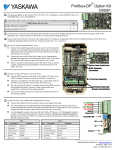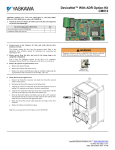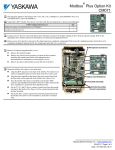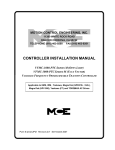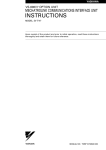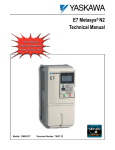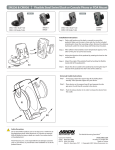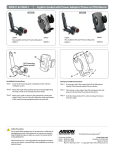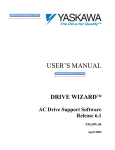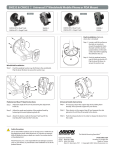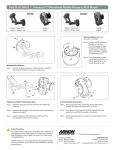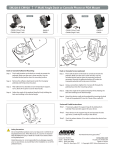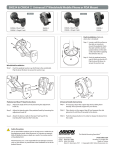Download Ethernet Modbus TCP/IP Option Card CM090
Transcript
® Ethernet Modbus TCP/IP Option Card CM090 This document applies to the Yaskawa GPD515/G5, F7, G7 and P7 drives. Unpack the CM090 (Ethernet Modbus TCP/IP Option kit) and verify that all components are present and undamaged. CM090 Kit Parts Ethernet Option Card (UTC000041) Qty. 1 Shielded RJ45 M-F Cable (UWR00574-1) 1 Ground Wire (UWR00575-1) 1 4”x1” Insulated Tubing (M45094075004) 1 Cable Ties (UWS-0137) 2 Installation Guide (IG.AFD.25) 1 Connect power to the drive and verify that the drive functions correctly. This includes running the drive from the operator keypad. Refer to the appropriate drive technical manual for information on connecting and operating the drive. Remove power from the drive and wait for the charge lamp to be completely extinguished. Wait at least five additional minutes for the drive to be completely discharged. Measure the DC BUS voltage and verify that it is at a safe level. Remove the operator keypad and drive cover. Remove the operator keypad. Remove the terminal and control covers. Remove the option card hold-down by carefully compressing the top and bottom until it becomes free of its holder. Lift it out. Mount the Ethernet Option on the drive. Connect the RJ45 M-F cable supplied in the CM090 kit to the Ethernet Option. Connect the ground cable supplied to ground terminal J6 on the Ethernet Option. Align the J2 connector on the back of the Ethernet Option with its mating 2CN connector on the drive control card. Align the two standoffs on the front of the drive control board with the two holes on the right side of the Ethernet Option. Press the Ethernet Option firmly onto the drive 2CN connector and standoffs until the J2 connector is fully seated on 2CN and the drive standoffs have locked into their appropriate holes. Route the RJ45 M-F cable and the ground cable along the left-inside of the drive case. Replace the option card hold down. Connect the ground wire to the ground terminal on the terminal assembly. Yaskawa Electric America, Inc – www.drives.com IG.AFD.25, Page 1 of 6 Date: 07/01/04, Rev: 04-07 Apply power to the drive and verify that the drive functions correctly. Verify that the MS/RUN and PWR LEDs on the Ethernet Option card are both GREEN. (Refer to the section on LEDs below) LED Definitions The states of the Ethernet Option card LEDs after the power up sequence has completed are described below. Please wait for at least five seconds for the loading process to complete before verifying the status of the LEDs. Des Label Description D1 MS/RUN GREEN – Card Functioning Normally RED – Card Failure D2 GREEN – Connection Made NS/CON GREEN BLINK – Control Connection Active (500ms cycle) RED – Connection Fault D3 10/100 GREEN – 100Mbs Connection Speed D4 LINK GREEN – Link Established D5 Rx GREEN - Message Received D8 PWR GREEN - Appropriate Power Supplied to Card Connect to the Ethernet Option. Due to the presence of high voltage in the area of the network connection, insulating the connection is required. Prior to connecting the network cable, slide the supplied insulated tubing over the female end of the supplied RJ45 M-F cable. To connect directly to the Ethernet Option, plug one end of a CAT-5 Ethernet cross-over cable into the RJ45 socket on the Ethernet Option RJ45 M-F cable. Connect the other end to the RJ45 Ethernet socket on the configuration device, typically a controller, laptop or other PC. To connect through a switch, hub or router, connect the RJ45 socket on the Ethernet Option RJ45 M-F cable to the switch, hub or router using a standard CAT-5 patch cable. After the network connection has been made, slide the insulated tubing over the connection and secure it in place using the supplied cable ties. Configure the PC Network Connection Select an existing or create a new network connection that will be used to communicate with the Ethernet Option card. Select Start ⇒ Settings ⇒ Network Connections from the task bar Select the network connection to be used Right click on the network connection and select properties from the menu Select Internet Protocol (TCP/IP) from the components displayed If a TCP/IP selection is not available, it may be installed by selecting Install. Note that Administrator access is required and that the operating system installation CD may also be required. Consult with your IT department as needed. Select Properties If the network connection already has an IP address assigned, ignore the following instructions Select the Use the following IP address radio button Enter the IP address as 192.168.1.19 and the Subnet mask as 255.255.255.0. Check the system network schematic or with the IT department to make sure that the address does not already exist on the network. Once the IP address and Subnet mask are entered select OK It may be necessary to reboot the PC in order for the changes to take affect. Yaskawa Electric America, Inc – www.drives.com IG.AFD.25, Page 2 of 6 Date: 07/01/04, Rev: 04-07 Reset the Ethernet Option to the Default Address If the web page is not visible, check that the PC has been setup and connected properly. If the PC has been setup and connected properly and the web page is still not visible, the IP address of the Ethernet Option may not be set to its default IP address. To reset it to the default value, Remove power from the drive and wait for the charge lamp to be completely extinguished. Wait at least five additional minutes for the drive to be completely discharged. Measure the DC BUS voltage and verify that it is at a safe level. Place a jumper between test points C and /LD on the Ethernet Option card as shown in the figure to the right. Reapply power to the drive and wait approximately 10 seconds for the power-up cycle to complete. You should now be able to connect to IP address 192.168.1.20 and open the main web page. Remove the jumper between C and /LD on the Ethernet Option once the connection has been made and the web page visible. Configure the Ethernet Option. Select the Configure button from the main web page. Enter the desired IP address in the IP field and the desired Subnet Mask in the Subnet field. Check with the system schematic or network administrator to verify that the IP address and subnet mask entered are valid. Select the Submit button. A confirmation of the entered IP address and Subnet Mask will be displayed. Remove power from the drive and wait for the charge lamp to be completely extinguished. Wait at least five additional minutes for the drive to be completely discharged. Measure the DC BUS voltage and verify that it is at a safe level. If necessary, reconfigure the network connection of the configuration device to match the entered Ethernet Option configuration. Reapply power to the drive and connect to the desired network. Param Remove power from the drive and wait for the charge lamp to be completely extinguished. Wait at least five additional minutes for the drive to be completely discharged. Measure the DC BUS voltage and verify that it is at a safe level. Function b1-01 Reference Selection b1-02 Operation Method Selection Reinstall all drive covers and the operator keypad. Apply power to the drive. Set parameters b1-01 and b1-02 to their appropriate values. Refer to the table to the right for available b1-01 and b1-02 values. Data 0 1 2 3 4 0 1 2 3 +/- Limits - Description Digital Operator Terminals Serial Communication Option PCB (Ethernet Modbus TCP/IP Option) Pulse Input (F7 and G7 Only) Digital Operator Terminals Serial Communication Option PCB (Ethernet Modbus TCP/IP Option) Default 1 1 Yaskawa Electric America, Inc – www.drives.com IG.AFD.25, Page 3 of 6 Date: 07/01/04, Rev: 04-07 It is strongly recommended that shielded CAT-5 cable be used for all network cables. A maximum of 10 simultaneous connections are allowed. The RUN Command and Frequency Reference may only be accessed through UNIT ID 1. While the drive is in remote RUN mode, the RUN command must be continually refreshed within 5 seconds. If the RUN command is not refreshed within 5 seconds, an EF0 fault will occur. Refer to the appropriate drive manual for information on EF0 and setting the appropriate drive response. If a UNIT ID 1 connection is active, the NS/CON LED will blink at approximately a 500ms cycle. The TCP/IP connection must be refreshed within 60 seconds. If it is not refreshed within 60 seconds, the connection will be closed. This implementation of MODBUS TCP/IP supports MODBUS functions 3 (read multiple registers), 6 (write single register) and 16 (write multiple registers). Refer to the appropriate programming or parameter access manual for a complete list of drive parameters and registers available. A list of applicable manuals is available at the end of this document. The table below lists those registers available via high speed DP-RAM. DP-RAM access is designed to be used as part of the standard PLC I/O or scan table, where fast response is required. Other register values should be accessed via individual messages, i.e. via an MSTR block. Addresses 0001h and 0002h may be written while all other registers in the table below are read only. Addresses 0001h and 0002h may only be accessed through Unit ID 1 (see above). Addr 0001h 0002h 2000h Description 0h 1h 2h 3h 4h 5h 6h 7h Command 8h 9h Ah Bh Ch Dh Eh Fh Frequency Reference 0h 1h 2h 3h 4h 5h 6h 7h Status Word 8h 9h Ah Bh Ch Dh Eh Fh Forward RUN Reverse RUN Multi-Function Input 3 Multi-Function Input 4 Multi-Function Input 5 Multi-Function Input 6 Multi-Function Input 7 Multi-Function Input 8 (G5/F7/G7) External Fault (EF0) Fault Reset Multi-Function Input 9 (G7) Multi-Function Input 10 (G7) Multi-Function Input 11 (G7) Multi-Function Input 12 (G7) Fault Log Trace clear External Base Block Addr Description 2001h 2002h 2003h 2004h 2005h 2006h 2007h 2008h Speed (U1-05) Torque (U1-09) PG Count Channel 1 Frequency Reference (U1-01) Output Frequency (U1-02) Current (U1-03) Terminal 14 Output DC BUS Voltage 0h PUF Fuse Fault 1h UV1 Main Circuit Undervoltage 2h UV2 Control Power Undervoltage 3h UV3 MC Fail 4h Reserved 5h GF Ground Fault 6h OC Overcurrent 7h OV Overvoltage Error Signal 1 8h OH Drive Overheat 9h OH1 Motor Overheat Alarm Ah OL1 Motor Overload Bh OL2 Drive Overload Ch OL3 Overtorque 1 Dh OL4 Overtorque 2 Eh RR Braking Resistor Fault Fh RH Braking Resistor Overheat 0h EF3 External Fault 3 1h EF4 External Fault 4 2h EF5 External Fault 5 3h EF6 External Fault 6 Error Signal 2 4h EF7 External Fault 7 2009h @ RUN @ Zero Speed @ Reverse RUN @ Reset @ Speed Agree @ Drive Ready @ Minor Fault @ Major Fault @ OPE Fault @Return From Sudden Stop @ Remote Mode Multi-Function Output 1 Multi-Function Output 2 Multi-Function Output 3 @ Motor 2 Selected @ Zero Servo Complete 200Ah Addr Description 9h PGO PG Disconnect Ah PF Input Phase Fault Bh LF Output Phase Fault 200Ah Error Signal 2 Ch OH3 Motor Overheat 1 Dh OPR Operator Disconnected Eh ERR EEPROM Write Fault Fh OH4 Motor Overheat 2 0h CE Communications Fault 1h BUS Option Error 2h Reserved 3h Reserved 4h CF Control Fault 5h SVE Zero Servo Fault 6h EF0 Option External Error 7h FBL PID Feedback Fault 200Bh Error Signal 3 8h UL3 Undertorque Detect 1 9h UL4 Undertorque Detect 2 Ah OL7 High Slip Brake Overload Bh Reserved Ch Reserved Dh Reserved Eh Reserved Fh CPF Hardware Fault 200Ch Analog Input A1 Value 200Dh Digital Input Terminals Value (Bit Field) 200Eh Analog Input A3 Value 200Fh PG Count Channel 2 2010h Inverter Flash ID 5h Reserved 6h Reserved 7h OS Overspeed 8h DEV Excessive Speed Deviation Yaskawa Electric America, Inc – www.drives.com IG.AFD.25, Page 4 of 6 Date: 07/01/04, Rev: 04-07 ® Ethernet Modbus TCP/IP Option Card CM090 Copies of this Installation Guide along with all technical manuals in “.pdf” format and support files may be obtained from either the CD supplied with the drive or from www.drives.com . Printed copies of any Yaskawa manual may be obtained by contacting the nearest Yaskawa office. Information on MODBUS TCP/IP may be obtained from www.modbus.org Reference documents: G5U Technical Manual – TM.4515 GPD515/G5 MODBUS® Technical Manual – TM.4025 F7U Drive User Manual – TM.F7.01 F7U Drive Programming Manual – TM.F7.02 F7U Drive Parameter Access Technical Manual – TM.F7.11 G7U Drive Technical Manual – TM.G7.01 P7U Drive User Manual – TM.P7.01 P7U Drive Programming Manual – TM.P7.02 Ethernet Modbus® TCP/IP Option Card Installation Guide – IG.AFD.25 MODBUS® is a registered trademark of Schneider Automation, Inc. GPD is a trademark of Yaskawa, Inc. YASKAWA ELECTRIC AMERICA, INC. Drives Division 16555 W. Ryerson Rd., New Berlin, WI 53151, U.S.A. Phone: (800) YASKAWA (800-927-5292) Fax: (262) 782-3418 Internet: http://www.drives.com YASKAWA ELECTRIC AMERICA, INC. Chicago-Corporate Headquarters 2121 Norman Drive South, Waukegan, IL 60085, U.S.A. Phone: (800) YASKAWA (800-927-5292) Fax: (847) 887-7310 Internet: http://www.yaskawa.com MOTOMAN INC. 805 Liberty Lane, West Carrollton, OH 45449, U.S.A. Phone: (937) 847-6200 Fax: (937) 847-6277 Internet: http://www.motoman.com YASKAWA ELECTRIC CORPORATION New Pier Takeshiba South Tower, 1-16-1, Kaigan, Minatoku, Tokyo, 105-0022, Japan Phone: 81-3-5402-4511 Fax: 81-3-5402-4580 Internet: http://www.yaskawa.co.jp YASKAWA ELETRICO DO BRASIL COMERCIO LTDA. Avenida Fagundes Filho, 620 Bairro Saude Sao Paolo-SP, Brasil CEP: 04304-000 Phone: 55-11-5071-2552 Fax: 55-11-5581-8795 Internet: http://www.yaskawa.com.br YASKAWA ELECTRIC EUROPE GmbH Am Kronberger Hang 2, 65824 Schwalbach, Germany Phone: 49-6196-569-300 Fax: 49-6196-888-301 MOTOMAN ROBOTICS AB Box 504 S38525, Torsas, Sweden Phone: 46-486-48800 Fax: 46-486-41410 MOTOMAN ROBOTEC GmbH Kammerfeldstrabe 1, 85391 Allershausen, Germany Phone: 49-8166-900 Fax: 49-8166-9039 YASKAWA ELECTRIC UK LTD. 1 Hunt Hill Orchardton Woods Cumbernauld, G68 9LF, Scotland, United Kingdom Phone: 44-12-3673-5000 Fax: 44-12-3645-8182 YASKAWA ELECTRIC KOREA CORPORATION Paik Nam Bldg. 901 188-3, 1-Ga Euljiro, Joong-Gu, Seoul, Korea Phone: 82-2-776-7844 Fax: 82-2-753-2639 YASKAWA ELECTRIC (SINGAPORE) PTE. LTD. Head Office: 151 Lorong Chuan, #04-01, New Tech Park Singapore 556741, Singapore Phone: 65-282-3003 Fax: 65-289-3003 TAIPEI OFFICE (AND YATEC ENGINEERING CORPORATION) 10F 146 Sung Chiang Road, Taipei, Taiwan Phone: 886-2-2563-0010 Fax: 886-2-2567-4677 YASKAWA JASON (HK) COMPANY LIMITED Rm. 2909-10, Hong Kong Plaza, 186-191 Connaught Road West, Hong Kong Phone: 852-2803-2385 Fax: 852-2547-5773 BEIJING OFFICE Room No. 301 Office Building of Beijing International Club, 21 Jianguomanwai Avenue, Beijing 100020, China Phone: 86-10-6532-1850 Fax: 86-10-6532-1851 SHANGHAI OFFICE 27 Hui He Road Shanghai 200437 China Phone: 86-21-6553-6600 Fax: 86-21-6531-4242 SHANGHAI YASKAWA-TONJI M & E CO., LTD. 27 Hui He Road Shanghai 200437 China Phone: 86-21-6533-2828 Fax: 86-21-6553-6677 BEIJING YASKAWA BEIKE AUTOMATION ENGINEERING CO., LTD. 30 Xue Yuan Road, Haidian, Beijing 100083 China Phone: 86-10-6232-9943 Fax: 86-10-6234-5002 SHOUGANG MOTOMAN ROBOT CO., LTD. 7, Yongchang-North Street, Beijing Economic & Technological Development Area, Beijing 100076 China Phone: 86-10-6788-0551 Fax: 86-10-6788-2878 YEA, TAICHUNG OFFICE IN TAIWAIN B1, 6F, No.51, Section 2, Kung-Yi Road, Taichung City, Taiwan, R.O.C. Phone: 886-4-2320-2227 Fax:886-4-2320-2239 Data subject to change without notice. Yaskawa Electric America, Inc – www.drives.com IG.AFD.25, Page 5 of 6 Date: 07/01/04, Rev: 04-07