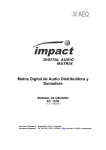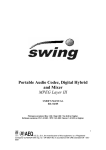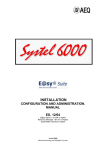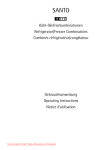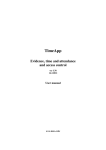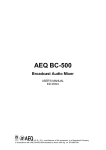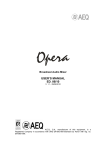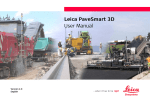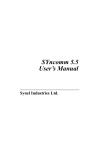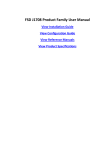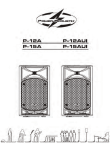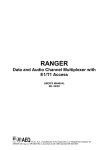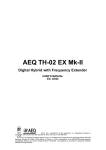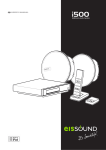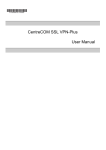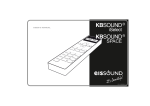Download Summing/Distributing Digital Audio Matrix
Transcript
Summing/Distributing Digital Audio Matrix User’s Manual ED 12 / 04 Firmware Versions: For Impact40-4 v3.11 or higher. Software Versions: FU 1.61.001 / RTC 1.61.001 / Server 1.61.001 or higher. A.E.Q., S.A., the manufacturer of this equipment, is a “Registered Company” by AENOR with reg. no: ER-080/1/96, in accordance with UNE standard EN - ISO - 9001 INDEX 1. EQUIPMENT DESCRIPTION 1.1. BASIC DESIGN CONCEPTS 1.2. BENEFITS AND DIFFERENTIATING FEATURES 2. EQUIPMENT POWER SUPPLY 2.1. GENERAL 2.1.1. EQUIPMENT POWER SUPPLY 2.1.2. TURNING ON THE EQUIPMENT 3. INSTALLATION AND CABLING 3.1. DESCRIPTION OF FRONT PANEL AND CONNECTION 3.2. DESCRIPTION OF BACK PANEL AND CONNECTION 3.2.1 AUDIO CABLING 3.2.2 SYNC CABLING 3.2.3 INTERCONNECTION BUS CABLING WITH OTHER IMPACT UNITS 3.2.4 E@sy BUS CABLING 4. E@SY EQUIPMENT CONTROL SOFTWARE 4.1.SYSTEM DESCRIPTION 4.2. PACKAGE DESCRIPTION 4.2.1. CONTENTS OF THE SOFTWARE PACKAGE 4.2.2. HARDWARE AND SOFTWARE REQUIREMENTS 5. REAL TIME CONTROL SOFTWARE 5.1 E@SY SERVER 5.1.1 INSTALLATION 5.1.2. OPERATION 5.2 IMPACT REAL TIME CONTROL - STANDARD 5.2.1 INSTALLATION 5.2.2 SOFTWARE DESCRIPTION 5.2.3 DEMO MODE 5.2.4 USER LEVELS 5.2.5 CROSSPOINTS 5.2.6 SALVOS 5.2.7 SCHEDULE 5.2.8 CHANNELS LABELLING 5.2.9 CONFIGURATION (SETUP) 5.2.10 GAIN ADJUSTMENT 5.2.11 PORT MAPPING 6. FIRMWARE UPGRADE 6.1.SYSTEM CONNECTIONS 6.2. INSTALLATION OF UPGRADE SOFTWARE 6.3.OPERATION 7 TECHNICAL CHARACTERISTICS 8. A.E.Q. GUARANTEE ATTACHMENT: IP CONNECTIONS IMPACT SUMMING/DISTRIBUTING DIGITAL AUDIO MATRIX 2 1.- EQUIPMENT DESCRIPTION 1.1. BASIC DESIGN CONCEPTS The IMPACT system is configured as a summing/distributing digital audio matrix with up to 60x60 AES-EBU (AES 3) stereo digital circuits, (120 x 120 mono), per block. Each AEQ IMPACT physical unit, or basic module, has 12 each AES-EBU (AES 3) stereo digital inputs and outputs. Up to 5 AEQ IMPACT units can be included per system to reach maximum block size. Several blocks can be grouped together to reach higher dimensions. Through the different software options, it achieves full functionality appropriate to each application, whether individually or in combination with other E@sy equipment. The necessary number of AEQ CADDY multiple AD & DA converters may be added to the system to transform AES-EBU inputs and outputs into analog ones. IMPACT SUMMING/DISTRIBUTING DIGITAL AUDIO MATRIX 3 1.2 BENEFITS AND DIFFERENTIATING FEATURES • Modular System including 12 each stereo inputs and outputs per basic module. All inputs can be summed on each and every one of the outputs. Each input can be distributed to each and every one of the outputs. • Digital time division multiplexing process with external A/D and D/A conversion for those circuits that need it. • Sampling rate converter (SRC) at each input, accepting signals between 32 and 96 Khz considering default internal sampling frequency of 48kHz. • Through the E@sy (Enhanced Automation System) port, up to 128 units of E@sy equipment, of which 100 can be IMPACT blocks, can be controlled from one or several PC's. • Integration with other equipment in the E@sy family through combined-effect control software, performing multiplex console functions, ISDN multiconferencing system functions, intercom matrix functions, and others that respond to specific needs. • Integration with Mar4Suite software to perform automatic and remote-controlled broadcast functions and distributed control for signal routing in a production center for radio programs. • Time division multiplexing using the latest digital technology, at an affordable price. • Input signals gain control. IMPACT SUMMING/DISTRIBUTING DIGITAL AUDIO MATRIX 4 2. EQUIPMENT POWER SUPPLY 2.1. GENERAL The power connector (1) is located on the unit’s front panel. 2.1.1. EQUIPMENT POWER SUPPLY The equipment receives power through the connector intended for that purpose (1), using the cable supplied. The equipment may be operated with alternating voltage of between 90V and 250V at 50 or 60 Hz; this type of power is considered “universal,” as it will allow the IMPACT to be used in any country in the world with no need for a voltage selector switch. Consumption is approximately 40 VA. Two 0.8A Slow Blow fuses are located in power socket, one of thouse as a spare part. 2.1.2. TURNING ON THE EQUIPMENT Before connecting it, make sure the ON power switch, located on the front of the unit, is in the OFF position. Once the power cable is properly connected to the equipment, you can connect the power cable to the electrical power network. Activate the power switch (ON position). If all instructions have been correctly followed, the Power ON LED will light up, indicating that the equipment is receiving power. IMPACT SUMMING/DISTRIBUTING DIGITAL AUDIO MATRIX 5 3. INSTALLATION AND CABLING To clarify the cabling and installation process, it is necessary to become familiar with the connectors and configurable elements (on the front and back panels). 3.1. DESCRIPTION OF FRONT PANEL AND CONNECTION 1.- 3-digit display indicating the E@sy network node number: The two left digits of the display show the unit’s address (or the block’s address, if there are several units connected through the bus)—this could have a value from 0 to 99. The right one shows the subaddress of the equipment within the block—value from 0 to 5. The decimal point flashing indicates that this equipment is acting as Master in the block. 2.- SW1 configuration Dip Switch: 8 microswitches are used for configuring the address (node number) of the unit or block of IMPACTs within the multipoint E@sy network. Allowable values go from 0 to 99. Two units/blocks in the same network cannot have the same node number. 3.- SW2 configuration Dip Switch. The subaddress of an IMPACT unit within a block is selected through the position of the SW2 microswitches. Two units in the same block, i.e., joined through the same LVD bus, cannot have the same SW 2 value. Subaddress value 0 should be selected if it is a stand-alone unit (12x12 stereo matrix, 24x24 mono). Values 1 to 5 specify that the unit will operate with the following audio channels: Subaddress 1 – channels 01....12 stereo (01...24 mono). Subaddress 2 – channels 13....24 stereo (25...48 mono). Subaddress 3 – channels 25....36 stereo (49...72 mono). Subaddress 4 – channels 37.. 48 stereo (73...96 mono). Subaddress 5 – channels 49.. 60 stereo (97...120 mono). 4.- E@sy bus activity indicators. 5.- Power ON switch. 3.2. DESCRIPTION OF BACK PANEL AND CONNECTION 90 TO 250 VAC 50/60 Hz 1 TO 6 AES-3 OUTPUTS PARALEL LVD PORT 1 IN 1 7 TO 12 AES-3 OUTPUTS AES-11 EXTERNAL SYNC. 2 OUT 1 TO 6 AES-3 INPUTS PARALEL LVD PORT 2 7 TO 12 AES-3 INPUTS 3 RS-232 CONTROL PORT RS-422 4 5 1.- Power connector and fuse 2.- XLR sync input and output connectors 3.- DB 25 digital audio input and output connectors 4.- LVD bus extension connectors, micro D 68 5.- Hartman RS 422 and DB9 RS232 E@sy bus connectors IMPACT SUMMING/DISTRIBUTING DIGITAL AUDIO MATRIX 6 3.2.1 AUDIO CABLING The IMPACT has 12 stereo AES/EBU inputs. Thanks to the sampling rate converters (SRC), it accepts AES/EBU input signals with a different sampling rate (in a range of 16 kHz to 96 kHz, on the default internal sampling rate of 48 kHz) and a different number of bits (16, 20 and 24 bits), to work internally with 48 kHz and 24-bit signals. Input connectors: DB – 25 female 1-6 AES IN and 7-12 AES IN Input No. Connector Type V+ V- GND 1 2 3 4 5 6 1-6 AES IN 1-6 AES IN 1-6 AES IN 1-6 AES IN 1-6 AES IN 1-6 AES IN SUB-D 25 F SUB-D 25 F SUB-D 25 F SUB-D 25 F SUB-D 25 F SUB-D 25 F 1 3 5 7 9 11 2 4 6 8 10 12 Backshell Backshell Backshell Backshell Backshell Backshell 7 8 9 10 11 12 7-12 AES IN 7-12 AES IN 7-12 AES IN 7-12 AES IN 7-12 AES IN 7-12 AES IN SUB-D 25 F SUB-D 25 F SUB-D 25 F SUB-D 25 F SUB-D 25 F SUB-D 25 F 1 3 5 7 9 11 2 4 6 8 10 12 Backshell Backshell Backshell Backshell Backshell Backshell Output connectors: DB – 25 male 1-6 AES OUT and 7-12 AES OUT Output No. Connector Connector V+ V- GND 1 2 3 4 5 6 1-6 AES OUT 1-6 AES OUT 1-6 AES OUT 1-6 AES OUT 1-6 AES OUT 1-6 AES OUT SUB-D 25 M SUB-D 25 M SUB-D 25 M SUB-D 25 M SUB-D 25 M SUB-D 25 M 1 3 5 7 9 11 2 4 6 8 10 12 Backshell Backshell Backshell Backshell Backshell Backshell 7 8 9 10 11 12 7-12 AES OUT 7-12 AES OUT 7-12 AES OUT 7-12 AES OUT 7-12 AES OUT 7-12 AES OUT SUB-D 25 M SUB-D 25 M SUB-D 25 M SUB-D 25 M SUB-D 25 M SUB-D 25 M 1 3 5 7 9 11 2 4 6 8 10 12 Backshell Backshell Backshell Backshell Backshell Backshell 3.2.2 SYNC CABLING In some cases, it may be necessary to modify the internal rate of 48 kHz or use a master sync signal to synchronize all the AES/EBU equipment in an installation. The sync input allows the internal work frequency to be changed, starting from an external master signal. The frequency of the master signal modifies the input range of the SRC converters. As examples, using a frequency of 96 kHz, the range of input signals would be between 32 kHz and 96 kHz. If a frequency of 32 kHz is used, the input range would be between 16 kHz and 96 kHz. IMPACT SUMMING/DISTRIBUTING DIGITAL AUDIO MATRIX 7 The sync output (XLR) provides a replica of the signal that enters through the sync (XLR) input (SLAVE). The internal clock signal as a MASTER to other equipment is not provided in this connector. In installations where this cabling is necessary, connect the output to the male XLR connector and the input to the female XLR connector, according to standard 3-pin XLR audio connections: Pin 1: Ground Pin 2: V+ Pin 3: V3.2.3 INTERCONNECTION BUS CABLING WITH OTHER IMPACT UNITS The unit, along with a maximum of another four units, makes up a functional unit called a block. They are joined through the LVD parallel bus, for which two 68-pin female micro D connectors (SCSI-2/3) are incorporated in the back of the unit. Using the cables included with the units, simply connect a parallel bus to the Parallel LVD connectors of the different units that make up the installation as showed here: 5 IMPACT is the maximum number per block 3.2.4 E@sy BUS CABLING The IMPACT (or other E@sy equipment) that acts as server will be connected to the PC through the RS-232 port. The other units will be connecter through the RS-422 port (E@sy bus): Within each block of up to 5 IMPACT units, it is necessary to connect all the units to the E@sy bus. IMPACT SUMMING/DISTRIBUTING DIGITAL AUDIO MATRIX 8 The equipment features a chassis mounted female DB 9 connector for configuration by an external computer communicating through RS 232 protocol. The active pins are: RX TX GND RTS 2 3 5 7 If a network with more E@sy equipment is used, the connection will have to be made in parallel: In this diagram, there are two matrix systems connected to the same E@sy bus. One of them is formed by an IMPACT in stand-alone configuration and the other system is formed by a 5 IMPACT block. E@sy and LVD busses connection is shown in the diagram. IMPACT SUMMING/DISTRIBUTING DIGITAL AUDIO MATRIX 9 4. E@sy SOFTWARE 4.1 SYSTEM DESCRIPTION This equipment includes a control system via software called E@sy. E@sy integration technology for digital audio and communications equipment raises equipment control capabilities to new heights, integrating equipment and software applications. The equipment is connected to an application server computer through an RS-422 bus. In the client computers, applications run that, together with the equipment, make up a high-performance system with powerful functionality. The IMPACT is controlled through the RS-422 bus. The basic software included in standard E@sy equipment allows all of the equipment connected to the same control bus to be controlled from a PC through a network (LAN or WAN) with IP communication. E@sy connection diagram: E@sy equipment also incorporates, as a standard feature, an application for future firmware upgrades, explained in chapter 5 of this manual. IMPACT SUMMING/DISTRIBUTING DIGITAL AUDIO MATRIX 10 4.2. PACKAGE DESCRIPTION 4.2.1. CONTENTS OF THE SOFTWARE PACKAGE In this package, you receive an auto-start up CD-ROM containing Manuals, the latest firmware files and this applications: - E@syServer. - IMPACT. - IMPACTFu. Server program for management on a network. Control and configuration program Upgrade program. To install the applications, insert the CD in your PC’s CDROM drive and wait until the menu appears. In case it does not appear, check that the auto start feature of your CDROM drive is enabled. 4.2.2. HARDWARE AND SOFTWARE REQUIREMENTS The system can work on a network or on a single workstation. In either case, the minimum requirements for PC’s are: PC compatible computer with Pentium processor or higher, 64 MB RAM and a hard disk unit. Nevertheless, screen refreshment time in systems bigger than two IMPACT units can be high when running in a slow computer. If the remote control function is used, the remote PC must have an IP connection with the server PC, either through a local network or through a long-distance connection. The PC that acts as a server must have a free serial port. An RS232 to RS422 converter will also be necessary to interconnect the PC, the IMPACT units and other E@sy equipment supplied with the unit. It is only necessary to use one converter for the entire E@sy network. The software runs under Windows NT, Windows 2000 or Windows XP operating systems. The operating system must have the TCP/IP extension installed for this software. This extension is automatically installed when a network card or a modem is connected. If control functions will be performed through a stand-alone computer with no type of network connection, it will be necessary to install the generic “MSLoopback” driver that is found in the installation disks of both operating systems. The [email protected] program will be installed on the PC where the equipment is connected to. Likewise, the IMPACT.exe program will be installed on those workstations from which the equipment will be controlled. If it is a single-station system, both programs will be installed on the same PC. The IMPACTFu.exe upgrade program works from the PC with a direct connection to the IMPACT. IMPACT SUMMING/DISTRIBUTING DIGITAL AUDIO MATRIX 11 5. REAL TIME CONTROL SOFTWARE 5.1 E@SY SERVER The [email protected] program has to be installed on the PC where the IMPACT is connected.This PC has a direct connection to the E@sy bus through the COM port. This program serves as an interface between the computer network and the control bus where the E@sy equipment is connected and it has to be active in order to allow communication between Real Time Control software and the IMPACT. 5.1.1 INSTALLATON Run the “[email protected]” file from the CD and Follow all installation steps. NOTES: To install the software on a PC that is on an intranet, you must have administrator rights over the computer. In this case, consult your system administrator. The first time the installation wizard is used, you will be asked to restart the system. If you have already used it, you will not have to restart the system. 4.3.2.2 OPERATION Once installation has been completed and the program run through the icon created on the Windows desktop, the icon that represents background running of the application will appear on the taskbar: By clicking on this icon with the right mouse button, the ‘SHOW’ option will appear, which allows the program window to be displayed: IMPACT SUMMING/DISTRIBUTING DIGITAL AUDIO MATRIX 12 Select Setup / Port from the application menu and configure the PC port to be used in the Communications section: E@sy units have a node number that identifies them when they are on a network. In the Range section, configure between what numbers you want the equipment search to be performed. Once this range is adjusted, leds will be fixed in green color: Once the previous steps have been completed, the following will be displayed when the equipment is connected to the bus and turned on: In this case, there is one IMPACT connected to the server PC, identified by node 001; as of this moment, remote control is possible . This server program is resident while the IMPACT is being controlled. To activate the task planner that will allow crosspoints to be activated or deactivated according to a time schedule, it is necessary to activate the Setup/Schedule option and close the program. When the application is started up again, this option will have been activated. IMPACT SUMMING/DISTRIBUTING DIGITAL AUDIO MATRIX 13 The File menu gives you the option of looking for the devices again, in the Update option, and of closing the program window through the Close option. To finish running the program and close the application, you must once again right click on the icon located on the task bar and choose the Exit option. IMPORTANT: To avoid accidental connection failures, the PC will not turn off if the server application is not closed first. UNINSTALLING: To remove this program from your computer, you should do it from the Windows “Add/Remove Programs“ option, which you can access by pressing Start – Settings – Control Panel. In this menu, locate “E@sy Server,” click on it, and press “add or remove” to remove this software from the computer. IMPACT SUMMING/DISTRIBUTING DIGITAL AUDIO MATRIX 14 5.2 IMPACT REAL TIME CONTROL - STANDARD 5.2.1 INSTALLATION Run the “IMPACT.exe” program from the CD and follow all of the instructions in the installation wizard. NOTES: To install the software on a PC that is on an intranet, you must have administrator rights over the computer. In this case, consult your system administrator. The first time the installation wizard is used, you will be asked to restart the system. If you have already used it, you will not have to restart the system. If control software is going to be installed in a PC other than the server, it is necessary to make sure that there is an IP connection between the two computers. To do this, you must know the name or IP address of the server PC on the local network. See ATTACHMENT 1 for more information about IP connections. Once installation is complete, the program is run through the icon created on the desktop. Before running the program, you must set its IP configuration so that it can establish communication. To configure the remote control program, before establishing communication you must edit the IMPACT.INI file that was installed in the directory “C:\Program Files\Aeq\ IMPACT Realtime Control\”, which will look like this: [EASY SERVER] PORT=60302 HOST=127.0.0.1 PROXY=211 The name or IP address of the PC that is acting as server is to be typed in for HOST. The program is installed in local mode (HOST = 127.0.0.1) by default, that is, the equipment is controlled from the same PC station it is connected to. If the control software is in a computer other than the server, it will have to be configured here. In case of using a proxy, it can be configured there. This change will take effect the next time the application is started up. IMPACT SUMMING/DISTRIBUTING DIGITAL AUDIO MATRIX 15 5.2.2 APPLICATION DESCRIPTION The basic IMPACT real - time control application is described as follows. In some cases, another control application for your matrix will have to be used, in response to needs generated by specific functions or in combination with other E@sy equipment. Your AEQ distributor can answer any questions with regard to special software versions. In this application, an user level policy is established, being possible to access to some configuration operations depending on user rights. Main screen can be divided into following areas: Top: drop-down menu, whose options will be described in the following sections: - File - Configuration - Schedule - Help The Inv button is used to reverse the activation of a Salvo over the matrix. Salvo.- A configuration of crosspoints or connections between inputs and outputs, which is made beforehand and is activated manually or through a timer. Middle left: This part contains the Salvo list and can be used to gain access to the salvo edition area. IMPACT SUMMING/DISTRIBUTING DIGITAL AUDIO MATRIX 16 Middle right: The XY control screen is at the right. The inputs are located as columns, with their labels at the top, and the outputs as rows, with their labels at the left. Active crosspoints are shown in blue, and the labels of the inputs and outputs related through crosspoints are shown in yellow for easier identification. Row with 4 labels: This is located under the middle area. The labels are: • User: Indicates user name • Online/edition: Indicates that the XY control corresponds to real-time control, or to a salvo being edited. • Input: No. and name of the input indicated by the cursor in the XY control. • Output: No. and name of the output indicated by the cursor in the XY control At the bottom of the screen, we have: Bottom left: Includes the quick salvos, a maximum of 18 buttons that activate salvos by simply pressing them. Bottom right: Selects the operating mode: ‘Enabled/ Read Only’ • • Enabled: the active user has the right to operate the XY controls of the matrix. Read Only: the user can only execute salvos, and cannot execute XY control Below this label is the presets area, which includes buttons useful for functional verification of the matrix: • • • • Clear: Clears all active crosspoints Full: Activates all crosspoints with a single click. Input: Assigns the selected input to all outputs Output: Assigns all inputs to the selected output. Lower right-hand corner: Here the Take All button is found, which allows the changes entered in the control to be activated in real-time. The basic level button changes the rights to the basic level user, if is pressed by a Controller or a Supervisor user. 5.2.3 DEMO MODE The EASY Server and Impact Real Time Control applications can be installed with no need to connect the Impact units. This is used to show the application for demo purposes, or to train users. To use the application in demo mode: - Start up EASY Server. - Start up Impact Real Time. - Next, close Impact Real Time Control - Edit the IMPACT.INI file that you will find in C:\Program Files\Aeq\Impact Real Time Control. - Change the DEMO=0 line to DEMO=1 - Save changes, and when the application is started up again, it will be in DEMO mode IMPACT SUMMING/DISTRIBUTING DIGITAL AUDIO MATRIX 17 5.2.4 USER LEVELS The system will be able to assign the user one of the following levels of operation: Basic, Controller, Supervisor and Administrator When the software is installed and used for the first time, the User created by default is “Administrator” and the password is “aeq”. Each of them has access to certain operations, with the Basic level allowing the fewest operations, and Administrator having complete control over the system. When the application is started, Basic user rights are granted. To change user, the user must log in by entering his name and password in the File/User menu. When the software is installed, the default user created is Administrator and the password aeq. To create new users or to edit existing ones, the Administrator user has the SETUP menu, which is explained in chapter 5.3.9. The following table shows the different operations each user is allowed to perform: BASIC CONTROLLER SUPERVISOR ADMINISTRATOR - Can execute Salvos that do not violate output protections, and they can that do not affect protected outputs. - Can execute Salvos, quick Salvos and crosspoints, whether they affect or not. - Can activate/deactivate outputs protection. - Can adjust levels. - Can execute Salvos, quick Salvos and crosspoints, whether they affect or not. - Can activate/deactivate outputs protection. - Can adjust levels. - Can edit salvos. - Can use SCHEDULE. - Can execute Salvos, quick Salvos and crosspoints, whether they affect or not. - Can activate/deactivate outputs protection. - Can adjust levels. - Can edit salvos. - Can use SCHEDULE. - Can edit inputs and outputs labels. - Can enter in SETUP configuration menu. make crosspoints protected outputs protected outputs protected outputs All these functions will be explained in the following chapters. IMPACT SUMMING/DISTRIBUTING DIGITAL AUDIO MATRIX 18 5.2.5 CROSS-POINTS Activating crosspoints: When you click on the points in the XY window, they will turn green, indicating that they are ready. Eliminating active crosspoints (blue): When you click on them, they will turn red, indicating that they are marked for elimination. When the Take All button is pressed, the switches will be made, with the green points being activated and the red points cancelled, and all points turning blue. A high-level user (controller or higher) can protect an output so that Basic-level users cannot act on it. To make changes on these outputs, the action of a high-level user is necessary, who will receive an alert if an attempt is made to send that signal. To protect the output, place the mouse over the horizontal line in the XY panel, and press the right mouse button, whereby the Protect option is offered. All crosspoints of a protected output will be identified with a red dot. To remove the protection from a protected output, press the right mouse button over the protected output and choose the Remove option. When a BASIC-level user tries to modify one of these connection points, he will receive the message: A user with a level of controller or higher can establish the point, but he will be asked for confirmation: IMPACT SUMMING/DISTRIBUTING DIGITAL AUDIO MATRIX 19 5.2.6. SALVOS A Salvo is a configuration of crosspoints or connections between inputs and outputs, which is made beforehand and is activated manually or through a timer in throught the scheduler. To activate a Salvo, select by clicking on the label of the Salvo you wish to execute, and then press the Take Salvo button to activate it. To activate a quick Salvo, press its button. To deactivate a Salvo or a quick Salvo, press the Inv. Button, once the Inv Button is highlighted, then press “Take Salvo” or If it is a “Quick Salvo” its button. Salvos or quick salvos are non exclusive, so when they are activated, they add crosspoints to the matrix’s actual configuration without cancelling previous configuration. To enter into salvo edit mode, select the File/Edition option. The “ON LINE / EDITION” label changes to EDITION, and its background turns red. To edit an existing salvo, click on the name of the Salvo or quick Salvo to be edited, then click the Edit button. In the XY area, crosspoints are created and eliminated and Save button saves the configuration in the XY area in the active salvo. If we press Edit once again, we cancel the configuration created. If the Clear preset button is pressed in salvo editing, the salvo being edited is deleted. IMPACT SUMMING/DISTRIBUTING DIGITAL AUDIO MATRIX 20 The Salvo configuration screen is accessed from Configuration/Salvos New creates new Salvos and Delete deletes existing Salvos. In the Name field, the name of the Salvo can be typed in. If a number (from 1 to 18) is entered in the Position field, the Salvo will be considered a quick Salvo and will be placed in the position indicated in the quick Salvos window. Otherwise, it will be placed in the Salvo list at the left of the screen. In the Level field, user levels will be assigned for each salvo, defining which user will be able to run each salvo. A configuration that has been done (active connections) can be stored as a salvo, using the Configuration/Capture option. IMPACT SUMMING/DISTRIBUTING DIGITAL AUDIO MATRIX 21 5.3.4.3 SCHEDULE (Planning) SCHEDULE allows isolated execution of a salvo (a certain day at a certain time), or cyclical execution (all days and times that meet certain conditions). Schedule is entered through the Schedule/View options in the drop-down menu. It is neccesary to activate the Setup/Schedule option as showed in 5.1.2 chapter of this manual. The following buttons are at the top of the screen: - Edit job: Lets you plan scheduling in the Schedule screen Add Jobs: Goes to the Add Jobs screen to schedule when a Salvo will be made, in a flexible manner - Delete Jobs: Deletes the schedule we have selected. Ready: Activates edited schedule - Pause: Makes schedule “inactive” - Cancel Job: Lets you manually prevent a salvo that is about to go off from being activated when its scheduled time comes. When an event is coming up, a window is displayed under the Salvo list which reminds us that a Salvo is going to be activated, so that it can be prevented by pressing Cancel Job. IMPACT SUMMING/DISTRIBUTING DIGITAL AUDIO MATRIX 22 The event list chronologically indicates all Salvo executions that are scheduled. Its fields are: . Description is the name of the scheduled job. Salvo: the name of the scheduled Salvo. - Execution time: Day and time of execution Status: Job Status: • Ready: Scheduling is correct and will be carried out • Ignored: Will not be carried out because of inconsistent scheduling. • Done: The event has already occurred Last Result: Final result, indicates the definitive result of the execution of a Salvo scheduled for a date and time prior to the current moment. • OK: The job has been carried out, i.e., the Salvo has been executed. • Cancelled: The job was not carried out, as it was cancelled. When a new salvo is created, the following window appears: In that window, the new job is defined. To stop a running salvo, activate the Inverted option and crosspoints in the choosen salvo will be erased. IMPACT SUMMING/DISTRIBUTING DIGITAL AUDIO MATRIX 23 Depending on the type of selected repetition, different properties will appear: When a job is close to start, the system will show a message in the main window, indicating remaining time for the new job. IMPACT SUMMING/DISTRIBUTING DIGITAL AUDIO MATRIX 24 5.2.8 CHANNEL LABELLING The configuration of labels is done in the Configuration/Labels menu. A short name is assigned, which will be displayed in the XY screen, as well as a long name, which will be displayed in the INPUT – OUTPUT labels under the XY window when the mouse pointer is over the respective crosspoint. First of all, the necessary stereo pairs are assigned for each input and output by checking the boxes in the Stereo column. When two channels are marked as stereo, any action on the crosspoint of one of the channels will simultaneously take place on the crosspoint corresponding to the other one. IMPACT SUMMING/DISTRIBUTING DIGITAL AUDIO MATRIX 25 5.2.9 CONFIGURATION (SETUP). The Configuration/Setup screen lets you define: Node Number, which should be the same that was configured with the dip switches on the front of the unit. Size: Matrix size according to the number of IMPACT modules in the block. Selections can be made between 24x24 for one Impact and 120x120 for a five impact’s block. Users: Allows create and delete users, giving them a name and a password, and assigning them a level of operation. When software is installed, default user is ADMINISTRATOR (password = aeq). Demo: When activated, the software works without the need of a matrix. This option is suitable for users training. For working in Demo mode, the “Easy Server” application needs to be activated. After activating the Demo mode, re-start the application to achieve the entire functioning of the Demo mode. Salvo Preview: modifies salvo operation, so that when Take Salvo is pressed, the connections are not made; instead, they are shown in green on the XY window, ready to be activated when Take All is pressed. After activating the box with the mouse, you must exit the application and then enter it again. IMPACT SUMMING/DISTRIBUTING DIGITAL AUDIO MATRIX 26 5.2.10 GAIN ADJUSTMENT The IMPACT allows gain to be adjusted at each of the inputs. To access gain control, you must place the mouse on the label of the respective input and click. Gain can be increased or decreased by 12 dB in increments of 0.5dB. By default, the adjustment acts on the channel selected, but if the Change all Inputs option is activated, the change made on the fader will be applied to all the inputs. It is recommended that gain change be used with caution, as increasing a signal’s level too much can cause distortion at the system’s output. To access this window, the system must be in ENABLE mode. The same adjustments can be applied to the outputs. IMPACT SUMMING/DISTRIBUTING DIGITAL AUDIO MATRIX 27 5.2.11 PORT MAPPING Through the Configuration/Port Changes option, it is possible to map physical ports of the matrix to logical ports. The physical ports are the matrix’s real ports, as indicated in the input and output connectors explained in section 3.2.1 The logical ports are the ports that appear in the XY window of the software. By default, the logical ports are directly related to the real ports, but under certain circumstances, it may be more convenient to change this assignment to make visualization easier. This window allows these changes to be made. IMPACT SUMMING/DISTRIBUTING DIGITAL AUDIO MATRIX 28 6 . FIRMWARE UPGRADE WHEN DO YOU NEED TO UPGRADE? The IMPACT leaves the factory with the latest available version at that time. However, it is possible that later versions with new capabilities will appear in the future; these will be published at an opportune time on AEQ’s website: http:\\www.aeq.es\ PRECAUTIONS BEFORE UPGRADING: Upgrading the firmware is a delicate process, and it is recommended that you take precautions before doing it. To upgrade the equipment, it is advisable to remove the unit from the rack where it is connected and disconnect all the cables except the power supply cable and the connection to the server PC, which will be connected to the same electrical ground. In any case, AEQ offers free upgrading of this equipment at its headquarters. In case of doubt, contact AEQ Technical Assistance Service: [email protected] 6.1. SYSTEM CONNECTIONS To update the equipment’s firmware, the IMPACT will connect to a PC through the E@sy bus, as showed in chapter 3.2.4. If there are several IMPACT units connected in parallel to the RS-422 bus, the software shows each of their versions. 6.2. INSTALLATION OF UPGRADE SOFTWARE Run the IMPACTFu.exe file, for start up installation and follow all the steps indicated by the installation wizard, until the process is complete. IMPACT SUMMING/DISTRIBUTING DIGITAL AUDIO MATRIX 29 6.3. OPERATION IMPORTANT In order to run the upgrading software, you must exit the control software. Double click on the icon to run the application. In the File/Setup PC section, you establish the COM port in the PC that the RS232-RS422 converter will connect to, and a range of equipment identified by node number, whose versions you want to check. To upgrade an IMPACT module, you must place the mouse cursor over it and click with the right button. The OPEN option will be displayed. By clicking on OPEN (left button), the program asks for the path of the file with the new software version. IMPACT SUMMING/DISTRIBUTING DIGITAL AUDIO MATRIX 30 Once the file path has been specified, the upgrade window opens up: In this example, the software has detected version 3.00 and is ready to upgrade it with version 3.10. If this is correct, press Upgrade, and if you do not want to upgrade it, press Close. Once writing is complete, the computer will restart and a message will be displayed on the screen indicating that the upgrade is complete. It is possible to upgrade a group of IMPACTs automaticaly, using the File/Automatic option. IMPACT SUMMING/DISTRIBUTING DIGITAL AUDIO MATRIX 31 7 TECHNICAL FEATURES Of the System: Maximum capacity of each block: • • • 120 X 120 - 20-20,000 Hz analog mono audios. 60 X 60 - 20-20,000 Hz stereo audios. 60 X 60 AES-EBU (AES-3) digital stereo audios. This capacity can be expanded by cascade-connecting several blocks and controlling them jointly through custom software. Of each AEQ IMPACT unit: • • • • • • • • • • • • • • • • • • • • • • • 12 physical AES-EBU (AES-3) inputs. 32-96 KHz SRC (sampling rate converter) at each input. Transformer at each input. 12 physical AES-EBU (AES-3) outputs. fs (internal sampling rate): 48 Khz. 24 bits per sample. Transfer frequency in the bus: 6,144 Mhz; 24 bits. Typical dynamic range 128dB. Total harmonic distortion + noise @1 KHz < - 117dB. Internal or external synchronism (AES-11) with bypass. High-speed LVD parallel bus interface. FLASH-EPROM technology to upgrade and configure the unit with no need to open it, or even from a distance. E@sy (Enhanced Automation System): RS 422 multipoint control at 38,400 bauds DIP-SWITCH addressing. Front, 3-character address display. Input connectors (2): DB-25 female. Output connectors (2): DB-25 male. Sync connector: XLR male and female. LVD bus connectors (2): 68 pins, female, micro D type (SCSI-2/3). RS422 control connector: 4 pins, "Hartmann" type. Power requirements: 85-264 V AC 50/60Hz, 25W. Format: one 19” rack unit (482.6 X 44.5 mm). Depth 270 mm. Weight: 3.7kg. IMPACT SUMMING/DISTRIBUTING DIGITAL AUDIO MATRIX 32 8. A.E.Q. GUARANTEE AEQ guarantees that this product has been designed and manufactured under a certified Quality Assurance System and according to the ISO 9001/2002 Standard. AEQ therefore Guarantees that the necessary test protocols to assure the proper operation and the specified technical characteristics of the product have been followed and accomplished. This includes that the general protocols for design and production and the particular ones for this product are conveniently documented. 1. - The present guarantee does not exclude or limit in any way any legally recognized right of the client. 2. - The period of guarantee is defined to be twelve natural months starting from the date of purchase of the product by the first client. To be able to apply to the established in this guarantee, it is compulsory condition to inform the authorized distributor or –to its effect- an AEQ Sales office or the Technical Service of AEQ within thirty days of the appearance of the defect and within the period of guarantee, as well as to facilitate a copy of the purchase invoice and serial number of the product. It will be equally necessary the previous and expressed conformity from the AEQ Technical Service for the shipment to AEQ of products for their repair or substitution in application of the present guarantee. In consequence, return of equipment that does not comply with these conditions will not be accepted. 3. -AEQ will at its own cost repair the faulty product once returned, including the necessary labour to carry out such repair, whenever the failure is caused by defects of the materials, design or workmanship. The repair will be carried out in any of the AEQ authorized Technical Service Center. This guarantee does not include the freight charges of the product to or from such Authorized Technical Service Center. 4. – No Extension of the Guarantee Period for repaired product shall be applied. Nor shall a Substituted Products in application of this Guarantee be subject to Guarantee Period Extension. 5. - The present guarantee will not be applicable in the following situations: Improper use or Contrary use of the product as per the User or Instruction Manual; violent manipulation; exhibition to humidity or extreme thermal or environmental conditions or sudden changes of such conditions; electrical discharges or lightning; oxidation; modifications or not authorized connections; repairs or non-authorized disassembly of the product; spill of liquids or chemical products. 6. - Under no circumstances, whether based upon this Limited Guarantee or otherwise, shall AEQ, S.A. be liable for incidental, special, or consequential damages derived from the use or from the impossibility of using the product. AEQ shall not be liable for loss of information in the disks or data support that have been altered or found to be inexact, neither for any accidental damage caused by the user or other persons manipulating the product. SOFTWARE GUARANTEE AEQ guarantees that this product has been designed and manufactured under a certified Quality Assurance System and according to the ISO 9001/2002 Standard. AEQ therefore Guarantees that the necessary test protocols to assure the proper operation and the specified technical characteristics of the product have been followed and accomplished. This includes that the general protocols for design and production and the particular ones for this product are conveniently documented. AEQ guarantees that the delivered software is according with the specified technical and functional characteristics. AEQ guarantees that the data support upon which this software has been delivered has been verified, and that the hardware key or hardware Key-lock that allows the use of the software is working correctly in the foreseen scenarios. AEQ guarantees the delivered data disks. 1. - The present guarantee does not exclude or limit in any way any legally recognized right of the client. IMPACT SUMMING/DISTRIBUTING DIGITAL AUDIO MATRIX 33 2. - The period of guarantee is defined to be twelve natural months starting from the date of purchase of the product by the first client. To be able to apply to the established in this guarantee, it is compulsory condition to inform the authorized distributor or –to its effect- an AEQ Sales office or the Technical Service of AEQ within thirty days of the appearance of the defect and within the period of guarantee, as well as to facilitate a copy of the purchase invoice and serial number of the product. It will be equally necessary the previous and expressed conformity from the AEQ Technical Service for the shipment to AEQ of products for their repair or substitution in application of the present guarantee. In consequence, return of equipment that does not comply with these conditions will not be accepted. 3. -AEQ will at its own cost repair or substitute the faulty Hardware Key or Hardware Key-Lock once returned to AEQ, including the necessary labour to carry out such repair, whenever the failure is caused by defects of the materials, design or workmanship. The repair will be carried out in any of the AEQ authorized Technical Service Center. This guarantee does not include the freight charges of the product to or from such Authorized Technical Service Center. AEQ will replace the faulty data support or its documentation. In the case of appearance of hidden defects, unknown at the moment of the delivery of the software, AEQ will provide a software version that allows solving such defects. 4. - The derived functional defects of the use of a Hardware support that has not been certified by AEQ are expressly excluded from this guarantee. Equally excluded from this guarantee are the defects provoked by the use of non-AEQ software that has not been expressly authorized, delivered and certified by AEQ. This is extensive to both Operating Systems and other Computer Applications as to versions or releases of such. 5. – No Extension of the Guarantee Period for repaired product shall be applied. Nor shall a Substituted Products in application of this Guarantee be subject to Guarantee Period Extension. 6. - The present guarantee will not be applicable in the following situations: Improper use or Contrary use of the product as per the User or Instruction Manual; violent manipulation; exhibition to humidity or extreme thermal or environmental conditions or sudden changes of such conditions; electrical discharges or lightning; oxidation; modifications or not authorized connections; repairs or non-authorized disassembly of the product; spill of liquids or chemical products. 7. - Under no circumstances, whether based upon this Limited Guarantee or otherwise, shall AEQ, S.A. be liable for incidental, special, or consequential damages derived from the use or from the impossibility of using the software. IMPACT SUMMING/DISTRIBUTING DIGITAL AUDIO MATRIX 34 ATTACHMENT: IP Connections • To find out a computer’s name on a LAN network: From the desktop, right click on the ‘NETWORK NEIGHBORHOOD’ icon and choose the Properties option. Another possibility is to run the ‘s e t c o m p u t e r n a m e ’ command from the command interface. According to the example, the name of our computer is OFTECNICA05 C:\>set computername COMPUTERNAME=OFTECNICA05 C:\> • To find out a computer’s IP address: Run the ‘i p c o n f i g ’ command from the command interface. C:\>ipconfig Windows NT IP Configuration Ethernet adapter E100B1: IP Address . . . . . . . . . : 192.50.11.5 Subnet mask . . . . . . . . . . . : 255.255.0.0 Default gateway. . . . . . . . . . . : 192.50.1.2 According to the example, our computer’s IP address is 192.50.11.5 IMPACT SUMMING/DISTRIBUTING DIGITAL AUDIO MATRIX 35 • To check the status of the IP connection: The ‘p i n g ’ command is used from the command interface, indicating the name or IP address of the other PC. If the connection is established, the remote PC will respond and a message like this one will come up on the screen: C:\>ping OFTECNICA09 Pinging oftecnica09 [192.50.11.5] with 32 bytes of data: Reply from 192.50.11.5: bytes=32 time<10ms TDV=128 Reply from 192.50.11.5: bytes=32 time<10ms TDV=128 Reply from 192.50.11.5: bytes=32 time<10ms TDV=128 Reply from 192.50.11.5: bytes=32 time<10ms TDV=128 This message means that four messages have been sent to the remote computer ‘OFTECNICA09’, also known as ‘192.50.11.5,” and all four have been answered in a time of less than 10 milliseconds. NOTE: The response time will depend on many factors, among them the distance between the two computers on the network. Thus, on a connection through the Internet, the response time will be much greater than with a direct connection. If no IP connection has been established, the message will be: C:\>ping 172.50.11.5 Pinging 172.50.11.5 with 32 bytes of data: Request timed out. Request timed out. Request timed out. Request timed out. C:\> In this case, you should contact your system administrator so he can check the network. IMPACT SUMMING/DISTRIBUTING DIGITAL AUDIO MATRIX 36