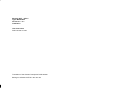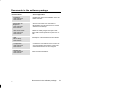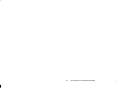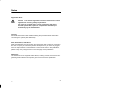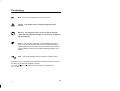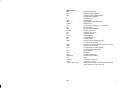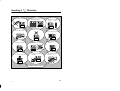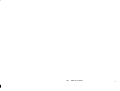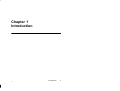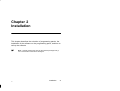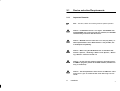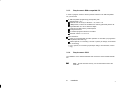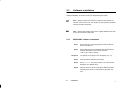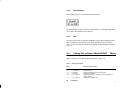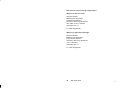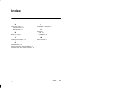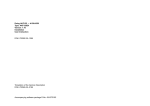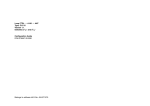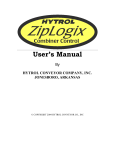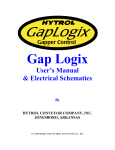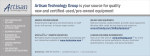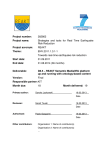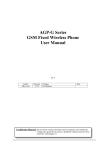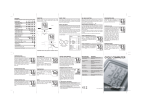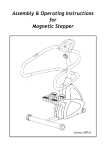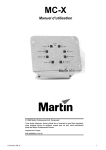Download Modsoft AKF → Micro Type: MICROAKF Version
Transcript
Modsoft AKF → Micro Type: MICROAKF Version 2.0 – 2.1 Installation User Instruction DOK-704104.33-1197 Translation of the German Description DOK-703409 Belongs to software kit E-No. 424 704 703 Documents in the software package Documentation Installation User Instruction DOK-704104 Explains the usage and installation of the diskettes included. MICROAKF for Beginners User Instruction DOK-704105 Serves to introduce new customers to MICROAKF. The user learns how to use the software in small steps. Short Form Guide User Instruction DOK-704106 Tables for validity ranges and system markers, SFB-Formal operands for quick use onsite. SFB Block Library DOK-704572 Description of the Standard Function Blocks. Configuration User Instruction DOK-704107 Masterindex User Instruction DOK-704108 33 Area of application Contains the new features of the current version and explains the functions of the individual software menus for the configurer. Index of all documentation. Documents in the software package iii iv Documents in the software package 33 Notes Application Note Caution The relevant regulations must be observed for control applications involving safety requirements. For reasons of safety and to ensure compliance with documented system data, repairs to components should be performed only by the manufacturer. Training Schneider Automation offers suitable training that provides further information concerning the system (see addresses). Data, Illustrations, Alterations Data and illustration are not binding. We reserve the right to alter our products in line with our policy of continuous product development. If you have any suggestions for improvements or amendments or have found errors in this publication, please notify us by using the form on the last page of this publication. Addresses The addresses of our Regional Sales Offices, Training Centers, Service and Engineering Sales Offices in Europe are given at the end of this publication. 33 v Copyright All rights reserved. No part of this document may be reproduced or transmitted in any form or by any means, electronic or mechanical, including copying, processing or any information storage, without permission in writing by the Schneider Automation. You are not authorized to translate this document into any other language. Trademarks All terms used in this user manual to denote Schneider Automation products are trademarks of the Schneider Automation. 1997 Schneider Automation GmbH. All rights reserved. vi 33 Terminology Note This symbol emphasizes very important facts. Caution This symbol refers to frequently appearing error sources. Warning This symbol points to sources of danger that may cause financial and health damages or may have other aggravating consequences. Expert This symbol is used when a more detailed information is given, which is intended exclusively for experts (special training required). Skipping this information does not interfere with understanding the publication and does not restrict standard application of the product. Path This symbol identifies the use of paths in software menus. Figures are given in the spelling corresponding to international practice and approved by SI (Système International d‘ Unités). I.e. a space between the thousands and the usage of a decimal point (e.g.: 12 345.67). 33 vii Abbreviations ABS Adr. AKF IL AWP DB 0 ... 9 D-Word I/O FB FBD G-Word HW IB LD OB PB PADT React. SFB PLC SSP SW SYM SYM/COM SA <Return> <Esc> <Ctrl>+<Alt>+<Del> viii absolute addressing Address (signal address) Instruction List, Ladder Diagram, Function Block Diagram Instruction List User program Data block(= SYM/COM block) Double word Input / Output siganls (e.g. of a module) Function block Function Block Diagram Floating point word Hardware (e.g. PLC) Initialization block Ladder diagram Organisation block Program block Programming and debugging tool (= Programming panel) Reaction during descriptions of steps (on screen) Standard function block Programmable controller system (= programmable controller) Signal memory Software Symbolic addressing Symbols and comments Node actuate the Return key actuate the Esc key actuate the keys Ctrl, Alt and Del simultaneously (begin with Ctrl and end with Del) 33 Objectives The installation instructions are for the installation of the software MICROAKF on the PADT. Arrangement of This Guide Chapter 1 General Chapter 2 This chapter gives you information about the selection of the programming panel, additional memory upgrades, and the installation of the software and the drivers on the programming panel. Validity Note This instruction manual is valid for the software MICROAKF, version 2.0 – 2.1 33 ix x 33 Handling 3 1/2” Diskettes No cleaning of diskettes. Store diskettes in protective containers and boxes. Temperature 10 to 60 C Humidity 8 to 80% No water on diskettes. Insert diskettes correctly. No erasing on diskettes. Don’t move the metal slide. No heavy objects on diskettes. Diskettes tolerate no heat (sunshine). Label diskettes at the right spot. No diskettes near magnetic fields. No forcing diskettes into disk drive. Always keep in mind 33 xi xii 33 Table of Contents Chapter 1 Introduction . . . . . . . . . . . . . . . . . . . . . . . . . . . . . 1 1.1 Overview . . . . . . . . . . . . . . . . . . . . . . . . . . . . . . . . . . . . . . . . . . 2 Chapter 2 Installation . . . . . . . . . . . . . . . . . . . . . . . . . . . . . . 3 2.1 2.1.1 2.1.2 2.1.3 2.1.4 2.2 2.3 2.3.1 2.3.2 2.3.3 2.4 Device selection/Requirements . . . . . . . . . . . . . . . . . . . . . . . 4 Important Remarks . . . . . . . . . . . . . . . . . . . . . . . . . . . . . . . . . 4 Requirements P810/P820C/P840C . . . . . . . . . . . . . . . . . . . 5 Requirements IBM-compatible PC . . . . . . . . . . . . . . . . . . . . 6 Requirements OS/2 . . . . . . . . . . . . . . . . . . . . . . . . . . . . . . . . 6 Creating a Backup . . . . . . . . . . . . . . . . . . . . . . . . . . . . . . . . . 7 Software installation . . . . . . . . . . . . . . . . . . . . . . . . . . . . . . . . 8 MICROAKF software installation . . . . . . . . . . . . . . . . . . . . . 8 Deinstallation . . . . . . . . . . . . . . . . . . . . . . . . . . . . . . . . . . . . 10 End . . . . . . . . . . . . . . . . . . . . . . . . . . . . . . . . . . . . . . . . . . . . 10 Calling the software Modsoft AKF Micro . . . . . . . . . . . . 10 AKF User Club . . . . . . . . . . . . . . . . . . . . . . . . . 11 Index . . . . . . . . . . . . . . . . . . . . . . . . . . . . . . . . . . 13 33 Table of Contents xiii xiv Table of Contents 33 Chapter 1 Introduction 33 Introduction 1 1.1 Overview This publication tells you how to install the Modicon software kits. The software is suitable for IBM-compatible personal computers using the MS-DOS operating system, in particular the IBM-compatible programming panel distributed by Schneider Automation. Software installation of Modicon software is menu-driven. In this way existing user programs are safeguarded. It is recommended that the programming panel be prepared for Modicon software, even if the operating system has already been installed. Note Henceforth, the programming panels shall be referred to as PADT (programming and debugging tool). Programmable controllers shall be referred to as PLC. With your PADT and the software provided, you can program the Micro programmable controllers. With the aid of the programming panel the programs can be created, documented and archived. The MS-DOS operating system makes it possible to use the programming panel as a personal comuter as well. 2 Introduction 33 Chapter 2 Installation This chapter describes the selection of programming panels, the installation of the software on the programming panel, and how to call up the software. Note Specific performance data for the software packages are given in the Modicon automation catalogues. 33 Installation 3 2.1 Device selection/Requirements 2.1.1 Important Remarks Note The P810, P820C and P840C guarantee optimal operation. Caution For MS-DOS version 3.3 or higher: The MS-DOS command APPEND may not be used with this software; the APPEND command may not lead to AKF directories. Caution MS-DOS versions other than 3.x or 5.0 (only P310), reliable implementation of the AEG software is not possible, due to inadequate compatibility. Caution When using the MS-DOS Version 6.0 the Micro AKF function ”Special”, ”Archiving a Station” and ”Special”, ”Restoring a Station” cannot be carried out. Caution Do not start any memory-resident or interrupt-controlled IBM-PC programs parallel to the AEG software (available memory is insufficient). Caution The OS/2 parameter ”direct access to HW-Timer” must not be set to ”yes” as a time-out will occur after only 3 to 4 seconds. 4 Installation 33 2.1.2 Requirements P810/P820C/P840C In order to program an Micro with the present software you will need a programming panel (PADT) P810/P820C/P840C with CONFIG.SYS File: Entry for ”Buffers” = 20, ”Files” = 20 available user memory (MS-DOS) before calling MICROAKF: at least 570 kByte minimum hard disk memory 2 MB required no memory resident programs started on PADT MS-DOS versions 3.x, 5.0 or 6.0 PADT interfaces: COM1 for operating the programmable controller on the PADT (for program compilation, initial start-up) COM2 optional, for connecting a mouse or printer (for design, documentation, monitoring) LPT1 optional, for connecting a printer (for design, documentation, monitoring) 33 Installation 5 2.1.3 Requirements IBM-compatible PC In order to program an Micro with the present software on an IBM-compatible PC you will need an IBM-compatible programming panel (PADT) with Diskette drive 3 1/2 ” CONFIG.SYS file: Entry for ”Buffers” = 20, ”Files” = 20 1 MByte RAM, of which the available user memory (MS-DOS) before calling MICROAKF is to be: at least 570 kByte minimum hard disk memory 2 MB required US-keyboard driver no resident programs started on the PADT MS-DOS version 3.x 5.0 or 6.0 PADT interfaces: COM1 for programmable controller operation on the PADT (for programme compilation, initial start-up) COM2 optional, for connecting a mouse or printer (for design, documentation, monitoring) LPT1 optional, for connecting a printer(for design, documentation, monitoring) 2.1.4 Requirements OS/2 For installation of the software Modsoft AKF choose the OS/2 standard installation. Note To load the Flash memory it is recommended to leave the DOS Box. 6 Installation 33 2.2 Creating a Backup A backup can be made of every original diskette included in the software kit. The required number of blank diskettes (corresponding to the number of original diskettes) should be kept available. Proceed on the operating system level as follows: Step 1 Type ”Diskcopy a: a:”. Step 2 Follow the instructions on the screen. Step 3 Answer the question ”Make further copies (Y/N)” with ”Y” until all the original diskettes have been copied. Note Label the backup copies to match the original diskette(s). To prevent data loss, store the originals in a safe place. 33 Installation 7 2.3 Software installation Software installation is carried out using the prepared backup copies. Note Nothing needs to be erased to overwrite an old software version with a more recent one. The old files are automatically overwritten with the command ”A:INSTAL”. Note Please make backup copies of the original diskettes (see chapter 2.2) and use these copies here. 2.3.1 MICROAKF software installation Step 1 Ensure that your programming panel meets the requirements of Chapter 2.1. Step 2 If the CONFIG.SYS or AUTOEXEC.BAT files have been modified, the PADT can be reset by means of <Ctrl>+<Alt>+<Del> (”restart”) Response 8 The prompt for the drive in use will appear (e.g. C:\) Step 3 Insert the MF0 #1 diskette into the drive Step 4 Enter A:INSTAL and press <Return> (A: is here used to designate your diskette drive) Step 5 Enter the drive into which the program diskette has been inserted (preset value A:) and confirm by pressing <Return>. Installation 33 Reakt. The installation program will show the screen Step 6 Open the installation menu by pressing <Return> Response The MICROAKF window will open. Step 7 Start the software installation by pressing <Return> Step 8 Follow the directions displayed on the screen. Step 9 Using, move the selection bar <→> to End and press <Return>. Now you can call up the programming software (see chapter 2.4). 33 Installation 9 2.3.2 Deinstallation After pressing <Return>, the following window appears: The deinstallation functions erase the software files on your programming panel. Your systems and stations are not affected. 2.3.3 End This menu item is used to leave the installation program after completing installation. Installation may be broken off at certain specified places by pressing <Esc>. In that case, the user diskette drive prompt will immediately be returned (e.g. C:\). 2.4 Calling the software Modsoft AKF → Micro Start the software on the MS-DOS-level (see Table 1, page 10). Table 1 Calling the software Entry Recommended monitor micro<Return> micro /COL<Return> micro /BW<Return> micro /GR<Return> micro /NOSPS<Return> Colour monitor Liquid crystal display and Plasma monitor Monochrome monitor projecting without PLC (applies to mouse operation at COM1 interface) enable use of modem PLC micro /MODEM<Return> 10 Installation 33 AKF User Club The AKF User Club was created to offer you optimal possibilities for saving time and expenses in your planning efforts. Services As a member of the User Club you will automatically receive information about: Improved features Software housekeeping Extra documentation Applications Training, seminars, workshops Up-to-the-minute application examples (general-purpose and special, technologically oriented ones) By joining the AKF User Club, you will have the opportunity to share in experience and software with other users. You will be sent a ready file in DIN A4 format with registers for sorting the information that you receive. Membership The members of the AKF User Club are primarily employees, who are registered with us by name, of customers or Groupe Schneider branches. Apply for membership with the Software License Agreement. Note Please do not forget to send in the Software License Agreement, giving your full name and address (or that of your company). 33 AKF User Club 11 Club Services and Processing of Applications Address for AKF User Club: Groupe Schneider Buiseness Unit Automation International Subdivision Automation Technology MODICON AKF USER CLUB, H. Herforth Steinheimer Str. 117 D - 63500 Seligenstadt Address for Application Exchange: Groupe Schneider Buiseness Unit Automation International Subdivision Automation Technology MODICON V12, H. Kämmerer Steinheimer Str. 117 D - 63500 Seligenstadt 12 AKF User Club 33 Index A AKF User Club, 11 Club Services, 12 Membership, 11 B Back-up copy, 7 C Calling the software, 10 I Installation, Software, 8 S Software Call, 10 Installation, 8 W Warm restart, 8 D Deinstallation, 10 Device selection, SW-Installation, 4 Modsoft AKF User Club, Services, 11 33 Index 13 14 Index 33