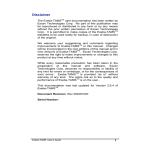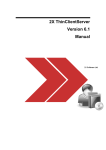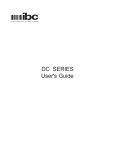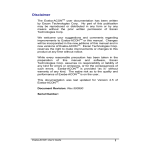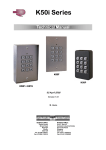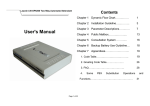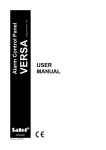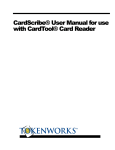Download STA-Series User Manual 59 KB
Transcript
SA/STA SERIES
User's Guide
V7.0
IBC DOCUMENT PROG007
SA/STA PRODUCTS USER'S GUIDE
Version 7.0
ibc document
PROG007
09 JAN 2001
Page 2
SA/STA PRODUCTS USER'S GUIDE
Version 7.0
09 JAN 2001
New Features for Version 7.0
l Multiple Schedules
This version of the SA/STA firmware supports multiple schedules for employees. The
multiple schedules are implemented by associating two or more schedules together,
allowing all of the associated schedules to be checked during the card validation process. This implementation has been done to preserve the command set used in prior
versions of the SA/STA readers. All of the commands used for the new schedule associations are additional commands and therefore any software which you may have that
downloads schedules will still work with this version of the SA/STA. You will, of course,
have to update your current software to take advantage of the multiple schedules.
l Masking Support
This version of the SA/STA firmware supports masking and concatenation for magnetic
stripe tracks 1, 2, and 3.
l Leading Zeroes
A new command allows for the stripping of leading zeroes on barcodes and magnetic
stripes, so that more employee id's can be added in the same amount of memory.
l "J" Polling "?" Support
This version supports the "J" mode polling command "?" while in "J" mode.
l "V7.0 Availability
This Version of firmware applies to all readers shipped starting January 12, 2001.
ibc document
PROG007
Page 3
SA/STA PRODUCTS USER'S GUIDE
Version 7.0
09 JAN 2001
Contents
Functionality ................................................................................................... 5
Access Control .............................................................................................. 5
Time and Attendance ................................................................................... 6
Communications ............................................................................................ 6
Relay ................................................................................................................ 6
Wiring .............................................................................................................. 7
Led's ................................................................................................................ 7
Weatherproofing ............................................................................................. 8
Schedules........................................................................................................ 8
Programming with Cards .............................................................................. 8
Time Display ................................................................................................... 9
Masking ........................................................................................................... 9
J Series Emulation ......................................................................................... 9
Accumulation Mode ........................................................................................ 9
Programming ................................................................................................ 10
Installation Notes .......................................................................................... 19
ibc document
PROG007
Page 4
SA/STA PRODUCTS USER'S GUIDE
Version 7.0
FUNCTIONALITY
The SA/STA readers are stand-alone readers
used for access control and optionally (STA
only) used for time and attendance.
Major features of the SA/STA products
are:
l 64k bytes battery backed-up RAM
storage for an access control list
including scheduling information.
l 64k bytes battery backed-up RAM
storage for saving transactional
data (STA only).
l Automatic relay triggering on acceptable reads.
l Time and Date stamping for all
transactions (STA only).
l Optional Time Display.
l RS232 (or RS422) serial port for
downloading and uploading data.
l RS232 logging to a printer (SA).
l Easily programmed using serial
commands, or by scanning
barcodes (or magstripes).
l RS422/485 Networking capability.
l Barcode and magstripe masking.
l Logging of invalid cards (STA
only).
l 10 year lithium battery backup for
memory.
l Red and Green status leds.
l "J" series reader emulation.
The SA reader contains 64k of memory
which contains an Access Control list of
valid Employee ID numbers. When a card
is scanned or swiped, and the number on
that card matches an Employee ID number in the Access Control list, the internal
relay is triggered to open a door.
In addition to containing the Access
Control list, each employee in the list may
also be restricted to entering only during
specific times (or days). This is achieved
by assigning the employee to a specific
schedule (see page 8).
The STA reader, in addition to maintaining the access control list, also saves
ibc document
PROG007
09 JAN 2001
each transaction in memory, so that the
transactional information can be used
later for time and attendance systems.
Both the SA and STA readers can operate
in "J" reader emulation mode. In this
mode, the reader will operate like a standard IBC "J" series reader, utilizing the
same command sets and functionality as a
standard "J" reader. This feature allows
the SA/STA reader to be utilized either as
a stand-alone reader or an on-line reader.
ACCESS CONTROL
Both the SA and STA readers provide
stand-alone access control for one door,
utilizing a list of valid employee id numbers and allowable entrance times and
days.
When a valid ID card is scanned through
the reader (a card matching an ID in the
Access Control list), the internal relay is
triggered and the door is opened.
The Access Control List may be downloaded from a computer, or created by
scanning in the cards which you want to
grant access to (IDs may also be deleted
the same way).
The maximum length of an ID stored in
the reader Access Control list is 40 characters, and the minimum is 4 characters.
If you need to read cards which are longer
than 40 characters, then you can mask
the information on the card to make an ID
which is 40 characters or less (see page
9).
In addition to validating the ID number,
the reader also will validate the ID against
an internal table of schedules which can
be loaded into the reader. Up to 100
different schedules can be loaded into the
reader. Shedules can be added by downloading only( you must be connected to a
computer to download schedules).
Each schedule contains a start and finish
time for all seven days of the week. If an
ID in the list is associated to a schedule,
then not only must the id match, but also
Page 5
SA/STA PRODUCTS USER'S GUIDE
Version 7.0
the time and day must be within the boundaries of the schedule.
Time and Attendance
STA readers, besides maintaining the
Access Control list, and opening a door, will
log into memory all transactions with a date
and time stamp. These transactions can
then be uploaded at a later time (i.e. at the
end of a day or week) to be put into a Time
and Attendance system.
The STA readers contain 64K of memory
which can be used for logging transactions.
Contained in the transactional log is the
date and time of the transaction, the employee id, and also a status indicator which
tells if the transaction was successful, or
not allowed because of a bad time, or bad
employee id number.
Once this memory is full, it must be uploaded, otherwise the reader will stop logging transactions at that point. The reader
will still continue to function, however, and
trigger the relay when a valid card is
scanned, but will no longer log transactions
into the memory. There are no visual indications which are triggered when the reader
is full, so it is good practice to upload the
reader on a scheduled basis (such as every
day or week).
You can upload the transactional information in the STA reader into your computer
easily by writing a simple program to upload
the data. Also, you can utilize one of the
IBC utility software programs found on our
internet site, or use software provided by a
third party. Writing your own software is an
easy task if you are familiar with programming and if you wish you can download a
copy of our source code for our utility program from the internet.
Communications
All SA/STA readers contain a serial port
which is either RS232 or RS422/485. Both
ibc document
PROG007
09 JAN 2001
RS422 and 485 are listed because our
RS422 interface meets the RS485 specifications. RS422/485 units utilize a 4-wire
interface consisting of TX+, TX-, RX+,
RX-.
If you need a conversion box (or board)
for an RS422/485 interface for a PC we
recommend contacting B&B electronics in
Ottawa, Illinois USA @ 815-434-7094 (fax
815-434-7094). They provide many different interface units which can be used with
the IBC RS422/485 readers. The models
422CON and 422COR are appropriate
convertors.
If you are using an RS422/485 interface,
multiple SA/STA units can be combined
on the same bus (network), where each
unit has a unique address and can be
polled by a computer using IBC's polling
protocol. This allows you to connect up to
127 readers together in a networked
system - all being polled by the same
computer. If you are not already familiar
with the IBC polling protocol - consult the
"J" User's Guide, which is available on our
home page on the internet.
If you physically connect more than 32
units, however, on the same line - we
recommend using an RS422/485 repeater
for each set of 32 readers (over and
above the initial 32 readers).
Please note that it is also possible to
connect multiple readers together even if
they are rs232. This is done using concentrator boxes (you can find information
on this on our internet pages in the Application Notes area).
Relay
The relay contained in the reader is a
form C relay (one common contact, one
normally open contact, and one normally
closed contact). This relay is rated at 0.5A
@ 30VDC. Do not attempt to pull more
than 0.5A@30V of current through the
relay or the relay may become blown. If
you need to draw more current than our
relay will support, then we recommend
using a power relay, and triggering the
power relay from our internal relay.
Page 6
SA/STA PRODUCTS USER'S GUIDE
Version 7.0
The relay is protected internally for backward voltage spikes by a MOV (metal
oxide varistor). We also highly recommend that you install a MOV across the
solenoid leads of your electric strike (or
whatever door mechanism you are using)
to avoid voltage spikes on the line causing a problem with the reader (see page
19).
Wiring
All SA/STA readers come with 2 sets of
wires - one wire for the communications
and power - and another wire for the relay
control.
The communications wire is usually a
black wire containing the following:
For RS232:
Red
Blue
Green
Yellow
+5V or +12V or +24V (DC)
Ground
Reader Transmit
Reader Receive
Flow control is not implemented in the
RS232 interface so you should
therefore connect pins 4&5 together at
your PC in order to provide adequate
communications.
For RS422/485:
Red
Blue
Green
White
Yellow
Orange
+5V or +12V or +24V (DC)
Ground
Reader Transmit +
Reader Transmit Reader Receive +
Reader Receive -
The relay wire is a black wire (flat telephone style wire) containing the following:
Red
Green
Yellow
Common
Normally Open
Normally Closed
If your reader was supplied from IBC with
a DB9 or DB25 connector, then the DB
connector can be connected directly to a
PC for communications. Usually, units
supplied with a DB9 or DB25 connector
ibc document
PROG007
09 JAN 2001
are also supplied with an AC adaptor
(110V 60hz) for power. IBC supplies
either a standard american 110/60 or
european 220/50 ac adaptor. We do not
supply power supplies for other voltage
systems.
If you are not using the ac adaptor, then
you must provide power to the reader
using the appropriate voltage. If you
reader model ends in a 5, then it is a
5VDC reader, and you must provide 5VDC
+- 5% regulated voltage. If the model
ends in a 2, then it is a 12VDC reader
which can be powered with any DC voltage from 8VDC to 15VDC. If the reader
model ends in a 4, then you can power it
with any voltage between 15VDC and
30VDC.
Leds
SA/STA readers contain two leds on the
front of the reader - one red and one
green.
These leds have special meaning depending on the mode of operation the reader is
in (SA readers can run in SA mode, or in
"J" emulation mode, STA readers can run
in STA mode, SA mode, or "J" emulation
mode).
While in the "J" emulation mode, both leds
are normally off, and operate according to
the "J" programming defaults which you
have programmed the reader to.
While in the SA/STA mode, the red led is
normally on, and the green led is normally
off. Whenever a card is scanned or
swiped which matches a number in the
Access Control list (access granted), the
green led will blink. If a card is scanned or
swiped and that card is not loaded in the
Access Control list (or doesn't match the
scheduling requirements), the red led will
blink.
While in SA/STA mode, you cannot program the leds to do anything else other
than the functions described above. The
only exceptions to the above led descriptions is when the reader is in "hand input"
mode (a mode in which cards are added
Page 7
SA/STA PRODUCTS USER'S GUIDE
Version 7.0
09 JAN 2001
and deleted right at the reader). In this
mode, the red led will blink continuously
while you are adding cards, and the green
led will blink continuously while you are
deleting cards.
Weatherproofing
Weatherproofed units are weather-resistant
and not completely weatherproof. Avoid
direct contact with continuous rain and/or
ice/snow by providing some protection
(such as a shroud) for outdoor installations.
Schedules
You can load up to 100 different schedules
into the reader. These schedules contain a
start and end time for each day of the week
for which an employee will have access.
For example, if you have an employee
which can enter only between the hours of
7AM and 3 PM on Mondays, you would set
up a schedule which contains 0700 thru
1500 for Mondays, and then associate that
employee with this particular schedule.
By default, there are no preloaded schedules loaded into the system. You therefore
must load each schedule by downloading
into the reader using the serial port. You
cannot load schedule information into the
reader by hand (using cards).
Each employee which is entered into the
reader must have a schedule # associated
with it. If you wish to allow an employee to
have access at all times, then you can use
the schedule number of 0, which is a default schedule # set up to allow access at
all times.
When schedules are loaded into the reader,
you must enter in a start and end time for
each of the seven days of the week. It is ok
to cross midnight (i.e. starting Monday at
2000 and ending Tuesday at 0600).
Employees which are entered into the
system by hand (by scanning in cards), are
automatically assigned the schedule number of 0. There is no way to assign schedibc document
PROG007
ule numbers to cards which are entered
in by hand, other than sending a serial
command.
Schedules may be associated together
so that 2 or more schedules are used for
authorization in tandem when validating
the schedule for an employee. See the
Schedule section of the programming
commands for more information on this.
Programming With
Cards
ID cards may be entered into the reader
by hand (without connecting to a computer). In this mode, cards may be
added to the Access Control list, or
deleted from the list.
In order to input your cards by hand,
you must first scan in certain control
cards which put the reader into the
proper mode for entering in cards.
If you have a SSLOT or MAGBAR SA/
STA, then you will have received control
barcodes along with the reader which
can be used for this purpose.
Also Included with your reader are
instructions for making these special
control cards which can be used to add
or delete cards. You can make these
control cards easily. Control cards can
be either magstripe or barcode. To make
magnetic stripe control cards, you will
need a magnetic stripe encoder. Making
the barcode cards is easier because you
can use any standard code39 font on
your computer for making the barcodes.
Please note that if you are making
magnetic stripe control cards, the cards
can be encoded either on track 1 or
track 2. If you have an SA or STA with
track 1 enabled, then the control cards
can be on track 1. If you have an SA/
STA with track 2 only, you can still
encode the control cards on track 2
using the track 1 character set.
To add cards into the reader, first scan
in the add card. Once you do this, the
Page 8
SA/STA PRODUCTS USER'S GUIDE
Version 7.0
red led should be flashing continuously to
signify that you are in the add mode. You
can then proceed to scan in cards which
will be added into the reader with schedule # 0 (no time schedule restriction). As
you are scanning in cards, you will hear
either one beep which signifies that the
card has been added, or 3 beeps which
signifies that the card is already in the
reader, or the reader is full.
To delete cards, simply scan in the delete
control card, and then scan in the cards
which are to be deleted. In the delete
mode, the green led will be flashing continuously. For each card which is
scanned, a single beep means that the
reader has found the id to be deleted, and
has deleted it from the memory. If you
hear 3 beeps, then the reader has not
found the card.
To end the hand-input programming
mode, scan in the end programming
card.
Sometimes, it may be difficult to delete
cards in the reader, especially if you do
not physically have the cards to scan
them in. In this case, you can clear the
memory in the reader using the clear
memory card, and then re-enter all of the
valid cards.
Note that for all SA/STA's, cards which
are longer than 18 characters in length
MUST be entered in by hand, they cannot
be sent serially, because the serial buffers in the reader are not large enough to
handle more than 18 characters.
09 JAN 2001
Masking
You can use the masking commands
which are available in the "J" series readers for masking barcodes or magnetic
stripes which are read in the reader.
Using these commands, you can select
only certain substrings from a magstripe
or barcode which is read in the reader.
Please refer to the "J" series manual for
the masking commands.
"J" Series Emulation
and Commands
The SA/STA reader can emulate a "J"
series reader. In the "J" series mode, all
"J" commands will be accepted by the
reader. In order to do masking, select
symbologies or magnetic stripe tracks,
you must send the proper "J" series commands to the reader.
The "J" series commands can be found in
the "J" manual. All of the commands
which are found in this manual are extensions to the "J" series commands which
apply to the SA/STA reader only.
Please note that you can send SA/STA
commands to the reader, even if the
reader is in "J" mode.
Time Display
The SA/STA series readers may be ordered with an 8-character alphanumeric
display. This display will automatically
show the time which is set in the reader
and will change every minute. All scans
which are stored in the reader will have a
time stamp which matches the clock at the
time of the scan.
ibc document
PROG007
Accumulation Mode
STA readers can also work in an accumulation mode, in which all cards scanned
will trigger the relay automatically (a
lookup does not occur). The data is then
logged into the memory for upload at a
later time. This is the mode that you want
to use if you are using the STA for time
and attendance only.
Page 9
SA/STA PRODUCTS USER'S GUIDE
Version 7.0
09 JAN 2001
PROGRAMMING
The following commands are commands which are specific to the SA/STA reader series.
For commands relating to specific symbologies, consult the "J" series manual. Please
note that commands must be sent to the reader serially @ 9600 baud, 8 data bits, 1
stop bit, no parity.
All commands must be sent followed by a carriage return (hexadecimal 0D), unless the
reader is set up in protocol mode (for networking, with reader addressing).
All SA/STA readers, by default, are shipped from the factory set up in non-protocol
mode. If you wish to change the readers to operate in protocol mode - you must reprogram them.
Some of the commands which are sent to the reader will receive responses back from
the reader. Other commands will not. If a response is generated, the possible responses are listed here with each command.
l Add Schedule
This command adds a schedule into the reader, containing the allowable start and stop
times for any particular day. The format is:
SAsssdhhmmhhmm
where:
sss
d
hhmm
hhmm
=
=
=
=
schedule # (001 thru 099)
day of week (1=monday,7=sunday)
start hours/minutes
end hours/minutes
If you add a schedule which is already in the reader, the new schedule times will replace the old schedule times. You can cross midnight with a schedule - for example, the
command SA001118000600 adds schedule 1, for Monday, a starting time of 6:00PM
and an ending time of 6:00AM Tuesday morning.
This command will return one of the following:
A - schedule added
S - invalid schedule #
T - invalid time
l Transmit Schedule
This command will transmit to your computer the current setting of a schedule, for all
seven days. The format of the command is:
SRsss
where:
sss
=
schedule # (001-099)
The reader will then return a 56 byte stream in the format hhmmhhmm...hhmmhhmm,
each hhmmhhmm being the start and end times for the schedule, for days 1 thru 7.
ibc document
PROG007
Page 10
SA/STA PRODUCTS USER'S GUIDE
Version 7.0
09 JAN 2001
l Associate Schedule
This command allows you to associate one schedule in tandem with another. Once you
associate one schedule with another, the reader will first check the initial schedule for
the employee. If the time does not fall within the initial schedule, then the associated
schedule is checked, and any other schedules associated with the 2nd schedule. The
checking does not stop until it reaches a schedule that has no associations.
For example, let's say you have a shift that runs from 1000 through 1800, but you do
not want access between the hours of 1300 and 1400. The end result is that you will
need access for the employee from 1000 through 1259, and from 1401 through 1800,
on the same day. You cannot do this with one schedule but you can with 2. To do this
with the two schedules - set up the first schedule (let's say schedule 001) with the times
1000 through 1259. Then, set up schedule 2 with the times 1401 through 1800. Then,
send the Associate Schedule command to associate schedule 002 to schedule 001.
What will happen when you scan a card (assume the time is 1430) - is the reader will
check schedule 1 which will fail. It will then check schedule 2 which will pass. The
command is:
SSxxxyyy
where:
xxx = original schedule (001 through 099)
yyy = additional associated schedule (000 - 099)
Example:
SS001002 associates schedule 2 with schedule 1, meaning that any employee with
schedule 1 will also check schedule 2 if schedule 1 fails.
Note that yyy must be greater than xxx. You can associate schedules only with schedules that have a larger schedule number. You can send the command SS001002 which
means to associate 2 with 1, but you cannot send the command SS002001. This restriction is put in place so that you cannot create a situation where 2 schedules point to
each other.
To delete an association, set yyy to 000. Example: SS001000 deletes any association
with schedule 1.
l Transmit Associated Schedule
This command will transmit to your computer the schedule associateion for a particular
schedule.
STxxx
where:
xxx = schedule to transmit association for
(001 through 099)
Example for schedule 001 - If schedule 001 has schedule 002 associated to it, this
command will return 002. If it has no association, it will return 000.
ibc document
PROG007
Page 11
SA/STA PRODUCTS USER'S GUIDE
Version 7.0
09 JAN 2001
l Add Employee into List
This command adds an employee into the reader, along with a schedule # for the employee. Unless an employee is added into the reader, he will not be able to gain access.
Please note that if you are using an STA reader for Time and Attendance tracking only,
that it is not necessary to add employee id's into the reader. What will happen then when
a card is scanned - is that each employee id will be treated as a bad id, but still logged
to the transactional memory (as long as you have the reader programmed to log bad id
transactions).
To enter in an employee id with no schedule information, use a schedule number of 000.
The format of the Add Employee command is:
ACsssiiiiiiiiiii...
ANsssiiiiiiiiiii...
where:
sss
iiii...
=
=
schedule # (000 thru 099)
Employee ID number
The AC command is the command which you will want to use always to add employees
to the list. The "C" in the command means add with checking - in which case the reader
will first check to see if the employee id entered is already in the reader (to avoid duplicate id numbers being in the reader). The AN command (add with no check) is provided
solely for the purposes of downloading an empty reader (with a pre-screened file of
employee id's). This allows for a faster download if the reader does not have to check
each id.
The possible return values for this command are:
A-id added
N-id not added
S-invalid schedule #
Please remember that the maximum id size which can be entered into the reader is 18,
by default. Also, you can restrict the size even further if you like by using the reset
command defined below. If your id size is less than 18, this will allow for more efficient
use of memory and quicker search times when scanning cards.
l Reset Record Size and Clear Memory
This command resets the reader, clears the memory in the reader, and sets the id size
for employee id's in the reader. The minimum allowable id size is 4, and the maximum is
40. By default, the reader id size is set to 18. The format of this command is:
\ss
where:
ss
=
id size (4-40)
In a 128K STA reader, there is 64K of memory available for downloading, and an additional 64K of memory available for transactional logging. For downloaded information
(id's), there is a 1-byte additional overhead, and for transactional information there is a
5-byte overhead. Therefore, for a 64K byte system with employee id's of 6 characters,
the number of id's which can be loaded into the reader is 64000/7. Please note that for
downloaded id's, there is approximately 3000 bytes of ram which is used for schedule
information and other items - this makes the real available downloadable memory about
61K, not 64K.
ibc document
PROG007
Page 12
SA/STA PRODUCTS USER'S GUIDE
Version 7.0
09 JAN 2001
This command also clears the memory and all memory counters, so after executing this
command, the reader beleives that there is no downloaded or stored id information, no
schedule information, and no transactional data in the system - so use this command
wisely.
Also, do not confuse this reset command with the "J" series reset command - although
you can still issue the "J" series reset command (null-U), that command will reset not
only the SA/STA parameters defined in this manual, but also the standard "J" parameters in the reader (symbology selections, etc...).
l Set Mode
This command sets the operating mode of the reader - SA, STA, or "J" emulation mode.
SA readers can be set to either SA mode or "J" emulation mode. They cannot be set to
STA mode. STA readers can be set to any of the modes. Effectively, setting an STA
reader to SA mode really does nothing, except turn off the transactional logging.
The format of this command is:
|m
where:
m
=
1
3
4
5
("J" emulation mode)
(SA mode)
(STA mode)
(Accumulate mode)
Please note that "|" is a vertical bar, not a lower case L.
l Set Time
This command sets the time in the time clock in the reader. The format of the command is:
+yymmddhhmmssw
where:
yy
mm
dd
hh
mm
ss
w
=
=
=
=
=
=
=
year
month
day
hour
minute
seconds
day of week (1=monday,7=sunday)
You should always reset the time in the reader after getting the reader from the factory, because the time is not always set at the factory prior to shipment.
This command returns the following:
T-bad time
O-time set
ibc document
PROG007
Page 13
SA/STA PRODUCTS USER'S GUIDE
Version 7.0
09 JAN 2001
l Set Relay/Green Led time
This command sets the amount of time the relay is on for, and also the amount of time
the green led blinks for, when access is granted. The maximum amout of time is 99
seconds, and the minimum is 1 second.
The format of this command is:
"ss
where:
ss
=
number of seconds (1-99)
The default in the reader is 5 seconds.
l Set Bad ID Red Led Blinking
Whenever a bad id is scanned (or a good id which does not match the time restrictions),
the red led blinks for a predetermined number of seconds. This command allows you to
set the number of seconds, from 1 to 15. The format of the command is:
'ss
where:
ss
=
number of seconds (1-15)
The default in the reader is 5 seconds.
l Set Bad ID Logging on/off
(STA only)
Whenever a bad id is scanned (or a good id which does not match the time restrictions),
an entry can be made in the transactional logging. This command allows you to change
the status of the logging to control whether bad id scans are saved in the log, or only
good scans (for which access was granted), are saved in the log. The format of the
command is:
:x
where:
x
=
0 - bad id logging off
1 - bad id logging on
The default in the reader is bad logging on.
ibc document
PROG007
Page 14
SA/STA PRODUCTS USER'S GUIDE
Version 7.0
l Set RS232 Logging on/off
09 JAN 2001
(SA only)
In SA mode, you can log each transaction to a printer (or PC) if you wish, on-line.
Whenever an id is scanned, the id, along with the date and time, and a notice which
says the employee was granted access, or denied access, will be sent out the serial
port. You can therefore connect the serial port to a serial printer if you wish to have a
hard-copy log of each transaction as it goes through the reader. The format of the
command is:
sx
where:
x
=
0 - no rs232 logging
1 - rs232 logging on
The default in the reader is rs232 logging off.
l Modify Schedule for ID
This command allows you to modify the schedule number for an employee id already
entered in the system. The format of the command is:
Msssiiiiiiiiiiii...
where:
sss
=
iiiiiii... =
new schedule # (000-099)
id number to change
This command will return either:
N-not found
S-bad schedule #
M-modified
l Return Number of Records
This command returns the number of total available records in the reader for the access
control list, and for the transactional log. Also, the total number of records used in the
access list and the log are returned. Use this command to see if the reader is
becomming full and an upload of the log may be required.
The format of this command is:
z
The command will return:
tttttdddddxxxxxlllll
ibc document
PROG007
where:
ttttt
ddddd
xxxxx
lllll
= total # available id's in the access list
= total # access list records used
= total # available log entries
= total # log entries used
Page 15
SA/STA PRODUCTS USER'S GUIDE
Version 7.0
09 JAN 2001
l Remove (delete) ID
This command allows you to delete an ID from the reader. Once the id is deleted, access will no longer be granted to that id. The format of the command is:
Riiiiiiiiiiii...
where:
iiiiiii... =
id number to remove
This command will return either:
N-not found
D-deleted
l Read Time
This command returns the time which is stored in the reader. The format of the command is:
t
The command returns the date, time, and day of week in the format
YYMMDDHHMSSdw.
l Clear log
(STA only)
This command clears all of the log (transaction) entries in the reader, and is usually
issued after you have completed uploading all of the transactional data. The format of
the command is:
cl
l Clear Downloaded List
This command clears all of the employee id's in the reader and is usually done prior to
a complete download of the reader. The format of the command is:
cd
ibc document
PROG007
Page 16
SA/STA PRODUCTS USER'S GUIDE
Version 7.0
09 JAN 2001
l Downloaded List Upload Reset
This command resets the position for uploading employee id's and schedule information
from the Access Control List in the reader, so that when you start uploading, you upload from the beginning of the list.
Since many readers may be connected together in a network, it is possible that you
may be uploading from one reader while you are downloading to another. For this reason, whenever you are uploading from a reader, the reader will remember the last item
it uploaded so that every time you ask for another item, you get the next one.
During an upload process, you can of course reset at any time using this command, so
that you start back at the beginning.
The format of the command is:
ur
l Transactional Log Upload Reset
(STA only)
This command resets the position for uploading transactional information, similar to
resetting the upload of the employee list, and should be issued every time you start a
full upload of the log.
The format of the command is:
lr
l Upload Access Control List Item
This command uploads one employee id from the Access Control List in the reader.
Each time this command is sent to a reader - one id is returned along with the schedule
number associated with the id. When all id's have been uploaded, this command returns
"END".
The format of the command is:
u
The command returns:
iiiiiiiiiiiii......s
or END
where iiiiiiiii is the id, s is the schedule #
Please note that the schedule # returned is a one byte character, which can contain
any number from 0 (null) through 99 (d). After all items have been uploaded, this command returns END.
ibc document
PROG007
Page 17
SA/STA PRODUCTS USER'S GUIDE
Version 7.0
l Upload Transactional Log Item
09 JAN 2001
(STA only)
This command uploads one transaction from the Transactional Log in the reader. Each
time this command is sent to a reader - the next transaction is returned. After all transactions have been uploaded, this command returns "END".
The format of the command is:
l
(lowercase L)
The command returns:
sYYMMDDHHMMSSiiiiiiiiiiiii...
or
where s is the status
YYMMDDHHMMSS is the date/time
iiiiiiiii.... is the id
END
The status which is returned can be any of the following:
0=transaction ok (access granted)
1=bad employee id
2=employee id ok, but not within scheduled time (outside of time setup in schedule)
After all items have been uploaded, this command returns END.
To upload all information in the log - first issue the lr command for a reset to the beginning of the log, and then continue to issue l commands, reading the data, until you
receive the last record which will be END. Once you are sure that you have received all
of the data, then clear the log with the cl command. Please note that during the time
that you have uploaded data, another transaction could have occured in the reader - so
therefore it is a good idea to, just before you clear the log, issue another l command to
make sure that there is no new data in the reader. If there is not, then you will get the
END again, otherwise you will get the new data.
l Enable/Disable Leading Zeroes
You can strip leading zeroes from barcodes in order to save memory space in the
reader. The commands to do this are:
null 21
null 20
strip leading zeroes
don't strip leading zeroes
The null above is the null character (decimal 0, hexadecimal 00)
ibc document
PROG007
Page 18
SA/STA PRODUCTS USER'S GUIDE
Version 7.0
09 JAN 2001
INSTALLATION NOTES
l Mounting
The reader mounts from the rear. There are two screw inserts located in the back of the
reader. These inserts require mounting with either a #6 (USA size) or 3mm screw.
The screw inserts are 3.54" center-to-center. When mounting, please ensure that you
do not screw farther into the reader than the inserts support (approximately 1/4"). If you
screw in too far, it is possible to screw through the back cover of the reader. If this is
done, it is possible for water to enter the reader through this area. If readers are installed outdoors or in areas where they will get wet, please make sure you do not screw
too far into the backplate.
IBC provides mounting plates in both aluminum and plastic. Using these plates, you can
mount the reader onto the plate, and then front-screw the plates onto the wall. Photos
and specifications for these mounting plates are available on our internet site.
l MOV's
When electric strikes open and close, they normally produce what is called "backward
voltage" which is a voltage spike on the line. These spikes can become quite large in
some cases and can damage the relay in the reader and possibly the reader itself. To
protect the reader from these voltage spikes, it is suggested that you insert a MOV
(metal oxide varistor) or other appropriate voltage dampening device to protect the
reader from this voltage. The SA/STA reader contains an MOV internally, but it is still
recommended that you install a MOV externally to the reader. The supplier or manufacturer of your magnetic strike can recommend the proper protection to use for their
strike.
ibc document
PROG007
Page 19