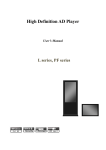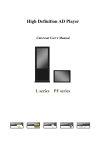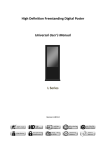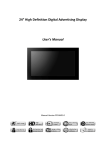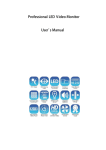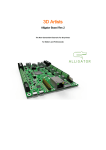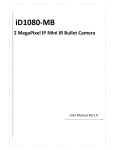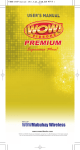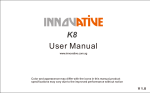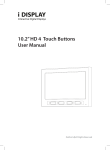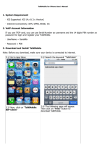Download Evo Totem User Manual
Transcript
Evo Totem User Manual Index Safety and Warnings 4 4 4 5 5 Main Supply Main Unit Main Adaptor FCC Radiation Exposure statement Warning Introduction 6 6 7 7 8 Introduction to the system System description Attention about CF, SD, USB usage Function description Supported media file format Interface Definition 9 Product features Remote Control and Menu Setup 10 11 Introduction to the system Menu operation Installation (for PF series) 16 16 Installation Mount on wall for smooth surface 2 Thank you for purchasing an Outform I–Display Evo Totem unit. Before you start to use your new I –Display Evo Totem, please read the user manual carefully to enjoy I Display performance and a longer service life. Keep this manual in a safe place for future reference. In the interest of continually improving our product, I Display reserves the right to update or modify information contained in this manual. The screen and the illustration shown in this manual were produced during the development stage and may differ from the actual product. Unless otherwise specified. For further information or support, please contact: [email protected] 3 Safety and Warnings Main Supply This equipment is designed to operate from a 100-240 Volt, 50/60Hz AC main supply. The use of other power sources may damage this equipment. Check that the voltage marked on the rating plate located at the rear of the power adaptor states 100-240V. The manufacturer will NOT accept responsibility for damage or injury caused by connecting to the wrong voltage. Main Unit This device complies with CE/FCC regulations. Main Adaptor The power adaptor supplied is compatible with a standard main socket. NB. If the power adaptor or lead gets damaged, it must be replaced by a qualified service agent with an approved adaptor of the same type and rating. Operation is subject to the following two conditions: (1) this device may not cause harmful interference, and (2) This device must accept any interference received, including interference which may cause undesired operation. This equipment has been tested and found to comply with the limits for a Class B digital device, pursuant to Part 15 of the FCC Rules. These limits are designed to provide reasonable protection against harmful interference in a residential installation. This equipment generates uses and can radiate radio frequency energy and, if not installed and used in accordance with the instructions, may cause harmful interference to radio communications. However, there is no guarantee that interference will not occur in a particular installation. If this equipment does cause harmful interference to radio or television reception, which can be determined by turning the equipment off and on, the user is encouraged to try to correct the interference by one or more of the following measures: Reorient or relocate the receiving antenna. Increase the separation between the equipment and receiver. Connect the equipment into an outlet on a circuit different from that to which the receiver is connected. Main Supply / Main Unit / Main Adaptor 4 Consult the dealer or an experienced radio / TV technician for help. In accordance with FCC requirements, changes or modifications not expressly approved by manufacturer could void the user’s authority to operate this product. FCC Radiation Exposure Statement This equipment complies with FCC radiation exposure limits set forth for an uncontrolled environment. This equipment should be installed and operated with minimum distance 20cm between the radiator & your body Dangerous voltage constituting a risk of electric shock is present inside this equipment. This mark is applied to show the equipment conforms to European safety and electro-magnetic compatibility standards. There are important operating and maintenance instructions in the literature accompanying this equipment. Warning The main plug shall be the main disconnect device and shall remain operable at all times. Never let anyone push objects into holes and ventilation slots. Do not expose this product to dripping or splashing or place any objects filled with liquids on or near the product. Do not place a naked flame source such as lighted candles on or near this product. Do not attempt to repair this product yourself; always get a qualified service agent to carry out adjustments or repairs. 5 FCC Radiation Exposure Statement / Warning Introduction Congratulations on your purchase of our products. Please read carefully and follow all instructions in the manual before first use. 1. The apparatus shall not be exposed to dripping or splashing and that no objects filled with liquids, such as vases, shall be placed on the apparatus. 2. WARNING: To prevent injury, this apparatus must be securely attached to the floor/ wall in accordance with the installation instructions. Introduction of the system This player can play different kinds of multi-media files. For convenience of the customer, most of the operation can be done through remote control. To new users: Before turning on the AD player, please make sure to plug-in the power cable and insert memory card correctly. After turning on the AD player, it will play automatically. If there is no program in the memory card it will display the main menu or startup picture. Attention: 1. Do not change any default setting when it is unnecessary. 2. Copy all media files under the root directory in memory card, and delete the files that are not used to play. 3. Keep the product far away from water when installing and using. 4. Notes for CF card: before inserting CF card, turn off the power, align the contact pins, do not insert with too much force, otherwise it will bend the pins and may burn the decoder board or driver board. Product description The Evo Totem is a self contained free standing multi add player with a 46” screen. The unit supports multiple video file formats which can be easily uploaded via USB or other memory cards. Introduction of the system / System description 6 Attention about CF, SD, USB usage 1. SD and CF card can’t be used at the same time. 2. When the CF card is in the machine, the media files will be imported from flash disk to the CF card automatically if plugging in flash disk. 3. Read the media file in flash disk if there is no CF or SD card. 4. CF card is the best choice if playing video file. 5. The video file code rate should be below 20M 6. CF card is recommended for playing HD program Function description 1. Auto copy function: import the media file from flash disk to memory card automatically. 2. Auto play system: users can set up time to switch input signal from different ports and internal storage. 3. Timer on/off function. 4. Seamless play: no black screen when program switching by following the requirements below: (i) All of the media files should be the same format, for example it can support suffix .TS/.MPG video file. (ii) The resolution, codec, code rate, frame rate should be the same for all video files, and the audio coder, sample rate should be the same for all audio files. Note: If playing high definition (HD) together with standard definition (SD) video file, follow instructions below: 1. Use video converter (like Ulead Video Studio) to convert the SD and HD video files to be one HD video program 2. Use video converter (like Ulead Video Studio) to convert the resolution, codec and frame rate of SD file to be the same as the HD video file. Video Function • LTI/CTI to improve the color performance • 10 Bit ADC conversion and processing • Dynamic adaptive smoothing filter • Interlace convert to progressive interlace • Digital decoding and digital comb filter • Support PAL/SECAM/NTSC video formats 7 Attention about CF, SD, USB usage / Function description Supported media file format 1. File format 2. Support video files include: MPEG2, H.264 file. DO NOT support DIVX6.x, MSVC/ CRAM, MP42, GMC, IV32, RLE, cvid, VC1, RV20, WMV. 3. Support audio files include: AC3,MP3,AAC,Cook. DO NOT support Sony ATRAC3, DTS, Dobly HD. 4. Support storage devices (memory card) in NTFS, FAT32 and FAT16. DO NOT support NTFS compressed file. Supported media file format 8 Interface Definition Product features Function CVBS port: VGA port: YPbPr: HDMI port: CF card slot: USB port: Composite signal input VGA signal input Component signal input HDMI signal input CF card input USB flash disk input Note: VGA and YPbPr connection can not be used in the same time, and their audio connection also can not be connected in the same time. 9 Product fetures Remote Control and Menu Setup Remote control Remote control 10 Menu operation Main Menu includes following sub-menu: Input Source, System, Display, Clock Setup, ON/OFF Time Setup, Volume Setup. Press SETUP to enter Main Menu, press Up or Down arrow button to select the right item, press PLAY to confirm selection. Choose EXIT to exit the Main Menu. Input Source: The default input is card reading system, press Up or Down arrow button to select the right input, press PLAY to confirm selection. • Language: Chinese, English • Show time: On/off, the default mode is off • Clock mode --:--,--:--:-• Encrypt: when activated it can play the encrypted media file in the memory card, the unecrypted file cannot be played. This function will be ready in Q4 2010. • Auto play system: Play Media, Function Mode, Time Mode 11 Menu operation Play media: Play programs stored in CF card automatically. Function Mode: programs can be played repeatedly according to pre-setup time. Press Left or Right arrow button to select item and press Up or Down arrow button to set up parameter. Time mode: It will play according to programmed schedule. There are 4 time period to set up. • Seamless play: The video file will play seamlessly if this function is turned on. Factory default mode is off Note: If this function is turned on, the file format should be the same (including AV resolution, frame rate and other specification), otherwise the content will not be displayed properly. • Image play time: Set interval time from 5s to 60s, change by 5s every time • Restore default: Restore all parameters to factory mode Menu operation 12 Display Set screen Brightness, Contrast, Color, Sharpness, Tint Aspect ratio: Full, 4:3, 16:9, Zoom1, Zoom2, Auto. PC Setting: (only applicable with VGA port) • Auto Adjust: adjust automatically according to the input signal • Horizontal Pos. / Vertical Pos.: adjust the position • Clock: adjust the clock • Phase: adjust the phase 13 Menu operation Clock Setup Press Left or Right arrow button to select item and press Up or Down arrow button to setup parameter. ON/OFF Time Setup It can be set to two modes: Uniform Mode, Week Mode Uniform Mode: Set it for the whole week, for example, turn it on at 8 am, and turn it off at 10 pm Week Mode: Set it for every day within one week, for example, set it on/off mode from Mon. to Fri., and set it to always off on weekend. There are three on/off mode: Normally On, Always Off, On/off setup Normally on: the player keeps turning on once power is connected. Always off: the player will turn off after two minutes if there is no operation. On/Off time setup: 3 groups of On/off setup provided in the menu. • Uniform mode: Factory default is On. Press Left or Right arrow button to set up On/Off mode and press PLAY to confirm selection. Menu operation 14 • Week mode: Press Left or Right arrow button to set up On/Off mode and press PLAY to confirm selection. Note: factory default is Normally on. Volume Setup Press VOL+, VOL- to adjust volume or press Left or Right arrow button to select. Press “PLAY” to set up volume of each range, press Up or Down arrow button to select the right item. Choose Return to exit. See below drawing. 15 Menu operation Installation (for PF series) Installation 1. Install it according to the following steps: 2. Open the package, take the machine and accessories out. Put wall mount up by suitable method. 3. Check the power line, ensure the connection with A.C. power supply is in good condition 4. Hang up machine properly, plug in the power cable Mount on wall for smooth surface 1. Take wall mount out, paste double faced adhesive tape on its back. 2. Mark out the place where the hanging board is on the wall, which can be confirmed by ruler, clean the wall first. 3. Tear off the cover of double faced adhesive tape, and paste the wall mount. 4. Fill in glass cement all around. 5. Hang up the machine four hours later, and the four screws’ holes must coincide completely. Mount on wall for unsmooth surface 1. Take out the wall mount. 2. Mark on wall mount for drilling. 3. Drill on the wall mount 4. Mark on the wall, which can be confirmed by rule 5. Mark positions of drilling, which can be confirmed by rule 6. Drill on the Wall Place setscrew in the holes Installation 16 7. Place double-side glue on the back of the wall mount 8. Paste the wall mount as preset position, fix the wall mount by screw 9. After installing wall mount, hang up the machine on it, and the four screws must 10. coincide 17 Installation For further information or support, please contact: [email protected]