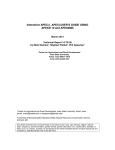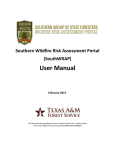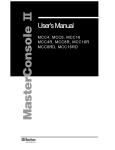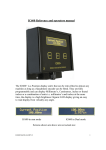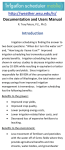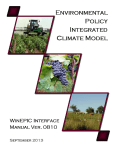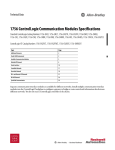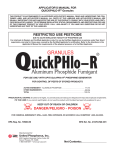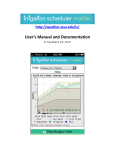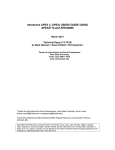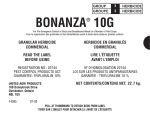Download User Guide - Willamette Partnership
Transcript
NUTRIENT TRACKING TOOL (NTT) APPLICATION IN OREGON: OVERVIEW AND GUIDELINE Ali Saleh, Oscar Gallego, Edward Osei, Alex Tanter, and Devin Judge-Lord September 2011 Funded by a USDA NRCS Conservation Innovation Grant A project of the: i This project was a joint effort between the Yamhill Soil and Water Conservation District, Willamette Partnership, and the Texas Institute for Applied Environmental Research (TIAER) at Tarleton State University. Contacts: Bobby Cochran, Willamette Partnership 2550 SW Hillsboro Hwy Hillsboro, OR 97123 503-681-5112 [email protected] Ali Saleh, TIAER (254) 968-9799 [email protected] Acknowledgements: The Nutrient Tracking Tool (NTT) Overview and Guideline and adaption of NTT to Oregon crops was funded by the USDA Natural Resources Conservation Service and advised by a Technical Group. The project team thanks everyone for all the hard and thoughtful work that has brought years of experience and discussion into adapting NTT for Oregon crops. Open Content License: The Willamette Partnership has developed all of its reports, protocols, metrics, and associated tools with an eye toward transparency and easy extension. As such, permission to use, copy, modify and distribute this publication and its referenced documentation for any purpose and without fee is hereby granted, provided that the following acknowledgement notice appear in all copies or modified versions: "This CONTENT was created in part through the adaptation of procedures and publications developed by the Willamette Partnership (www.willamettepartnership.org) with support from the USDA Natural Resources Conservation Service, but is not the responsibility or property of the Willamette Partnership or USDA.” ii Contents SECTION 1. General Overview of NTT Application ....................................................................... 1 1.1 Introduction .................................................................................................................................... 1 1.2 Scope of NTT applications ............................................................................................................ 1 1.3 Steps involved in NTT application ............................................................................................... 2 1.4 How to interpret NTT output ....................................................................................................... 5 SECTION 2. Illustrative Cases in Oregon ......................................................................................... 7 2.1. CASE 1: A change in tillage practice .......................................................................................... 7 2.1.1. Option 1. Define AOI using the USDA-NRCS web soil survey ................................................. 7 2.1.2 Option 2. Define AOI by selecting State and County on NTT screen ........................................ 13 2.2 Management information input.................................................................................................. 14 2.2.1. Selecting pre-loaded management scenarios ............................................................................. 14 2.2.2. Uploading existing management files ........................................................................................ 15 2.2.3. Modifying existing management information ............................................................................ 16 2.2.4 Creating new management information ...................................................................................... 18 2.2.5 Running NTT program ............................................................................................................... 19 2.3 CASE 2: Filter strip ..................................................................................................................... 21 2.3.1. Selecting Structural Conservation Practices .............................................................................. 22 2.4. CASE 3: Multiple-practice scenario: no-till and filter strip ................................................... 24 2.5. CASE 4: Dealing with animals: Riparian fencing and forest buffer ...................................... 26 SECTION 3. Troubleshooting and Additional Support Information ........................................... 37 3.1. Using NTT on Specific Oregon Crops ....................................................................................... 37 3.2. Things to Know About Oregon Soil Data ................................................................................. 39 3.3. Model Basics: How NTT Works and What NTT Assumes ..................................................... 41 3.4. How NTT Simulates Structural Conservation Practices ......................................................... 42 3.5. Where to go for additional help ................................................................................................. 45 References ........................................................................................................................................... 46 iii TIAER NTT Application in Oregon – Brief Overview - Draft – Do not cite. SECTION 1. General Overview of NTT Application 1.1 Introduction This publication1 provides a brief overview of the steps needed to effectively operate the Nutrient Tracking Tool2 (NTT). NTT is a web-based field model that was developed to assist producers, their technical service providers, and others to calculate nutrient and sediment loss reductions resulting from various conservation practices. Since NTT provides nutrient reduction estimates for a wide array of practices and scenarios, the tool can be used for conservation practice evaluations, as well as a number of other applications in addition to estimating reductions for water quality trading credits. 1.2 Scope of NTT applications NTT can be used to evaluate a wide variety of conservation practices, including ones that are specific to Oregon conditions. The following are among the typical conservation practices that are evaluated in NTT (USDA-NRCS conservation practice codes are indicated in parentheses3): o o o o o o o o o o o Tillage/Residue Management (329, 345, 346) Contour farming (330) Cover crops (340) Alternative cropping systems (e.g., corn-soy beans versus continuous corn) Filter and buffer strips (386) Fencing (382) Prescribed grazing (528A) Forage harvest management (511) Riparian zone management Heavy Use Area Protection (561) Pasture & Hayland planting (521E) NTT results are edge-of-field reduction estimates, meaning estimates of the nutrient and sediment runoff from the down-slope edge of the field being evaluated. NTT results are combined with other factors in order to calculate the number of water quality credits that may be sold as part of a water quality trading program. Factors that need to be considered to convert NTT estimates into water quality credits include differences in downstream impacts, watershed specific characteristics, variability in nutrient assimilation capacity, and other ecological and trading program issues. Your water quality trading program will provide the equations used in addressing the adjustment factors for your setting. 1 Much of this document is based on a previous user guide developed as part of a Conservation Innovation Grant (CIG) project collaboration with the Electric Power Research Institute (EPRI) (EPRI, 2011). 2 Formerly referred to as the Nutrient Trading Tool. 3 The full list of the NSDA-NRCS conservation practices is available through the following site: http://www.nrcs.usda.gov/technical/Standards/nhcp.html 1 TIAER NTT Application in Oregon – Brief Overview - Draft – Do not cite. 1.3 Steps involved in NTT application NTT has been designed for use by agricultural professionals familiar with farm procedures and conservation practices. The detailed procedures for use of NTT will be described in Section 2 of this document. However, the basic steps involved in using NTT include: A Define area of interest (AOI) B Define scenarios (baseline and alternative) C Run NTT and Review results Figure 1.3.1 Steps involved in using NTT When you first access the NTT home page ( http://ntt.tarleton.edu/nttwebars), you are presented with a Welcome screen (Figure 1.3.2). If you already have an existing NTT project you would like to load, you may click the third button on the Welcome screen labeled Upload Existing Project to locate the project file and import it into the current session. Otherwise, follow the steps outlined below to start your new NTT project. A Define AOI The first step in using NTT is to define the field or specific area of interest for quantifying nutrient reductions. There are two ways to define a field in NTT. One is to use the web soil survey. The USDA-NRCS web soil survey (WSS) (http://websoilsurvey.nrcs.usda.gov/app/WebSoilSurvey.aspx) is an external web-based application that allows you to zoom into and select an area of interest. The other way is to select the state, county, and weather station of interest, and then specify the dominant soil type and field size. A step by step guide is provided in Section 2.2.1 below. Figure 1.3.2 NTT Welcome Screen 2 TIAER NTT Application in Oregon – Brief Overview - Draft – Do not cite. In practice it is likely that users will face situations where using one dominant soil is not appropriate. In such situations, the web soil survey may be the only appropriate option to use. Please refer to Section 2.1.1 for detailed procedures for using the web soil survey. In drawing a polygon around the area of interest in web soil survey, the 42-year daily precipitation, and minimum and maximum temperature data for the selected area are downloaded automatically by NTT. In addition, the field geometry (area, field slope, slope length, etc.) and soil physical and chemical data (such as texture, density, organic matter, initial soil P, etc.) are also downloaded by NTT. B Define management scenarios Users need to define two management scenarios before running NTT’s calculation tool. The first scenario (baseline) will determine the reference point from which nutrient reductions will be calculated. The second scenario (alternative) will be the Best Management Practice (BMP) or conservation practice that will be installed. Using these two scenarios, the user will estimate the nutrient load resulting from the anticipated BMP. If you are using NTT to estimate nutrient reductions for water quality trading, you will need to contact your trading program to determine the reference point, or Baseline, from which nutrient reductions can be estimated (to obtain water quality credits, the farmer or landowner must implement a conservation practice that reduces nutrient and/or sediment losses above and beyond a pre-defined Baseline). In NTT the Baseline and Alternative scenario details are presented side by side in one screen for user convenience. Several management scenarios are preloaded into each NTT session to make it easier for you to define your Baseline and Alternative scenarios. Illustrative examples on how to define scenarios are provided in Section 2 of this user guide. Once you have selected the cropping systems, crop cultural practices (management information), and structural conservation practices of interest, you have completed scenario definition (under the management information tab) and are ready for the last step in the NTT application. C Run NTT’s calculation tool and review results The last step in the NTT application process is simply to click Next after defining the scenarios. A Verify Information screen is presented that allows you to verify that you made the selections you actually intended to make. Once you click Next in the Verify Information screen, NTT’s calculation tool runs and returns the results for the Baseline and Alternative scenarios in a new screen (Figure 1.3.3). 3 TIAER NTT Application in Oregon – Brief Overview - Draft – Do not cite. Figure 1.3.3 An example of NTT Summary Report screen showing filter strip impacts 4 TIAER NTT Application in Oregon – Brief Overview - Draft – Do not cite. START Soil Survey single or multiple soils Existing Mgt Structural CP ( tile drainage, stream fencing, wetland, contour buffer, filter strip, terrace system, riparian forest buffer, waterways) Specific Soil single soil Management (Mgt) “current and future” (planting, fertilizer and manure application, tillage, irrigation, harvest, and Upload saved Project Saved or New Mgt Verify Execute model Summary report Report Detailed report END Figure 1.3.4. General NTT flow chart 1.4 How to interpret NTT output NTT simulates the conditions on the area of interest over a number of years of weather information using a daily time step. After the simulations have been completed, NTT presents only the calculated annual averages for each of the indicators selected by the user and presents these results in the Summary Report screen (Figure 1.3.3). NTT results are therefore based upon long-term annual averages and may not reflect the results for any given year. Consequently farmers and others should use the NTT results with this limitation in mind. NTT provides reasonable estimates of the changes you can expect in the Alternative management scenario when altered from the Baseline scenario. In the Summary Report screen, NTT presents nutrient losses in lbs/acre, sediment losses in tons/acre, runoff volumes (flow) in inches, and crop yields in the relevant yield unit on a per acre basis. The results are shown for the Baseline and the Alternative scenarios in 5 TIAER NTT Application in Oregon – Brief Overview - Draft – Do not cite. separate columns. Then the simple difference between the two scenarios is also shown for each indicator. Finally, the last column displays what results when that difference is multiplied by the field size in acres. The Summary Report screen also presents a summary of the management information that was defined by the user and used as input in the calculations presented in the screen. You can see more detailed results by clicking on the see Detail Report link located near the top of the Summary Report screen. It is important to note that NTT allows simulation of multi-management scenarios at the same time. For instance one can use NTT to evaluate the effects of both nutrient management and a filter strip on water quality at the same time. The user is able to save their project using the Save function available in NTT (Figure 1.4.1). Simply click the Save Project button on the Verify Information screen and follow the instructions to save the current project to a file on your computer. Figure 1.4.1 “Save Project” function in NTT 6 TIAER NTT Application in Oregon – Brief Overview - Draft – Do not cite. SECTION 2. Illustrative Cases in Oregon The following illustrative cases are presented to give you an idea of how to use NTT in specific situations in Oregon. All illustrations included below are purely hypothetical, and do not necessarily represent the situation on an actual farm. In addition, the numbers used in these illustrations are meant only to illustrate NTT use and do not constitute approved recommendations by USDA-NRCS or any other applicable state or local agency. Finally, the illustrations shown here use pre-existing crop operations that have been customized for the State of Oregon. 2.1. CASE 1: A change in tillage practice Background information: A corn silage farmer in Washington County, Oregon, is currently using conventional tillage practices on a 105-acre field. The farmer is considering switching to no-till farming as an Alternative practice for which she may also qualify for water quality credits in an ongoing water quality trading program. NTT implementation: As mentioned in Section 1.3 above, users have two options to query field information (including soil, weather, and area): 1. the web soil survey option (using the Soil Survey map option from the Welcome screen) using the USDA-NRCS web soil survey program, and 2. the dominant soil option (using the Select Specific Soil option from the Welcome screen) where you select the State, County and a Single soil type of interest. To start, define the 105-acre area of interest (AOI) using the web soil survey program or by simply selecting “Oregon” as the State value and “Washington” as the County value in the Select Specific Soil option. For this and the following illustrations we will place more emphasis on the web soil survey program, but both options are presented. 2.1.1. Option 1. Define AOI using the USDA-NRCS web soil survey This option will allow you to include multiple soils in your NTT project, and is generally more accurate than the other option that focuses on the dominant soil. Once selected, the AOI information will be subsequently imported into NTT, along with its field size information, soils and weather data (daily rainfall and temperature). To access the web soil survey application, click on the button labeled Soil Survey Map in the NTT Welcome screen (Figure 1.3.2). A new window is opened, which presents the Capture Soil Map Information screen of the web soil survey application (Figure 2.1.1). 7 TIAER NTT Application in Oregon – Brief Overview - Draft – Do not cite. Figure 2.1.1. Option 1: Capture Soil Map Information screen to start web soil survey from within NTT Click on the circular button labeled START WSS to start the web soil survey application and select your field or area of interest. Once you have made your selection you will get back to this screen and click Capture to transform the AOI information into NTT format. When you click the START WSS button a new window or browser panel appears (Figure 2.1.2), which is the main page of the USDA-NRCS Web Soil Survey. You may need to temporarily enable pop-ups in order for this to work properly if popup blockers have been installed and enabled on your computer. When the Web Soil Survey map first appears, the continental United States is shown in full extent on the right panel (Figure 2.1.2). The left panel of the screen displays several tabs that you can use to navigate to your specific area of interest. Figure 2.1.2 Initial screen in the WSS program prior to area selection 8 TIAER NTT Application in Oregon – Brief Overview - Draft – Do not cite. You can begin to navigate to your AOI by choosing from the State and County list, or Alternatively by selecting from the Soil Survey Area list. For the example illustrated here select State and County and choose Oregon from the State drop-down box and Washington from the County drop-down box (Figure 2.1.3). Once you click View the web soil survey application will zoom in to Washington County, Oregon. Allow enough time for the map to zoom in to the county-level view. Figure 2.1.3 Web soil survey screen after selecting state and county of interest Next navigate to the specific AOI by progressively selecting rectangular areas with the zoom-in feature as the active selection tool. To ensure that the Zoom In selection tool is active, you must ensure that the Zoom In button right below the Area of Interest Interactive Map title bar is the enabled button. Once the Zoom In selection tool is active, you can select any rectangular area, making sure that you are within the vicinity of your area of interest – in this case Washington County, Oregon. After an area has been selected, the map zooms in to that area (Figure 2.1.4). The next zoom level would show street and field features more prominently. Once a reasonable scale has been reached allowing selection of the AOI, use an AOI selection tool. One AOI selection tool displays a rectangle with “AOI” right below that rectangle. The other AOI selection tool just to its right displays an irregular shape, which you can use to select fields that are not rectangular in shape. Click on one of the AOI selection buttons to be sure it is enabled. Select an area that corresponds approximately to the field or area to evaluate (Figure 2.1.5). Users need to pay particular attention to the AOI selection process and make sure the boundaries of the AOI coincide as closely as possible to the actual field boundaries they intend to include in the credit calculation. If 9 TIAER NTT Application in Oregon – Brief Overview - Draft – Do not cite. necessary, you may need to zoom in to a more detailed view in order to enhance the accuracy of the AOI selection process. If a user is dealing with multiple fields (which may or may not be contiguous) that have very similar soils, climate and management practice information, they could combine these fields into one AOI in order to reduce the number of separate NTT calculations required for the farm. On the other hand if a single field contains very distinct areas with differing soils or management information, users may run separate NTT calculations by defining multiple AOIs for that single field. Figure 2.1.4 WSS screen after zooming into Washington County, Oregon to select a field A message “Creating AOI…” appears on the map, indicating that the AOI is being selected (Figure 2.1.5) along with its soil information. Once the AOI has been selected, summary soil information for the AOI will be displayed in the left pane. If the soil information is not visible, click the Soil Map tab (Figure 2.1.6). 10 TIAER NTT Application in Oregon – Brief Overview - Draft – Do not cite. Figure 2.1.5 WSS screen showing AOI creation after selecting area of interest Figure 2.1.6 WSS screen after selecting all contents prior to copying into NTT To export the soil information to NTT, go to the Edit menu tab of the browser and click on Select All (or press ctrl-A) and then Copy from the Edit menu tab of the browser (or press ctrl-C) (Figure 2.1.6). 11 TIAER NTT Application in Oregon – Brief Overview - Draft – Do not cite. Figure 2.1.7 NTT program after capturing selected soil information from WSS Next, move to the main Capture Soil Map Information screen on the NTT window, click on the Clear button, place the cursor in textbox under the Enter your Web Soil survey Map information title, Paste (ctrl-V) the information copied from the soil map in the area provided, and click the Capture button so that the soil information is recognized by the program and formatted in the display, as shown in Figure 2.1.7. Then click Save to export the data to NTT. The data exported to NTT appears in the NTT window as displayed in Figure 2.1.8. You will notice that in this case the AOI selected by the user is 150 acres in size and includes one soil type. Along with importing the soil information, 42 years of daily precipitation and temperature for the selected field is also uploaded. Figure 2.1.8 NTT program after saving (importing) soil information from WSS 12 TIAER NTT Application in Oregon – Brief Overview - Draft – Do not cite. NTT allows you to optionally name your project and record a project description. Once this is done, click the Next button. You have now defined your area of interest and are ready to define your scenarios in the Management selection box by either selecting A) “Existing Suggested Management Scenarios” or B) “Upload/Create/Modify Management Operation File”. 2.1.2 Option 2. Define AOI by selecting State and County on NTT screen To use this option, click on the Select Specific Soil button on the NTT Welcome screen. This will allow you to define your area of interest by choosing the State and County where your field is located and then a specific soil, preferably the dominant soil on your field. Once you click that button, the screen is expanded to display a lower pane where you can select your State and then County and then Weather station in that order (Figure 2.1.9). At this point you can also select the indicators you wish to include in the current NTT session. By default, all the available indicators (nitrogen, phosphorus, flow, sediment, and crop yield) are selected. Once you have made your selections, click Next to go to the Soil Information screen (Figure 2.1.10) where you can select the soil type applicable to your field and specify the field size. This screen permits you to select only one soil type, unlike the WSS program where multiple soil types are captured and exported to the NTT session. Figure 2.1.9 Option 2: Selection of State, County, and Weather station of interest 13 TIAER NTT Application in Oregon – Brief Overview - Draft – Do not cite. Figure 2.1.10 Option 2: Soil Information screen Your AOI definition is now complete and you can proceed to the next step to define the Baseline and Alternative scenarios by selecting either Existing Suggested Management Scenario or Upload/Create/Modify Management Operation File. A zero soil P value in the Soil Information screen means that NTT will use the model default of 20 ppm of P. 2.2 Management information input At the bottom of the Soil Information screen, a drop down menu allows you to select Existing Suggested Management Scenario or Upload/Create/Modify Management Operation File. Select the Existing Suggested Management Scenario and click Next to get preloaded information. You can still modify the preloaded management information by clicking Modify at the bottom of the Management Information screen. Alternatively, you may upload a saved management file or create new scenarios from scratch by selecting the Upload/Create/Modify management Operation File option at the bottom of the Soil Information screen. The following five subsections provide more information about each option available for defining management information in NTT. 2.2.1 2.2.2 2.2.3 2.2.4 2.2.5 Selecting pre-loaded management scenarios Uploading existing management files Creating new management information Modifying existing management information Selecting structural conservation practices 2.2.1. Selecting pre-loaded management scenarios 14 TIAER NTT Application in Oregon – Brief Overview - Draft – Do not cite. The easiest way to define scenarios in NTT is to select from the list of pre-loaded management information. After the information has been selected users still have the option of making changes via the Modify button. To access the list of pre-loaded management scenarios, simply select Existing Suggested Management Scenario from the Soil Information screen (Figure 2.1.10). This brings you to the Management Information screen that displays drop down buttons for the Baseline and Alternative scenarios. Each drop down button contains a list of items that can be selected to define each scenario – cropping system, irrigation type, nutrient input, and tillage options. Once you have selected the relevant items to define your scenarios, you can click Next to proceed to the NTT calculation phase. For this illustrative case, you can proceed to define the “conventional” and “no-till” tillage options for the corn silage cropping system from the Management Information screen, as shown in Figure 2.2.1. In this case the tillage options are predefined within the list of cropping systems. For our purposes the conventional tillage option is selected by choosing “A_Corn, silage; MT, CMZ53” from the Cropping system list. Similarly, the no-till option for corn silage is selected by choosing “A_Corn, silage; NT, CMZ53” from the Cropping system list. In Figure 2.2.1, we have already selected the cropping systems (corn silage), nutrient input, and the tillage types for both the Baseline and Alternative scenarios. Click Next to run NTT’s calculation tool. Figure 2.2.1 Defining Baseline and Alternative tillage for a corn silage field 2.2.2. Uploading existing management files If you saved management information to a file in a previous NTT session, you can upload that file by selecting the Upload/Create/Modify management Operation File option from the Soil Information page. A new screen appears, which offers multiple options – to modify existing management information, to upload an existing management file, or to 15 TIAER NTT Application in Oregon – Brief Overview - Draft – Do not cite. create new management information (Figure 2.2.2). To upload management information from an existing file, enter the full path and filename of the file in the text box to the left of the Browse button, or simply click Browse to navigate to the location of the file. Once the full path and file name has been specified in the text box, click the Upload button to load the file into the existing NTT session. Click Next to run NTT’s calculation tool. Figure 2.2.2 Modify Management screen with options to upload or create field operations 2.2.3. Modifying existing management information You can modify existing management information that was uploaded from a previous session, or even pre-loaded management information. To modify management information that exists in a file on your computer, simply upload that file as described above. The management information would be displayed on your screen as shown in Figure 2.2.3. You can then use the options available on that screen to edit, copy, or delete specific lines of management operations. 16 TIAER NTT Application in Oregon – Brief Overview - Draft – Do not cite. Figure 2.2.3 Modify Management screen with editing/modification options To delete an operation, simply click on the Delete button – the button with the trash can icon ( ) – to the left of that row. A dialog box appears asking for confirmation to delete that operation (Figure 2.2.4). Click on the OK button to delete that operation. To edit an operation, click on the Open button – the button with the “file open” icon ( ) – to the left of that row. To copy an operation to the other scenario, click on the Copy button to the right of that row – the button with the Copy icon ( ). This action copies the specific operation from the active scenario to the other scenario. When you open an operation for editing, two additional buttons are displayed beside that operation: the Save button ( ) and the Cancel button ( ). Use the Save button to save the changes made and exit editing mode. Use the Cancel button to discard the changes made and exit editing mode (Figure 2.2.5). 17 TIAER NTT Application in Oregon – Brief Overview - Draft – Do not cite. Figure 2.2.4 Modify Management screen asking user to confirm operation deletion Figure 2.2.5 Modify Management screen showing user editing of a specific operation The same management modification options are available to you if you select a preloaded management scenario and wish to modify it. Simply select the pre-loaded management information that is closest to your desired specifications and click Modify (Figure 2.2.2). The Modify Management screen appears, as in Figure 2.2.5, displaying the pre-loaded management information details, with all the editing options as discussed in this subsection. Click Next to run NTT’s calculation tool. 2.2.4 Creating new management information 18 TIAER NTT Application in Oregon – Brief Overview - Draft – Do not cite. You can create new management information by selecting the Upload/Create/Modify management Operation File option as in the foregoing illustration. In the Modify Management screen that is presented (Figure 2.2.3), you enter a new management operation by clicking on the New button for the Baseline or Alternative scenario, as needed. Once you have finished entering all the management information required, you can click Next to proceed to the next phase of running and reviewing the NTT results. Note also that on this screen, you can save the management information entered here to an external file on your computer by clicking on the Save Operation File button (Figure 2.2.5). Click Next to run NTT’s calculation tool. 2.2.5 Running NTT program In Figure 2.2.6, we have already selected the cropping systems (corn silage), nutrient input, and the tillage types for both the Baseline and Alternative scenarios (using the procedures described in sections 2.1.1 and 2.2.1). Click Next to run NTT’s calculation tool. To view or edit the specific field operations included in each tillage option, you can use the Modify button as described in an earlier section. Once you click Next a screen is presented that allows you to Verify your selections before the calculation tool runs (Figure 2.2.7). Figure 2.2.6 Defining Baseline and Alternative tillage for a corn silage field 19 TIAER NTT Application in Oregon – Brief Overview - Draft – Do not cite. Figure 2.2.7 Verify Information screen for user to review and edit information Figure 2.2.8 NTT results screen showing summary impact of no-till practice Once you click Next on the Verify Information screen (Figure 2.2.7), NTT’s calculation tool runs and presents the results (Figure 2.2.8) for the two scenarios (Baseline and Alternative). The results displayed in the screen indicate that with the Alternative 20 TIAER NTT Application in Oregon – Brief Overview - Draft – Do not cite. scenario (no-till) Corn silage yields are not projected to change significantly, while nutrient and sediment losses are projected to decline. NTT’s calculation tool indicates that nitrogen losses decline by 1.7 lb/acre or 180 lbs for the 105-acre field. If nitrogen is the relevant nutrient for the water quality trading program, then the farmer can multiply the load reduction (180 lbs) by the programdesignated adjustment factors for the field, to arrive at the total number of nitrogen credits that are generated. If phosphorus is the indicator of interest, then the load reduction value that will be used in the credit calculation is 42 lbs. The no-till scenario also significantly reduced soil erosion (by about 22%). Ancillary benefits such as reductions in sediment loading may also be tracked by the water quality trading program. 2.3 CASE 2: Filter strip Background information: The same farmer in Washington County is interested in putting in a 50-foot wide filter strip at the edge of her 105-acre corn silage field. Both corn and soybeans are conventionally tilled on this field. She wants to know the potential water quality credits from this scenario. NTT implementation: NTT will provide reasonable estimates of the nutrient and sediment load reductions associated with the 50-foot filter strip. These estimates can then be used with water quality program information to calculate the nutrient credits for this farm. The first step is to select the corn silage rotation for each scenario “A_Corn, silage; spring CT, CMZ53” on the Management Information screen (Figure 2.3.1). –– Figure 2.3.1 Management Information screen showing selection of nutrient and tillage options for Case 2 21 TIAER NTT Application in Oregon – Brief Overview - Draft – Do not cite. 2.3.1. Selecting Structural Conservation Practices NTT provides the opportunity to evaluate a number of structural conservation practices such as filter strips and tile drainage. To access the structural conservation practices menu, click on the Structural Conservation Practices (SCP) Input button that is located near the bottom of the Management Information screen (Figure 2.2.2). A new window is displayed (Figure 2.3.2) that allows you to select the structural conservation practices of interest and specify the required information. To select a given structural conservation practice, simply click the check box immediately to the left of its name. Once the practice has been selected, additional options appear that can be used to detail its design specifications. For instance, in the case of filter strips, once you click on the check box to select Filter Strips (Grassed Buffer), two new options appear, one for specifying the type of vegetation on the strip, and the other for specifying the width of the filter strip. Figure 2.3.2 Structural Conservation Practices Information screen prior to making selections In the Structural Conservation Practices Information screen, select the Filter Strip option and for this example specify “Switchgrass4” as the crop growing in the selected filter strip field. Then select 50 feet as the filter strip width (Figure 2.3.3). Finally, click Next to proceed to run NTT and obtain the results for this scenario. The Summary Report screen will be displayed showing the impacts of the filter strip on the 105-acre field (Figure 2.3.4). The results indicate substantial reductions in nutrient and sediment losses. Crop production is also reduced because land is taken out of production for installation of the filter strip. Thus the farmer is confronted with a trade4 Switchgrass is a common grass that is often recommended for filter strip applications due to its ability to trap sediment and nutrients more effectively than many other plants. 22 TIAER NTT Application in Oregon – Brief Overview - Draft – Do not cite. off situation – lower nutrient and sediment losses with some water quality credits, along with lower crop production for the entire farm, due to land taken out of production. Figure 2.3.3 Addition of 50-foot filter strip to field for Alternative scenario Figure 2.3.4 NTT Summary Report screen showing impact of 50-foot filter strip 23 TIAER NTT Application in Oregon – Brief Overview - Draft – Do not cite. 2.4. CASE 3: Multiple-practice scenario: no-till and filter strip Background information: In this case, our Washington County corn silage farmer is considering a combination of the two practices illustrated in the above two cases. In the baseline scenario corn silage is conventionally tilled on this field and the total nutrient application rate is 154 lb/acre nitrogen and 92 lb/acre phosphate. She is considering switching completely to no-till production on this field. In addition she is also interested in placing a 50-foot wide filter strip at the bottom edge of this field. She wants to know the potential water quality benefits from this combined scenario. NTT implementation: NTT will provide reasonable estimates of the nutrient and sediment load reductions associated with this combined scenario. These estimates can then be used along with water quality program-specific information to calculate the nutrient credits for this farm. After defining the AOI, the next step is to select corn silage rotation for each scenario, “A_Corn silage, spring CT. CMZ53” for both scenarios. Then select the Modify button, and as described in Section 2.2.3, delete all the tillage operations in the Alternative scenario (should now look like Figure 2.4.1). Finally click on the Structural Conservation Practices (SCP) Input button to add the filter strip to the Alternative scenario (Figure 2.4.2). Figure 2.4.1. Selection of Cropping systems for Baseline and Alternative scenarios 24 TIAER NTT Application in Oregon – Brief Overview - Draft – Do not cite. Figure 2.4.2 Illustration of no-till in the Alternative scenario Figure 2.4.3 Addition of 50-foot filter strip to field for Alternative scenario In the Structural Conservation Practices screen, select the Filter Strip option and then select “Switchgrass” and specify 50 feet as the filter strip width (Figure 2.4.3). Then click Next to run NTT and obtain results for the combined scenario. The Summary Report screen will be displayed showing the impacts of no-till and the filter strip on the 105-acre field (Figure 2.4.4). The results indicate substantial reductions in nutrient and sediment losses. Whereas a portion of land is taken out of production, in this particular situation, the NTT results indicate no significant impact on corn silage yield on the 105-acre field. 25 TIAER NTT Application in Oregon – Brief Overview - Draft – Do not cite. Figure 2.4.4 NTT Summary Report screen showing combined impact of filter strip and no-till 2.5. CASE 4: Dealing with animals: Riparian fencing and forest buffer Background information: A rancher in Klamath County, Oregon, currently grazes 300 beef cattle on a 300-acre pasture May through November. The field is a flood irrigated natural pasture with no regular seeding, tilling, or fertilizer applied other than the manure from the cattle. The field borders a stream where the cattle spend on average about 20 minutes per cow per day watering in the river. He is considering installing off-stream watering and a fence to keep his cattle out of the river. He is also considering planting willow and other trees and shrubs in the 60 foot riparian buffer created by the fence to stabilize the bank, shade the water, and filter manure runoff from the pasture. He wants to know the potential water quality benefits from the fencing and riparian forest buffer planting. NTT implementation: NTT will provide reasonable estimates of the nutrient load reductions dissolved in manure runoff and manure in the stream. NTT captures the full sediment and organic nutrient load reductions associated with reduced pasture, stream bank, and streambed erosion, but those estimates have not been extensively reviewed. After defining the AOI, and Capturing the soils (as illustrated in Figure 2.5.1), the next step is to select “Furrow” Irrigation and then a pasture rotation for each scenario (Baseline and Alternative). 26 TIAER NTT Application in Oregon – Brief Overview - Draft – Do not cite. Figure 2.5.1 Web Soil Survey showing AOI For the Baseline Scenario select the “Pasture, yr1 spring plant: manure appl., Z52 – Modified”. Additional drop-down boxes will appear for number and kind of animal. Enter “300” in the Number of Animals box, and select “Beef” from the Kind of Animal dropdown list. Repeat these steps for the Alternative Scenario. The Management Information screen should now look like Figure 2.5.2. Figure 2.5.2 NTT Management Information Screen 27 TIAER NTT Application in Oregon – Brief Overview - Draft – Do not cite. With this information, NTT will populate the management files. Once the management files have been populated once for a project, it will not change without manually changing the operations in the management files. In the Modify Management screen, for both Baseline and Alternative scenarios, first click on the Open button for the Planting Operation, and modify the planting date to April 1, and then click the Save button to save this change. Then to reflect the fact that no extra manure is applied, use the Delete button to delete the manure applications (two Fertilizer--Liquid Manure applications, and one Fertilizer—Manure application). Next use the Open button to change the date of the first “Grazing” operation, and then save this change, and use the Open button to change the date of the last “Stop Grazing” operation to Nov. 1, and save this. Finally use the Delete button to delete the four “Grazing” operations after the first one, and the first four “Stop Grazing” operations. You should now be left with only three operations in the Baseline and Alternative as illustrated by Figure 2.5.3. Figure 2.5.3 NTT Modify Management Screen Then select the Structural Conservation Practices Input button. On the Structural Conservation Practices Information screen, select Animals in Stream for the Baseline scenario (Figure 2.5.4). 28 TIAER NTT Application in Oregon – Brief Overview - Draft – Do not cite. Figure 2.5.4 Structural Conservation Practices Information screen Enter the average number of animals in the stream over the whole year. To represent the animals watering in the river 6 months out of the year, enter 150 animals in the Baseline scenario to represent the average of 300 animals grazing for half of the year. For the Hours/day in stream enter 0.333, to represent the average animal accessing the stream for 20 minutes a day. Select “Beef” in the Animals drop down list, and the model will automatically display “8.5” in the Dry Manure/day (lbs) box. For the Alternative scenario, we are assuming that none of the animals will have access to the stream, so to simulate this in model check the Stream Fencing box and enter the number of animals (typically zero) that would access the stream when the fence is in place. Include the hours per day and type of animal just as in the Baseline scenario Next in the Alternative scenario select Riparian Forest Buffer and enter 60 feet for the buffer width. The Structural Conservation Practices Information screen should then look like Figure 2.5.5. 29 TIAER NTT Application in Oregon – Brief Overview - Draft – Do not cite. Figure 2.5.5 Structural Conservation Practices Information screen representing Stream Fencing and a 60 ft Riparian Forest Buffer Then click Next to proceed to the Verify Information screen, and click Next again to run NTT and obtain results for both scenarios. These results, as shown in Figure 2.5.6, illustrate the effects in the Alternative scenario of eliminating all Beef cow access to the stream, and implementing a 60ft wide Riparian Forest buffer. 30 TIAER NTT Application in Oregon – Brief Overview - Draft – Do not cite. Figure 2.5.6 NTT Summary Report screen showing the combined impact of Stream Fencing and a 60 ft Riparian Forest Buffer Note: Management shown in this case is representative of ranch operations in this region and does not necessarily represent the current practices for this farm. 2.6. CASE 5: Specialty Crops: grass rows, drip irrigation and fertilizer reduction Background information: A family operates an 80-acre Blueberry farm in Washington County, Oregon. Conventionally, the fertilizer application rate is 75 lb/acre nitrogen and 13 lb/acre phosphate. Currently they roto-till regularly and spray as needed to keep the rows between blueberry bushes clear, but they are considering planting a permanent grass 31 TIAER NTT Application in Oregon – Brief Overview - Draft – Do not cite. groundcover between the rows that they would only need to mow. They also want to know the potential water quality benefits of installing drip irrigation and eliminating phosphorus application. NTT implementation: NTT will provide an estimate of nutrient reductions from adding grass between rows, but it is unclear how accurate estimates for fertilizer reduction and changing to drip irrigation will be in this scenario. NTT does not yet have data for blueberry crops, so you will have to use a “Vineyard” cropping system using “Grapes” as a proxy for the blueberry crop. Define the AOI, as illustrated in Figure 2.6.1, and Capture the soils for the project. Figure 2.6.1 WSS showing AOI Next on the Management Information screen select the “A_Vineyard, new; planting through yr5, clean tilled rows, CMZ 53” for both Baseline and Alternative Cropping Systems, and then select “Sprinkler” Irrigation for the Baseline, and “Drip” Irrigation for the Alternative, as illustrated in Figure 2.6.2. 32 TIAER NTT Application in Oregon – Brief Overview - Draft – Do not cite. Figure 2.6.2 NTT Management Information screen Next modify the management information using the Modify option (as described in the above section) until the Baseline and Alternative match those illustrated in Figure 2.6.3. This management information represents a simplified one year rotation for the Baseline and Alternative, with the Alternative scenario additionally eliminating P fertilizer application, and adding an operation for the planting of ”Orchard grass” . Figure 2.6.3 NTT Modify Management screen Click Next to get to the Verify Information screen (Figure 2.6.4). Note that on the Verify Information screen the user has the option to modify the Slope, Soil P, Sand and 33 TIAER NTT Application in Oregon – Brief Overview - Draft – Do not cite. Silt percentage, Organic Matter (OM), and PH of the soils in the selected AOI to better reflect actual conditions on the user’s farm (see Soil P example below for further information). Figure 2.6.4 Verify Information screen showing the user’s options to modify Slope, Soil P, Sand, Silt, OM, and PH. Keep in mind that a zero soil P value entered here means NTT will use the model default of 20 ppm of phosphorus. Click Next again on the Verify Information screen to get the results for this scenario (see Figure 2.6.5). These results illustrate the impacts for this farm of using “Drip” irrigation, as opposed to “Sprinkler” irrigation, eliminating the P fertilizer application, and planting Orchard grass between the crop rows (Figure 2.6.5). 34 TIAER NTT Application in Oregon – Brief Overview - Draft – Do not cite. Figure 2.6.5 NTT Summary Report screen showing the combined impact of Drip irrigation, elimination of P fertilizer, and Orchard Grass If the User chooses to modify soil values on the Verify Information screen, these changes will impact the results that NTT generates. In the example illustrated below the Soil P levels for all the soils in the AOI have been changed from 0 to 60 ppm (Figure 2.6.6). Click “Next” on the Verify Information screen to run this updated example. Figure 2.6.6 Verify Information Screen showing Soil P modified to 60 ppm Figure 2.6.7 illustrates the new results NTT generates with these higher Soil P values (for both scenarios), with the Alternative scenario again illustrating a switch to Drip irrigation, elimination of P fertilizer, and the planting of Orchard grass. Notice the only effect of this Soil P change, is on Total P—which increases in both the Baseline and Alternative scenarios. 35 TIAER NTT Application in Oregon – Brief Overview - Draft – Do not cite. Figure 2.6.7 NTT Summary Report Screen showing the combined impact of Drip irrigation, elimination of P fertilizer, and Orchard grass with a Soil P level of 60 ppm for the AOI Note: The management information shown in this case is broadly representative of berry crops in this region and does not necessarily represent the current practices for this farm. 36 TIAER NTT Application in Oregon – Brief Overview - Draft – Do not cite. SECTION 3. Troubleshooting and Additional Support Information 3.1. Using NTT on Specific Oregon Crops Table 3.1 lists the top Oregon crops and indicates what these crops are called in NTT, or if not present in NTT, which crop to use as a proxy (noting crop yield data generated will not be accurate). More Oregon cropping systems may be added to NTT as time goes on. Table 3.1 Top Oregon Crops—NTT Crop to use Crops Nursery Proxy* Hay Wheat Potatoes Fescue Ryegrass Pears Onions Cherries Hazelnuts (filberts) Grapes Hops Mint Blueberries Corn, sweet Blackberry group Apples Beans, snap Corn Bluegrass, Kentucky Sugar beets X X X X X X NTT Crop to Use Choose From: NURSERY-EVERGREEN-TREE-STOCK NURSERY-EVERGREEN-SHRUB-STOCK HAY Choose From: WINTER WHEAT SPRING WHEAT CANADIAN SPRING WHEAT DURAM WHEAT POTATOES FESCUE ANNUAL RYE GRASS PEAR ONIONS CHERRY OAK GRAPES AGRICULTURAL-ROW CROPS AGRICULTURAL-ROW CROPS GRAPES SWEET CORN GRAPES APPLE TREES AGRICULTURAL-ROW CROPS CORN KENTUCKY BLUEGRASS SUGARBEETS *An X in this column means a proxy was used since the specific crop is not in the APEX crop database. Nursery NTT does not yet have yield data or a stock management profile for Nursery crops, but it can model runoff from nursery operations. You must create a new management profile 37 TIAER NTT Application in Oregon – Brief Overview - Draft – Do not cite. as described in 2.2.4, selecting “Nursery” from the dropdown menu and adding appropriate fertilizer, tillage, harvest, and kill operations. If bare root stock, you must also add a proxy tillage operation (such as a chisel plow) at the time of harvest that simulates loosening of the soil to allow for removal of young trees. Ranch/Dairy5 You can select the “pasture” stock management profile for any kind of animal. Dropdown boxes will then appear for you to enter the number and type of animal. After leaving the main Management Information screen for the first time on a project, changing these boxes will not change the number or kind of animals in the simulation. To change the number or kind of animal in future simulations, you must edit the grazing operations by hitting the modify button. If your field is natural pasture, you will also need to delete the manure applications as these represent fertilizer beyond manure generated on-field. The structural practices portion of the model does not take into account when animals start and stop grazing so number of animals should be a yearly average. For example, if animals graze near the water 6 months out of the year, divide the herd number in half for this field. Hay, Fescue, Ryegrass, Wheat, or Corn NTT is equipped to calculate nutrient losses and yield from these crops. You can choose one of the standard management profiles and modify it as needed. NTT does not yet have yield data for seed crops. Grapes, Blueberries, Blackberries, Marion Berries, and other vine or bush crops. NTT has a stock profile for grapes, but does not yet have yield or management data for blueberries, raspberries or blackberries. You can use and modify the grapes profile to estimate nutrient losses on vine and bush crops, but yield numbers will be for grapes. Pears, Cherries, Hazelnuts, Apple, or other non-harvested tree crops. NTT does not have a stock profile for nut or fruit tree crops, but does have yield data for pear, cherry, and apple. You must create a new management profile as described in 2.2.4, selecting the appropriate tree from the dropdown menu and adding appropriate fertilizer, tillage, harvest operations. NTT does not have yield data for Hazelnuts and other tree crops, so you will have to choose a proxy. If your orchard includes grass cover, include a planting operation for a grass. Mowing operations are not necessary as they do not affect nutrient loading. Potatoes, Sugar Beets, Onions, and Strawberries NTT is equipped to calculate nutrient losses and yield from this crop. You can choose one of the stock management profiles and modify it as needed. Crimson Clover NTT does not yet have yield data or a stock management profile for Crimson Clover. You can choose “Red Clover” as a proxy and modify it as needed 5 This category applies mainly to non-Confined Animal Feeding Operation (CAFO) enterprises – such as pasture dairies and ranch or pasture-fed beef operations. 38 TIAER NTT Application in Oregon – Brief Overview - Draft – Do not cite. Mint, Snap Beans, Hops NTT does not yet have yield data or a stock management profile for Mint, so you must select “agricultural-row crops” to simulate. Christmas Tree NTT does not have a stock profile for Christmas Trees, but you can choose “NurseryEvergreen-tree-stock” to simulate. 3.2. Things to Know About Oregon Soil Data Not all of Oregon has soil data available through the Web Soil Survey tool. Figure 3.2.1 illustrates areas, in yellow or grey, lacking Web Soil Survey data, and where it will have to be entered manually as described in Section 2.1.2. Figure 3.2.1 describes the Soil Survey areas in Oregon. If the Soil Survey area is green (light or dark) it means that for this area the Soil survey map and soil data are up to date. Any soil data captured through the Web Soil Survey tool for this area will thus be current. Figure 3.2.1 Oregon Soil Survey Status 39 TIAER NTT Application in Oregon – Brief Overview - Draft – Do not cite. If the user happens to select an AOI in the Web Soil Survey for which no soil data exists, an “Incomplete data Available in Web Soil Survey” message will appear, as illustrated in Figure 3.2.2. Figure 3.2.2 Web Soil Survey—Missing Soil Data message In these cases the User will have to use the Select Specific Soil option from the NTT homepage and then enter the appropriate Soil Name, Area and Slope directly on the Soil Information screen. 3.3 Troubleshooting with the NTT User Guide Missing Data Web Soil Survey gave me an error saying that there is no soil data available for my field. You will have to manually choose your weather station and enter soil and slope data as described in 2.1.2 Cultural Practices I have more than one crop on the same field. Not a problem. APEX can simulate multiple crops both in rotation and overlapping. If you have a rotation, add planting and kill operations in the management file at the appropriate times regardless of overlap. If you have one crop growing between the rows or underneath another crop (e.g. grass and fruit trees, vines, or bushes), add a planting operation for grass. If you do not kill a crop it will continue to grow on the field throughout the simulation. 40 TIAER NTT Application in Oregon – Brief Overview - Draft – Do not cite. My crop rotation does not appear in the Cropping System list. You will have to create your own management file as described in 2.2.4. I tried to create my own management file, but my crop does not appear in the list of crops. You will have to either choose an appropriate proxy from Table 3.1 or select “Agricultural-General”. The fertilizer I use does not appear in the drop-down list of fertilizers. You will have to use a combination of existing fertilizers in different amounts to create an equivalent. For example, 150 lbs/acre of 20-10-0 could be simulated with 30lbs/acre “element-N” and 15lbs/acre “element-P”. Structural Practices: My entire field does not drain through my buffer. Not a problem. just select the polygon of the portion of the field that does for running NTT. If different sections drain through different buffers, run them as separate NTT projects. My field has small drainage ditches that are not captured on Web Soil Survey, but affect hydrology. In some cases, it may be appropriate to add very shallow drain tiles in the NTT structural practices to simulate your drainage ditches. 3.4. Model Basics: How NTT Works and What NTT Assumes Data sources All the datasets required for running NTT in selected states and counties are housed on the NTT server for ready user access. However, users may enter management information that is different from the pre-defined set available on the NTT program for their county of interest and can also save their information for future use. The following are the NTT databases that are available on the NTT server for selected states and counties and are being developed for the remaining counties in the U.S. Weather (precipitation, minimum temperature, maximum temperature) Soils Crop parameters Tillage parameters Properties of major fertilizer and manure products Typical management practices for each major crop in selected crop management zones Weather: Temperature and precipitation information was previously downloaded from the USDA-NRCS High-resolution Climate Extractor (HCE) web page using the latitude 41 TIAER NTT Application in Oregon – Brief Overview - Draft – Do not cite. and longitude point for each county. Forty two years of information was downloaded. The period runs from 1960 to 2001. Soils: NTT users import all the soils data used in simulations directly and automatically from the USDA-NRCS Web Soil Survey when they select an AOI. Crop parameters: Most of the crop parameters used in NTT are from the APEX crop parameters file (the CROP.DAT file) that is based on years of extensive research. A few crop parameters (specifically crop agronomic uptake rates) are based on widely accepted recommendations published by cooperative extension and research centers in the United States. Tillage: Most of the tillage parameters used in NTT simulation are based on data in the APEX tillage parameters file (the TILL.DAT file), which is also based on years of extensive research. However, a few tillage parameters, such as tillage depth are quite user-specific and are derived from local crop management information. Management: The default crop and livestock management data used in NTT were developed from the RUSLE2 database for all crop management zones in the United States. However, management editing features in NTT allow users to create or edit management data, so the actual management data used in a simulation may be a hybrid of the RUSLE2 database information and site-specific NTT user input. Fertilizer: The fertilizer nutrient fractions used in NTT were developed primarily from typical fertilizer compositions that are reported in commercial fertilizer sales brochures and in the USDA National Agricultural Statistics Service’s (USDA-NASS’s) Agricultural Prices and Chemical Usage publications. Additional nutrient fractions for various manures were based on manure nutrient compositions as reported in the American Society of Agricultural and Biological Engineers (ASABE) Data and Standards as well as cooperative extension and research service publications for land applied manure. The nutrient fractions data are stored in the APEX FERT.DAT file and include nitrogen, phosphorus, and potassium fractions in commercial fertilizers and land applied manure. Fertiligation: Fertigation is a type of field operation that applies nutrients to crops through irrigation water. Users who wish to simulate fertigation in NTT simply need to select the fertigation option from the Irrigation drop down box and then enter the nitrogen concentration of the irrigation water. Currently, nitrogen is the only nutrient that can be applied through fertigation in NTT. During NTT simulation, the APEX fertigation option is invoked, which simply applies the specified concentration of nitrogen whenever an irrigation operation occurs. 3.5. How NTT Simulates Structural Conservation Practices 3.5.1 Tile Drainage 42 TIAER NTT Application in Oregon – Brief Overview - Draft – Do not cite. Tile drainage is a practice for removing excess water from the subsurface of soil intended for agriculture. Drainage brings excessive soil moisture levels down for optimal crop growth. Tile drainage is often the best recourse for reducing high subsurface water levels to improve crop yields. Too much subsurface water can be counterproductive to agriculture by preventing root development, and inhibiting the growth of crops. Excessive water also can limit access to the land, particularly by farm machinery. For NTT applications, underground drainage systems are simulated in APEX using a number of key parameters. The depth of the drainage system and the time required for the drainage system to reduce plant stress are two key parameters used in simulating tile drainage systems in NTT. Tile drainage simulation in NTT increases subsurface flow, which may provide an avenue for increased nutrient losses in subsurface flow. 3.5.2 Wetlands Wetlands are those areas that are inundated or saturated by surface or groundwater at a frequency and duration sufficient to support, and that under normal circumstances do support, a prevalence of vegetation typically adapted for life in saturated soil conditions. Wetlands generally include swamps, marshes, bogs and similar areas. The wetland area is simulated as a shallow reservoir (1 ft depth) with growing wetland vegetation – it is essentially simulated as an artificial6 wetland and not a natural wetland. The slope of wetland area is set as one percent. Finally, the saturated hydraulic conductivity of the wetland soil is reduced to 10 percent of what is recorded for the upland soil. This reduction is based on the assumption that soils would be compacted during preparation of the area for wetland establishment. Simulated wetlands trap sediment, reduce runoff, increase infiltration, and also increase uptake of water and nutrients by the vegetation in the area covered by the wetland. 3.5.3 Contour Buffer Strip A contour buffer strip is an area of land maintained in permanent vegetation that helps to control air, soil, and water quality and other environmental problems primarily on land that is used for agriculture. Buffer strips trap sediment and enhance filtration of nutrients and pesticides by slowing down runoff that could enter the local surface waters. The buffer strip is simulated based on the width of the buffer, the crop planted, and a practice factor (PEC) that is based on soil slope, with PEC values ranging from 0.5 to 1.0. The main field area is reduced by the area calculated for the buffer strip. It is assumed that the last portion of the field next to the buffer strip has the same type of crop as the buffer strip and that the buffer strip is situated at the edge of the field. 3.5.4 Filter Strip 6 Artificial wetlands are often referred to as constructed wetlands. 43 TIAER NTT Application in Oregon – Brief Overview - Draft – Do not cite. A filter strip is a type of buffer strip that is an area of vegetation, generally narrow in width and long across the downslope edge of a field, that slows the rate of runoff, allowing sediments, organic matter, and other pollutants that are being conveyed by the water to be removed by settling out. Filter strips reduce erosion and the accompanying sediment-bound pollution. A filter strip is specified in NTT by indicating its width and the type of crop planted. The width of filter strip is used to calculate its area. The area of filter strip is subtracted from the main farmland and is simulated as a separate field. Flow, sediment, and nutrients are routed from the farmland to this filter strip before leaving the edge of the farmland. In NTT, filter strips function by providing for better infiltration of soluble nutrients, trapping of sediment, and uptake of water and nutrients by the filter strip vegetation. The saturated conductivity value was also modified for filter strip simulation in NTT. 3.5.5 Terrace System Terrace system is a leveled section of a hill cultivated area, designed as a method of soil conservation to slow or prevent the rapid surface runoff of water. Terraces decrease hill slope-length, reduce formation of gullies, and intercept and conduct runoff to a safe outlet thereby reducing sediment content in runoff water. Often, in application the landscape is formed into multiple terraces, giving a stepped appearance. Terraces are simulated by reducing the practice factor (PEC) and adjusting the curve number (CN) values. 3.5.6 Riparian Forest A riparian forest is a forested area of land adjacent to a body of water such as a river, stream, pond, lake, marshland, estuary, canal, playa or reservoir. Riparian forests are simulated in a manner similar to the filter strip practice with the additional assumption that there are trees along the length of the riparian zone in addition to selected crops that are growing in the simulated area. The forested area traps sediment and increases infiltration, thereby reducing sediment and nutrient losses. Plant uptake of nutrient in the forested area also reduces nutrient losses downstream. 3.5.7 Waterways Waterways are vegetated channels that conduct and dispose of overland flow from upstream areas. Waterways typically work by increasing surface roughness which reduces the velocity of flow. Waterways are simulated by assuming the area of the waterway is 5% of the total simulated area with a practice factor (PEC) of 0.40. The main area is reduced by the area calculated for the waterway. Also, the channel is assumed to be extremely shallow so that the runoff water flows in the floodplain mimicking the flow through an actual grassed waterway. Effects of waterways are simulated by adjusting the following parameters: Channel C-factor, Channel Manning’s Roughness Coefficient (Channel Manning’s N). 44 TIAER NTT Application in Oregon – Brief Overview - Draft – Do not cite. Simulated grassed waterways reduce flow, trap sediment, and increase infiltration on the grassed waterway. 3.5.8 Stream Fencing Stream fencing to keep cattle out of streams is seen as a way to improve water quality and prevent erosion. Stream fencing will prevent animal defecation in streams, which constitutes a direct contribution of manure, manure nutrients, and pathogens to the surface water resource. In addition, stream fencing prevents bank erosion and protects the aquatic habitat. Stream fencing is simulated by indicating the number of animals in stream, the daily amounts of manure produced by the selected animal (including horses, dairy cows, swine, cattle, sheep, and goats), and the time (hours/day) the animals stay in stream. NTT calculates nutrient deposition in the stream based on the number of animals and the manure nutrient production characteristics of those animals. The tool also estimates stream bank erosion rates and adds those to the sediment losses presented to the user in the report page. 3.6. Where to go for additional help For additional help or to find out more about NTT, please contact Ali Saleh, Texas Institute for Applied Environmental Research, (254)968-9799, [email protected] 45 TIAER NTT Application in Oregon – Brief Overview - Draft – Do not cite. References Saleh, A., O. Gallego, and E. Osei. Nutrient Trading Tool: User’s Manual. Report No. PR1003. Texas Institute for Applied Environmental Research, Tarleton State University, Stephenville, TX. January 2010. Available at http://tiaer.tarleton.edu/transfer/nttmanual.pdf Williams, J. R., R. C. Izaurralde, and E. M. Steglich. 2008. Agricultural Policy/Environmental eXtender Model: Theoretical documentation version 0604. BREC Report # 2008-17. Temple, TX: Texas AgriLIFE Research, Texas A&M University, Blackland Research and Extension Center. Available at: http://epicapex.brc.tamus.edu/downloads/user-manuals.aspx. Accessed May 25, 2011. EPRI. 2011. Use of Models to Reduce Uncertainty and Improve Ecological Effectiveness of Water Quality Trading Programs: Evaluation of the Nutrient Trading Tool and the Watershed Analysis Risk Management Framework. Electric Power Research Institute (EPRI), Palo Alto, CA: 2011. 1023610 46